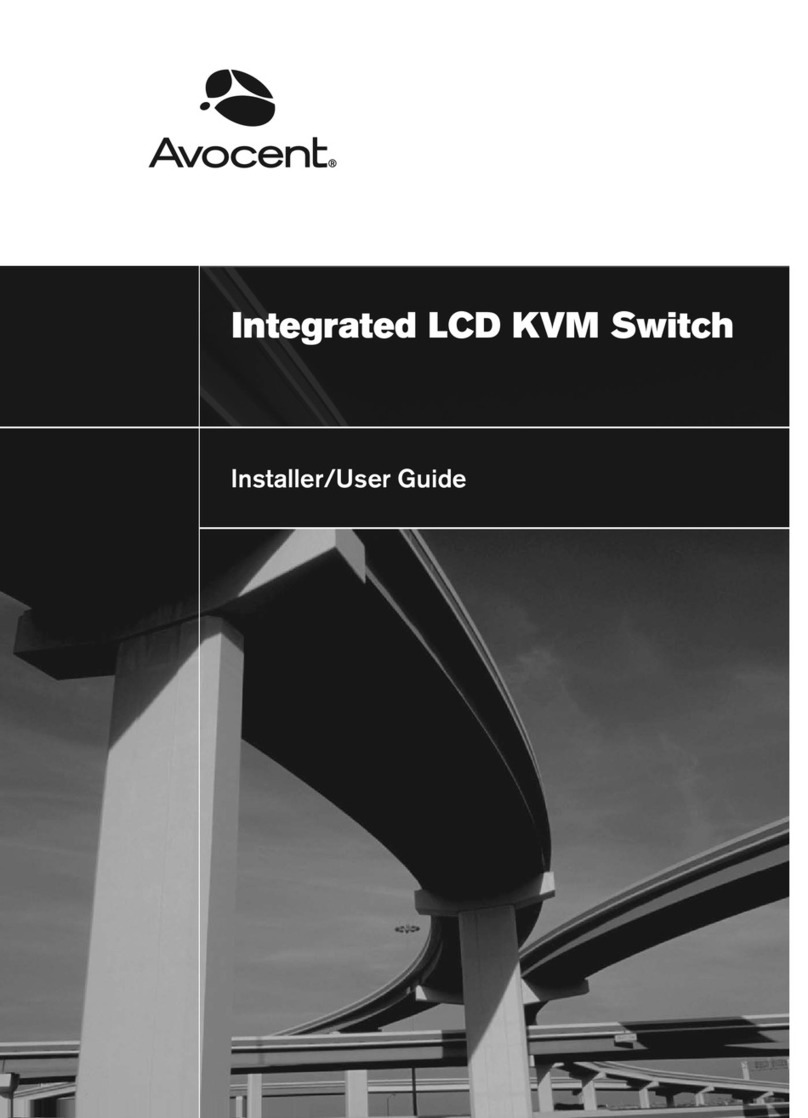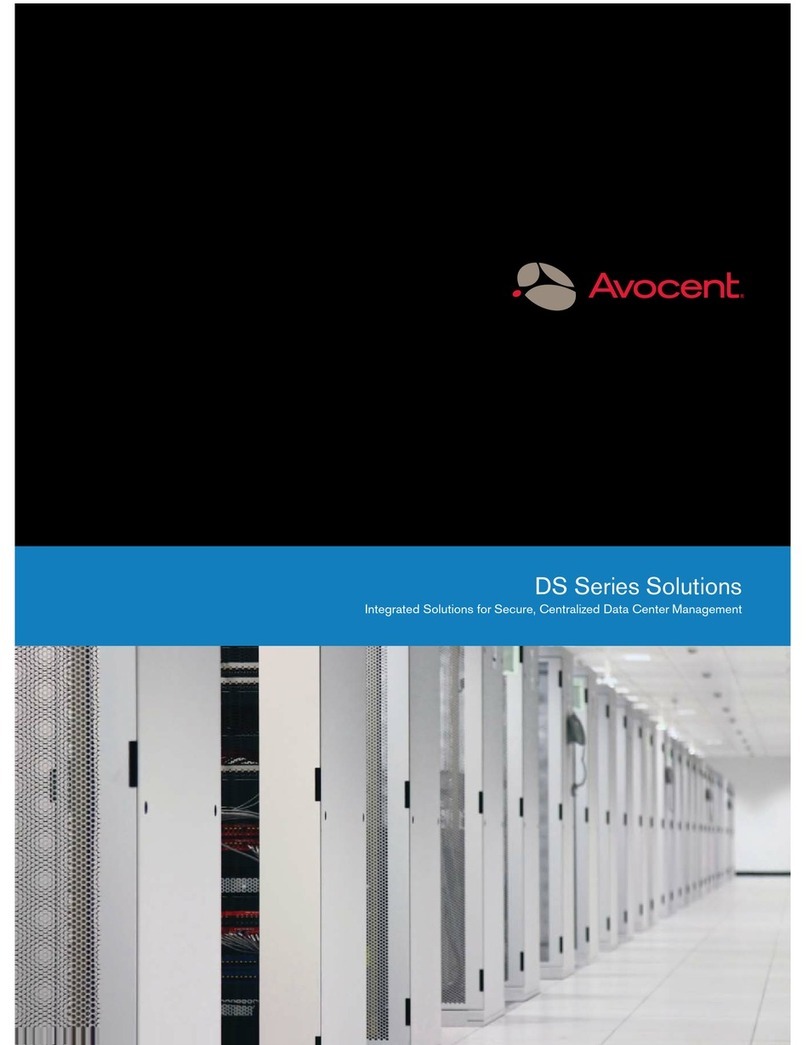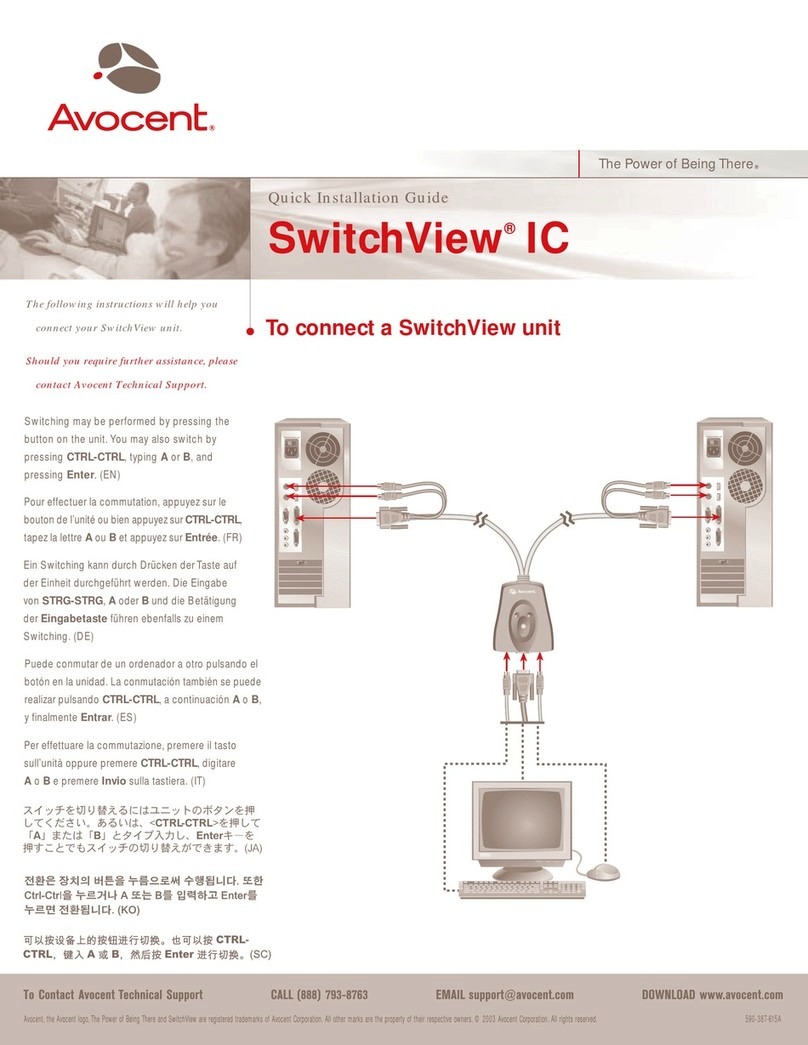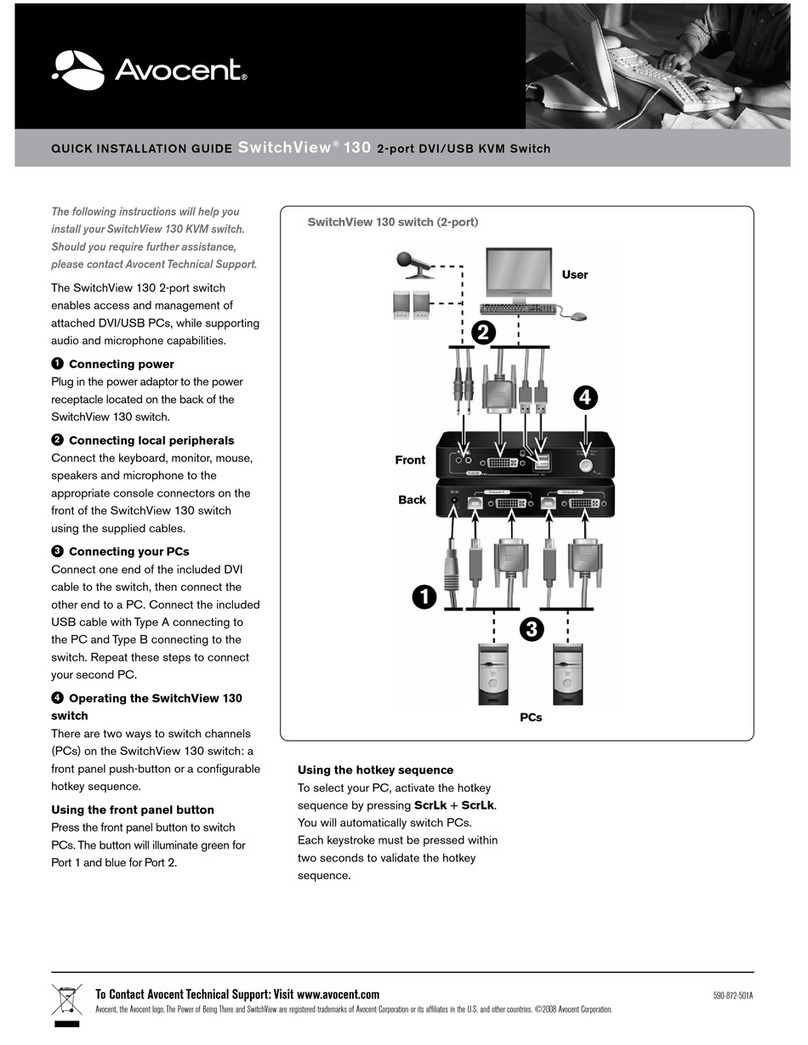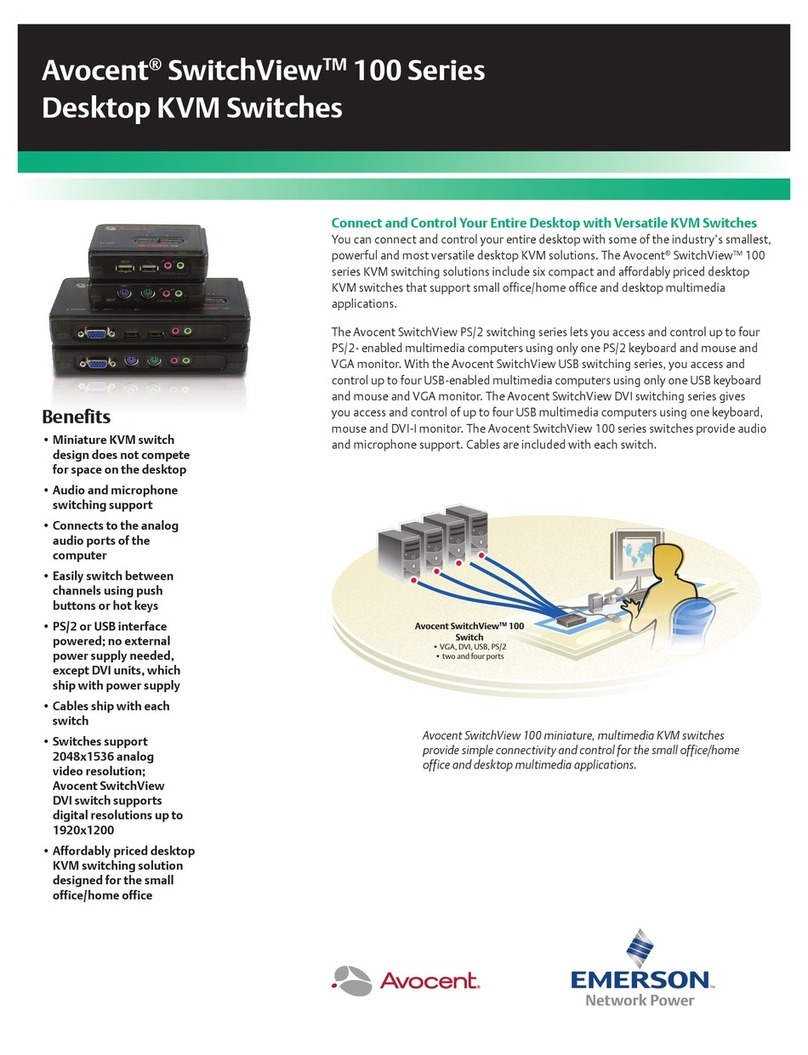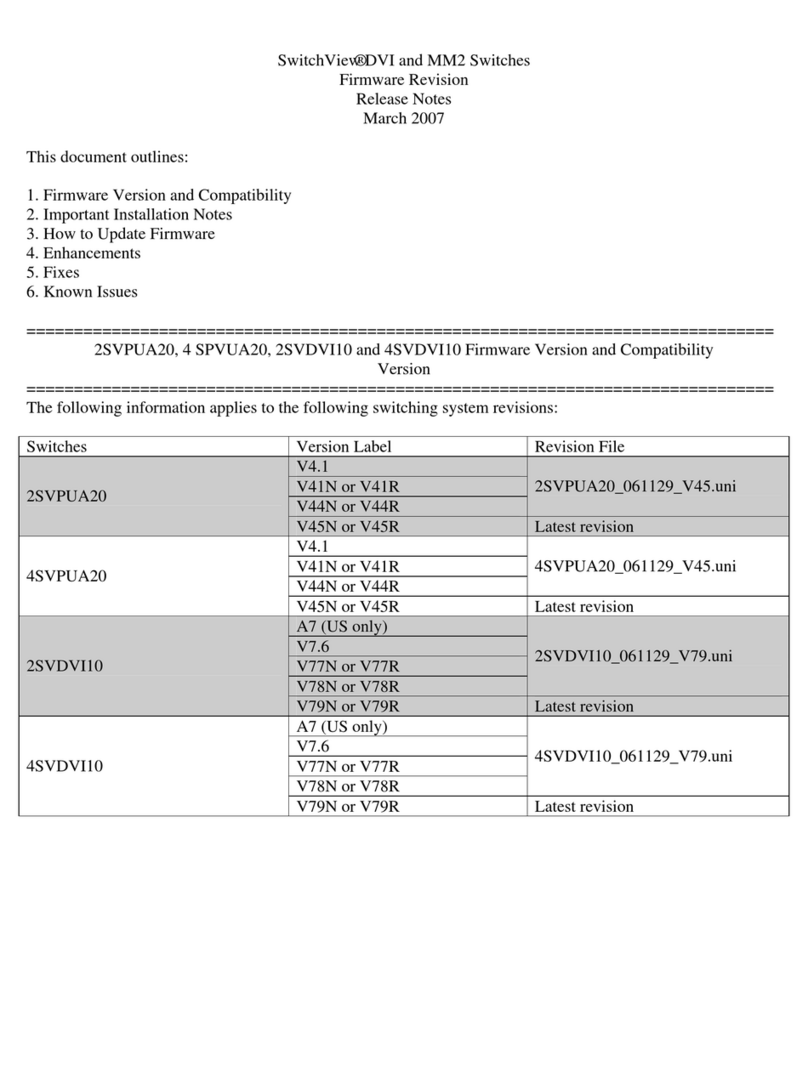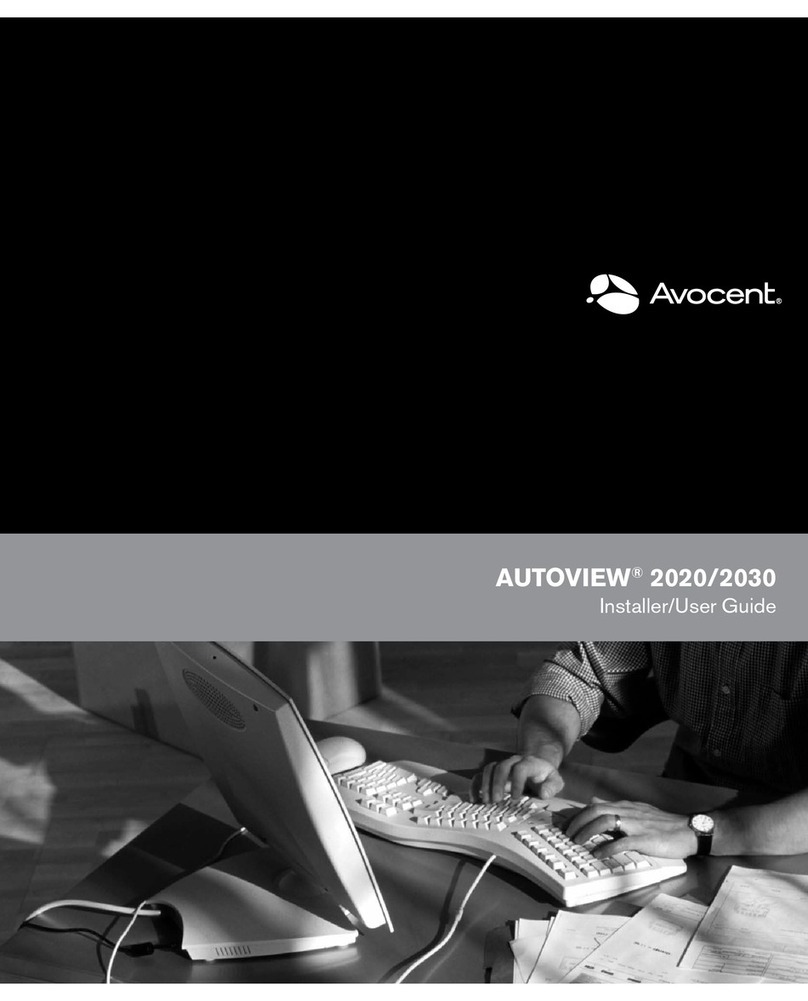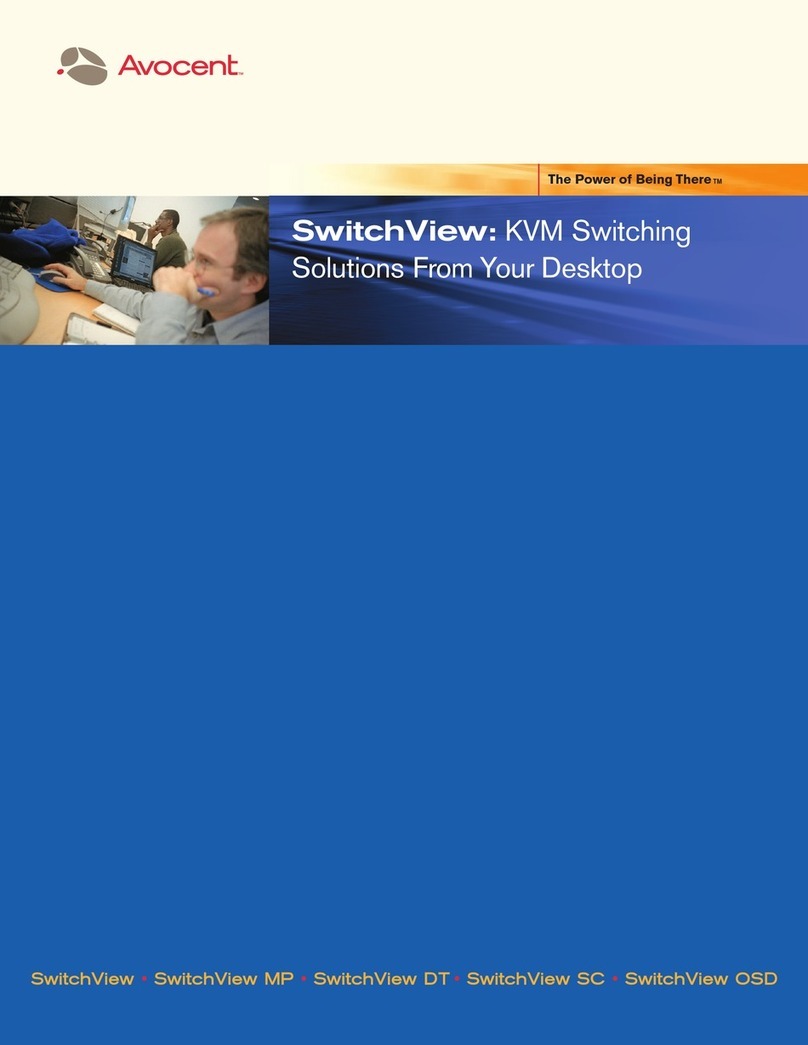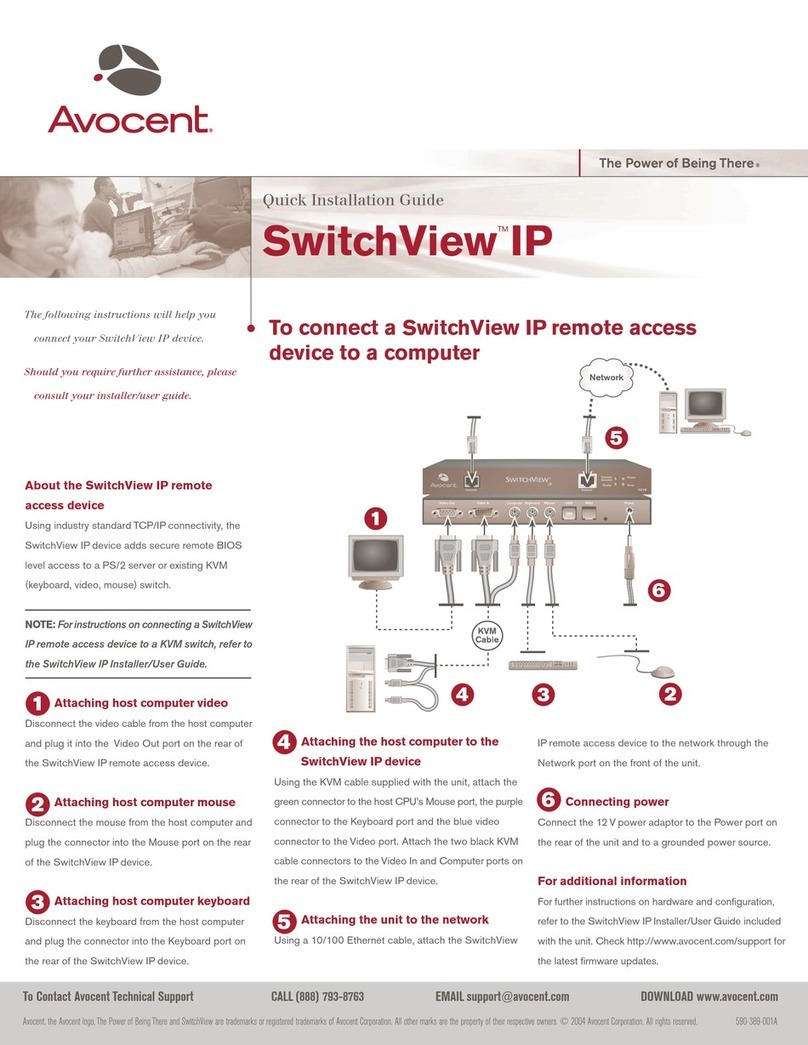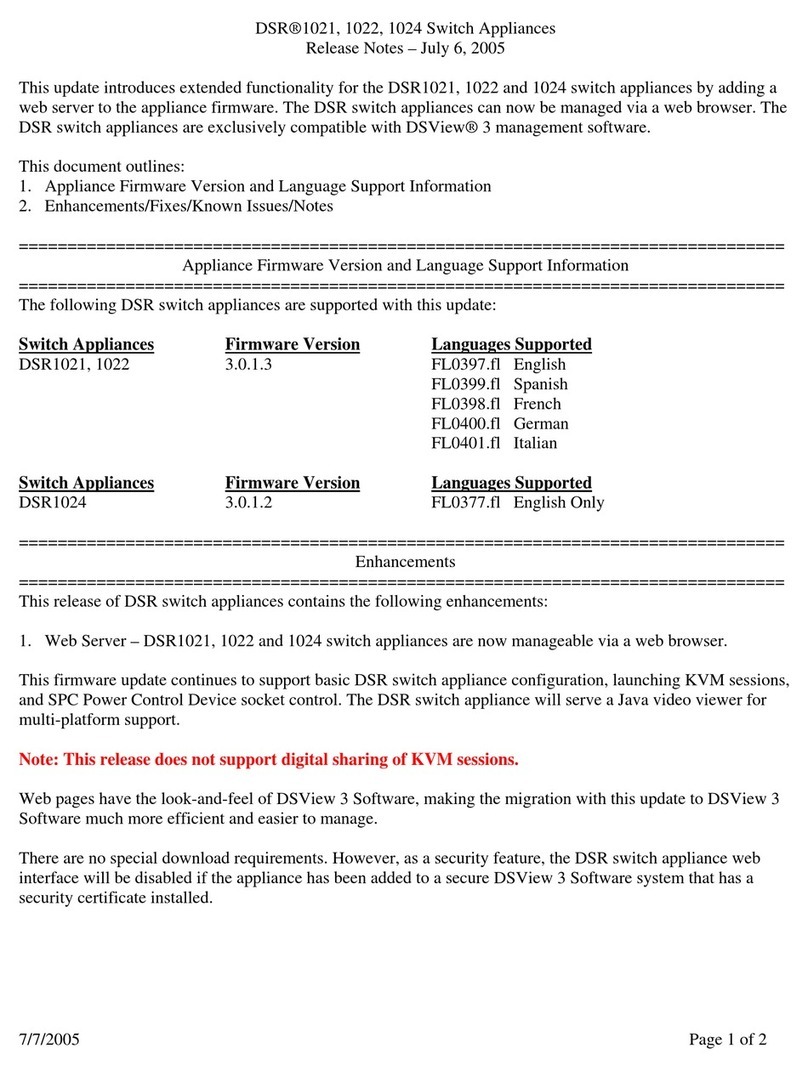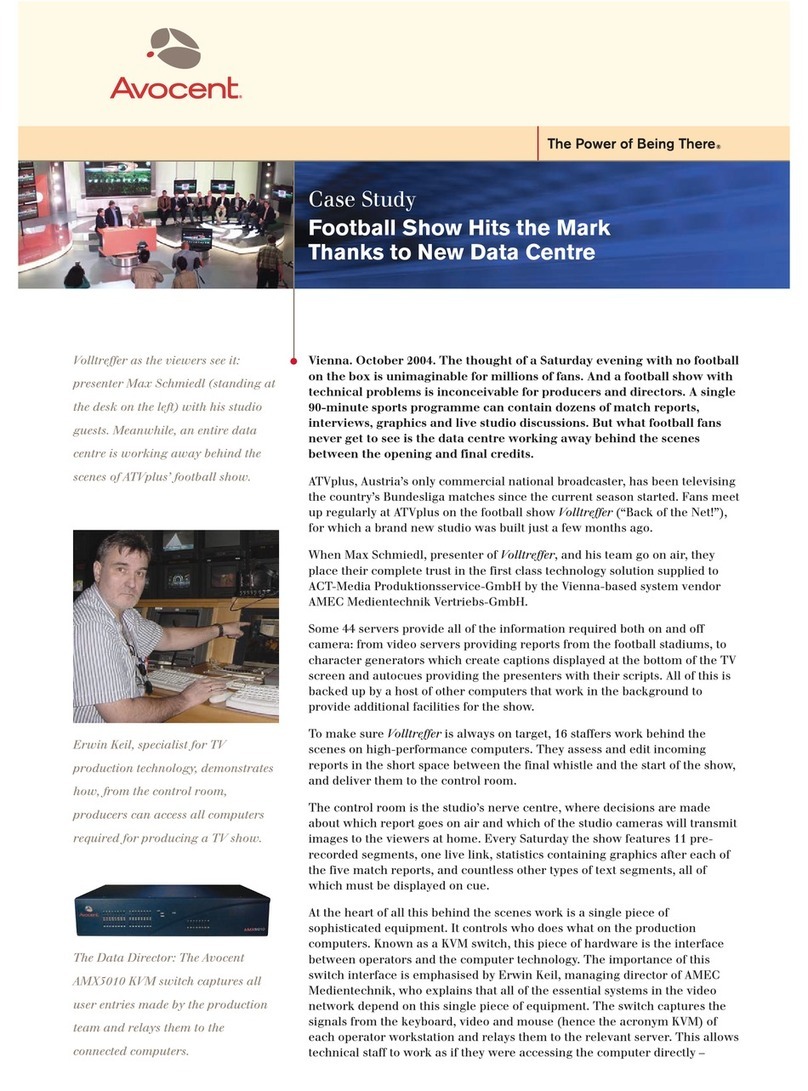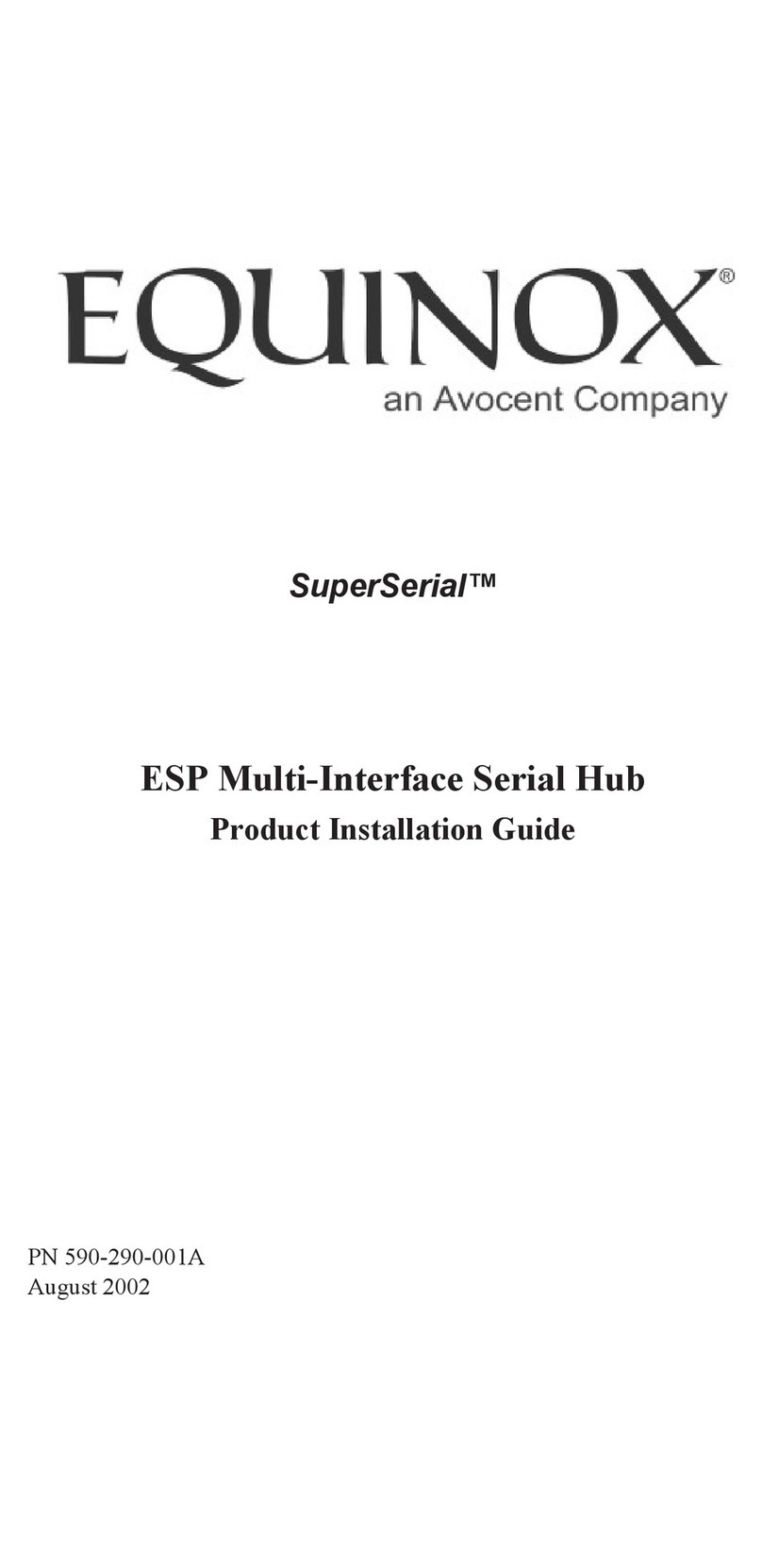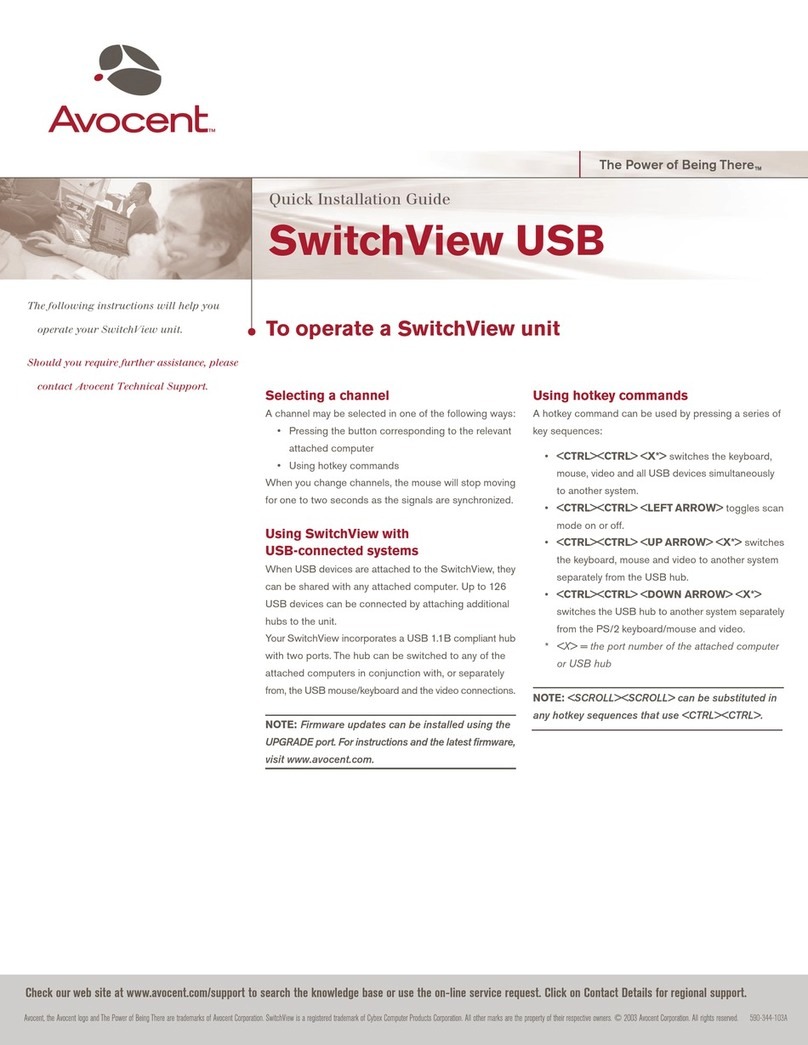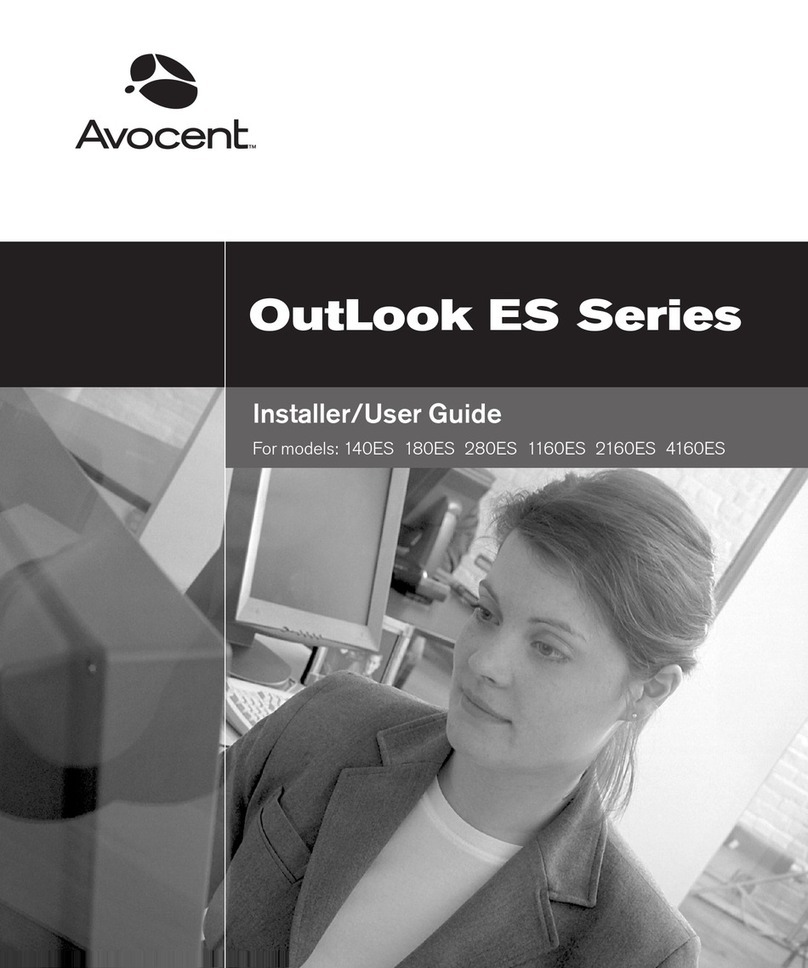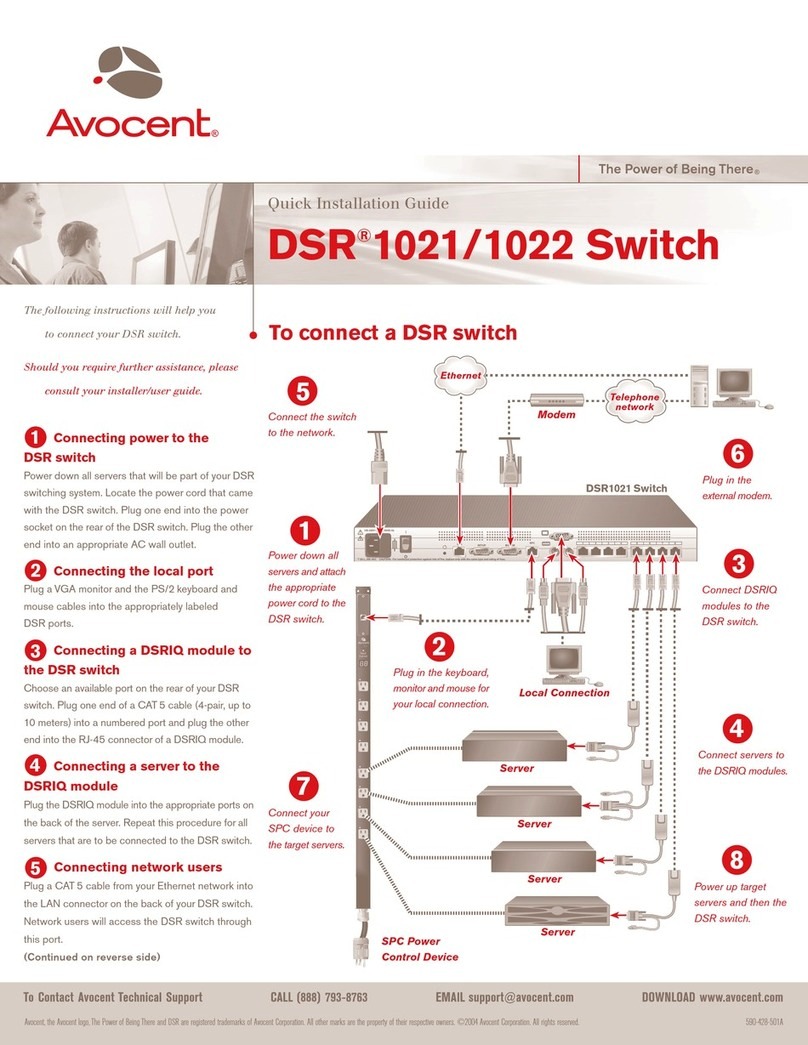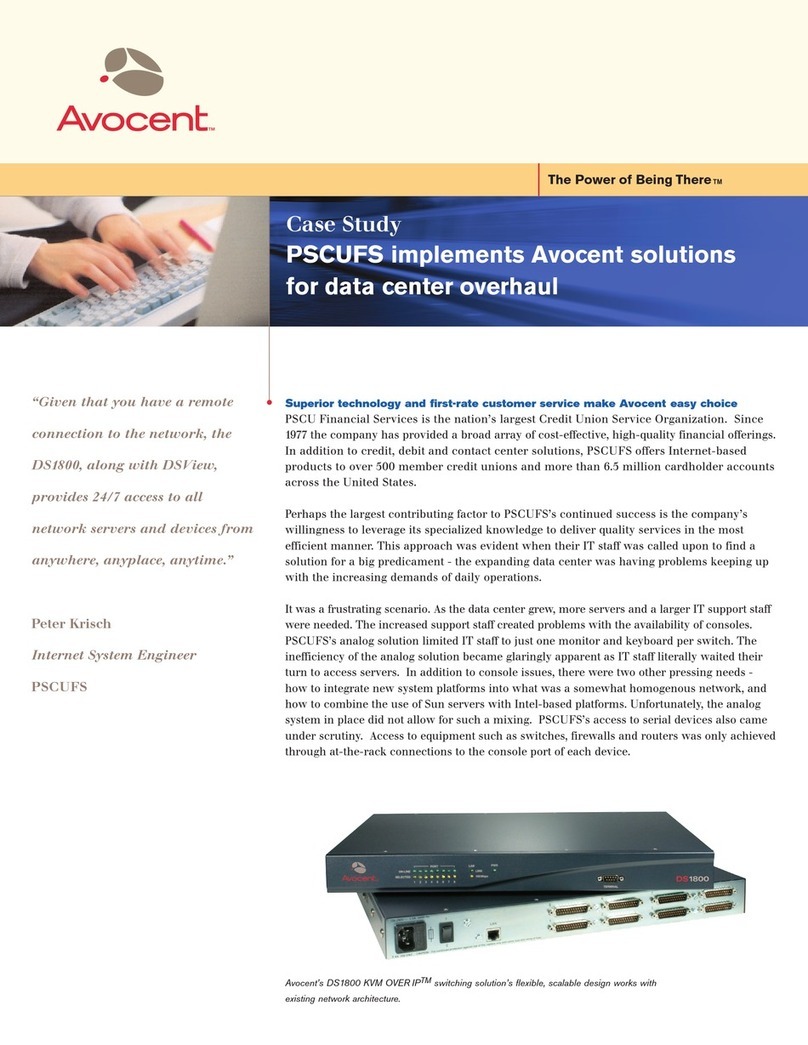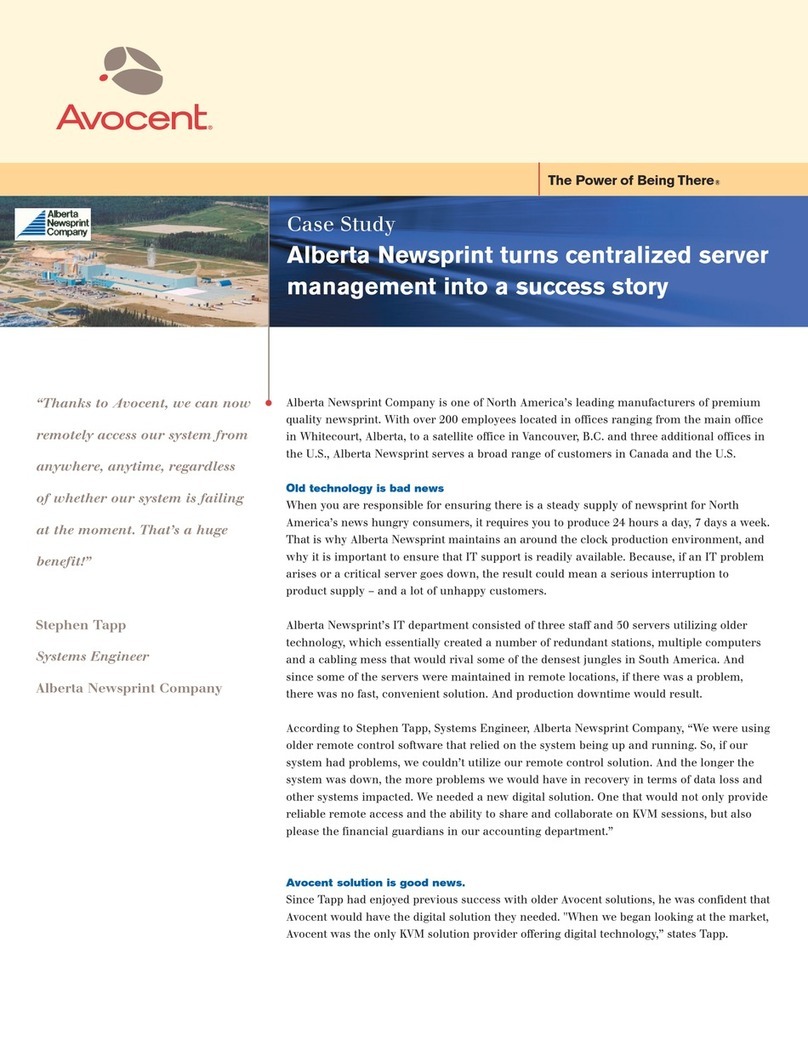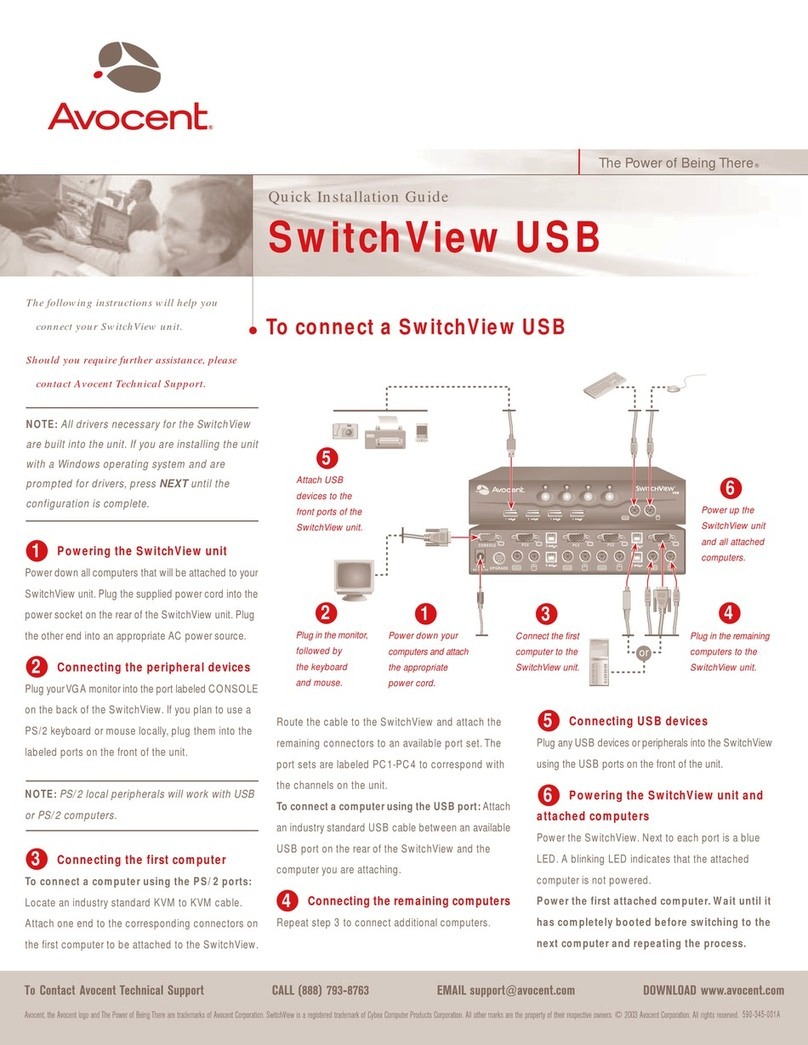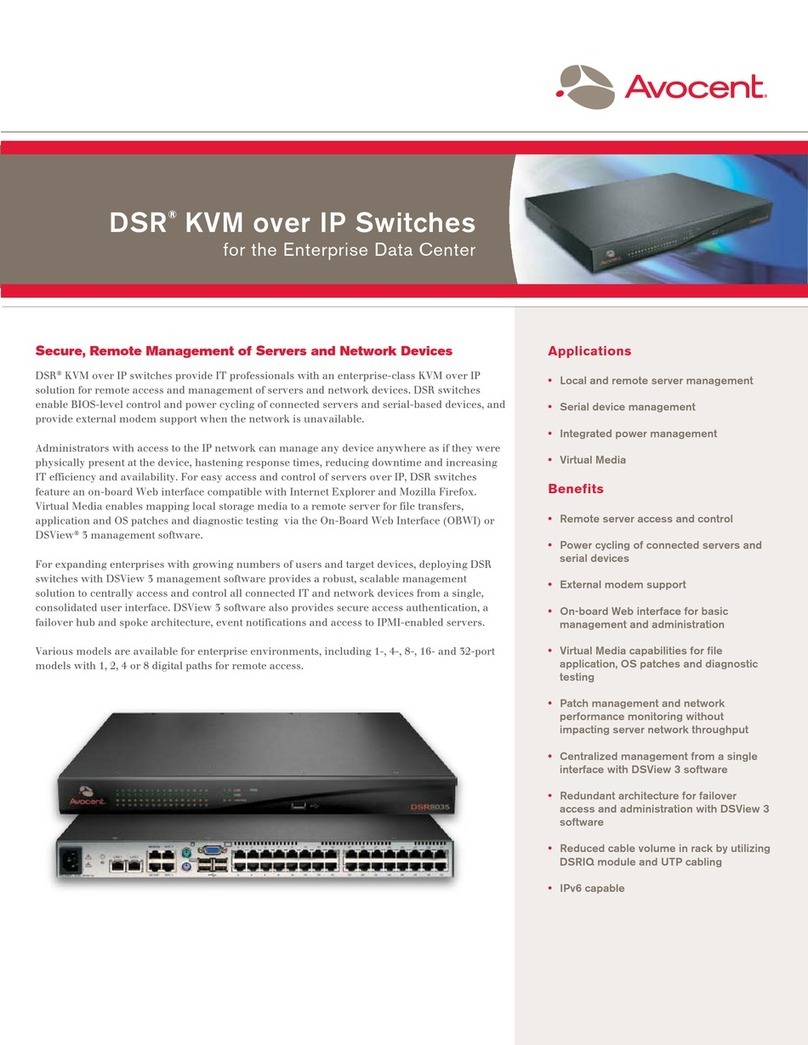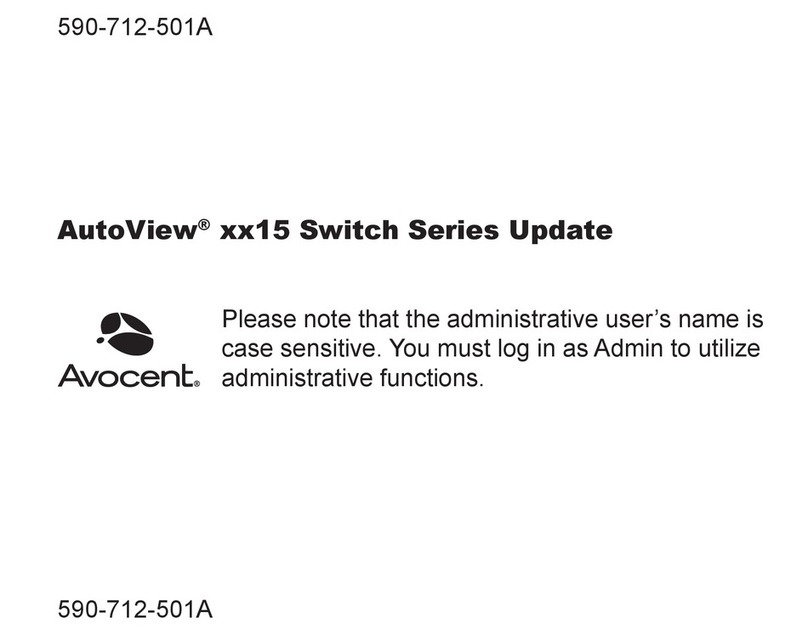Hotkey and push-button reference sheet
To Contact Avocent Technical Support CALL (888) 793-8763 VISIT www.avocent.com/support DOWNLOAD www.avocent.com
Avocent, the Avocent logo, The Power of Being There and SwitchView are registered trademarks of Avocent Corporation or its affiliates. ©2005 Avocent Corporation. All rights reserved. 590-572-615A
All SwitchView Switches
COMMAND HOTKEYS PUSH-BUTTON DESCRIPTION
Select PC
ScrLk + ScrLk + X
x = 1 ~ 2 or 1 ~ 4 for PC channel number
Press the Select button to
select the next channel
Select the active channel
Next Higher/Lower
Channel
ScrLk + ScrLk + Up Arrow/Down
Arrow
Press the Select button to
toggle to the next channel
Select the next
connected channel
Beep Sound
On/Off
ScrLk + ScrLk + B N/A Toggle on/off beep sound for switching
confirmation
Autoscan ScrLk + ScrLk + S Press any key to
stop Autoscan
Autoscan through every connected channel for
quick screen browsing of each channel
SwitchView DVI, MM1 and MM2 Switches only
Switch KVM and
USB Hub
(No Audio)
ScrLk + ScrLk + Fx
Fx is the function key that corresponds
to the port number
(F1 ~ Port 1, F2 ~ Port 2,
F3 ~ Port 3, F4 ~ Port 4)
Press the corresponding
button to select the specific
PC + USB hub port control.
Select the PC channel for all USB hub ports
control (joint select PC port and hub port control
if binding is enabled)
Switch KVM and
Audio
(No USB Hub)
ScrLk + ScrLk + Fy
Fy = F5 ~ F8
(F5 ~ Port 1, F6 ~ Port 2,
F7 ~ Port 3, F8 ~ Port 4)
N/A Select the active audio and mic
channel (joint select PC/Audio and mic channel if
binding is enabled
Bind PC and Hub Port
Control Switching
ScrLk + ScrLk + Z N/A Enable the binding of PC port and hub port
control switching (factory default)
Unbind PC and
Hub Port Control
Switching1
ScrLk + ScrLk + X N/A Disable the binding of PC port and hub port
control switching
Bind PC and Audio/
Mic Switching
ScrLk + ScrLk + Q N/A Enable the binding of PC port and audio/mic
switching (factory default)
Unbind PC and Audio/
Mic Switching
ScrLk + ScrLk + W N/A Disable the binding of PC port and audio/mic switching
Autoscan with
Programmable
Delay Time
ScrLk + ScrLk + S + X
X = 1 ~ 6
1 - 10” ; 2 - 20” ; 3 - 3” ;
4 - 40” ; 5 - 50” ; 6 - 60”
N/A Specify delay time within a range of 10 ~ 60
seconds (4-port only)
Previous PC Channel ScrLk + ScrLk + (backspace) N/A Toggle between previous channel and current channel
SwitchView DVI and MM2 Switches only
Define Hotkey
Preceeding Sequence
ScrLk + ScrLk + H + (y)
y = ScrLk, Caps Lock, Esc, F12 or
Num Lock
N/A Select the hotkey preceding sequence from the
following: ScrLk, Caps Lock, Esc, F12 or
Num Lock
Autoscan with
Programmable
Delay Time
ScrLk + ScrLk + S + (z)
z = 0 ~ 9
1 - 10” ; 2 - 20” ; 3 - 3” ;
4 - 40” ; 5 - 50” ; 6 - 60” ;
7 - 70” ; 8 - 80” ; 9 - 90” ;
0 - 100”
N/A Specify delay time within a range of 10 ~ 100
seconds
SwitchView PC and MM1 Switches only
Reset KVM ScrLk + ScrLk + End N/A Reset the KVM switch for switch system reboot
Hotkey sequence
The hotkey sequence is activated by pressing the
ScrLk
key twice and then entering the desired hotkey command.
NOTE:
The default setting of the SwitchView MM1 USB KVM switch is appropriate for most systems.
However, to utilize a USB keyboard/mouse, you may
need to disable the PS/2 option in the BIOS and enable the USB option instead. In order for your PC to find your USB keyboard and mouse, you will need to
sync your hub port control and PC port selection (for example, the green PC port LED and red USB hub port LED should be aligned). Also, USB keyboard
users will NOT be able to utilize the SwitchView MM1 switch hotkey function.