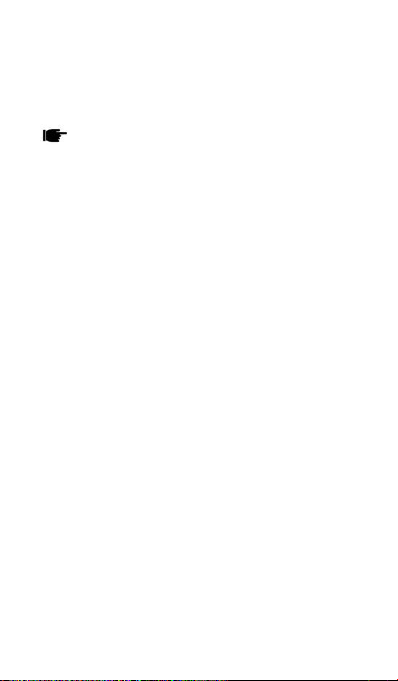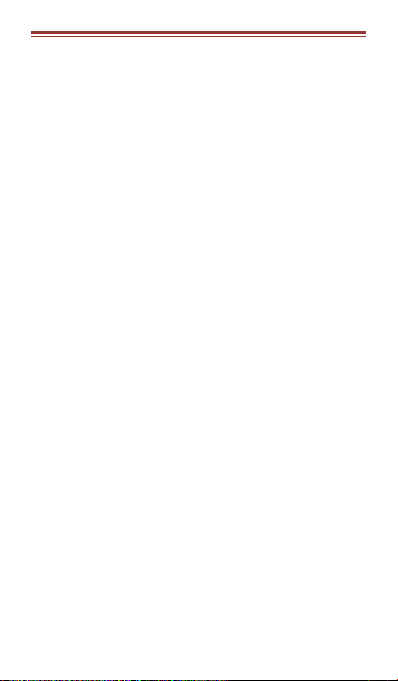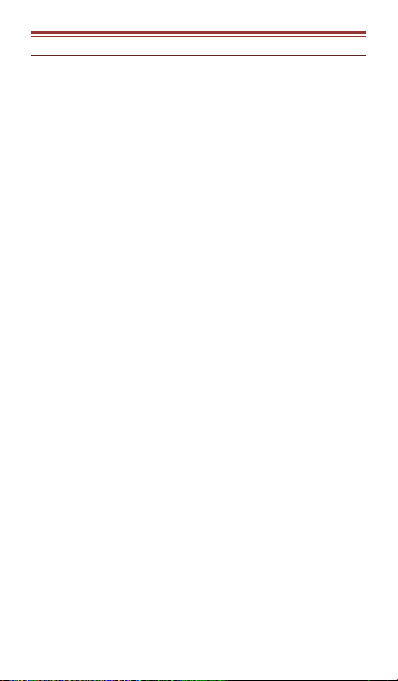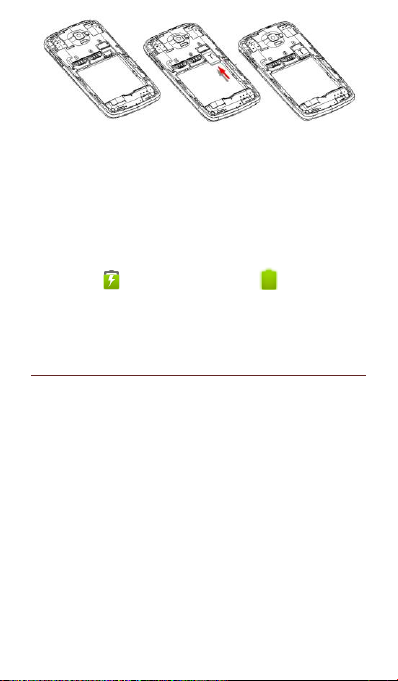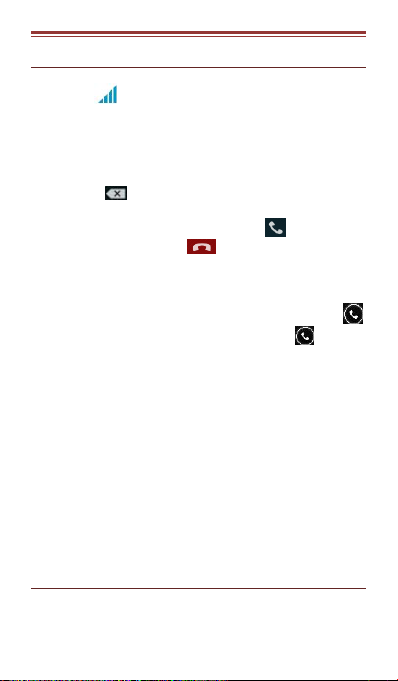A L L R I G H T S R E S E R V E D
© 2014. All rights are reserved. No part of this document can
be reproduced without permission. All trademarks and brand
names mentioned in this publication are property of their
respective owners.
While all the efforts have been made to ensure the accuracy
of contents in this manual, we presume no responsibility for
errors or omissions or statements of any kind, whether such
errors are omissions or statements resulting from negligence,
accidents, or any other cause. We operate a policy of
continuous development and reserve the right to make
changes, modifications and improvements to the device,
device features/specifications or any of its parts without prior
notice.
Your device may have preinstalled bookmarks and links for
third party internet sites and may allow you to access third
party sites. These are no affiliated with us, and we do not
endorse or assume liability for them. If you access such sites,
take precautions for security or content.
The limited warranty does not cover user manuals or any
third party software, settings, content, data or links, whether
included/downloaded in the product, whether included
during installment, assembly, shipping or any other time in
the delivery chain or otherwise and in any way acquired by
you. To the extent permitted by applicable law(s), we do not
warrant that any our software will meet your requirements,
will work in combination with any hardware or software
applications provided by a third party, that the operations of
the software will be uninterrupted or error free or that any
defects in the software are correctable or will be corrected.
User’s Manual is provided just to guide the user
about the functionality of the device. This does not seem
to be any certificate of technology. Some functions may
vary due to modifications and up-gradations of software
or due to printing mistake.