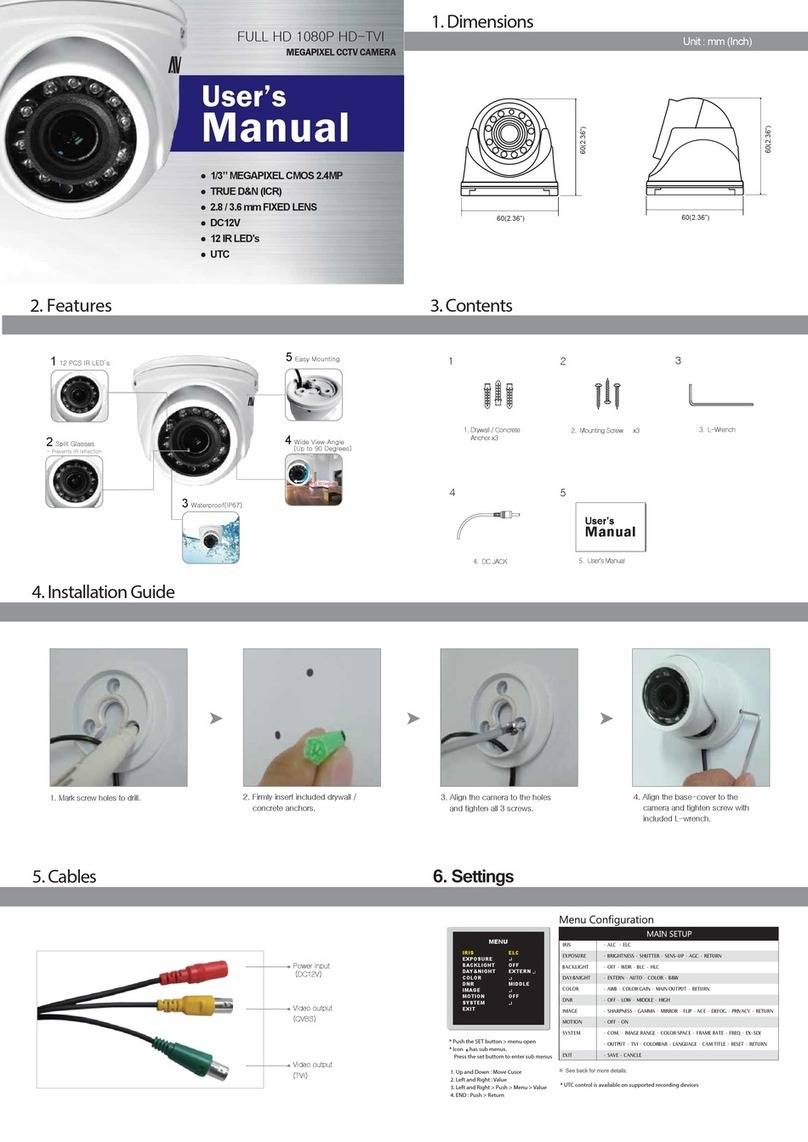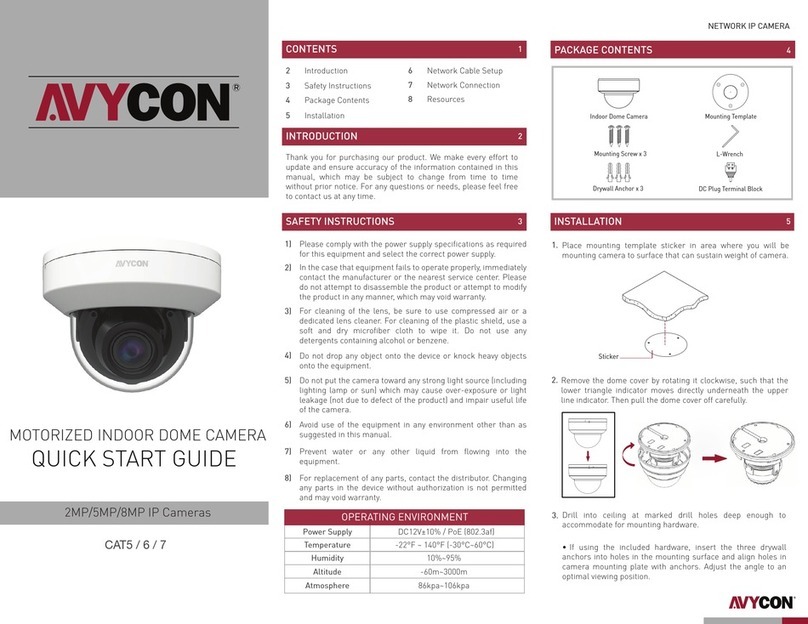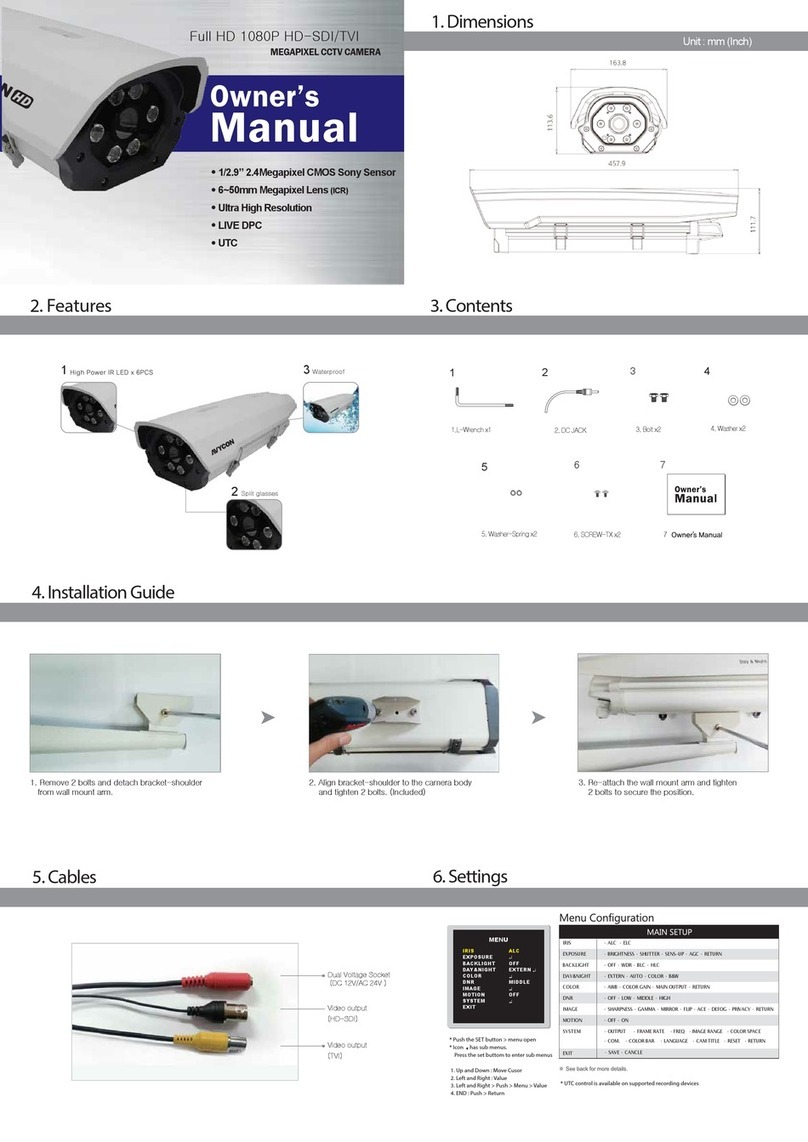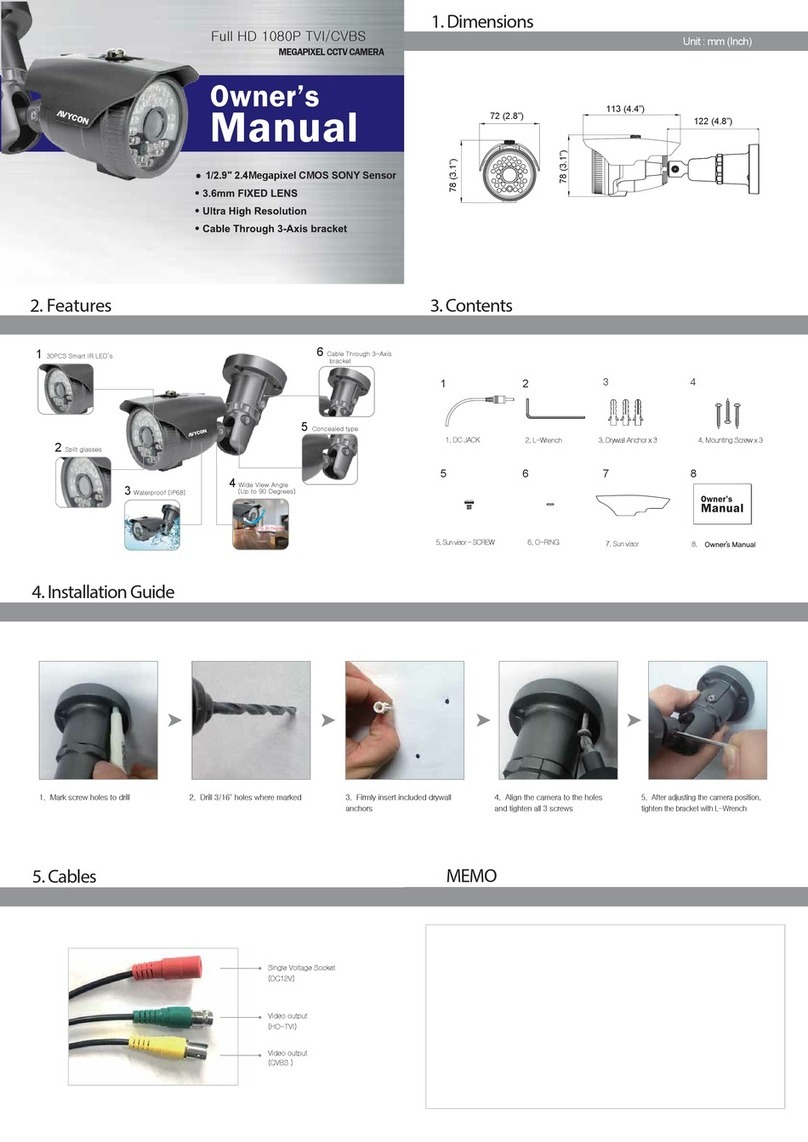• If the product does not work properly, please contact your dealer or the
nearest service center. Never attempt to disassemble the camera yourself.
(We shall not be responsible for any problems caused by unauthorized
repair or maintenance.)
• Keep product away from liquid while in use.
• In the use of the product, you must be in strict compliance with the
electrical code of your county or state.
• When mounting the camera on a wall or ceiling, please ensure that it is
properly mounted with the correct hardware.
• Do not use camera beyond specified voltage range.
• Do not drop the camera or subject it to physical shock.
• Avoid touching the camera lens.
• If cleaning is necessary, please use a clean cloth to wipe it gently. If the
device will not be used for a long time, please cover the lens cap to
protect the device from dirt.
• Do not aim the camera directly at the sun or a very bright light source.
• Do not place the camera in extremely hot, cold (operating temperature
should be -30˚C~ 60˚C), dusty or damp locations, and do not expose it to
high electromagnetic radiation.
• To avoid overheating, decent ventilation for the product is required in the
operating environment.
• Some parts connected to device may need to be replaced regularly due
to environmental conditions or the lifespan of these parts. Regular
maintenance checks are recommended for all users.
1. WARNING AND CAUTION
2. PACKAGE
3. OVERVIEW
4. INSTALLATION
ALARM CONNECTION
CONNECTING NETWORK CABLE
NETWORK CAMERA
QUICK START GUIDE
Thank you for purchasing our product. There may be some outdated information or printing
errors in this manual. The updates are continually added into the newest version of this manual.
We will readily update the products or procedures described in the manual. The contents are
subject to change without notice.
Camera Quick Start Guide Mounting Screw x 4
CD Mounting Template Drywall Anchor x 4
Rubber Plug Wrench
Alarm Input: Join the grounding ends of the sensor and the camera and
then connect the signal cable of the sensor to the alarm input port
(ALM-INA) of the camera.
Alarm Output: Loosen the screws on the Alarm Output port on camera.
Then insert the signal wires from the alarm output device(s) into the ports
of OPEN and COM accordingly. Make sure to tighten screws and that no
conductors are causing any shorts. Some external alarm output devices
may need additional voltage provided by an external power supply.
①Loosen the nut from the main element.
②Run the network cable (without RJ45 connector) through both
elements. Then crimp the cable with RJ 45 connector.
③Connect the cable to the female portion of the waterproof connector,
then tighten the nut and the main cover.
1 Ethernet Connector
2 Audio Input (MIC)
3 Audio Output (HP)
4 Alarm Input/Output
5 RS485
6 Power Connector
7 Ground
8 Reset
9 Micro SD Card Slot
123
1
2
3
4
5
6
7
ALARM
4 3 2 1
R 485
S
+
8 9
*1 It is recommended to install the security cap for outdoor installation.
*2 This camera can be powered by DC12V/PoE power supply. If the PoE switch is used to power the
camera, DC12V power supply is not required.
Security Cap
1--ALM-COM
2--ALM-OPEN
3--ALM-INA
4--ALM-GND
RS485T+
RS485T-
Ground
ALARM
4 3 2 1
R 485
S
+
①Open the cover of the camera and then insert a micro SD card. Then
close the cover and fix it firmly with screws (keep flat while installing).
Micro SD Card
Cover
Please ensure that the wall or ceiling where the camera will be mounted
is strong enough to withstand 3 times the weight of the camera and at
the time of installation, place the camera in a dry environment to ensure
no extra moisture is introduced to camera’s internal electronics. Do not
remove the protective film until the installation is completed.