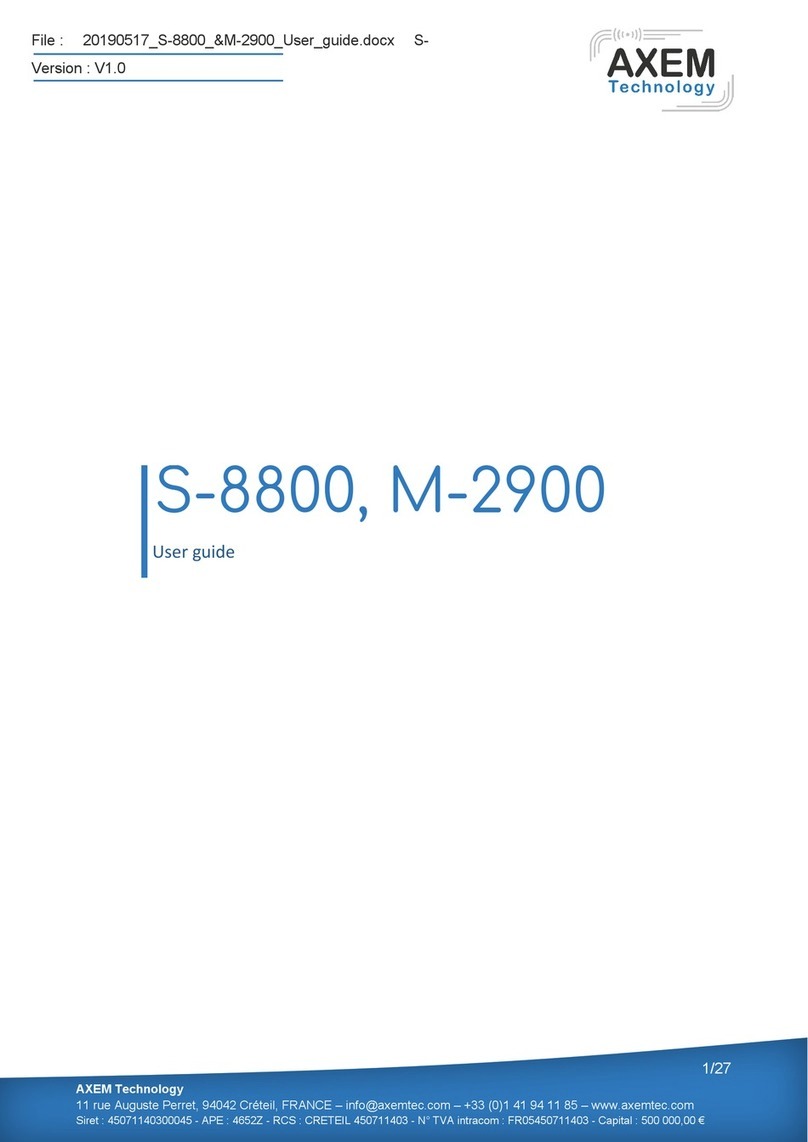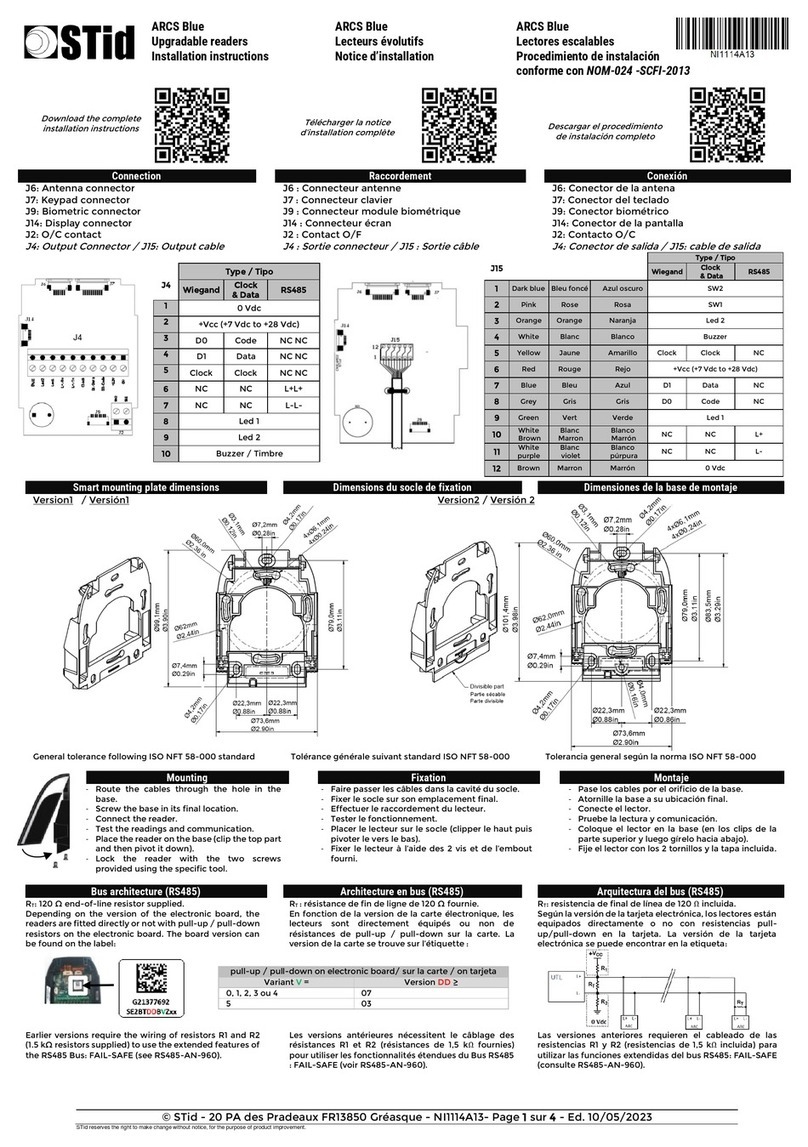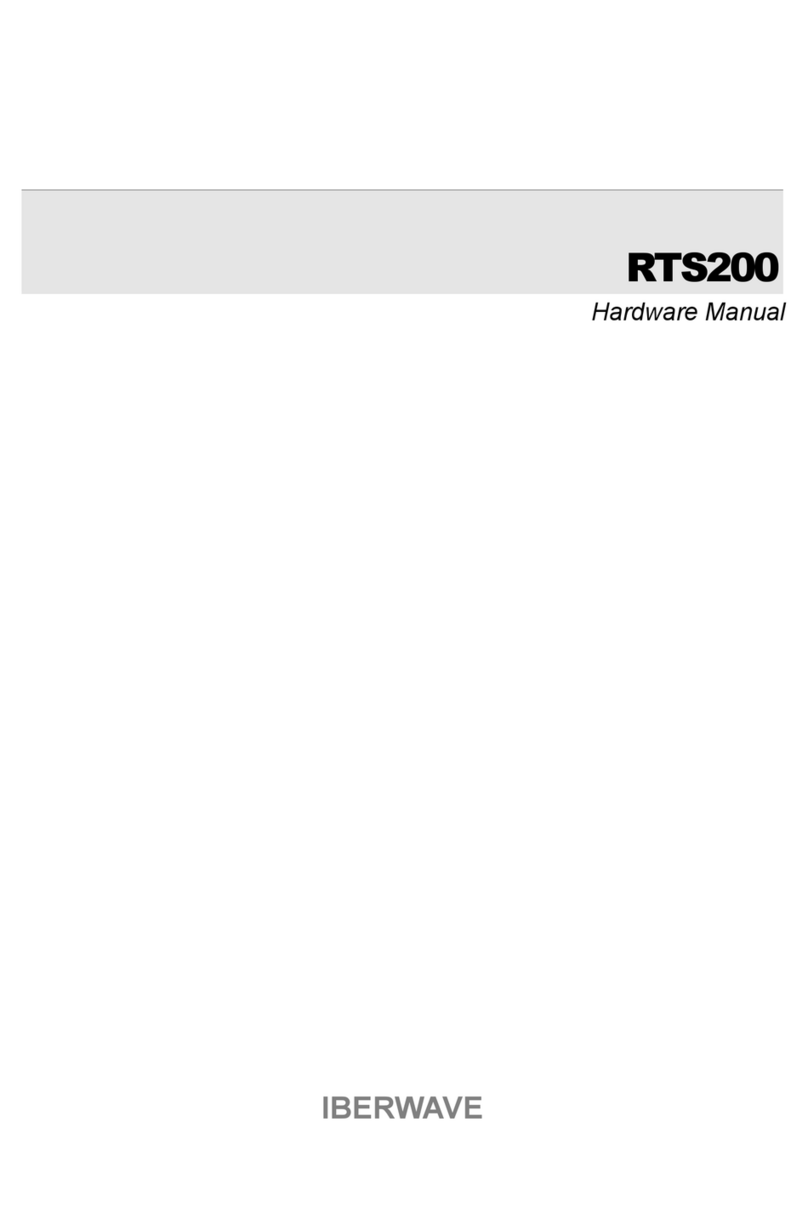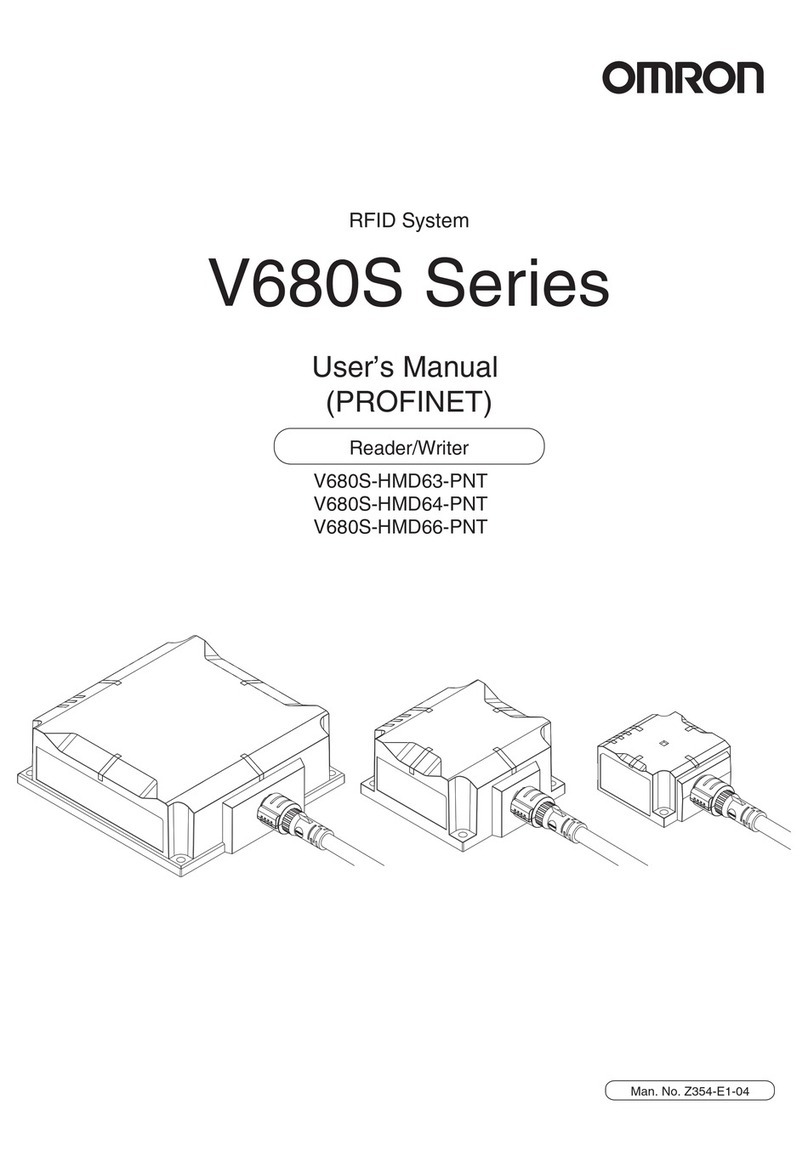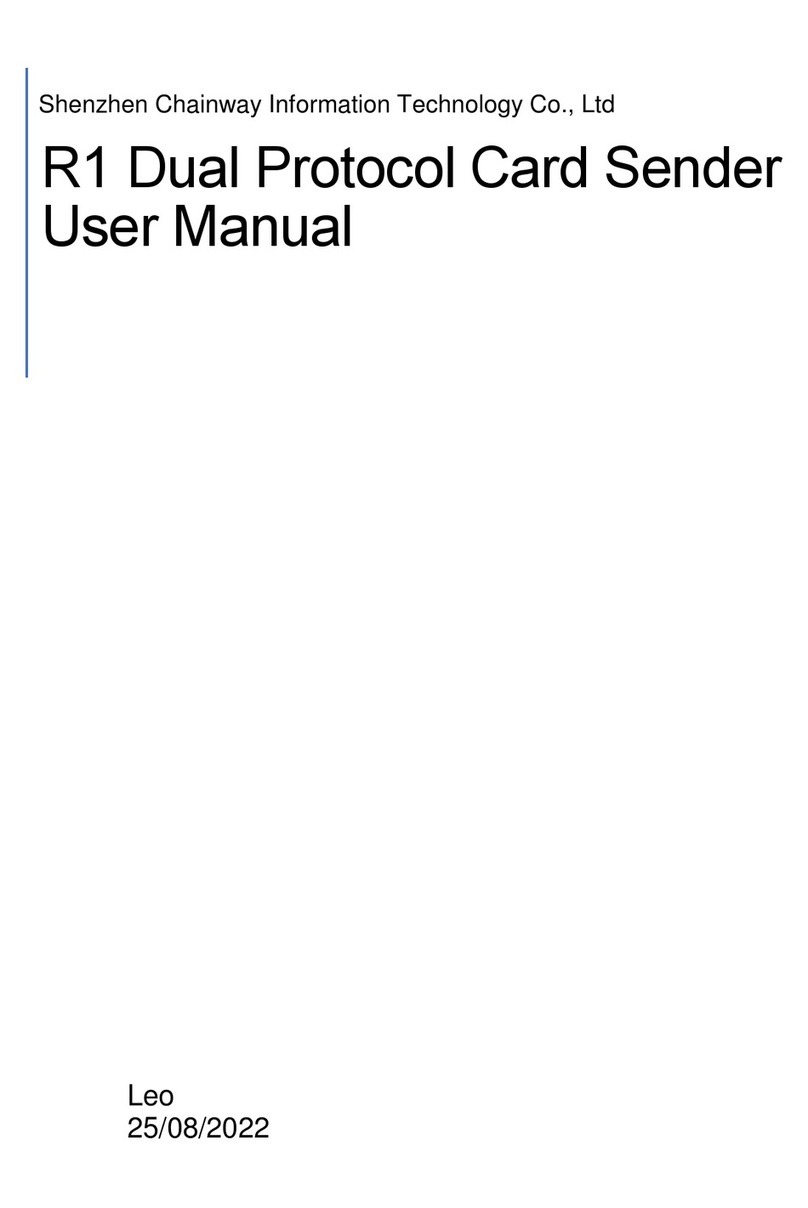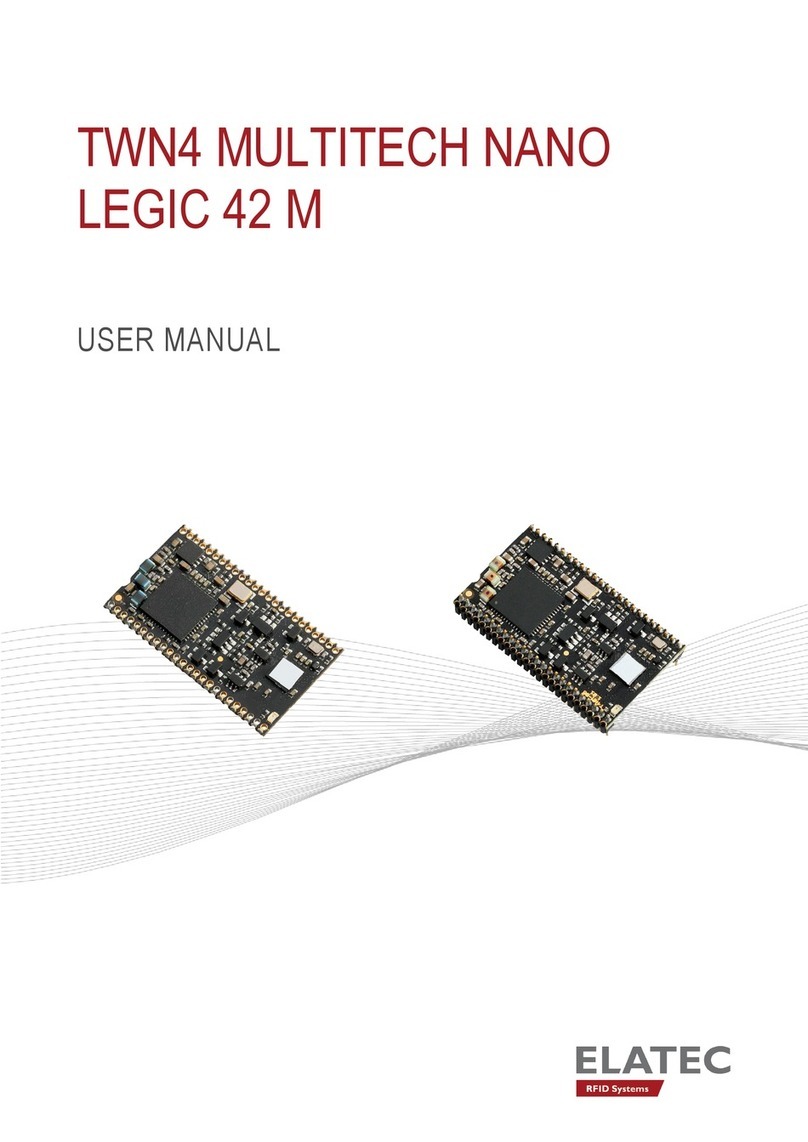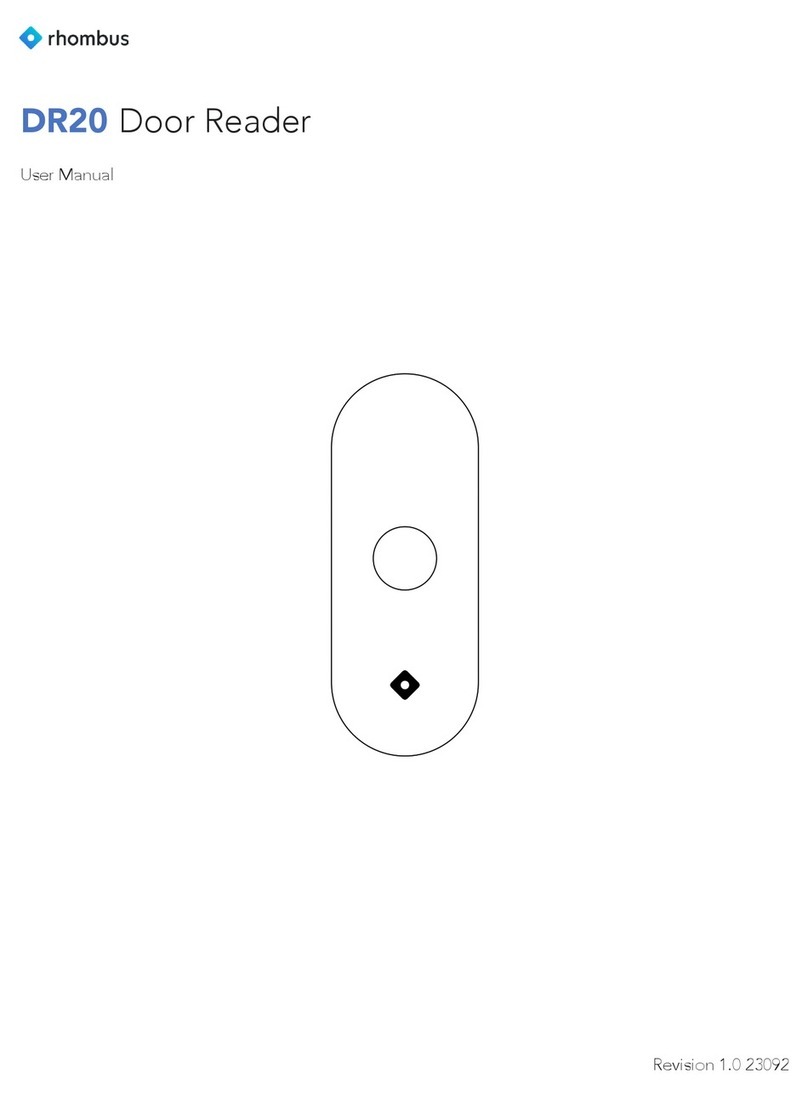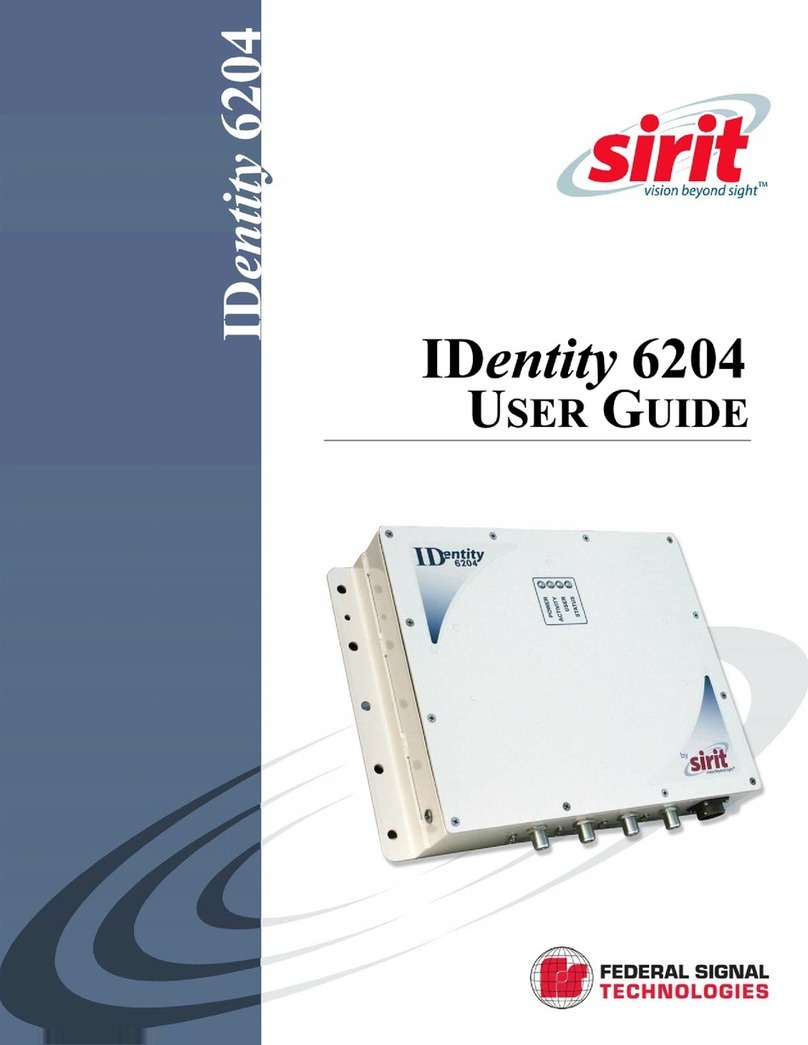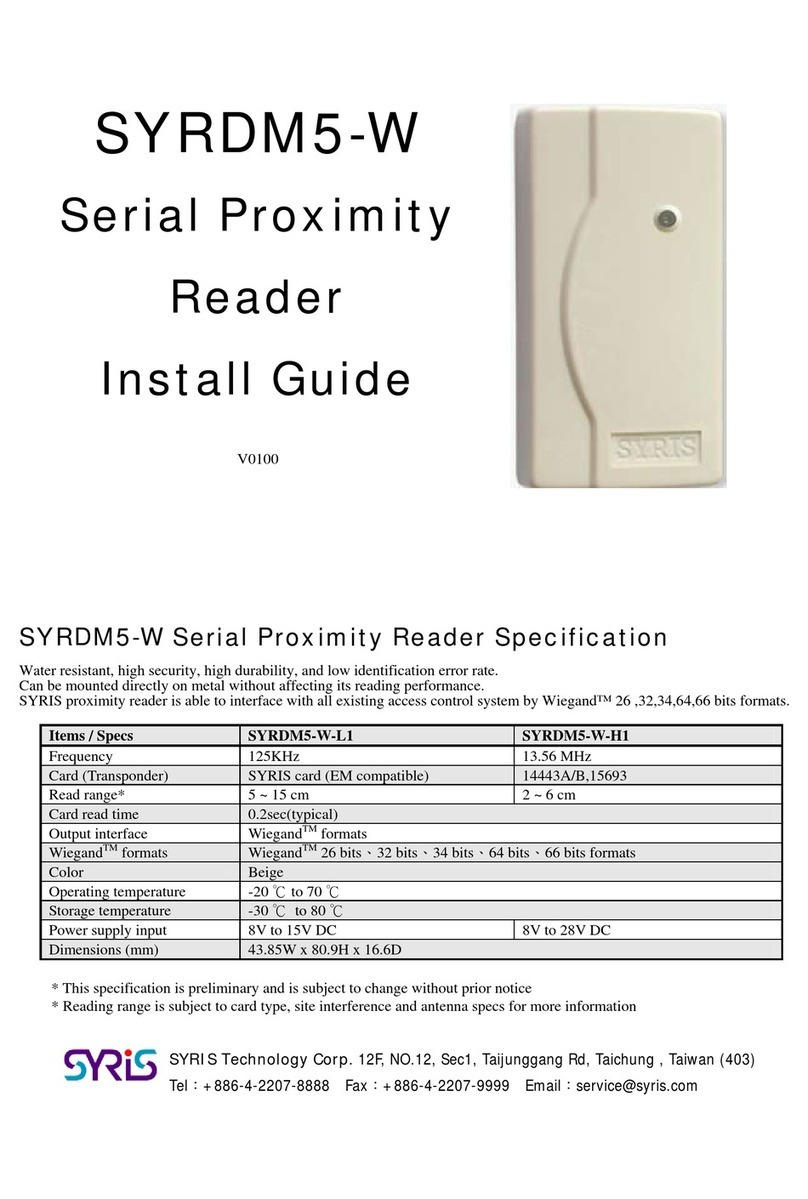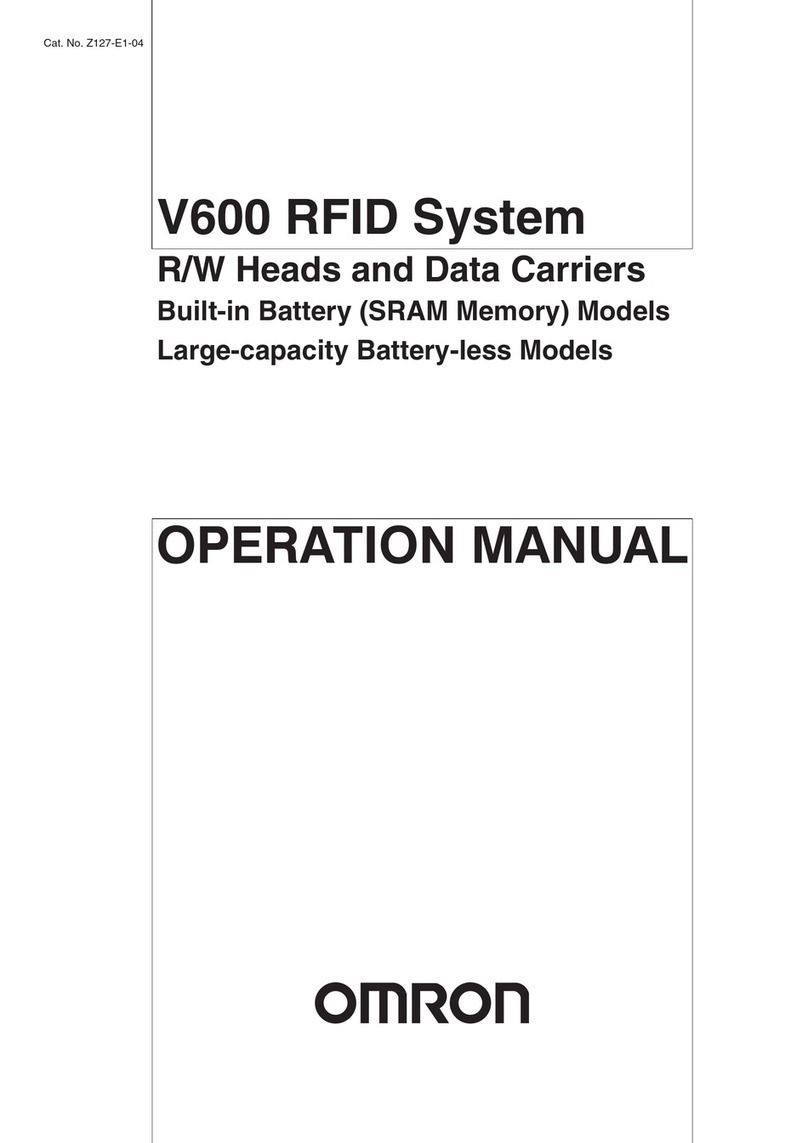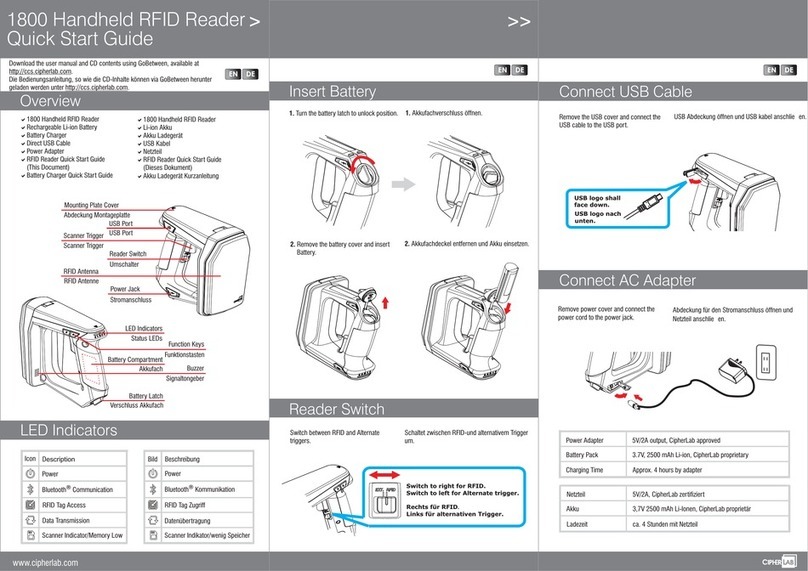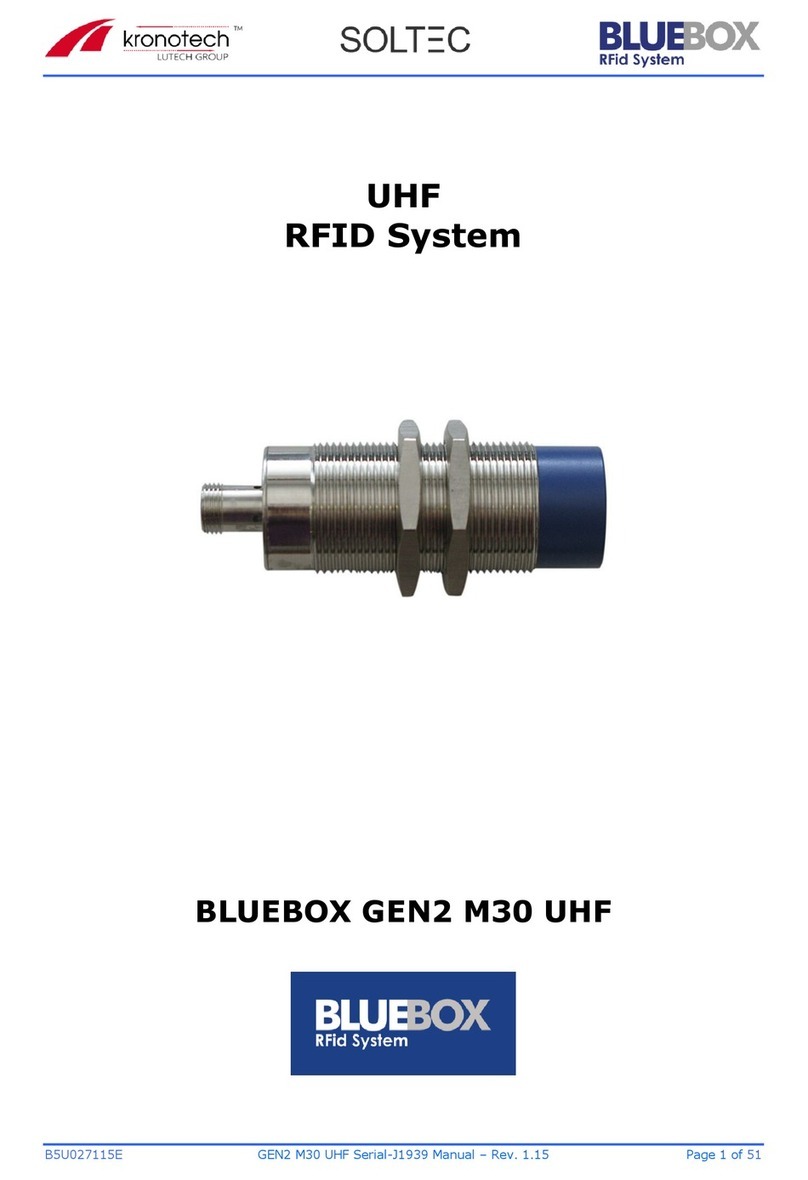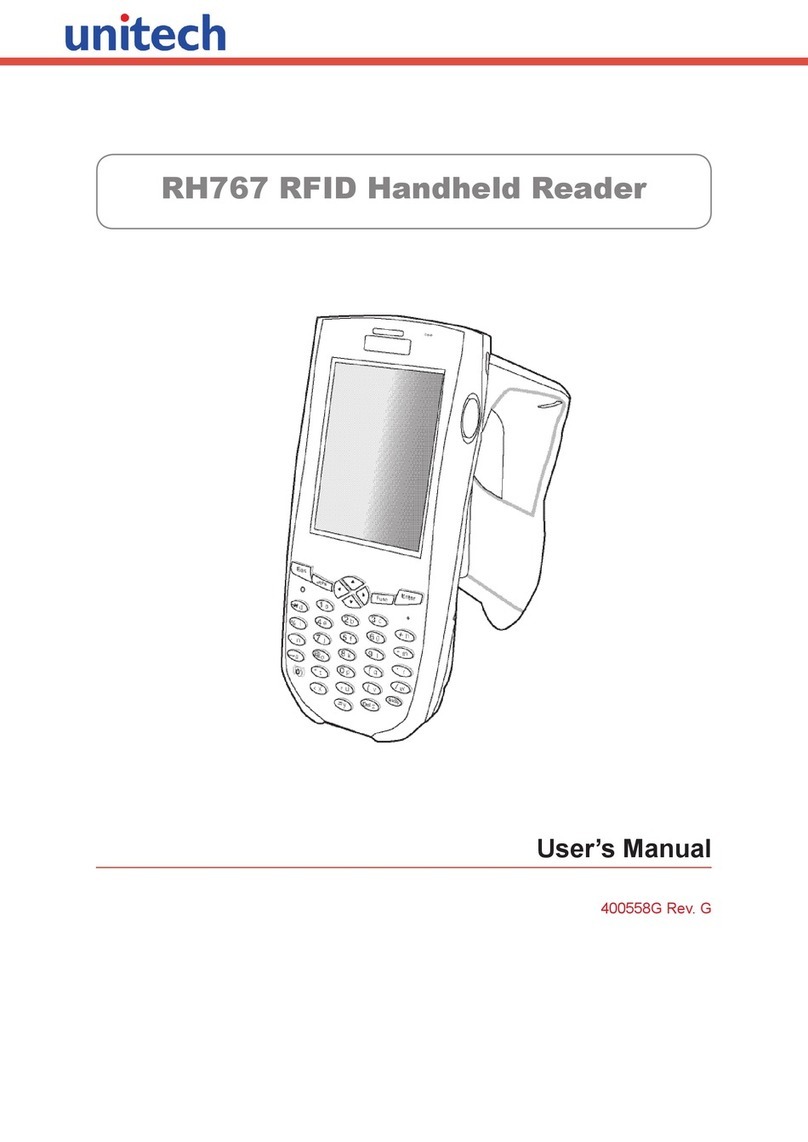2/18
Table of content
1D-10X View...................................................................................................................................3
2Packing list....................................................................................................................................4
3Initial Use ......................................................................................................................................4
3.1 Step 1: Connect the reader to PC via USB or Serial Port.......................................................4
3.1.1 Method NO.1: connection via USB...................................................................................4
3.1.2 Method NO.2: connection via RS-232..............................................................................5
3.1.3 Step 2: operating Reader via Demo..................................................................................5
3.2 Setting RF Parameter..............................................................................................................7
3.2.1 Setting RF Output Power ..................................................................................................7
3.2.2 Setting RF Spectrum.........................................................................................................8
3.3 ISO-18000-6C tag inventory....................................................................................................8
3.3.1 Real Time Mode & Buffer Mode........................................................................................8
3.4 Accessing ISO-18000-6C Tag...............................................................................................11
3.4.1 Read tags ........................................................................................................................12
3.4.2 Write Tags .......................................................................................................................13
3.4.3 Lock Tags........................................................................................................................13
3.4.4 Kill Tags...........................................................................................................................14
3.4.5 Tag Selection...................................................................................................................14
3.4.6 Error Display....................................................................................................................15
4Develop your own RFID Application ..........................................................................................16
5Installing Driver...........................................................................................................................17
6FCC Statement...........................................................................................................................18