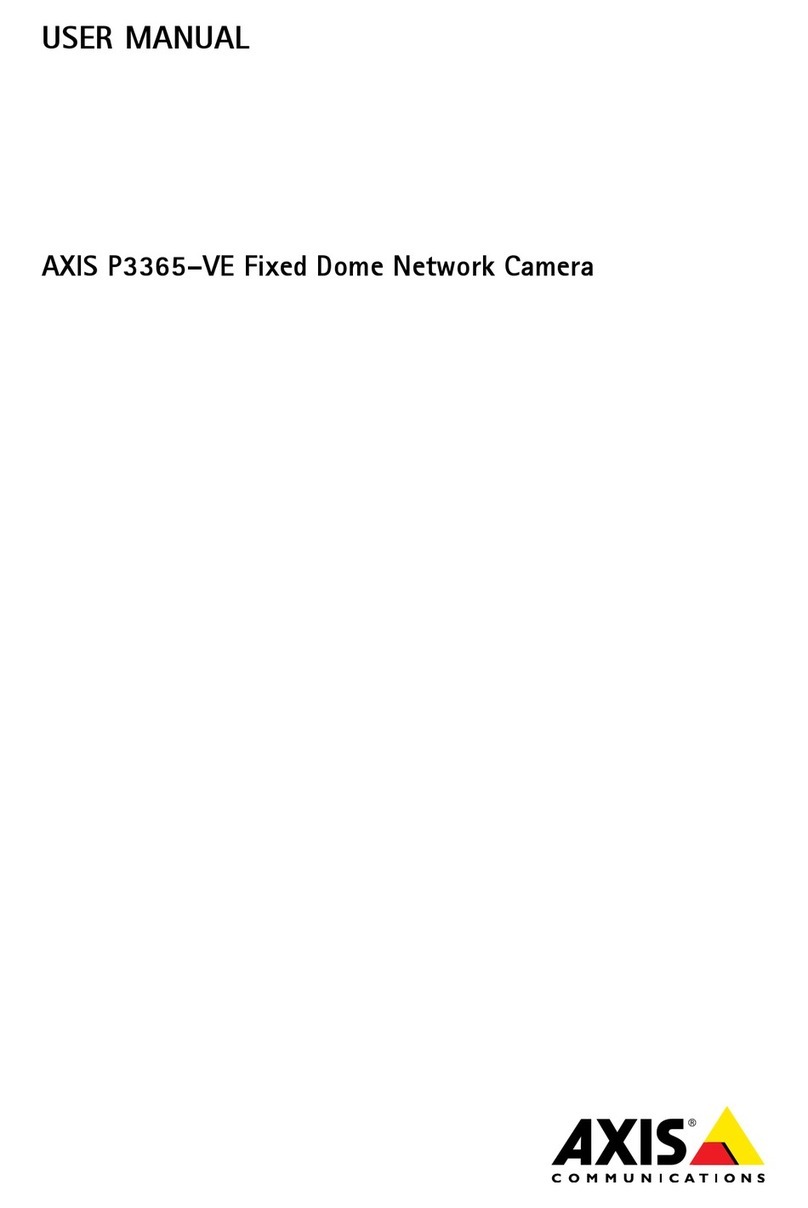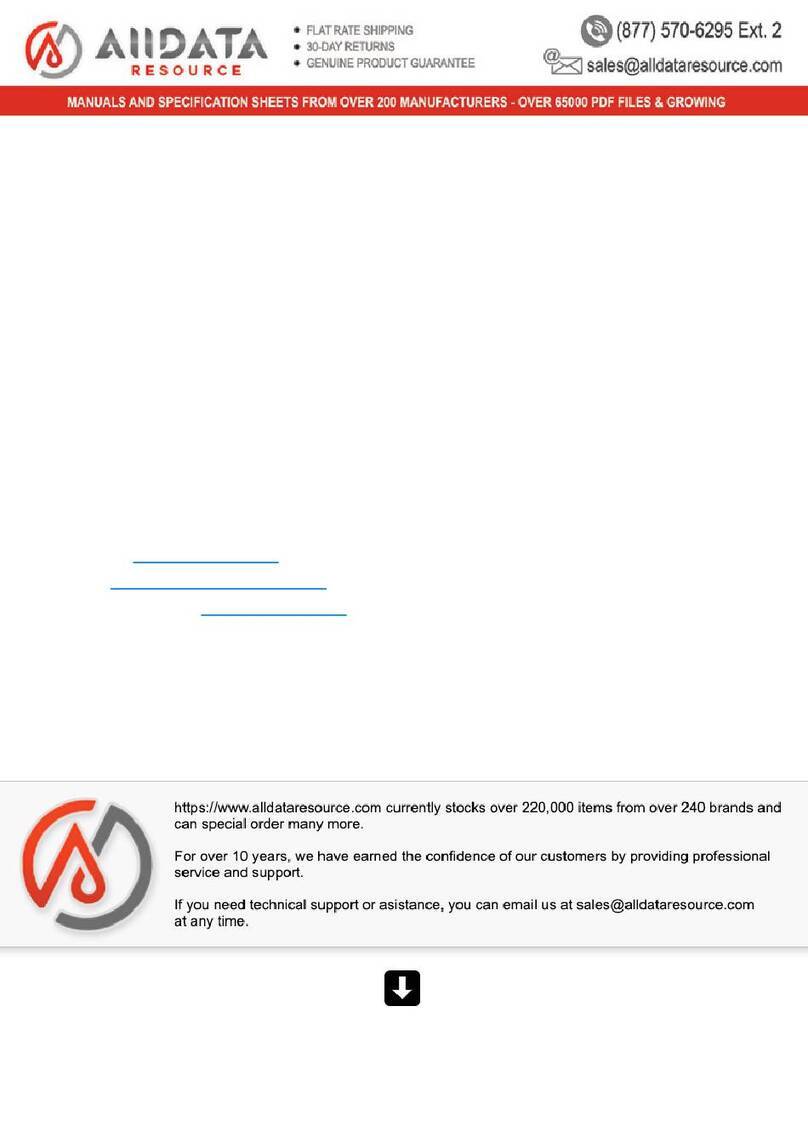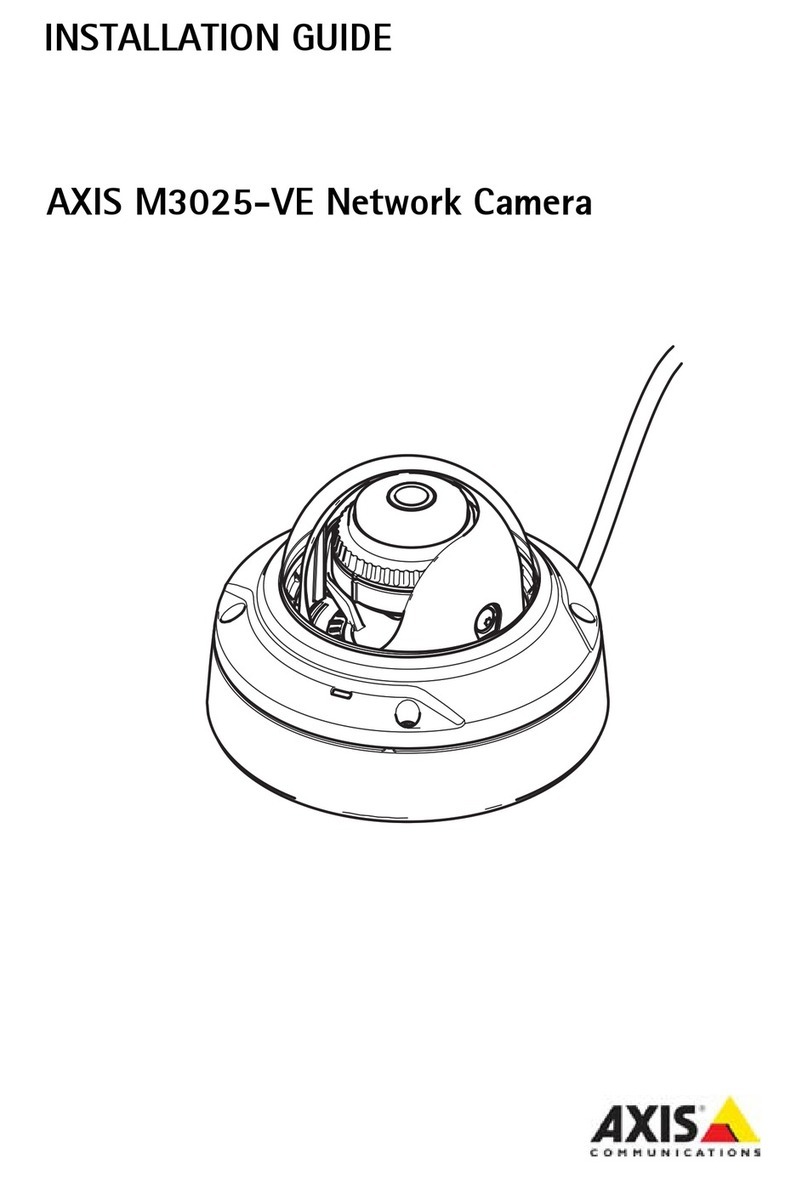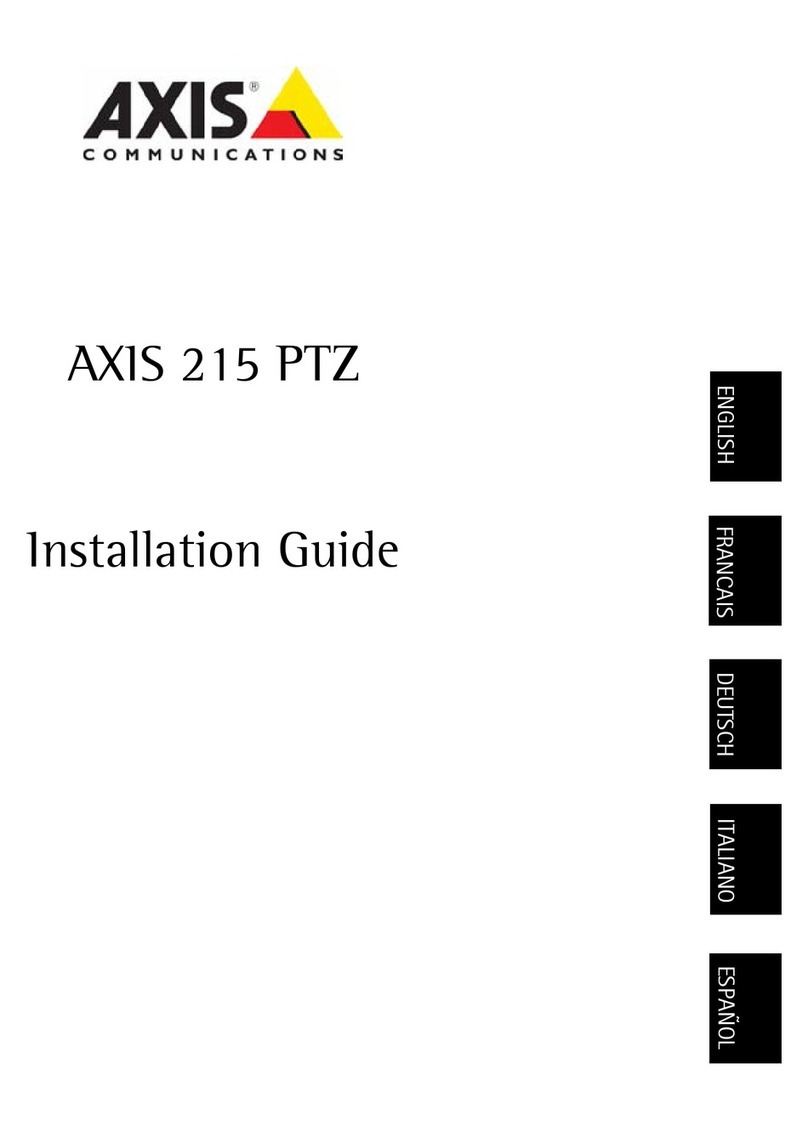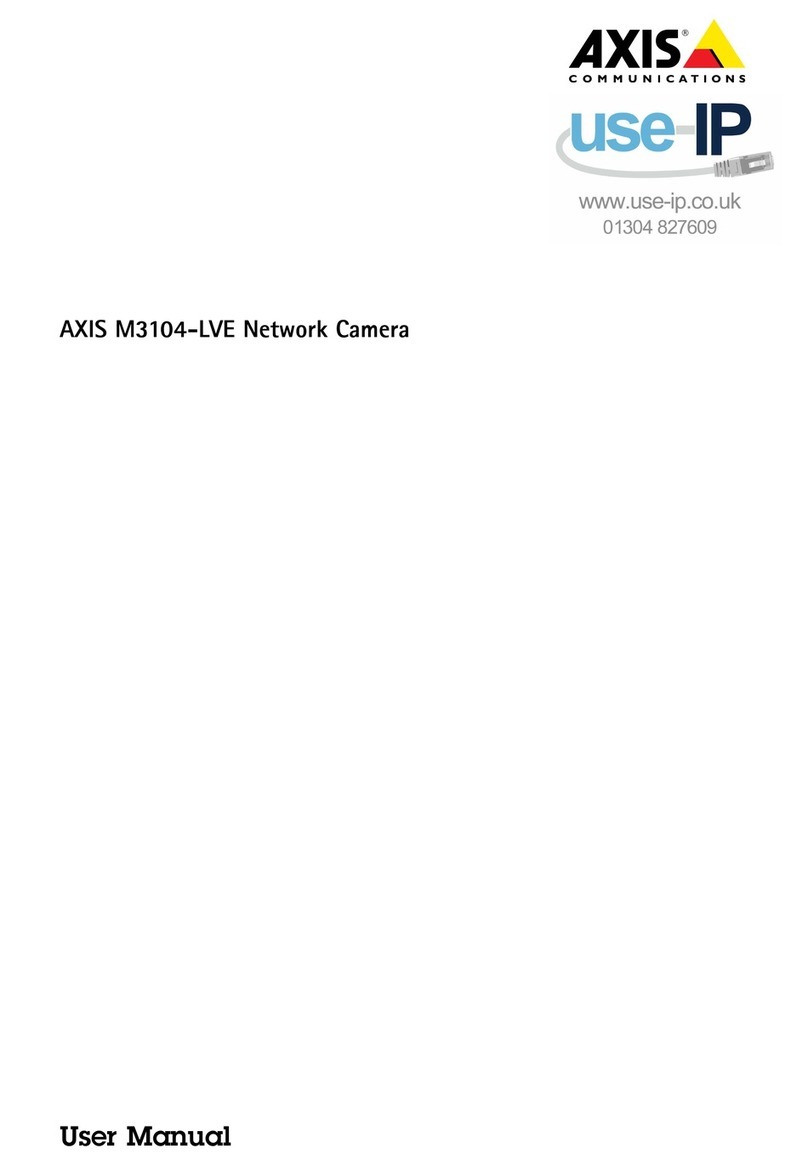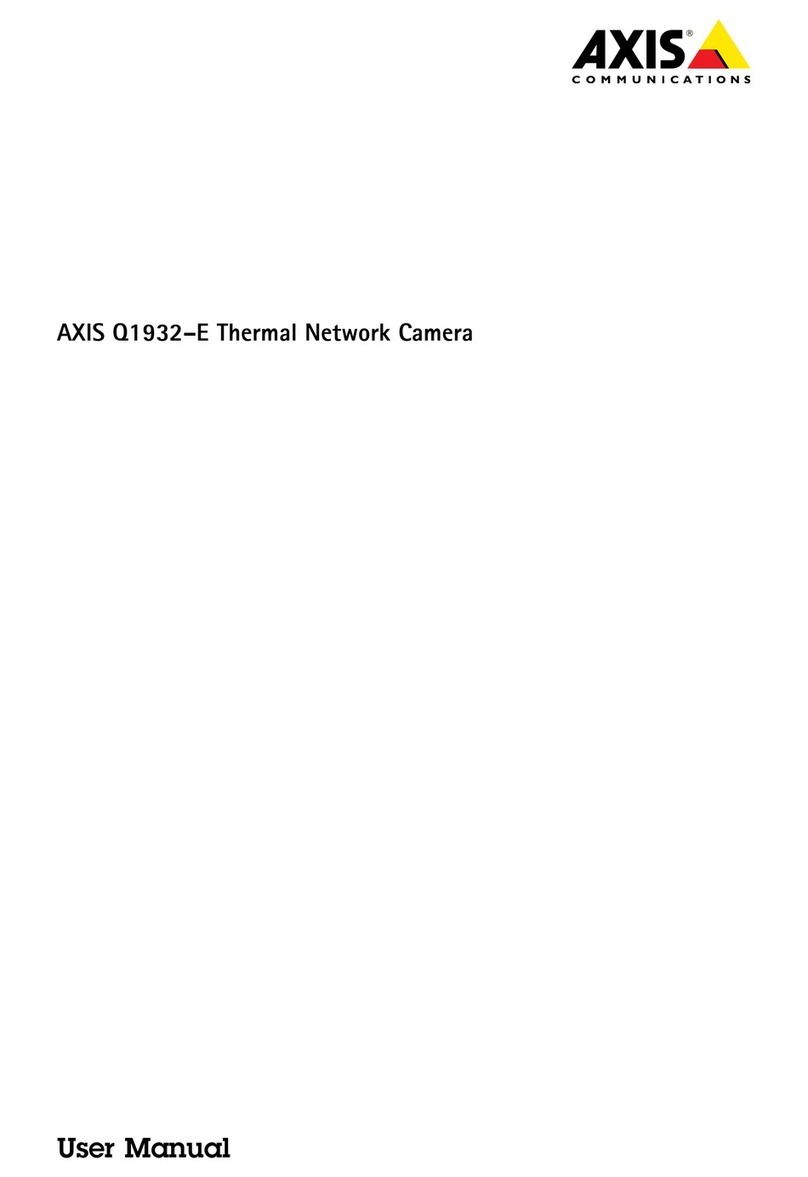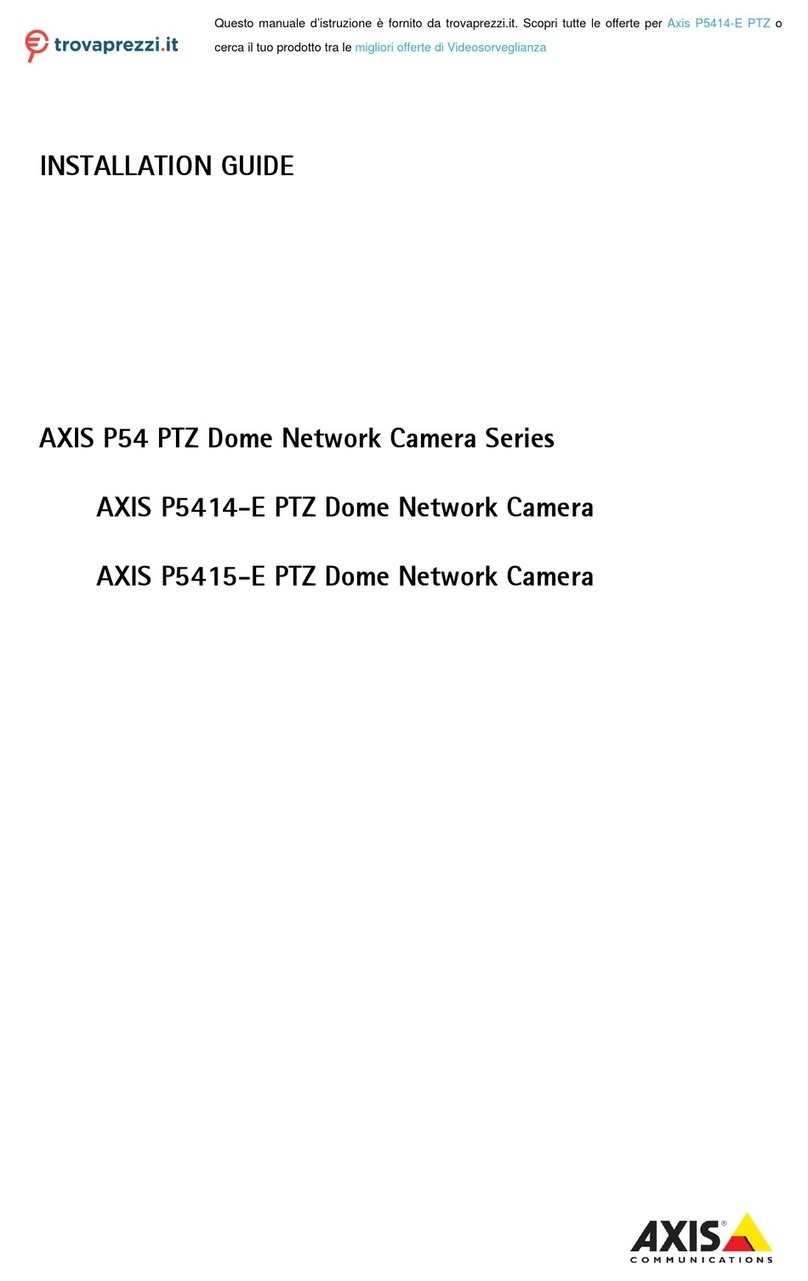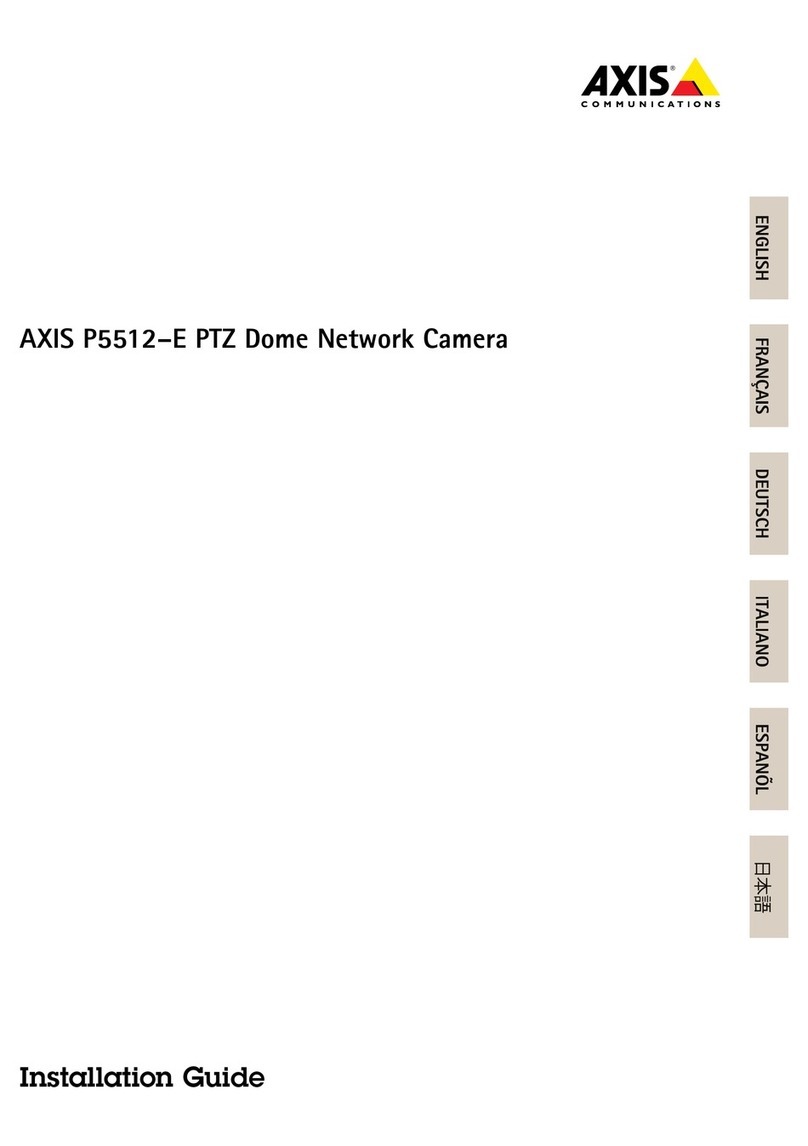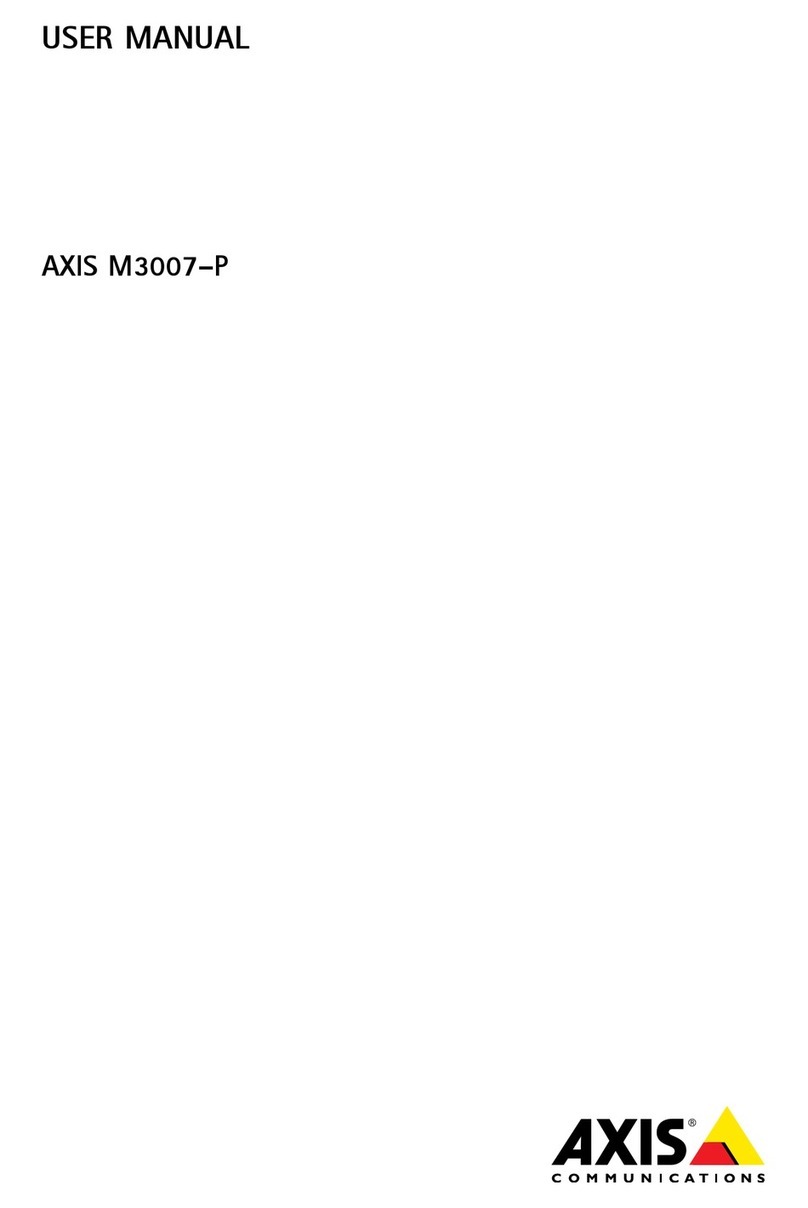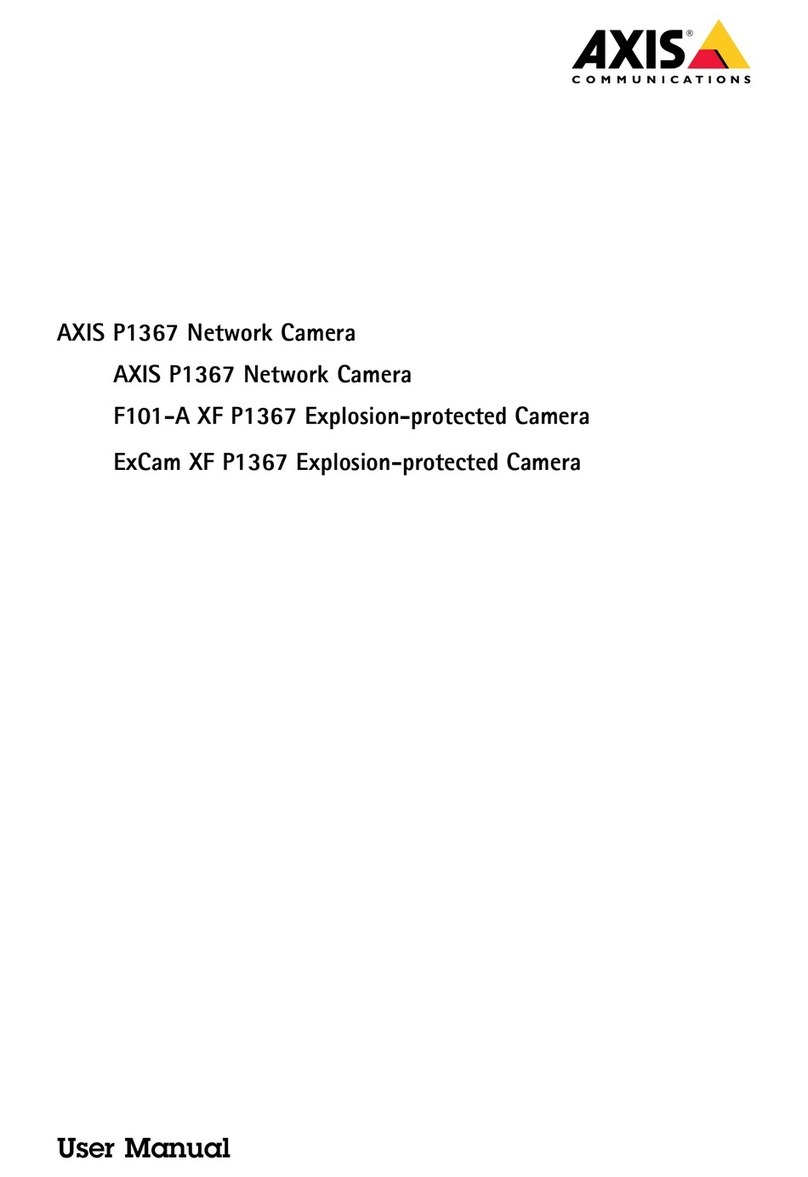AXISM42NetworkCameraSeries
TableofContents
Aboutthismanual..........................................3
Productoverview...........................................4
Installation................................................6
Getstarted................................................7
Findthedeviceonthenetwork....................................7
Accessthedevice...............................................7
Webpageoverview..............................................8
Additionalsettings..........................................10
Adjusttheimage................................................10
idepartsoftheimagewithprivacymasks..........................13
Showatextoverlayinthevideostreamwhenthedevicedetectsmotion..14
Viewandrecordvideo............................................15
Setuprulesandalerts...........................................16
Learnmore................................................19
Aboutcapturemodes............................................19
Viewarea......................................................19
Remotefocusandzoom..........................................19
Privacymasks..................................................19
Overlays.......................................................20
Streamingandstorage...........................................20
Applications....................................................21
Troubleshooting............................................23
Resettofactorydefaultsettings...................................23
Firmwareoptions...............................................23
Checkthecurrentrmware.......................................23
Upgradethermware............................................24
Technicalissues,cluesandsolutions................................24
Performanceconsiderations.......................................26
Specications..............................................27
LEDindicators..................................................27
SDcardslot....................................................27
Buttons.......................................................27
Connectors....................................................27
2