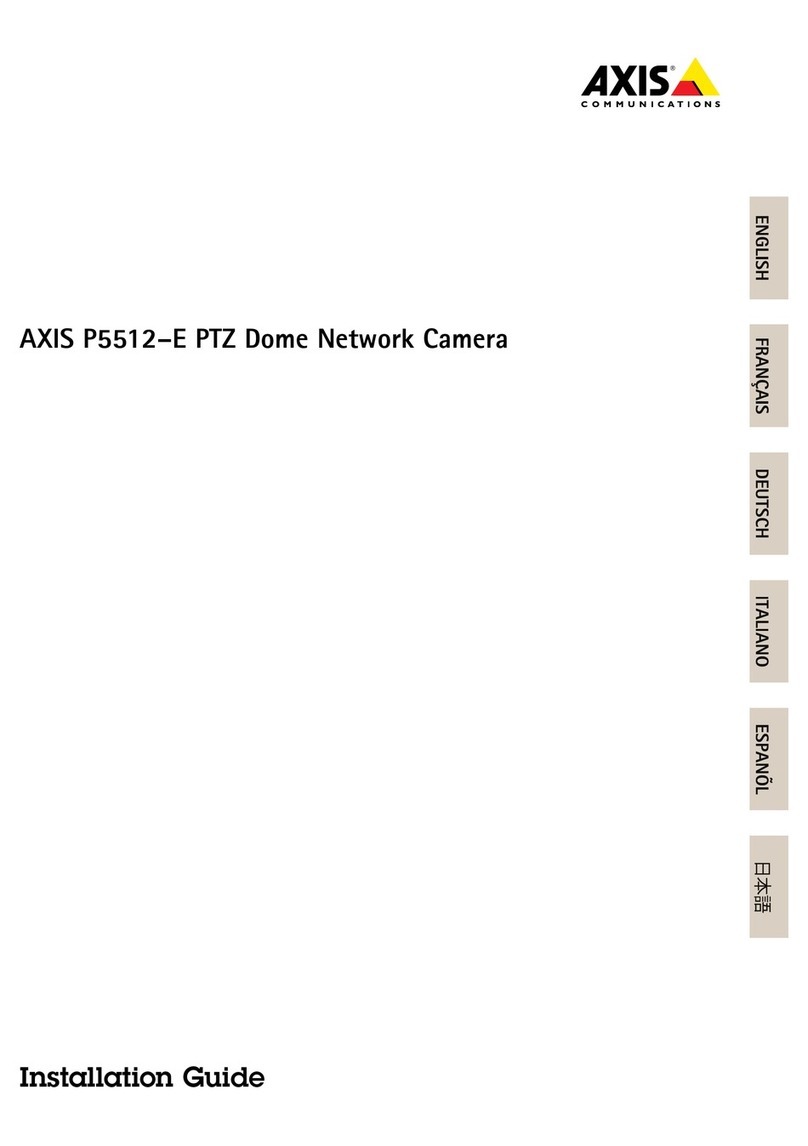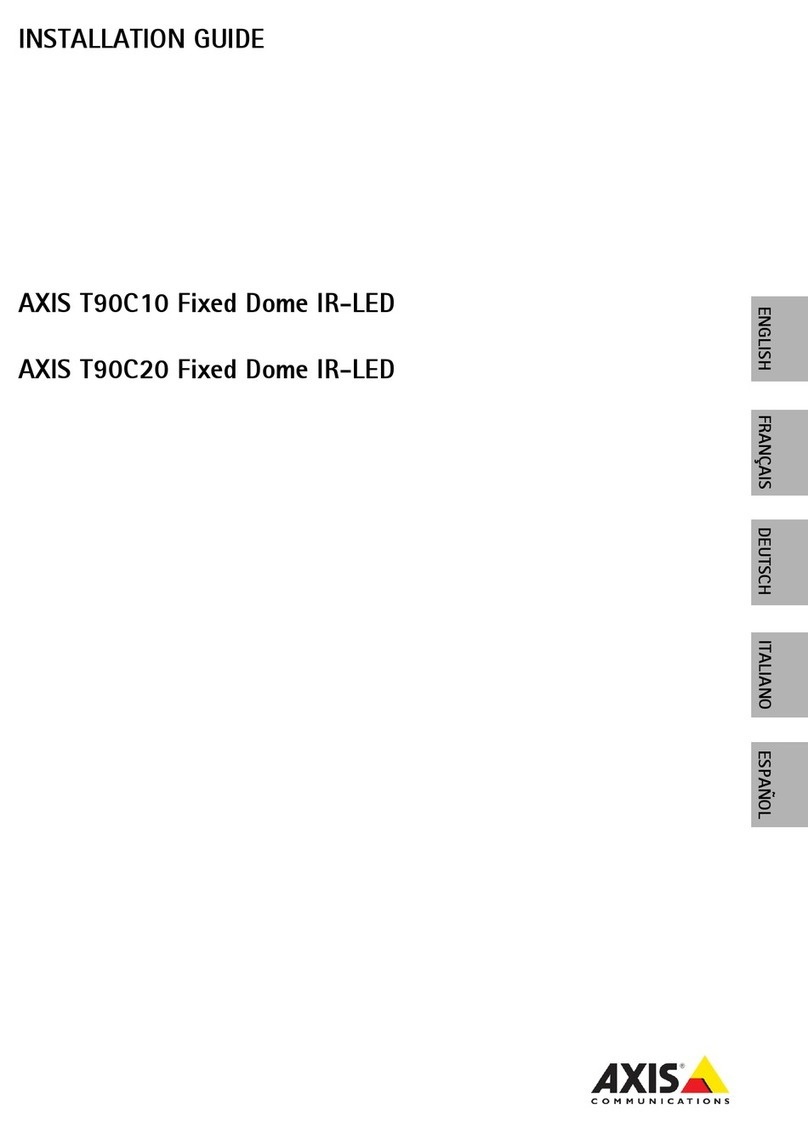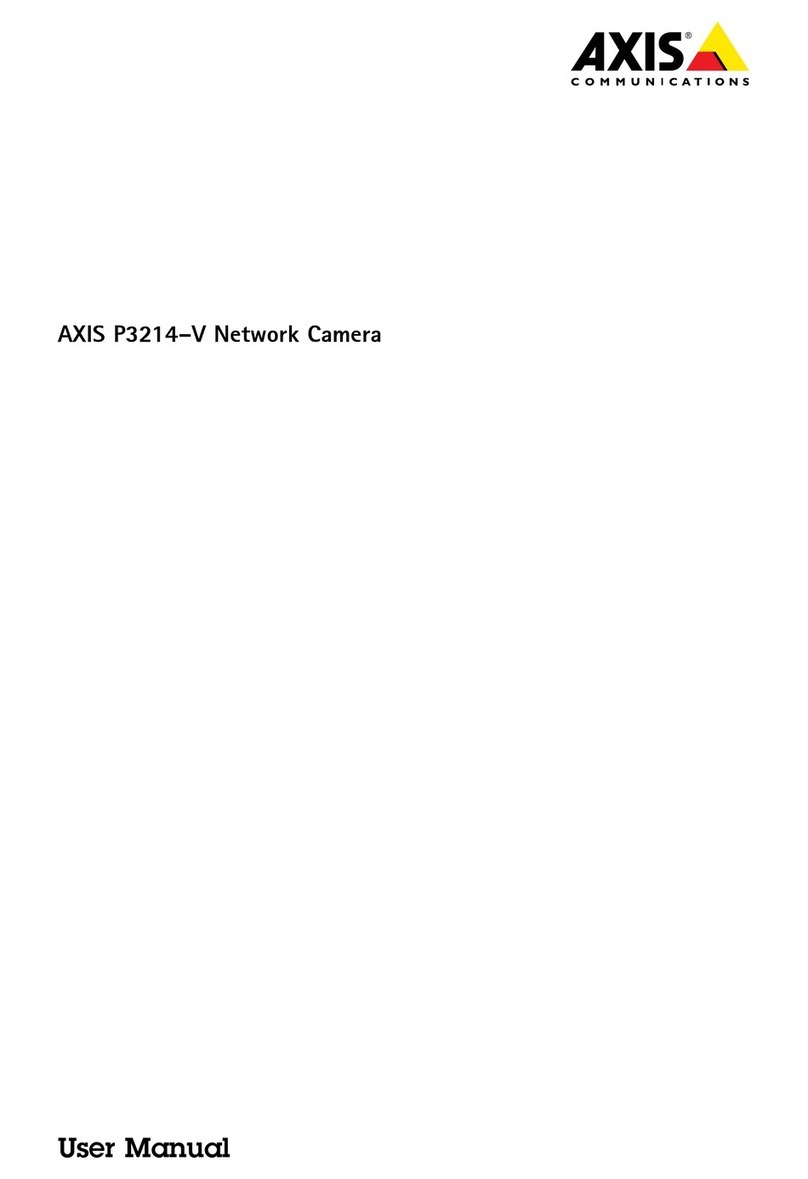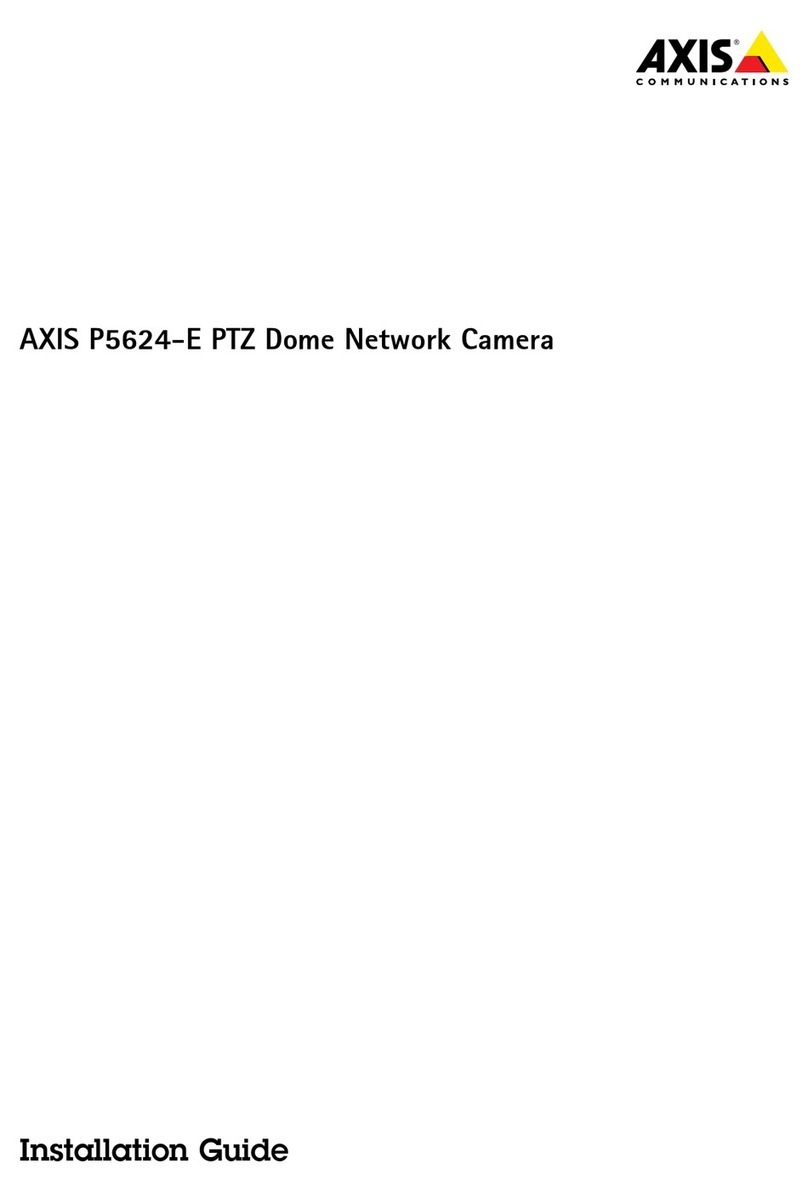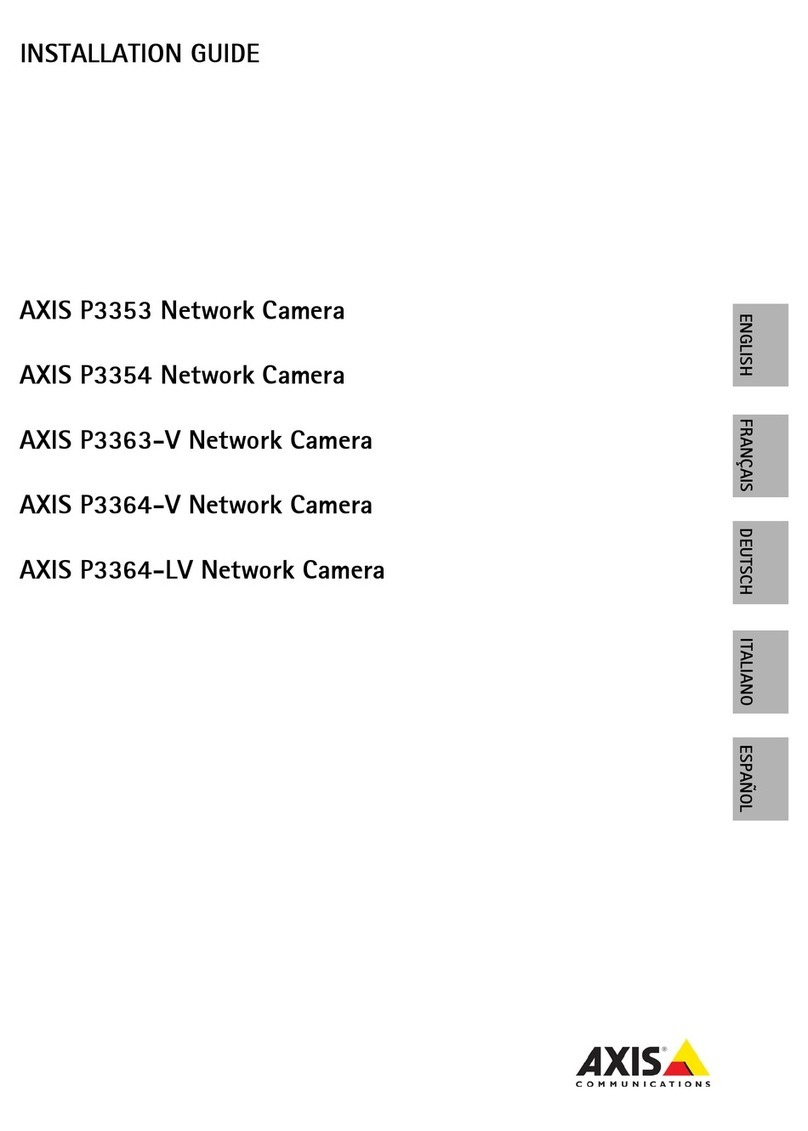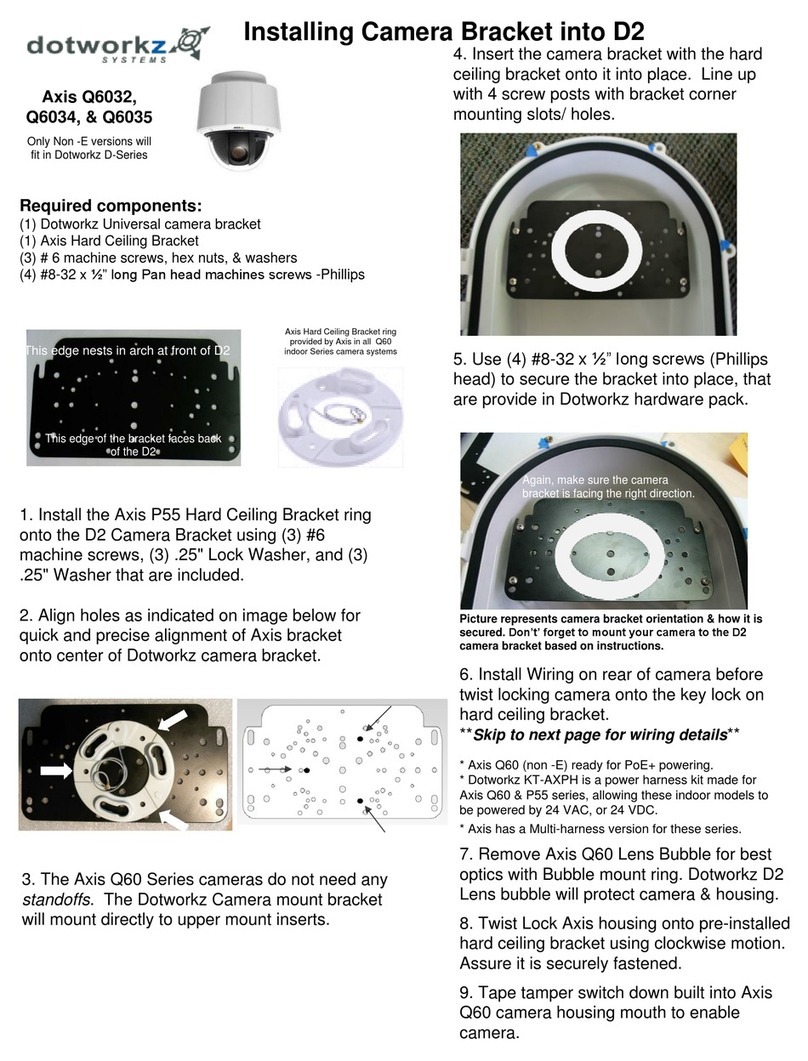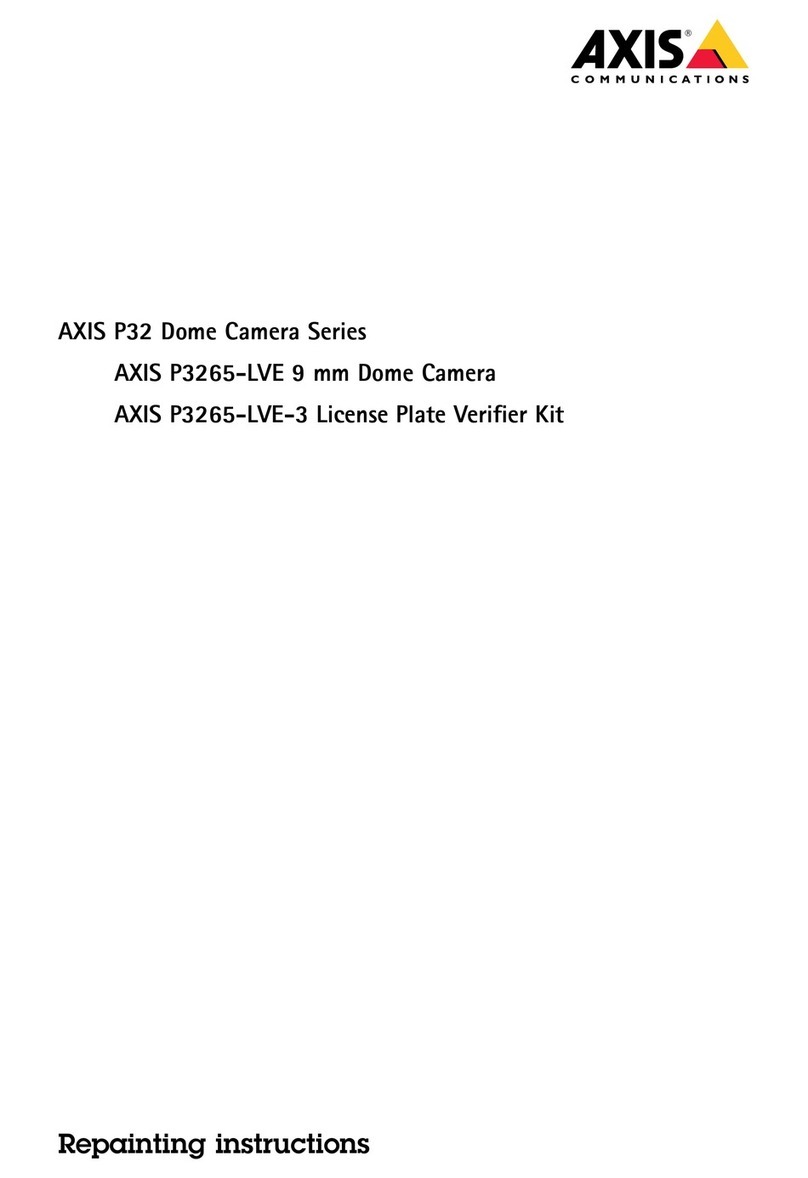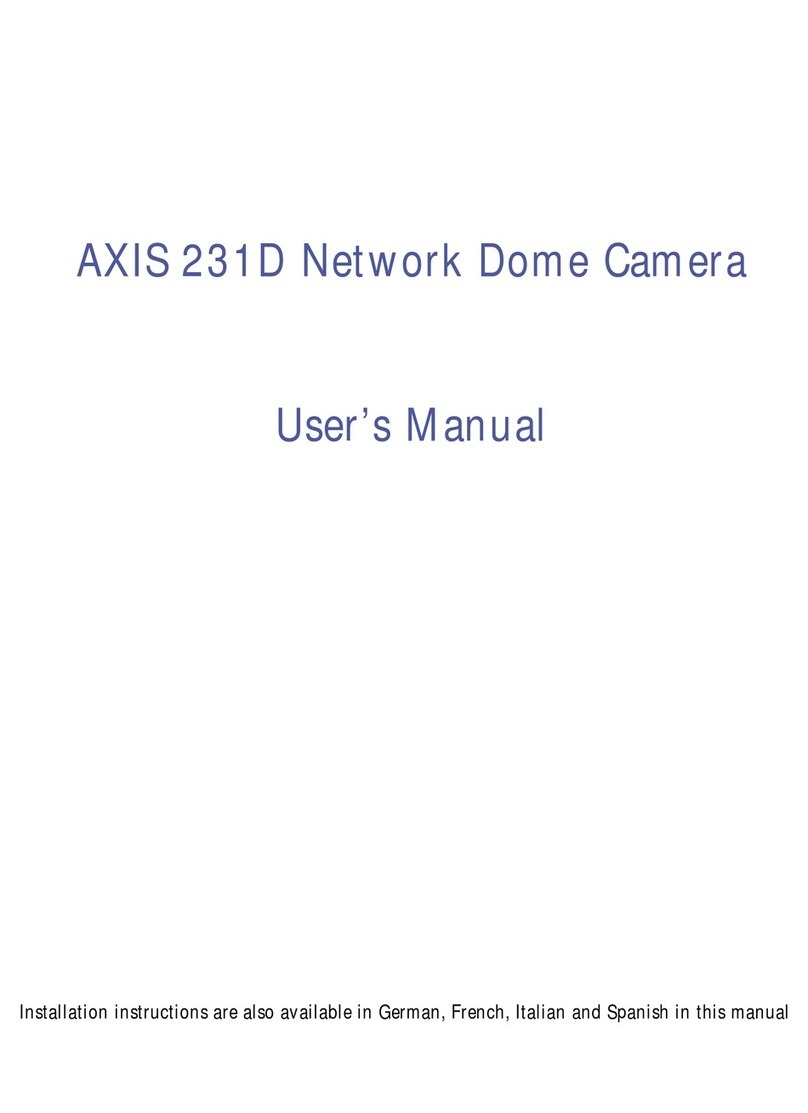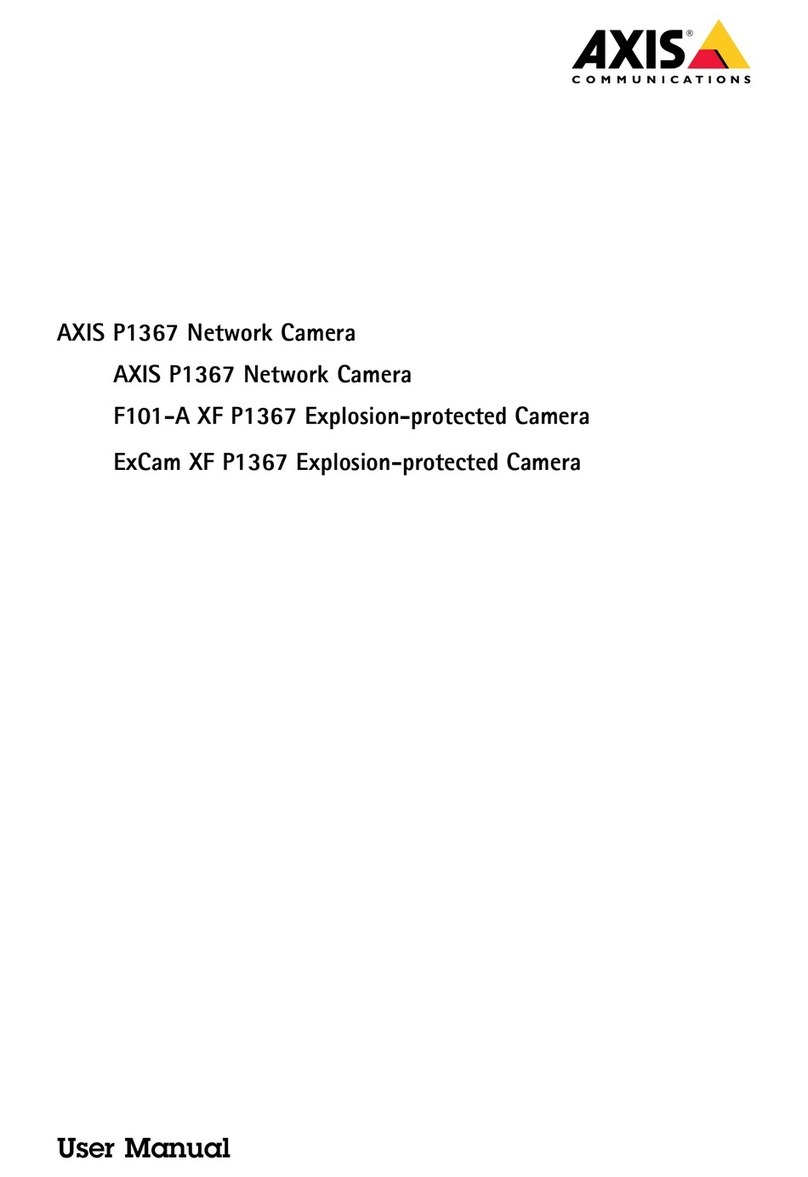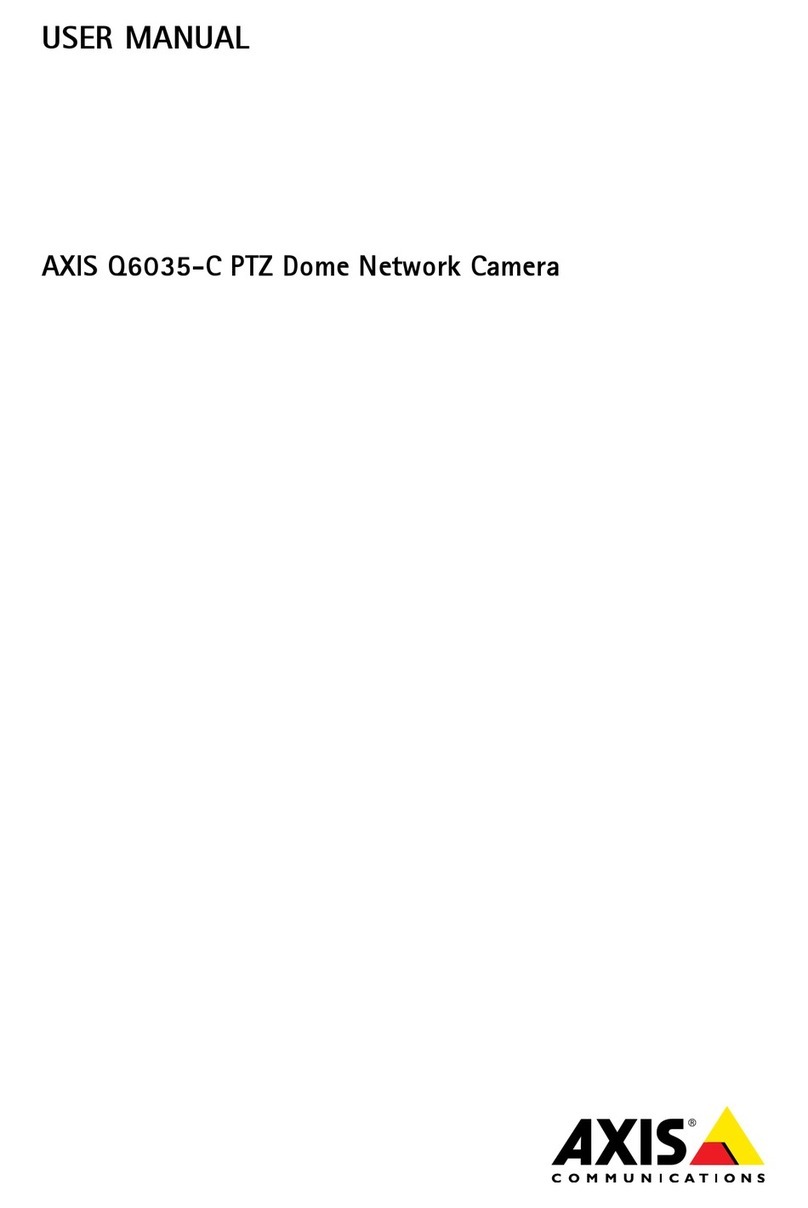AXISM5075-GPTZCamera
TableofContents
Installation................................................3
Previewmode..................................................3
Getstarted................................................4
Findthedeviceonthenetwork....................................4
Openthedevice'swebinterface....................................4
Createanadministratoraccount...................................4
Securepasswords...............................................4
Verifythatnoonehastamperedwiththermware....................
Webinterfaceoverview..........................................
Congureyourdevice........................................6
Basicsettings..................................................6
Adjusttheimage................................................6
Adjustthecameraview(PTZ)......................................10
Viewandrecordvideo............................................10
Setuprulesforevents...........................................12
Audio.........................................................1
Thewebinterface...........................................17
Status........................................................17
Video.........................................................18
PTZ...........................................................29
Audio.........................................................32
Recordings.....................................................32
Apps..........................................................33
System........................................................34
Maintenance...................................................4
Learnmore................................................6
Capturemodes.................................................6
Privacymasks..................................................6
Overlays.......................................................7
WirelessI/O(Z-WavePlusTMv2)....................................7
Streamingandstorage...........................................61
Applications....................................................63
Cybersecurity...................................................64
Specications..............................................6
Productoverview................................................6
LEDindicators..................................................6
SDcardslot....................................................6
Buttons.......................................................6
Connectors....................................................66
Cleaningrecommendations...................................67
Troubleshooting............................................68
Resettofactorydefaultsettings...................................68
Firmwareoptions...............................................68
Checkthecurrentrmwareversion.................................68
Upgradethermware............................................68
Technicalissues,clues,andsolutions................................69
Performanceconsiderations.......................................71
Contactsupport.................................................71
2