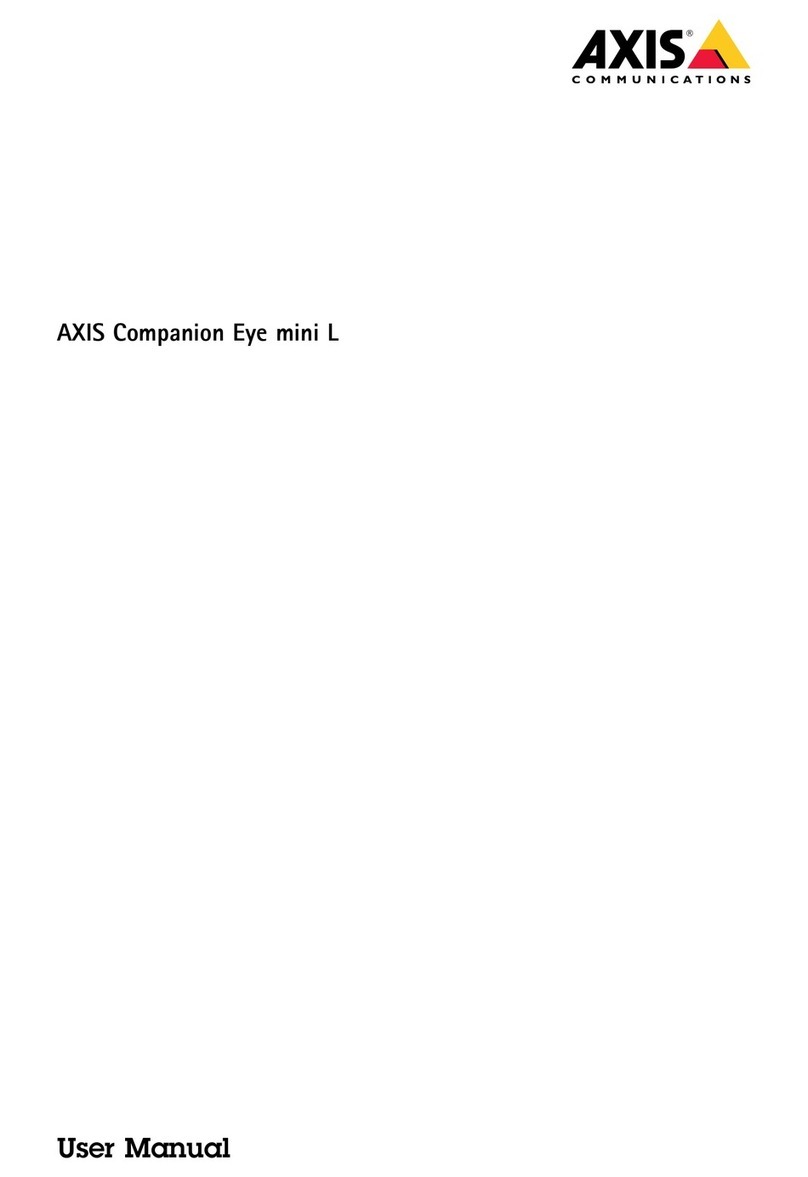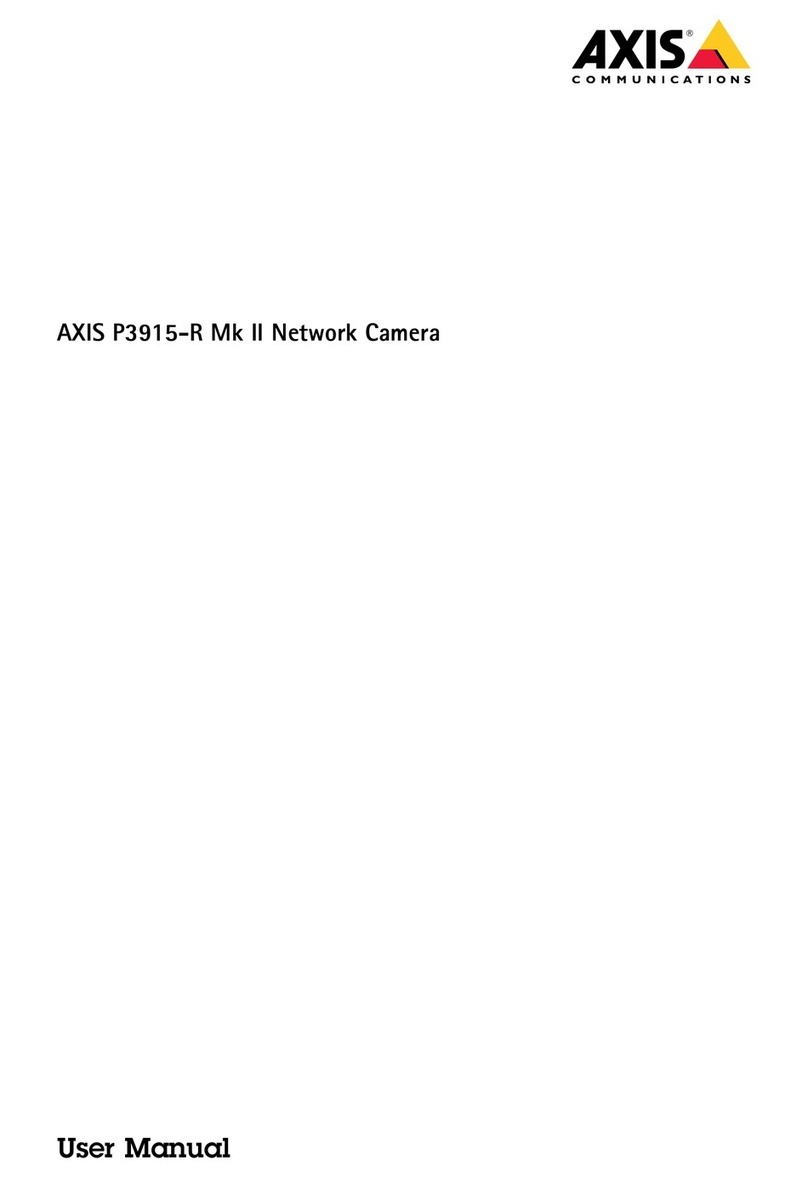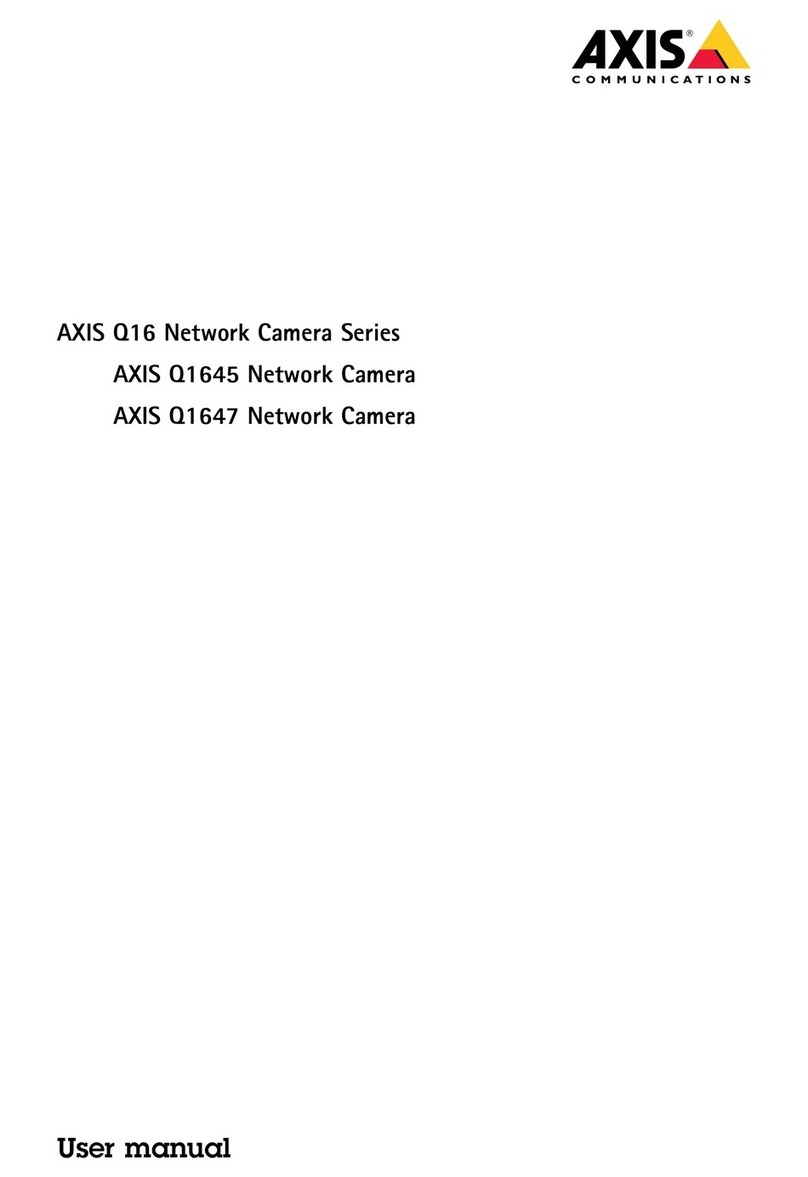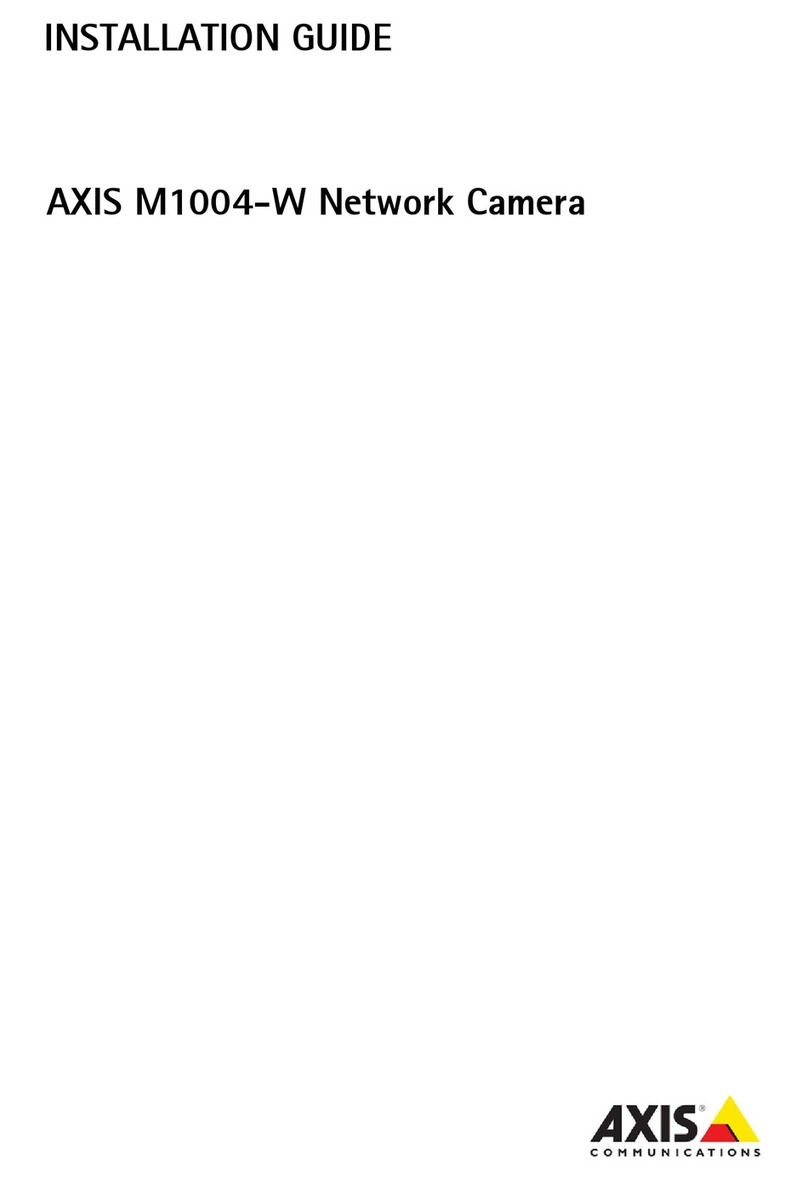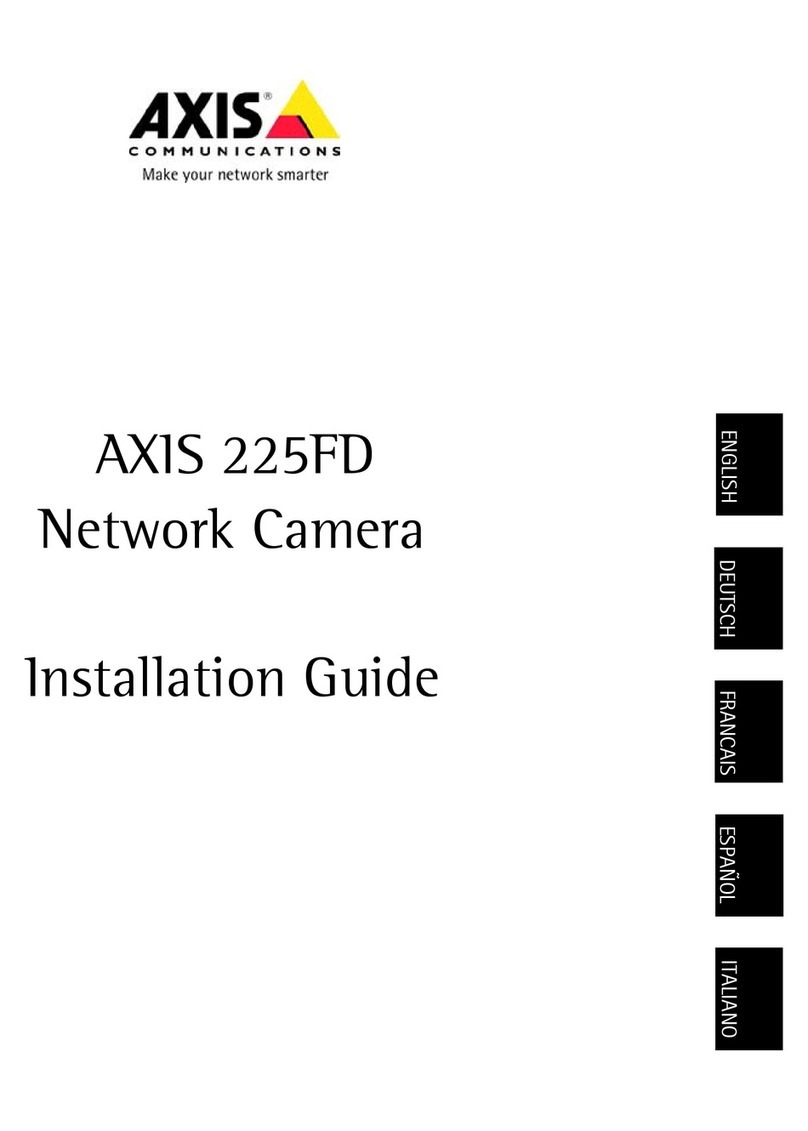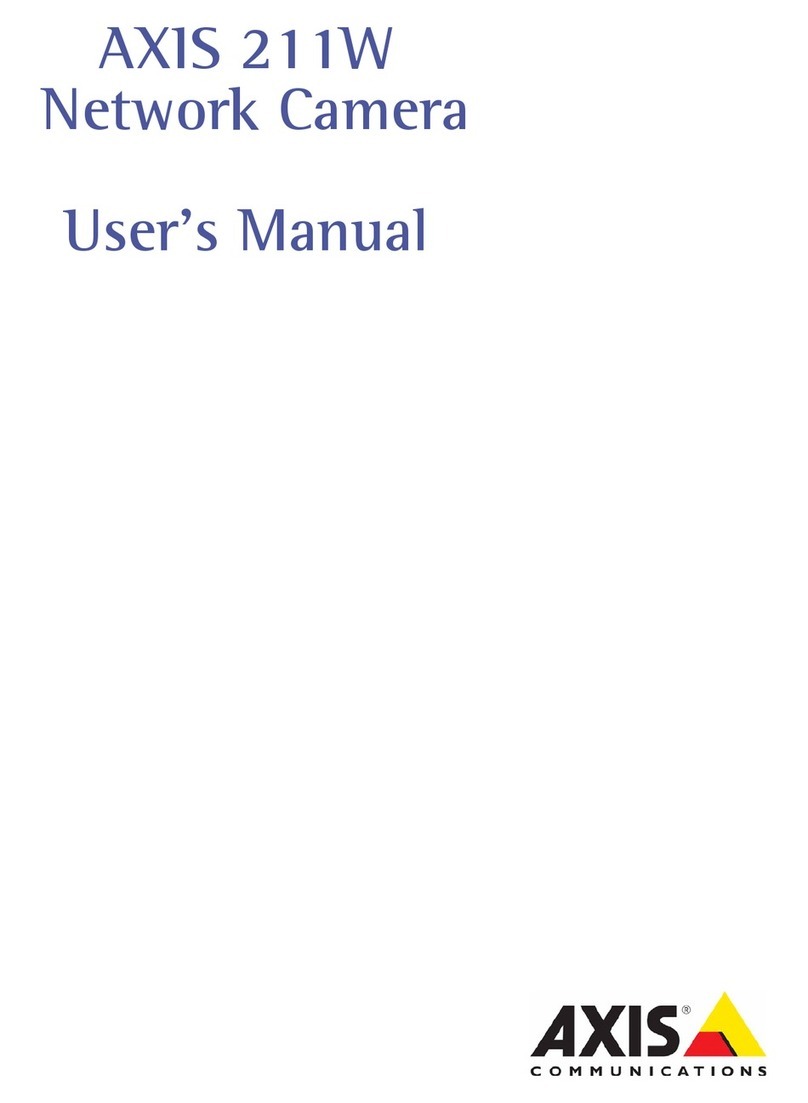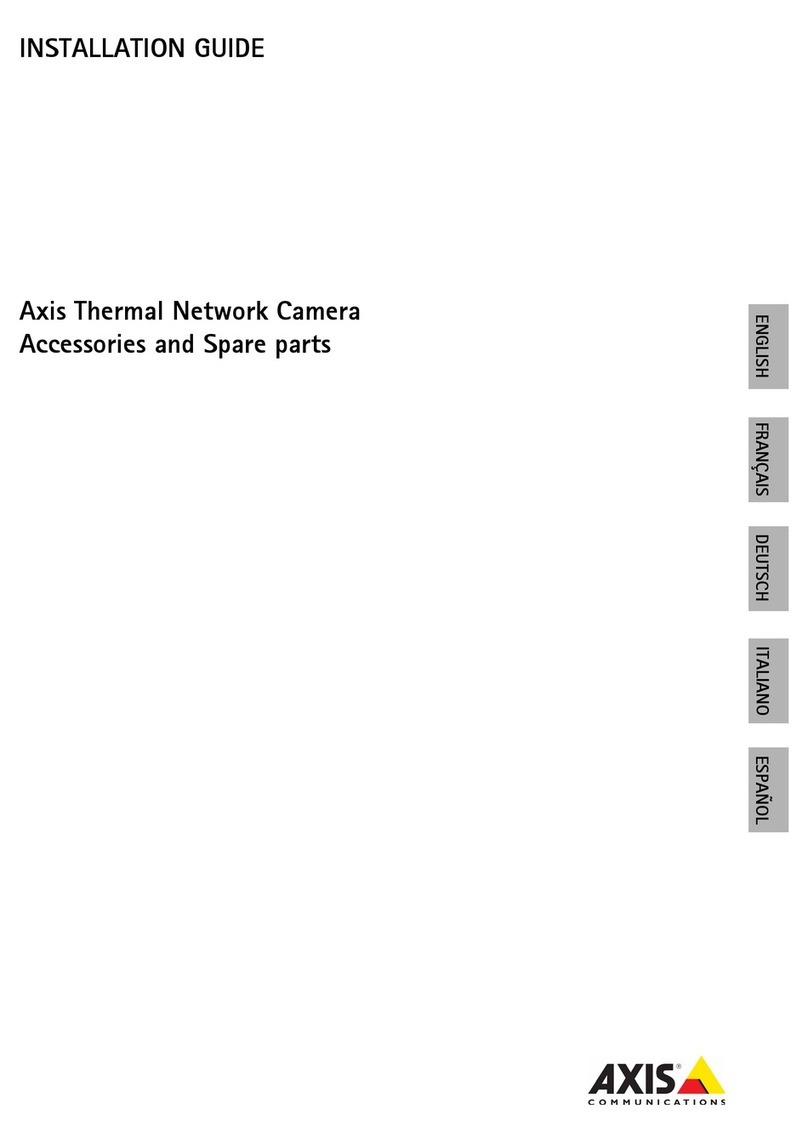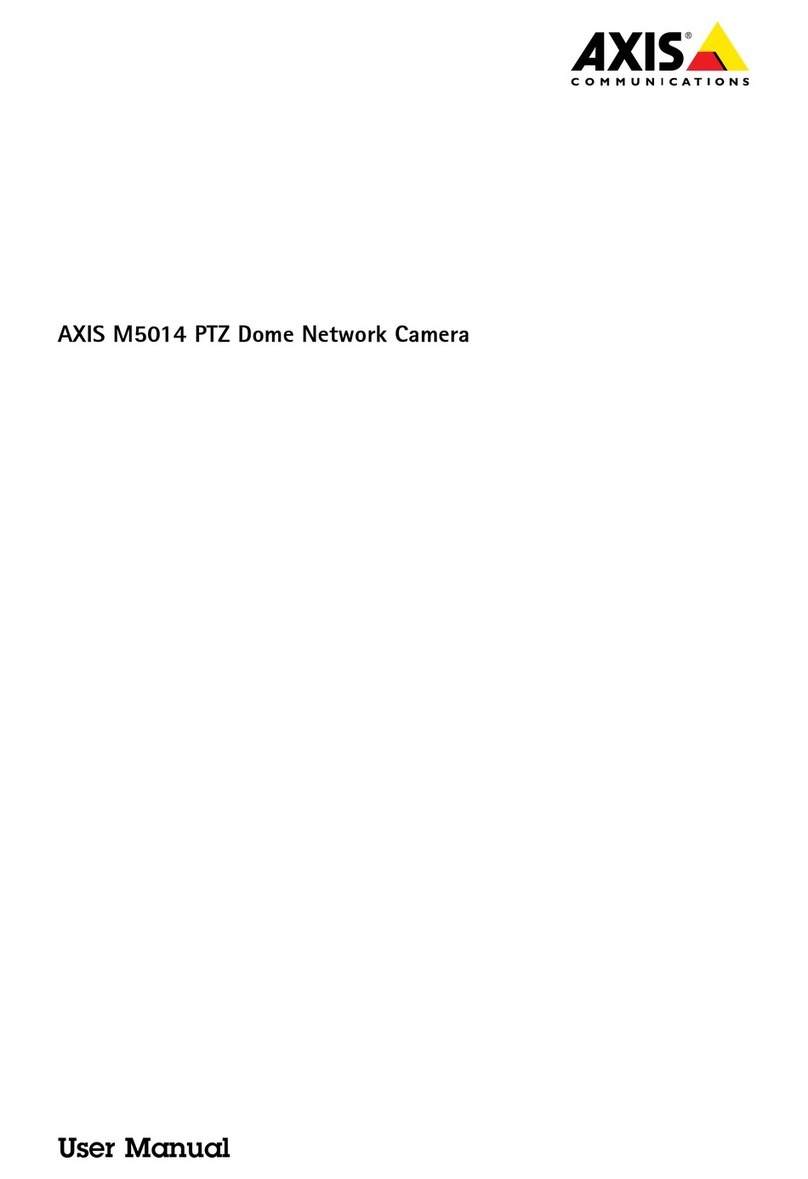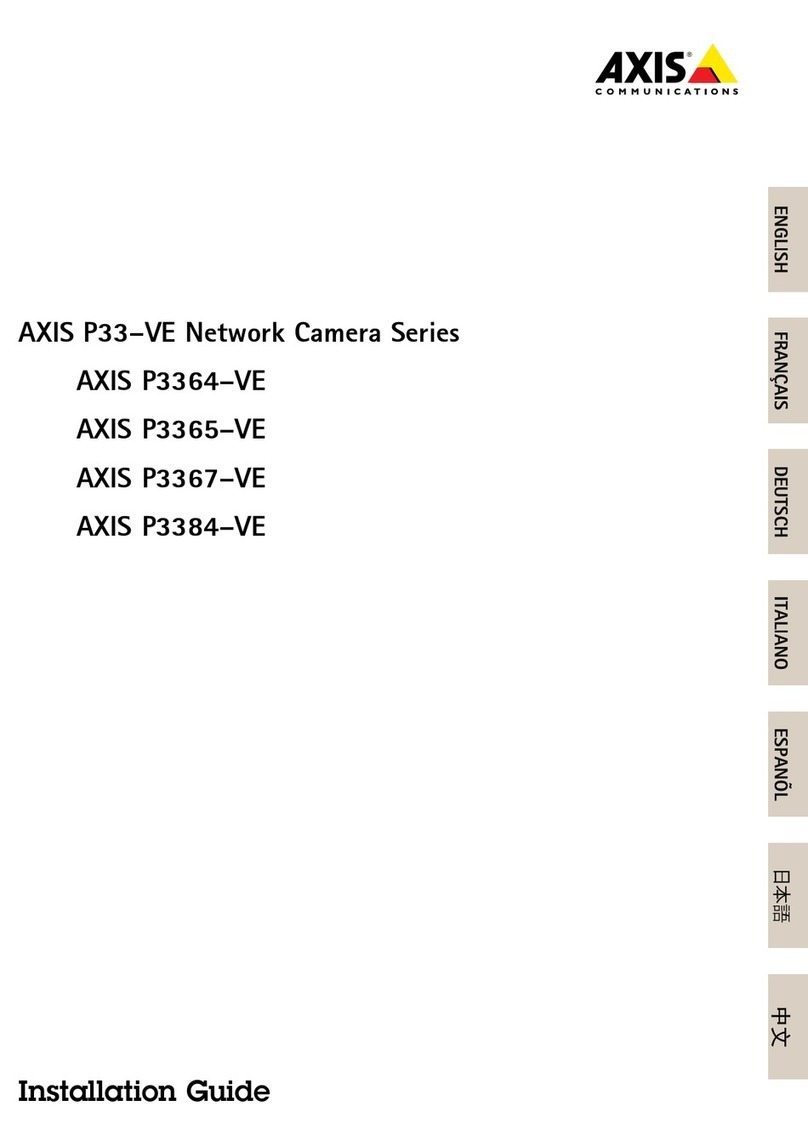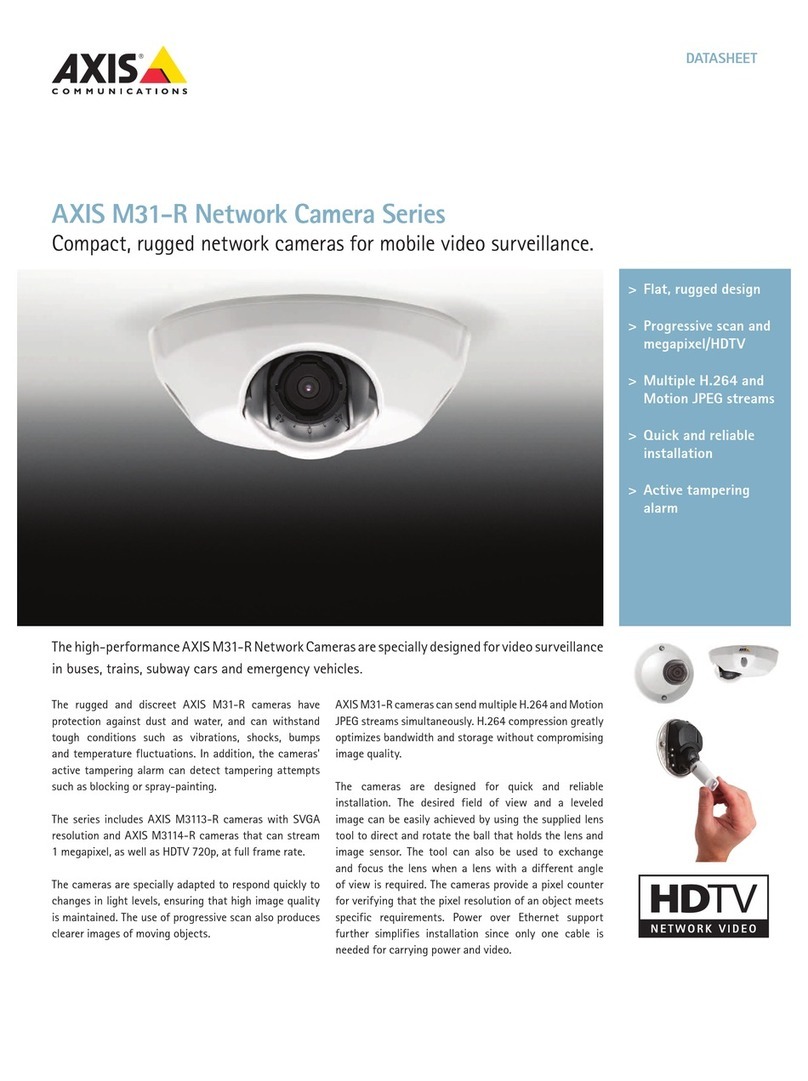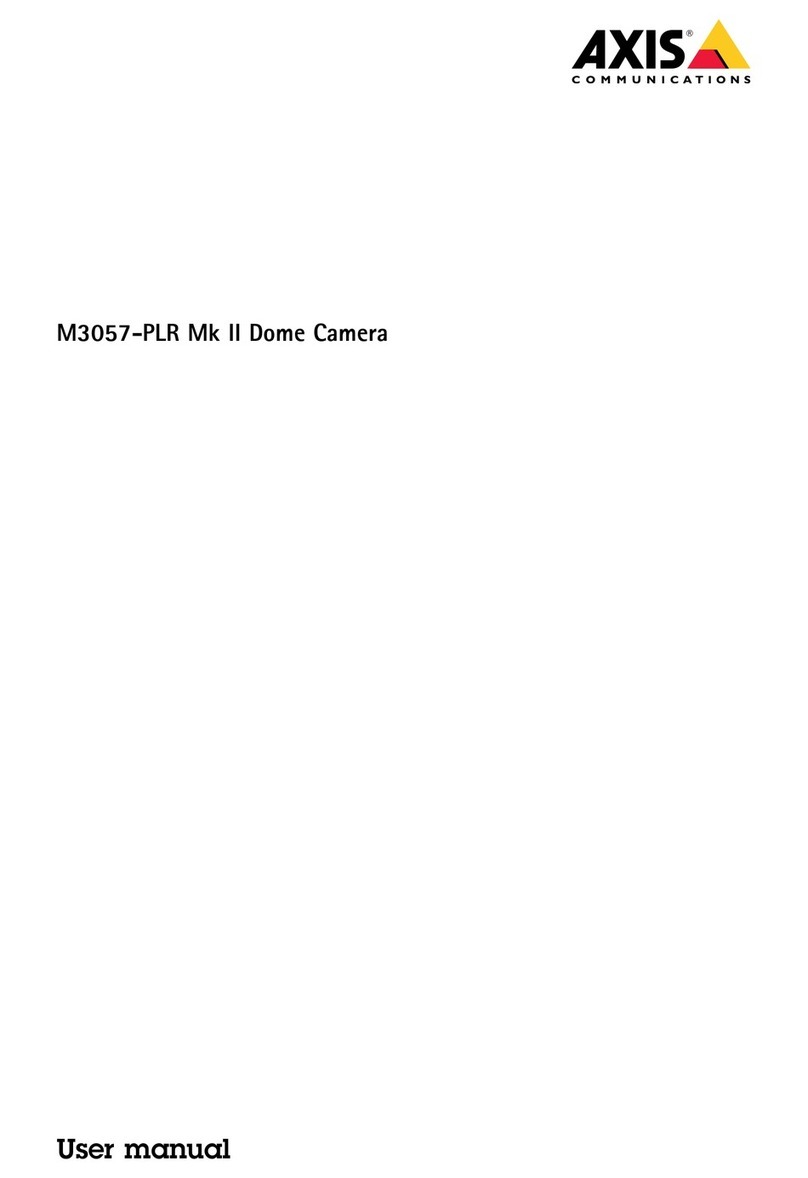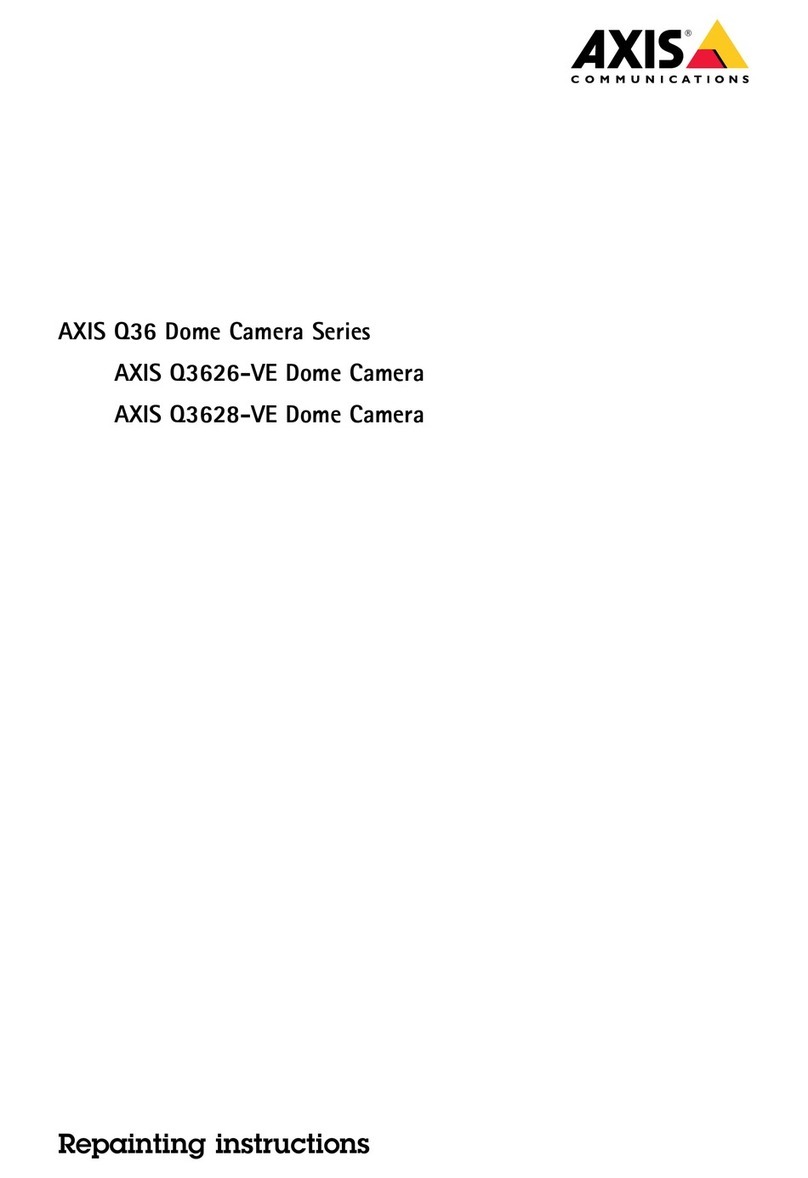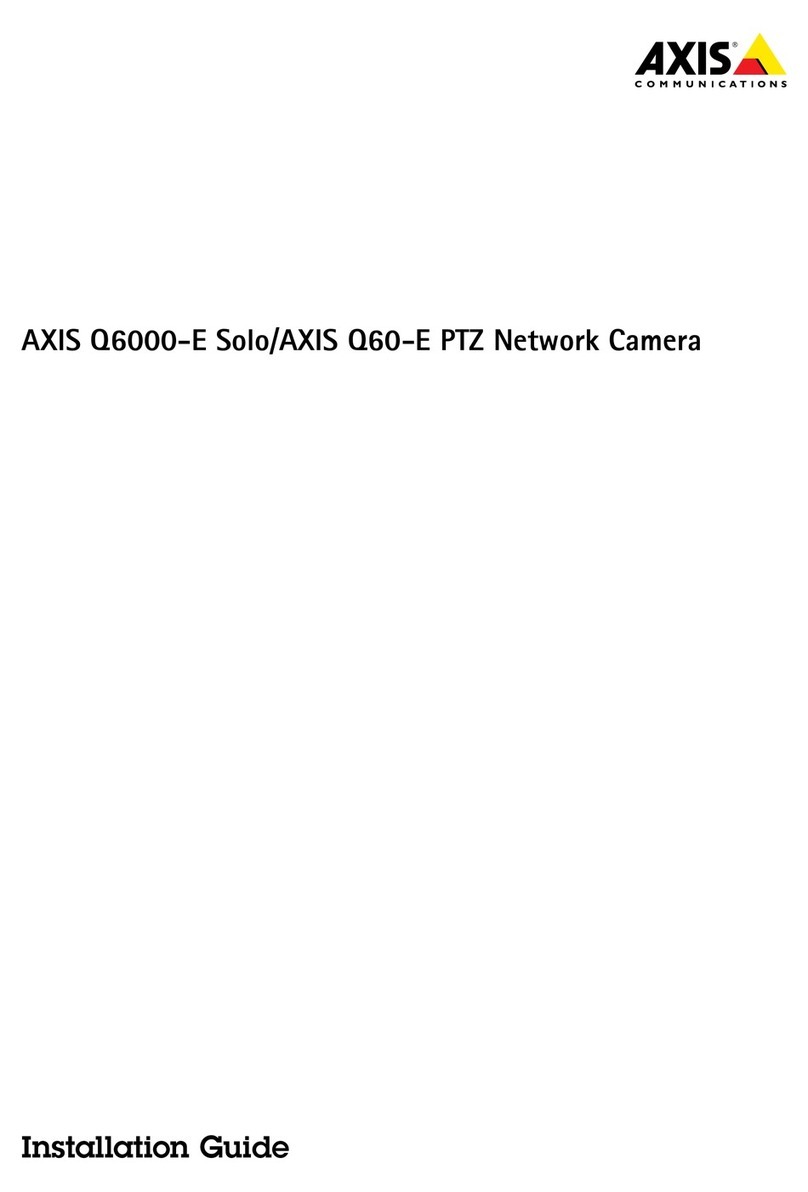AXISM5000-GPTZCamera
TableofContents
Installation................................................3
Getstarted................................................4
Findthedeviceonthenetwork....................................4
Accessthedevice...............................................4
Webpageoverview..............................................5
Congureyourdevice........................................8
Adjusttheimage................................................8
Adjustthecameraview(PT)......................................11
Viewandrecordvideo............................................12
Setuprulesforevents...........................................13
Audio.........................................................17
Cleaningrecommendations...................................18
Learnmore................................................19
Capturemodes.................................................19
Privacymasks..................................................19
Overlays.......................................................20
Pan,tilt,andzoom(PT)..........................................20
WirelessI/O(-WavePlusTMv2)....................................20
Streamingandstorage...........................................24
Applications....................................................26
Troubleshooting............................................28
Resettofactorydefaultsettings...................................28
Firmwareoptions...............................................28
Checkthecurrentrmwareversion.................................28
Upgradethermware............................................28
Technicalissues,clues,andsolutions................................29
Performanceconsiderations.......................................30
Contactsupport.................................................31
Specications..............................................32
Productoverview................................................32
LEDindicators..................................................32
SDcardslot....................................................33
Buttons.......................................................33
Connectors....................................................33
2