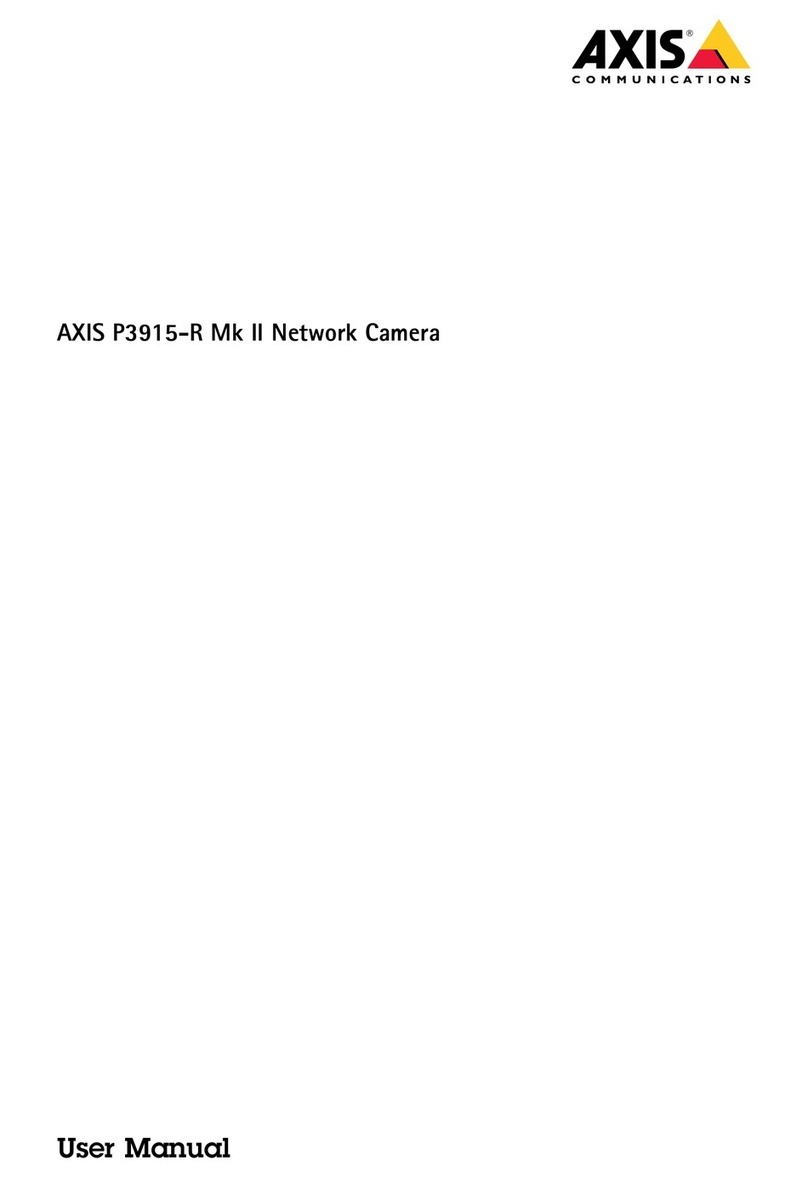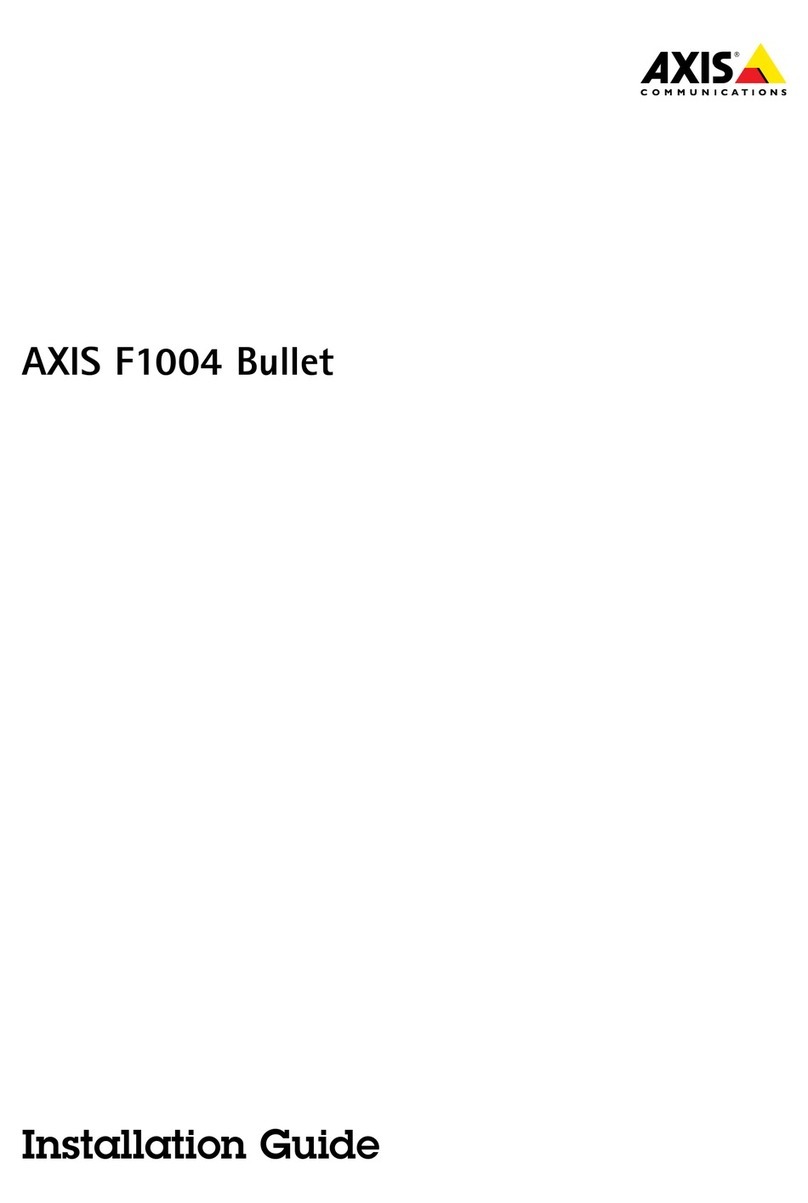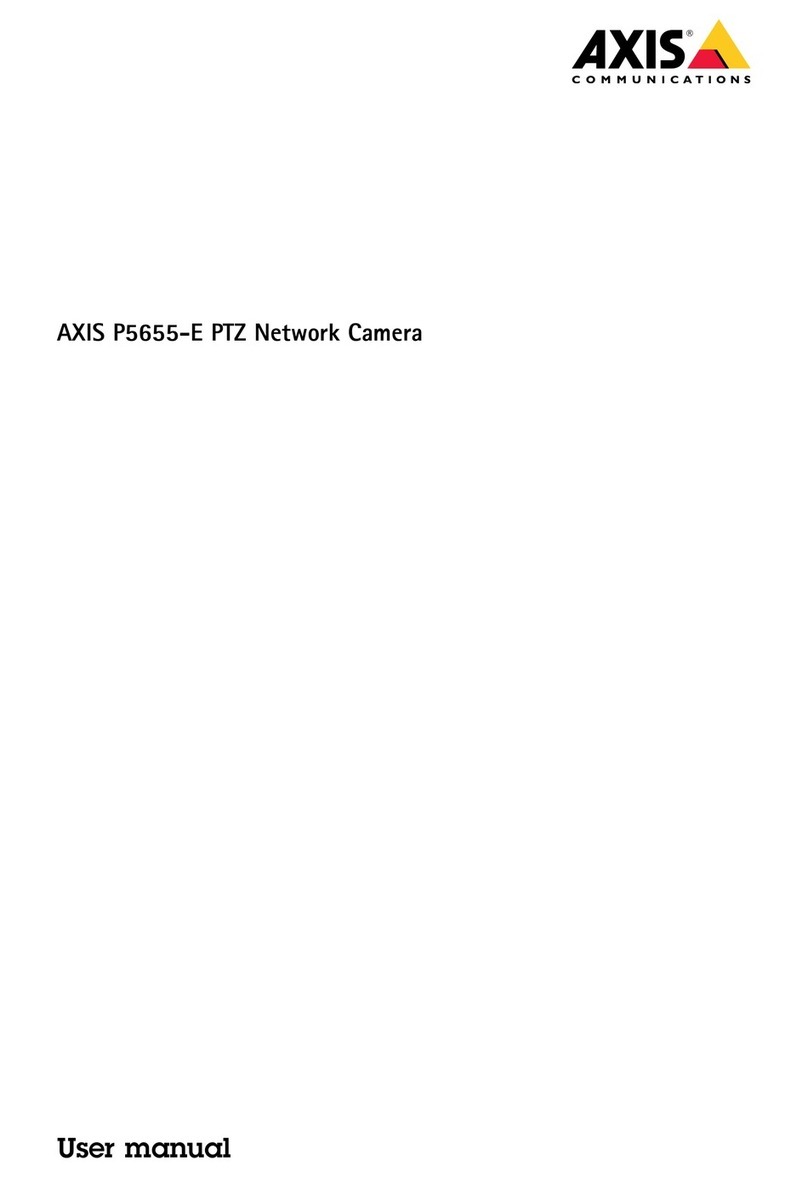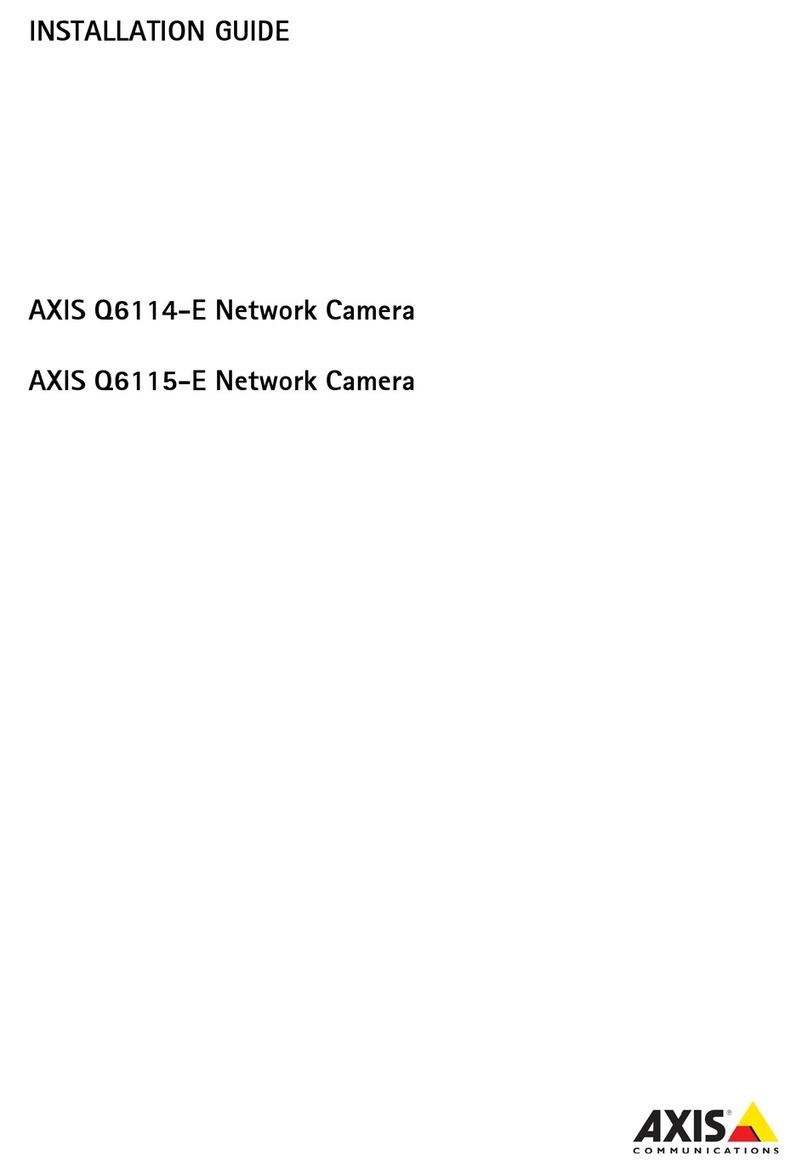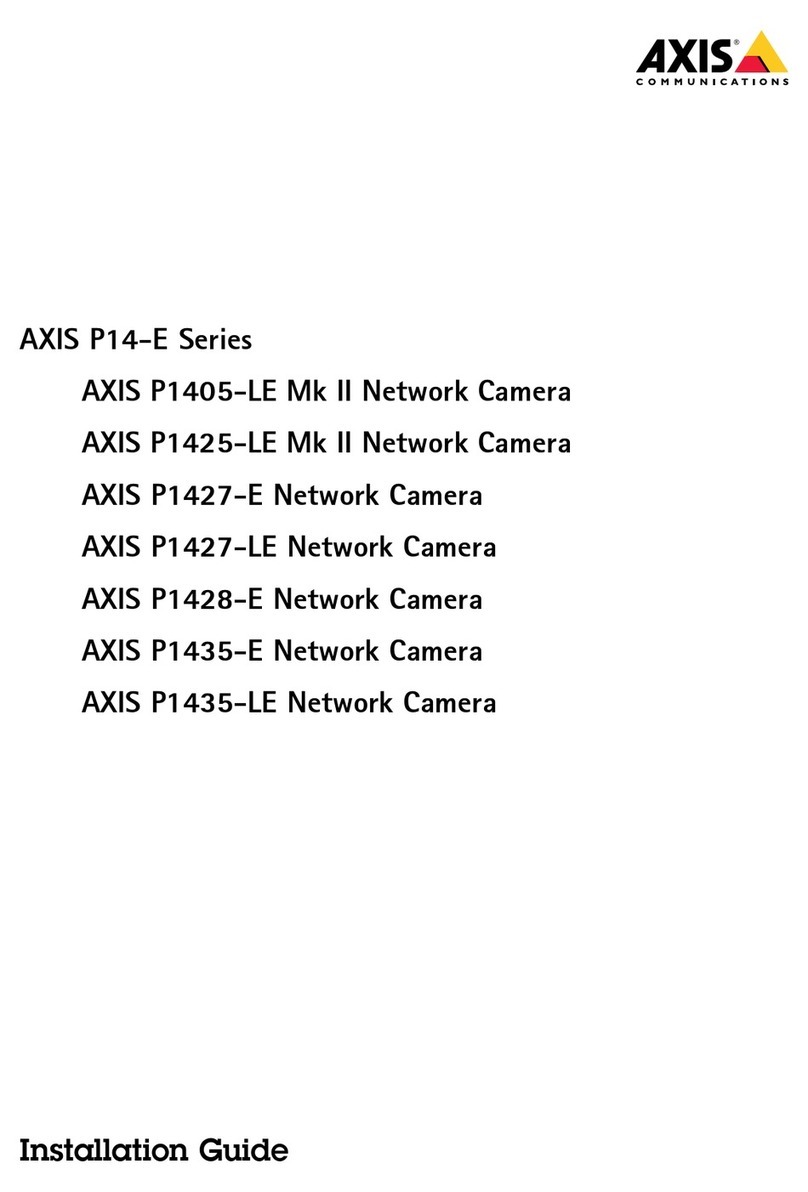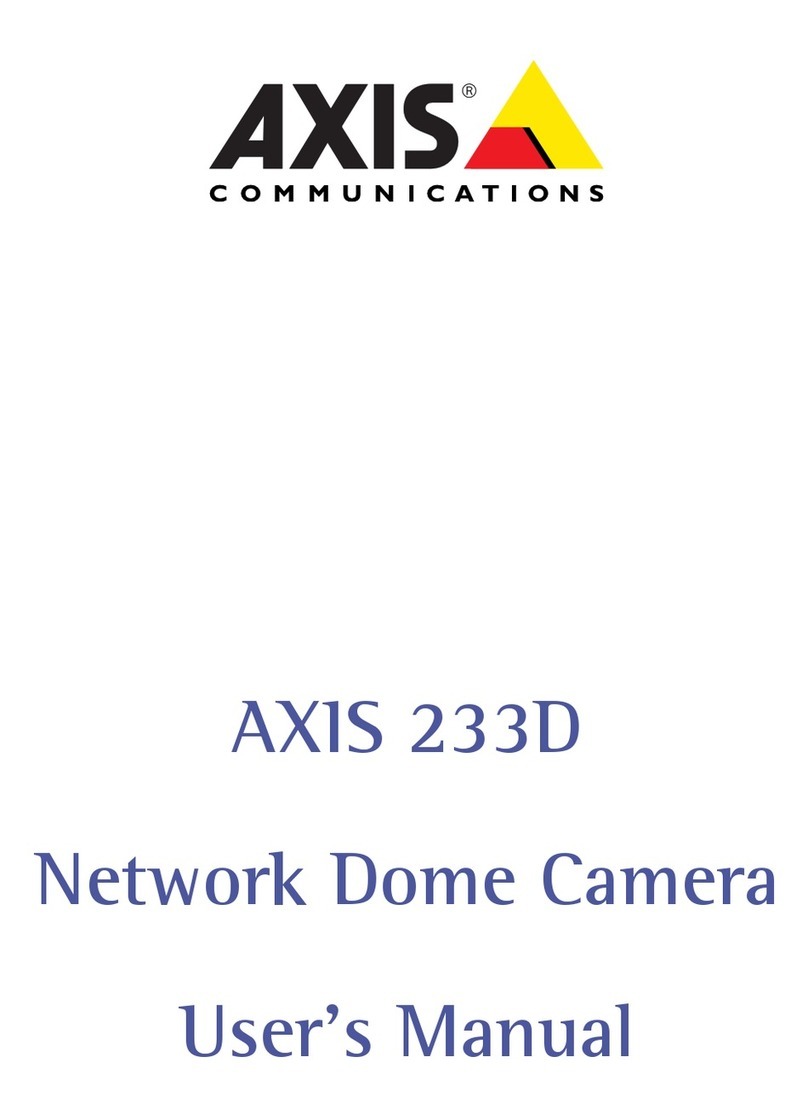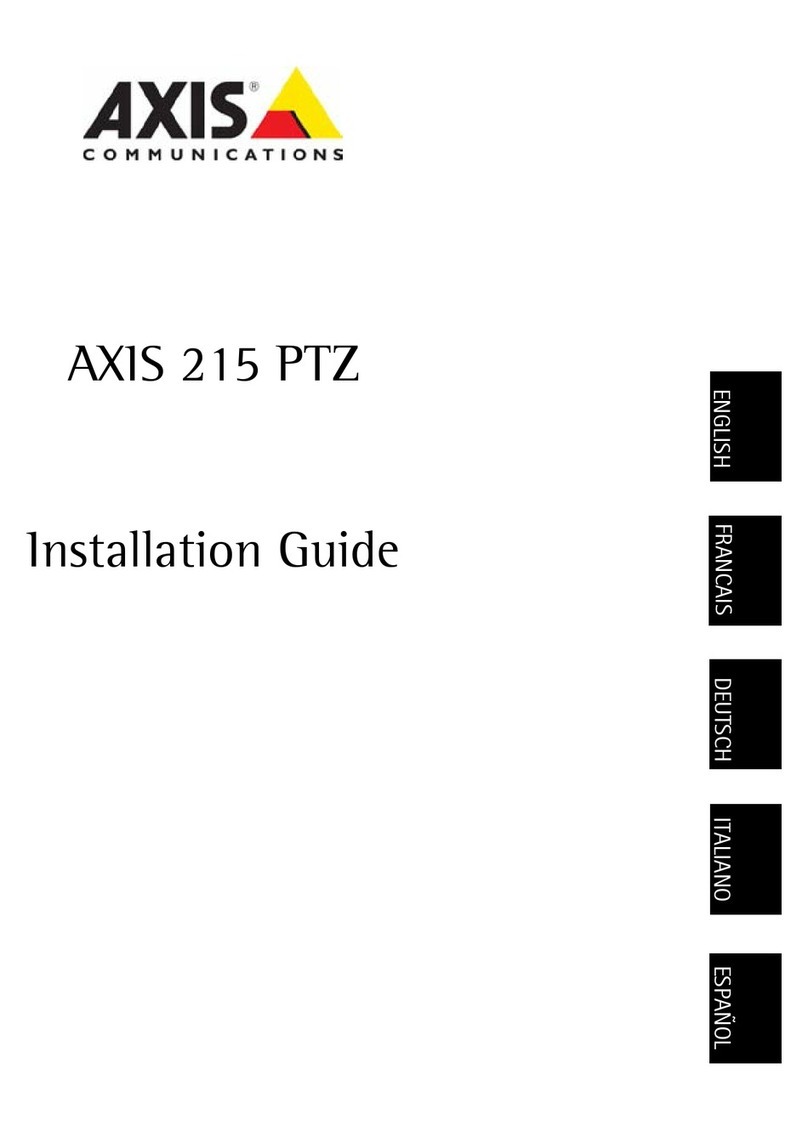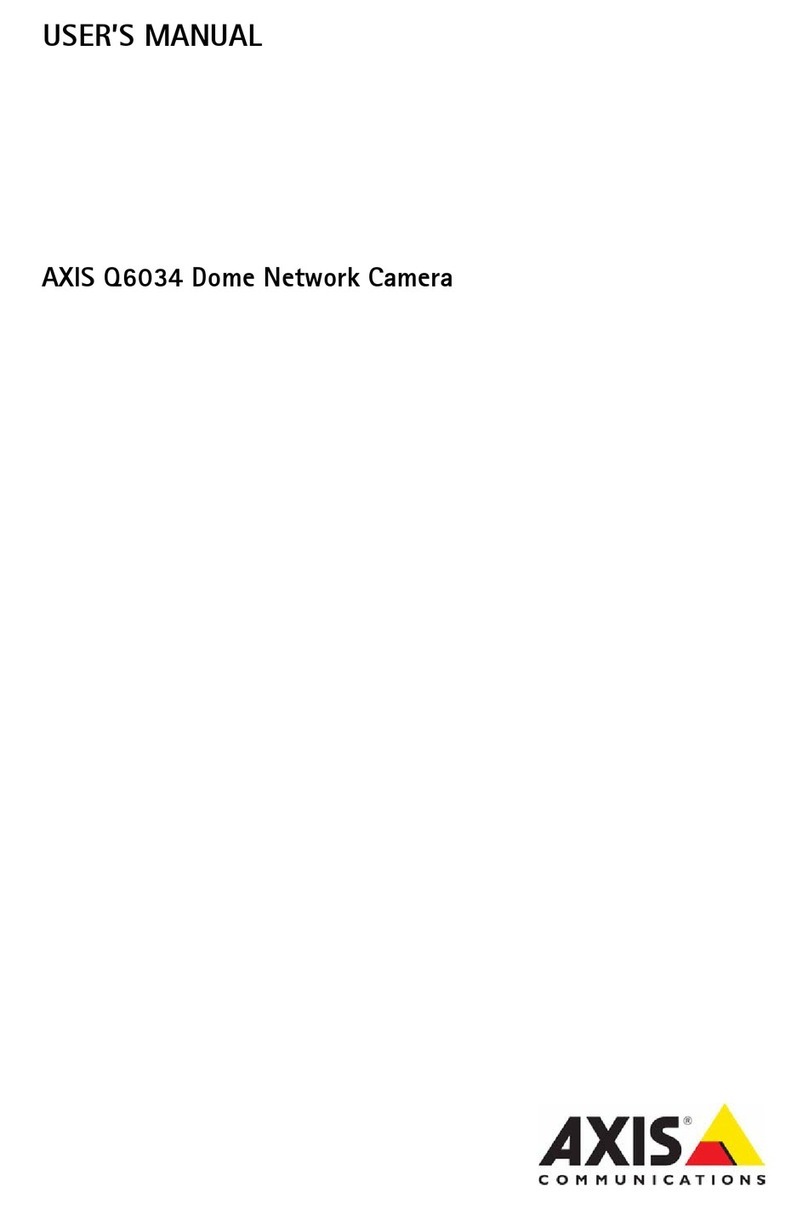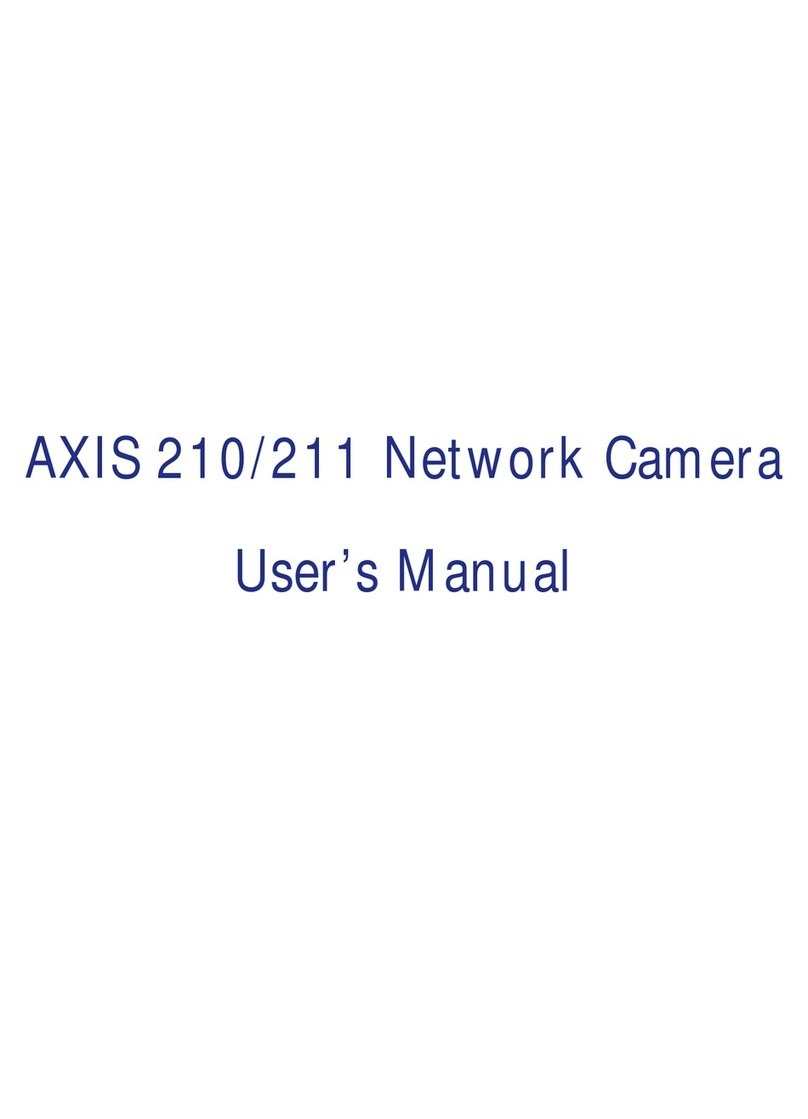AXISQ16NetworkCameraSeries
TableofContents
Installation................................................3
Getstarted................................................4
Chooselens....................................................4
Findthedeviceonthenetwork....................................4
Openthedevice'swebpage.......................................5
Webpageoverview..............................................5
Congureyourdevice........................................7
Adjusttheiage................................................7
Viewandrecordvideo............................................12
Setuprulesforevents...........................................13
Audio.........................................................16
Learnmore................................................17
Long-distanceconnections........................................17
Captureodes.................................................17
Reotefocusandzoo..........................................18
Viewarea......................................................18
Privacyasks..................................................18
Overlays.......................................................19
Streaingandstorage...........................................19
Applications....................................................21
AXISVideoHostingSyste(AVHS).................................22
Troubleshooting............................................23
Resettofactorydefaultsettings...................................23
Checkthecurrentrwareversion.................................23
Upgradetherware............................................23
Technicalissues,clues,andsolutions................................24
Perforanceconsiderations.......................................25
Specications..............................................26
Productoverview................................................26
LEDIndicators..................................................27
SDcardslot....................................................29
Buttons.......................................................29
Connectors....................................................30
PTZdrivers.................................................33
APTP..........................................................33
Pelco.........................................................33
Visca.........................................................35
2