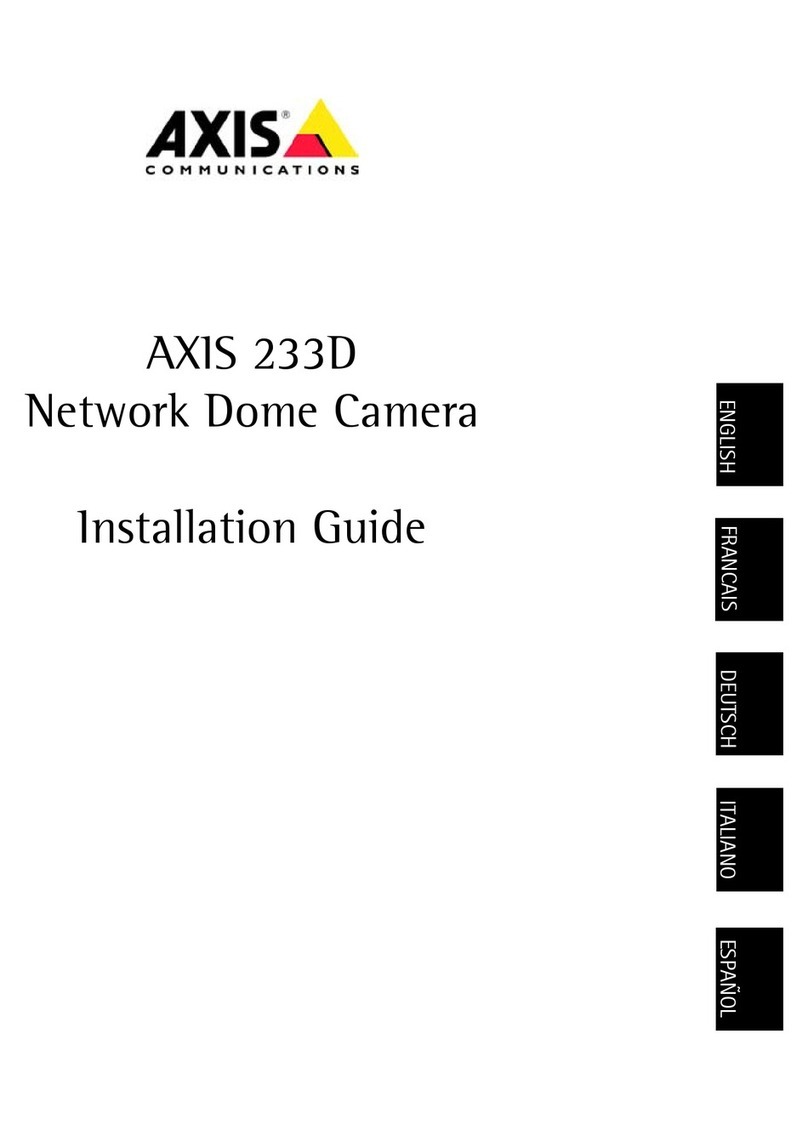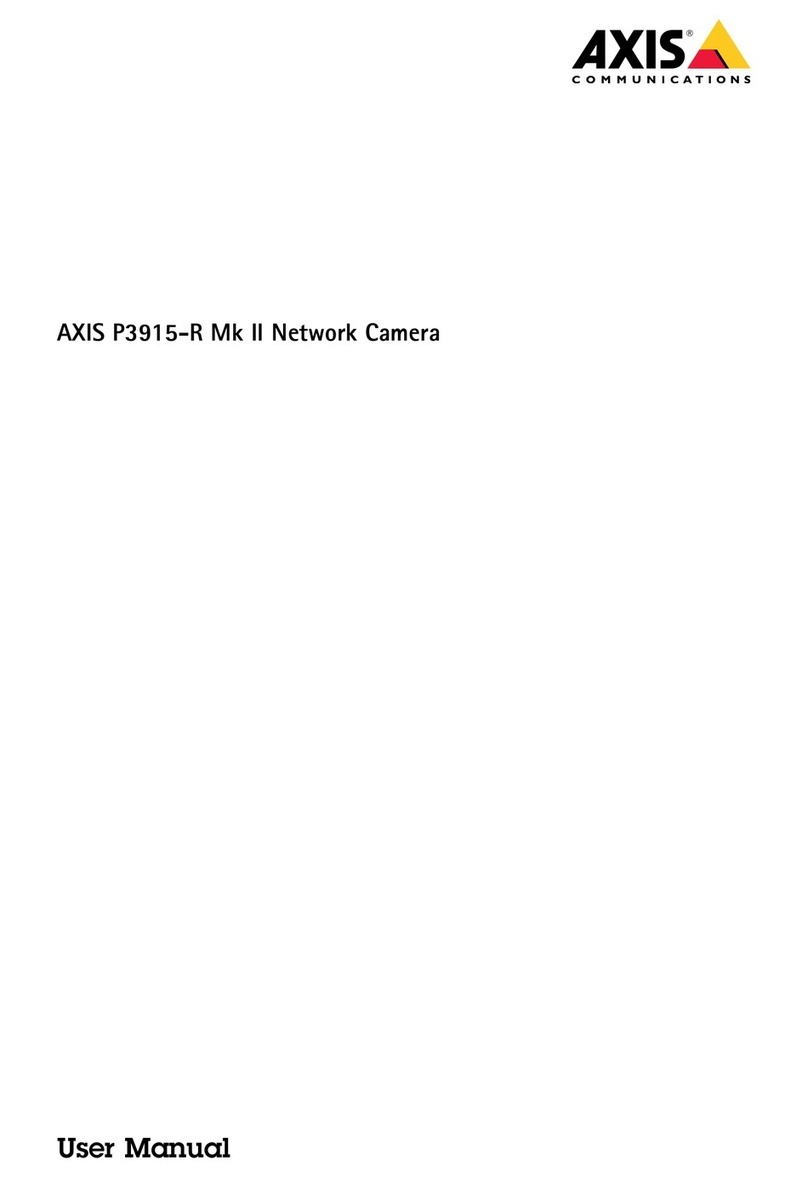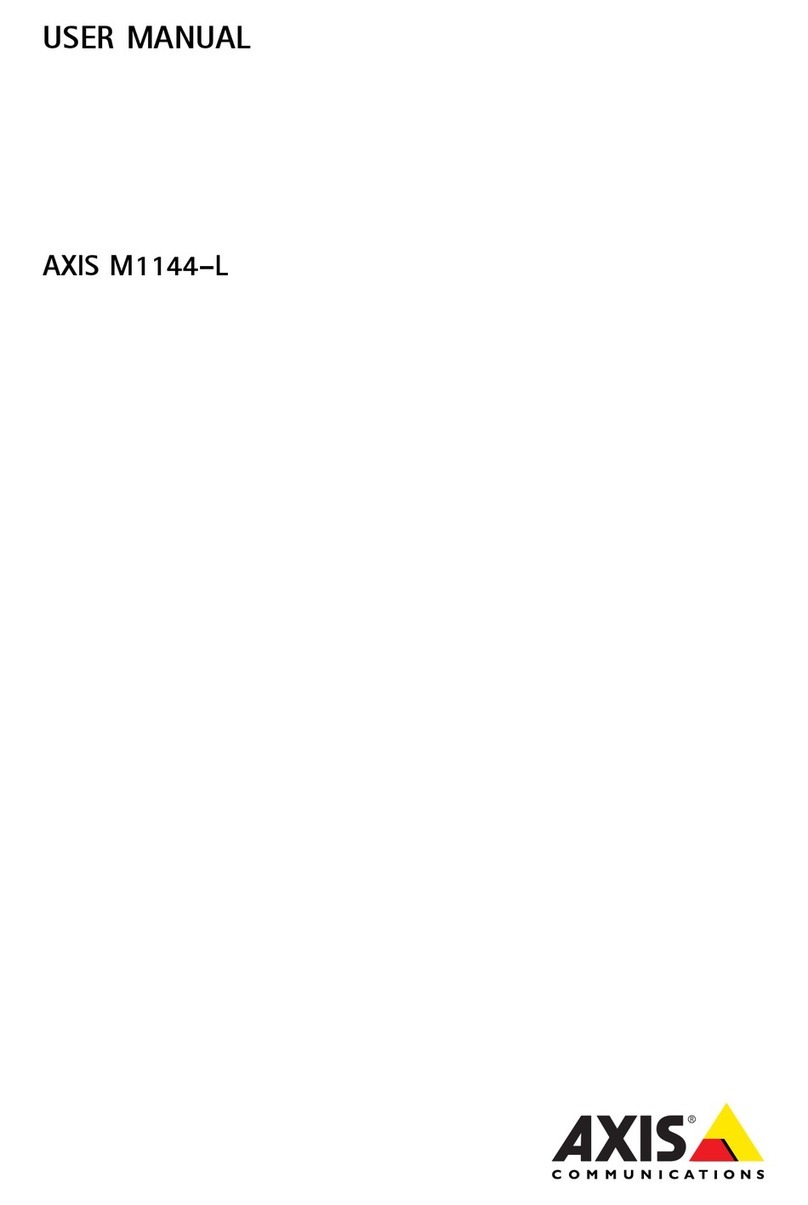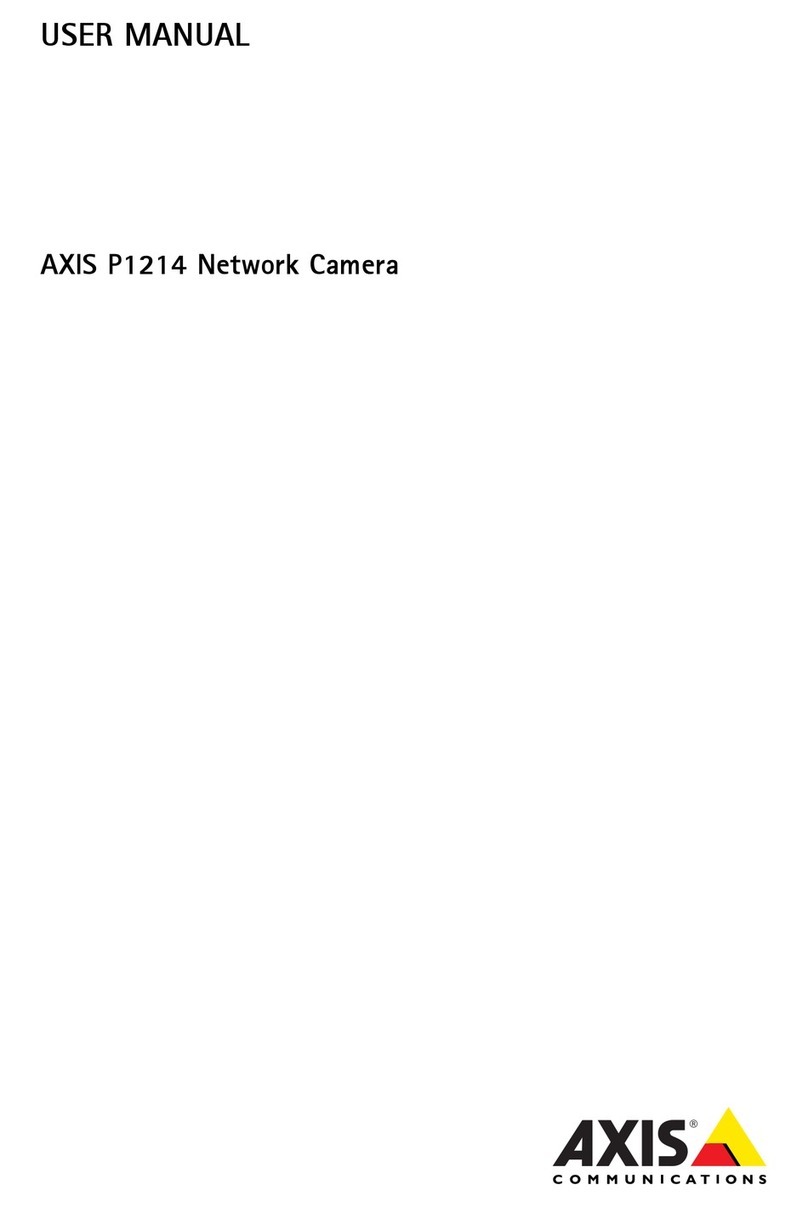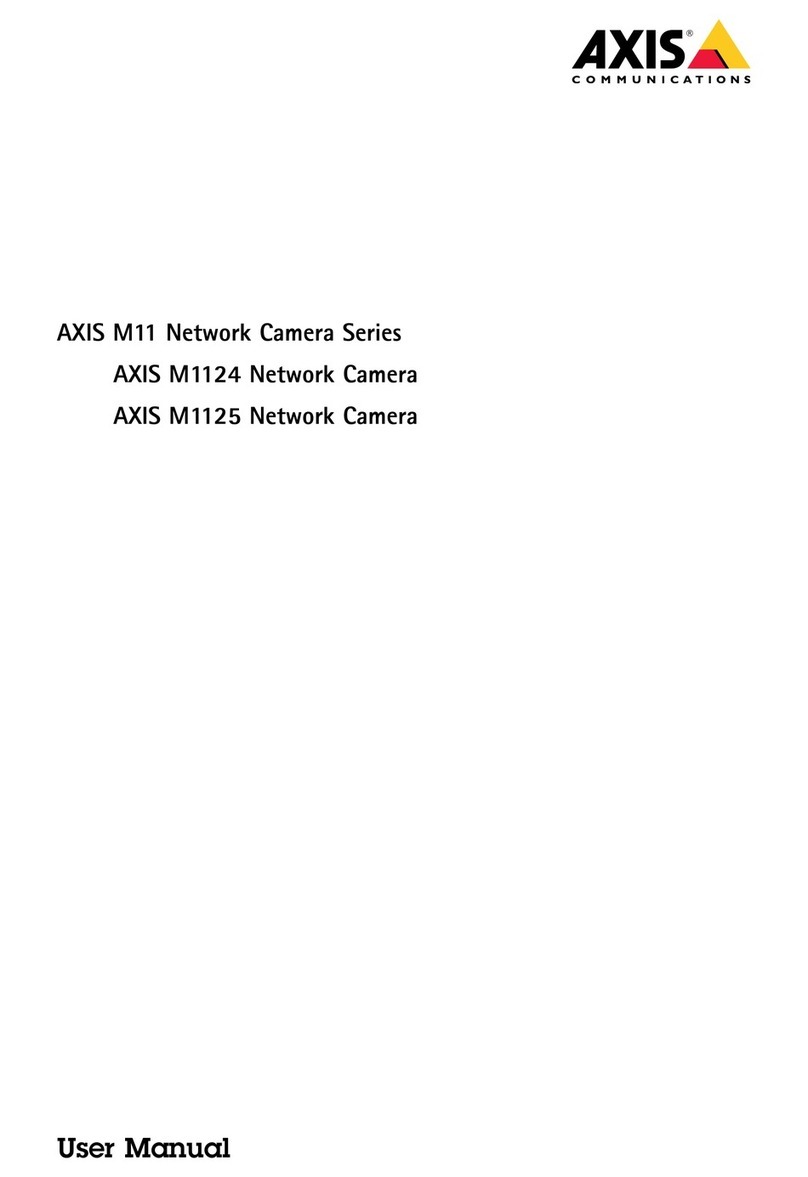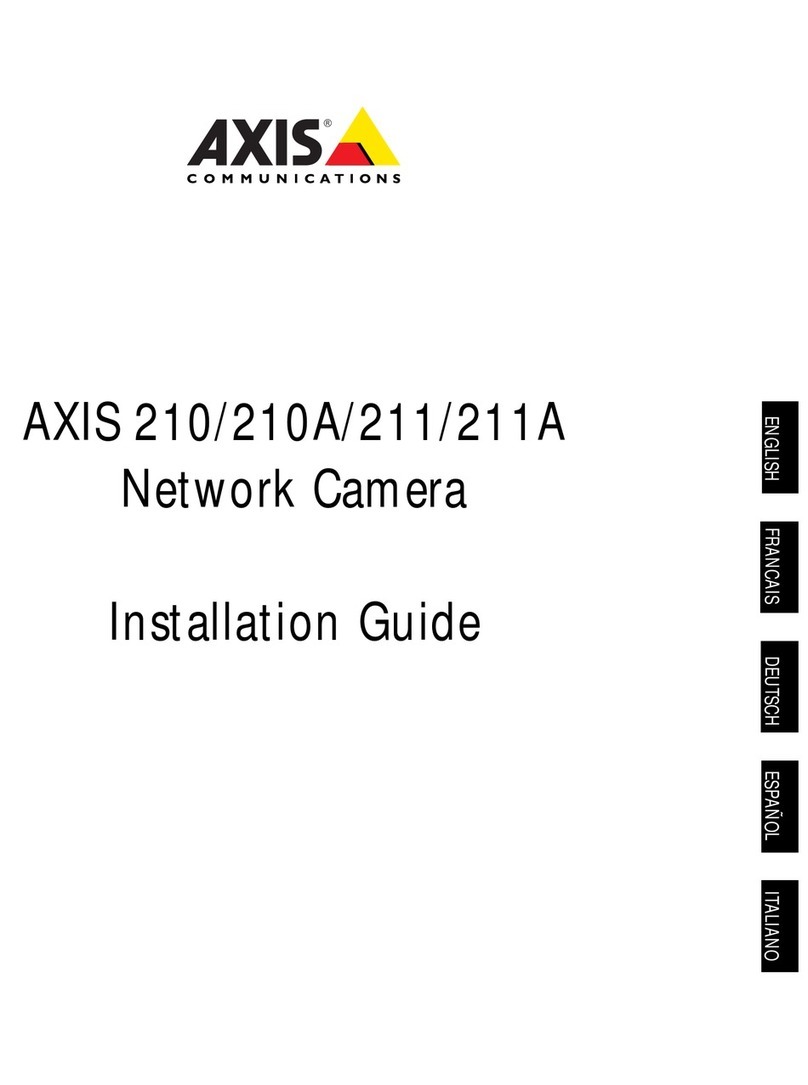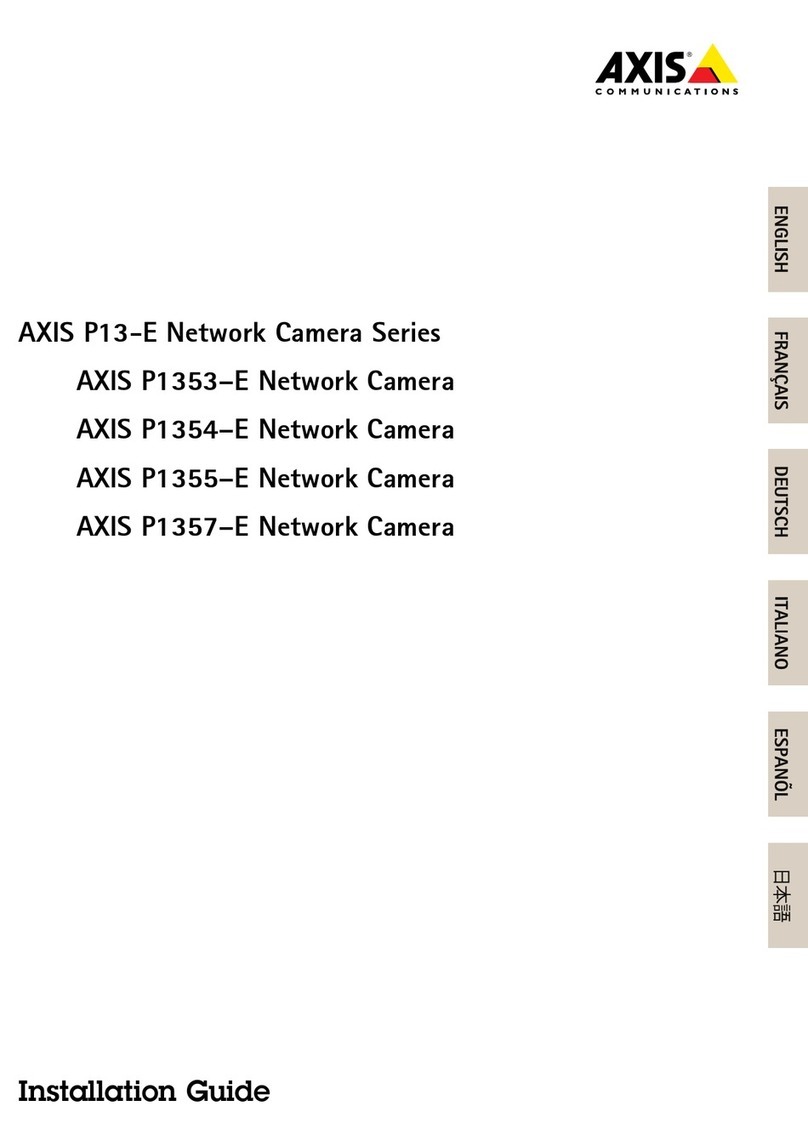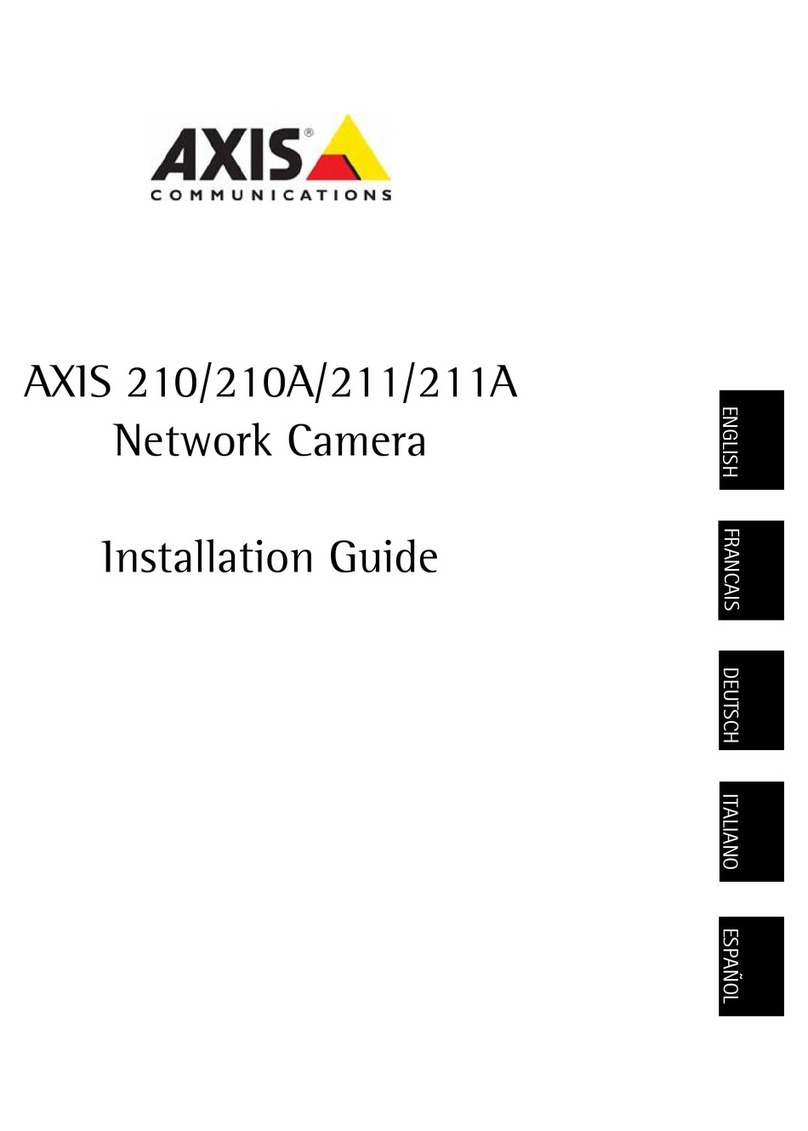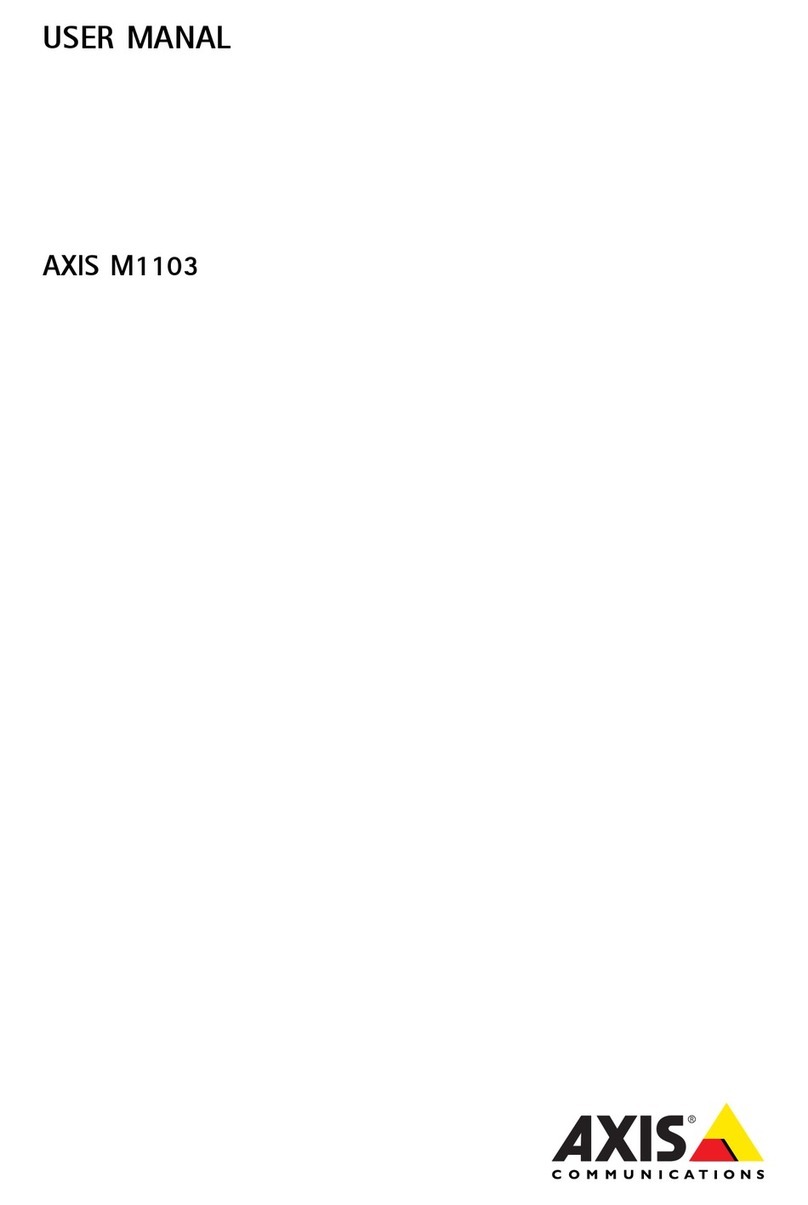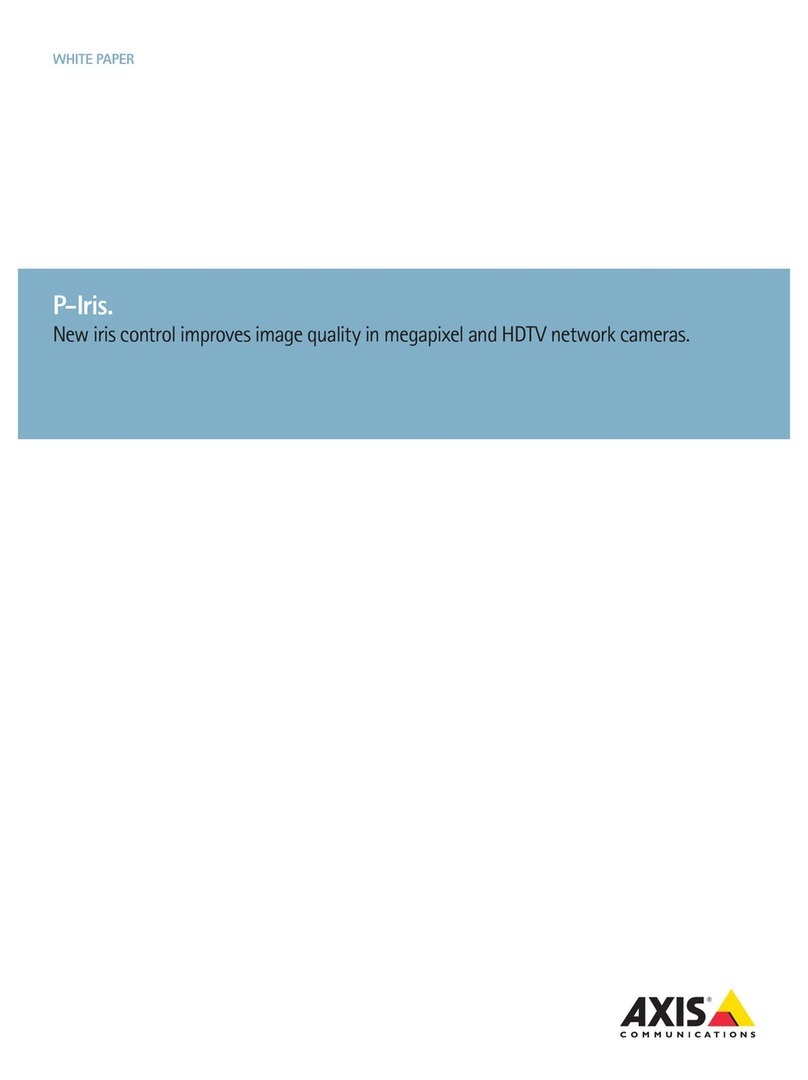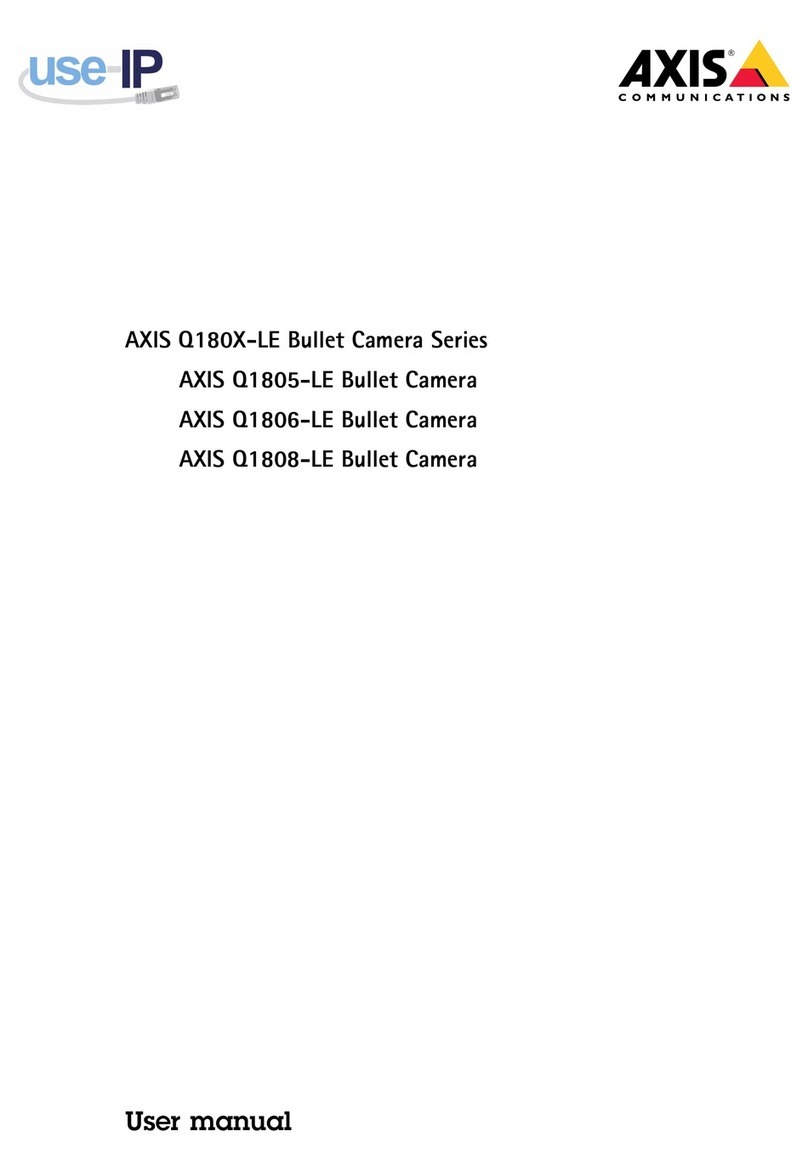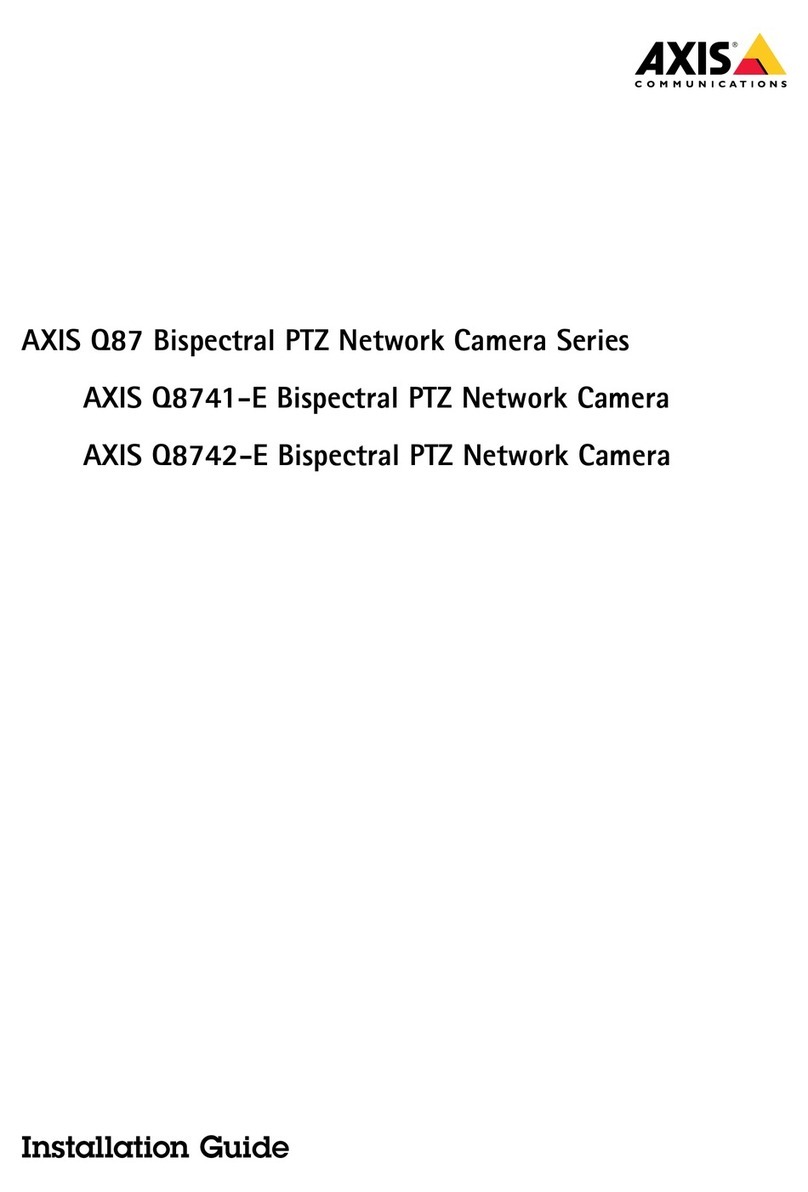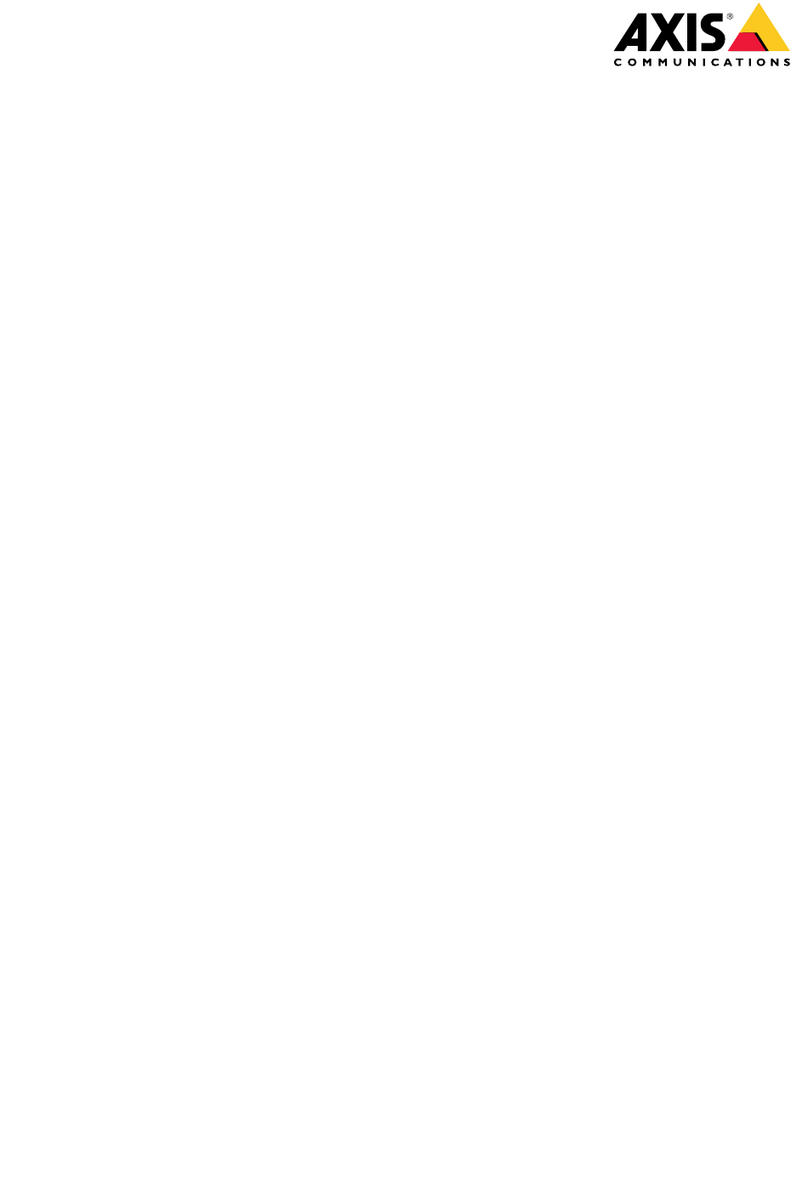About this Document
This manual is intended for administrators and users of the AXIS
Q1615-E Mk II Network Camera, and is a licable to rmware 6.25 and
later. It includes instructions for using and managing the roduct on
your network. Previous ex erience of networking will be of use when
using this roduct. Some knowledge of UNIX or Linux-based systems
may also be benecial, for develo ing shell scri ts and a lications.
Later versions of this document will be osted to the Axis website,
as required. See also the roduct’s online hel , available via the
web-based interface.
Lega Considerations
Video and audio surveillance can be regulated by laws that vary from
country to country. Check the laws in your local region before using
this roduct for surveillance ur oses.
This roduct includes one (1) H.264 decoder license and one (1) AAC
decoder license. To urchase further licenses, contact your reseller.
Liabi ity
Every care has been taken in the re aration of this document. Please
inform your local Axis ofce of any inaccuracies or omissions. Axis
Communications AB cannot be held res onsible for any technical or
ty ogra hical errors and reserves the right to make changes to the
roduct and manuals without rior notice. Axis Communications AB
makes no warranty of any kind with regard to the material contained
within this document, including, but not limited to, the im lied
warranties of merchantability and tness for a articular ur ose. Axis
Communications AB shall not be liable nor res onsible for incidental or
consequential damages in connection with the furnishing, erformance
or use of this material. This roduct is only to be used for its intended
ur ose.
Inte ectua Property Rights
Axis AB has intellectual ro erty rights relating to technology embodied
in the roduct described in this document. In articular, and without
limitation, these intellectual ro erty rights may include one or more
of the atents listed at www.axis.com/patent.htm and one or more
additional atents or ending atent a lications in the US and other
countries.
This roduct contains licensed third- arty software. See the menu item
“About” in the roduct’s user interface for more information.
This roduct contains source code co yright A le Com uter,
Inc., under the terms of A le Public Source License 2.0 (see
www.opensource.apple.com/apsl). The source code is available from
https://developer.apple.com/bonjour/
Equipment Modications
This equi ment must be installed and used in strict accordance with the
instructions given in the user documentation. This equi ment contains
no user-serviceable com onents. Unauthorized equi ment changes or
modications will invalidate all a licable regulatory certications
and a rovals.
Trademark Acknow edgments
AXIS COMMUNICATIONS, AXIS, ETRAX, ARTPEC and VAPIX are
registered trademarks or trademark a lications of Axis AB in various
jurisdictions. All other com any names and roducts are trademarks or
registered trademarks of their res ective com anies.
A le, Boa, A ache, Bonjour, Ethernet, Internet Ex lorer, Linux,
Microsoft, Mozilla, Real, SMPTE, QuickTime, UNIX, Windows, Windows
Vista and WWW are registered trademarks of the res ective holders.
Java and all Java-based trademarks and logos are trademarks or
registered trademarks of Oracle and/or its afliates. UPnPTM is a
certication mark of the UPnPTM Im lementers Cor oration.
SD, SDHC and SDXC are trademarks or registered trademarks of SD-3C,
LLC in the United States, other countries or both. Also, miniSD, microSD,
miniSDHC, microSDHC, microSDXC are all trademarks or registered
trademarks of SD-3C, LLC in the United States, other countries or both.
Regu atory Information
Europe
This roduct com lies with the a licable CE marking directives
and harmonized standards:
•Electromagnetic Com atibility (EMC) Directive 2014/30/EU. See
Electromagnetic Compatibility (EMC) on page 2 .
•Low Voltage (LVD) Directive 2014/35/EU. See afety on page 2 .
•Restrictions of Hazardous Substances (RoHS) Directive 2011/65/EU.
See Disposal and Recycling on page 3 .
A co y of the original declaration of conformity may be obtained from
Axis Communications AB. See Contact Information on page 3 .
E ectromagnetic Compatibi ity (EMC)
This equi ment has been designed and tested to fulll a licable
standards for:
•Radio frequency emission when installed according to the
instructions and used in its intended environment.
•Immunity to electrical and electromagnetic henomena when
installed according to the instructions and used in its intended
environment.
USA
This equi ment has been tested using an unshielded network cable
(UTP) and found to com ly with the limits for a Class A digital device,
ursuant to art 15 of the FCC rules. This equi ment has also been
tested using a shielded network cable (STP) and found to com ly with
the limits for a Class A digital device, ursuant to art 15 of the FCC
rules. These limits are designed to rovide reasonable rotection against
harmful interference when the equi ment is o erated in a commercial
environment. This equi ment generates, uses, and can radiate radio
frequency energy and, if not installed and used in accordance with
the instruction manual, may cause harmful interference to radio
communications. O eration of this equi ment in a residential area
is likely to cause harmful interference in which case the user will be
required to correct the interference at his own ex ense.
Canada
This digital a aratus com lies with CAN ICES-3 (Class A). The roduct
shall be connected using a shielded network cable (STP) that is
ro erly grounded. Cet a areil numérique est conforme à la norme
NMB ICES-3 (classe A). Le roduit doit être connecté à l'aide d'un câble
réseau blindé (STP) qui est correctement mis à la terre.
Europe
This digital equi ment fullls the requirements for RF emission
according to the Class A limit of EN 55032. The roduct shall be
connected using a shielded network cable (STP) that is ro erly
grounded. Notice! This is a Class A roduct. In a domestic environment
this roduct may cause RF interference, in which case the user may be
required to take adequate measures.
This roduct fullls the requirements for immunity according
to EN 61000-6-1 residential, commercial and light-industrial
environments.
This roduct fullls the requirements for immunity according to
EN 61000-6-2 industrial environments.
This roduct fullls the requirements for immunity according to
EN 55024 ofce and commercial environments.
Australia/New Zealand
This digital equi ment fullls the requirements for RF emission
according to the Class A limit of AS/NZS CISPR 22. The roduct shall
be connected using a shielded network cable (STP) that is ro erly
grounded. Notice! This is a Class A roduct. In a domestic environment
this roduct may cause RF interference, in which case the user may be
required to take adequate measures.
Japan
この装置は、クラスA情報技術装置です。この装置を家庭環境で使⽤すると電波妨害を引き起こすことがあります。この場合には使⽤者が適切な対策を講ずるよう要求されることがあります。本製品は、シールドネットワークケーブル(STP)を使⽤して接続してください。また適切に接地してください。Korea
이 기기는 업무용(A급) 전자파적합기기로서 판매자 또는 사
용자는 이 점을 주의하시기 바라며, 가정외의 지역에서 사용
하는 것을 목적으로 합니다. 적절히 접지된 STP (shielded
twisted pair) 케이블을 사용하여 제품을 연결 하십시오.
Safety
This roduct com lies with IEC/EN/UL 60950-1 and
IEC/EN/UL 60950-22, Safety of Information Technology
Equi ment. The roduct shall be grounded either through a shielded
network cable (STP) or other a ro riate method.