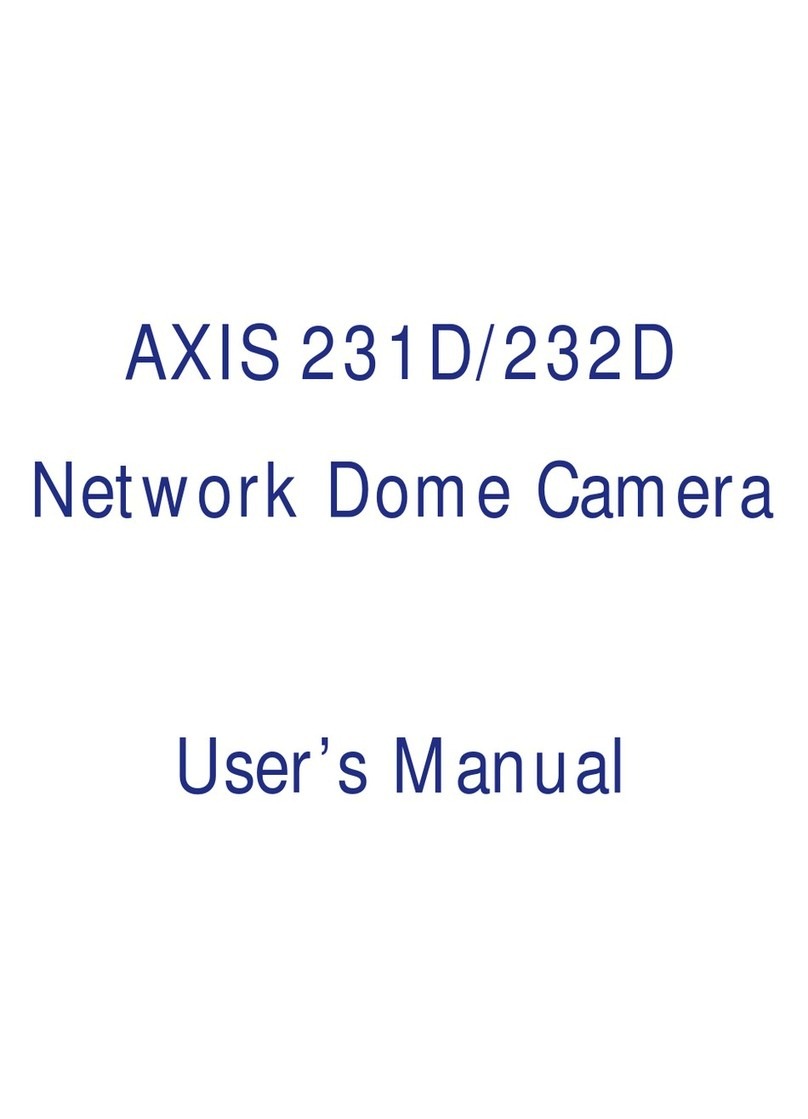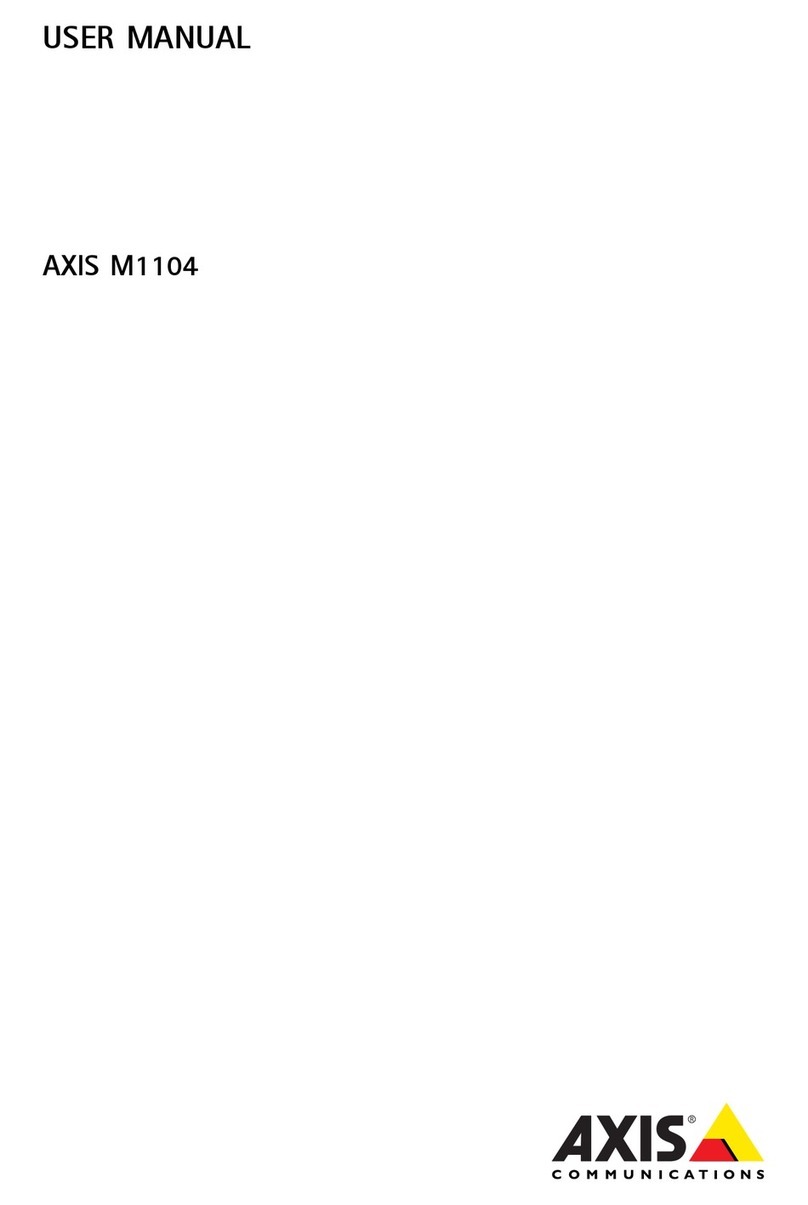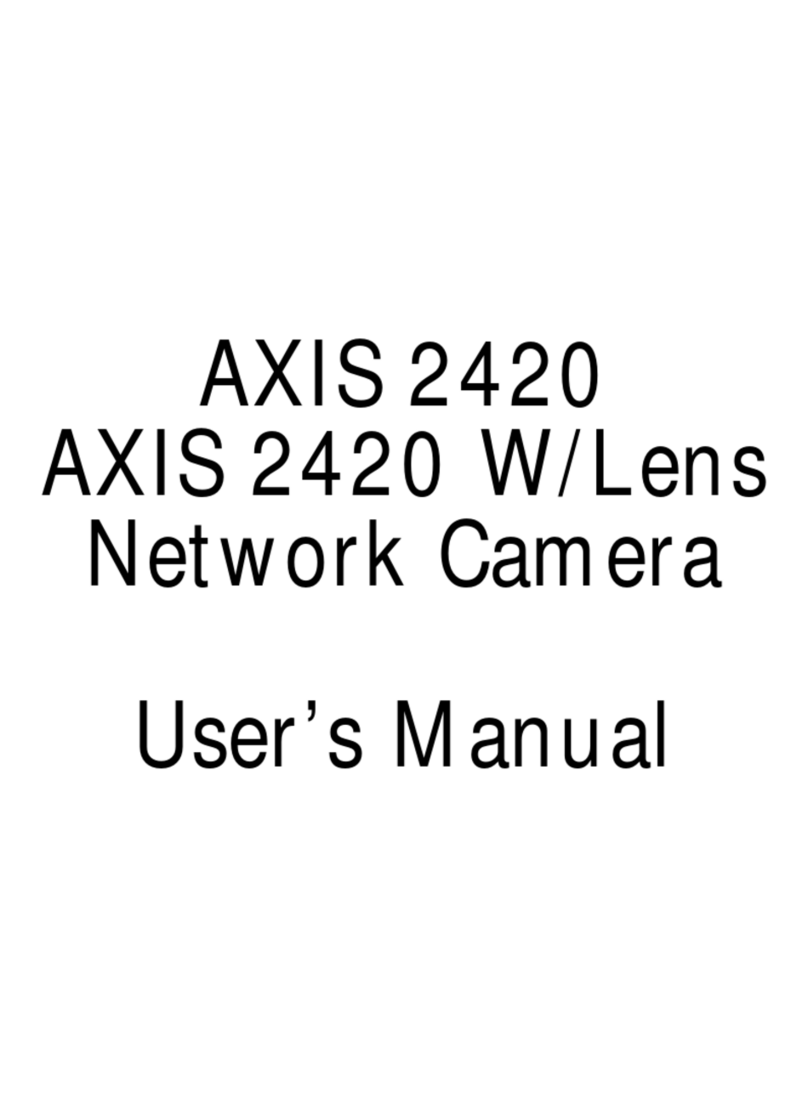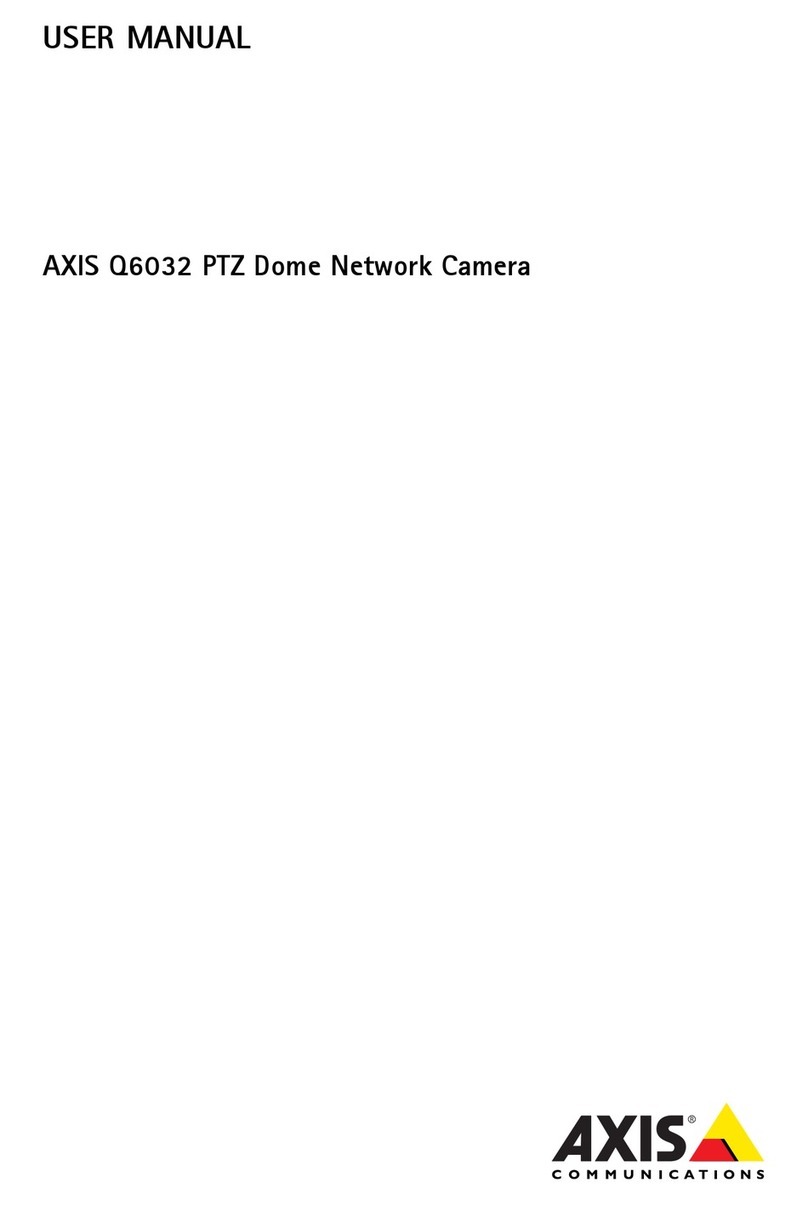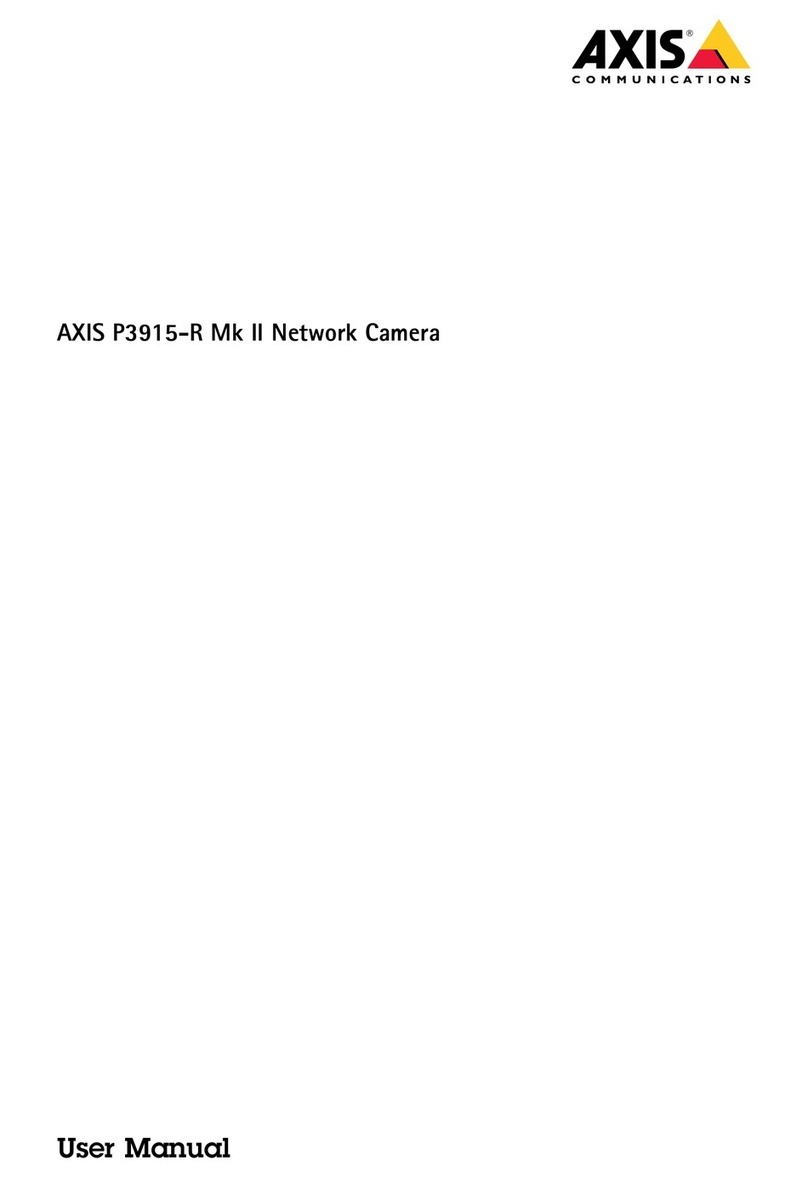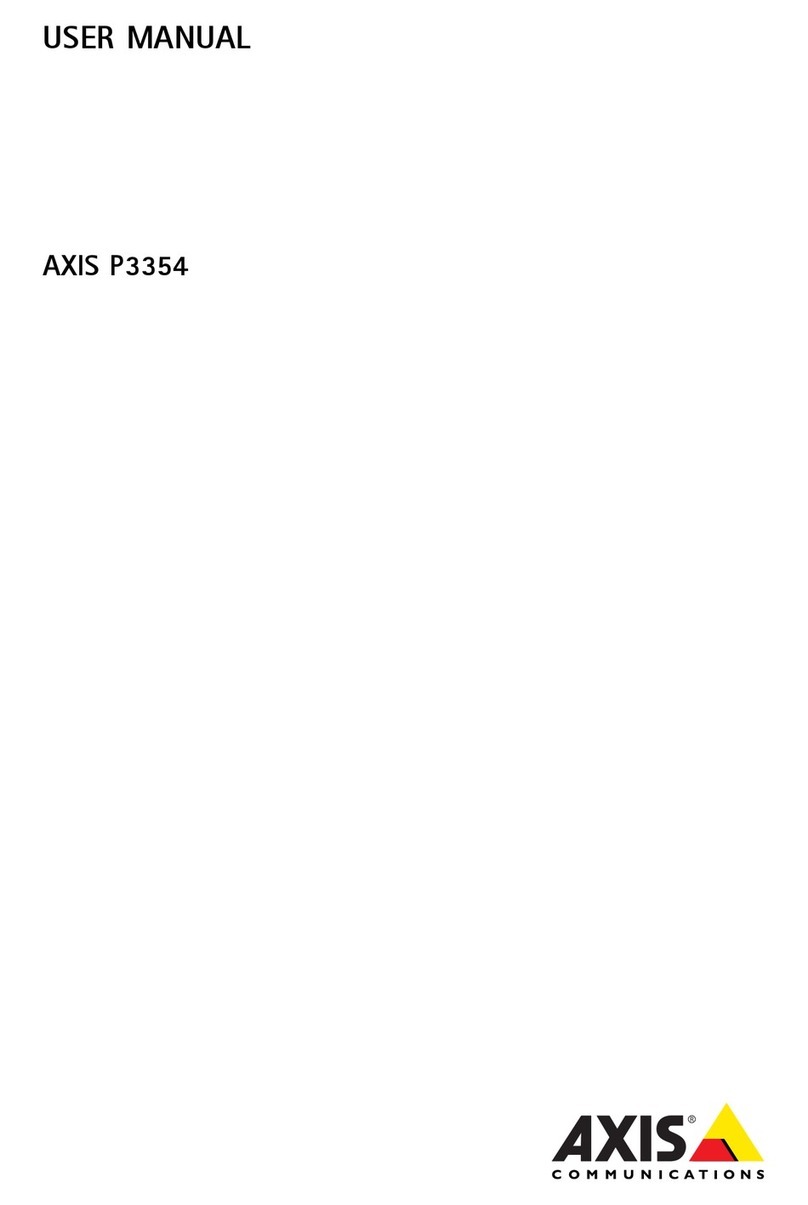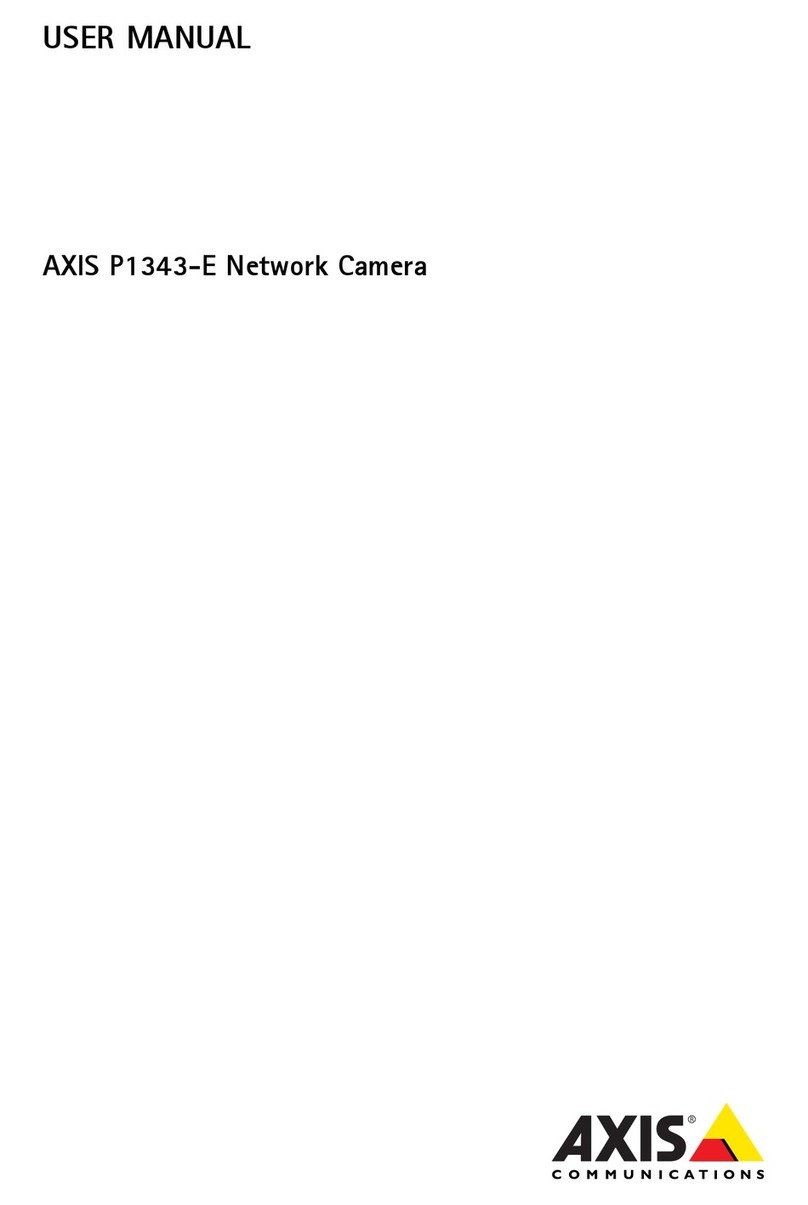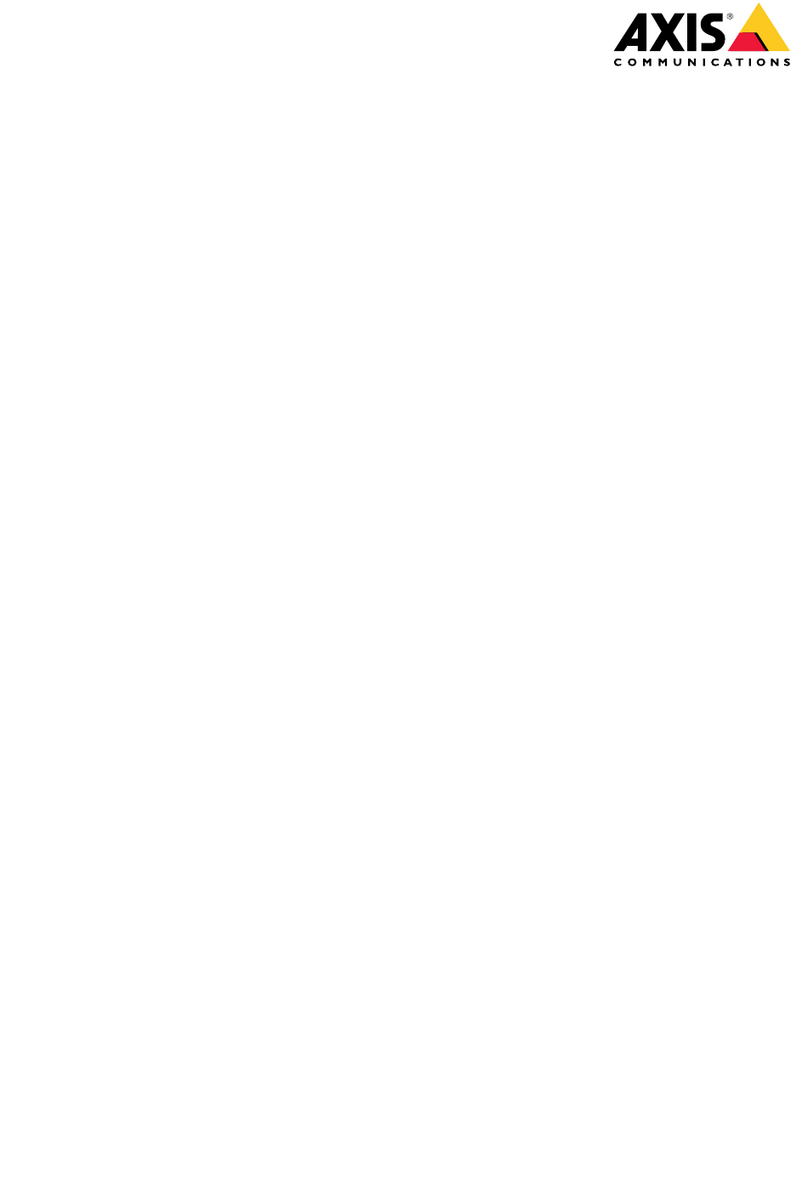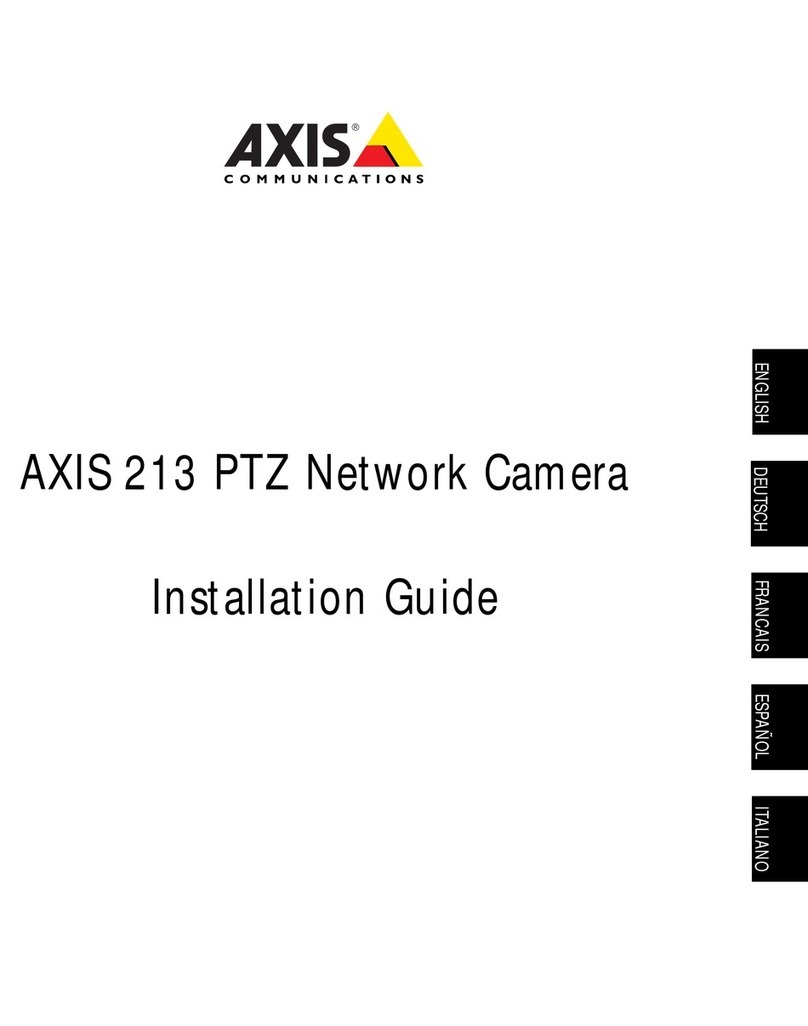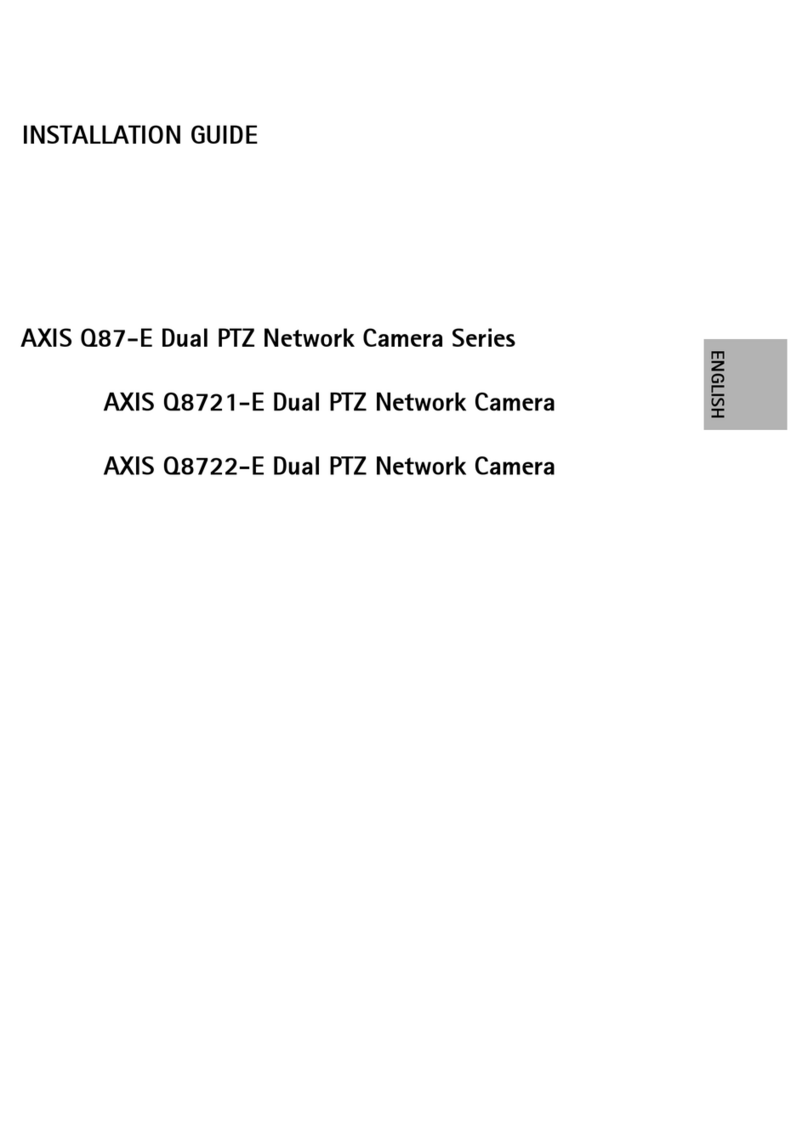AXISQ1615-LEMkIIINetworkCamera
TableofContents
Getstarted................................................3
Findthedeviceonthenetwork....................................3
Openthedevice'swebpage.......................................3
Webpageoverview..............................................4
Installation................................................5
Previewmode..................................................5
Congureyourdevice........................................6
Basicsettings..................................................6
Replacethelens................................................6
djusttheimage................................................6
djustthecameraview(PTZ)......................................11
Viewandrecordvideo............................................12
Setuprulesforevents...........................................13
udio.........................................................14
Thedeviceinterface.........................................16
Status........................................................16
Video.........................................................17
Recordings.....................................................27
pps..........................................................28
System........................................................28
Maintenance...................................................43
Specications..............................................45
Productoverview................................................45
LEDindicators..................................................46
SDcardslot....................................................47
Buttons.......................................................48
Connectors....................................................48
Troubleshooting............................................51
Resettofactorydefaultsettings...................................51
Checkthecurrentrmwareversion.................................51
Upgradethermware............................................51
Technicalissues,clues,andsolutions................................52
Performanceconsiderations.......................................53
Contactsupport.................................................53
PTZdrivers.................................................55
PTP..........................................................55
Pelco.........................................................55
Visca.........................................................57
2