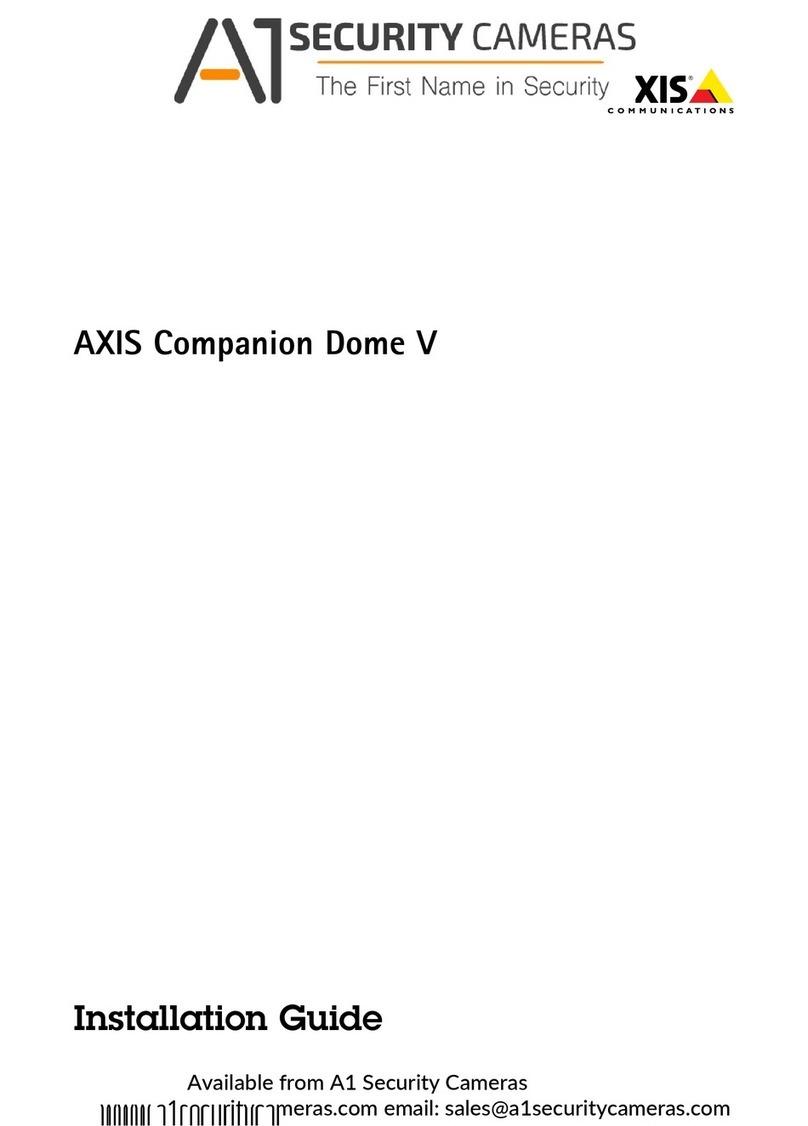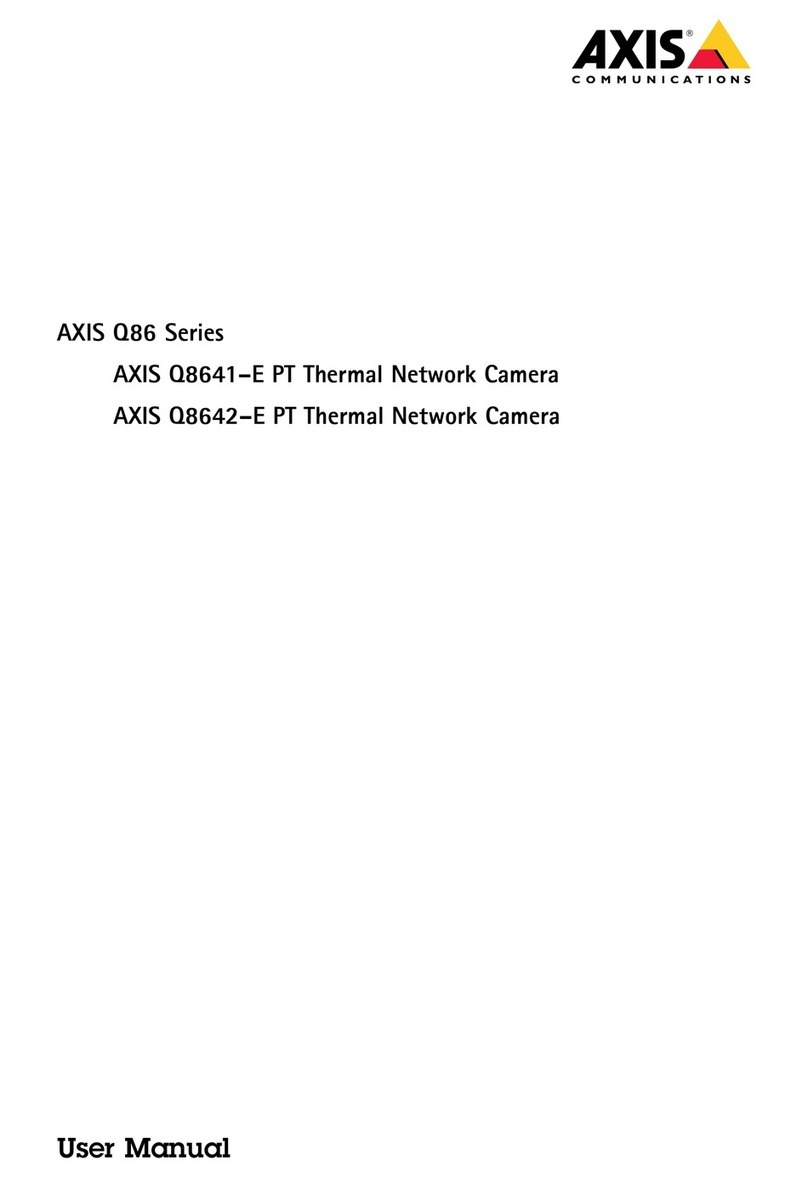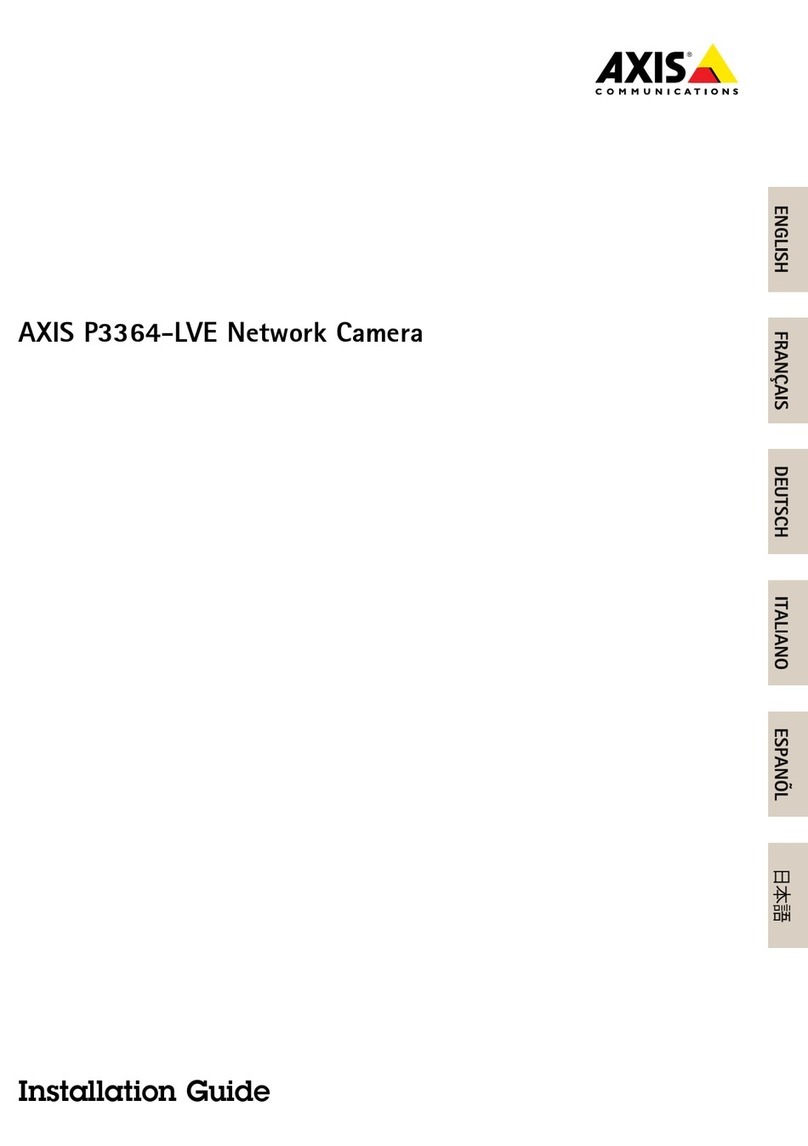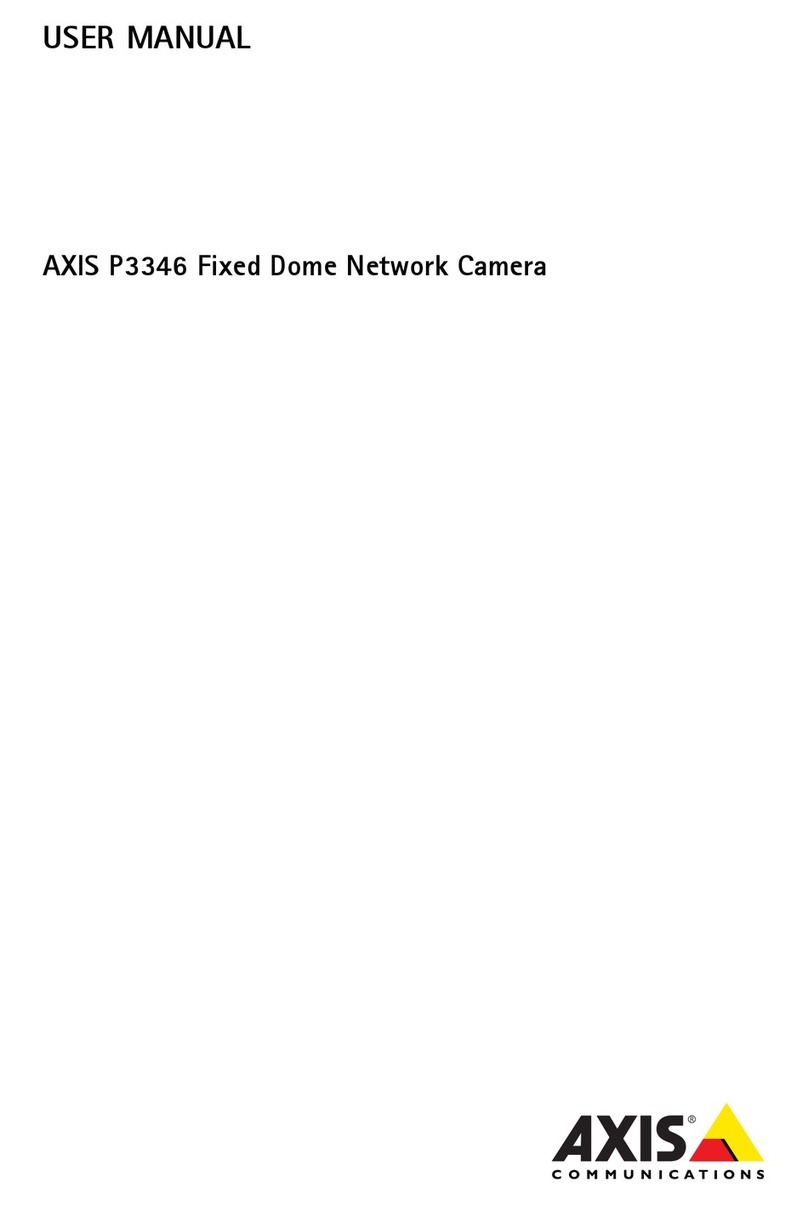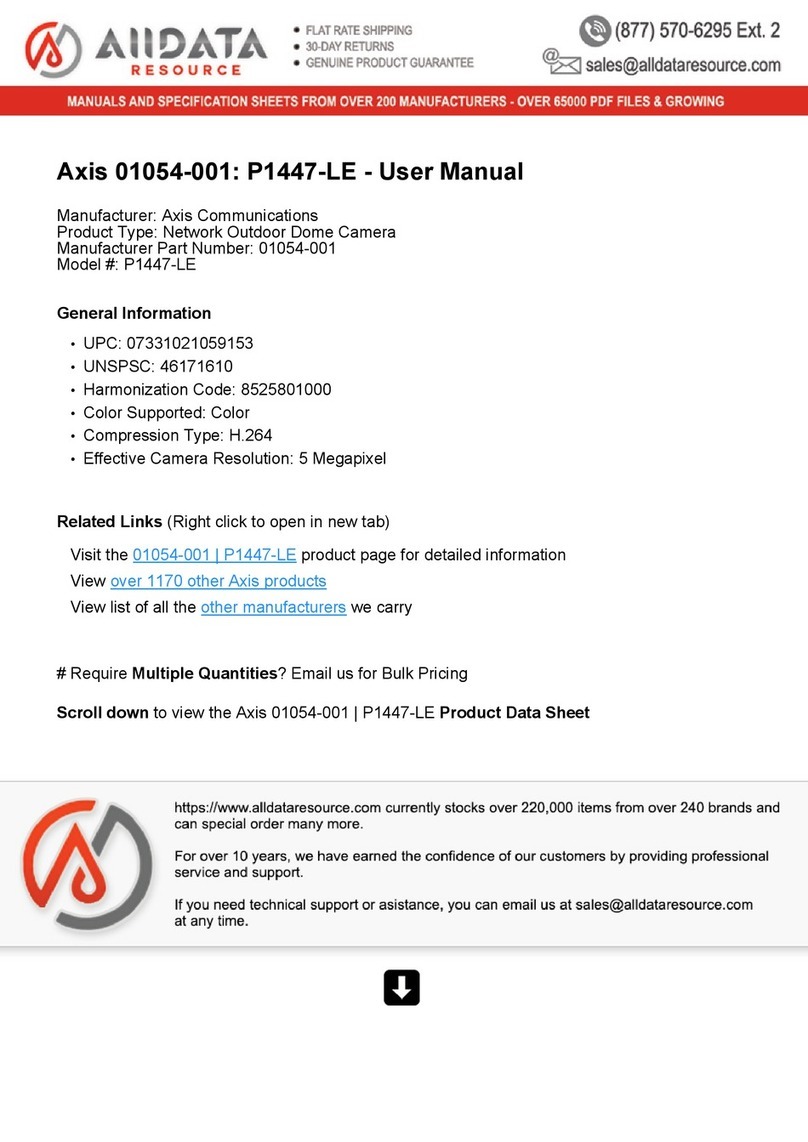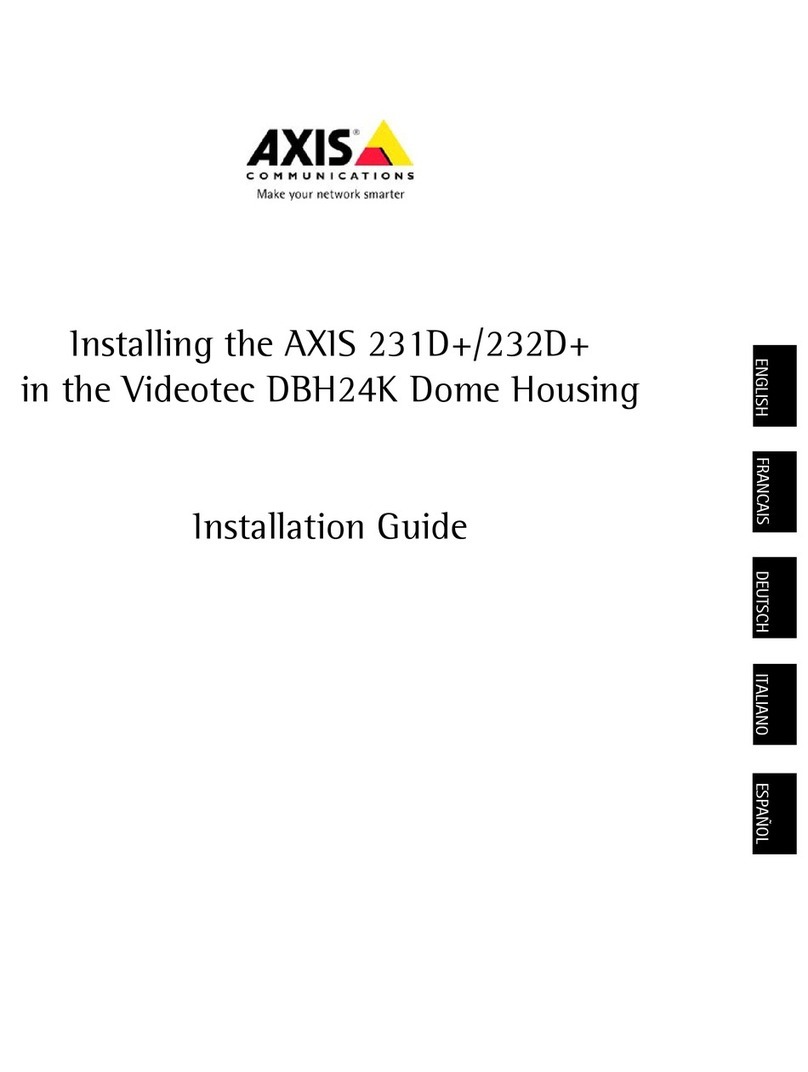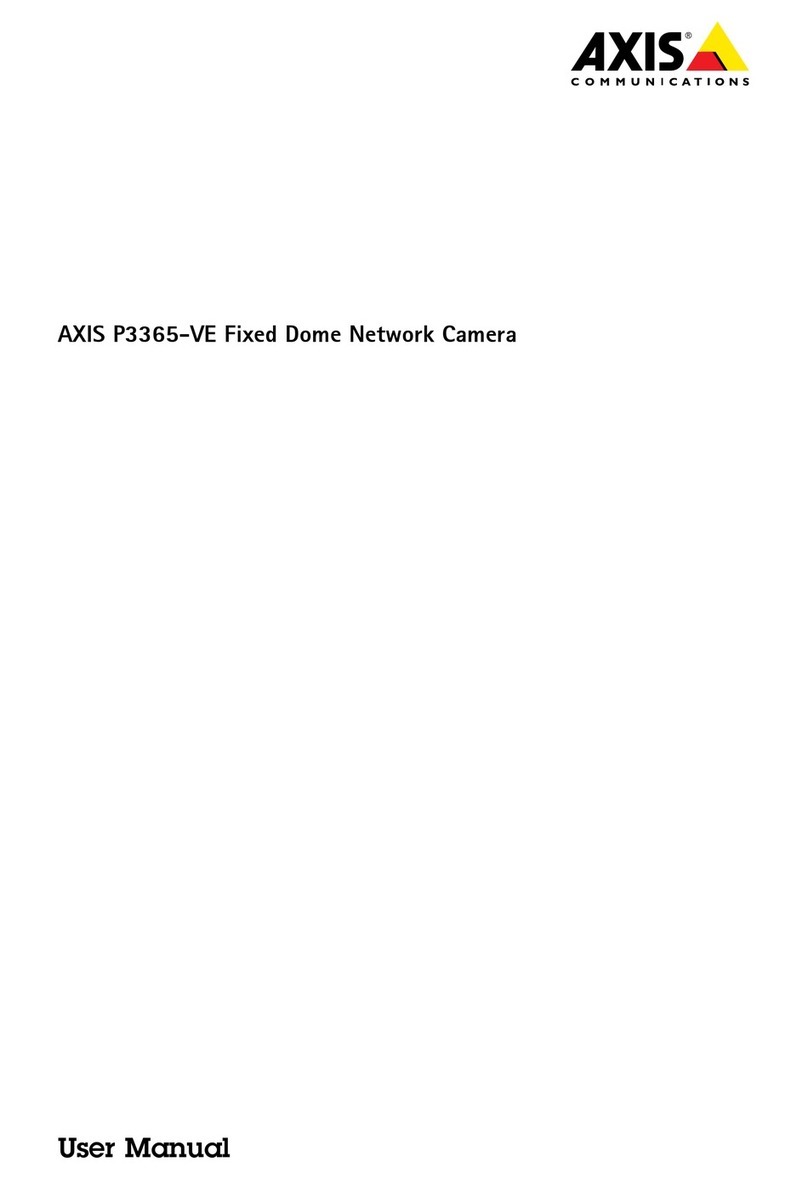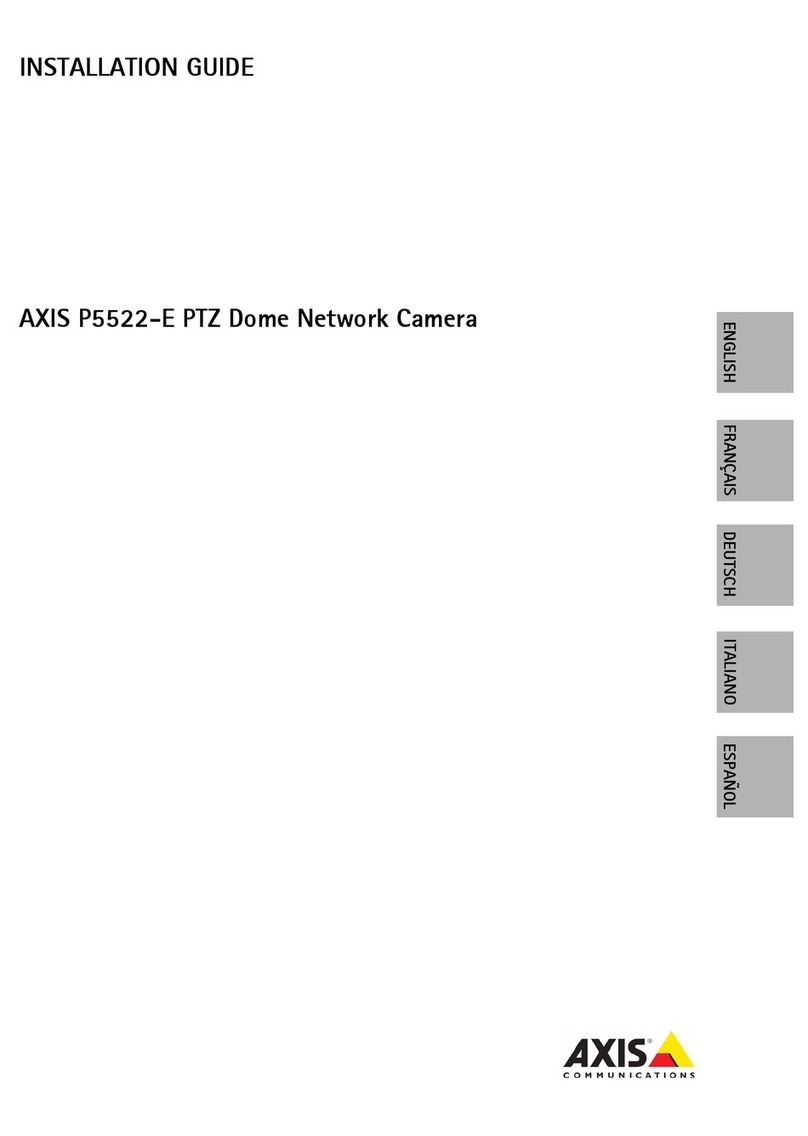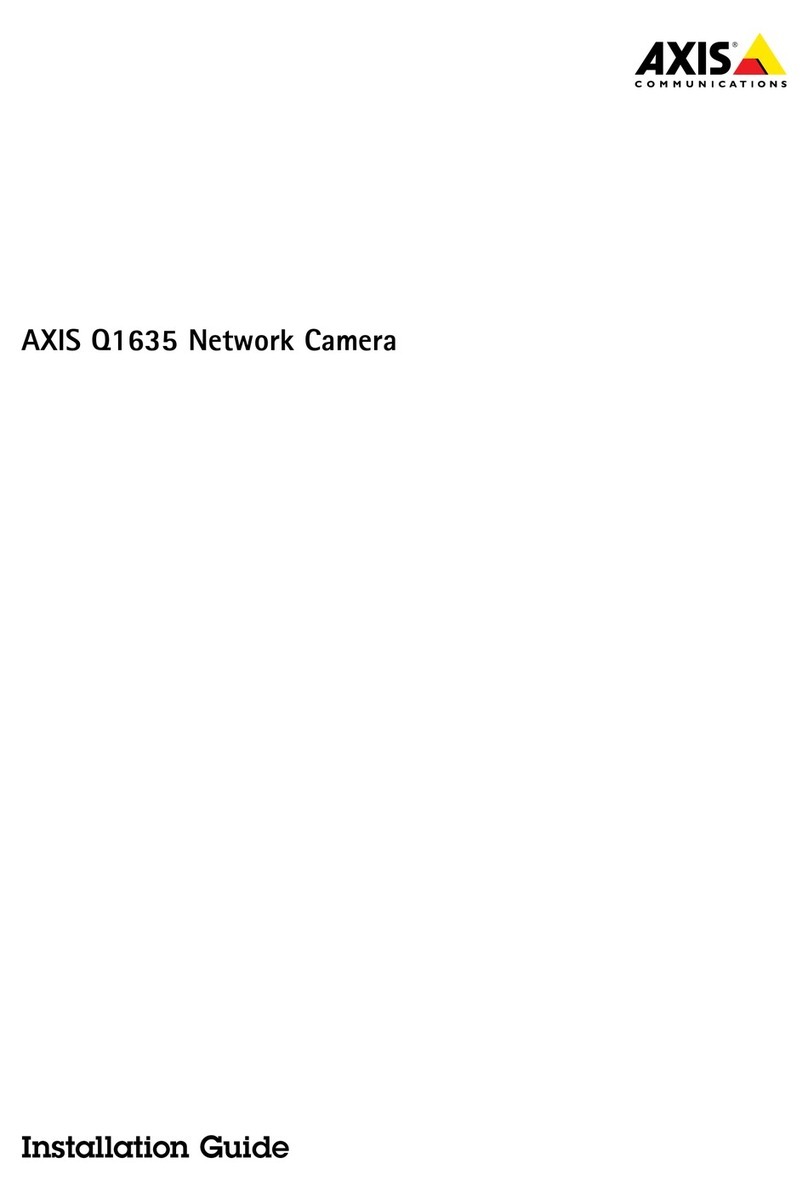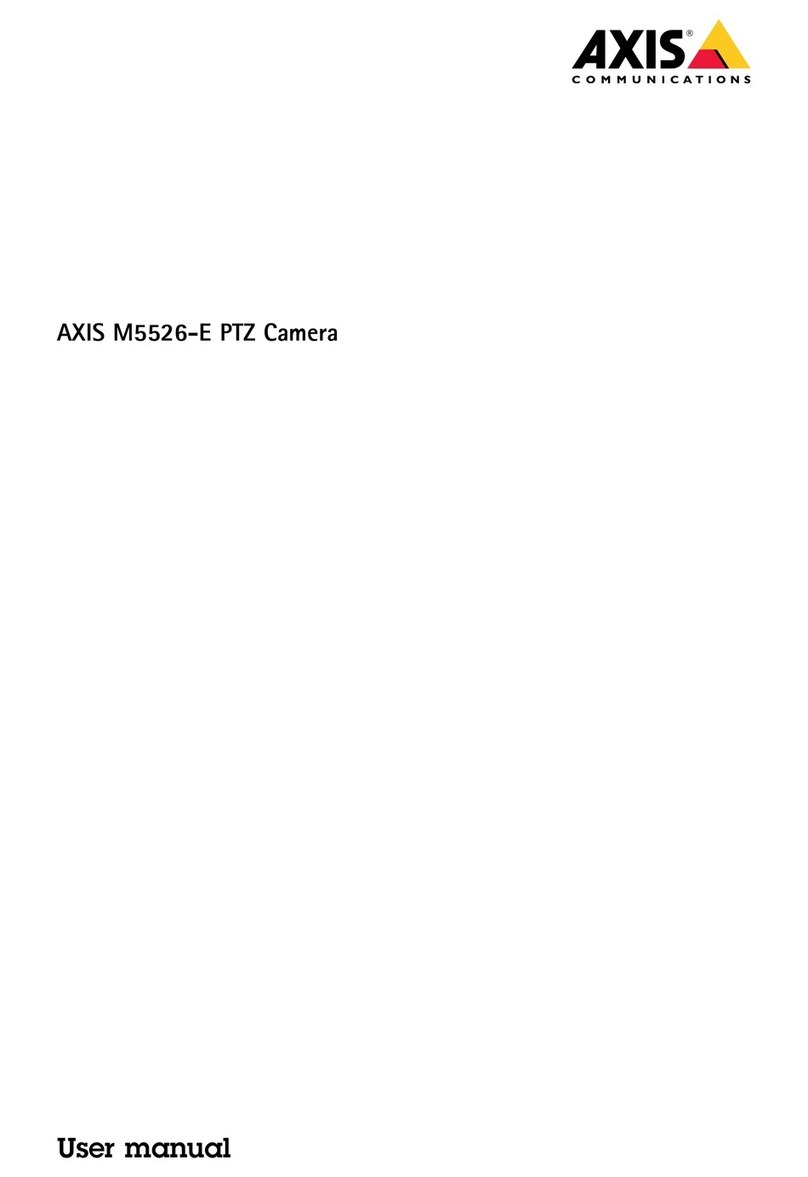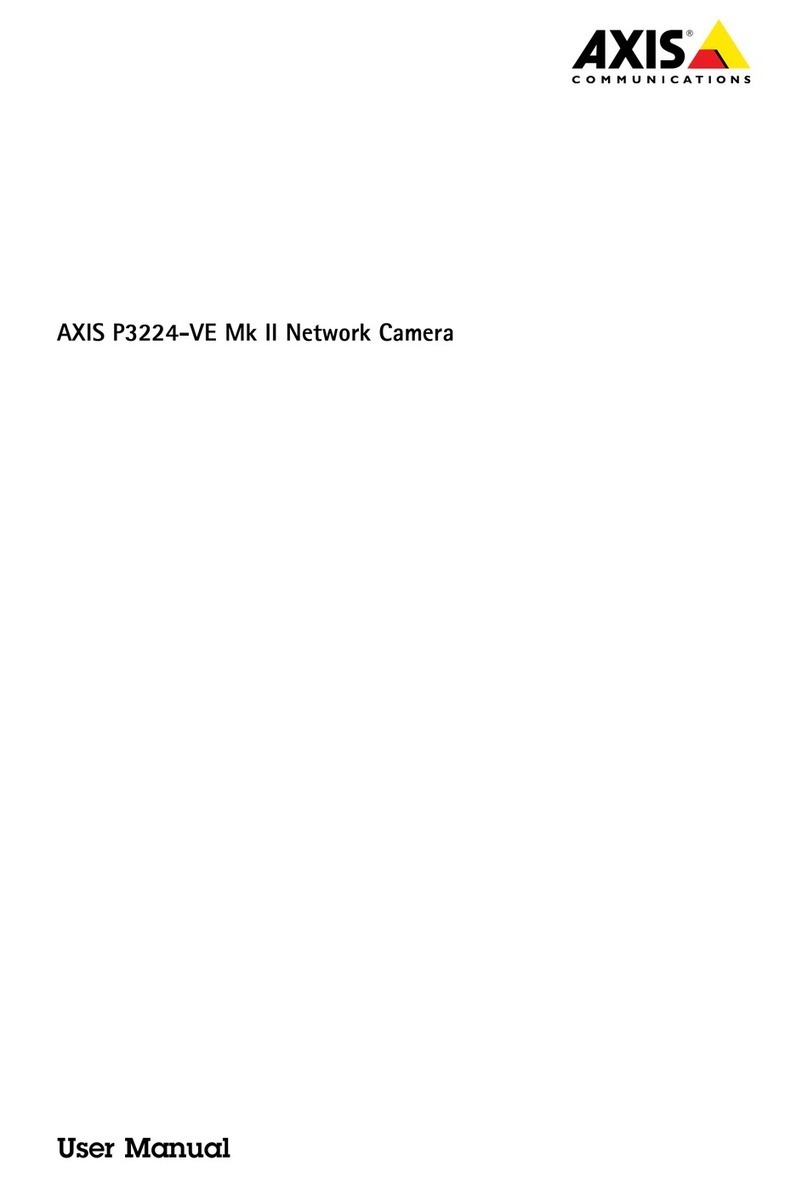Installing Camera Bracket into D2
Axis Q6032,
Q6034, & Q6035
Required components:
(1) Dotworkz Universal camera bracket
(1) Axis Hard Ceiling Bracket
(3) # 6 machine screws, hex nuts, & washers
(4) #8-32 x ½” long Pan head machines screws -Phillips
3. The Axis Q60 Series cameras do not need any
standoffs. The Dotworkz Camera mount bracket
will mount directly to upper mount inserts.
4. Insert the camera bracket with the hard
ceiling bracket onto it into place. Line up
with 4 screw posts with bracket corner
mounting slots/ holes.
Again, make sure the camera
bracket is facing the right direction.
Picture represents camera bracket orientation & how it is
secured. Don’t’ forget to mount your camera to the D2
camera bracket based on instructions.
Only Non -E versions will
fit in Dotworkz D-Series
5. Use (4) #8-32 x ½” long screws (Phillips
head) to secure the bracket into place, that
are provide in Dotworkz hardware pack.
Axis Hard Ceiling Bracket ring
provided by Axis in all Q60
indoor Series camera systems
This edge nests in arch at front of D2
This edge of the bracket faces back
of the D2
6. Install Wiring on rear of camera before
twist locking camera onto the key lock on
hard ceiling bracket.
**Skip to next page for wiring details**
7. Remove Axis Q60 Lens Bubble for best
optics with Bubble mount ring. Dotworkz D2
Lens bubble will protect camera & housing.
9. Tape tamper switch down built into Axis
Q60 camera housing mouth to enable
camera.
1. Install the Axis P55 Hard Ceiling Bracket ring
onto the D2 Camera Bracket using (3) #6
machine screws, (3) .25" Lock Washer, and (3)
.25" Washer that are included.
2. Align holes as indicated on image below for
quick and precise alignment of Axis bracket
onto center of Dotworkz camera bracket.
* Axis Q60 (non -E) ready for PoE+ powering.
* Dotworkz KT-AXPH is a power harness kit made for
Axis Q60 & P55 series, allowing these indoor models to
be powered by 24 VAC, or 24 VDC.
* Axis has a Multi-harness version for these series.
8. Twist Lock Axis housing onto pre-installed
hard ceiling bracket using clockwise motion.
Assure it is securely fastened.