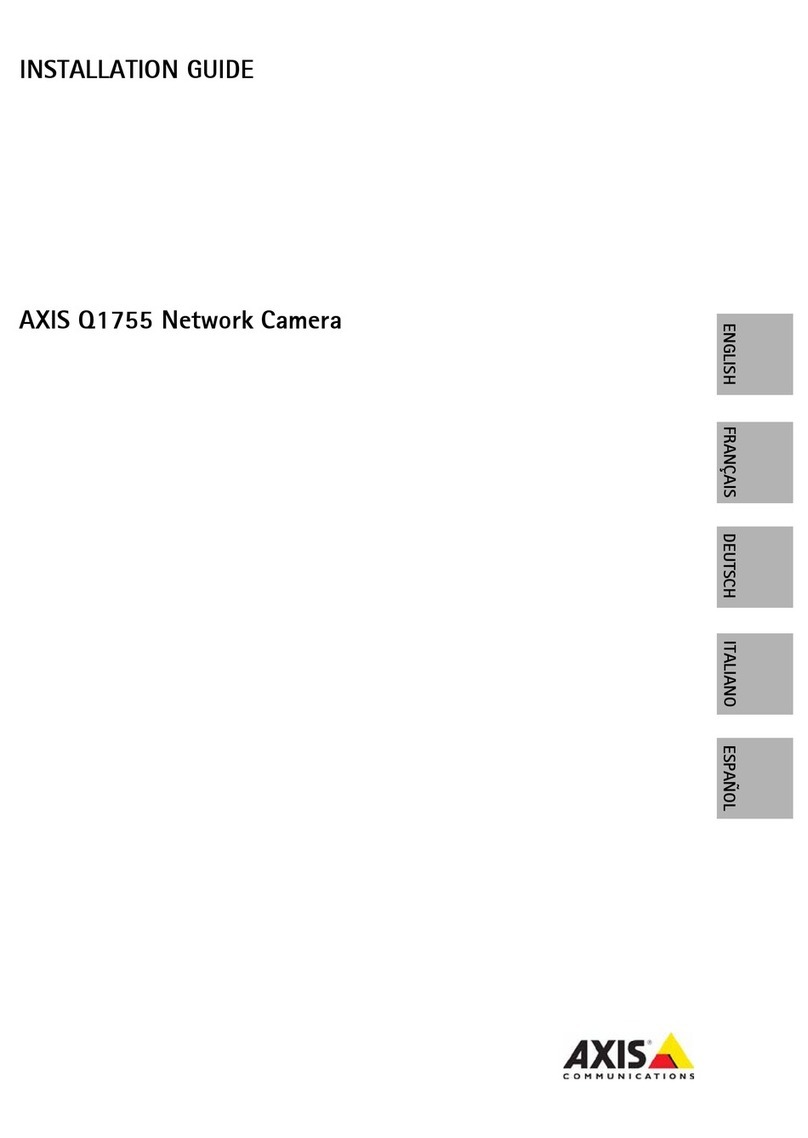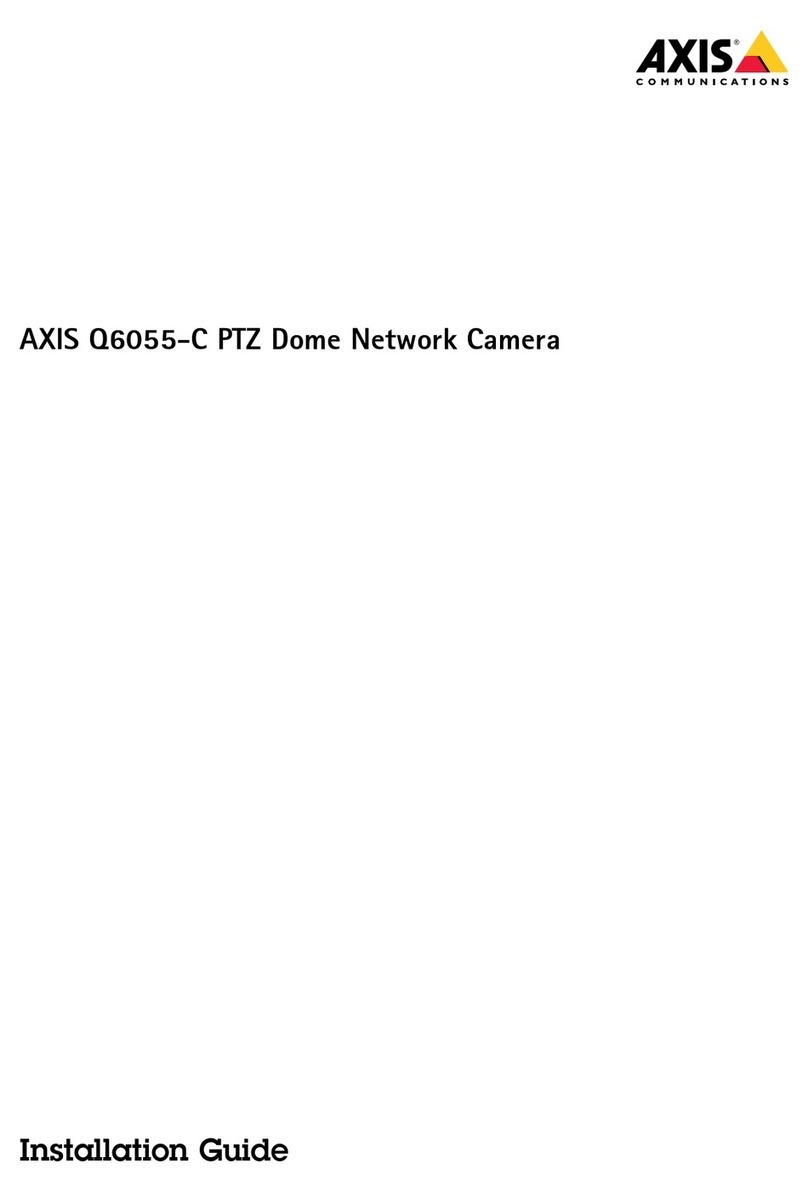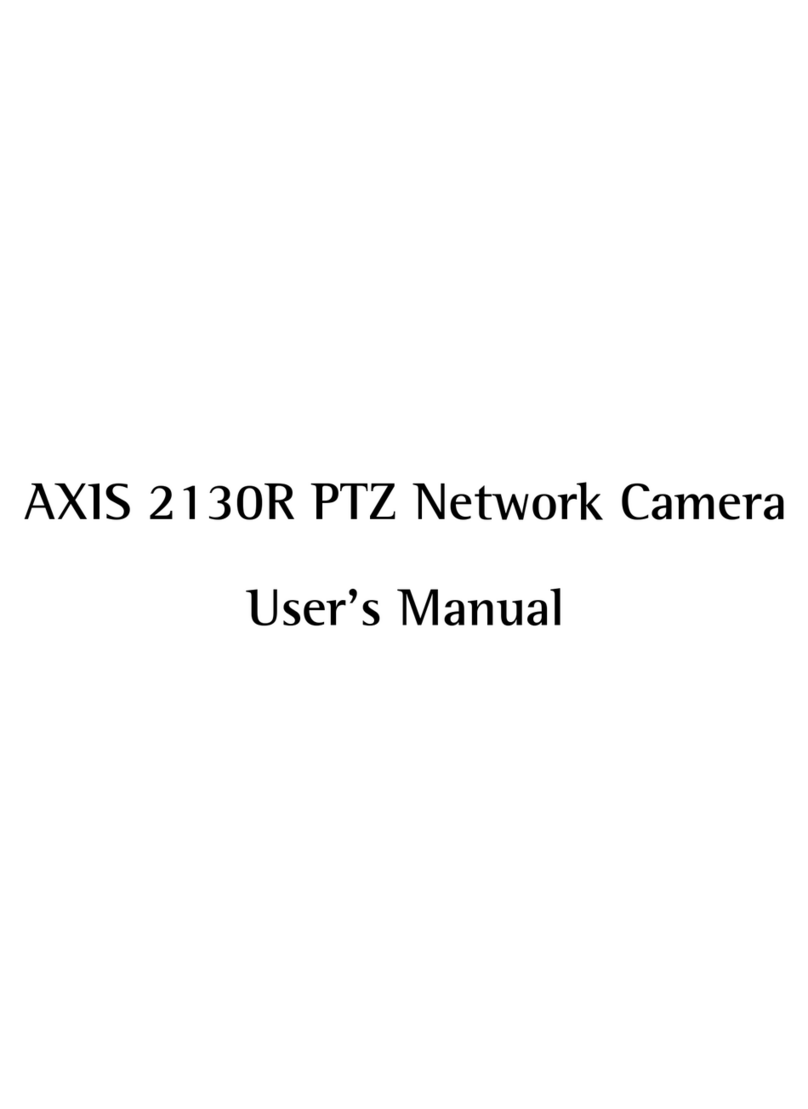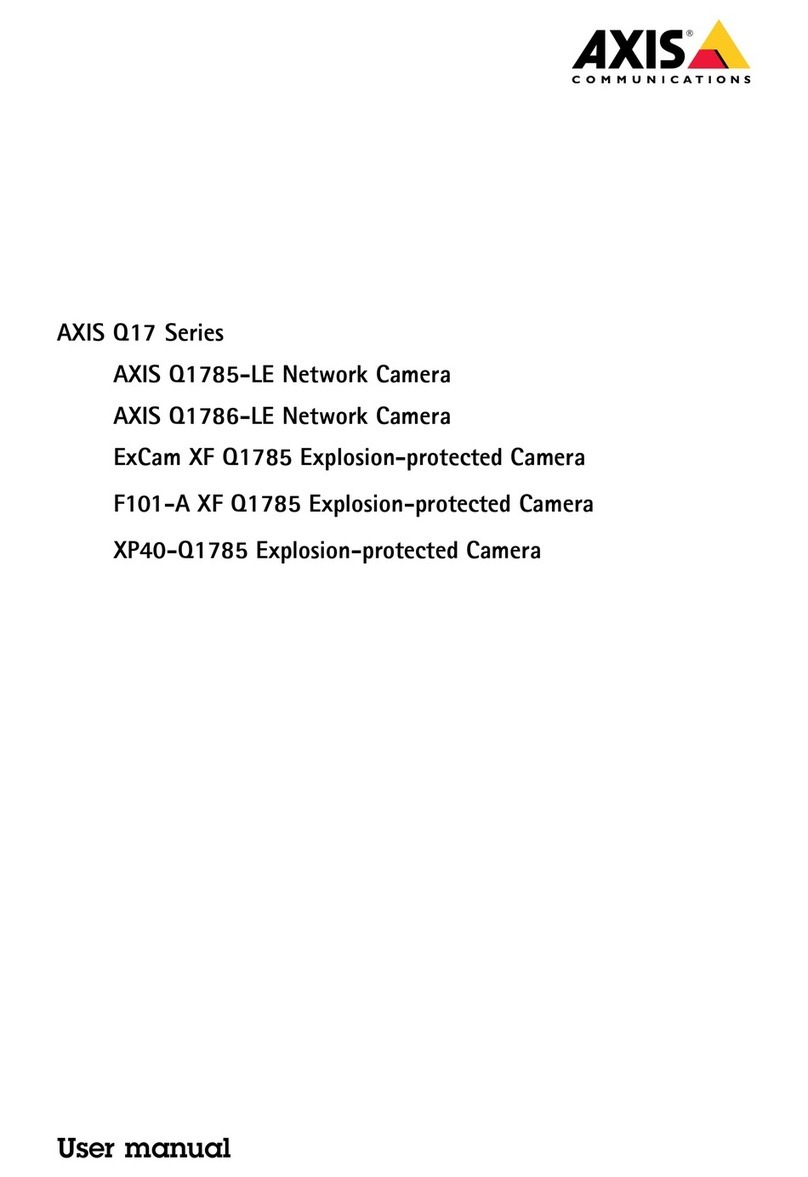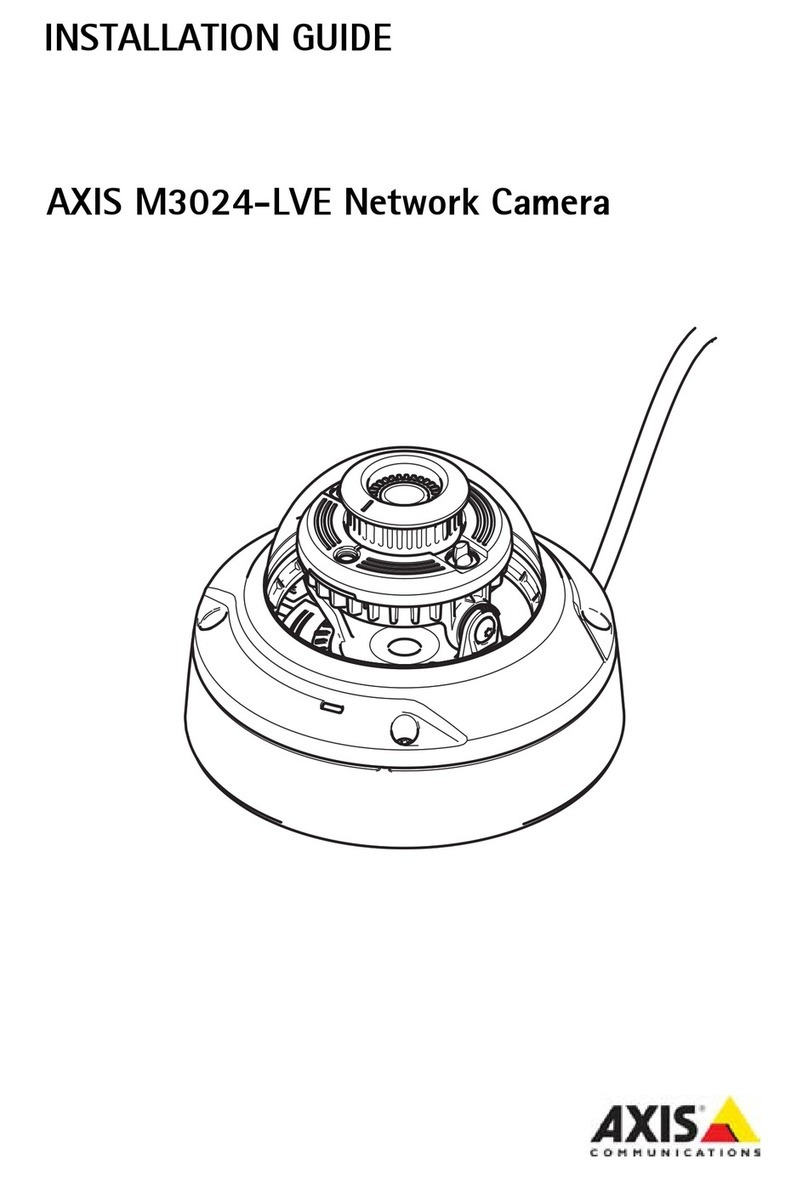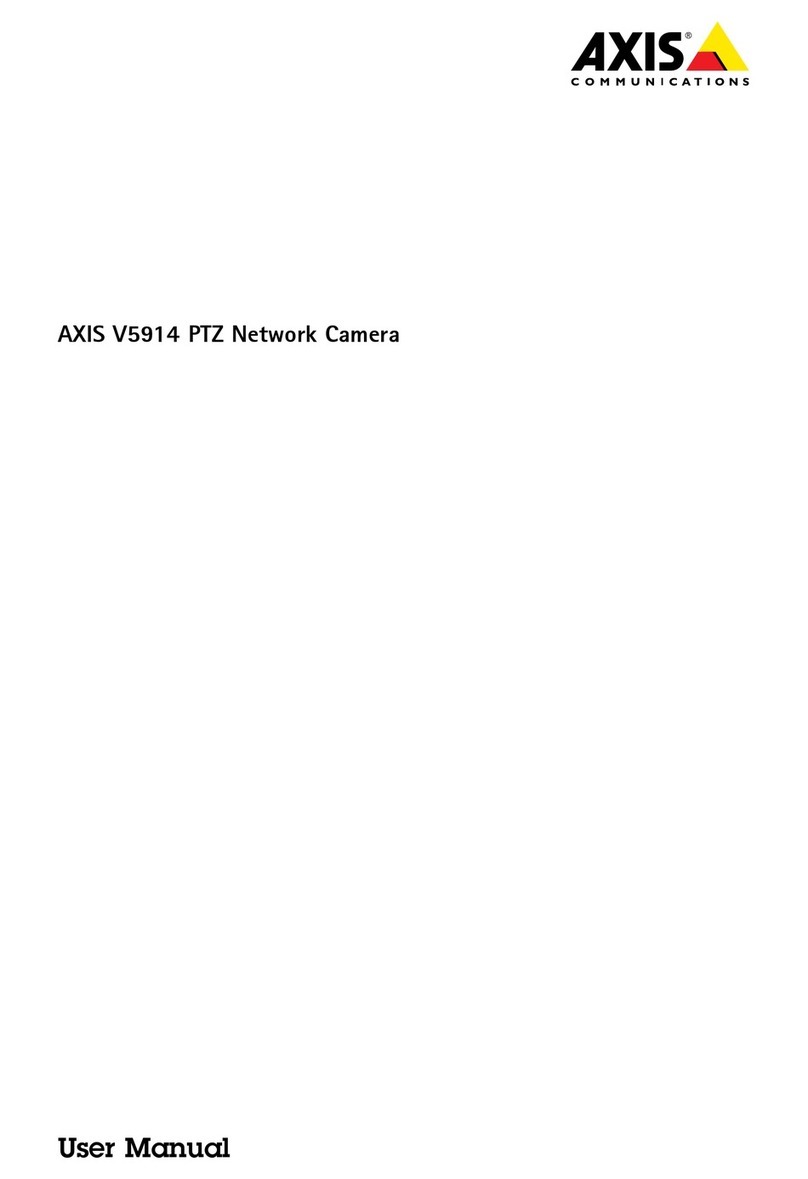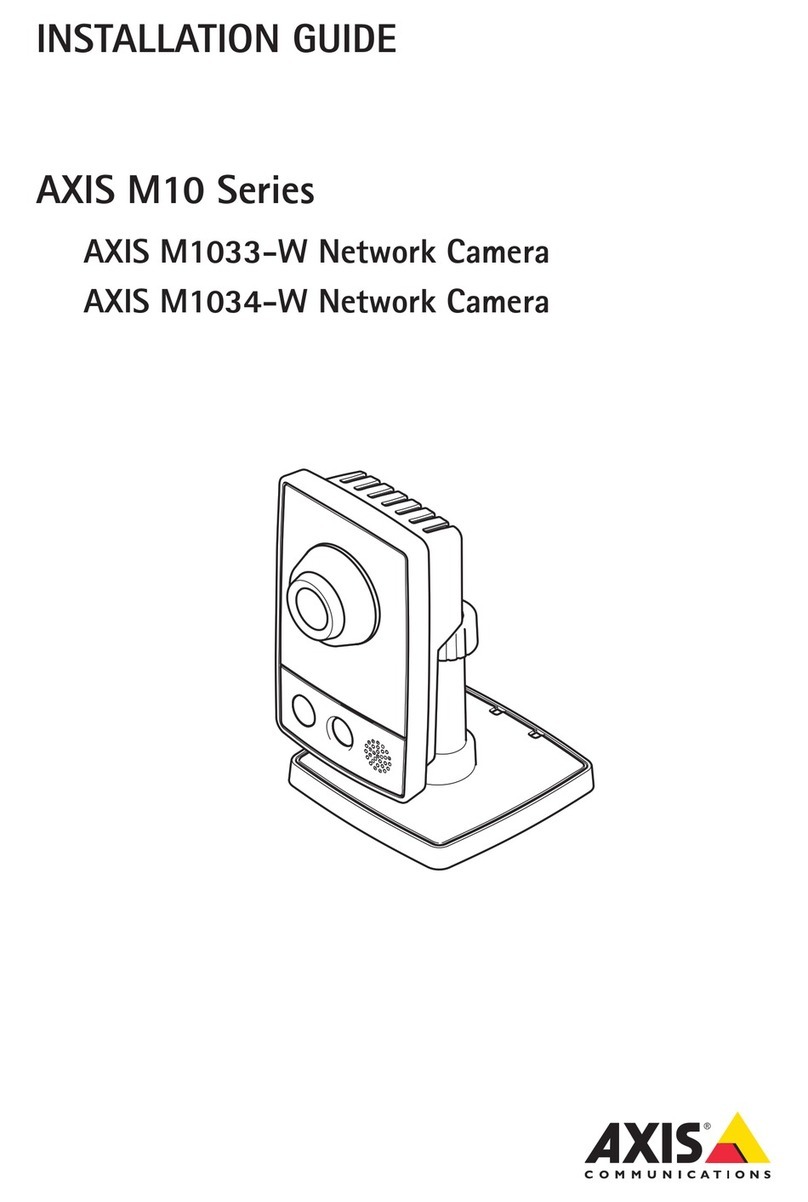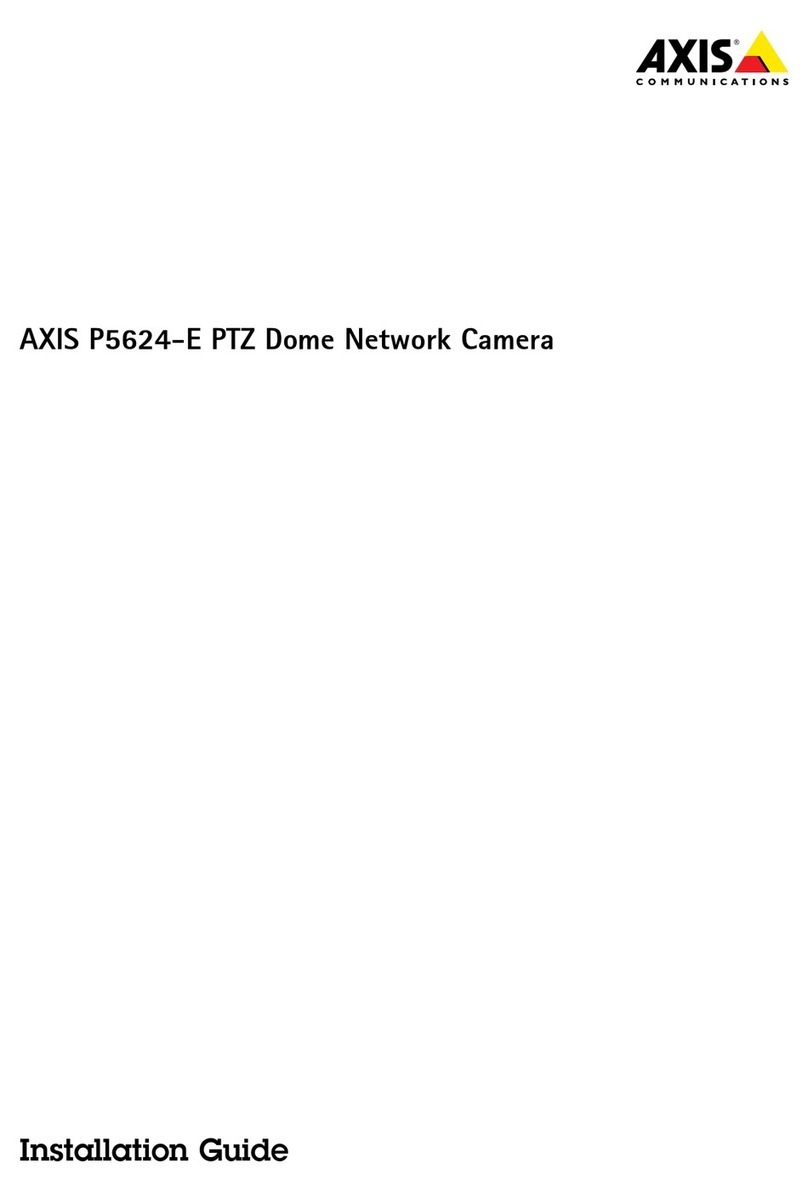AXISQ36DomeCameraSeries
TableofContents
Getstarted................................................3
Findthedeviceonthenetwork....................................3
Openthedevice'swebinterface....................................3
Setanewpasswordfortherootaccount............................3
Securepasswords...............................................3
Verifythatnoonehastamperedwiththermware....................4
Webinterfaceoverview..........................................4
Installation................................................5
reviewmode..................................................5
Congureyourdevice........................................6
Basicsettings..................................................6
Adjusttheimage................................................7
Viewandrecordvideo............................................11
Setuprulesforevents...........................................12
Audio.........................................................17
Thedeviceinterface.........................................19
Status........................................................19
Video.........................................................20
Audio.........................................................31
Recordings.....................................................32
Apps..........................................................33
System........................................................33
Maintenance...................................................51
Learnmore................................................53
Remoteviewsetup(TRZ)........................................53
Viewarea......................................................53
Capturemodes.................................................53
Remotefocusandzoom..........................................54
rivacymasks..................................................54
Overlays.......................................................55
Streamingandstorage...........................................55
Applications....................................................57
Security.......................................................58
Specications..............................................59
roductoverview................................................59
LEDindicators..................................................60
SDcardslot....................................................60
Buttons.......................................................60
Connectors....................................................60
Cleaningrecommendations...................................63
Troubleshooting............................................64
Resettofactorydefaultsettings...................................64
Firmwareoptions...............................................64
Checkthecurrentrmwareversion.................................64
Upgradethermware............................................64
Technicalissues,clues,andsolutions................................65
erformanceconsiderations.......................................67
Contactsupport.................................................67
2