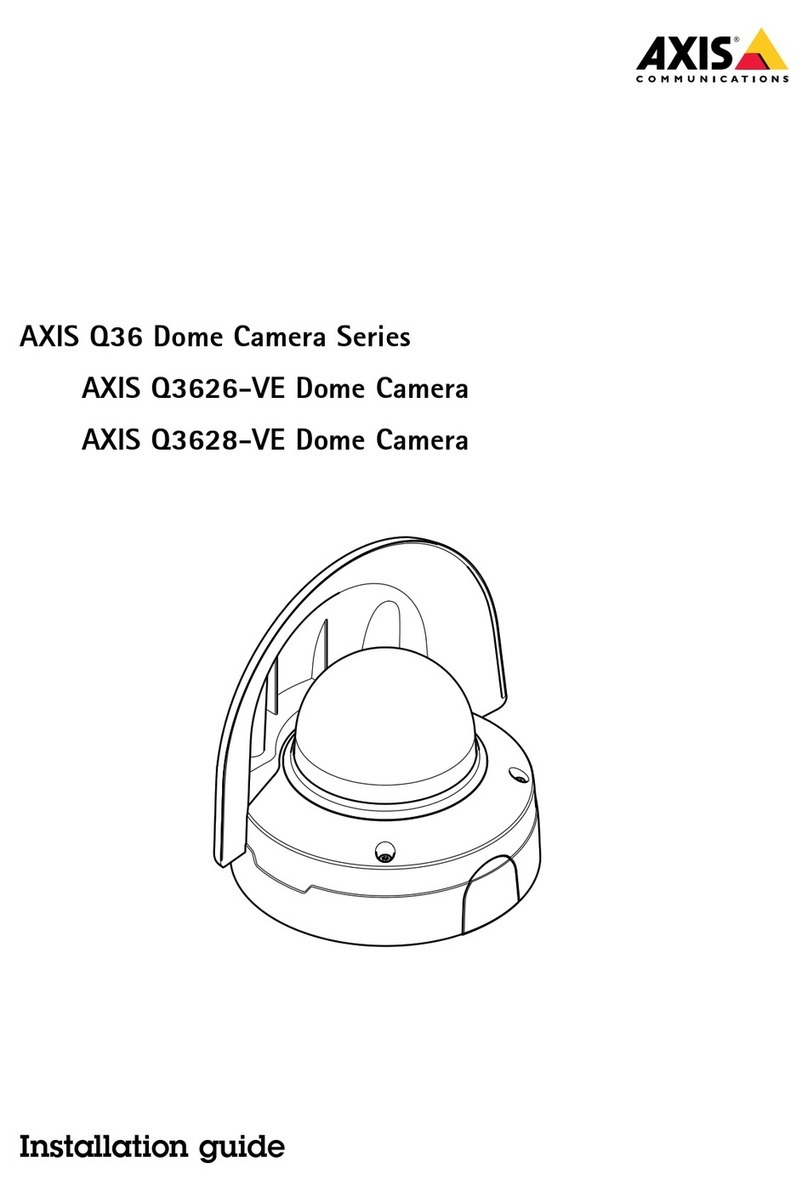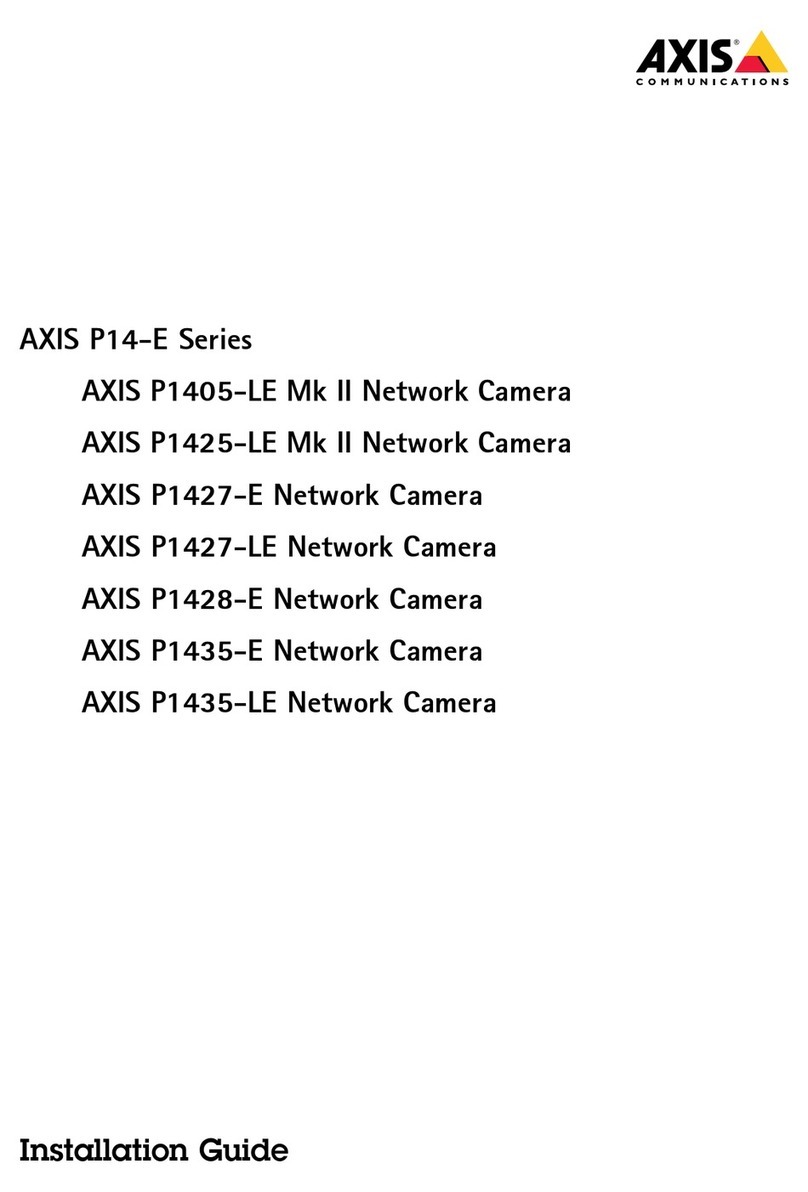Axis Q8752-E User manual
Other Axis Security Camera manuals
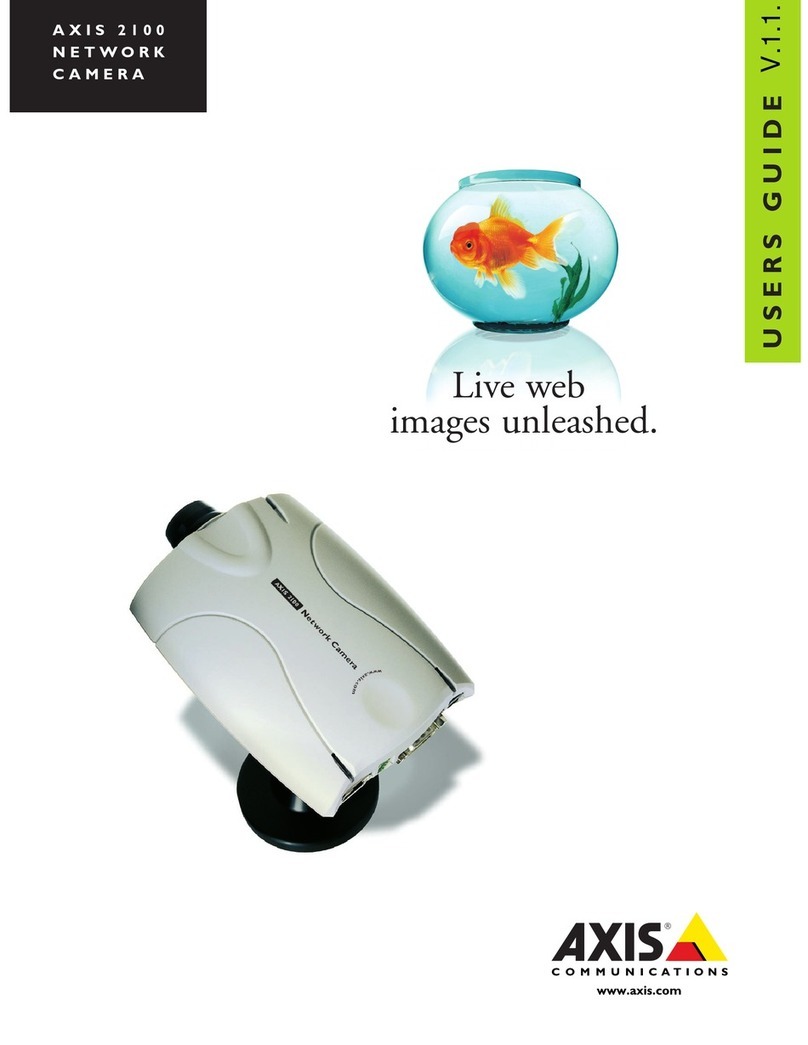
Axis
Axis NETWORK CAMERA 2100 User manual

Axis
Axis AXIS 212 PTZ User manual

Axis
Axis P3905-RE User manual
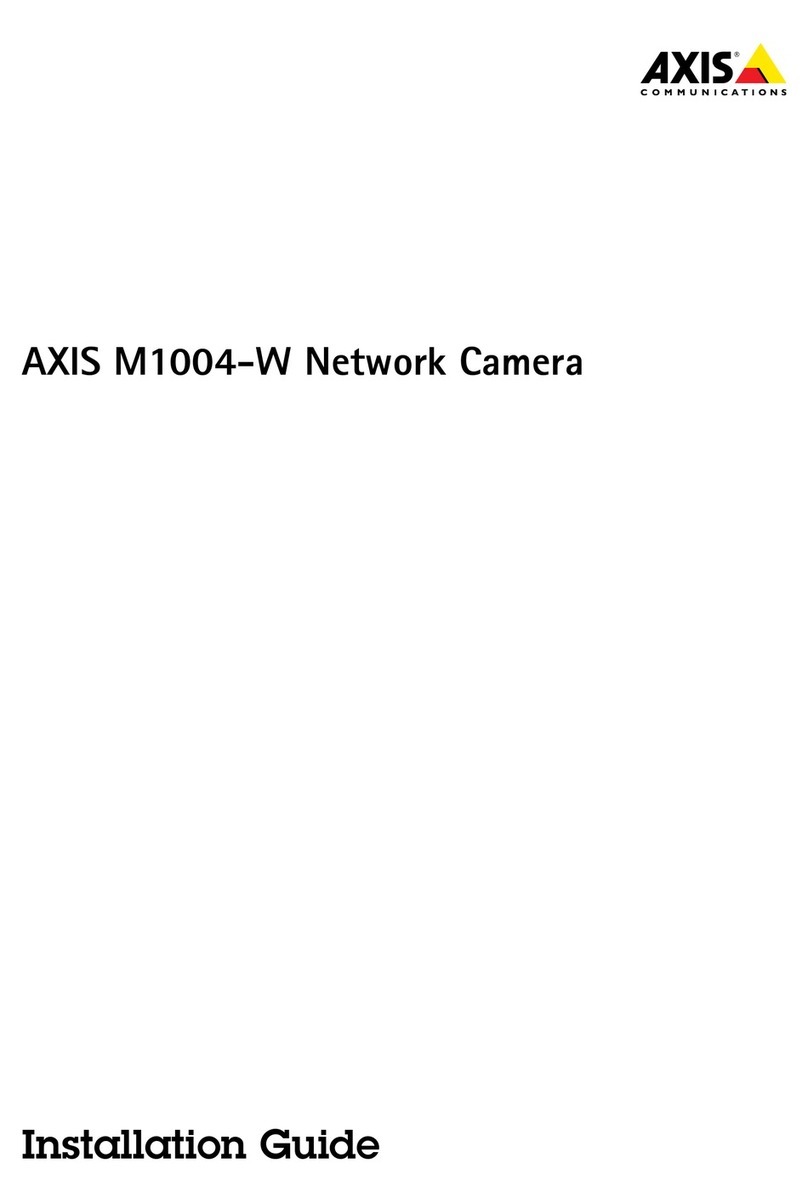
Axis
Axis AXIS M-1004W User manual
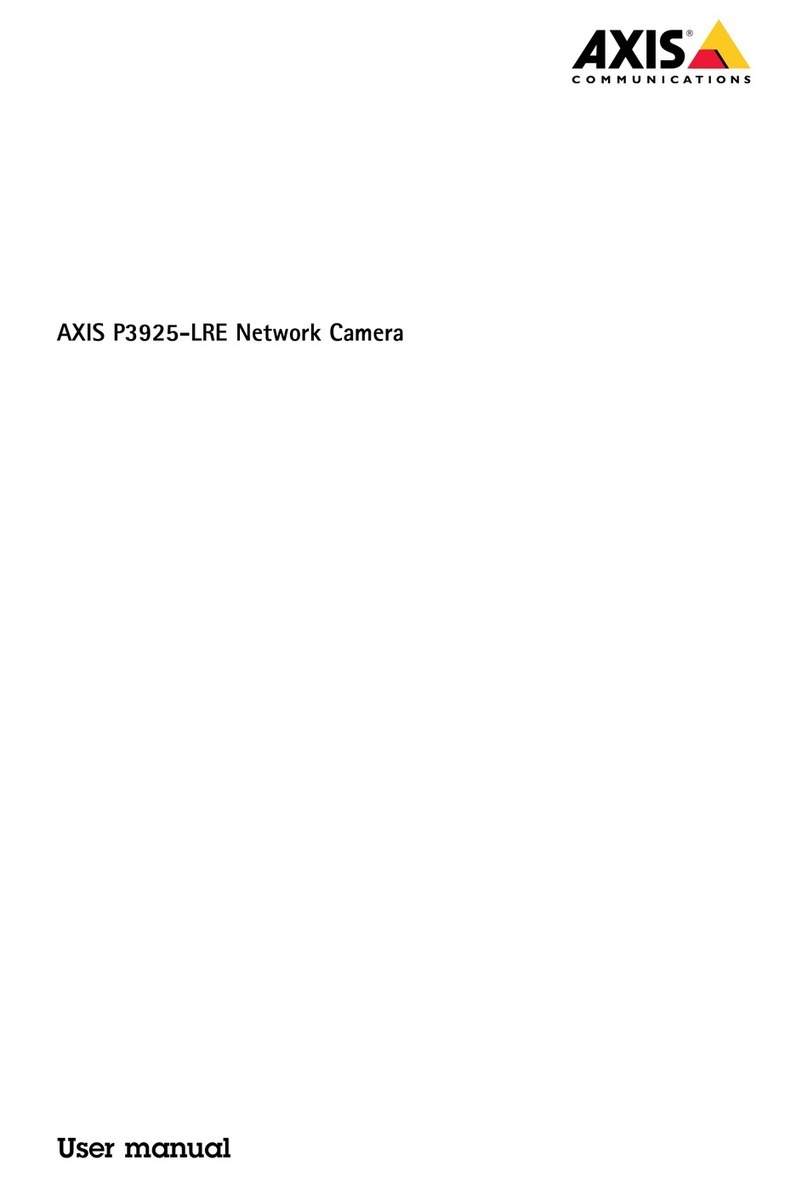
Axis
Axis P3925-LRE User manual
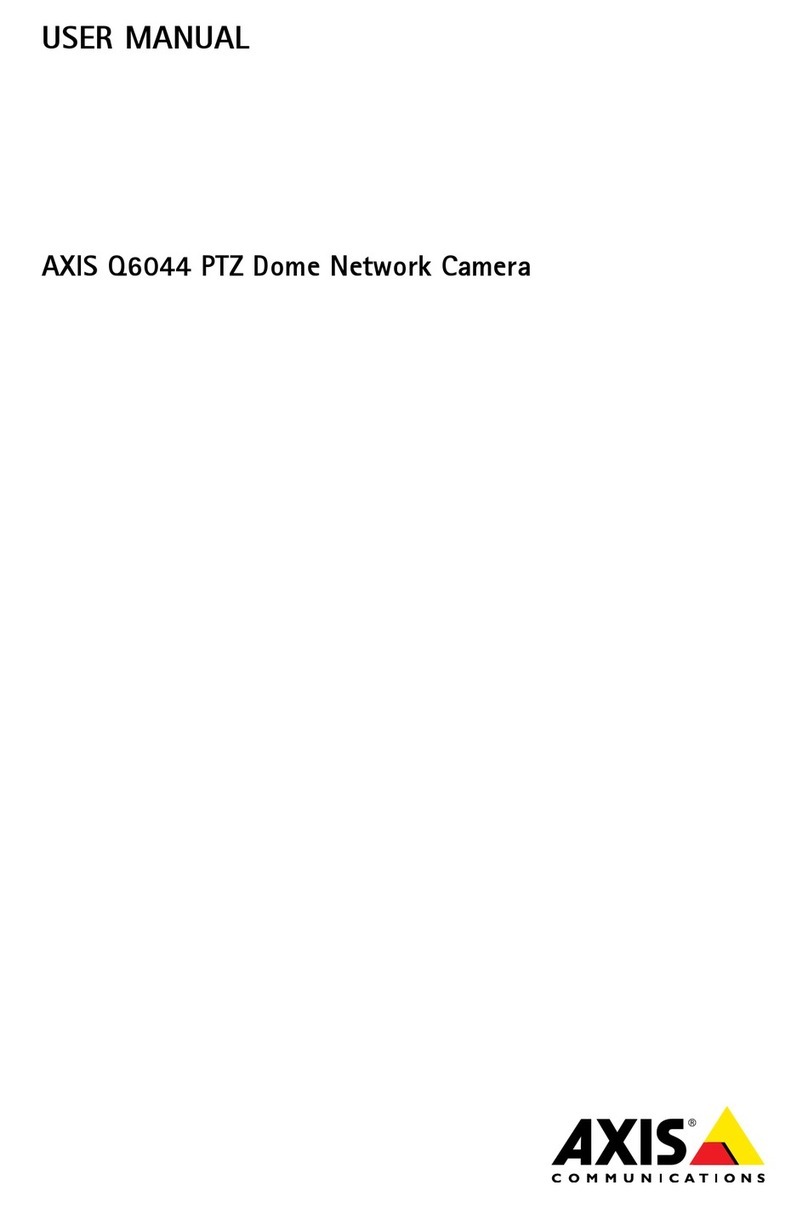
Axis
Axis Q6044 PTZ User manual

Axis
Axis Q6034-E User manual

Axis
Axis P5635-E User manual
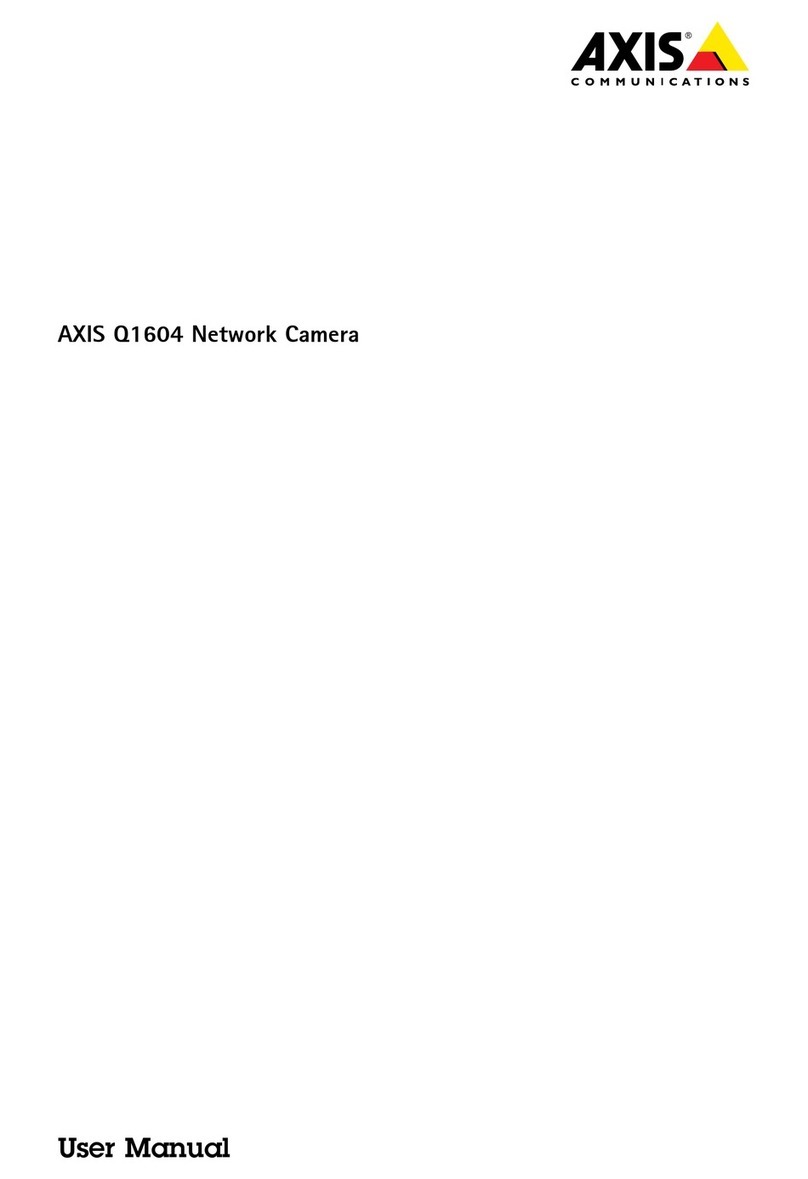
Axis
Axis Q1604 User manual

Axis
Axis AXIS 209FD-R User manual

Axis
Axis M3045-WV User manual

Axis
Axis Q60-E Series User manual
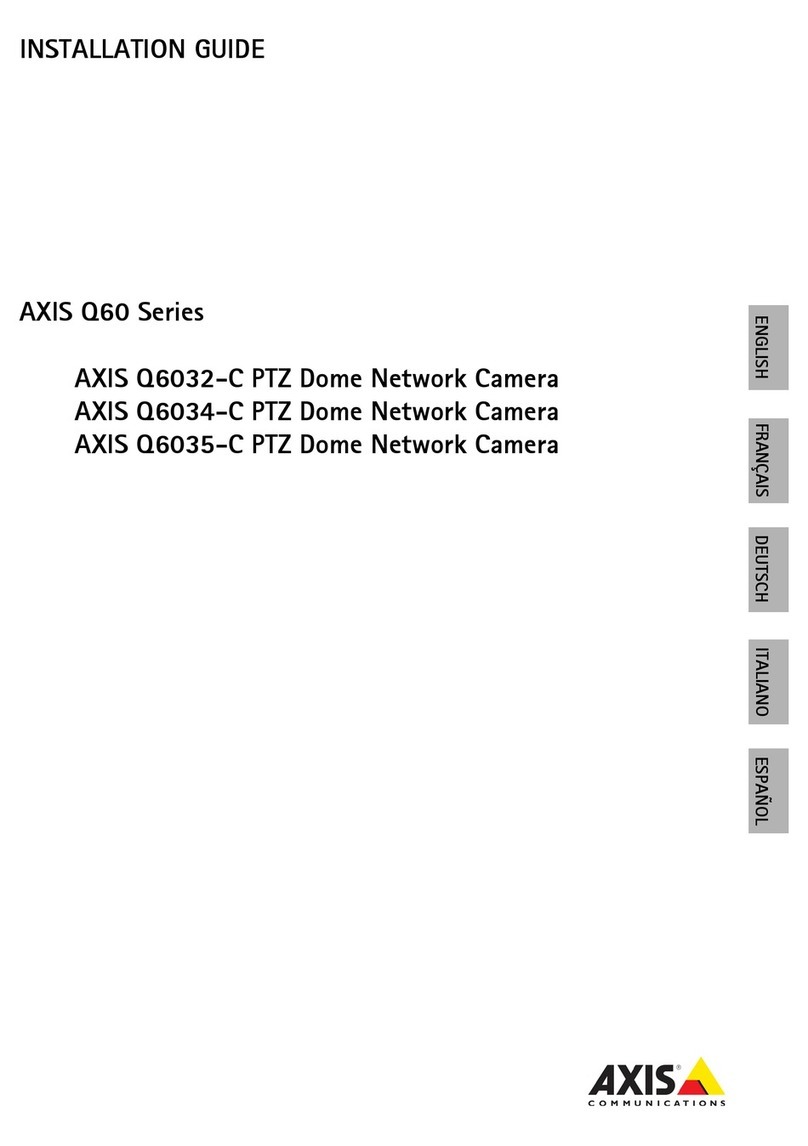
Axis
Axis Q6032-C User manual

Axis
Axis M3006-V User manual

Axis
Axis Bullet LE User manual

Axis
Axis XPQ1785 User manual
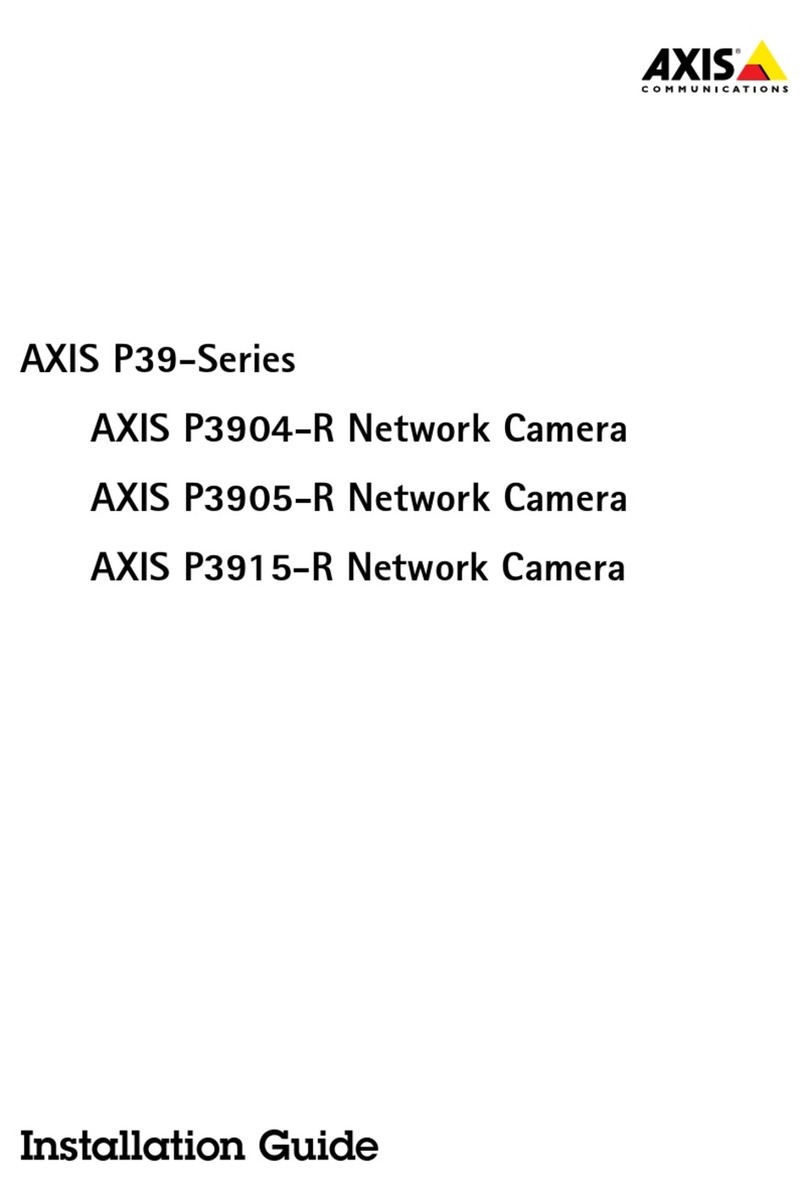
Axis
Axis P3904-R User manual

Axis
Axis AXIS 212 PTZ User manual

Axis
Axis D101-A XF P3807 User manual

Axis
Axis M2025-LE User manual
Popular Security Camera manuals by other brands

Arm Electronics
Arm Electronics C420BCDNVFIR Features

Eneo
Eneo PLD-2036PTZ installation guide

Panasonic
Panasonic KX-HCM230 operating instructions

COP-USA
COP-USA CC15NV-SL Specifications
Active Silicon
Active Silicon HARRIER H.264 quick start guide

Motorola
Motorola Avigilon 1.3C-H5SL-BO1-IR installation guide