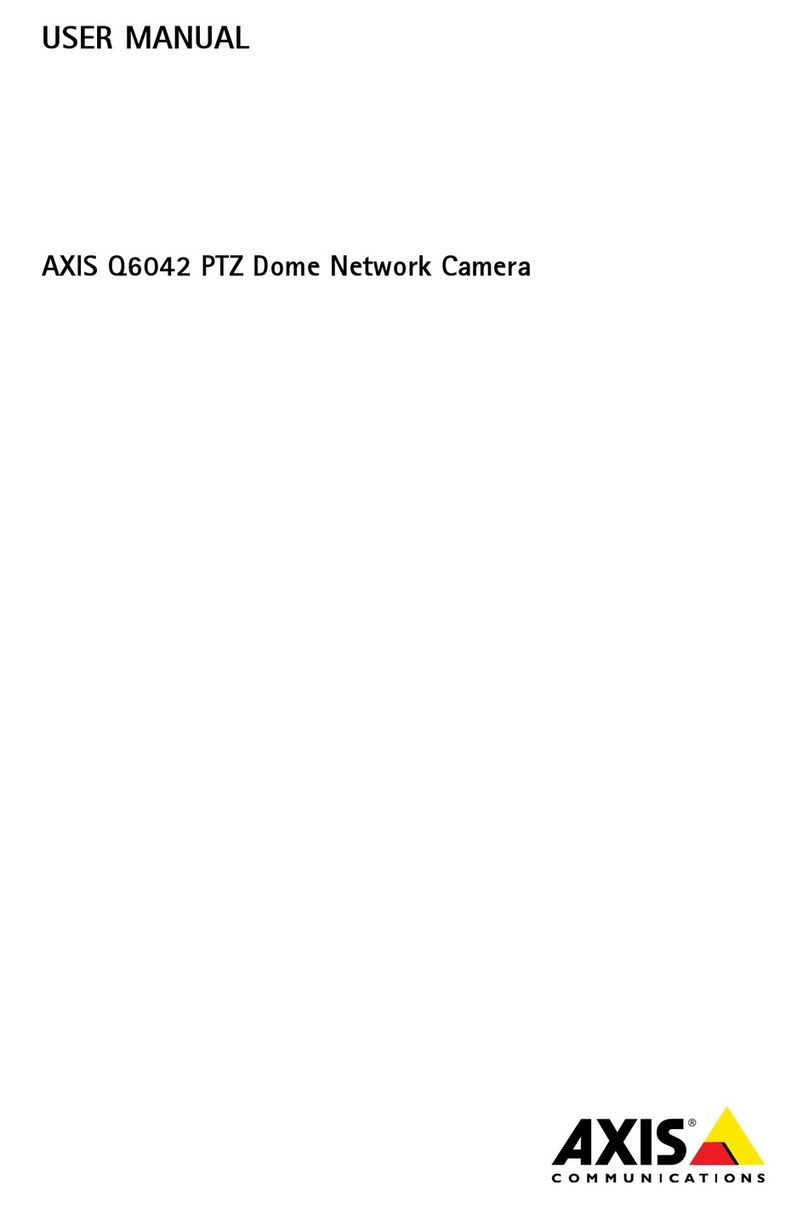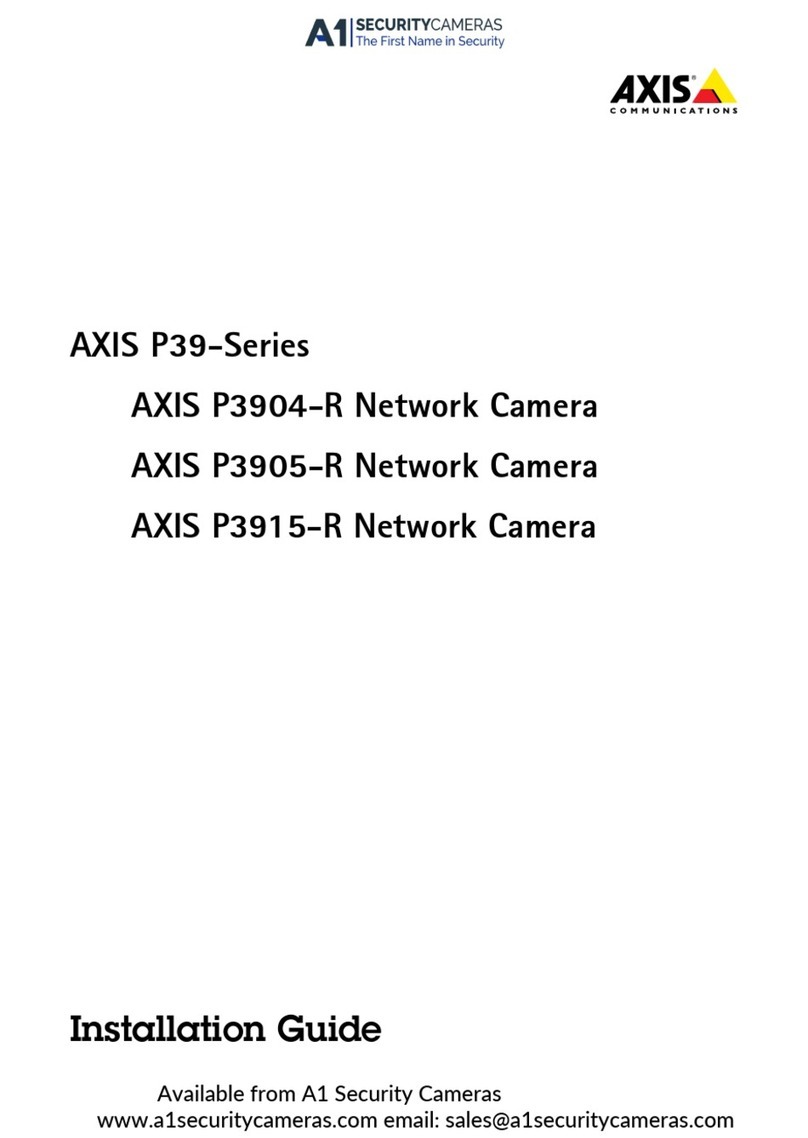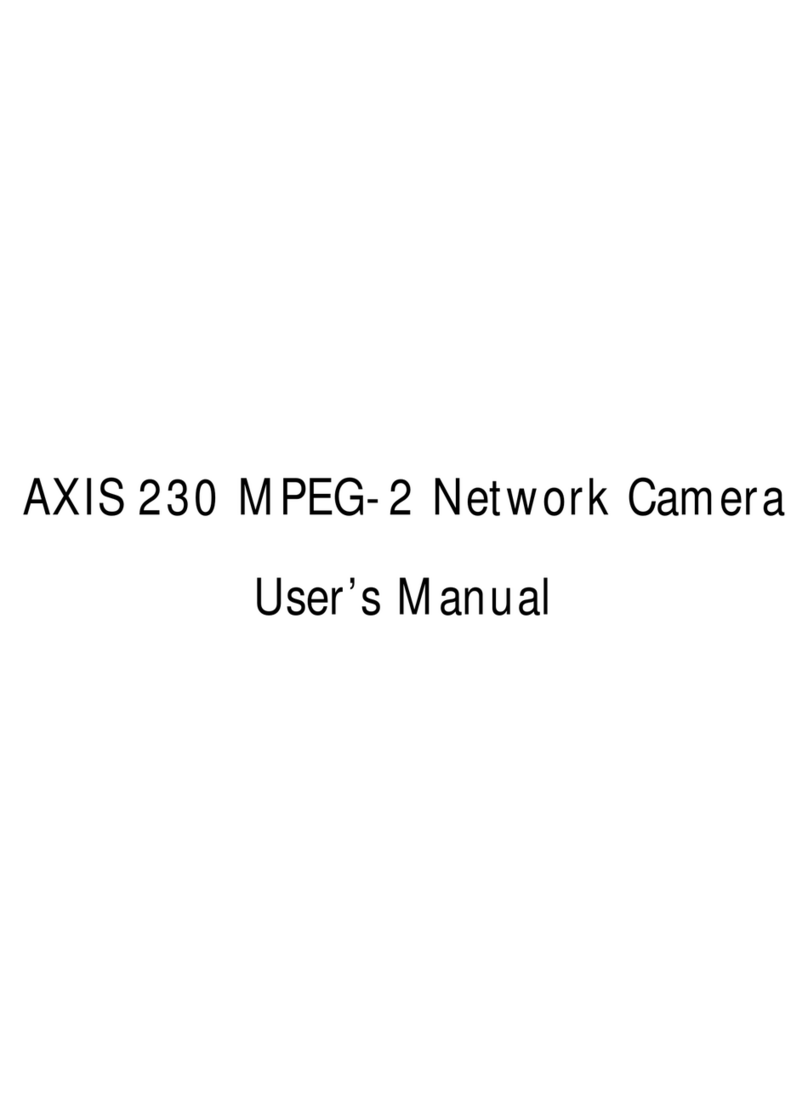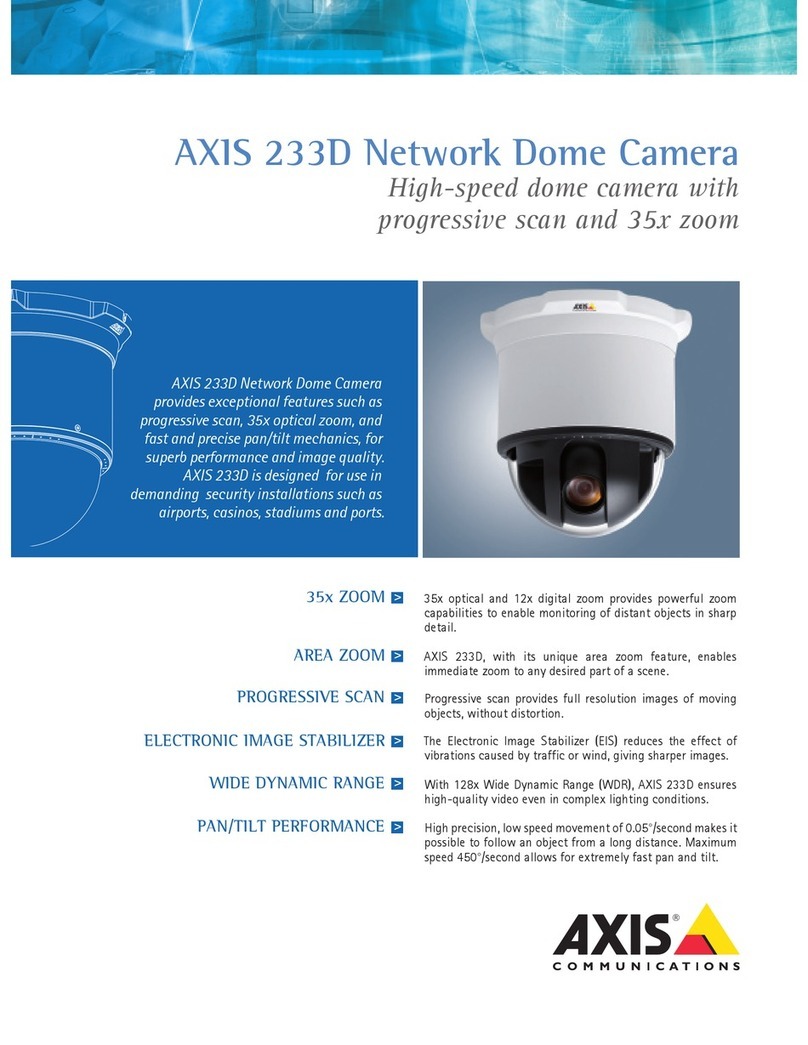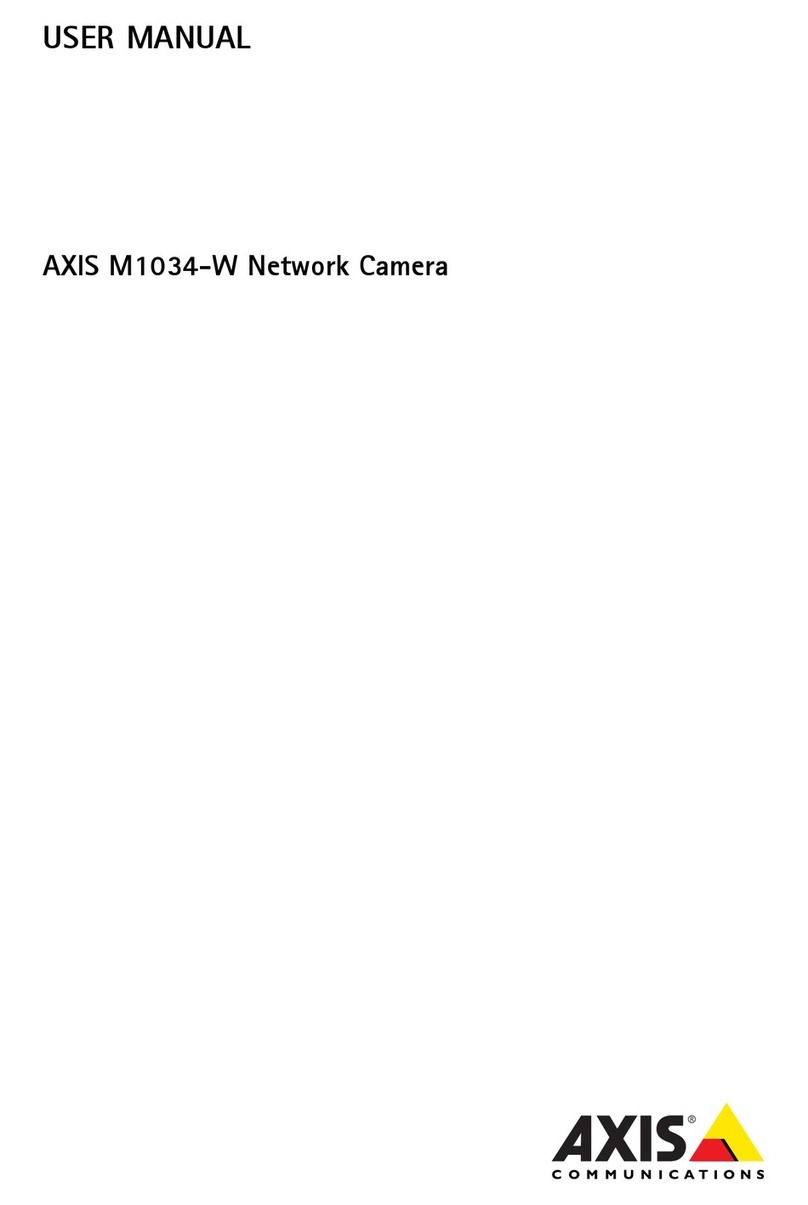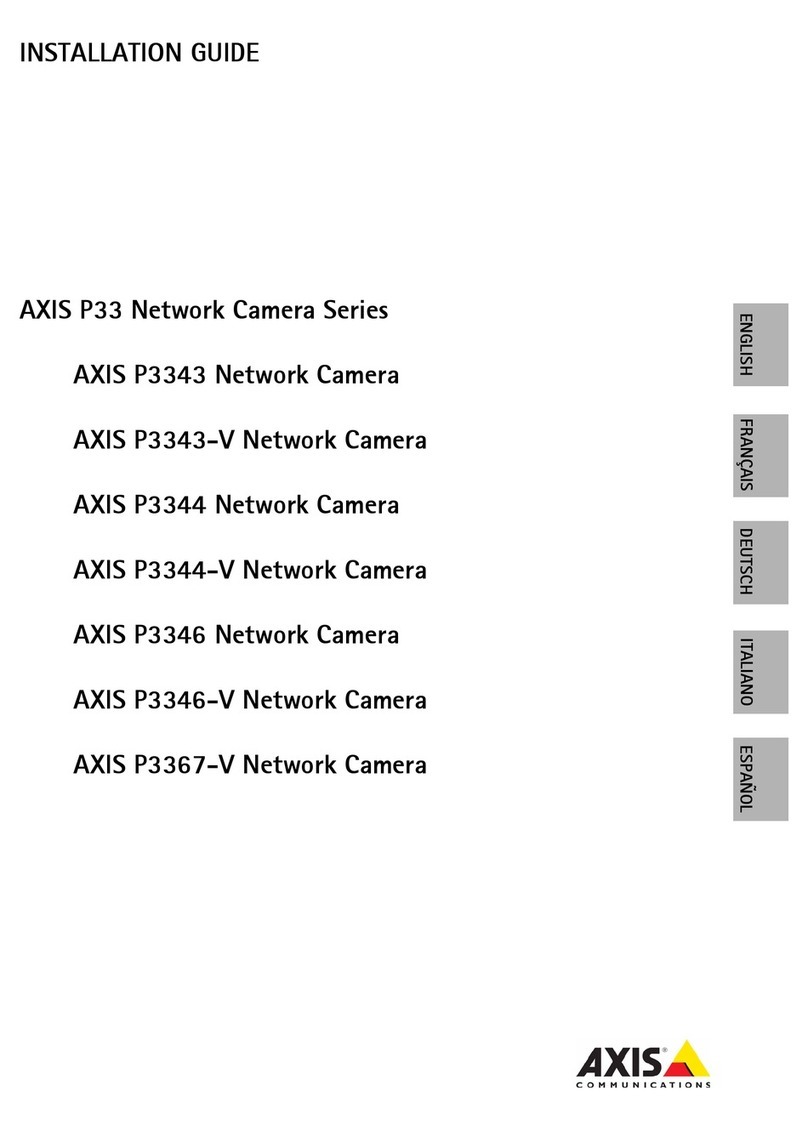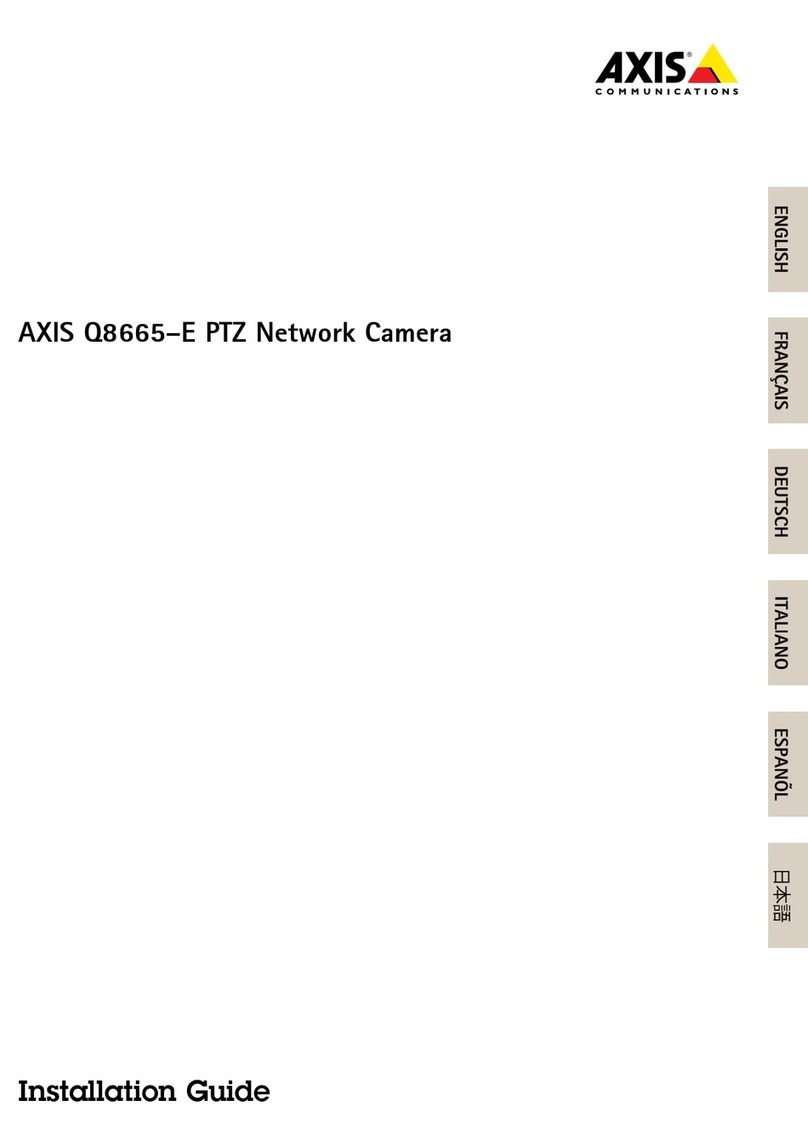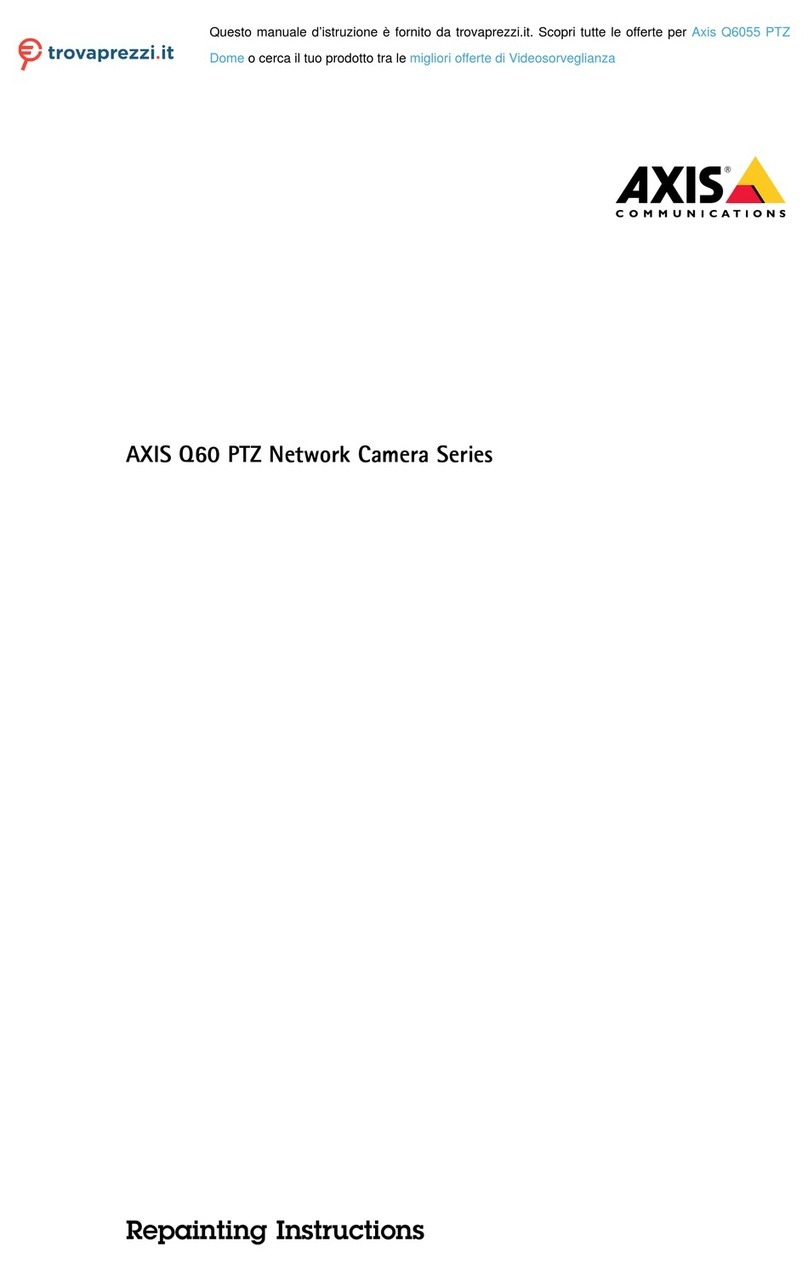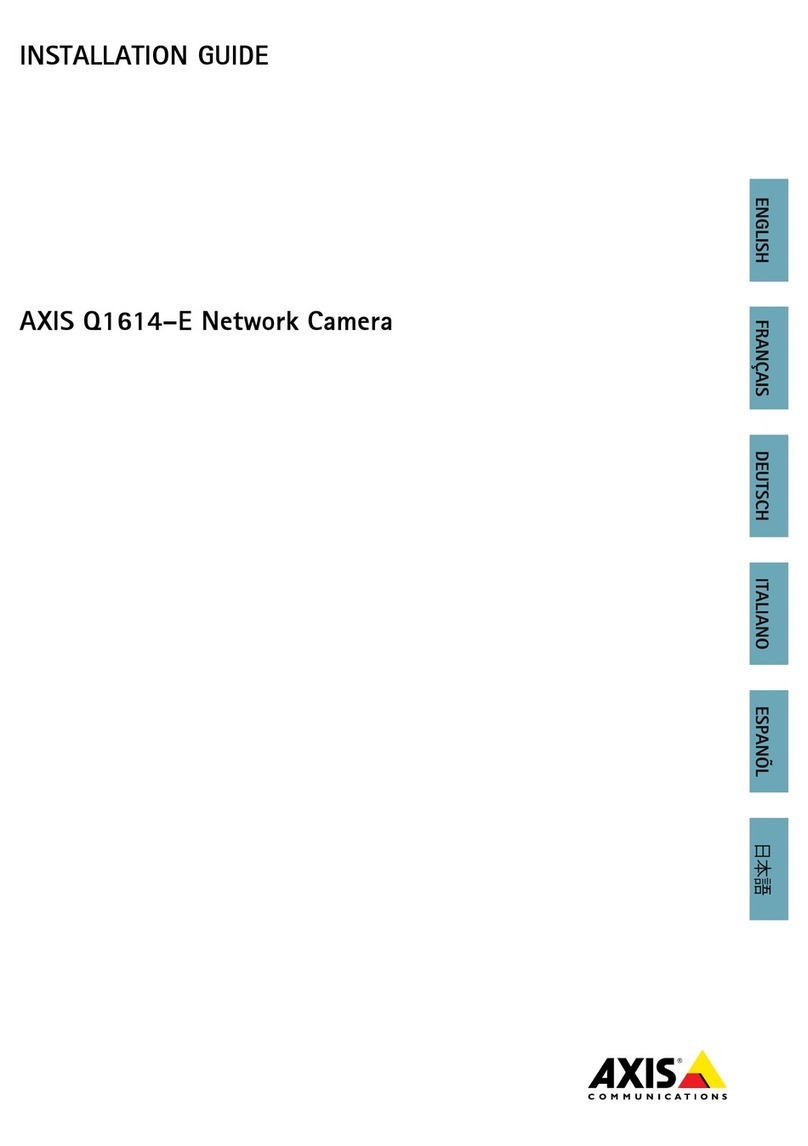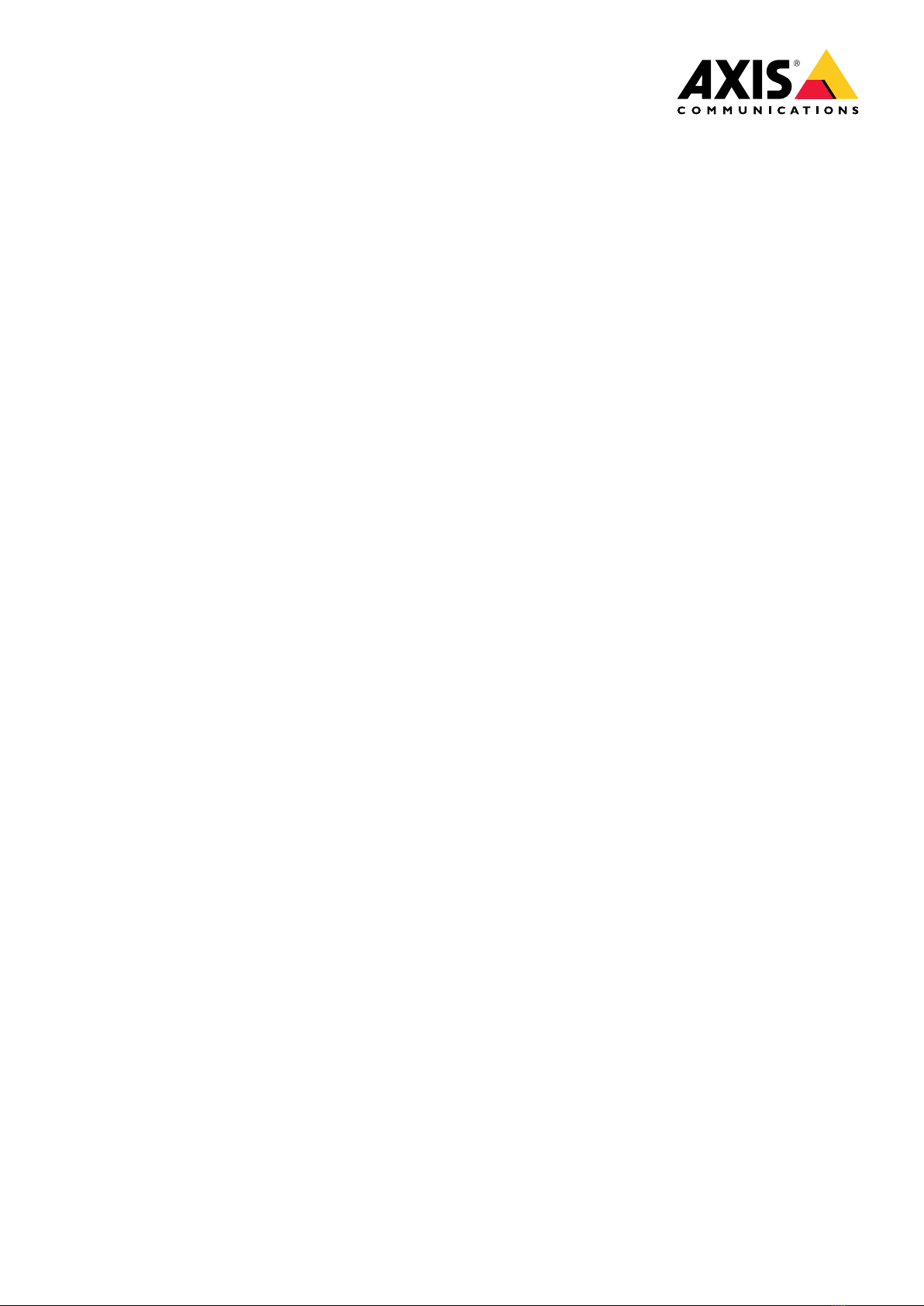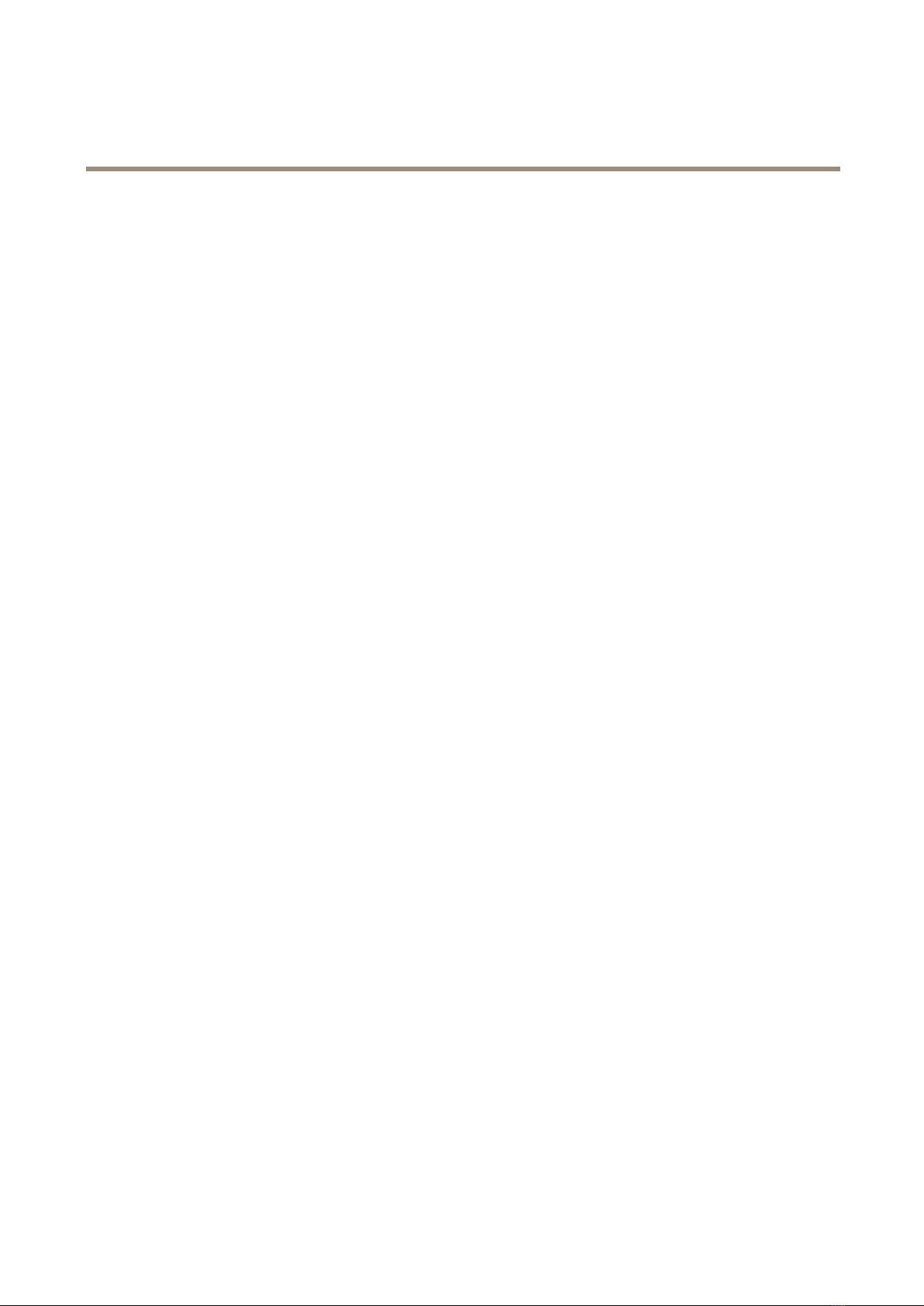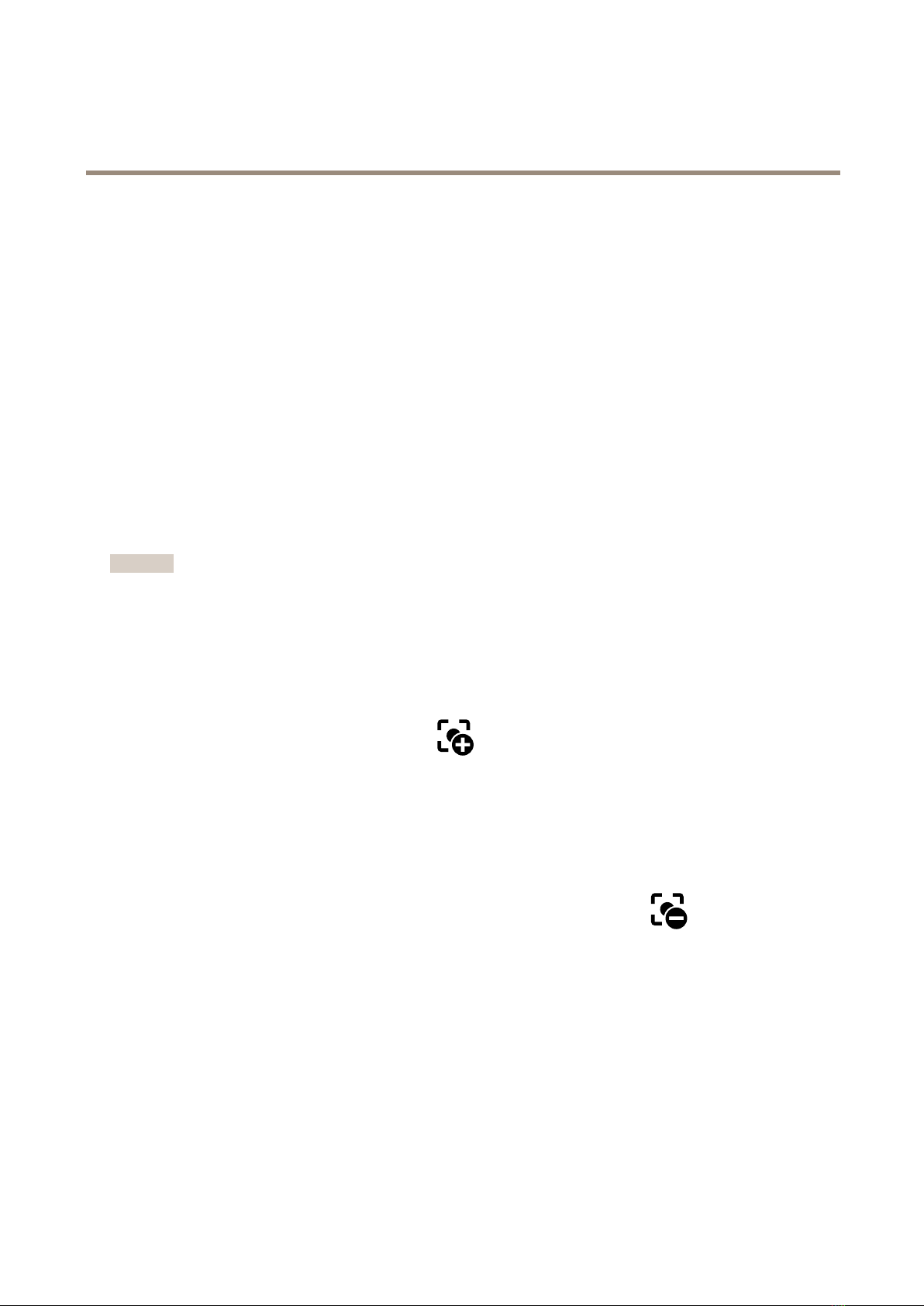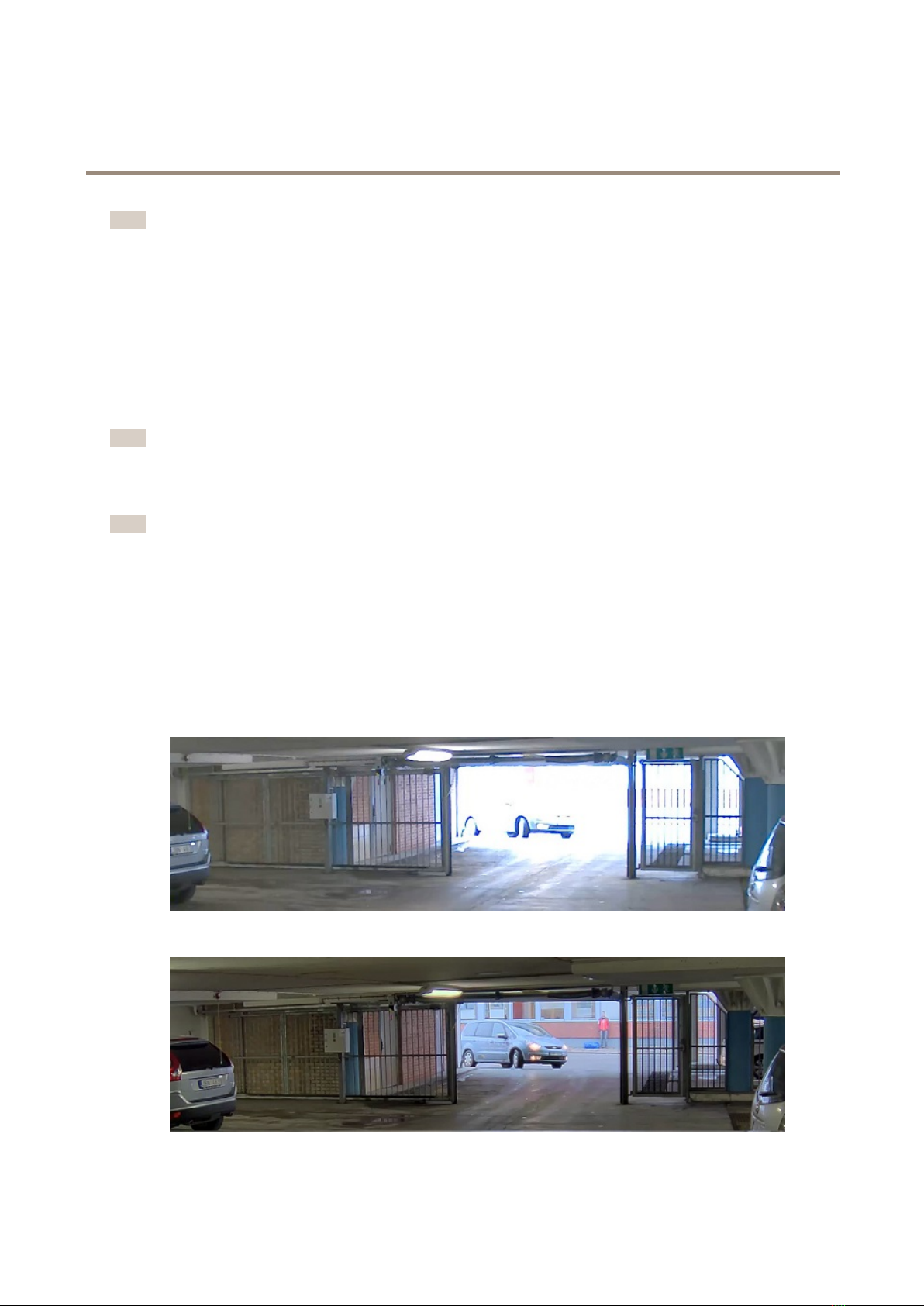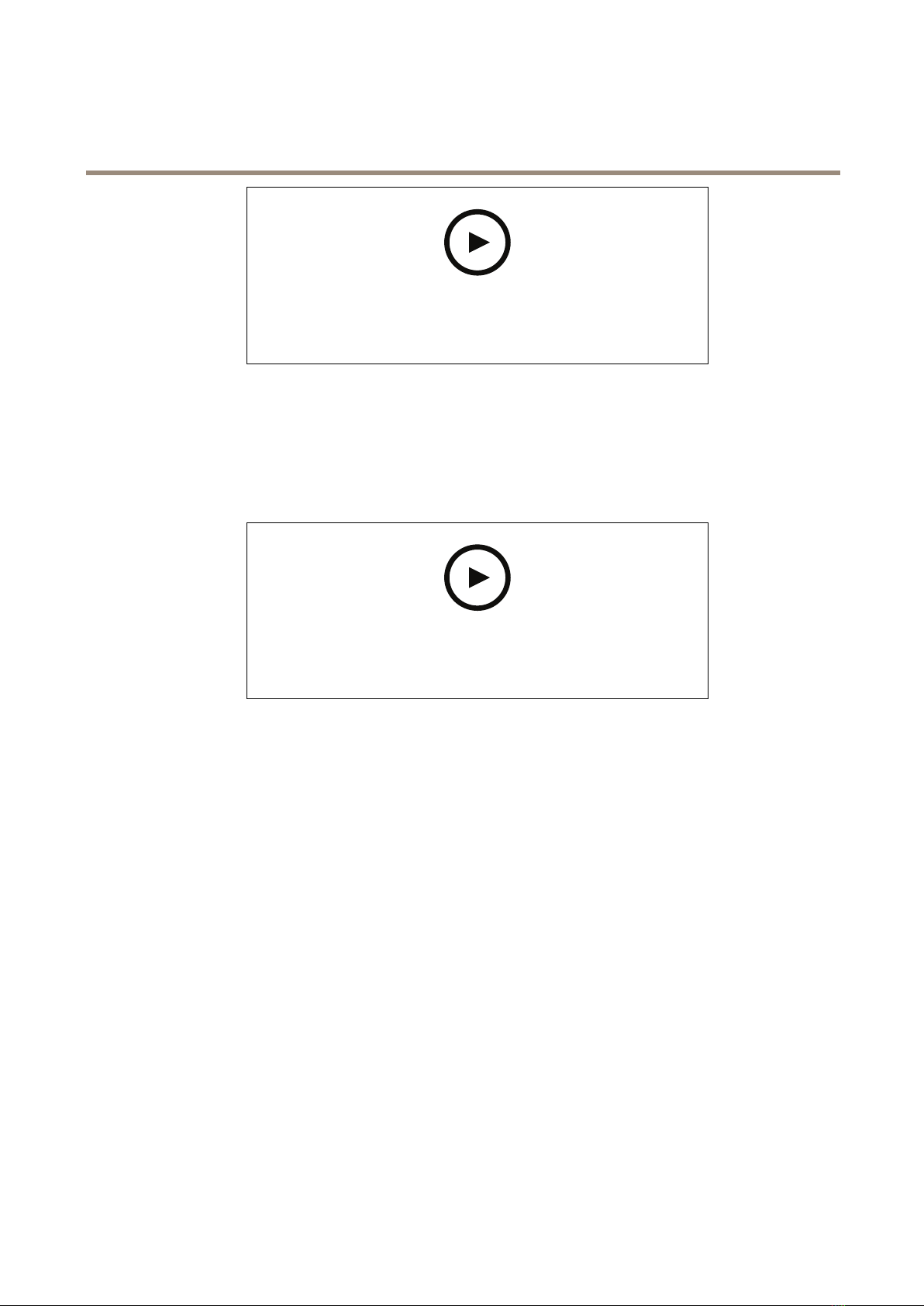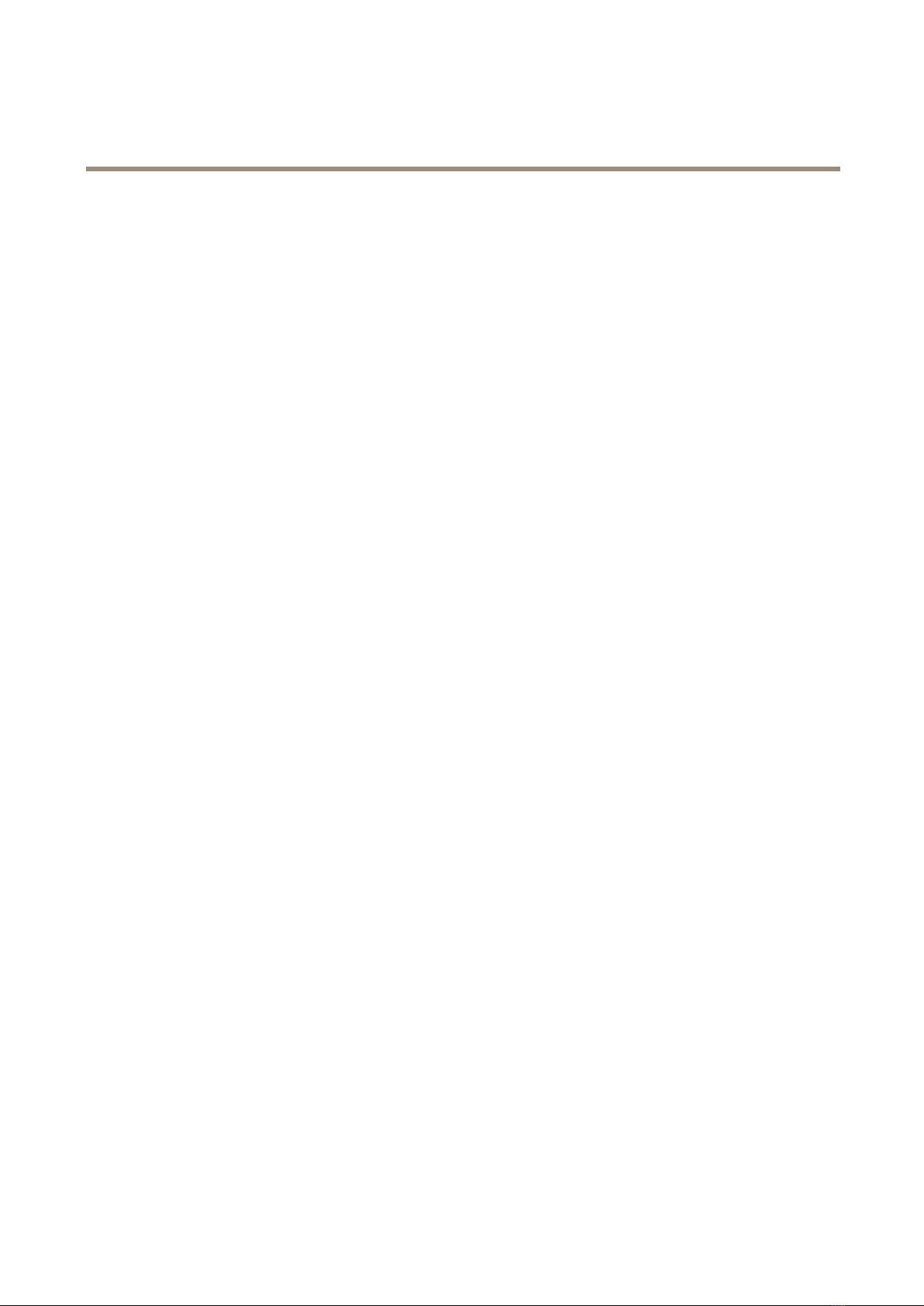
AXISQ6075-SEPTZCamera
TableofContents
Getstarted................................................3
Findthedeviceonthenetwork....................................3
Accessthedevice...............................................3
Webpageoverview..............................................5
Additionalsettings..........................................7
Adjusttheimage................................................7
Adjustthecameraview(PTZ......................................12
Viewandrecordvideo............................................13
Setuprulesandalerts...........................................14
Cleaningrecommendations...................................18
Learnmore................................................19
Long-distanceconnections........................................19
Capturemodes.................................................19
Privacymasks..................................................19
Overlays.......................................................19
Pan,tilt,andzoom(PTZ..........................................19
Streamingandstorage...........................................20
Applications....................................................21
Security.......................................................22
Troubleshooting............................................23
Resettofactorydefaultsettings...................................23
Firmwareoptions...............................................23
Checkthecurrentrmware.......................................23
Upgradethermware............................................23
Technicalissues,cluesandsolutions................................24
Performanceconsiderations.......................................26
Contactsupport.................................................26
Specications..............................................27
Productoverview................................................27
LEDindicators..................................................28
SDcardslot....................................................29
Buttons.......................................................29
Connectors....................................................29
2