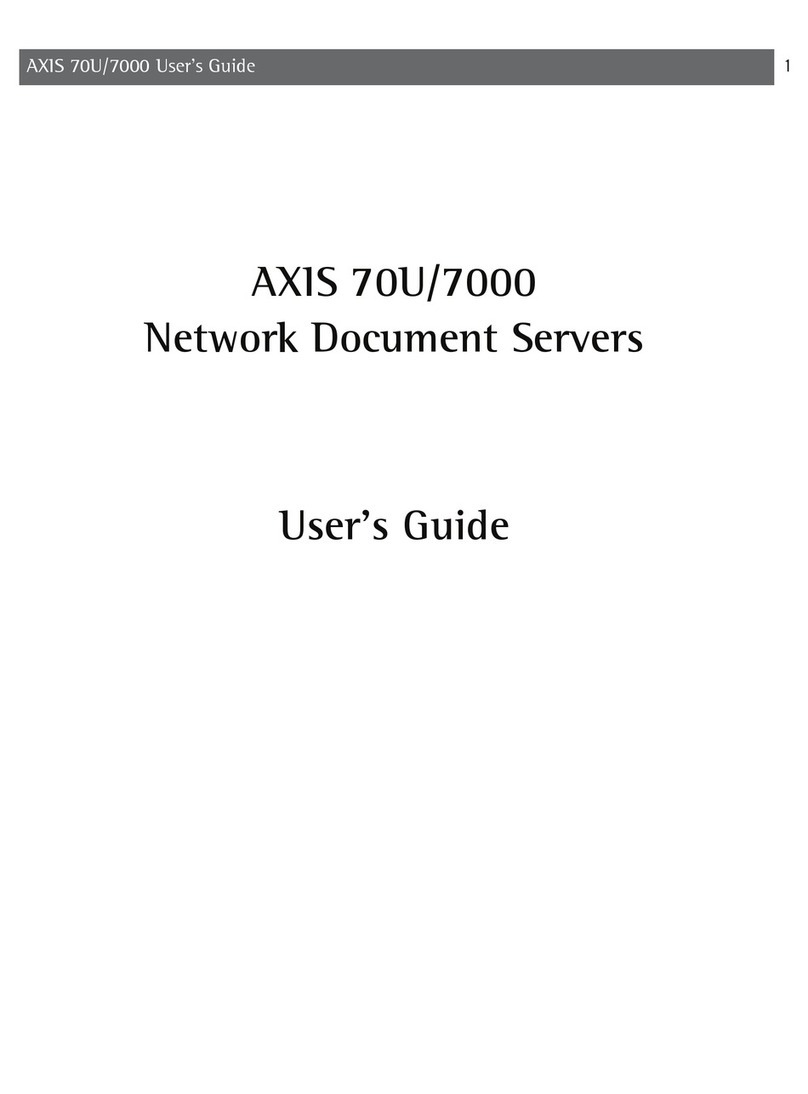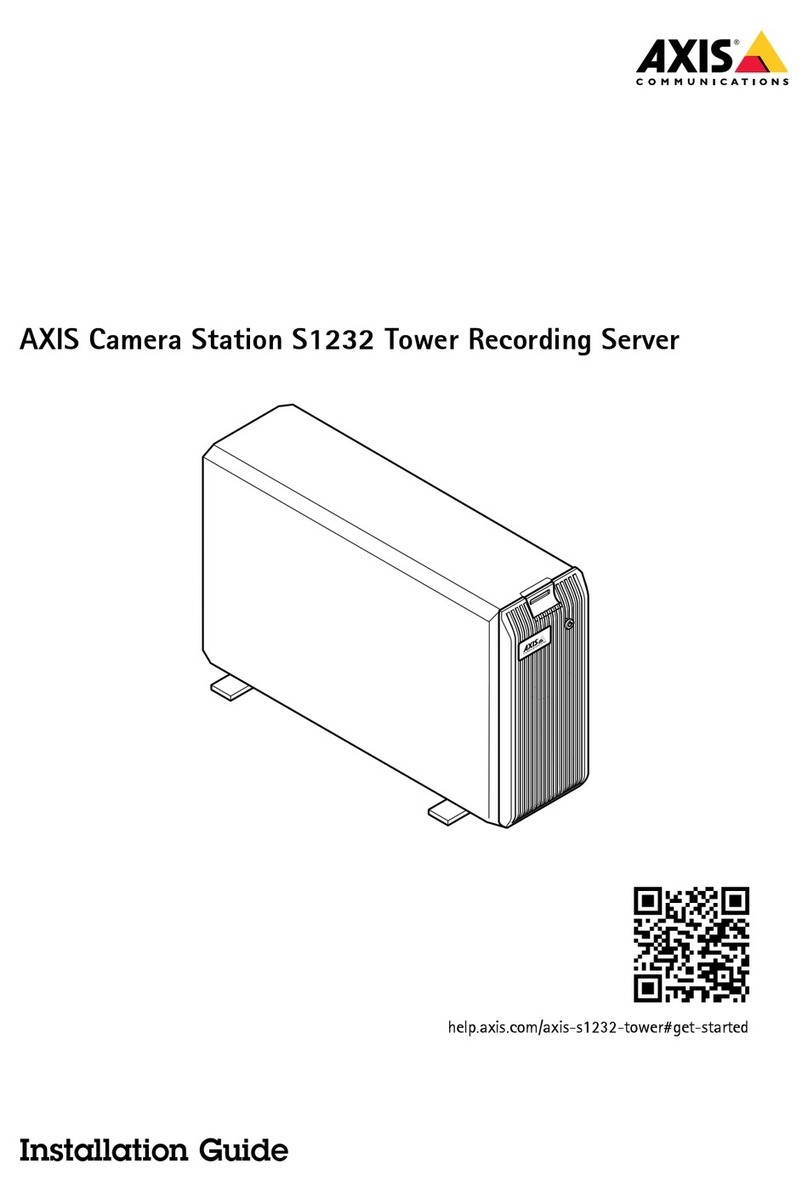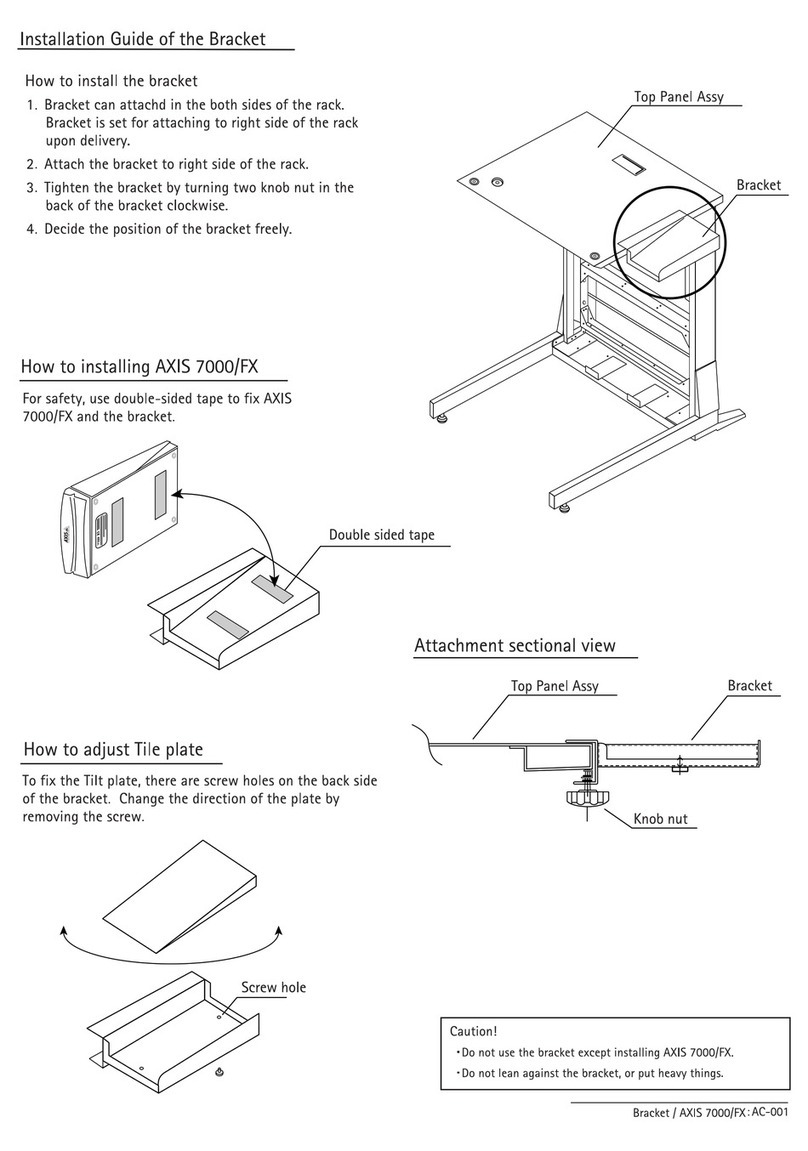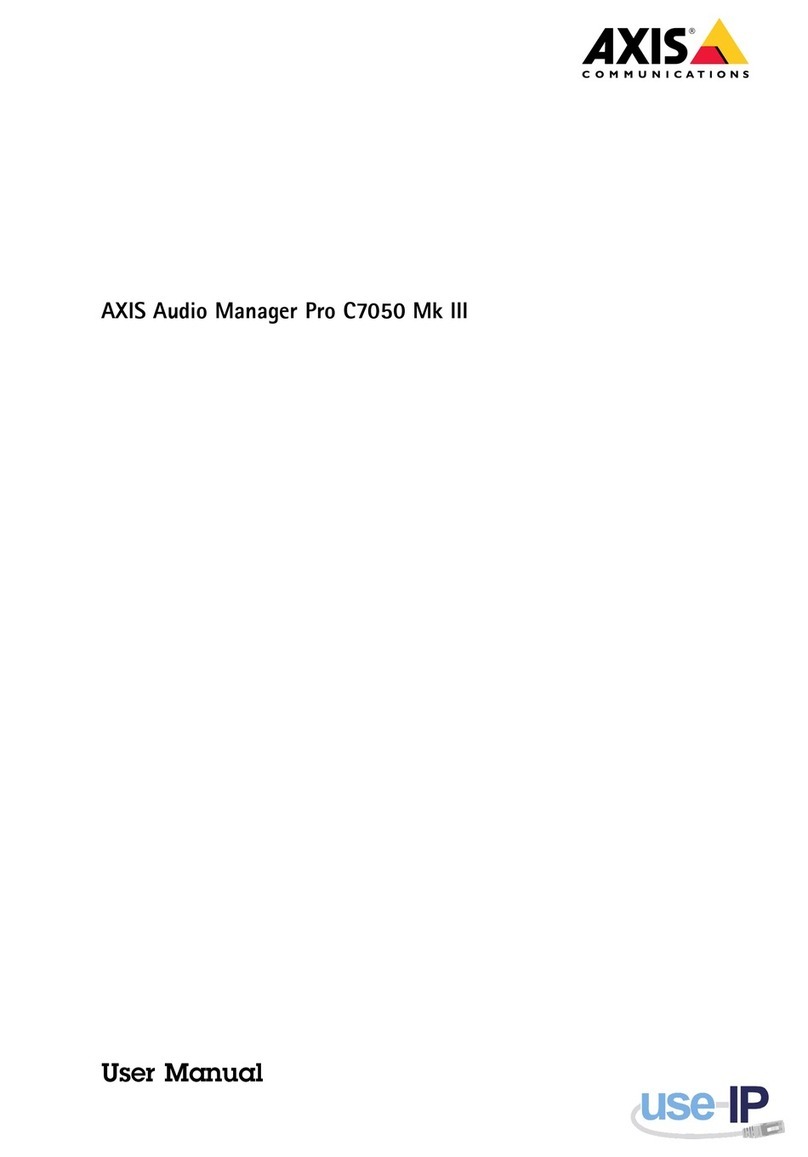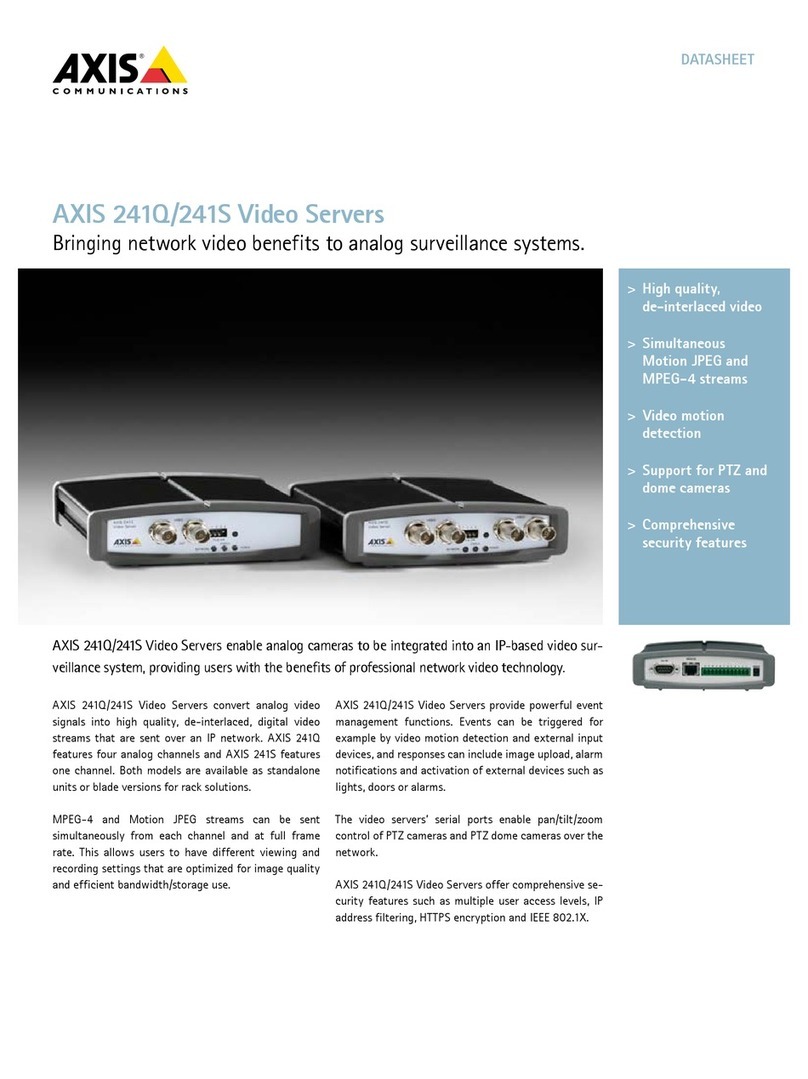AXIS COMMUNICATIONS
<Product Name> Quick User’s Guide
AXIS 700 User’s Guide
2
About This Document
This guide applies to the AXIS 700 Network Scan Server with
software release 1.10 and subsequent releases until otherwise
notified.
The document provides introductory information as well as
instructions on how to set up and manage the AXIS 700. It is
intended for anyone involved in installing and using the AXIS
700.
For more detailed instructions, refer to the AXIS 700 User’s
Manual that is available in online format at the Axis web site and
on the AXIS Online CD.
Safety Notices
Do not proceed any of these notices until you have fully
understood the implications:
Caution! Potential hazard that can damage the product.
Important! Potential hazard that can seriously impair
operation.
Copyright Information
The unauthorized copying of materials that are covered by
copyright and other international proprietory or intellectual
property rights is prohibited in most countries. Axis
Communications AB recommends that the users of this
equipment seek the necessary authorizations for copying
material. The instructions for use in the manual shall not be
considered as an inducement to make illicit duplications of
material. Any duplication will be made at the user’s own risk.
Electromagnetic Compatibility (EMC)
USA - This equipment generates, uses, and can radiate radio
frequency energy and if not installed and used in accordance
with the instruction manual, may cause interference to radio
communications. It has been tested and found to comply with
the limits for a Class A computing device pursuant to Subpart B
of Part 15 of FCC rules, which are designed to provide
reasonable protection against such interference when operated in
a commercial environment. Operation of this equipment in a
residential area is likely to cause interference in which case the
user at his/her own expense will be required to take whatever
measures may be required to correct the interference. Shielded
cables should be used with this unit to ensure compliance with
the Class A limits.
Europe - This digital equipment fulfils the requirements for
radiated emission according to limit B of EN55022/1994, and
the requirements for immunity according to EN50082-1/1992
residential, commercial, and light industry (Compliance is not valid
for unshielded network cables).
Liability
Every care has been taken in the preparation of this manual; if you
detect any inaccuracies or omissions, please inform us at an address
which can be found in the last appendix of the manual. AXIS
Communications AB cannot be held responsible for any technical or
typographical errors and reserves the right to make changes to the
product and manuals without prior notice. Axis Communications AB
makes no warranty of any kind with regard to the material contained
within this document, including, but not limited to, the implied
warranties of merchantability and fitness for a particular purpose.
Axis Communications AB shall not be liable nor responsible for
incidental or consequential damages in connection with the
furnishing, performance or use of this material.
Year 2000 Compliance
Axis Communications warrants that the AXIS 700 is Year 2000
compliant.
Trademark Acknowledgments
Acrobat, Adobe, AIX, DOS, Ethernet, IBM, Internet Explorer,
Macintosh, Microsoft, Netscape Navigator, OS/2, UNIX and
Windows are registered trademarks of the respective holders.
Support Services
Should you require any technical assistance, please contact your local
dealer. If your questions cannot be answered immediately, your dealer
will forward your queries through the appropriate channels to ensure
you a rapid response.
If you are connected to Internet, you can find online manuals,
technical support, software updates, application software,
information about Axis etc. on any of the locations listed below.
WWW: http://www.axis.com
FTP server: ftp://ftp.axis.com/pub/axis
AXIS 700 User’s Guide
Revision 1.0
Part No: 15886
Dated: June 1998
Copyright © Axis Communications AB,
1997 - 1998