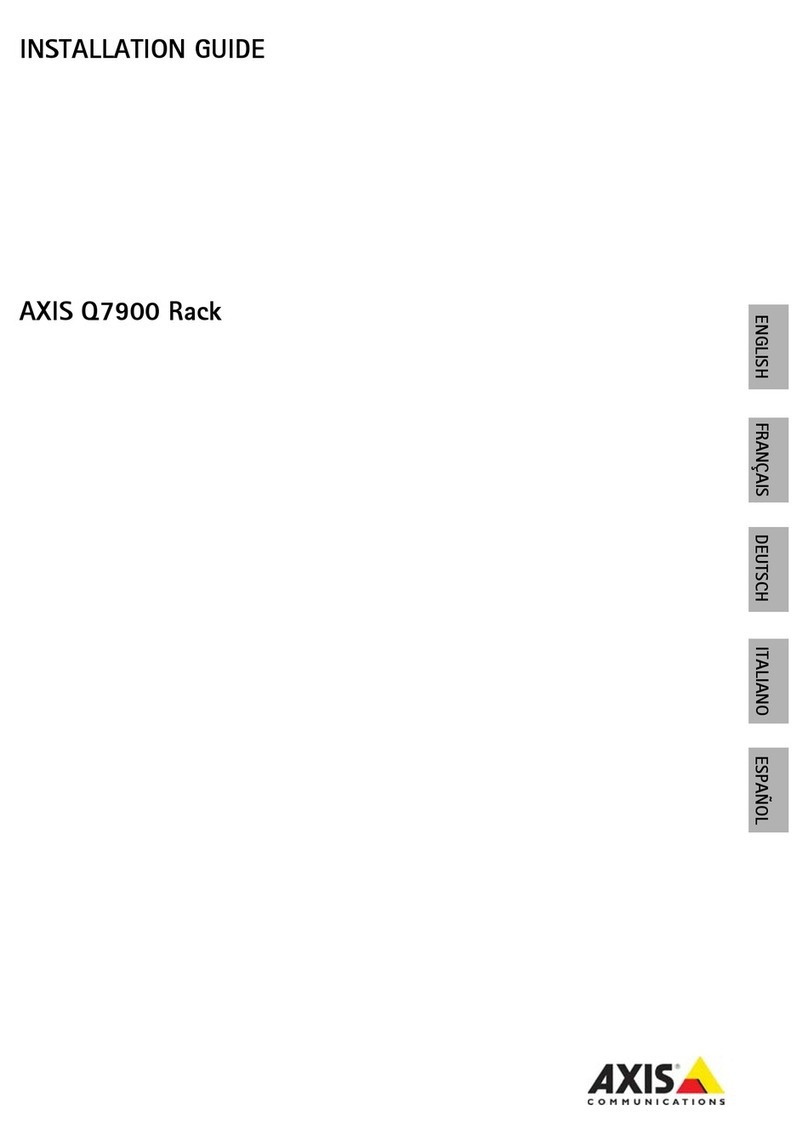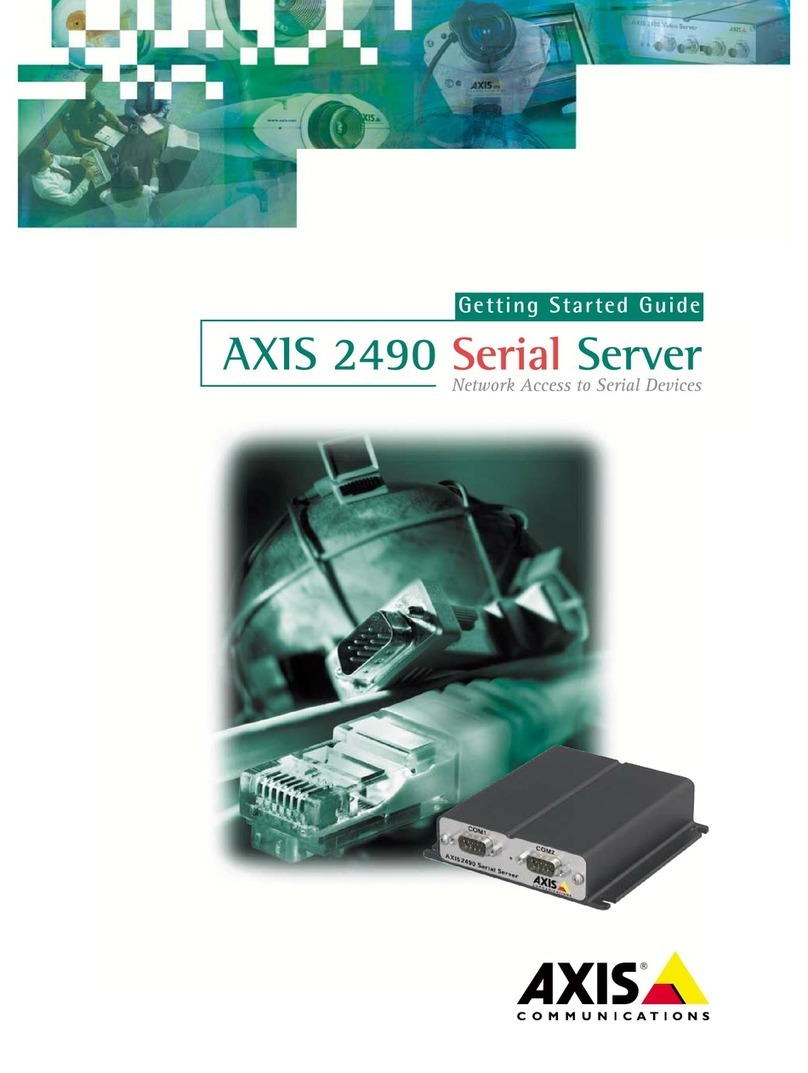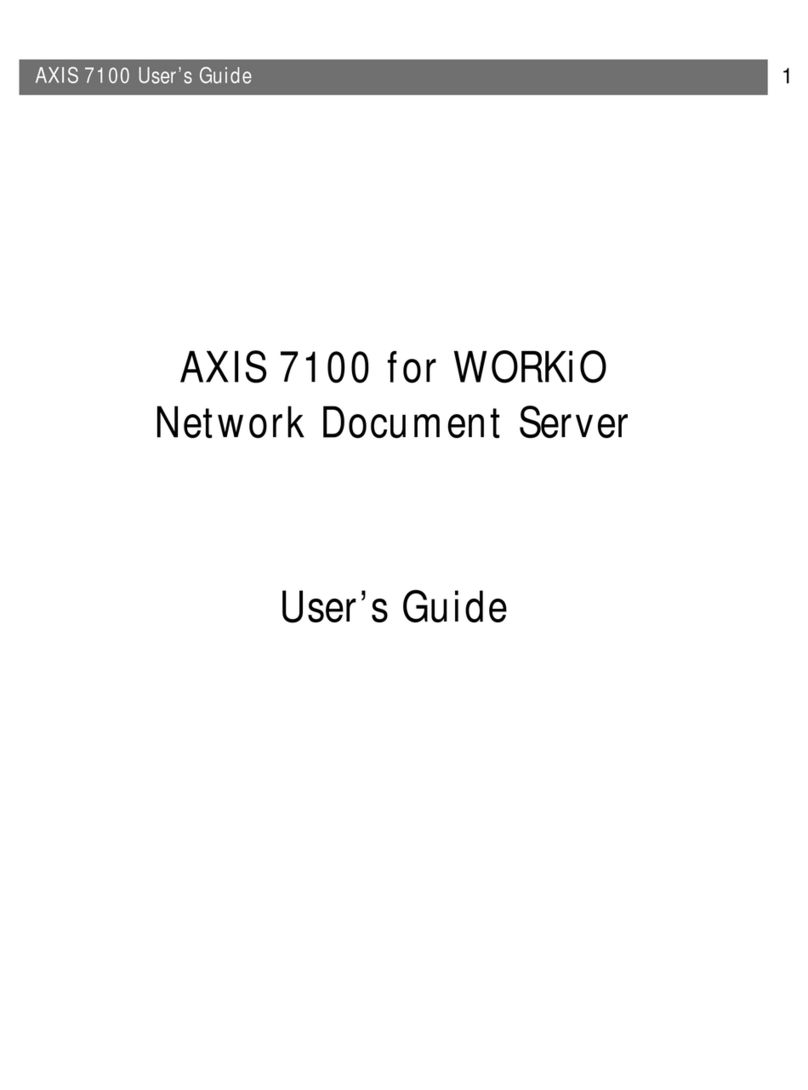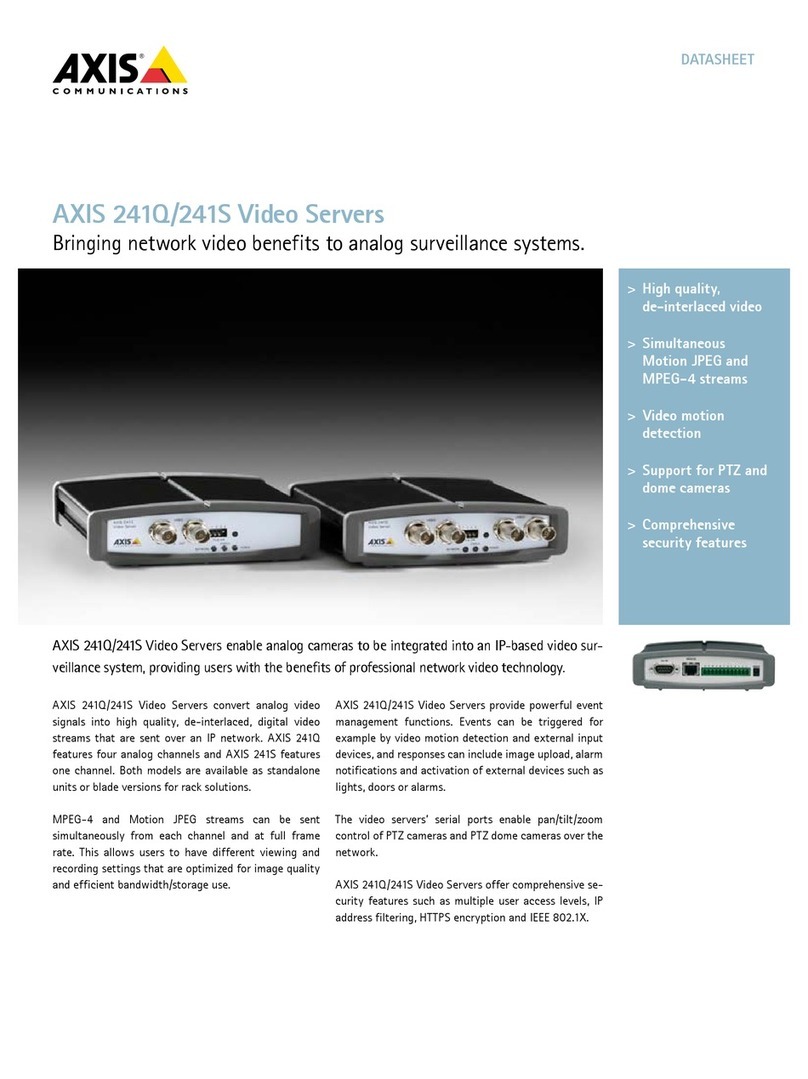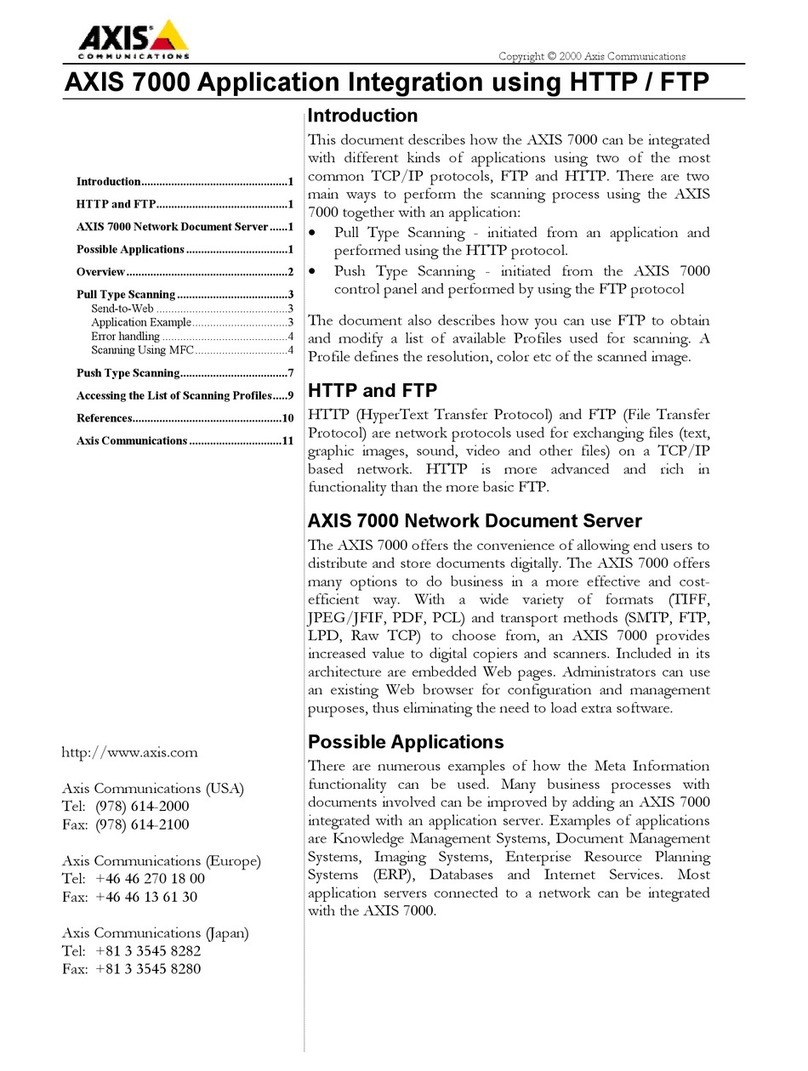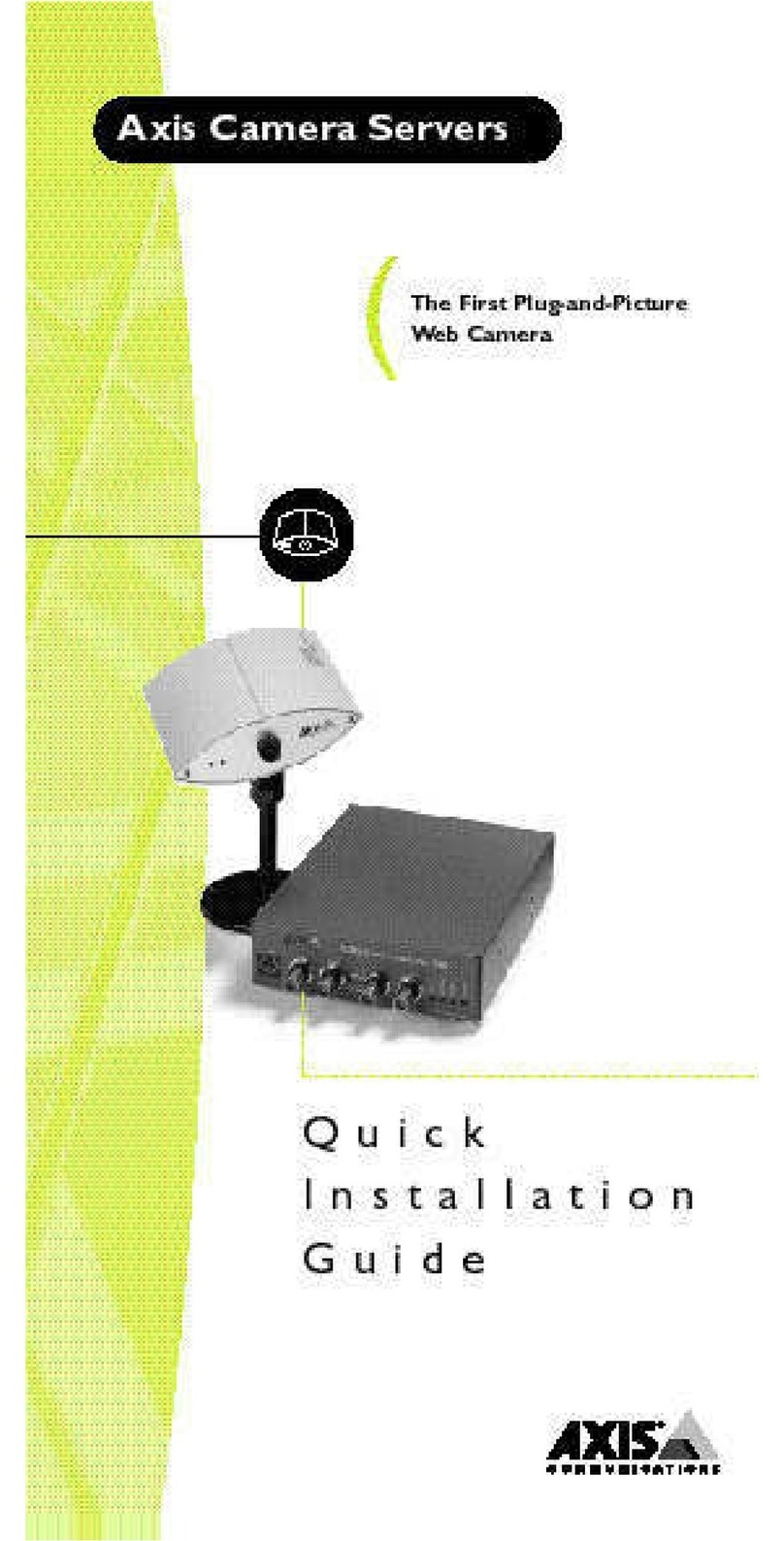AXISCameraStationS1264RackRecordingServer
TableofContents
Aboutyourdevice...........................................3
Getstarted................................................4
Installyourdevice..........................................5
Beforeinstallation...............................................5
Congureyourdevice........................................7
InitialAxisrecordersetup.........................................7
CongureAXISCameraStation....................................7
Licenseasystemonline..........................................0
Licenseasystemofine..........................................
ManageWindows®useraccounts..............................3
Createauseraccount............................................3
Createanadministratoraccount...................................3
Createalocalusergroup.........................................3
Deleteauseraccount............................................3
Changeauseraccount'spassword..................................4
Createapasswordresetdiskforauseraccount.......................4
ManageAXISCameraStationuseraccounts.....................5
Congureuserpermissions........................................5
Addusersorgroups..............................................5
Userorgroupprivileges..........................................6
Manageyourdevice.........................................8
UpdateWindows®...............................................8
CongureWindowsupdatesettings................................8
ChangetheRAID................................................9
Addaharddrive................................................9
CongureiDRAC................................................22
Troubleshooting............................................24
CheckthecurrentBIOSversion....................................24
UpgradeBIOS..................................................24
Rundiagnostics.................................................24
Performasystemrecovery........................................24
ExportaSupportAssistcollection...................................25
Troubleshootthepowersupplyunit.................................25
Troubleshootmemoryerrors.......................................26
TroubleshootAXISCameraStation..................................26
roductoverview...........................................27
Frontandrearsides..............................................27
Specications..................................................27
Needmorehelp?............................................3
Usefullinks....................................................3
Contactsupport.................................................3
2