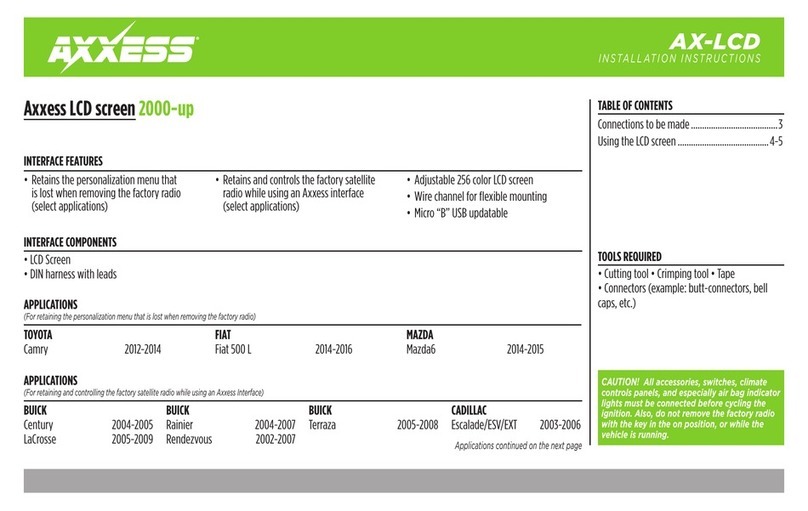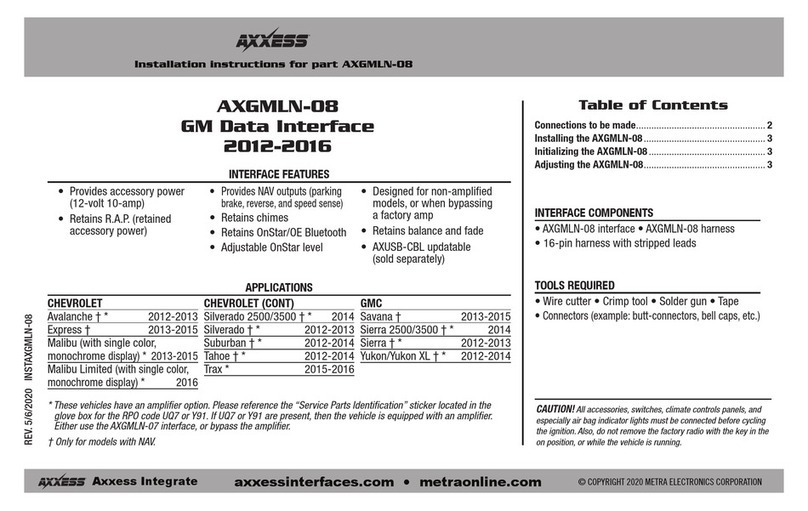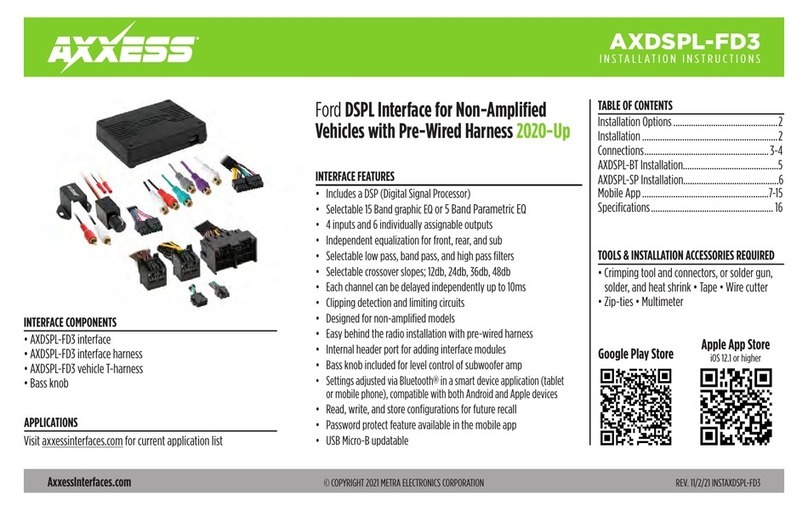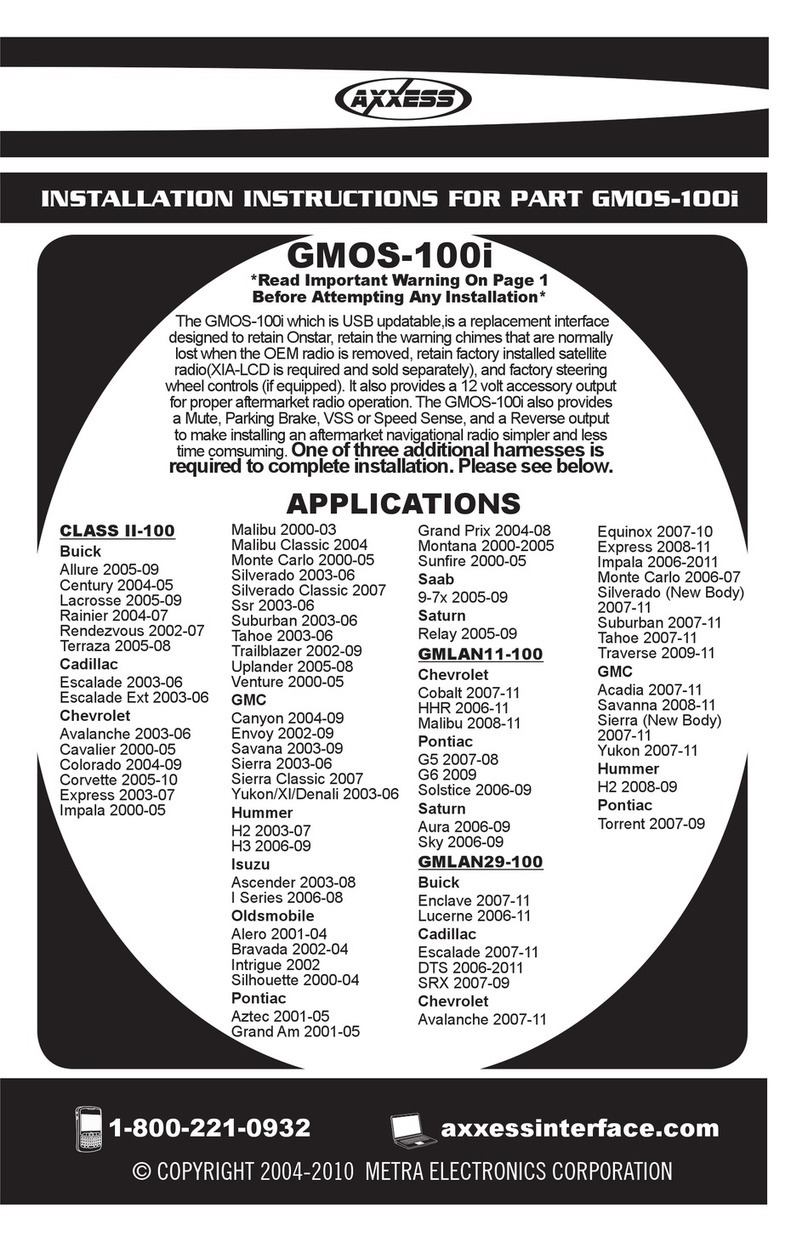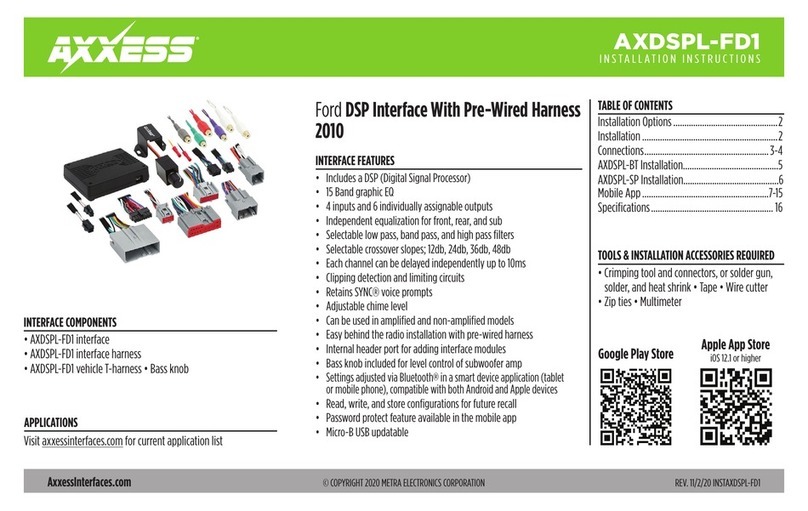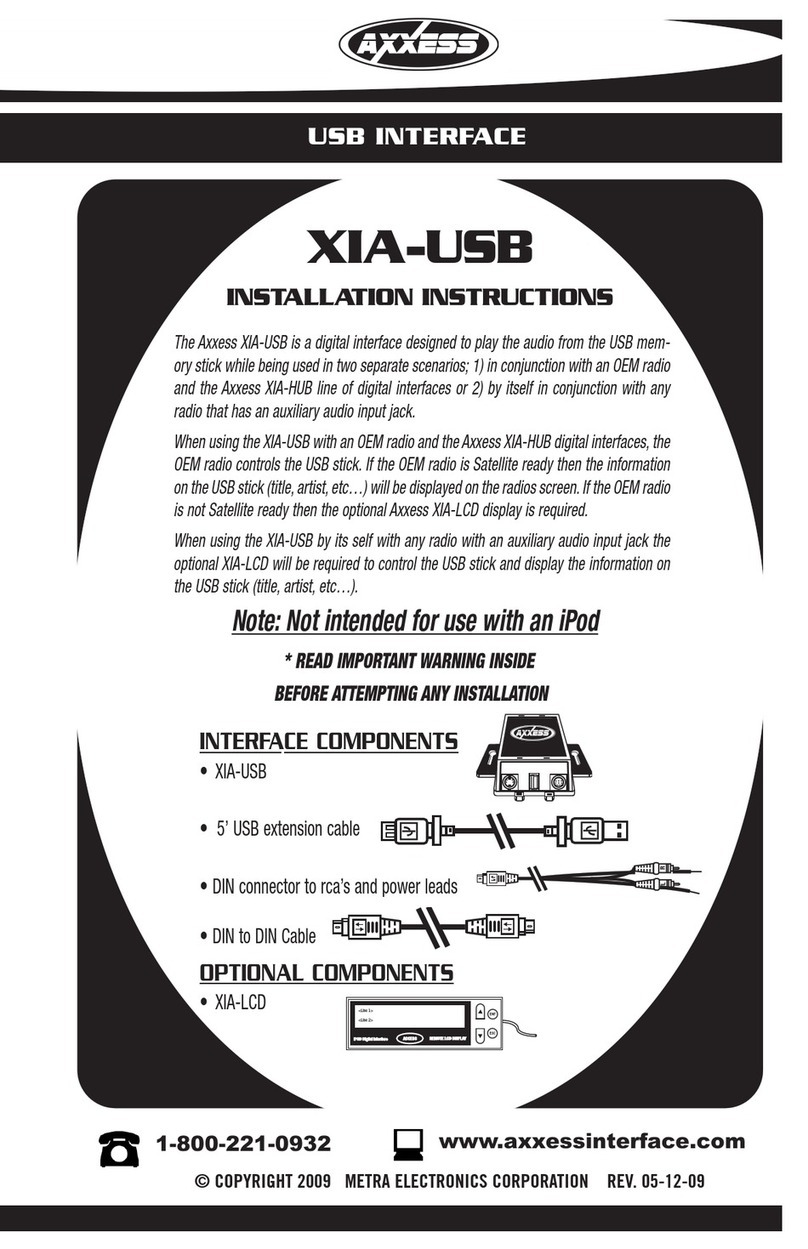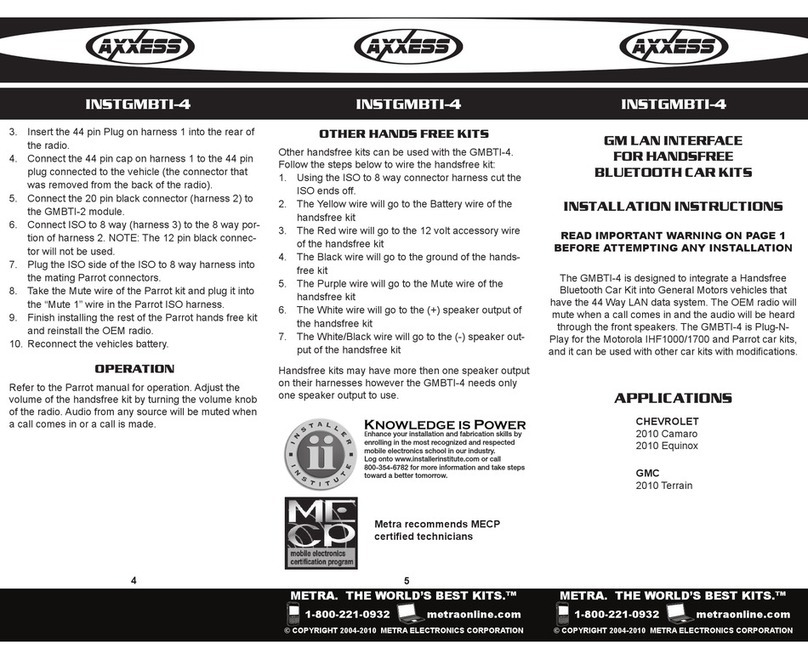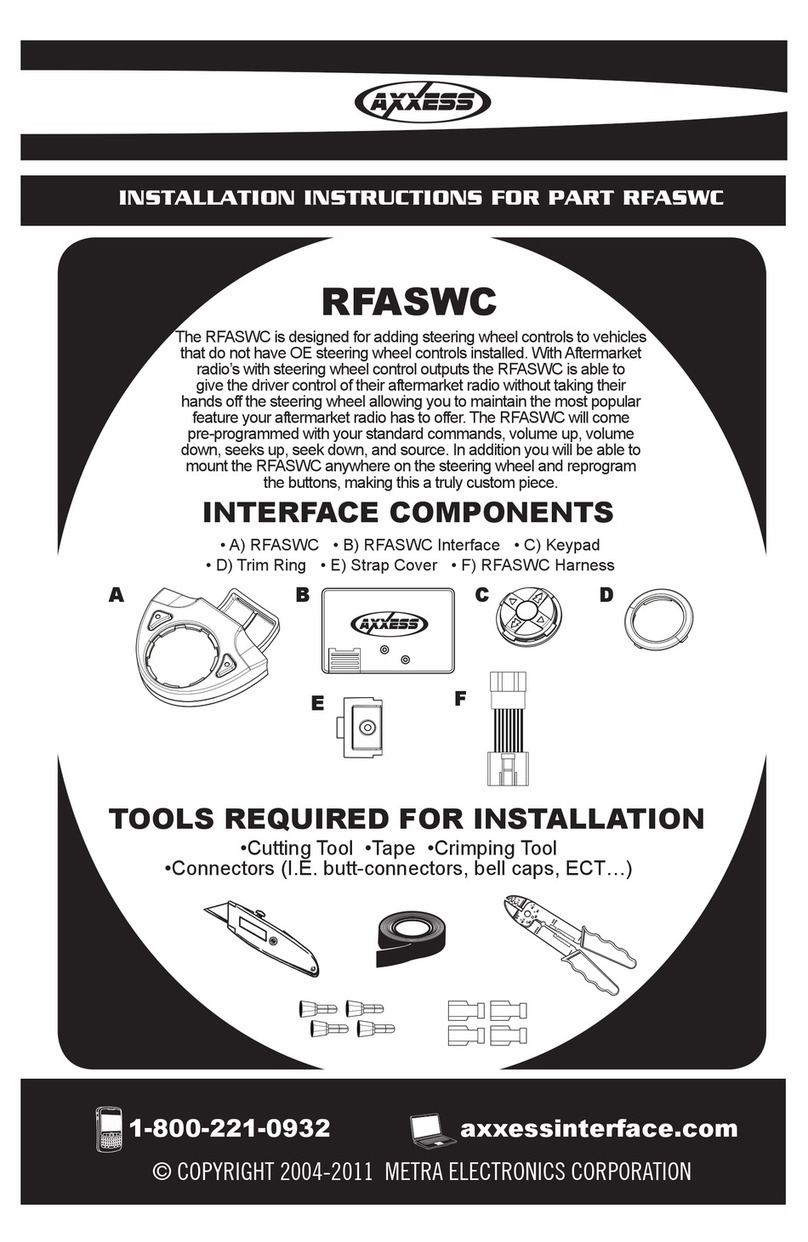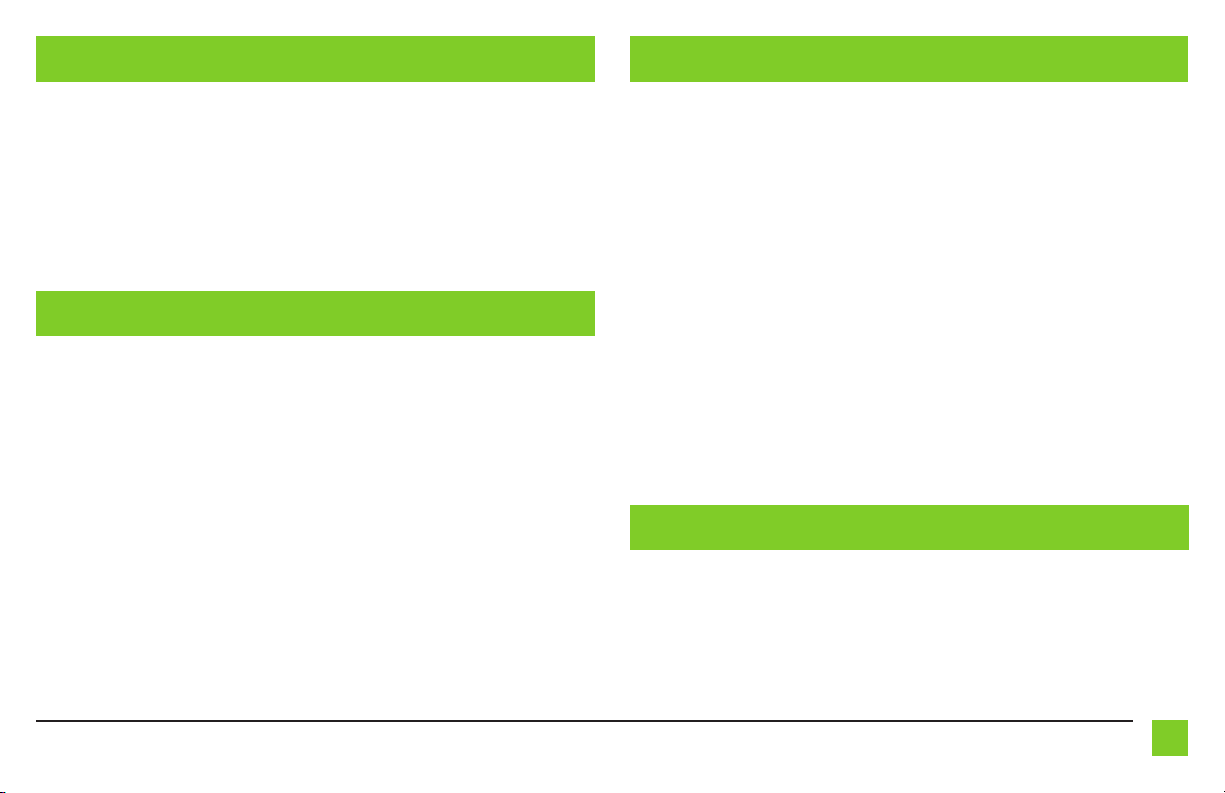3
REV. 5/7/2020 INSTGMOS-LAN-10
With the key in the off position:
1. Connect the 16-pin harness with stripped leads, and the GMOS-LAN-10 harness, into the
GMOS-LAN-10 interface.
2. If an ASWC-1 (sold separately) will be used, do not connect it until the GMOS-LAN-10 is
programmed and fully functional.
Attention! Do not connect the GMOS-LAN-10 harness to the wiring harness in the vehicle just yet.
For the steps below, the L.E.D. located inside the GMOS-LAN-10 interface can only be seen while
active. The interface does not need to be opened to see the L.E.D.
1. Start the vehicle.
2. Connect the GMOS-LAN-10 harness to the wiring harness in the vehicle. The L.E.D. will
initially be Green to indicate the interface is powered.
Note: For the Equinox and Malibu, use part number AX-GMLAN010EXT (sold separately) to
extend the wiring harness to the right of the glovebox where the radio brain is located at.
3.
After a few seconds the L.E.D. will turn on solid Red while the interface automatically programs
to the vehicle. The radio will shut off at this point. This process should take 5 to 30 seconds
.
4. After the interface is programmed, the L.E.D. will turn on solid Green, and the radio will
come back on, indicating programming was successful.
5. Test all functions of the installation for proper operation, before reassembling the dash.
Note: The vehicle must be running for the factory camera to power on.
6. If the interface fails to function, refer to the Troubleshooting section.
Resetting the GMOS-LAN-10 Interface
1. The Blue reset button is located inside the interface, between the two connectors. The
button is accessible outside the interface, no need to open the interface.
2. Press and hold the reset button for two seconds, then let go to reset the interface.
3. Refer to the Programming section from this point.
Chime Level Adjustment:
1. With the vehicle on, turn it off and leave the keys in ignition. Open the driver’s door;
chimes will be heard.
2. Wait 10 seconds, and then with a small flat-blade screwdriver, turn the potentiometer
clockwise to raise the chime level; counterclockwise to lower the chime level.
3. When the chime is at a desired level, remove the keys from the ignition. This will lock the
chime volume at its current level.
OnStar Level Adjustment:
1. Press the OnStar button to activate it.
2. While OnStar is speaking, press the VOLUME UP or VOLUME DOWN buttons on the steering
wheel to raise or lower the OnStar level.
3.
If the vehicle does not come equipped with steering wheel controls, locate the Black/Yellow
wire from the GMOS-LAN-10 harness.
4. While OnStar is speaking, tap the Black/Yellow wire to ground. Once the OnStar level is
set, it will stay at that level until the Black/Yellow wire is tapped to ground again.
I N S TAL L ATI O N
PROGRAMMING
TROUBLESHOOTING
ADJUSTMENTS