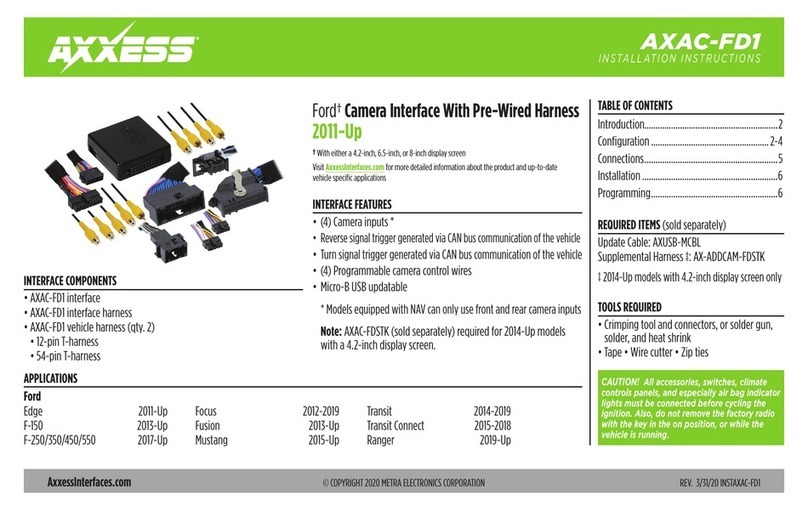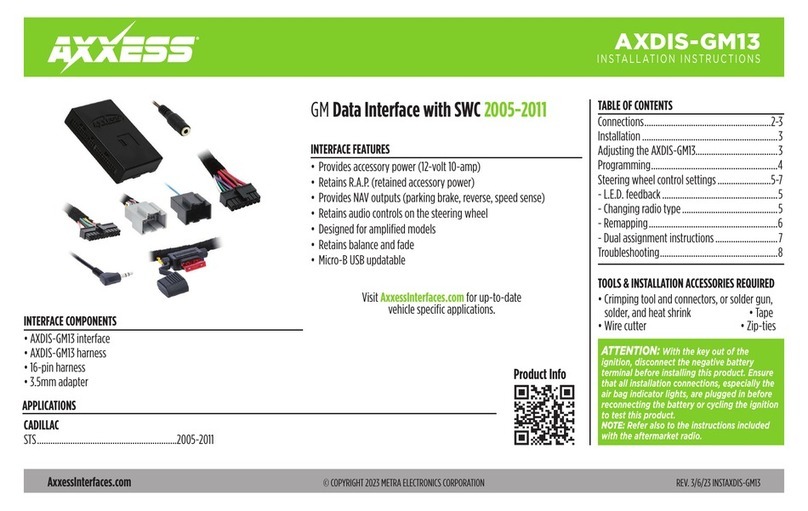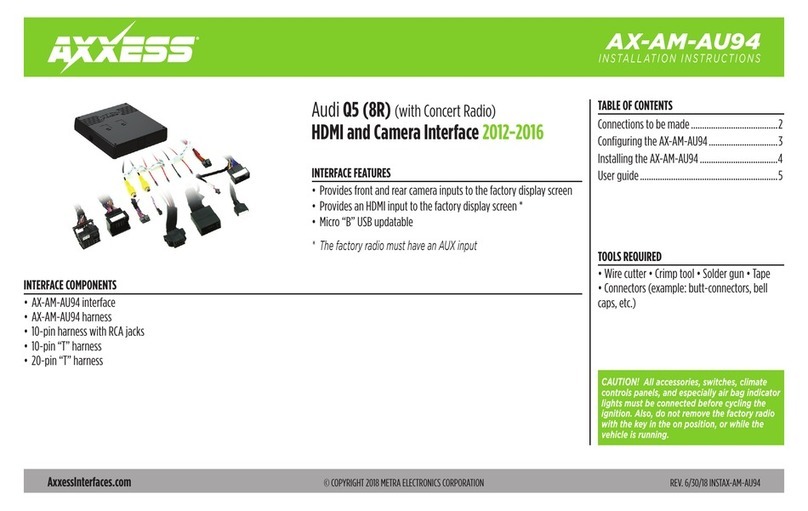INSTALLATION INSTRUCTIONS FOR PART GMOS-LAN-09
METRA. The World’s best kits.™metraonline.com1-800-221-0932 © COPYRIGHT 2004-2013 METRA ELECTRONICS CORPORATION
REV. 1/21/2014 INSTGMOS-LAN-09
KNOWLEDGE IS POWER
Enhance your installation and fabrication skills by
enrolling in the most recognized and respected
mobile electronics school in our industry.
Log onto www.installerinstitute.com or call
800-354-6782 for more information and take steps
toward a better tomorrow.
Metra recommends MECP
certified technicians
IMPORTANT WARNING
This product includes instructions for installation
which must be carefully followed. The instructions are
worded in such a manner to assume that the installer
is capable of completing these type of electronic
installations. If you are unclear as to what you are
instructed to do or believe that you do not understand
the instructions so as to properly and safely complete
the installation you should consult a technician who
does have this knowledge and understanding.
Failure to follow these instructions carefully and
to install the interface as described could cause
harm to the vehicle or to safety systems on the
vehicle. Interference with certain safety systems
could cause harm to persons as well. If you have
any questions in this regard please call the Help
line or Metra at 1-800-221-0932 for assistance.
OnStar Level Adjustment
To adjust the OnStar volume level find the Black/Yellow wire on the 22-pin harness.
Push the blue OnStar button, while the voice is speaking tap the Black/Yellow wire to ground. There
are 4 volume settings for OnStar; once the 4th setting is reached and the Black/Yellow wire is tapped
to ground it will automatically go back to the first volume setting. Once the volume is set it will stay at
that volume until the Black/Yellow wire is tapped to ground again. This can be set during installation
and then left alone.
Testing the GMOS-LAN-09