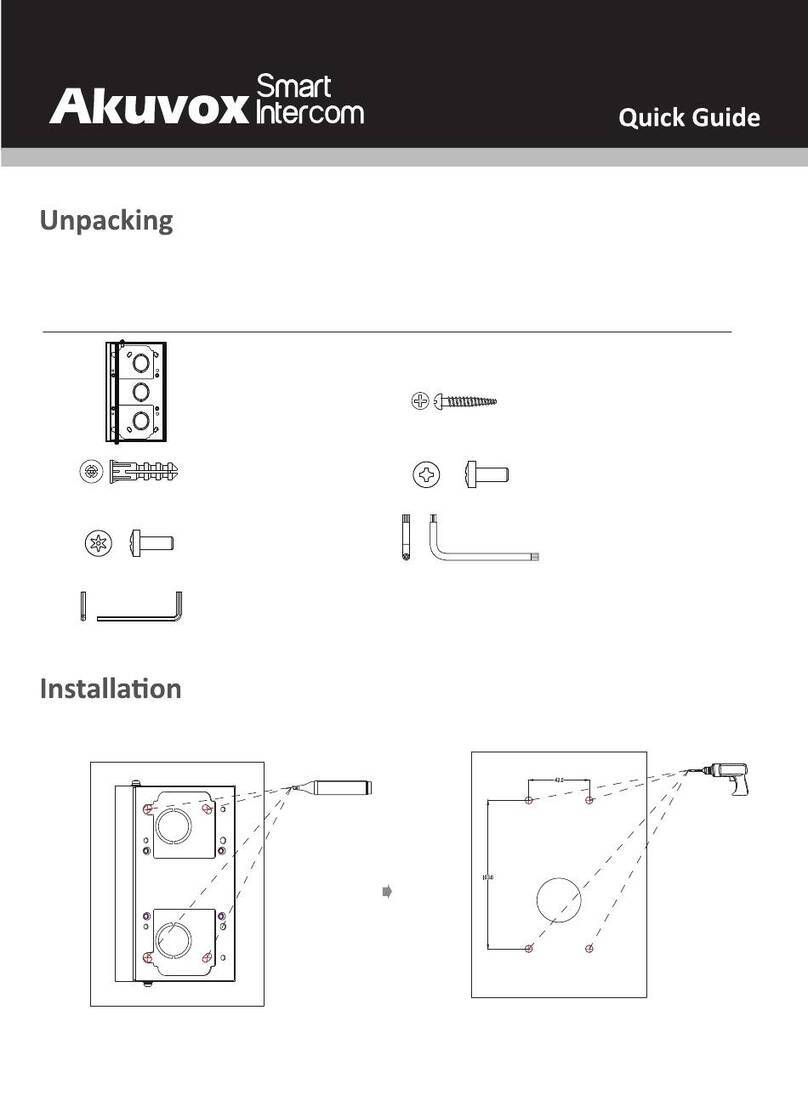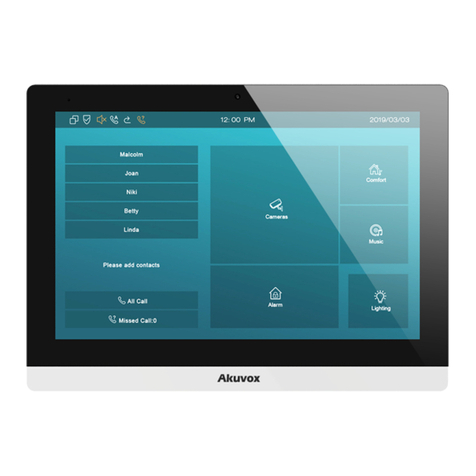Akuvox R20K User manual
Other Akuvox Intercom System manuals

Akuvox
Akuvox E12 User manual
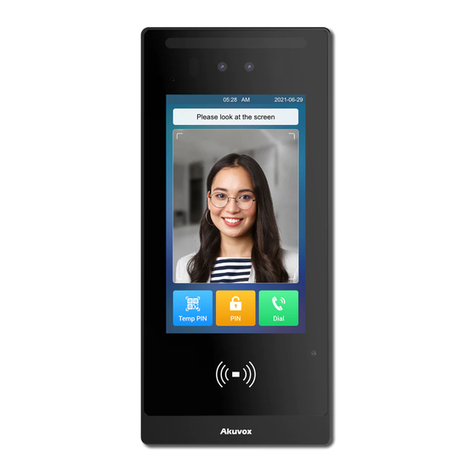
Akuvox
Akuvox E18 User manual

Akuvox
Akuvox R29 Series User manual

Akuvox
Akuvox R28 Series Service manual
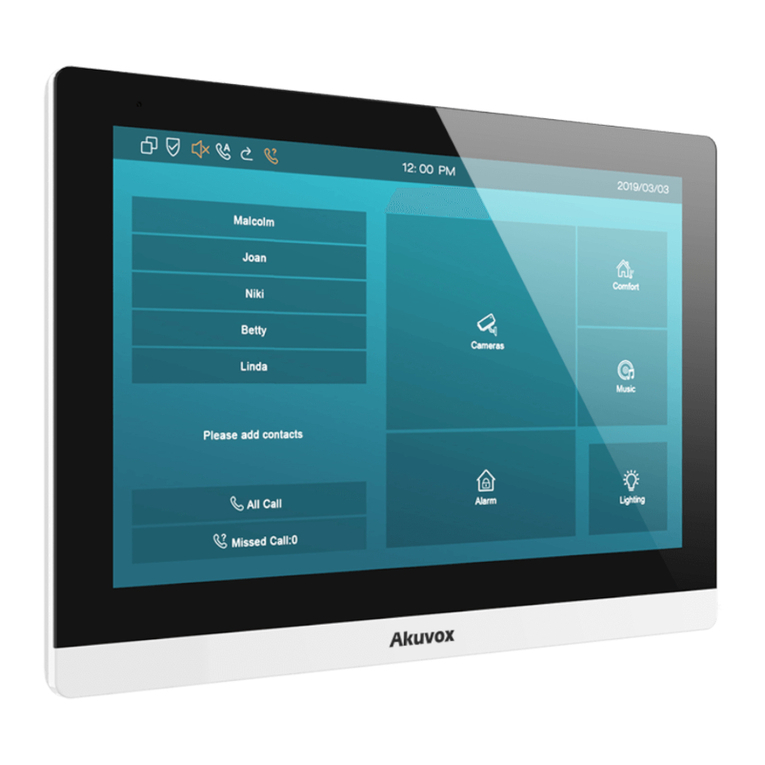
Akuvox
Akuvox C317 Series User manual

Akuvox
Akuvox C312X User manual

Akuvox
Akuvox R27A User manual

Akuvox
Akuvox X916S Assembly instructions

Akuvox
Akuvox E16 Series Service manual

Akuvox
Akuvox R20A Manual
Popular Intercom System manuals by other brands

MGL Avionics
MGL Avionics V16 manual

SSS Siedle
SSS Siedle BVI 750-0 Installation & programming

urmet domus
urmet domus AIKO 1716/1 quick start guide

urmet domus
urmet domus IPerVoice 1039 Installation

Alpha Communications
Alpha Communications STR QwikBus TT33-2 Installation, programming, and user's manual

Monacor
Monacor ICM-20H instruction manual