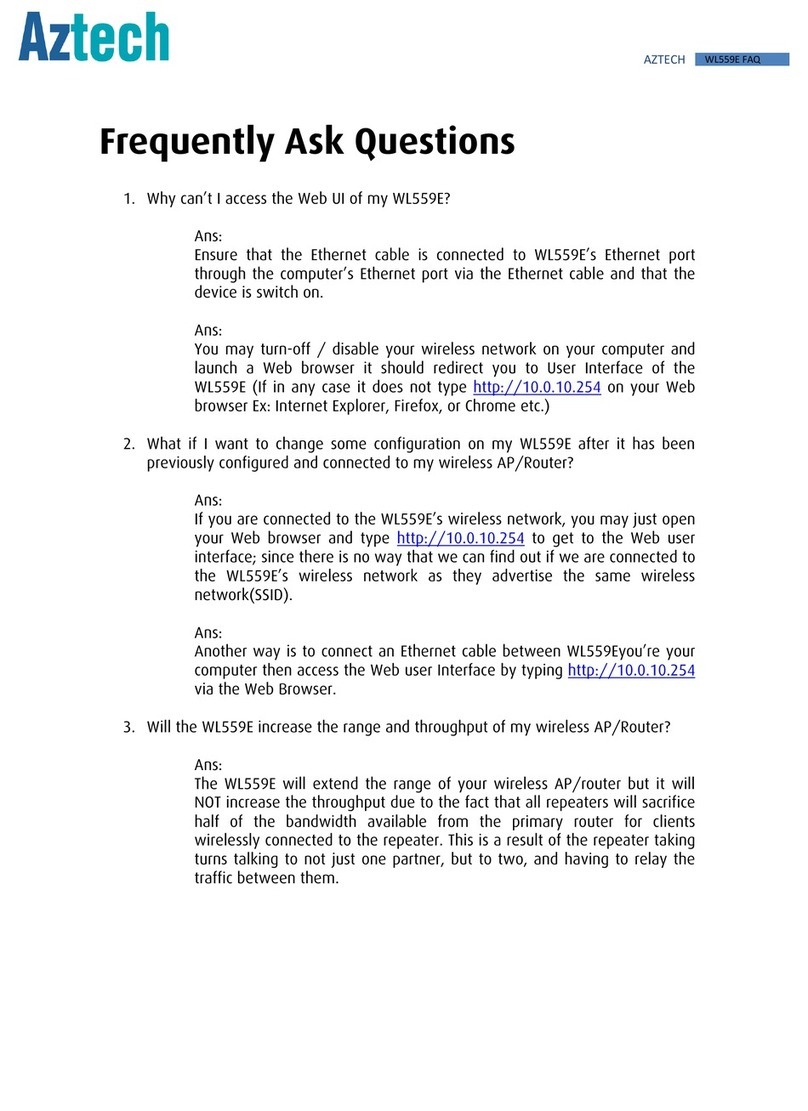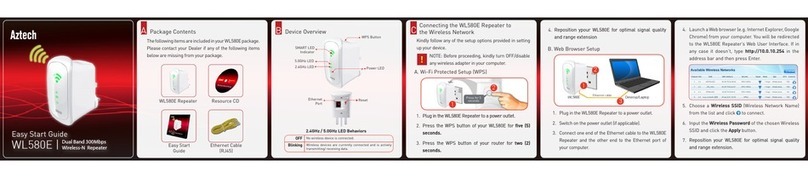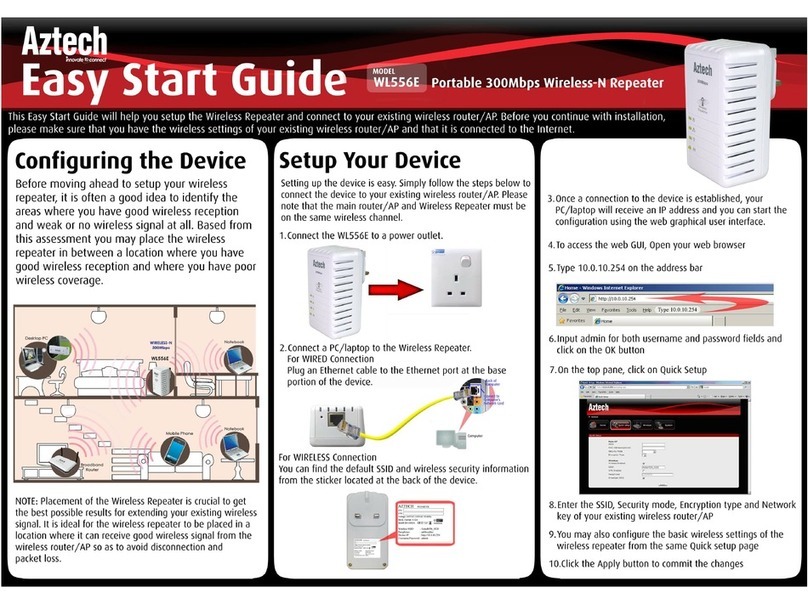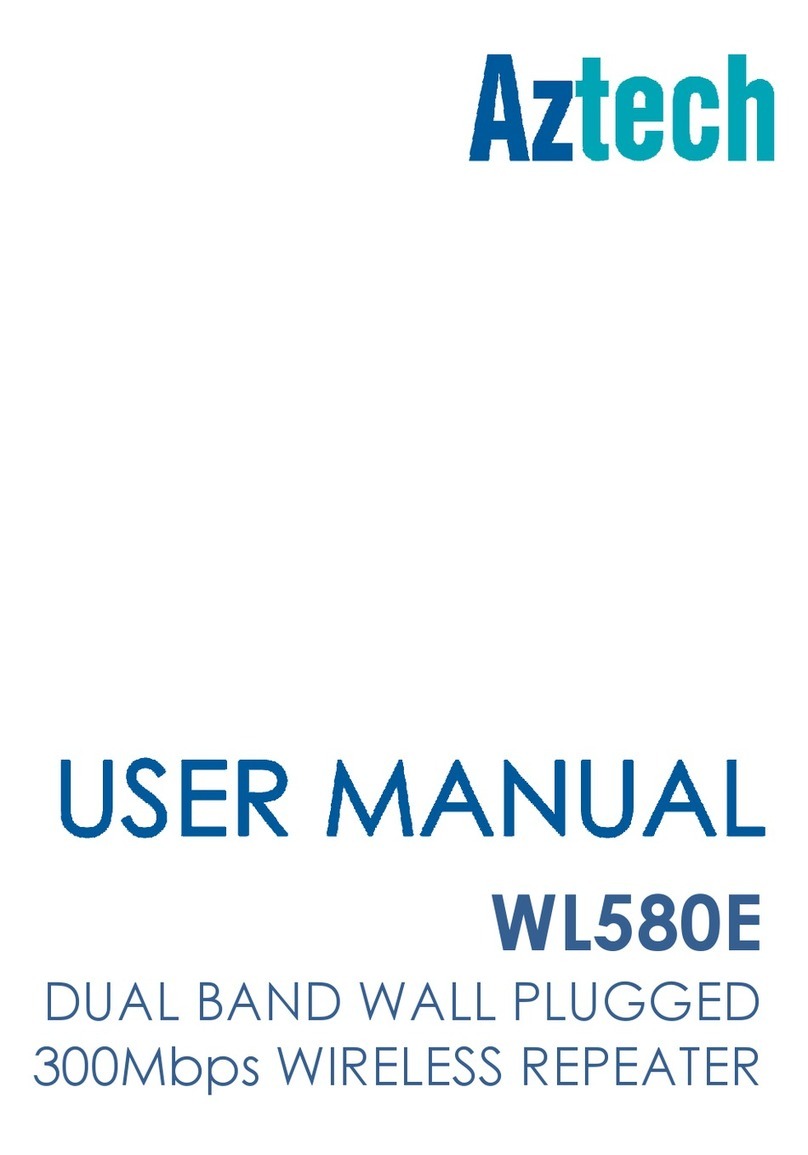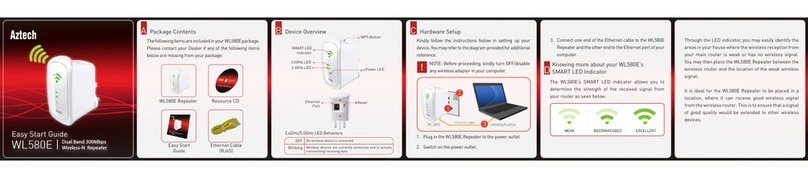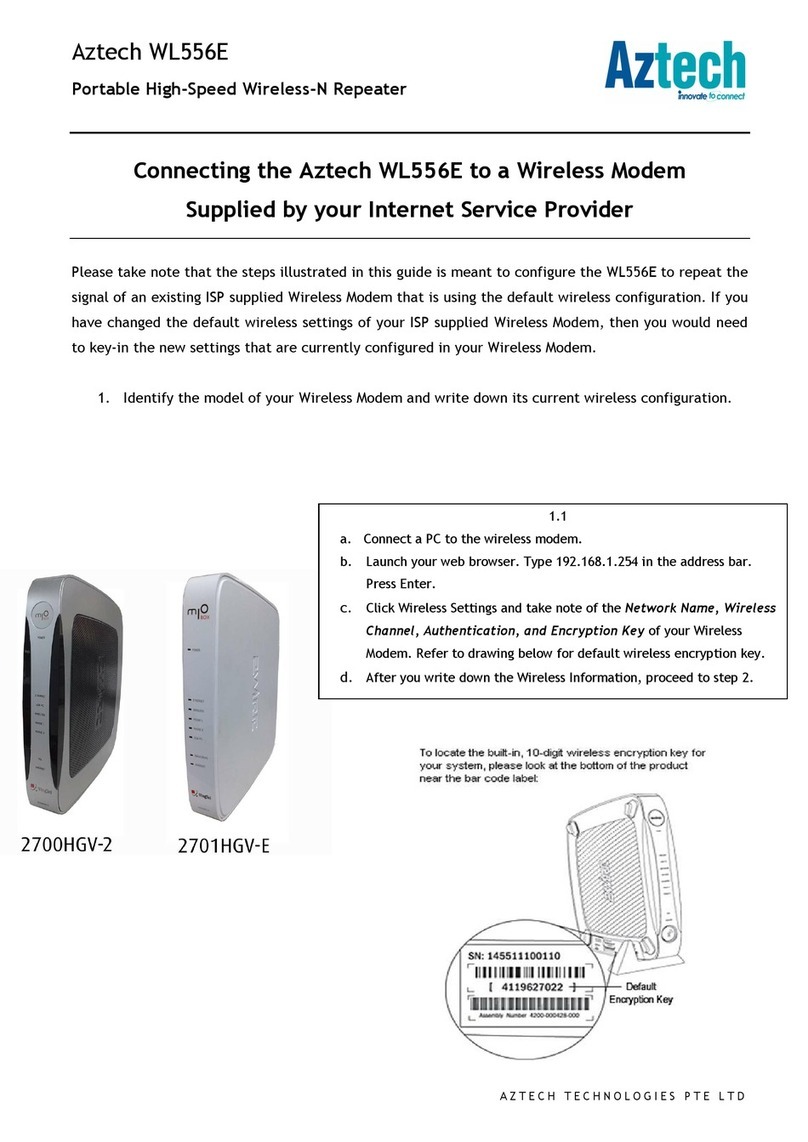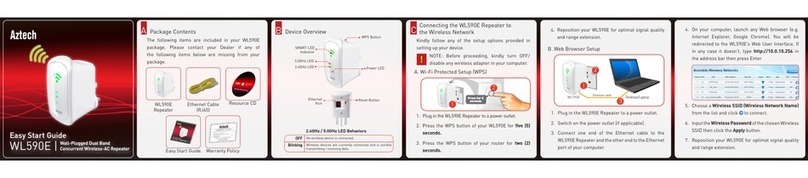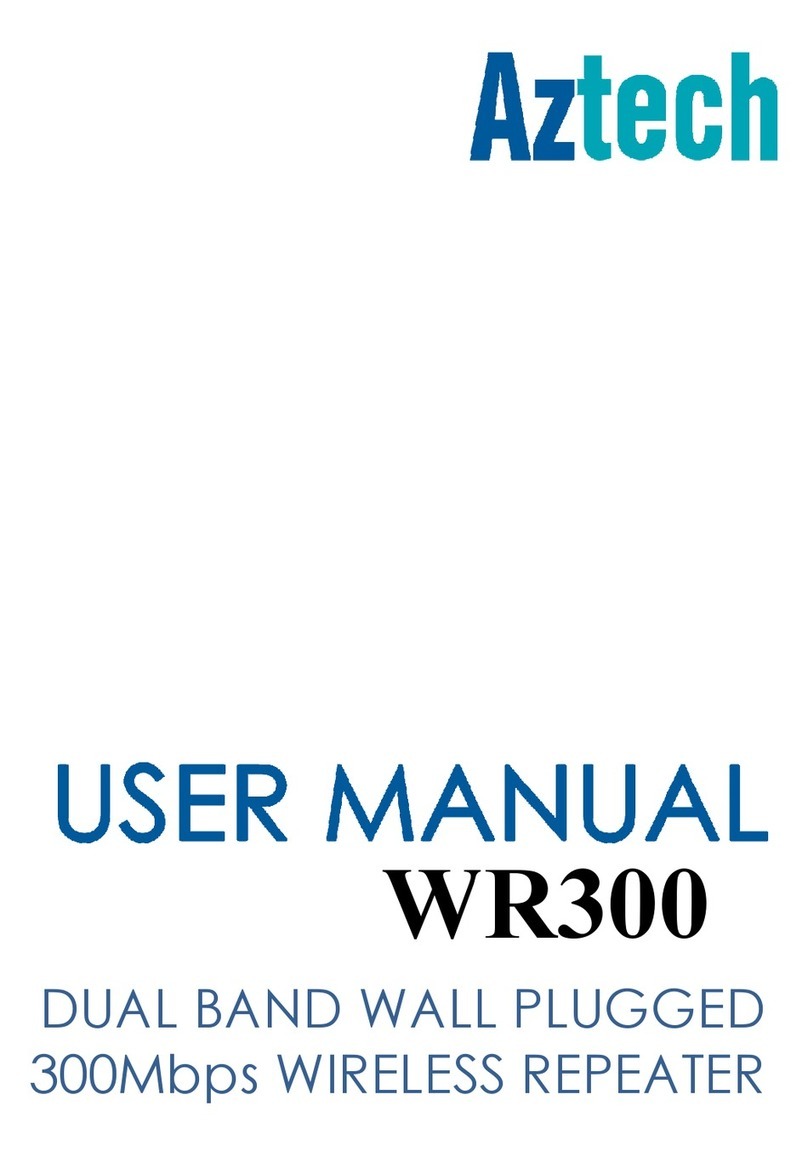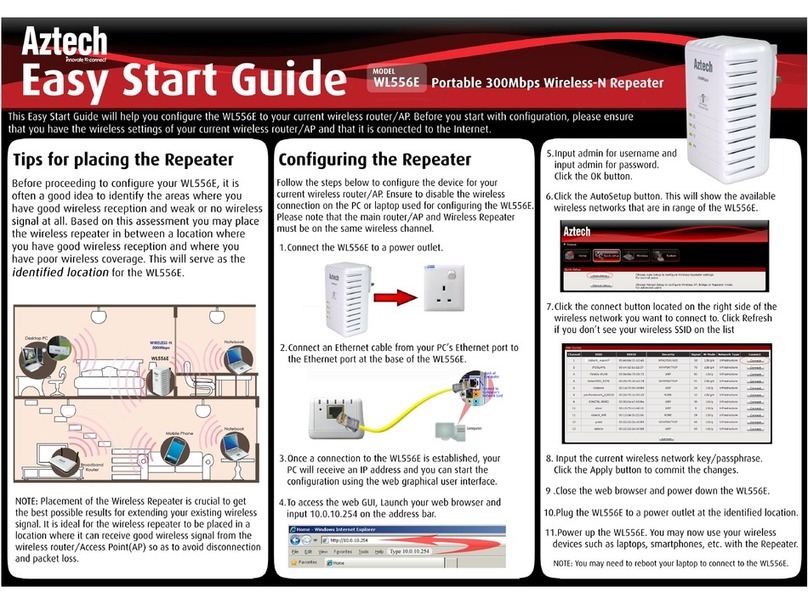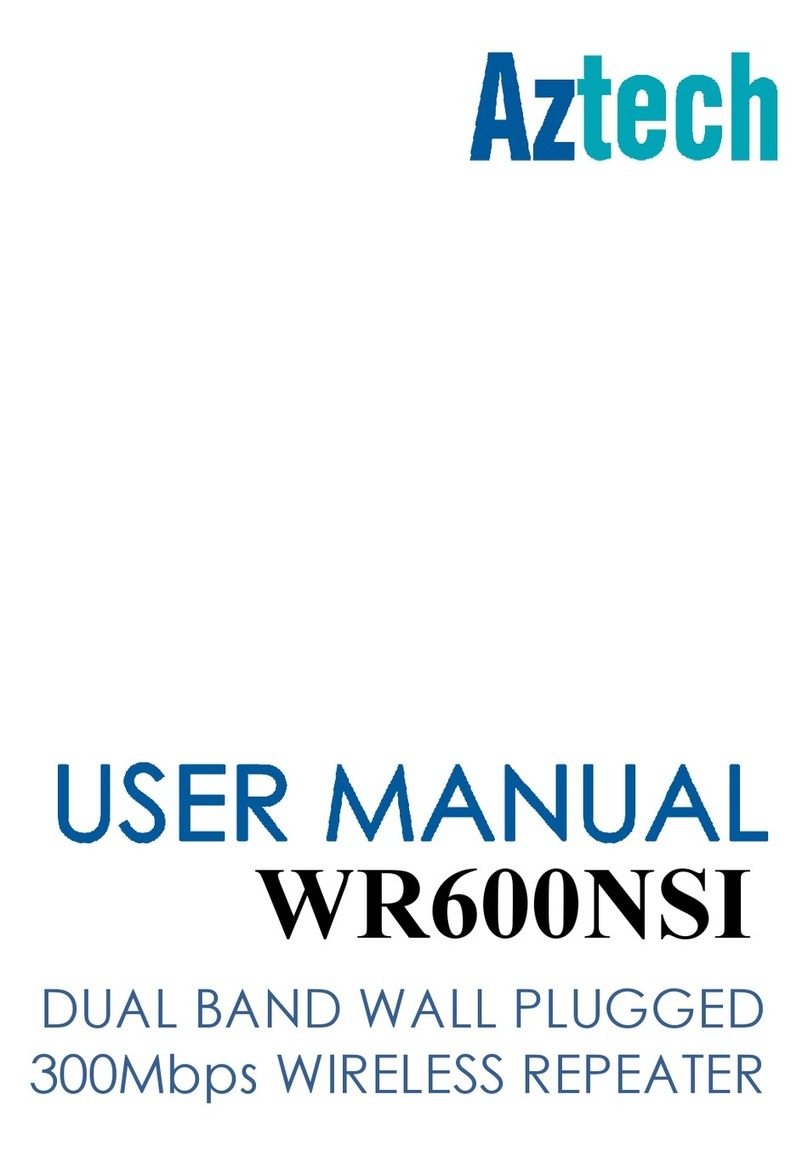User Manual
Page 2
of 35
Table of Contents
About the Device........................................................................................................ 3
Minimum System Requirements ................................................................. 4
Package Contents ........................................................................................ 4
Device Overview..........................................................................................
Front Panel 5
Bottom Panel 6
Tips for placing the Repeater ..................................................................................... 7
Configuring the Repeater ............................................................................ 8
Use the Device as a Wireless Repeater...................................................... 12
Use the Device as a Wireless Bridge.......................................................... 12
Configure the WL 6E as a Wireless AP..................................................... 13
Changing the Wireless Settings ................................................................. 1
Changing the Wireless Security Settings ................................................... 16
WPS ........................................................................................................... 17
Configuring Wireless MAC Filtering............................................................ 18
Viewing the Home Page............................................................................ 19
System Management ............................................................................................... 20
Accessing System Management ................................................................ 20
What’s on System Management................................................................ 20
Information 21
Firmware 22
Reboot 23
Password 24
Setting a Static IP on your PC .................................................................... 2
FCC Notice................................................................................................................. 34