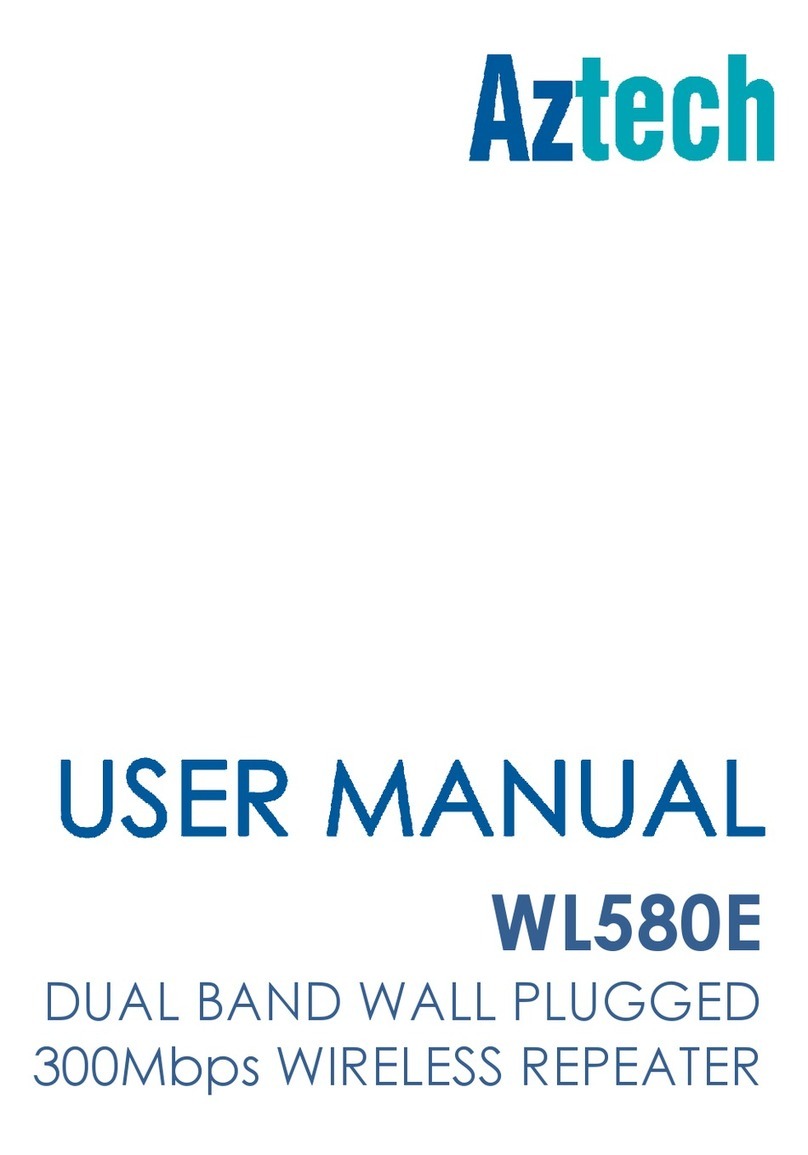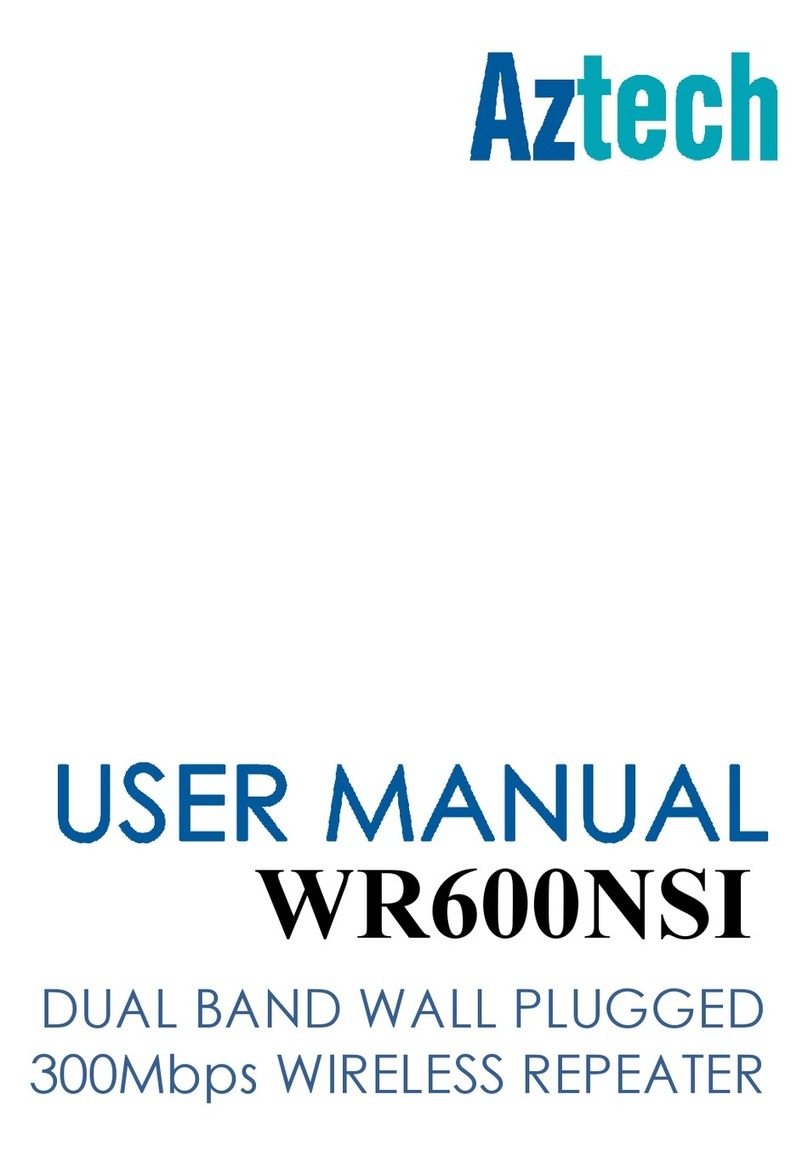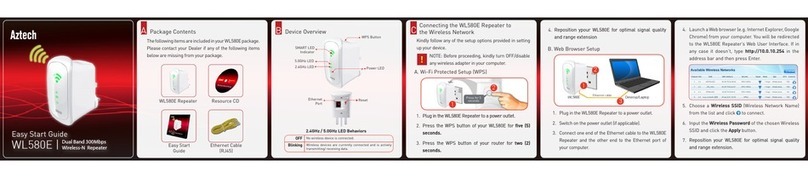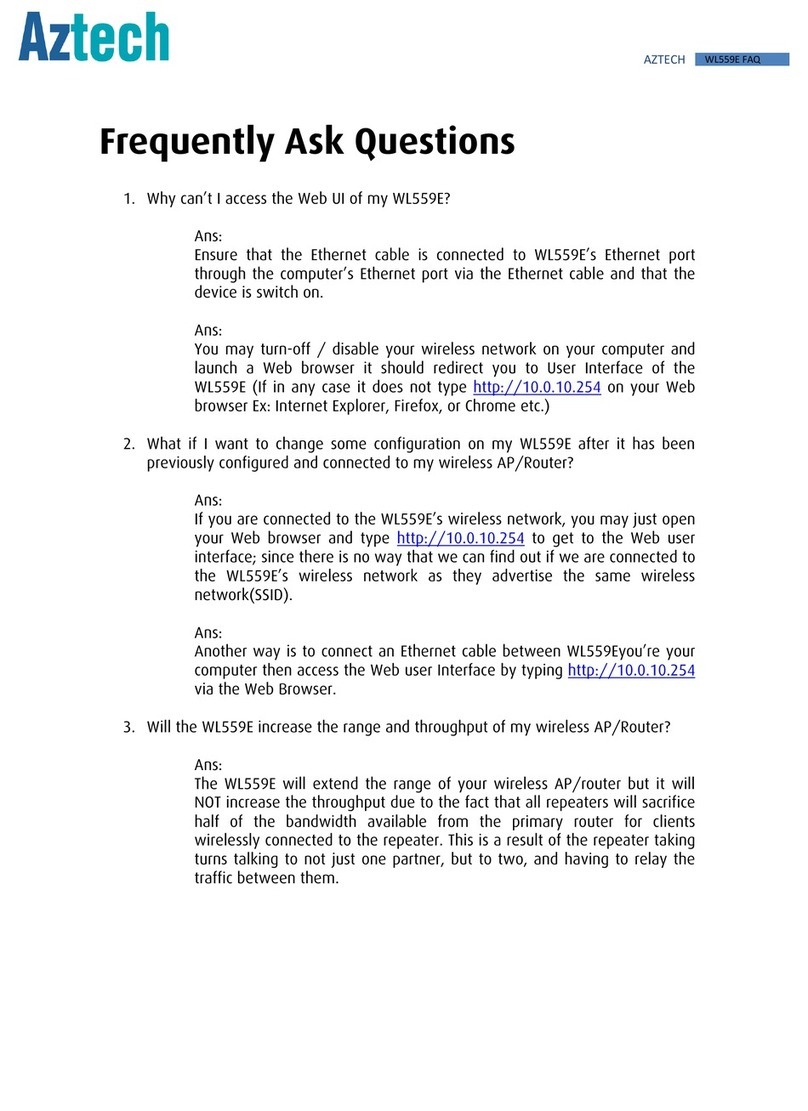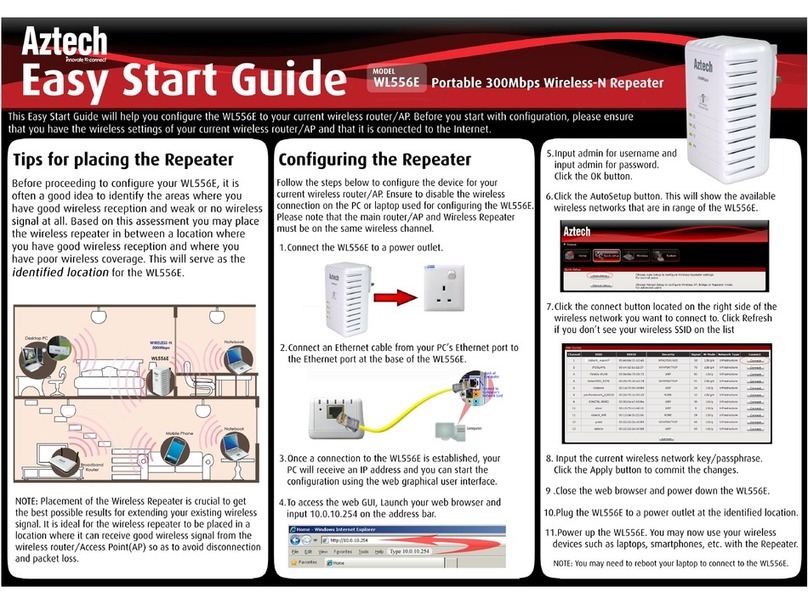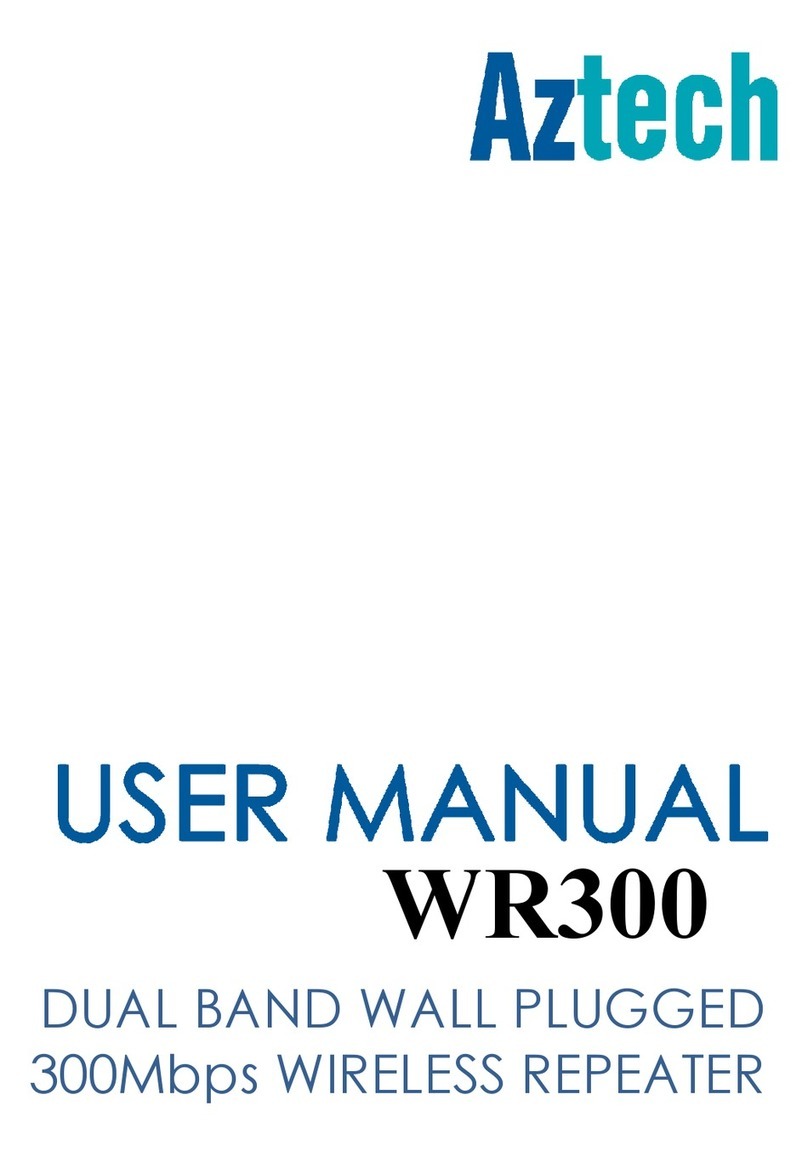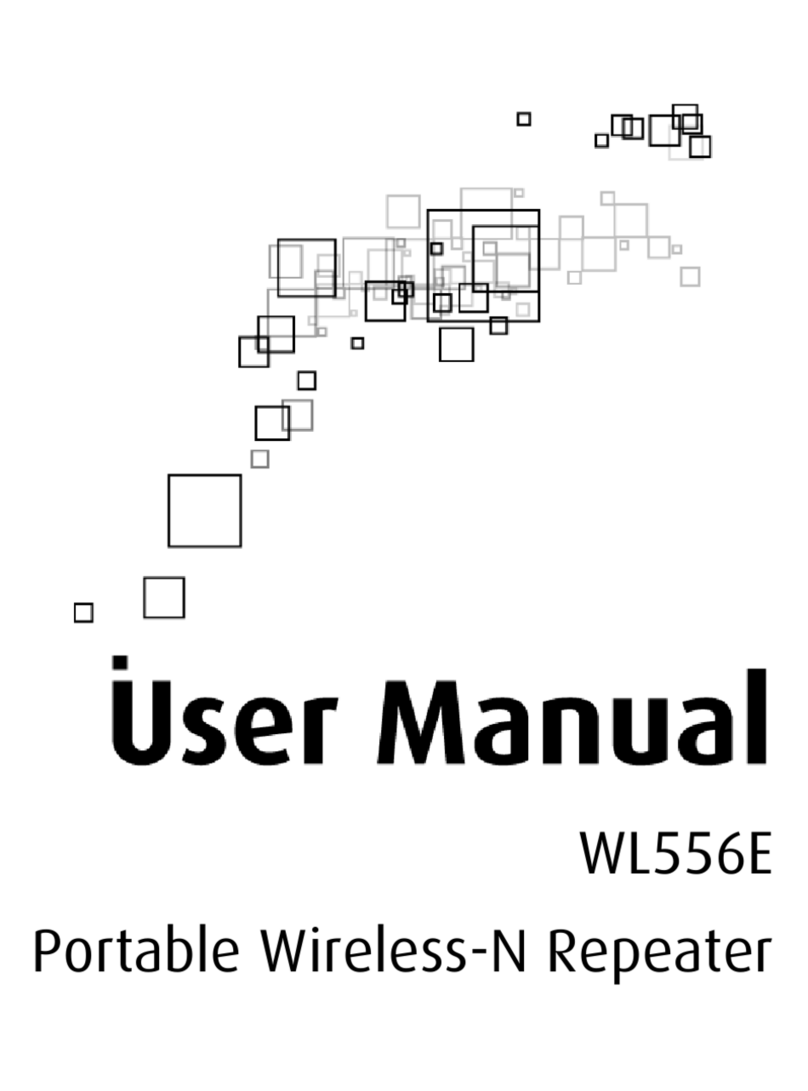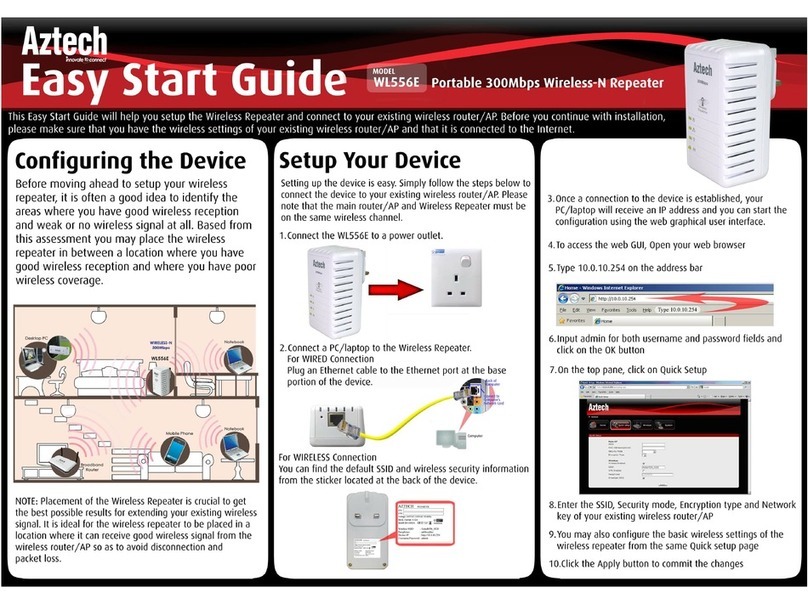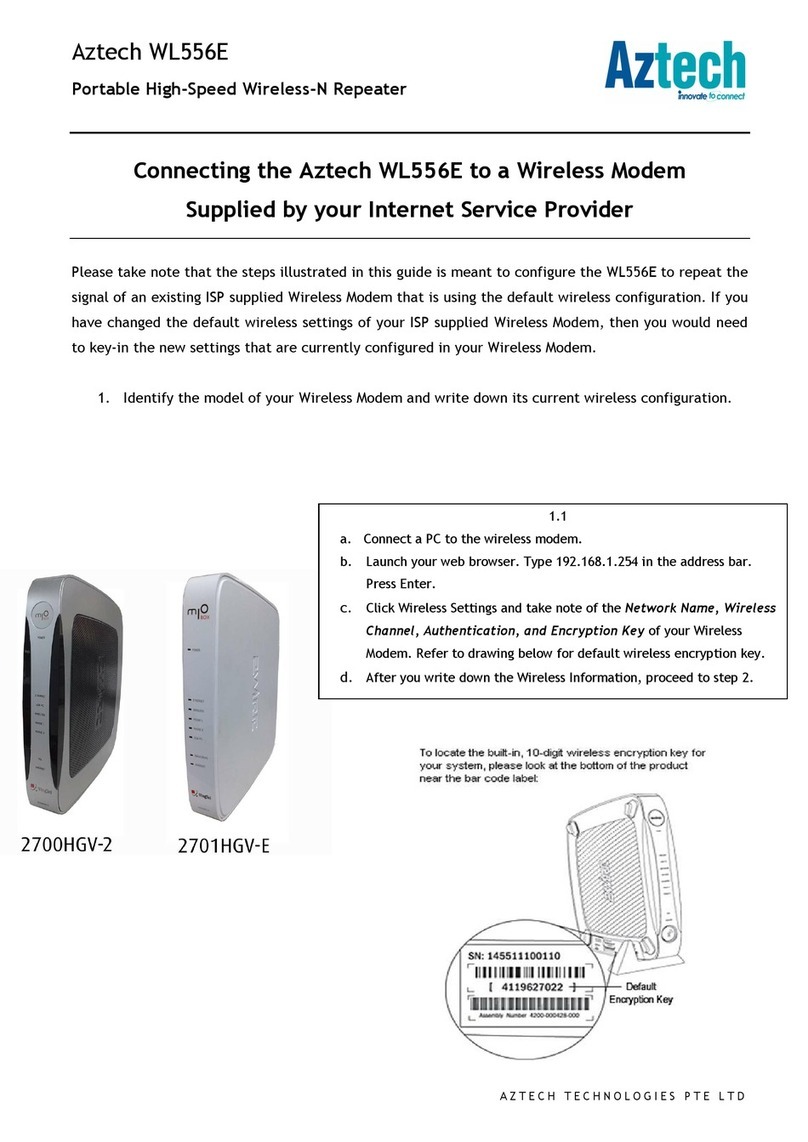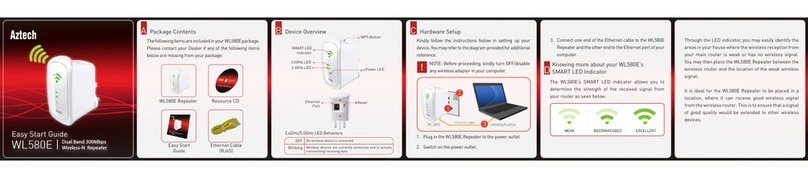Connectyourwirelessdevicestothe WL590ERepeater’s
wireless network.
FConnecting Your Wireless Devices
to your WL590E Repeater
Throughput vs Wireless Coverage
Wireless reception and throughput may vary according
to the number of wireless devices that are in use. Other
nearby wireless devices, structure types, building
materials may also affect the overall throughput of
the device.
NOTE: Your WL590E Repeater broadcasts two SSIDs
(2.4GHz and 5.0GHz). Internet surng experience
is likely to improve on 5.0GHz with probably lesser
wireless interference, however, the 5.0GHz SSID can
only be detected if your end device supports the 5.0GHz
wireless interface as well.
* The WL590E Easy Start Guide is designed to get you
up and running with your WL590E device. This Easy
Start Guide along with the User Manual which provides
a more advanced guide to this product, is included in
the Resource CD and is also downloadable from the
Aztech Support Website ( www.aztech.com/support ).
Device Reset
G
After conrming that the WL590E is connected to a
wireless network, you may now disconnect the Ethernet
cable from the computer and the WL590E Repeater.
You may now reposition the WL590E Repeater between
the wireless router and the area where there is no
wireless signal.
DPlacing your WL590E to improve
Wireless Connectivity
After connecting your WL590E to a wireless network,
the connection type status displayed in the Web User
Interface will refresh and display the corresponding
frequency band (2.4GHz or 5.0GHz) of your wireless
network. It would also be indicating if there are any
wireless device(s) connected to your WL590E as seen
on the succeeding images.
For 2.4GHz
For 5.0GHz
To restore the device to its default factory settings,
press the Reset button of your WL590E Repeater
for 10 seconds then release. All LEDs would turn off
indicating that the device has been reset.
Through the SMART LED
indicator, you may easily identify
the areas in your house where
the wireless reception from
your main router is weak or has
no wireless signal.
EKnowing more about your WL590E’s
SMART LED Indicator
Do take note that it is ideal for the WL590E Repeater
to be placed in a location where it can receive good
wireless signal from the wireless router. This is to
ensure that a signal of good quality would be extended
to your wireless devices.
NOTE: The higher the throughput, the lower the
extended wireless coverage would be.