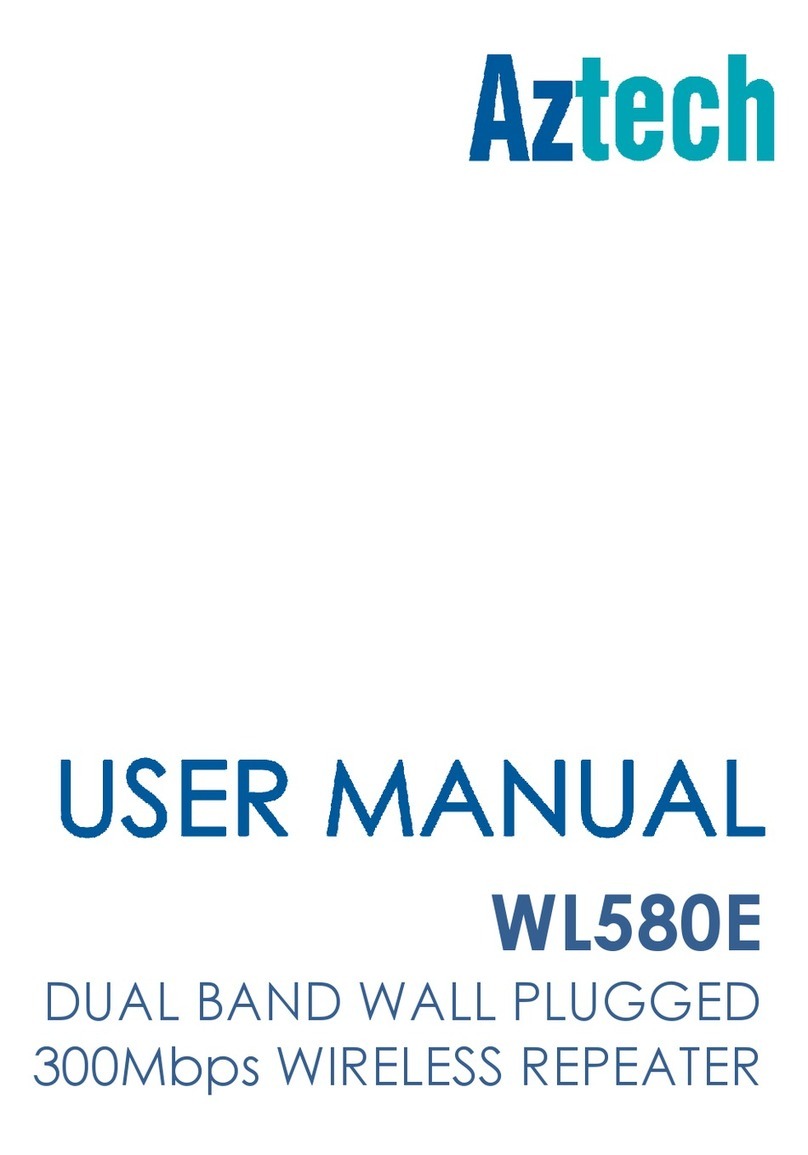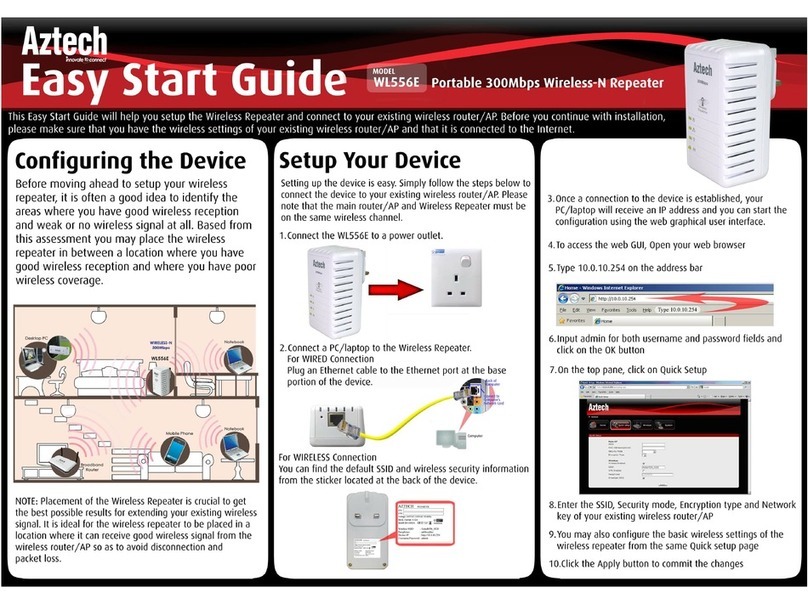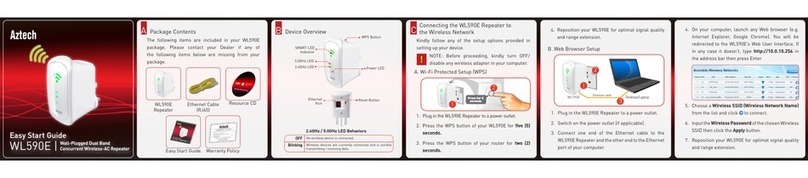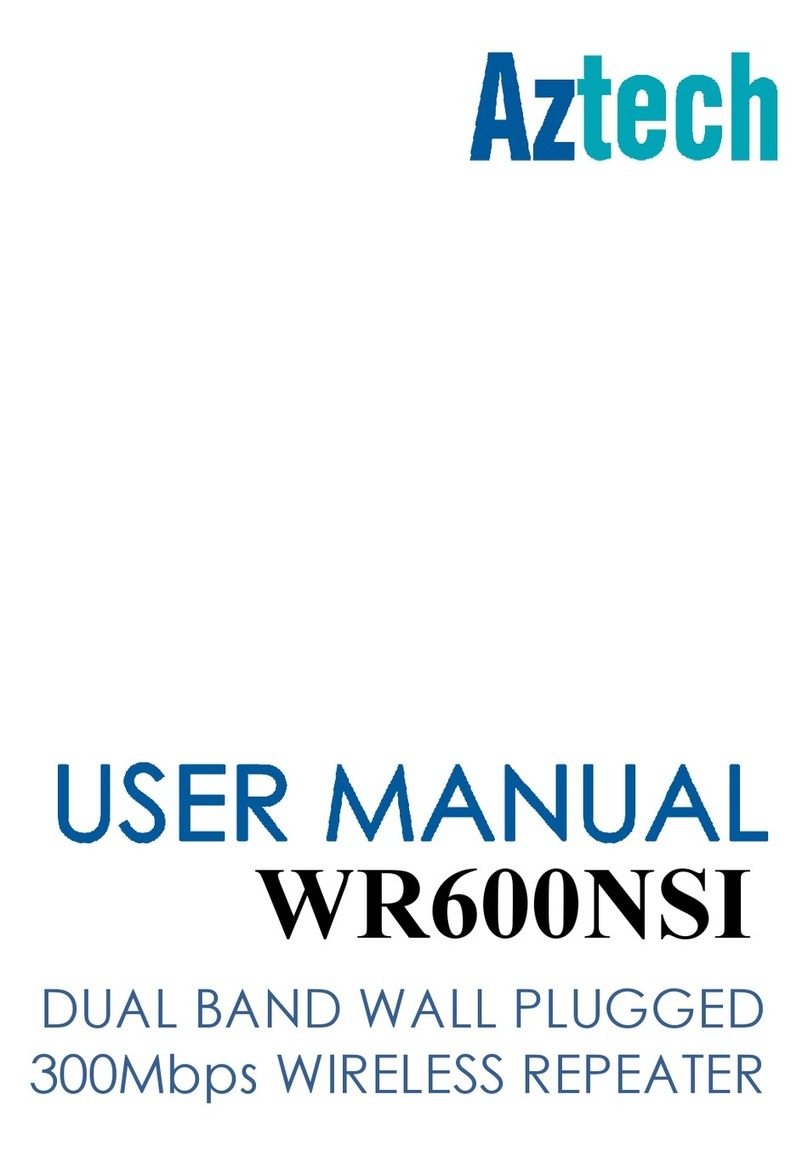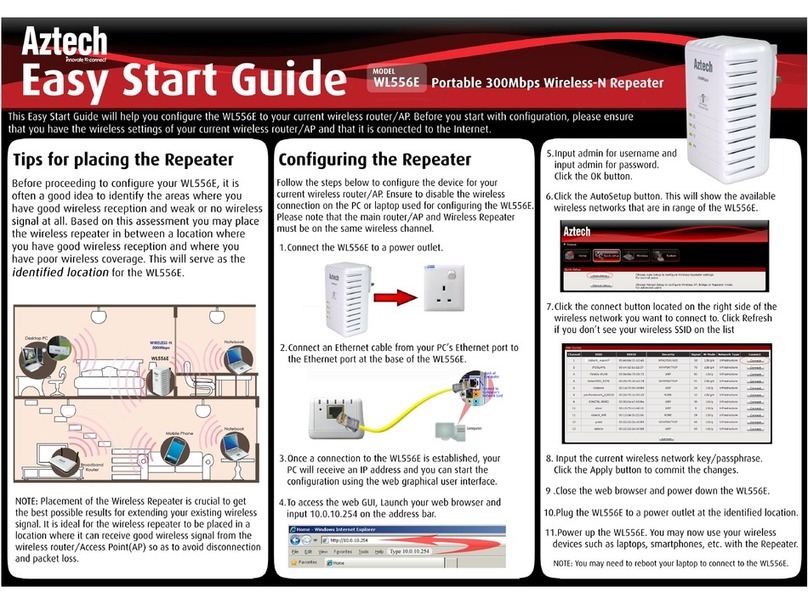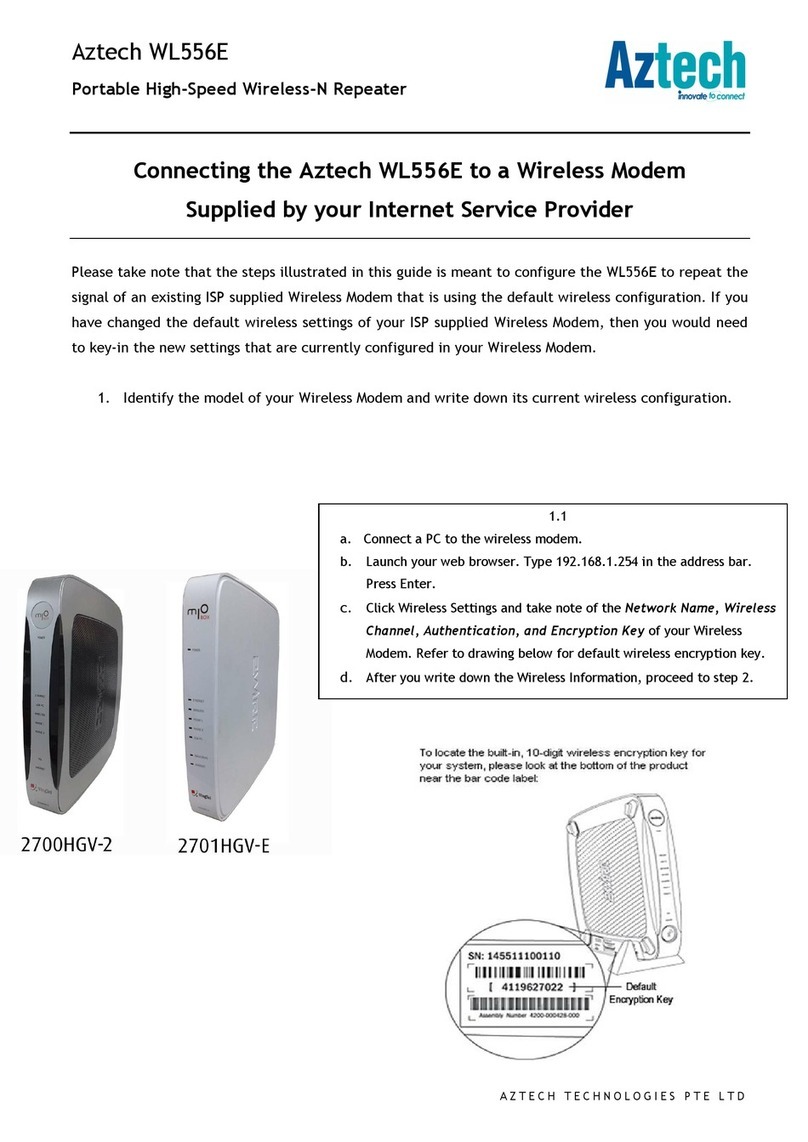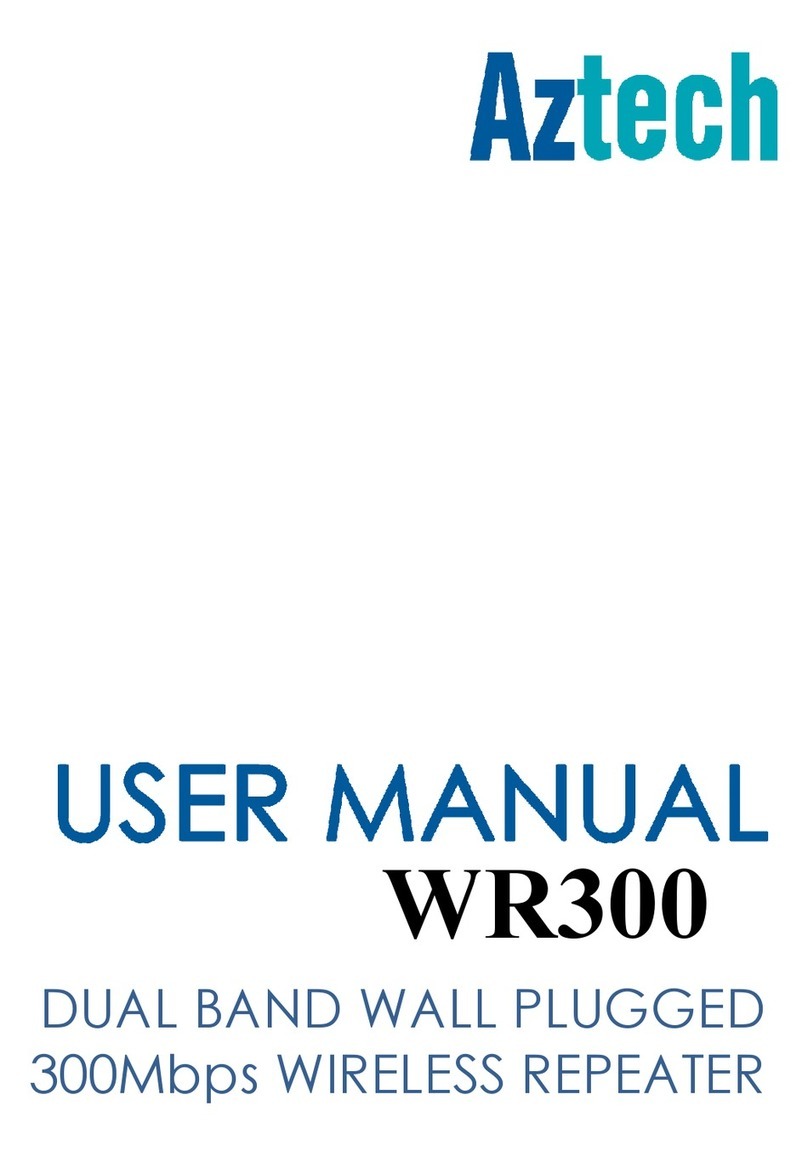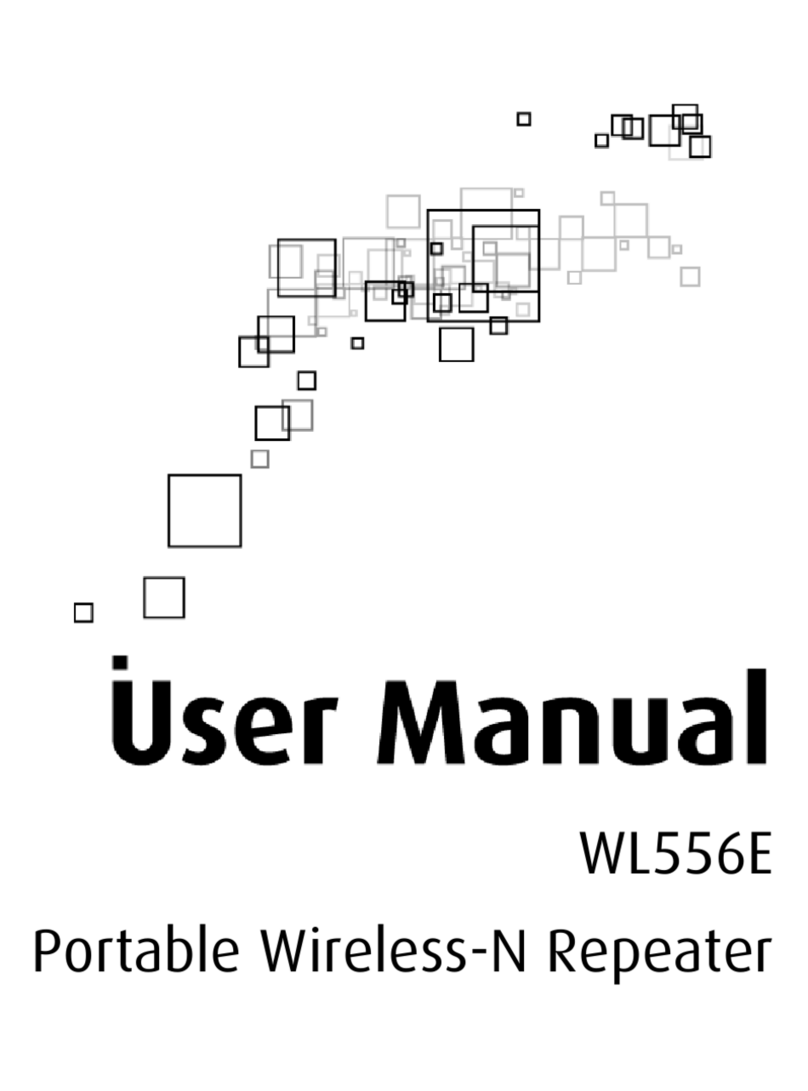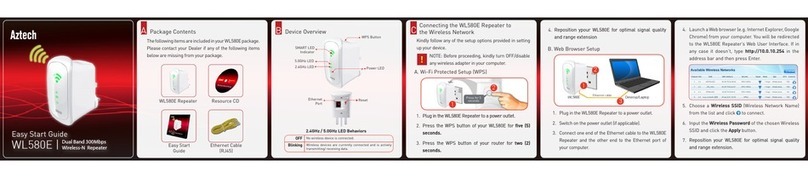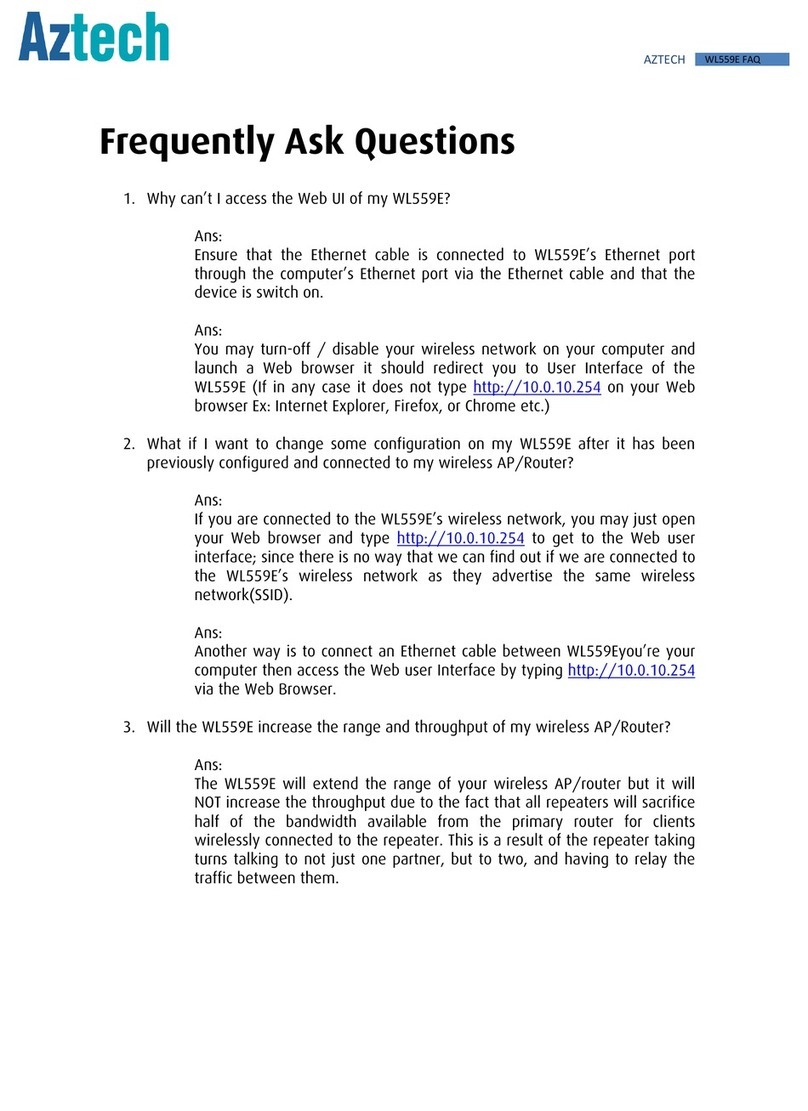Connect your wireless devices to the WL580E
Repeater’s wireless network.
Launch a web browser (e.g. Internet Explorer) from
your computer.You will be redirected to the WL580E
Repeater’s user interface. If in any case it doesn’t,
type http://10.0.10.254 in the address bar and then
press Enter.
1.
GConnecting Your Wireless Devices
to your WL580E Repeater
Throughput vs Wireless Coverage
Wireless reception and throughput may vary according
to the number of wireless devices that are in use.
Other nearby wireless devices, structure types,
building materials may also affect the throughput of
the device.
E
Choose a Wireless SSID (Wireless Network Name)
from the list and click to connect.
2.
NOTE: Your WL580E Repeater broadcasts two SSIDs
(2.4GHz and 5.0GHz). Internet surng experience
is likely to improve on 5.0GHz with probably lesser
wireless interference, however, the 5.0GHz SSID can
only be detected if your end device supports 5.0GHz
wireless interface as well.
* The WL580E Easy Start Guide is designed to get you up
and running with your WL580E device. This Easy Start
Guide along with the User Manual which provides a more
advanced guide to this product is included in the Resource
CD and is also downloadable on our Aztech Support
Website: www.aztech.com/support
Device Reset
H
You may now disconnect the ethernet cable from
the computer and the WL580E Repeater.
Place the WL580E Repeater between the wireless
router and the area where there is no wireless
signal.
1.
2.
FPlacing your WL580E to improve
Wireless Connectivity
After connecting your WL580E to a wireless network,
the connection type status displayed in the Web User
Interfeace will refresh and display the corresponding
frequency band (2.4GHz or 5.0GHz) of your wireless
network as seen on the next page.
NOTE: You may observe the behaviour of the LED
indicators as explained in Section D.
For 2.4GHz
For 5.0GHz
Input the Wireless Password of the chosen Wireless
SSID and click the Apply button.
3.
Connecting the WL580E Repeater to
the Wireless Network
To restore to factory setting, press the Reset button
of your WL580E Repeater for 5 seconds then release.
All LEDs would turn off indicating that the device has
been reset.
NOTE : You may press the WPS button of your
WL580E for 5 seconds and the WPS button
of your router for 2 seconds to connect them
through WPS setup.
NOTE : You may press the WPS button of your WL580E for 2
seconds and the WPS button of your device for 2 seconds to
connect them through WPS setup.