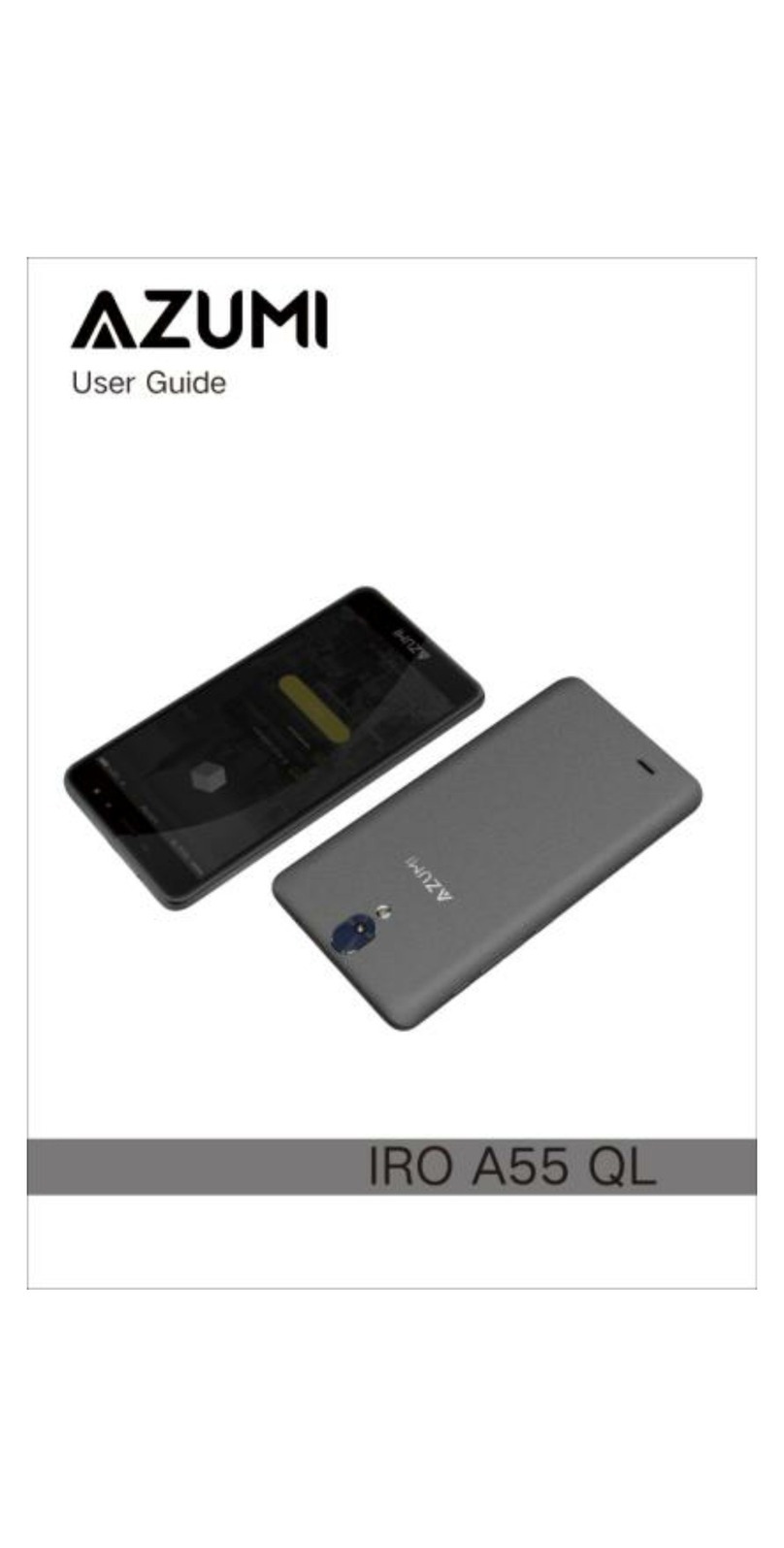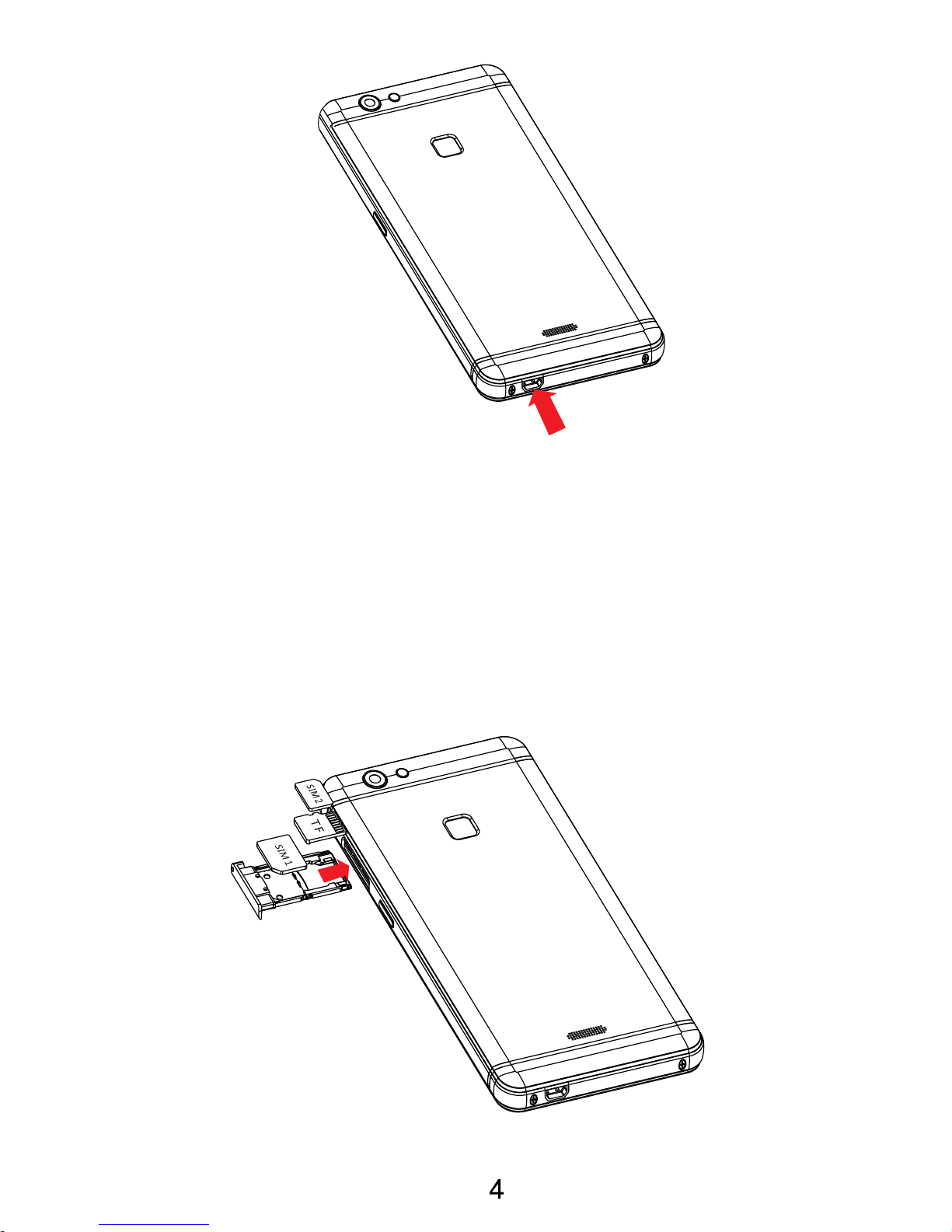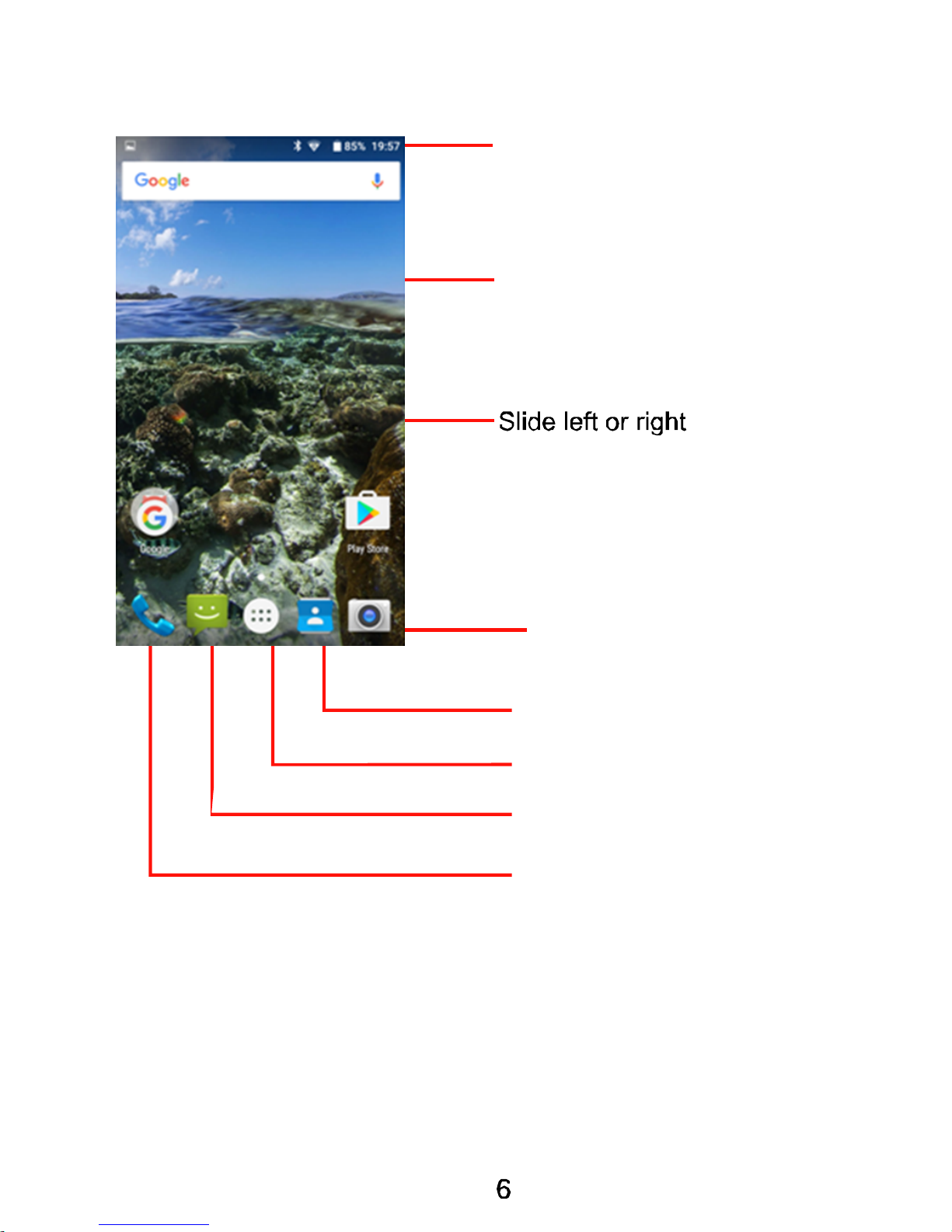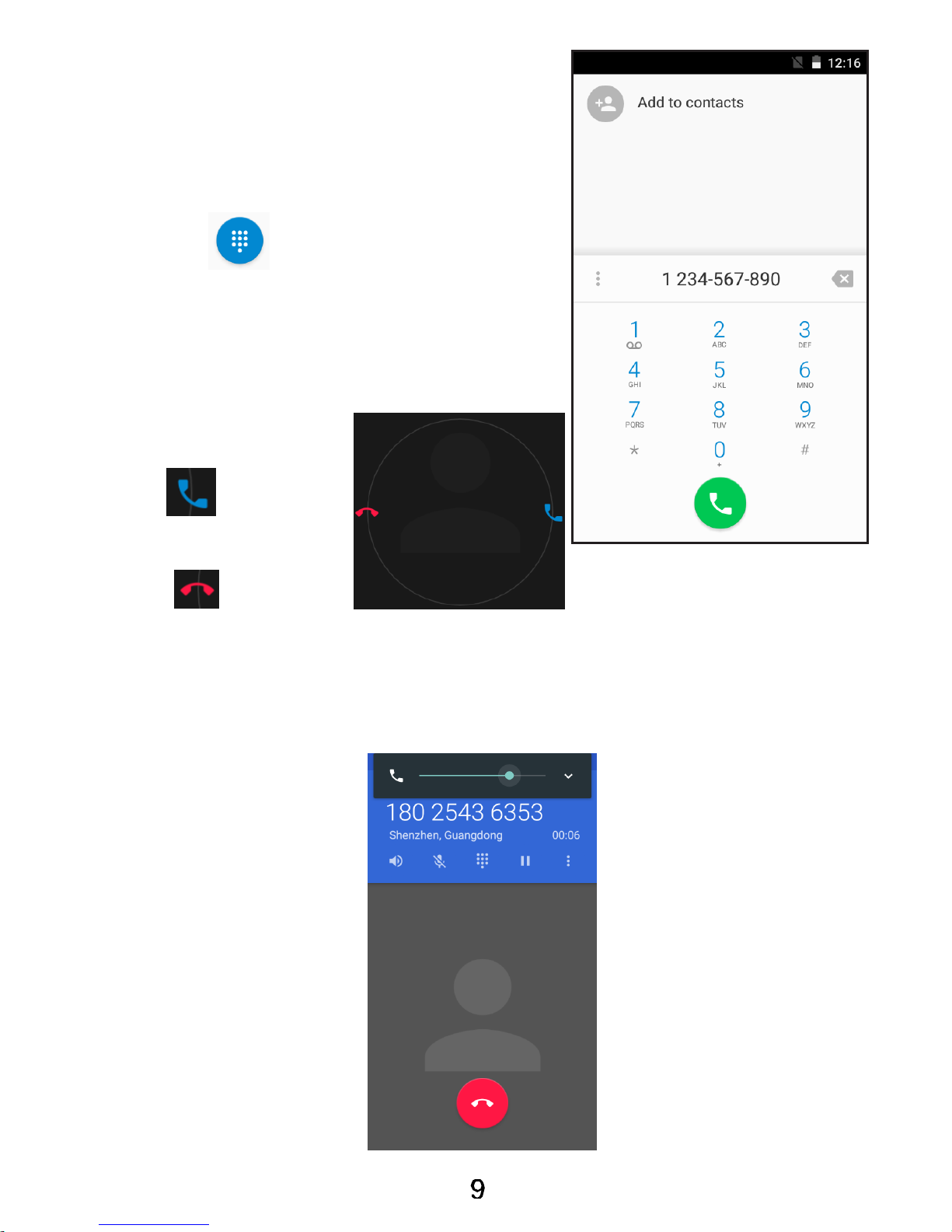User precautions
Before using your Azumi handset, it is important that you
read the following recommendations:
• Minimize exposing your phone to water and any other
liquid. Keep your phone dry and avoid humid spaces.
• Use only authorized accessories.
• Do not try to open your phone
• If the phone or any accessory is not working properly,
take it to a qualified service center.
• The use of headphones or earphones for a prolonged
time (at high volume) may cause serious damage to your
hearing.
• Do not use the phone while charging.
• In extreme heat or cold, avoid temperatures below - 10
degrees C / 14 degrees F or above 40 degrees C / 104
degrees Fahrenheit.
Note: Remember to visit our website
www.azumi-mobile.com and our Facebook Page
, if you have any
questions, our team is always available to answer your
queries.
www.facebook.com/AzumiUSA/