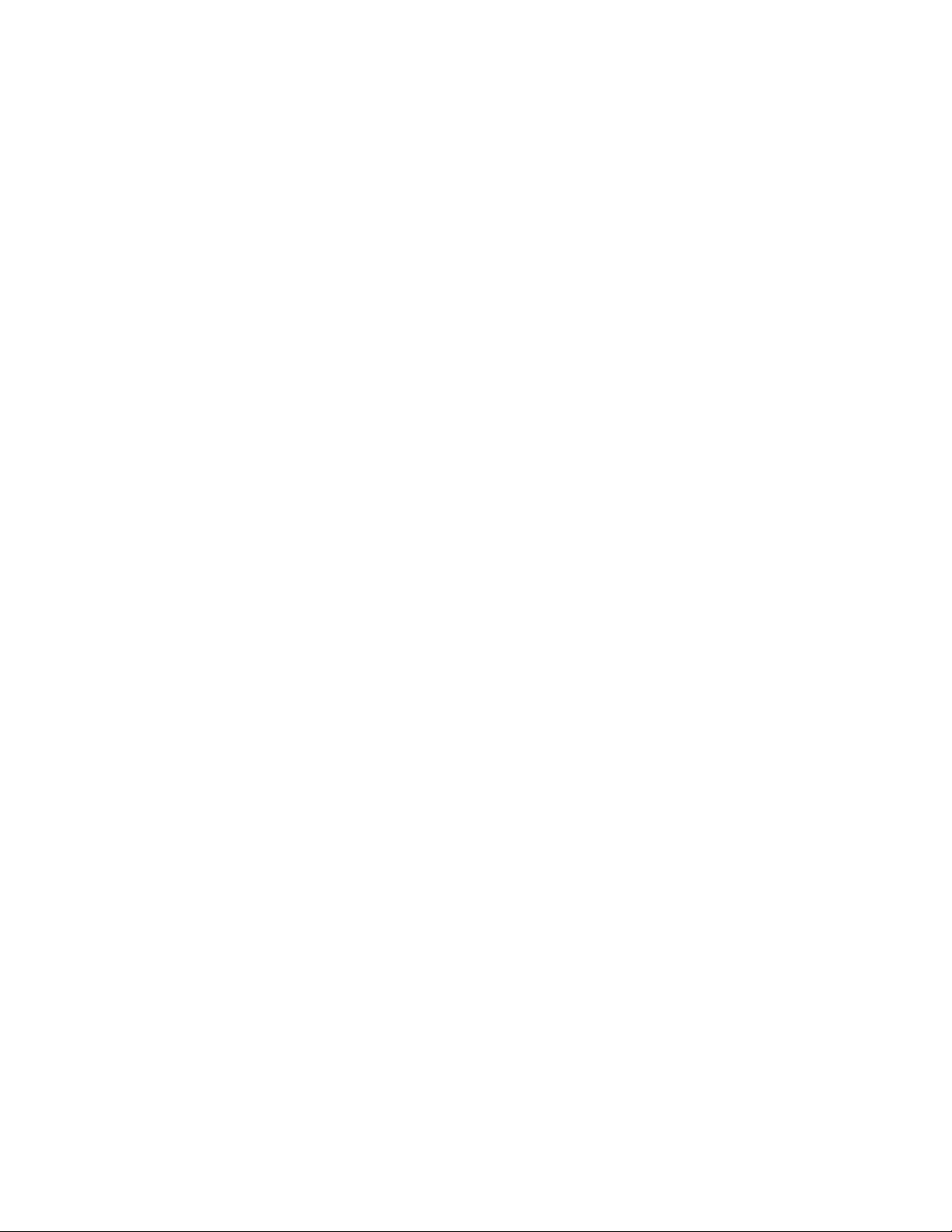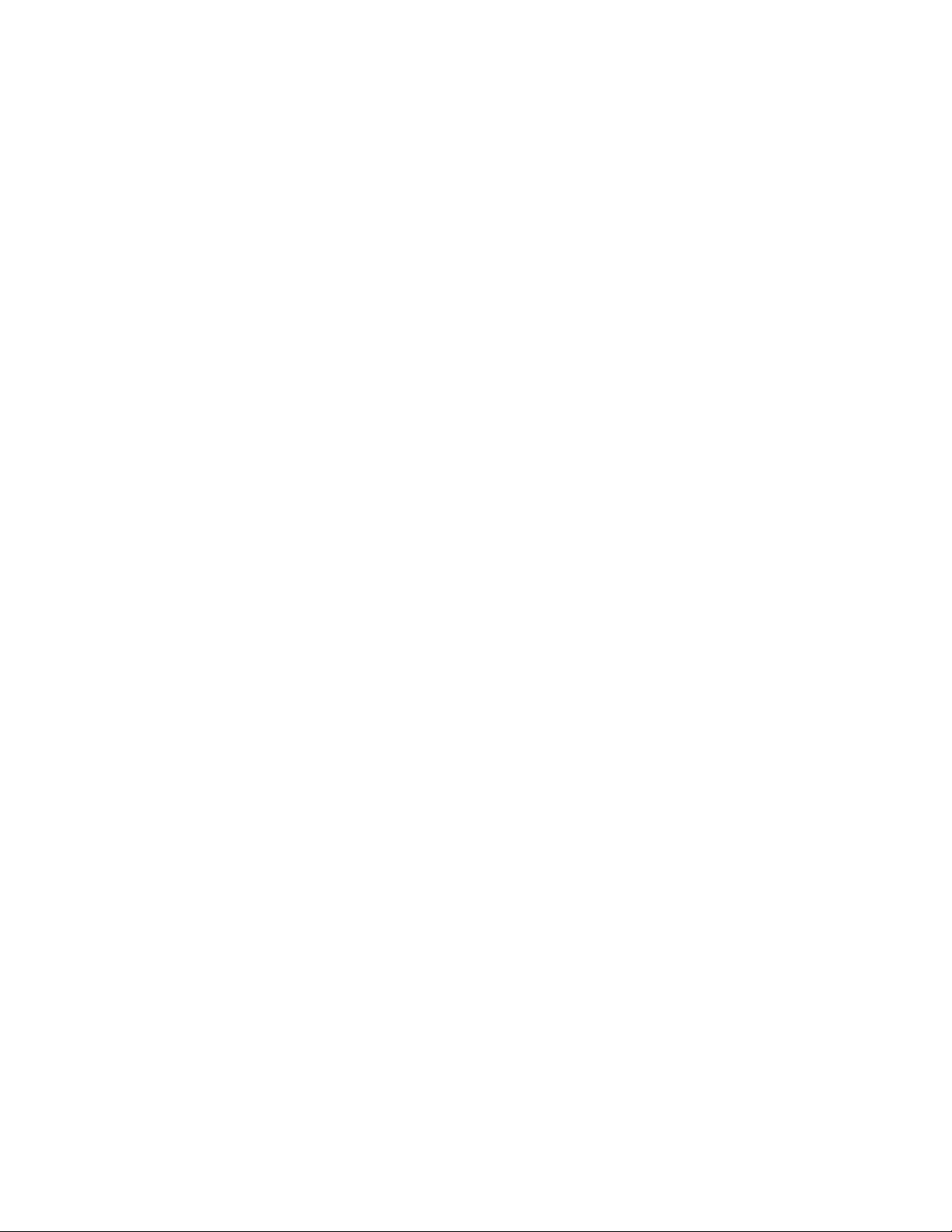-Others
-Call time minute Reminder:allows you to set a tone for a reminder while being on a call for every
minute.
- Auto redial: allows you to call the dialed number if you do not get a response from the contacted
user.
-Vibration when connected: indicates by means of a vibration that the call was connected correctly.
- Auto record voice call: Automated recording of calls when answering the phone
1.9.2 Phone settings
- Time and date: You can configure the city of origin, the time / date format and the time zone
update.
- Language Settings: You can select the language of the device and menu operation.
- Shortcuts settings: You can assign the arrow keys as shortcuts to important functions. Press the
corresponding direction key in standby mode to start the function.
-Auto power on/off: You can set the time of automatic boot-up or shutdown.
- Restore factory settings: use this function to restore all system data. The phone menu settings
will be restored to their original values. All user data stored in the phone will be erased. The
default password for the phone is 1234.
Note: Use this function with great care. Please make a backup copy of your data in your phone
before using this function.
1.9.3 Display
- Wallpaper settings: You can set wallpaper
-Screen saver settings: You can choose Off, Sea world, Star, Snake, Game of life, Customized image,
Customized animatiom
-Contrast: You can set the screen backlight brightness, a total of seven levels
-Backlight:you can set Always on, 30secs,20secs,15secs,10secs,5secs
1.9.4 Security
- SIM security
You can activate, deactivate or modify the PIN code. Enter the correct PIN Code to unlock or
deactivate the PIN code. If PIN code verification is activated, each time you turn on the phone, you
will have to enter the correct PIN code. If you enter 3 invalid PIN codes, the SIM card will be
blocked. You will have to enter the PUK1 code to unlock it. Please contact the network operator to
obtain the PUK1 code.
- Phone locked
You can activate or deactivate the phone password. When the phone password is activated, you
must enter the password each time the phone is turned on. The default phone password is 1234.
- Privacy: After entering, select the menu you want to set the password to check, you enter the
corresponding menu, you need to enter the password, the default password is 1234.
Automatic keypad lock
Keypad lock avoids using the phone by mistake. However, it can still be used if you want to make
emergency calls.
1.9.5 profiles
The user can change from one mode to another according to different occasions.
Available modes: Normal mode, Silent mode, metting mode,Indoor mode, Outdoor mode.