B-K Medical bkFusion TR Steps User manual
Other B-K Medical Medical Equipment manuals

B-K Medical
B-K Medical bk3000 Assembly instructions

B-K Medical
B-K Medical UltraView 2202 User manual
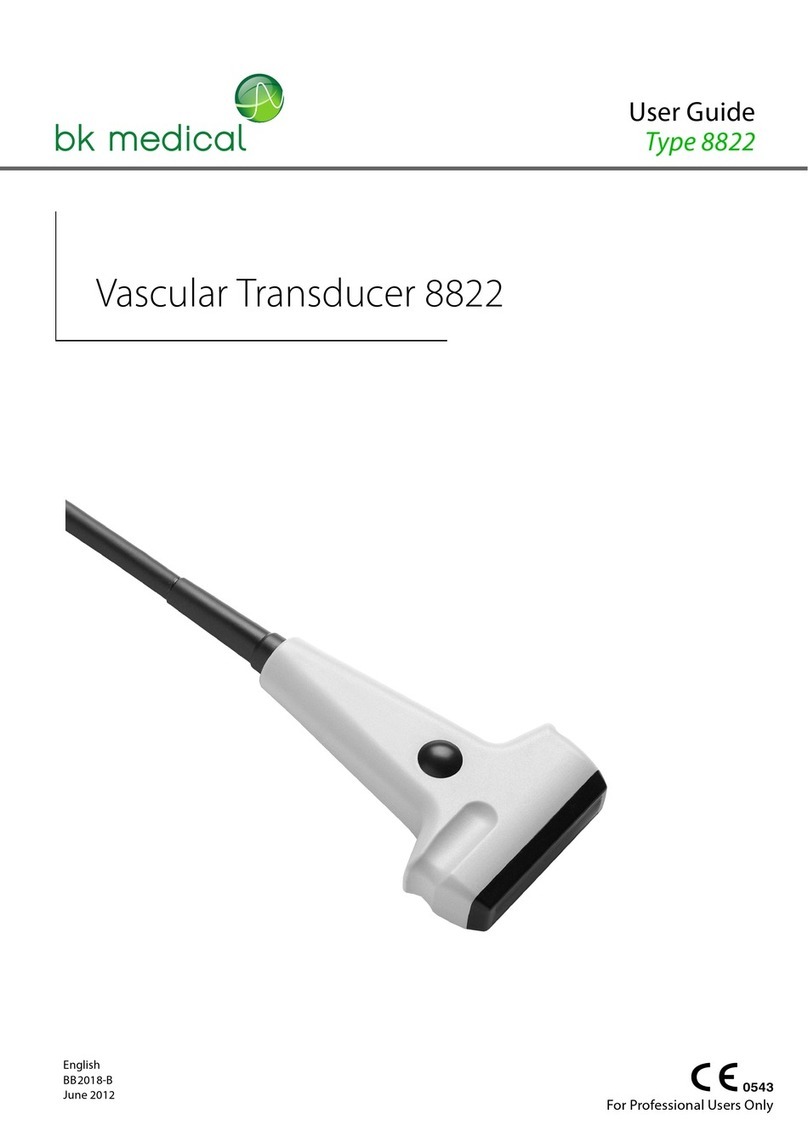
B-K Medical
B-K Medical 8822 User manual

B-K Medical
B-K Medical Flex Focus 1202 User manual

B-K Medical
B-K Medical Pro Focus 2202 Color User manual

B-K Medical
B-K Medical Pro Focus 2202 User manual

B-K Medical
B-K Medical 2300 Series User manual

B-K Medical
B-K Medical E14C4t User manual

B-K Medical
B-K Medical Falcon Premium 2101EXL Service manual

B-K Medical
B-K Medical bkSpecto 1300 User manual

B-K Medical
B-K Medical bk5000 User manual

B-K Medical
B-K Medical bkSpecto Assembly instructions

B-K Medical
B-K Medical Flex Focus 1202 Assembly instructions

B-K Medical
B-K Medical bk3000 User manual

B-K Medical
B-K Medical bk5000 User manual

B-K Medical
B-K Medical 8823 User manual

B-K Medical
B-K Medical bk5000 User manual
Popular Medical Equipment manuals by other brands

Getinge
Getinge Arjohuntleigh Nimbus 3 Professional Instructions for use

Mettler Electronics
Mettler Electronics Sonicator 730 Maintenance manual

Pressalit Care
Pressalit Care R1100 Mounting instruction

Denas MS
Denas MS DENAS-T operating manual

bort medical
bort medical ActiveColor quick guide

AccuVein
AccuVein AV400 user manual
















