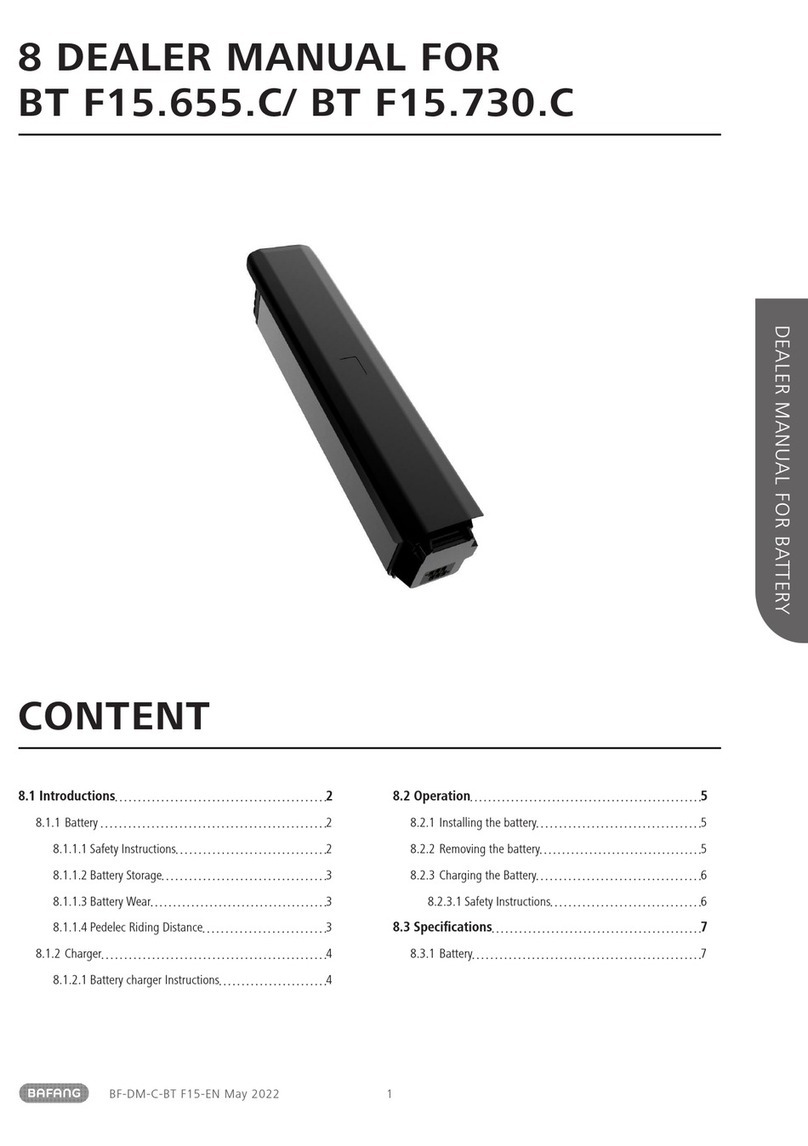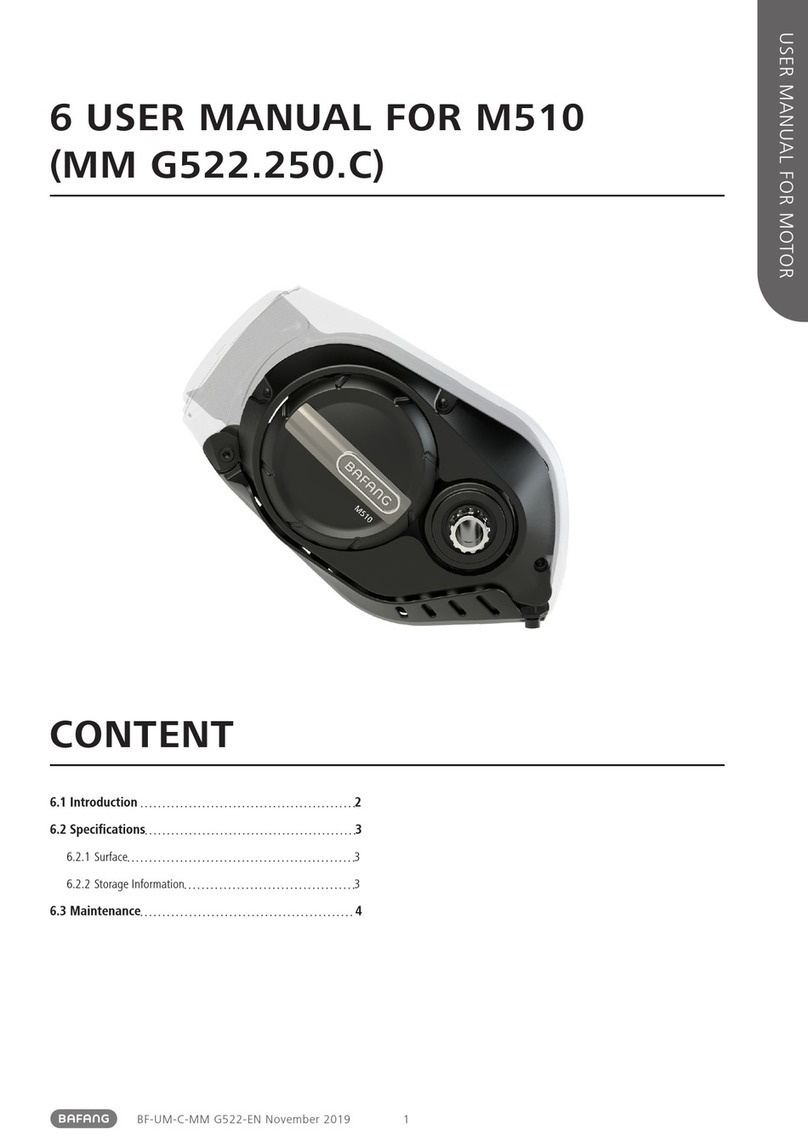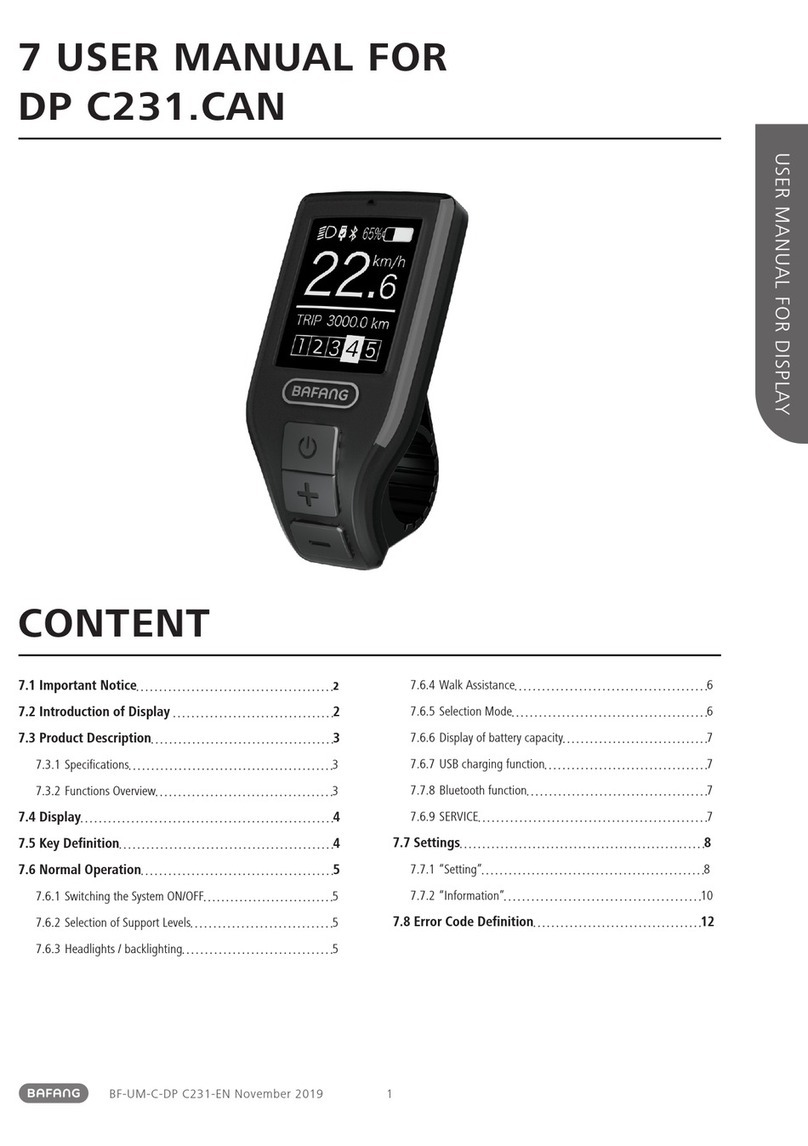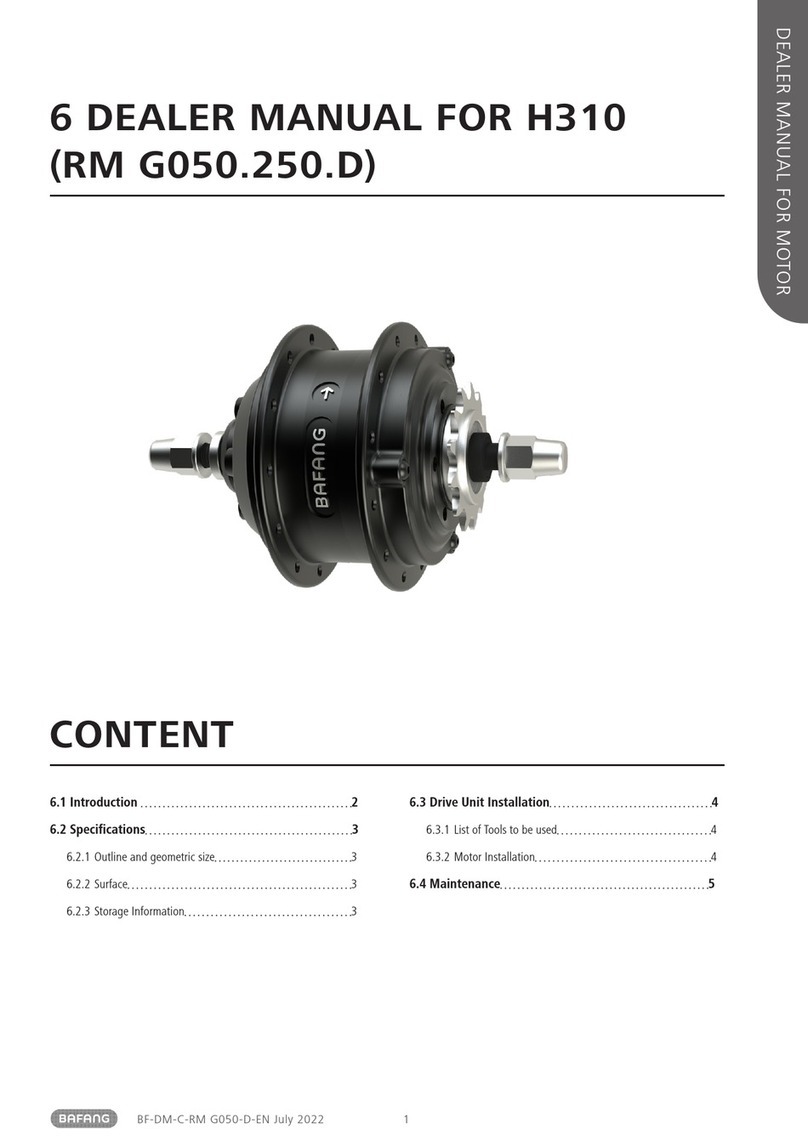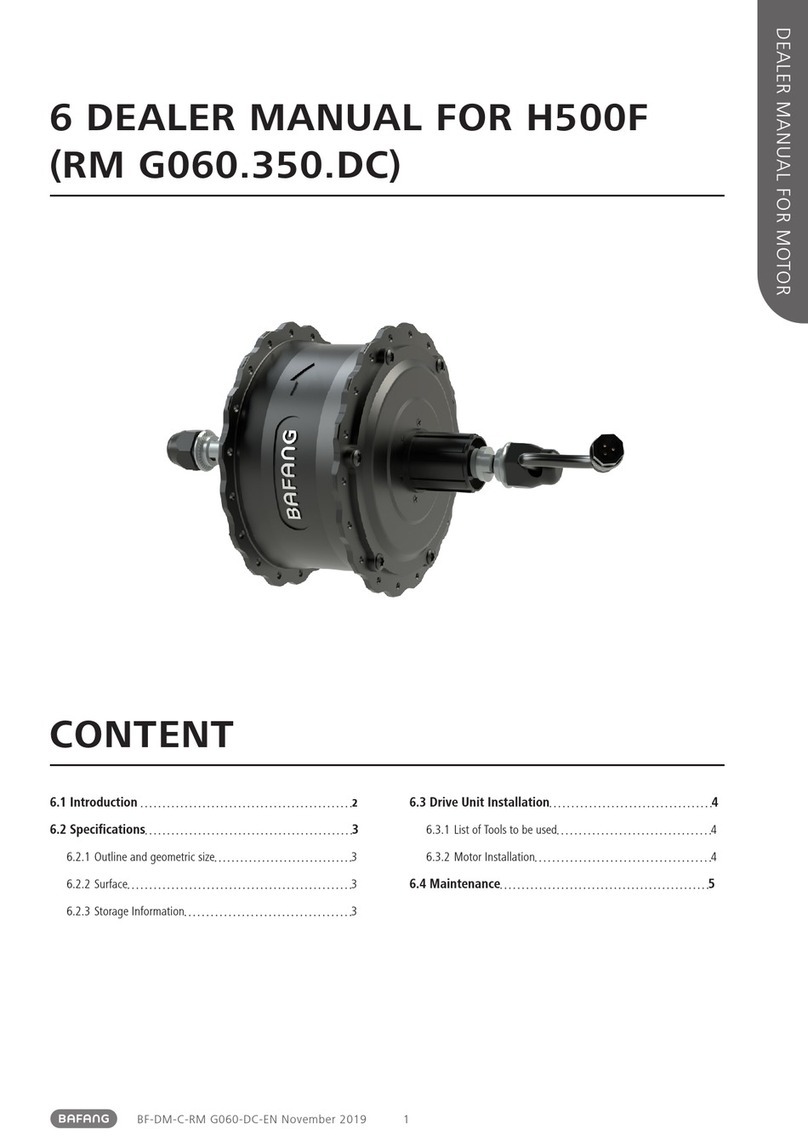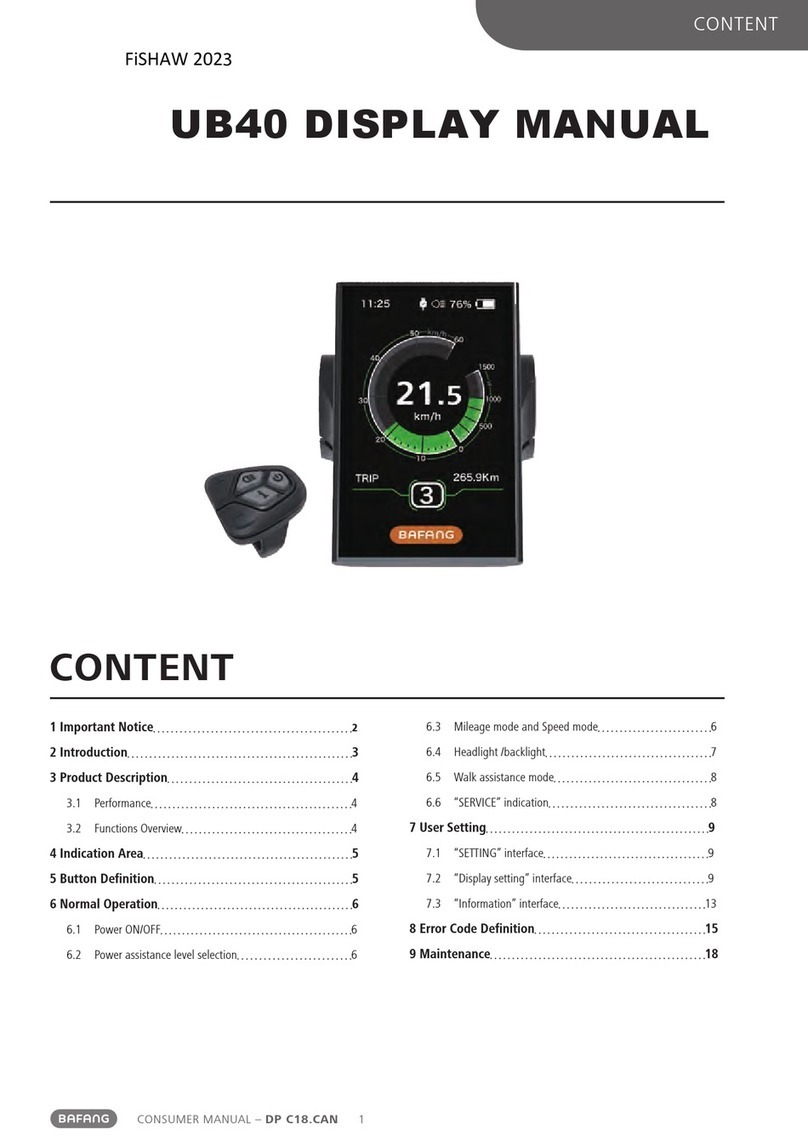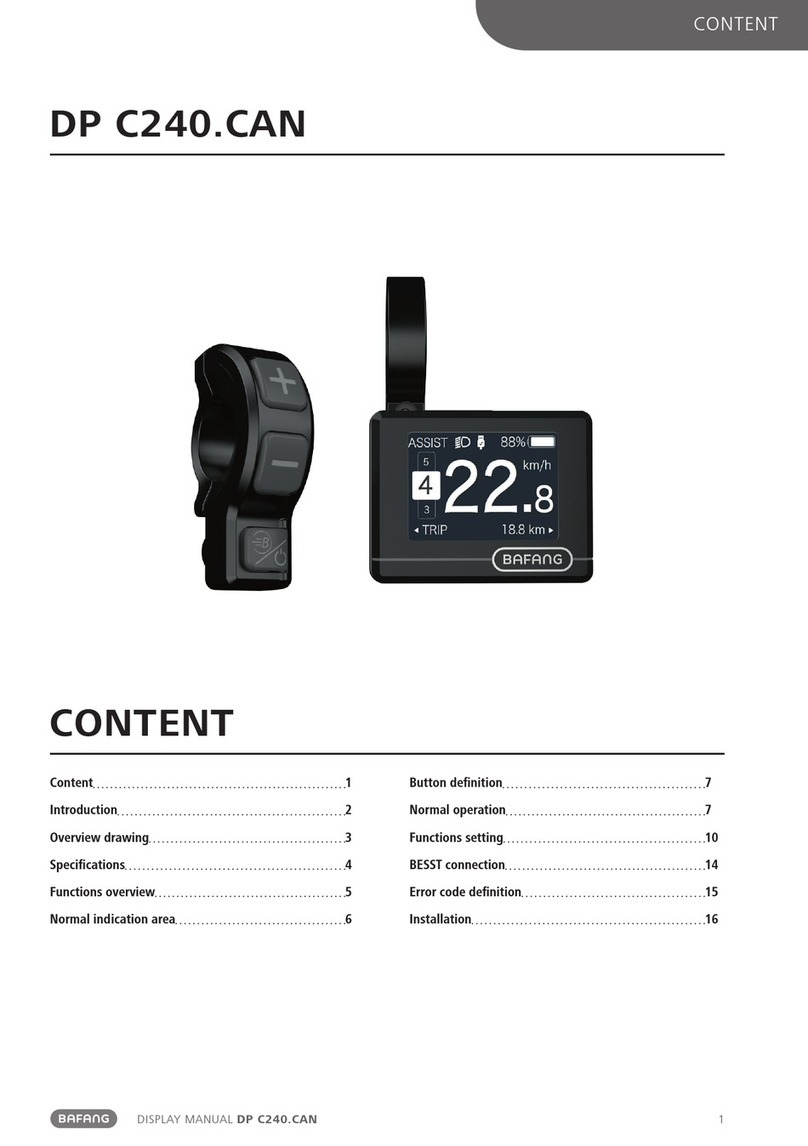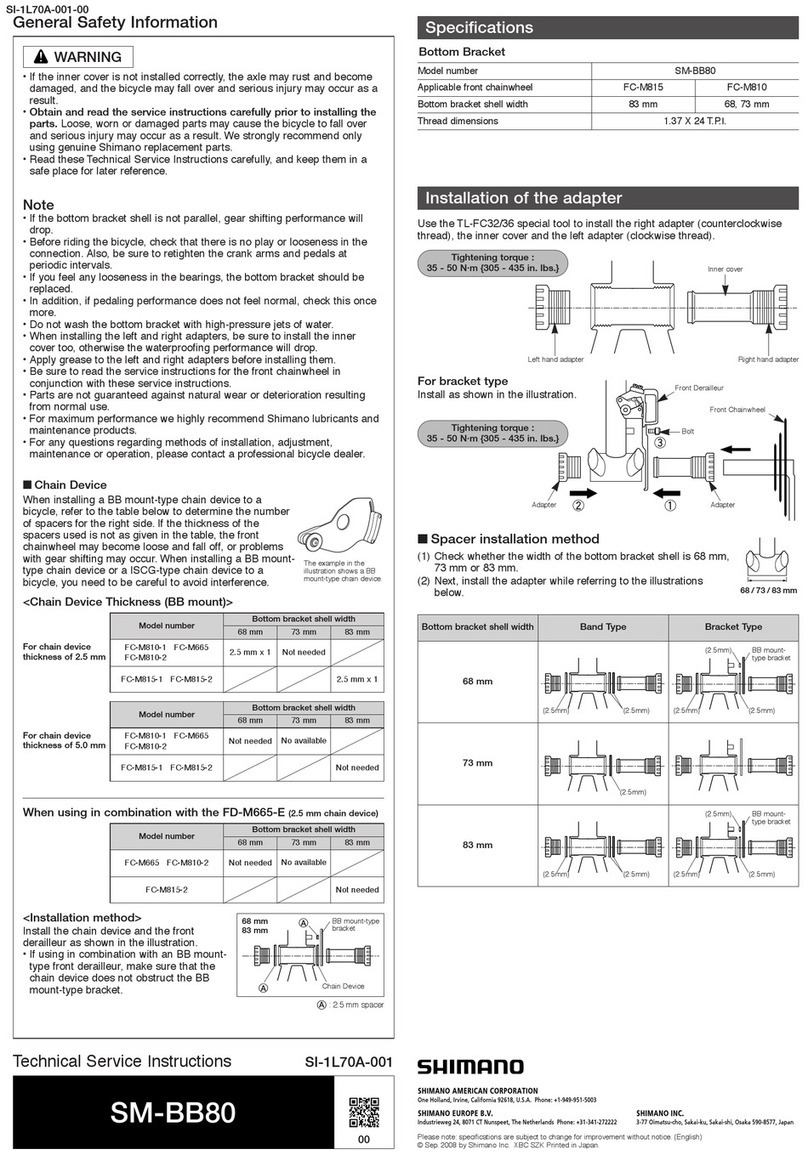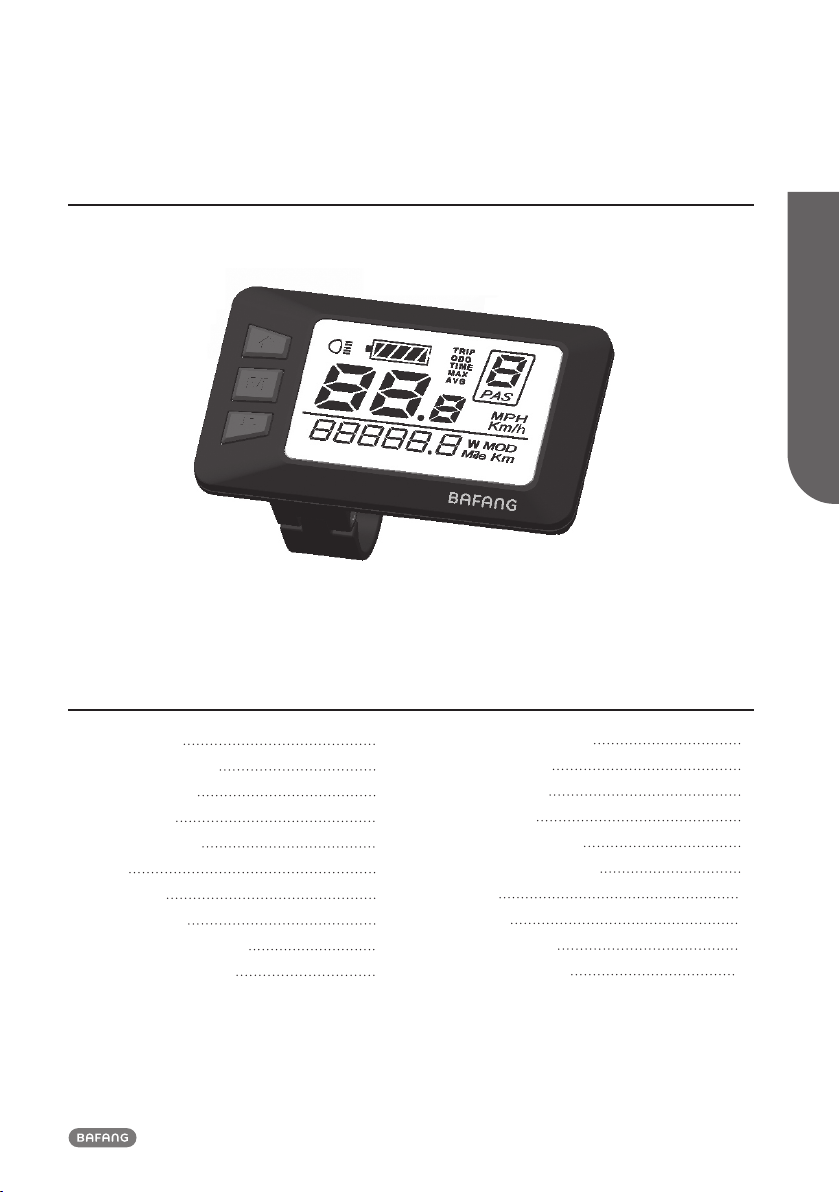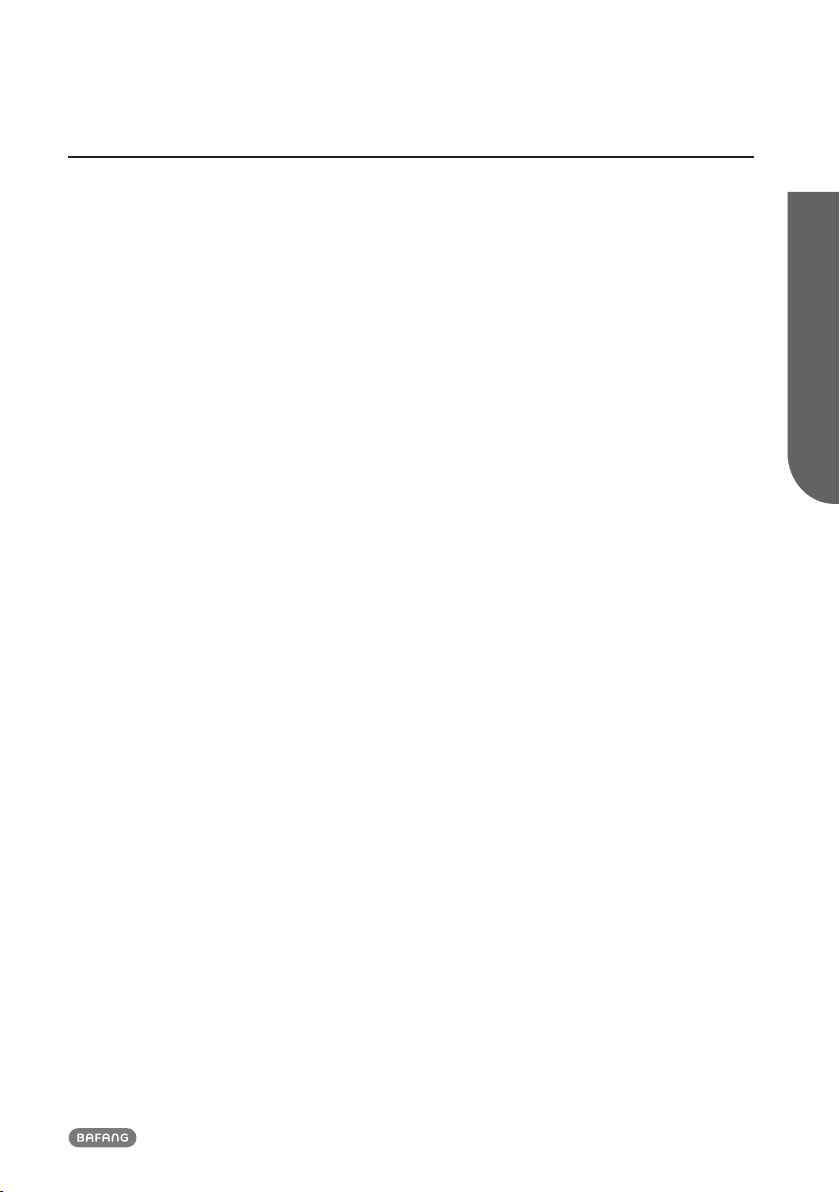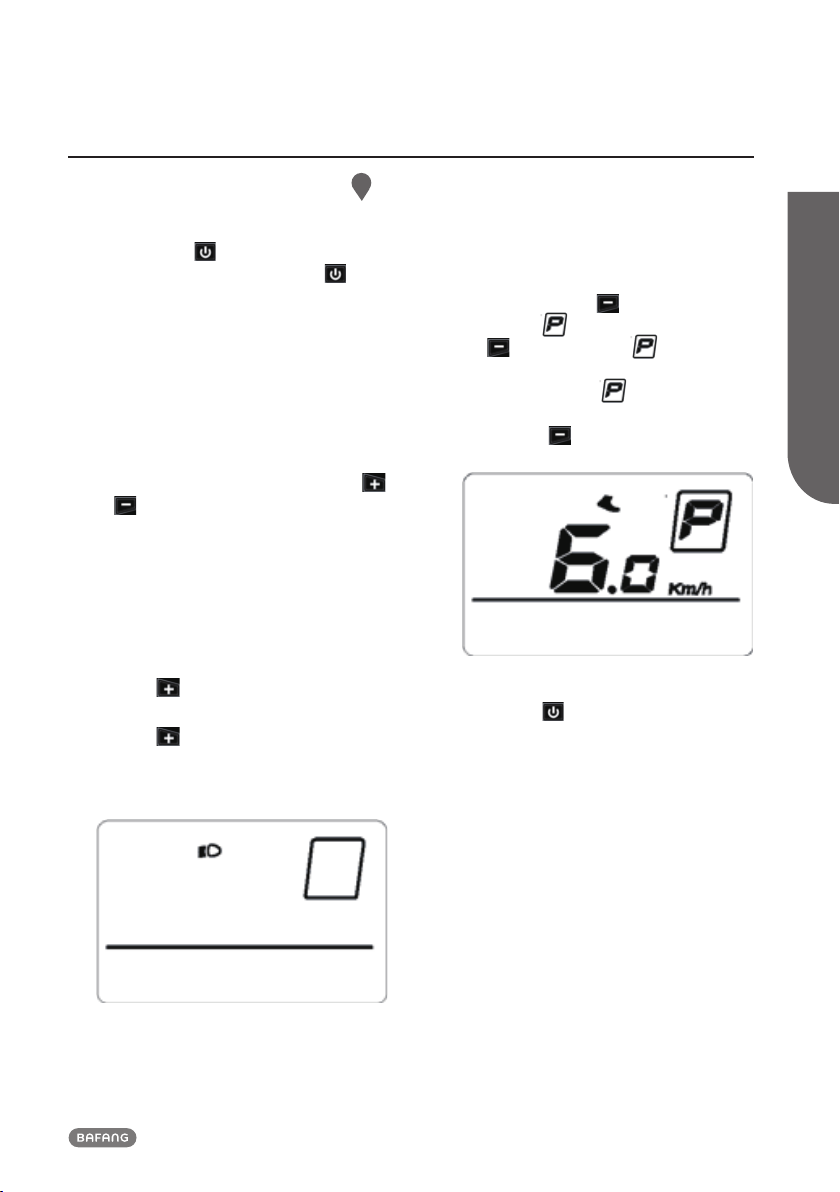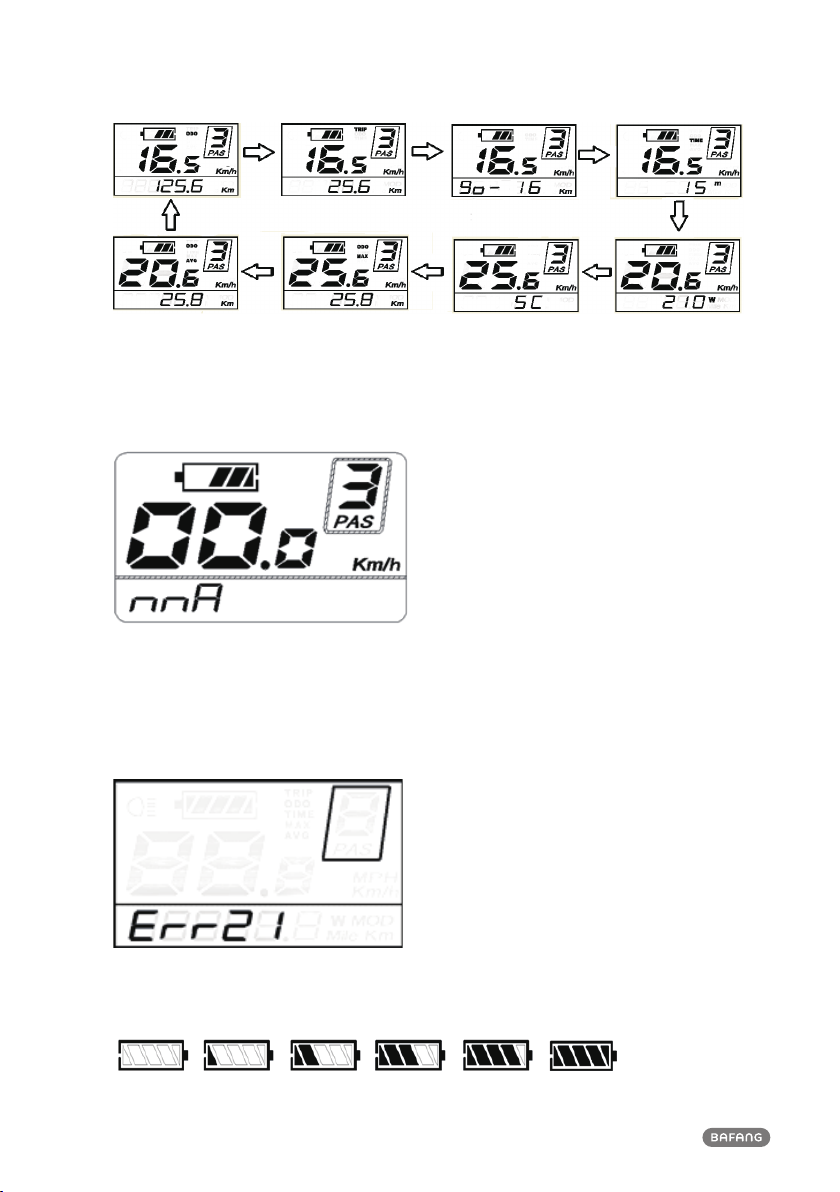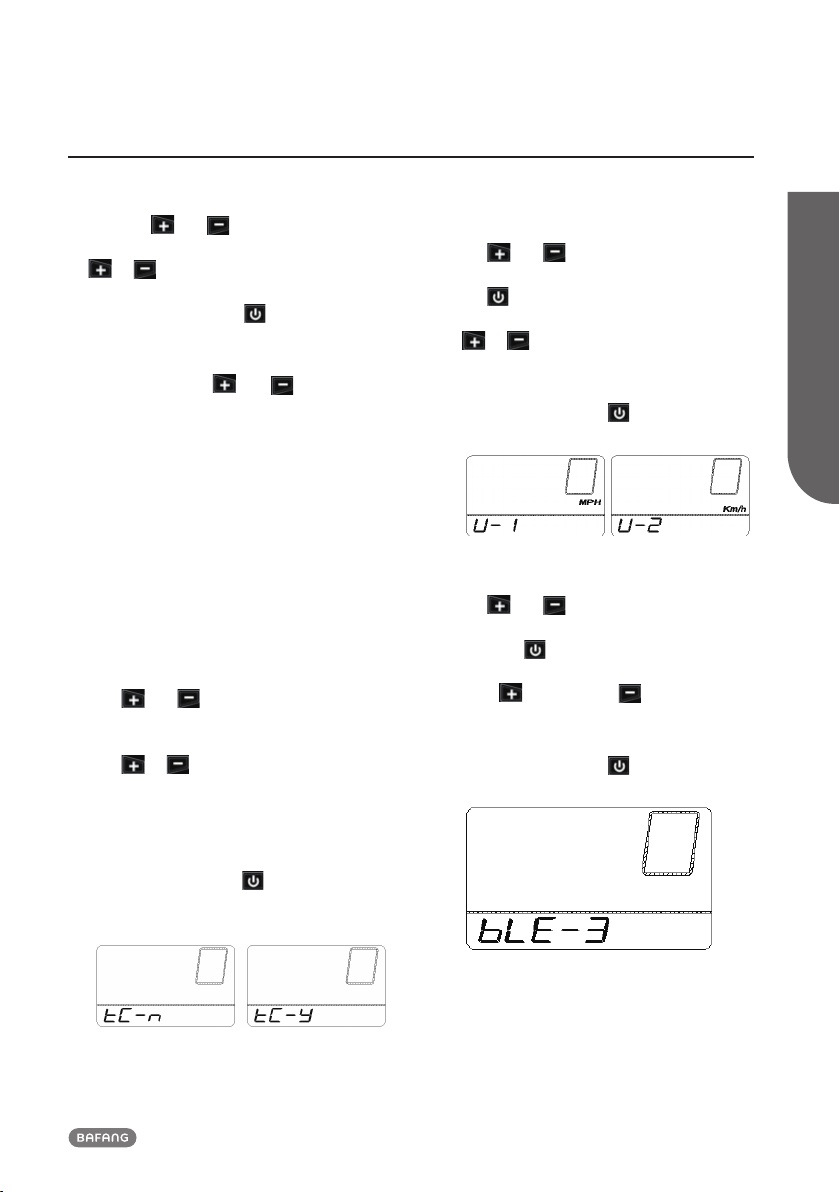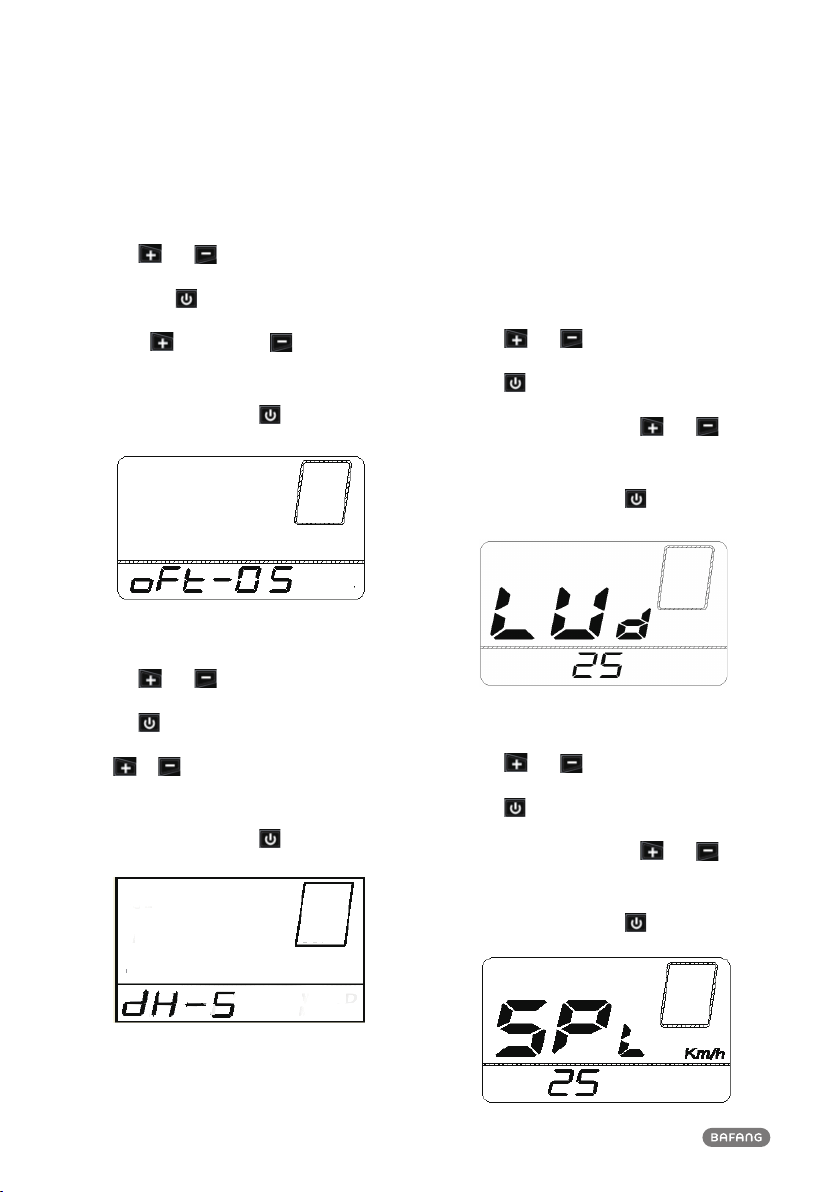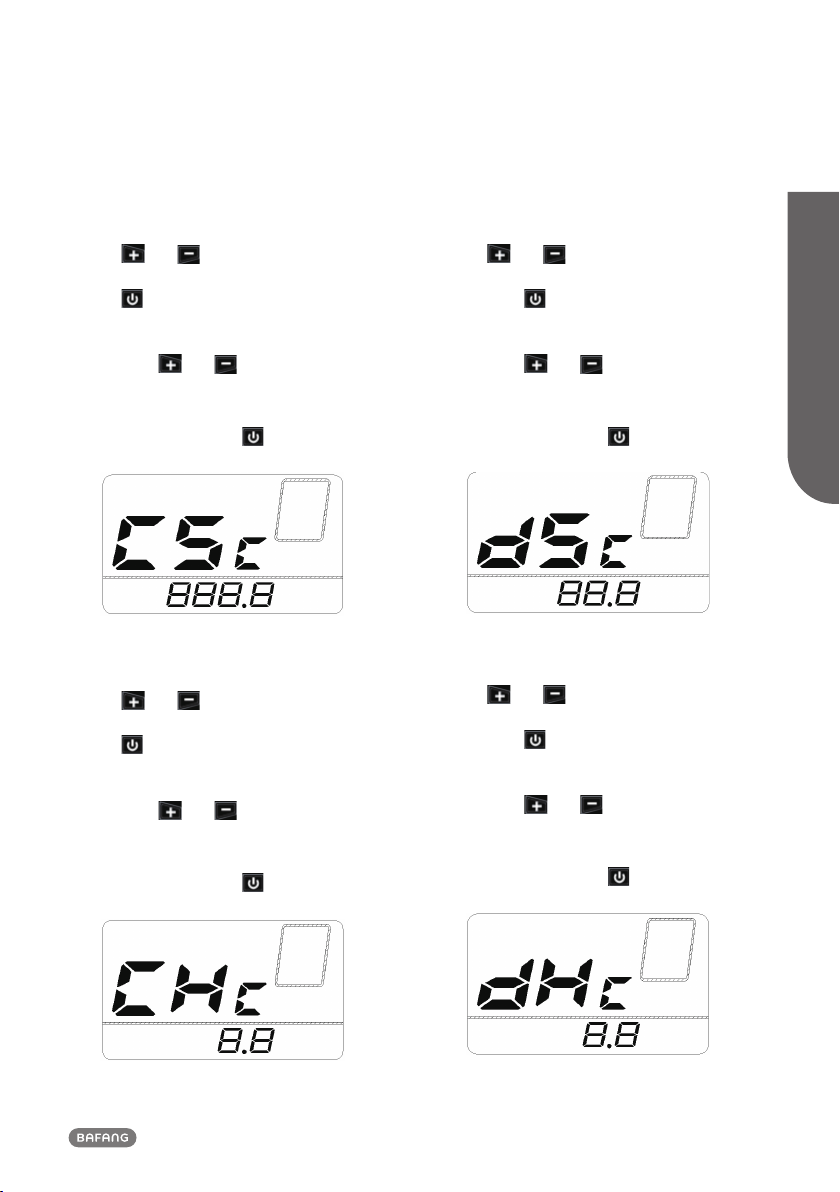10 BF-UM-C-DP C13-EN November 2019
7.7.2.7 Sensor Software info
When the system is on, press and hold (>2S)
the and button at same time to
access the “Setting” interface, repetitively
press the button until the “SSc” (Sensor
Software check) appears on the display (as
shown below). And you can press and hold
(>2S) the and button together exit
to the main interface.
Once you have viewed your desired informa-
tion, press (<0.2S) the button to enter
next item "Sensor Hardware info".
7.7.2.8 Sensor Hardware info
When the system is on, press and hold (>2S)
the and button at same time to
access the “Setting” interface, repetitively
press the button until the “SHc” (Sensor
Hardware check) appears on the display (as
shown below). And you can press and hold
(>2S) the and button together exit
to the main interface.
Once you have viewed your desired informa-
tion, press (<0.2S) the button to enter
next item “Service Tip”.
7.7.2.9 “Service Tip”
When the system is on, press and hold (>2S)
the and button at same time to ac-
cess the “Setting” interface, repetitively press
the button until the “nn A” appears on
the display (as shown below). And then
press or to select “0” or “1”. Chose
0 means turn off the notification.
You can also press and hold (>2S) the
and button together exit to the main
interface.
Once you have chosen your desired selec-
tion, press (<0.2S) the button to save
and to enter next item "Message of Error
Code".
7.7.2.10Message of Error Code
When the system is on, press and hold (>2S)
the and button at same time to ac-
cess the “Setting” interface, repetitively press
the button until the “E0-00” appears
on the display (as shown below). And then
press or to view “E0-00” to “E9-00”.
Chose 0 means turn off the notification.
You can also press and hold (>2S) the
and button together exit to the main
interface.
Once you have viewed your desired selec-
tion, press (<0.2S) the button to enter
next item "Battery info".