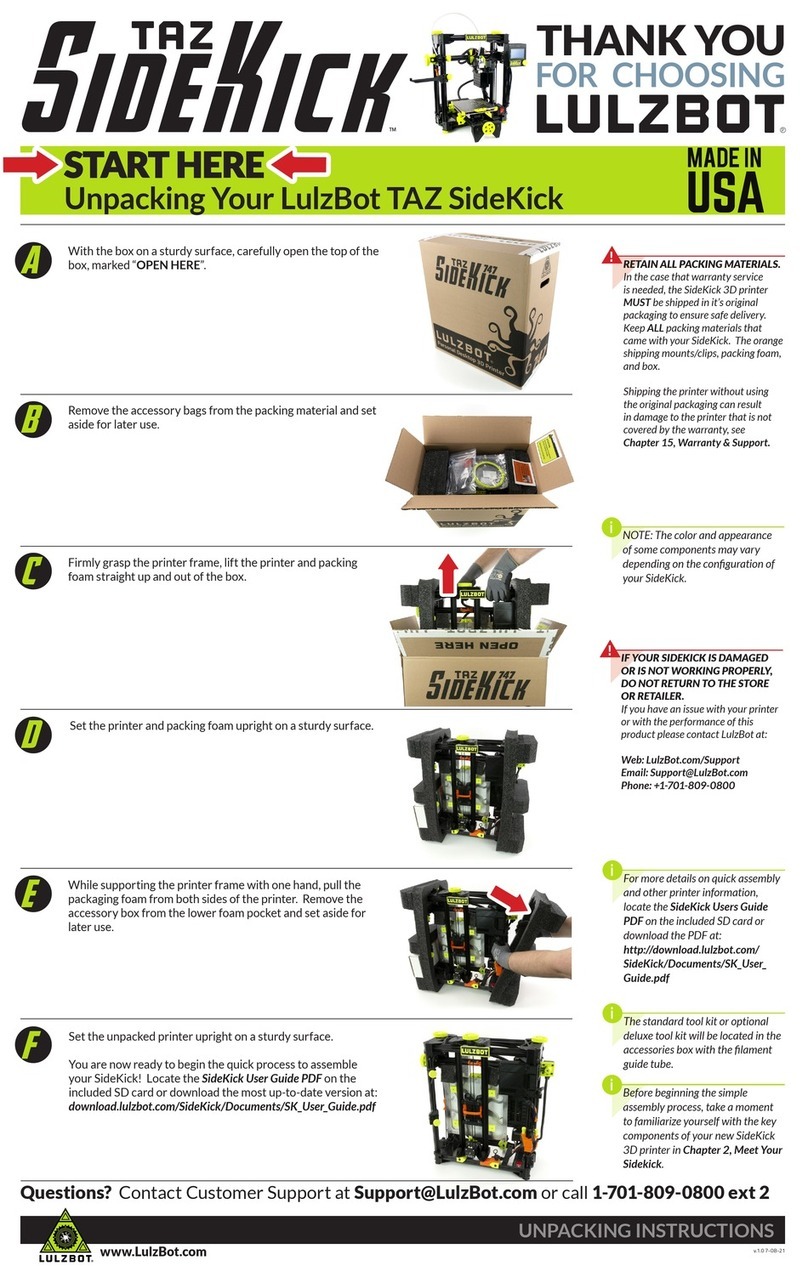8
Cura LulzBot Edition
Cura LulzBot Edition is the recommended software for your LulzBot 3D Printer. Download the
latest version today, for free, from LulzBot.com/Cura.
Cura LE is a Free Software program that can be utilized by many 3D printers using the Fused
Filament Fabrication (FFF) process. Fused Filament Fabrication is the term for the process of
laying down successive layers of extruded filament to create a three dimensional object. As
each layer of molten plastic is extruded into place, it fuses with the previous layer.
Cura LE prepares your 3D model for printing by converting your design into G-code and allows
you to control the operation of your LulzBot 3D printer.
Keep Cura LE updated to have the latest filament slicing profiles, developed and tested by the
LulzBot team to ensure the best performance out of your LulzBot!
Automatic LulzBot Driver Installation
Cura LulzBot Edition will automatically install the required drivers for Windows users during the
installation process. GNU/Linux and OS X users will not need to install drivers to communicate
with the LulzBot Mini 2 3D printer. If your school or workplace requires a manual driver
installation process, the drivers can be downloaded from LulzBot.com/downloads.
This basic guide is designed to outline the fundamentals of using Cura LulzBot Edition software
with your LulzBot 3D Printer. Want more information? In Cura LulzBot Edition, hover over each
option to view the details on individual settings.
Cura LulzBot Edition: Quick Start Guide
Watch the Cura LulzBot Edition Quick Start Guide at LulzBot.com/cura-qsg or on the LulzBot
YouTube channel
Cura LulzBot Edition: Installation Overview
Download and install Cura LE by following the detailed download, installation, and removal
instructions for your computer’s operating system at LulzBot.com/Cura.
Uninstall any previous versions of Cura you may have been using when upgrading. Follow the
instructions available at LulzBot.com/Cura.
Start Cura LE by launching it from your list of installed applications. If this is the first time that
Cura LE has been installed on this computer, the Configuration Wizard window will open.
It is important to select the correct printer as Cura LE uses pre-set filament slicing profiles and
machine settings based upon the 3D printer model selected.