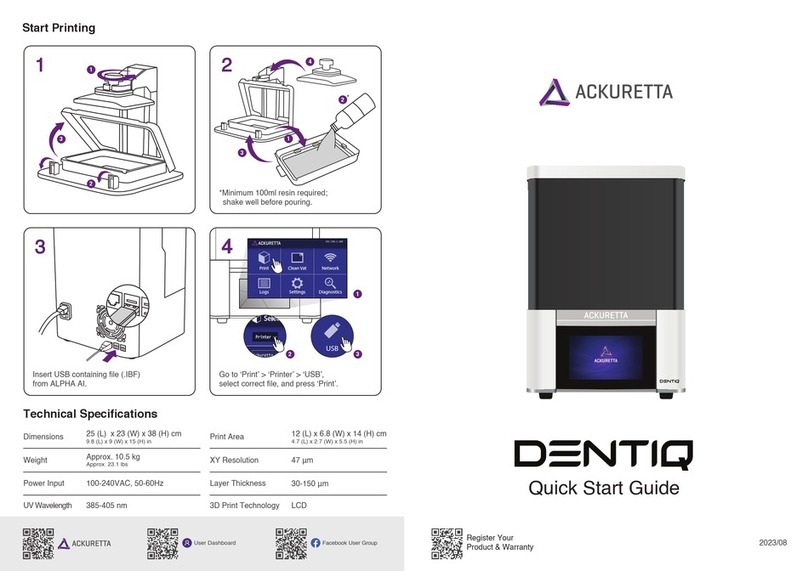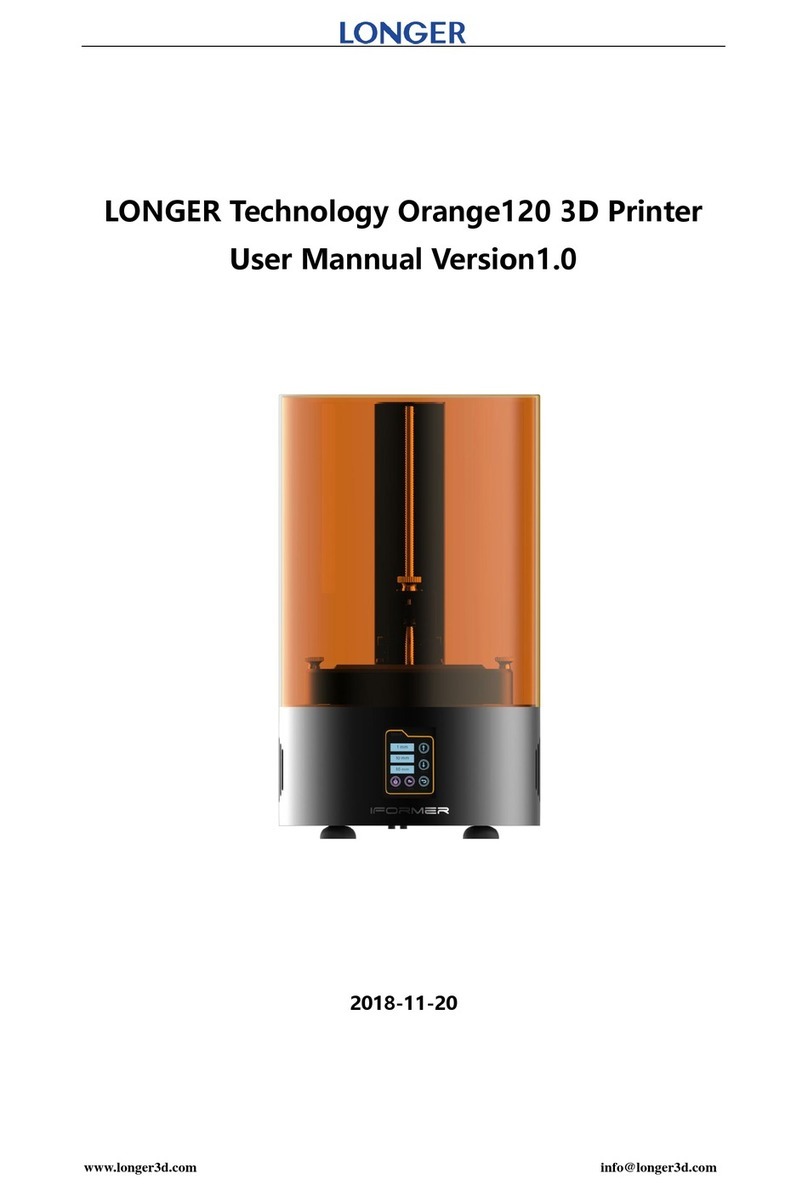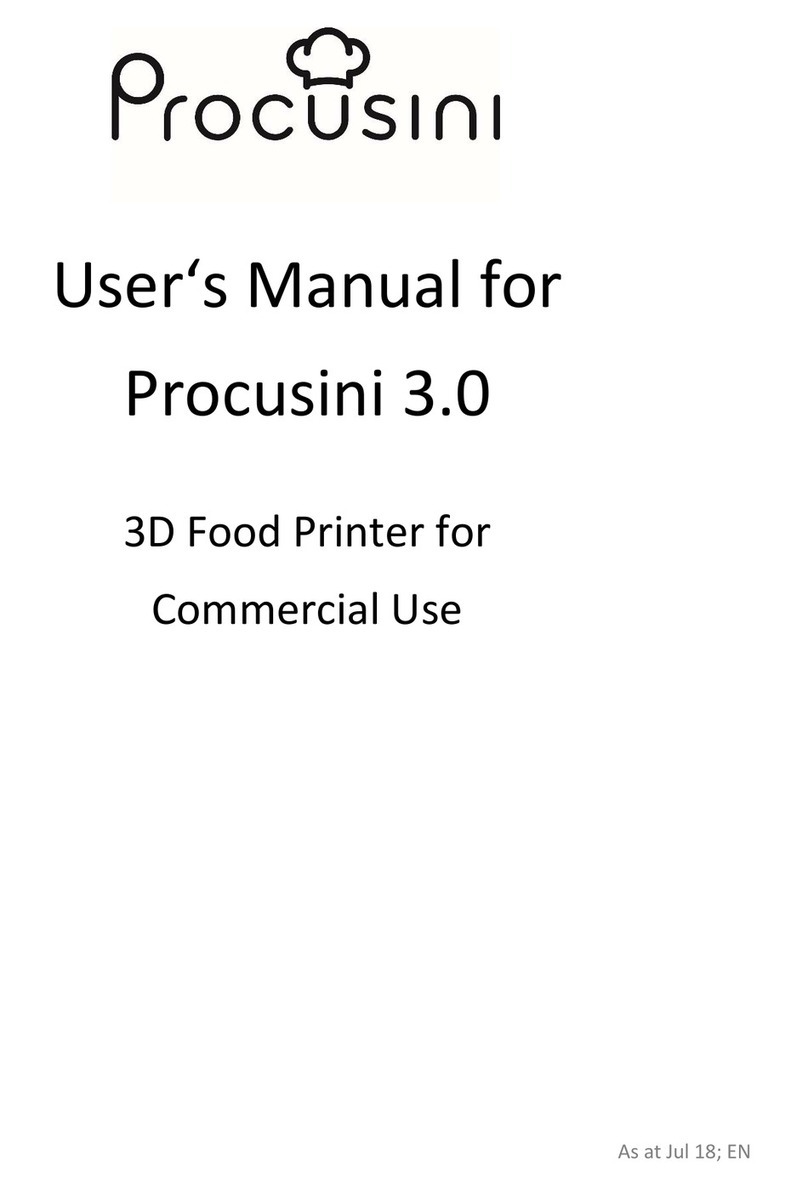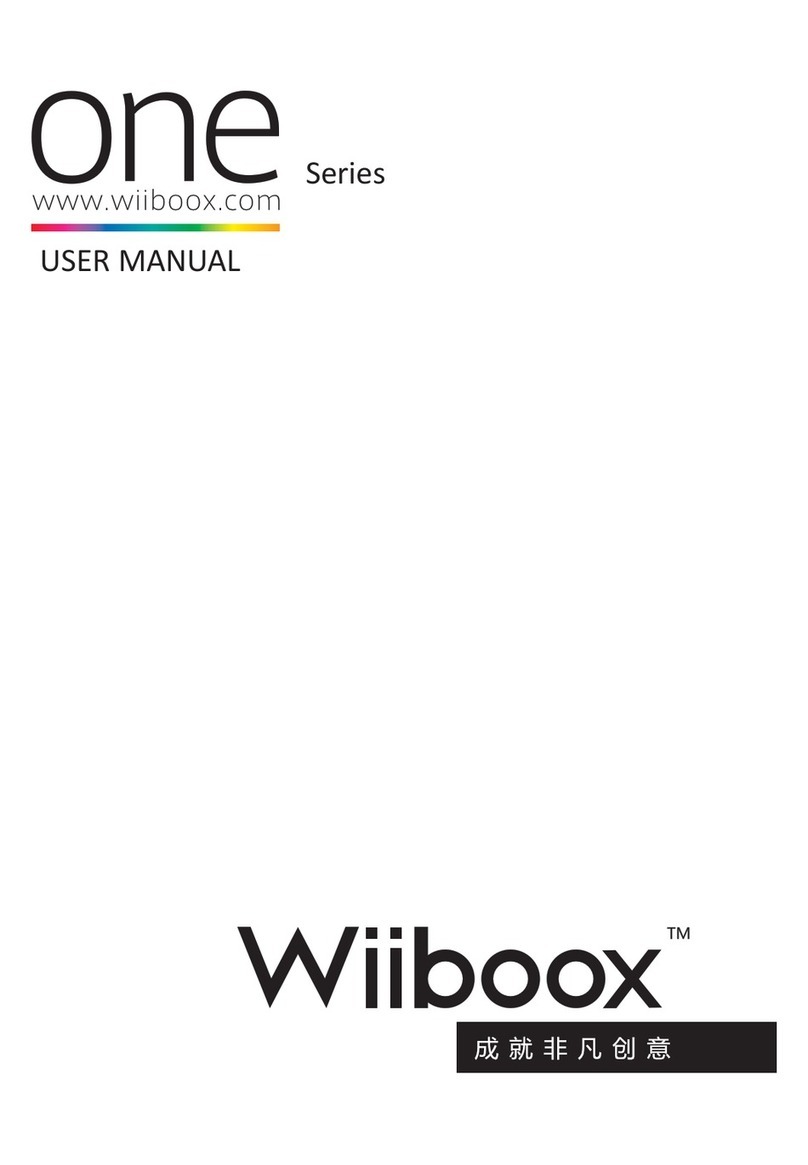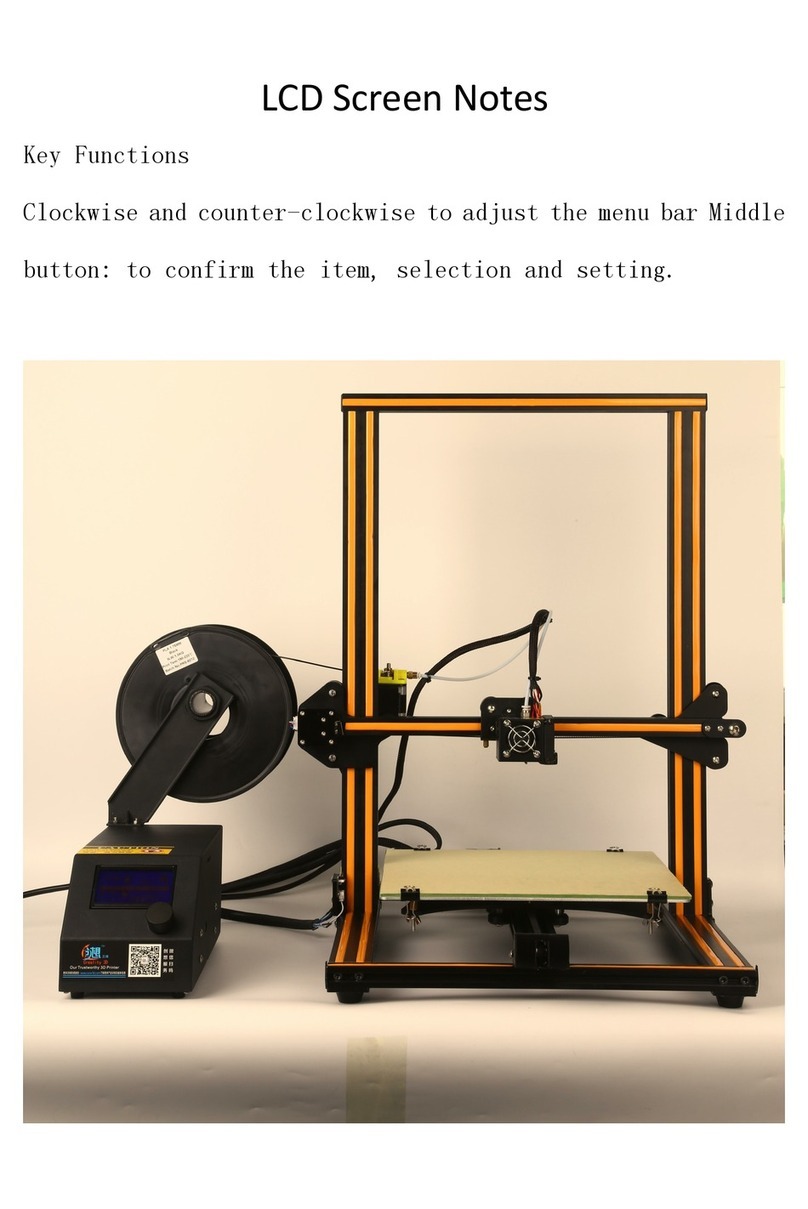Tinkerine Studio DittoPro-R Parts list manual

Setup & Operations Manual
Version 1.0

Welcome
Congratulations on receiving your DittoPro-R 3D Printer! This guide is designed to walk you through the unboxing
and setup process so you can start printing your 3D creations.
Got space? Save the
shipping box and
foam brackets for
printer storage and
shipping.
The DittoPro-R 3D Printer
can be too heavy to lift out
of the box by yourself. Ask
for help to prevent injury or
damage to the printer.
16
KG
Unboxing 1

Step 1
Removing the Accessory Box
The accessory box is slotted into the top foam compartment
of the printer’s packaging. Remove the accessory box and
check to see that you have all of the following accessories.
Product Warranty Registration
Visit the online printer registration page
and follow the instructions to activate
your product warranty.
Locating the Product Serial Number
You can find your product serial number
located on the bottom panel in the back
of the printer. Your printer’s serial number
is required for warranty registration.
warranty-registration.tinkerine.com
Glass Print Surface
USB Cable
Power Cable USB Flash Drive
Unboxing
Hex Wrench Inspection Certificate Test Print
REV#
2

3
Airflow
Allow passive airflow around the DittoPro-R 3D Printer.
Avoid obstructing the cooling fan intake located at the
bottom of the DittoPro-R 3D Printer.
Stability
Place the DittoPro-R 3D Printer on a flat and firm surface.
Excessive vibrations or shaking will affect print quality.
High Temperature
The printer’s nozzle can reach upwards of 200°C during
operation. Children and pets should be kept clear of
moving parts during the printing process.
Power
Ensure the printer is placed near an accessible power
outlet. Avoid plugging the printer into an overloaded
power bar as electrical shorts may cause the printer to
reboot during printing.
Unboxing
For long term storage, cover your printer to prevent
dust from accumulating on motion components.
Step 2
Removing the Shipping Bracket and Filament
Remove the top foam shipping bracket and take out the 3D
printing filament located at the side of the box. Remove the
DittoPro-R 3D Printer and place it upright on a firm flat surface.

Unboxing
Step 4
Turning on the Printer
Insert the female end of the power cord into the socket located on the back panel of the printer and the male end into the power socket. Turn on
the printer by flipping the power switch to the On position ( I ).
Store the removed clips and reuse when transporting the printer for shipping.
2x
Top View
Step 3
Removing the Gantry Clips
Located near the top of the DittoPro-R 3D Printer are two plastic gantry clips that prevent the extruder from moving freely during shipping. You
can remove the two gantry clips securing the extruder by pushing down the tabs on each end of the clips.
4

Loading the Filament
Step 5
Loading the Filament
Remove the spool of filament from the packaging and place it on the spool holder. Take the end of the filament from the spool and insert it into
the guide tube. Make sure the filament spool spins clockwise as the filament feeds into the guide tube.
Have a frim grip on the loose end of the filament when installing or
removing the spool from the printer. Letting go of the loose end before it is
secured may cause it to coil back and become tangled. These tangles are not
easily spotted, and may cause problems during printing.
For long term storage, retract and remove the filament from the printer. PLA
filament can become brittle over time as it is exposed to UV and moisture.
Store opened spools of filament inside the original packaging or in a sealed
bag with a desiccant packet.
The use of third-party filament voids the warranty on your DittoPro-R 3D Printer.
Spool Holder
Guide Tube
Removing
When removing filament, thread the loose end
through the storage holes on the spool.
Loading
When installing filament, thread the loose end through
the filament guide tube.
5

Loading the Filament
Step 6
Loading the Filament (Cont.)
Thread the filament through the guide tube (1). Push the tensioner button (2) down to make it easier to thread the filament through the drive
gear and into the hotend (3). Once the filament is inserted all the way down into the hotend, insert the guide tube into the top of the extruder
cap.
6
1
2
3
Trim off the tip of the filament with a pair of scissors if you are having trouble feeding the filament into the hotend.

Installing the Glass Print Surface
Step 7
Installing the Glass Print Surface
Slide the glass print surface onto the bed with the blue painter’s tape side facing upward. The taped surface will act as an adhesion material for
the PLA plastic. At an angle, slide the glass print surface into the two rear corners of the bed. While gently pushing it against the rear corners,
clip the print surface into the two front corners as illustrated below.
7
Replace any worn or damaged blue painter’s tape as needed to ensure that your prints stick properly during the printing process.
When replacing worn print surface tape, avoid overlapping strips of tape. The overlaps create an uneven print surface, which can
result in poor print adhesion.
1 1
2

First Time Setup
Step 8
First Time Setup
Upon powering up your DittoPro-R for the first time, you’ll be prompted to perform a one-time setup for your printer. The setup process will
guide you through the steps of naming your printer and connecting it to a wireless network.
Touch the on-screen button to proceed or select Skip
the setup to perform the setup at a later time.
Use the on-screen keyboard to type and assign a
identification name for your printer. Press OK to
proceed.
8
To transfer files for wireless printing, you’ll need to
connect the printer to a wireless network. Select the
network you wish to connect to and enter the password
on the following screen. Press Skip to setup wireless
connection at a later time.
Setup complete! Click OK to process to the Home
screen.

Print Surface Levelling
Step 9
Print Surface Levelling
You’ll need to perform a print surface calibration for your printer to ensure the print surface is perfectly levelled in relation to the print nozzle.
Doing so allows the molten plastic to evenly adhere onto the print surface during printing. It is recommended that you perform the calibration
process every time the printer has been transported to a new location.
9
Press Start to initiate the the print surface levelling
wizard.
From the Home Menu, select Surface Levelling to
access the calibration wizard.
Once pre-heating is complete, follow the
on-screen instructions to level the print surface.
Once the calibration is complete, press Back to Home
to return to the Home Menu or Start a Print to select a
file for printing.

Tall Vase
Starting a Print
Step 10
Starting a Print
Follw the instructions below to begin your 3D print! Before you proceed, make sure you’ve installed the filament and performed the print surface
calibration.
10
Select a file to print from the list. Use the Copy button
(1) to copy the file from the USB drive into the printer’s
on-board storage.
Select Print from the Home Menu to access the
printing menu. From here, you can select a file stored
on the printer or on a connected USB drive.
Once you have selected a file, the estimated print time
and filament usage will be displayed. Press the >button
(2) to see more detailed file information. Press Start
Print to start the print.
On the secondary file information page, detailed export
settings (resolution, infill, wall, support) are displayed.
The settings are for reference purposes and can not be
modified directly from the printer.
1
2

11
Print Adhesion
Important!
Ensuring Proper Print Adhesion
Whenever you begin a print, always check that the first layer of the print is properly stuck onto the blue painter’s tape. A properly levelled print
surface should have the extruded filament a bit squished. While the printer is printing the skirt (outer perimeter), observe the deposited filament
and make micro-adjustments with the thumbscrew if necessary.
Signs of nozzle too close to print surface:
(A) Inconsistent width along extrusion.
(B) Portion of the layer appear thin or
non-existent.
(C) Squshed filament causes areas to
overfill.
Signs of nozzle levelled to print surface:
(A) Consistent width along extrusion.
(B) Thickness appears consistent across
entire layer.
(C) Infill is even and joins up neatly with
the perimeter.
Signs of nozzle too far to print surface:
(A) Filament appear stringy and doesn’t
adhere to print surface.
(B) Infill doesn’t meet up with perimeter.
(C) Infill line doesn’t stick to other infill
lines.
TOO CLOSE TOO FARLEVELLED

Not sure if the bed calibration was done correctly?
Watch our online bed-leveling tutorial video by
scanning in the QR code on your phone or visiting
this link: https://youtu.be/GpMtpL-FfDM
12
Final Step
Print Removal
When your print is completed, it’s time to remove it from the print surface. While smaller prints can sometimes be easily removed by hand, we
recommend you to use a Print Removal Knife for removing prints.
After your print has completed, remove the glass print surface from
the printer and place down on a flat surface.
Using the Print Removal Knife, slowly wedge the knife between the
print and taped surface and lift upward. Repeat the process around
the print until you can easily pop the print off the print surface.
Print Removal

LCD Menu Settings
Additional LCD Menu Settings
Home Menu
Print - Select a file for printing.
Filament - Load/remove filament wizard.
Surface Levelling - Print surface calibration wizard.
Settings - Settings menu.
Filament Menu
Accessed from the Home Menu, the Load/Remove Filament wizards will
guide users with loading and unloading filament from the printer.
Load Filament - Assists the users with loading the filament into the printer.
Remove Filament - Assists the users in removing the filament from the
printer.
13

LCD Menu Settings
Additional LCD Menu Settings
Print Status Menu
Default screen shown when printing is in progress.
1. File Name
2. Estimated remaining print time shown in (Hours : Minutes)
3. Print progress (0-100%)
4. Elapsed print time shown in (Hours : Minutes)
5. Show Print control menu
6. Hide Print control menu
Print Control Menu
Control menu shown when printing is in progress.
Pause/Resume - Pause or resume the current print.
Change Filament - Change the filament mid-print.
Stop - Cancel the current print.
Completion Control Menu
Control menu shown when printing is complete.
Print Again - Print the same file again.
Print Other - Select a new file for printing.
Back to Home - Return to the Home Menu.
14
2
1
3 4
5
6

LCD Menu Settings
Additional LCD Menu Settings
Settings
The Settings menu contains different printer functions.
Printer Name - Set or rename printer’s identification name.
Network - Wireless connection setup.
Storage - View and manage on-board storage space.
Sleep - Change printer sleep timer.
About Printer - Printer information and statistics.
Firmware - Print firmware information and update.
Debug - Debug menu for printer testing and service.
Contact - Tinkerine Tech Support contact information.
15

Printer Specifications
Printer Specifications
PHYSICALS
Dimensions 37 x 49 x 43.6 cm (14.6 x 15.4 x 17.2 in)
Weight 10 kg (22 lb)
PRINTING
Build Volume 21.5 x 16 x 22 cm (8.4 x 6.3 x 8.7 in)
Filament Ø 1.75mm
Layer Resolution 50-300 microns (0.05-0.3 mm)
Material PLA Filament
Nozzle Ø 0.35mm
Technology Fused Filament Fabrication (FFF)
SOFTWARE
File Type STL, OBJ
OS Compatibility Windows, Mac
Software Tinkerine Suite
MECHANICAL
Body Aluminum Composite
Print Surface Glass (Adhesive material required)
Linear Motion Linear bearings, bronze bushings
Motor 1.8° step angle, 1/16 micro-stepping
ELECTRICAL
Connectivity USB, Wifi
Consumption ~7W (sleep), ~17W (idle), ~72W (operational)
Electronics RAMPS 1.4, AT mega 2560, A4988 stepper driver,
DRV8825 stepper driver, BCM2837 micro-processor
Power Input AC 110-220V, 50-60 Hz
Power Output DC 12V, 15A
CERTIFICATION
cULus Passed
16

Notes 17

Email:
Phone:
1-604-288-8778 (Vancouver, BC)
1-844-846-5377 (International)
Questions?
18
Table of contents
Other Tinkerine Studio 3D Printer manuals

Tinkerine Studio
Tinkerine Studio Ditto Pro Parts list manual

Tinkerine Studio
Tinkerine Studio LITTO User manual
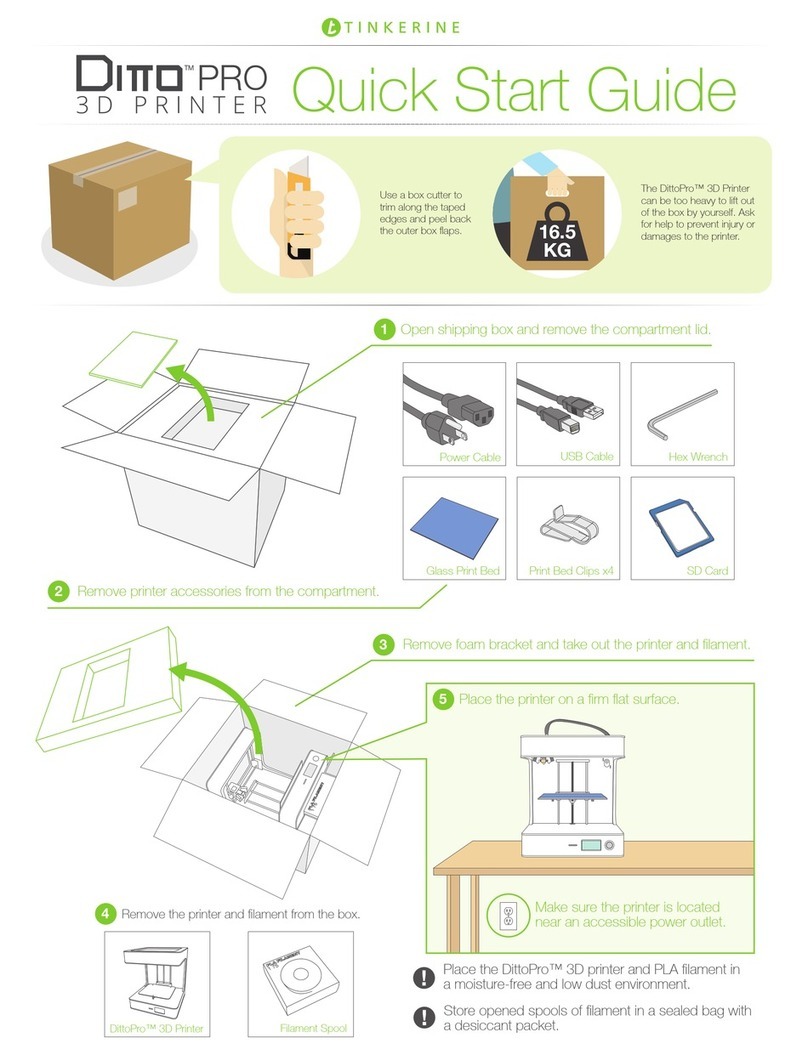
Tinkerine Studio
Tinkerine Studio Ditto Pro User manual

Tinkerine Studio
Tinkerine Studio Ditto User manual
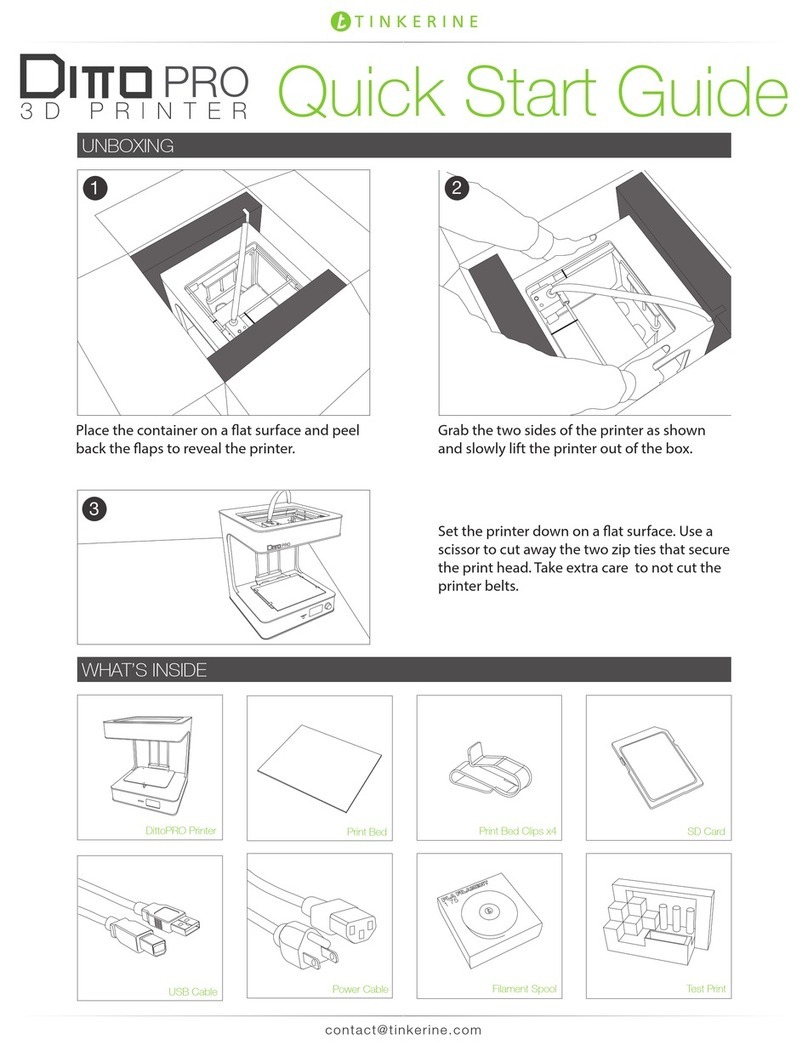
Tinkerine Studio
Tinkerine Studio Ditto Pro User manual

Tinkerine Studio
Tinkerine Studio Ditto Pro User manual

Tinkerine Studio
Tinkerine Studio Ditto Pro User manual