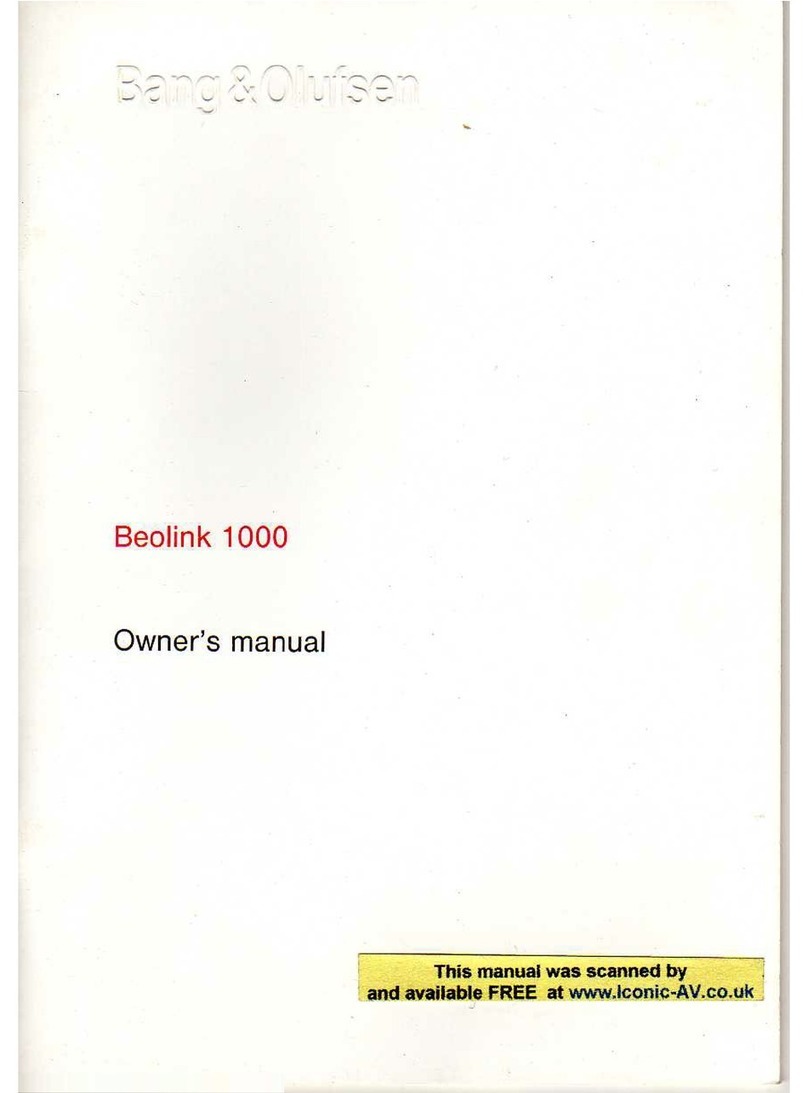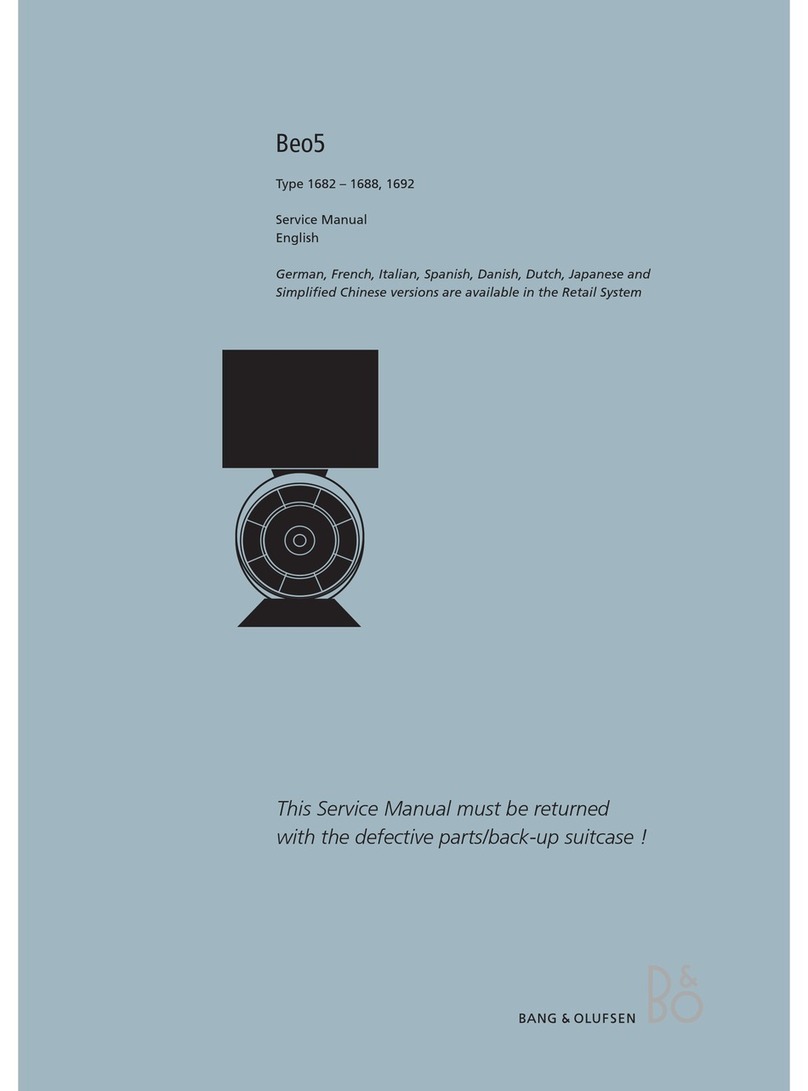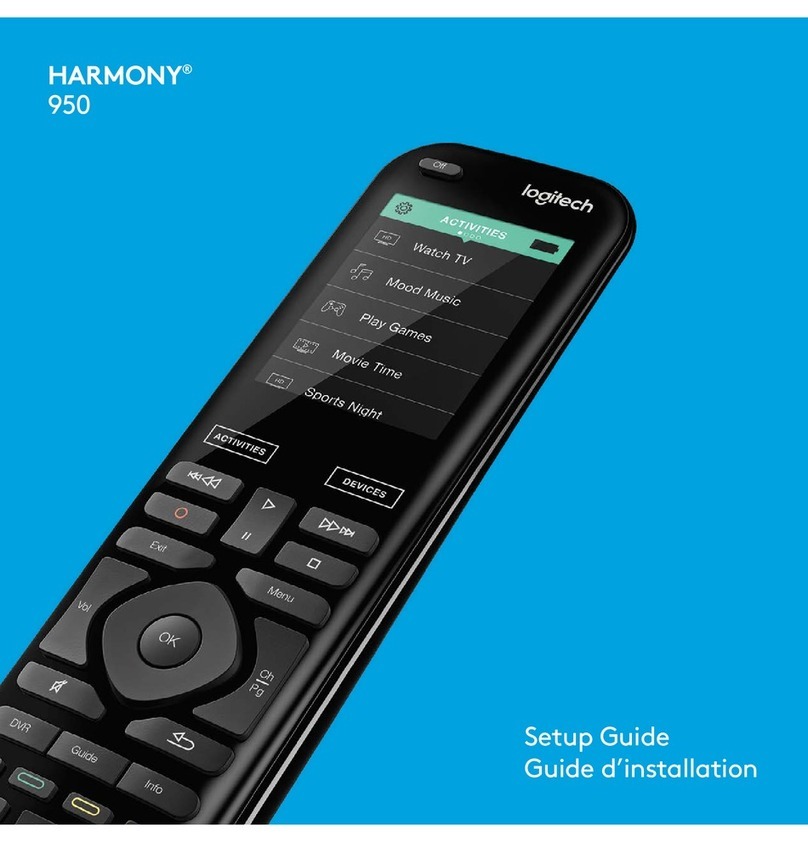10
Customise your remote control
Show/hide sources or functions
The BeoRemoteOne distinguishes
between two main types of sources
for the product you operate. The TV
button allows you to access TV
sources and the MUSIC button
allows you to access music sources.
If your products are connected in a
BeoLink setup, you can also access
linked sources (marked with a link
symbol ), if available. For more
information about linked sources,
see pages 24–29.
The sources available depend on your
product and your setup. The LIST button
relates to the source you have selected.
You can press the LIST button to bring up
extra functions in the display to help you
operate the active source, just as if you
were bringing up extra buttons.
If you have paired your BeoRemoteOne to
a Bluetooth product, settings for sources
and functions are typically received from
the paired product for you to enjoy the
advantage of making settings only one
place. Consequently, the settings are not
made in the remote control. For more
information, see the guide for the paired
product. If settings are not received from
the paired product or if you operate an IR
product, you can customise a
BeoRemoteOne to suit your product. You
can show/hide and rename sources or
functions for the TV, MUSIC and the LIST
buttons related to each main source and
change the order in which sources and extra
functions appear when you bring them up.
For Bluetooth products, settings for sources
and functions are typically received from
the paired product. For IR products, you
can show or hide sources to be listed when
pressing the TV button and MUSIC button.
You can also show or hide functions for the
LIST button related to TV and MUSIC
sources.
Note that, if all sources are hidden, no
sources are available when pressing the TV
or MUSIC button.
To show/hide sources or functions for the TV,
MUSIC or LIST buttons...
Press to bring up Settings in
the BeoRemoteOne display
Press to select the list you
want to edit, TV sources,
MUSIC sources, LIST for TV or
LIST for MUSIC
Press to select Show
Press to select the source or
function to show or hide
Press to switch between
show or hide (no selection)
Continue with the next source
or function to show or hide.
Or...
…press to back up through
previous menus, or press and
hold to exit the menu
completely
LIST
Settings
...
Show
...
...
TV
HOMEMEDIA
You can addone or more items to be shown
in the BeoRemoteOne lists.
are not received fromnot received from
uct or if you operate an IRuct or if you operate an IR
can customise acan customise a
teOne to suit your product. YouteOne to suit your product. Yo
ow/hide and rename sources orow/hide and rename sources or
ated to each main source andated to each main source and
der in which sources and extrader in which sources and ext
when you bring them upwhen you bring them u
select the list youect the list you
Press to select the source oress to select the source or
function to show or hidefunction to show or hide
You can addone or more items to be sho
in the BeoRemoteOne lists.One lists.