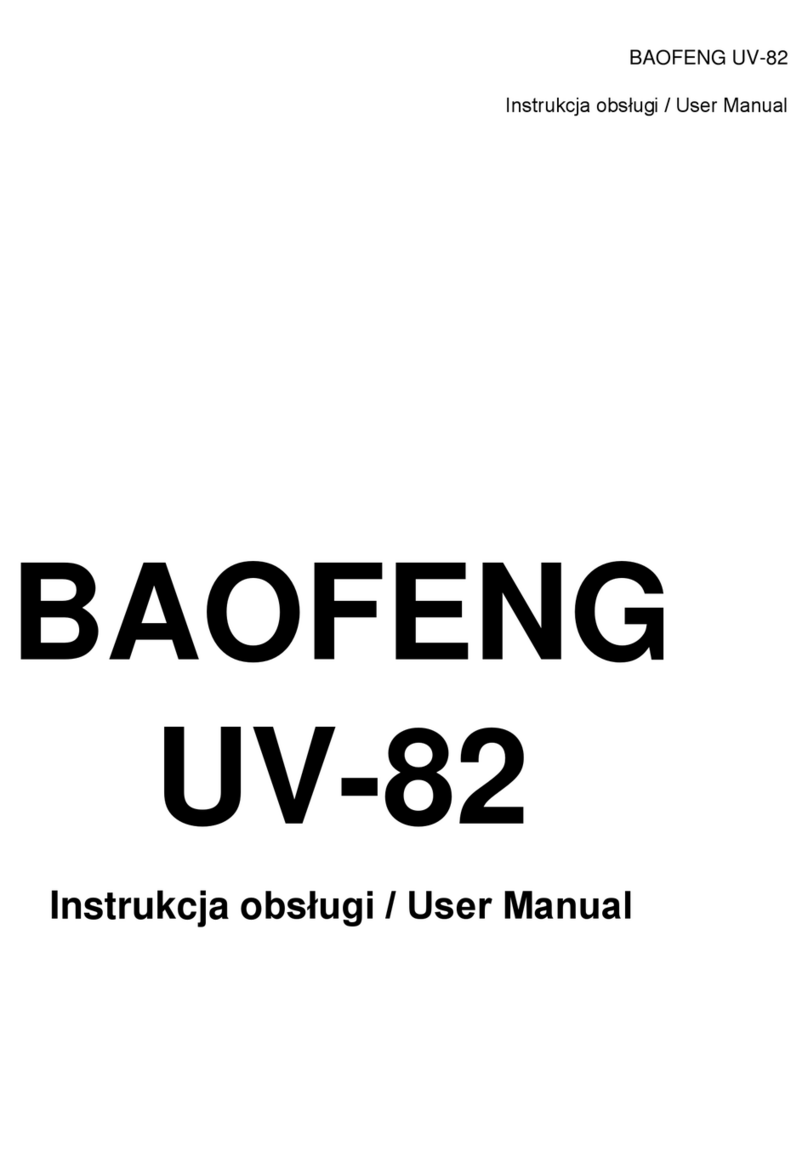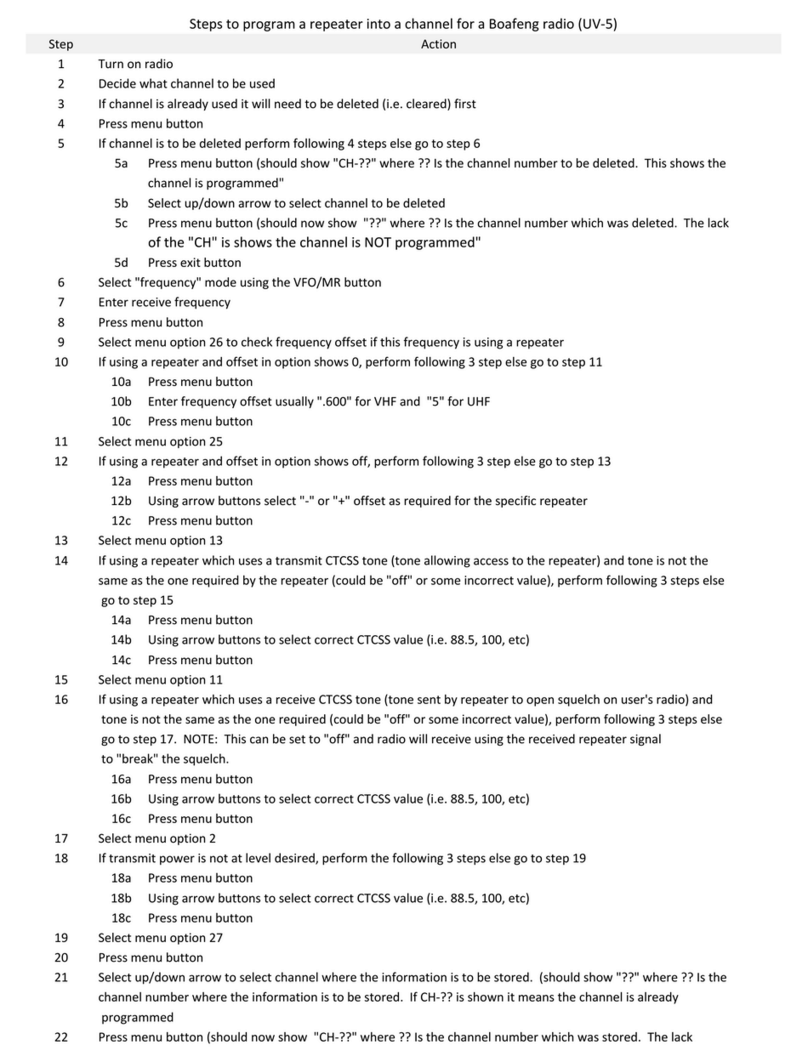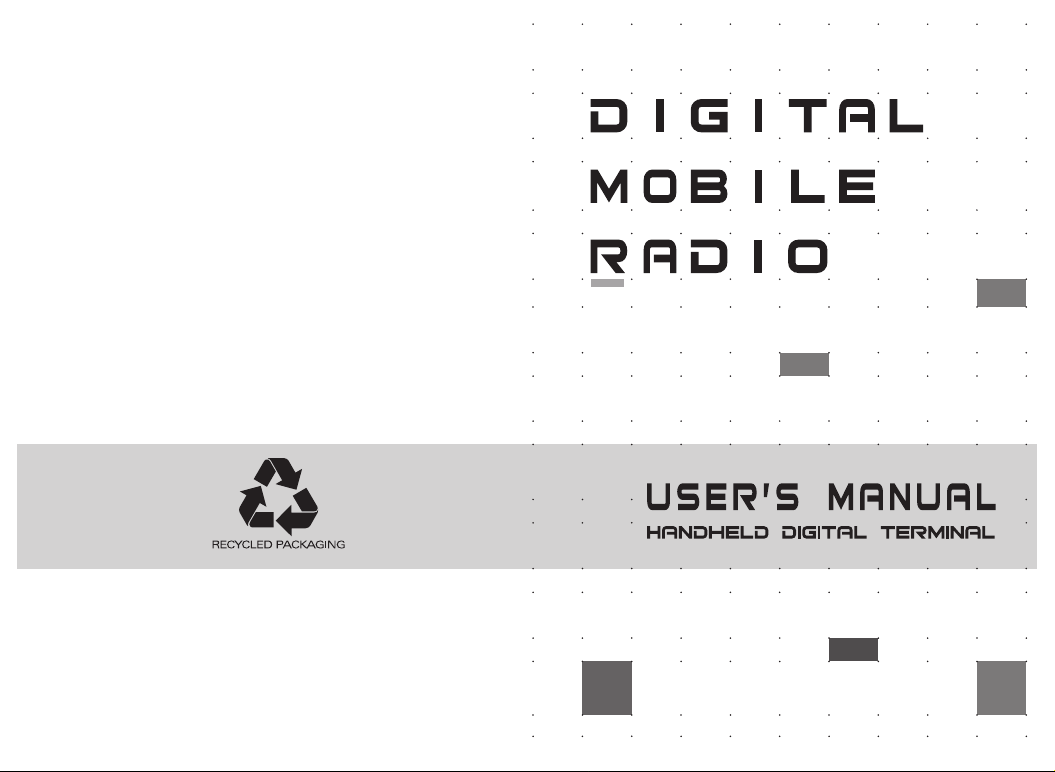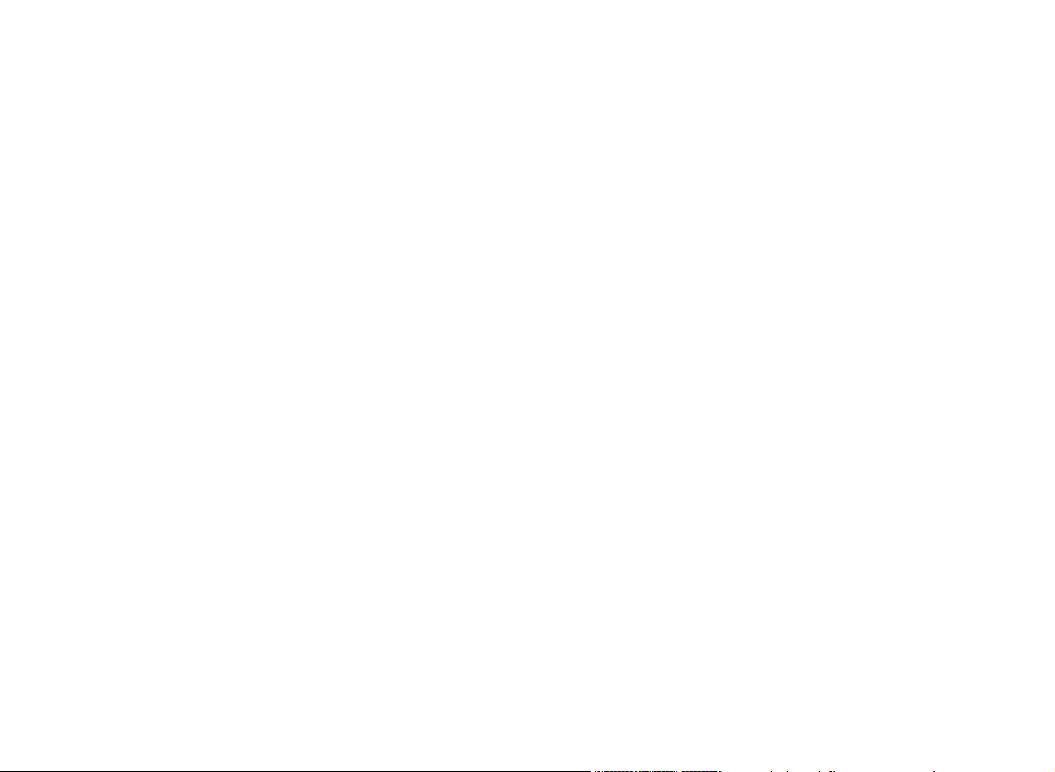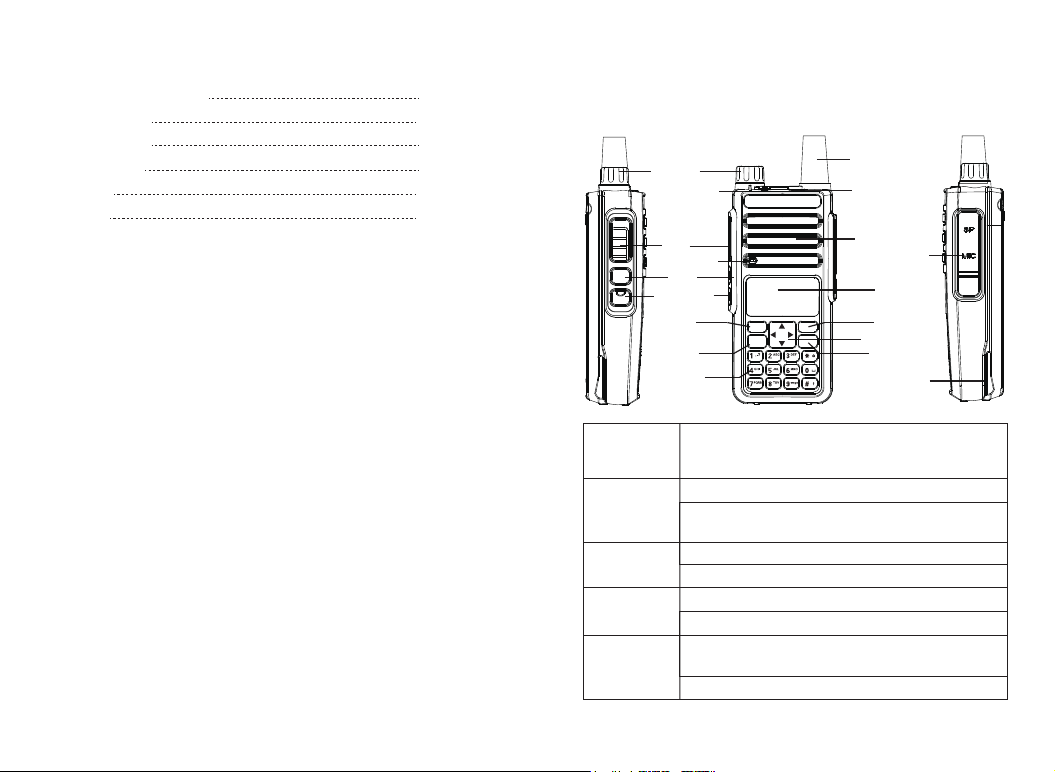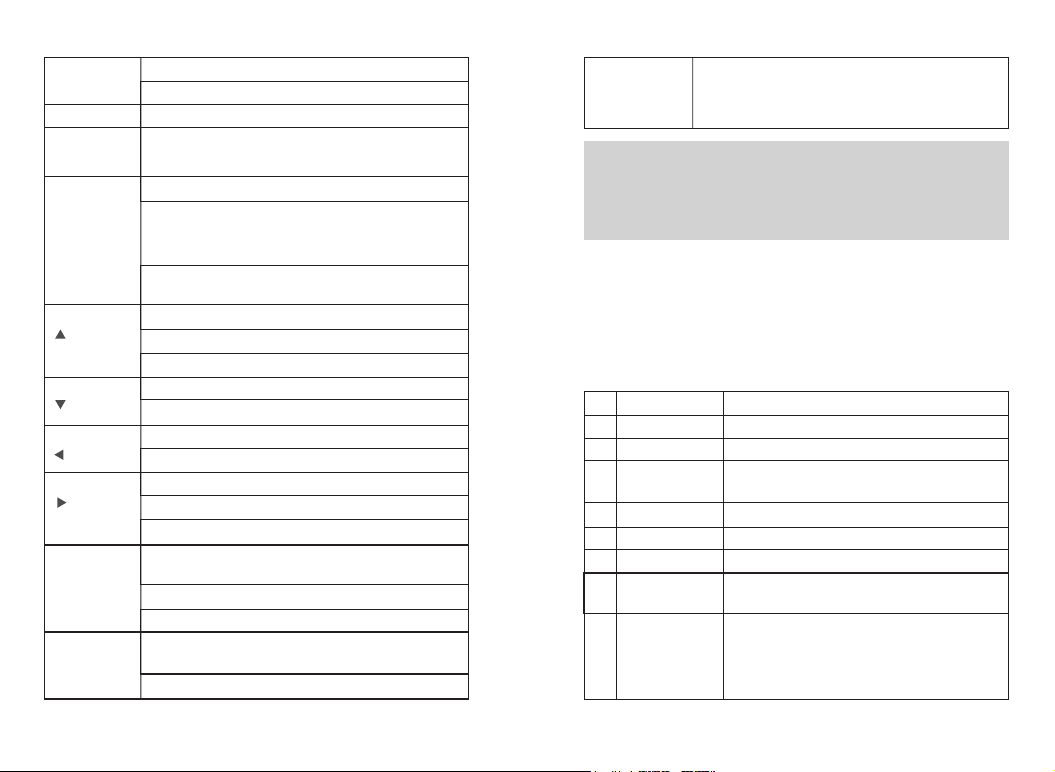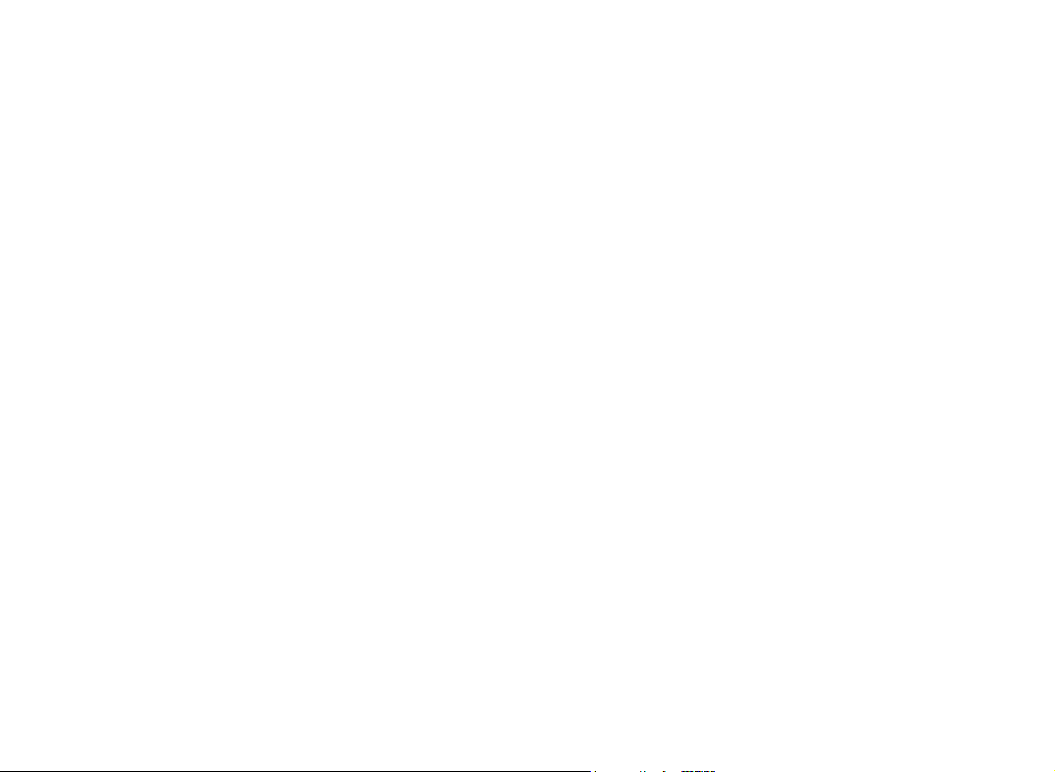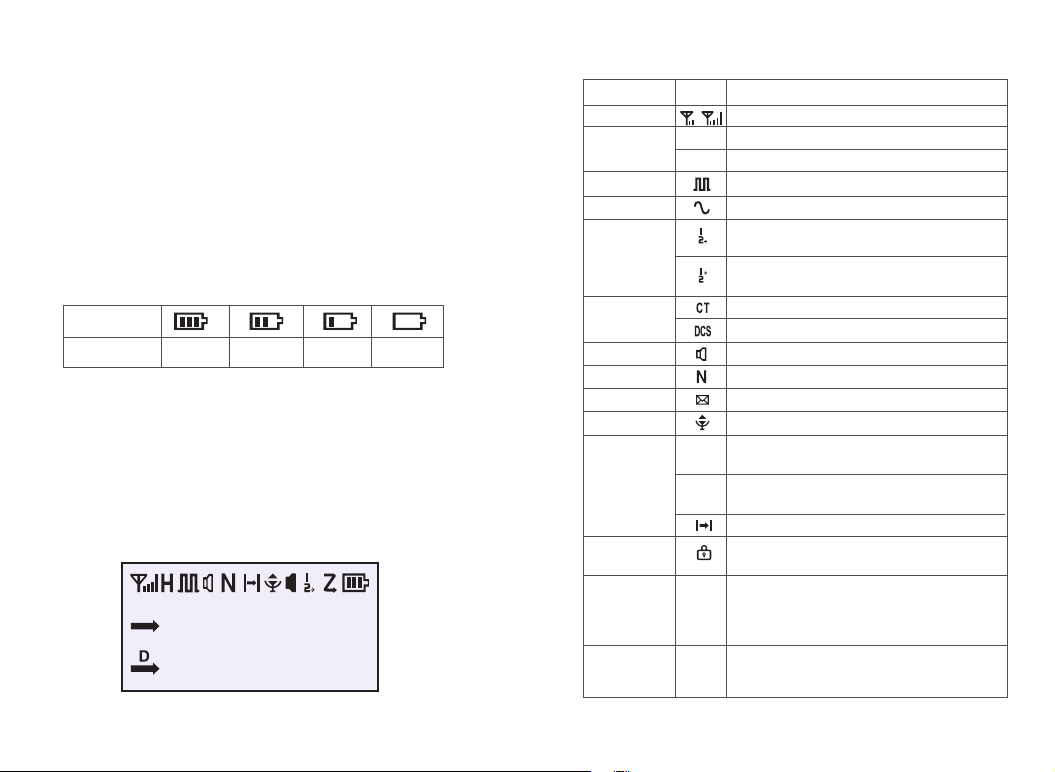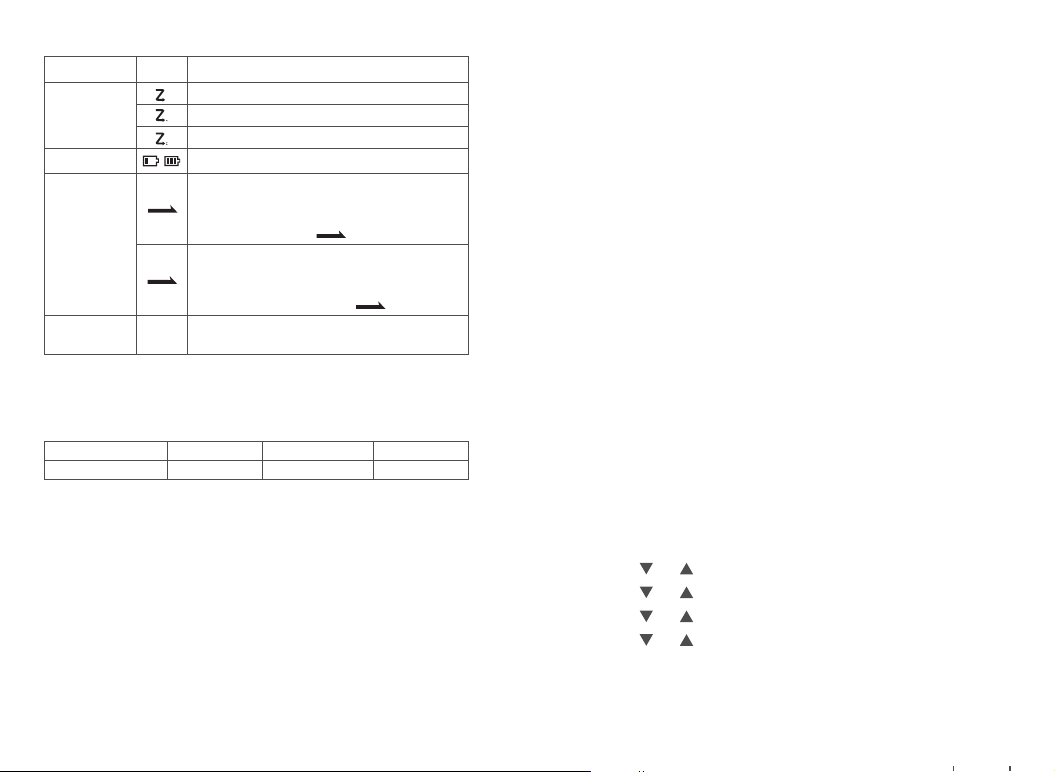Programmable Buttons
02
03
Clear the entered information in input state
In menu mode.return to the previous menu
Switch the frequency mode and channel mode
switch the main channel and sub-channe,and the arrow
pointing channel is the main channel.
[0~9] code words in DTMF function
Select punctuation marks or letters in Pinyin input method.
If numeric shortcut function is set, you can press and hold this
button to jump to the corresponding contact.
The short press is used to activate menu mode, and after
entering the menu, use this key to select the items in the menu.
Code word A in DTMF function
Move up in SMS editing interface.
Move up; change the scanning direction in scanning state.
Code word B in DTMF function
Move down in SMS editing interface.
Move down; change the scanning direction in scanning state.
Move left in SMS editing interface.。
Code word C in DTMF function
Move right in SMS editing interface.
Code word D in DTMF function
Press and hold this button to lock on / off keyboard,Unlock the
combo keys [MENU] and [*]
Press this button to clear the data in message editing box.
Code word * in DTMF function
In the interface of input method, press this key to switch input
method mode(py.123.abc.ABC)
Code word # in DTMF function
[BACK]/[Clear]
button
[VFO/MR] button
[A/B]button
0-9 number
buttons
[ ]button
[ ]button
[ ]button
[ ]button
[ * ]button
[ # ]button
No.
1
2
3
4
5
6
7
8
Shortcut name
None
Prompt tone on/off
Emergency mode
on
Emergency mode off
Select high/low power
Monitor
Delete useless
channels
Push to talk 1
Purpose
No function is assigned to the preset button.
Quickly enable or disable all prompt tones at the same time.
Quickly establish an emergency call. This is the
recommended option for the orange button.
Quickly end an emergency call initiated outward.
Quickly switch between high power and low power.
Quickly turn on or off the monitor function.
Quickly delete useless channels from the scan list
(except the selected channels).
Quickly make digital group calls, digital single call, call
prompts, or send text messages (only for digital mode)
via push to talk. (This option is only available if the
digital function is enabled on the device.) Push-to-talk 1
to push-to-talk 6 can be set.
In analog mode, the DTMF dial code box pops up with a
short press of #. At this time, you can manually enter the
DTMF code word and press PTT to start the DTMF dial
function
[ # ]button
Note: Four relay audio call signaling: press [PTT] + [CALL] to send
1000HZ signaling; press [PTT] + [VFO/MR] to send 1450HZ signaling;
press [PTT] + [A/B] to send 1750HZ signaling; press [PTT] + [BAND] to
send 2100HZ signaling.
In order to ease the operation, the two programmable buttons [SK1] and
[SK2] can be programmed by your dealer as function shortcuts, as shown
in the following table. For more information about each function, see the
“Function and Operation” section.