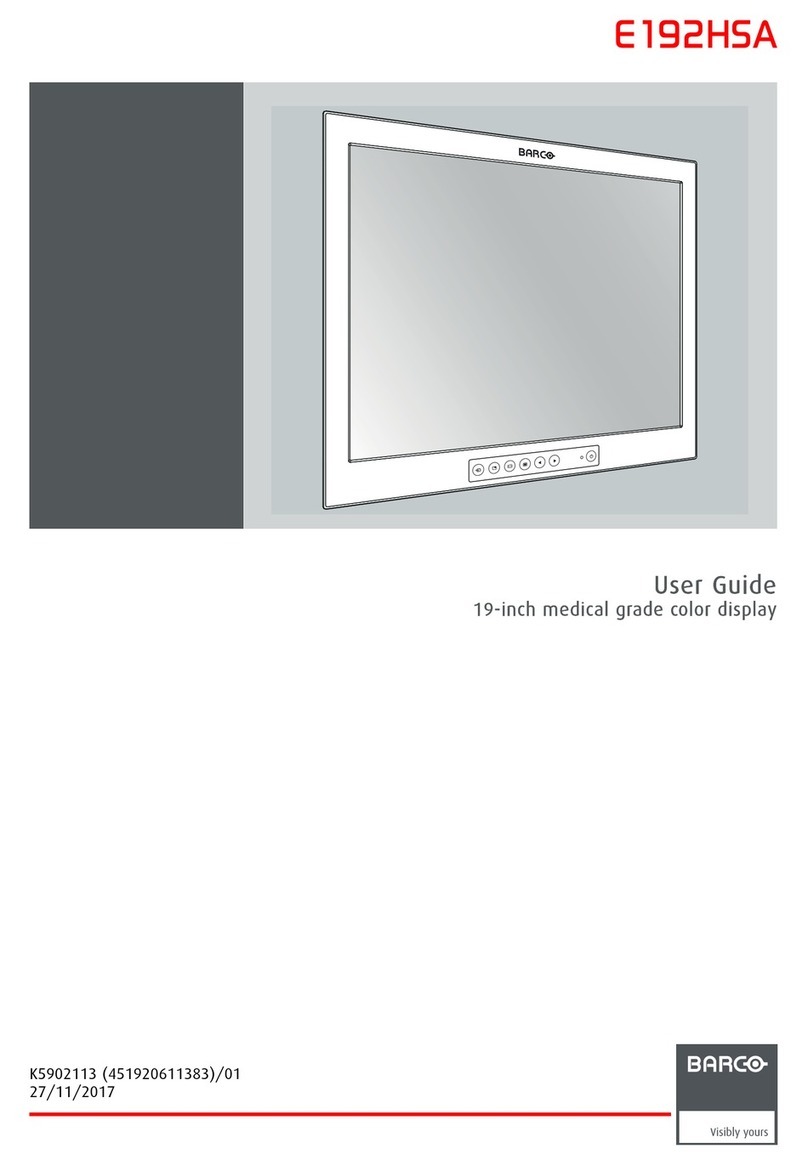Barco Coronis User manual
Other Barco Monitor manuals
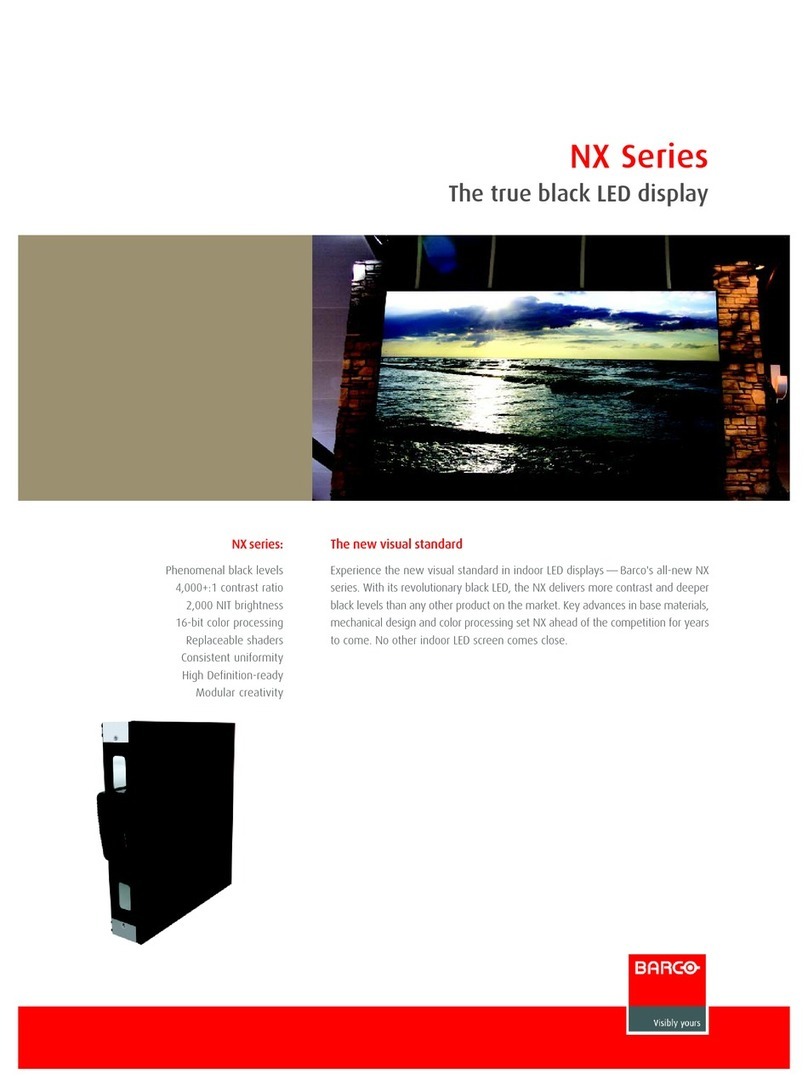
Barco
Barco NX--4 User manual

Barco
Barco OPScenter microVTS User manual
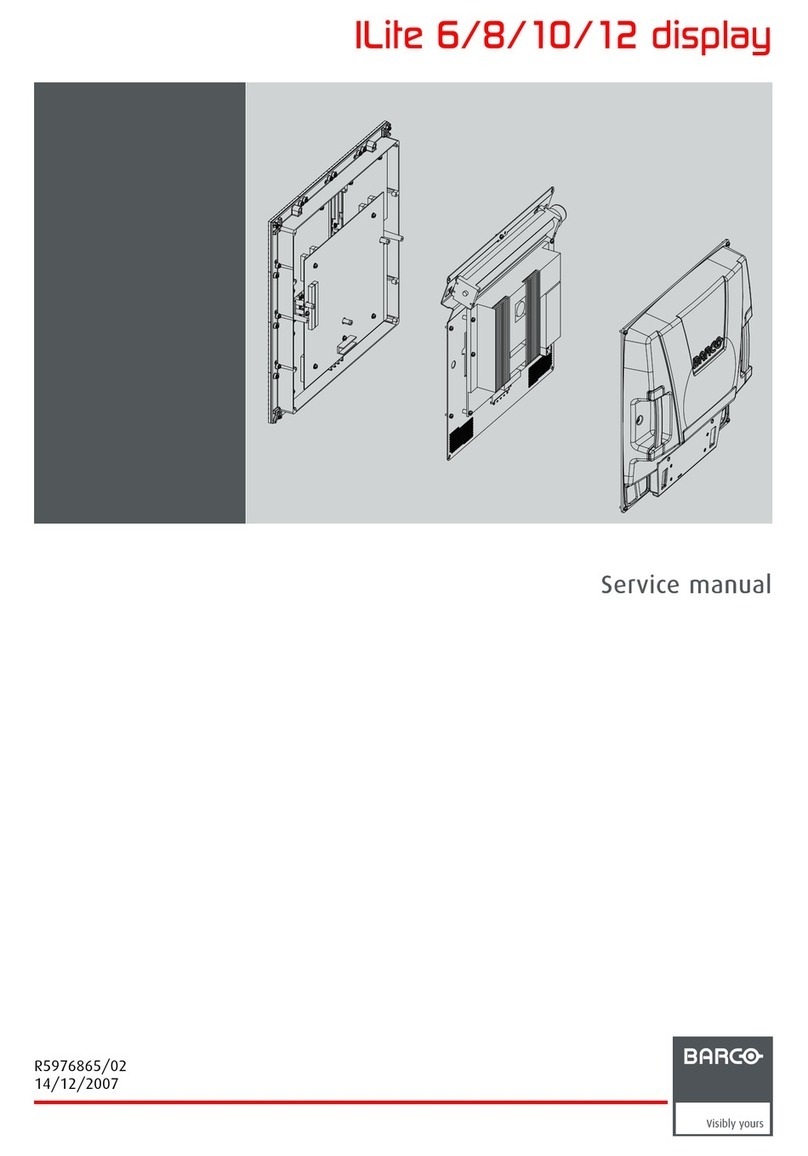
Barco
Barco ILite 6 User manual

Barco
Barco MDSC-8255 MNA User manual
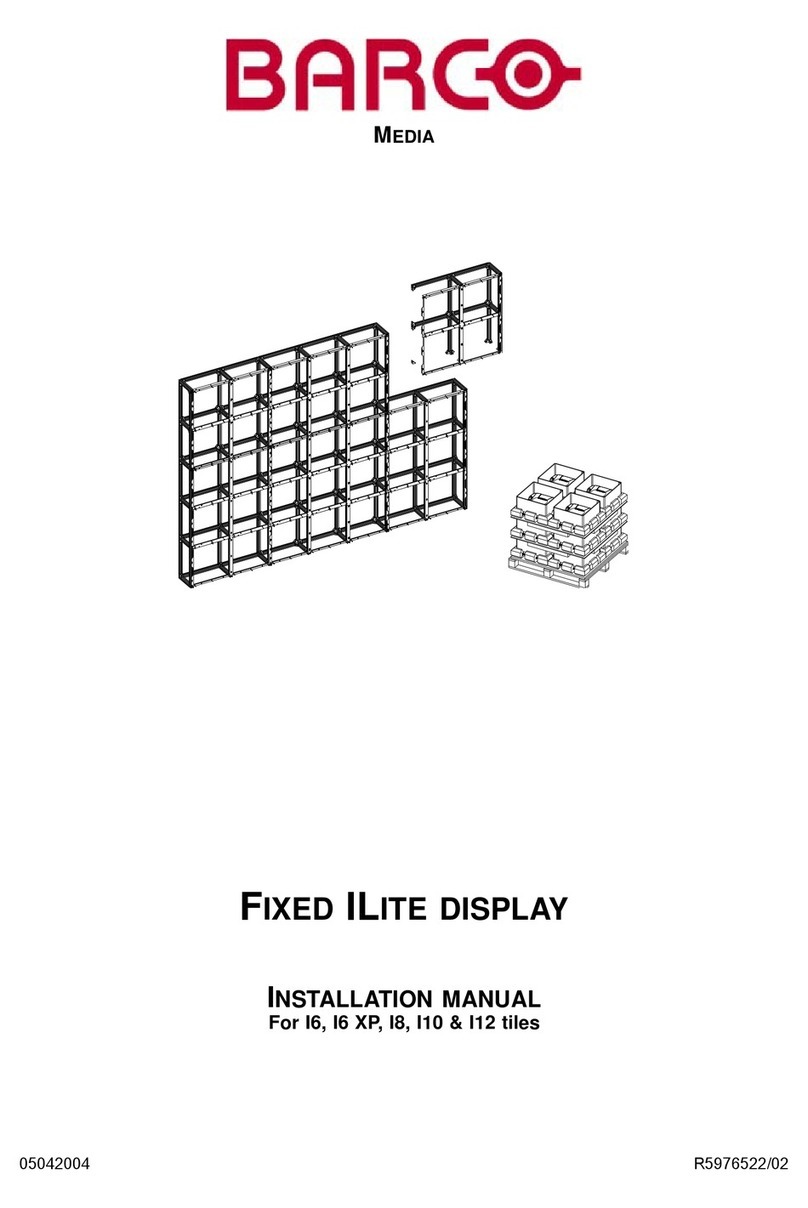
Barco
Barco ILite Series User manual

Barco
Barco MDSC-8358 MNA Series User manual

Barco
Barco TX-126 User manual
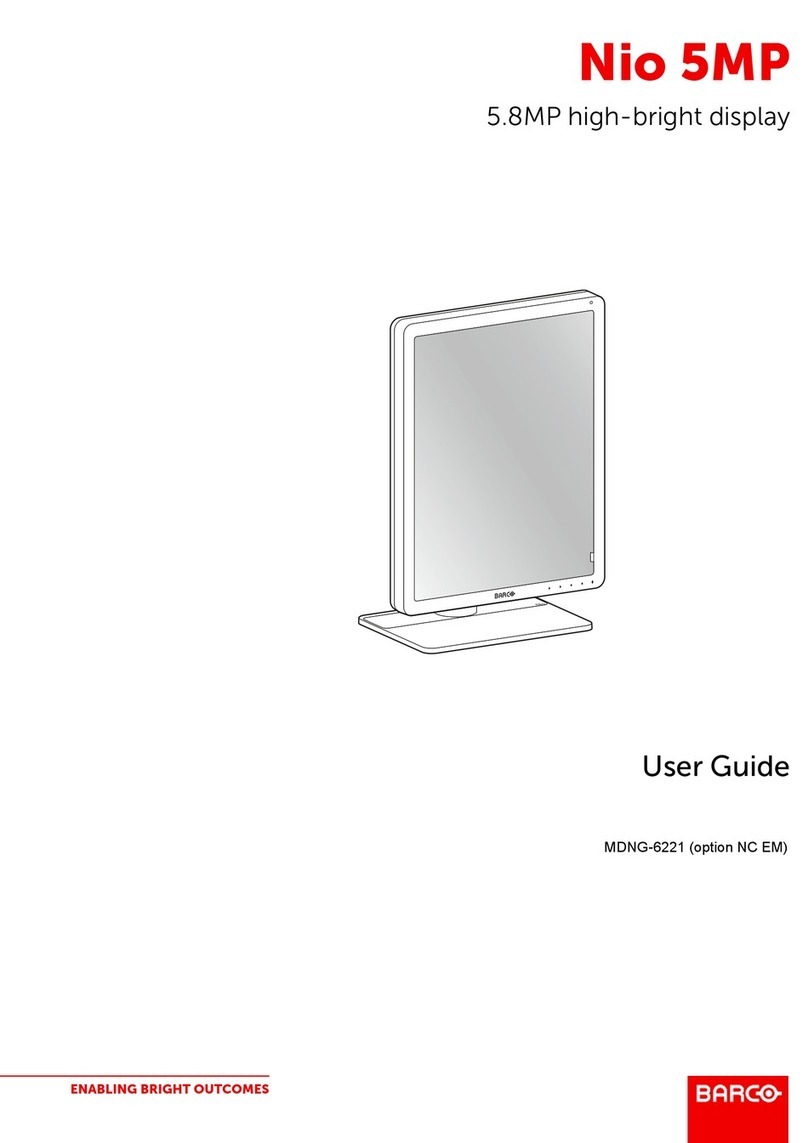
Barco
Barco MDNG-6221 User manual

Barco
Barco Coronic Uniti User manual
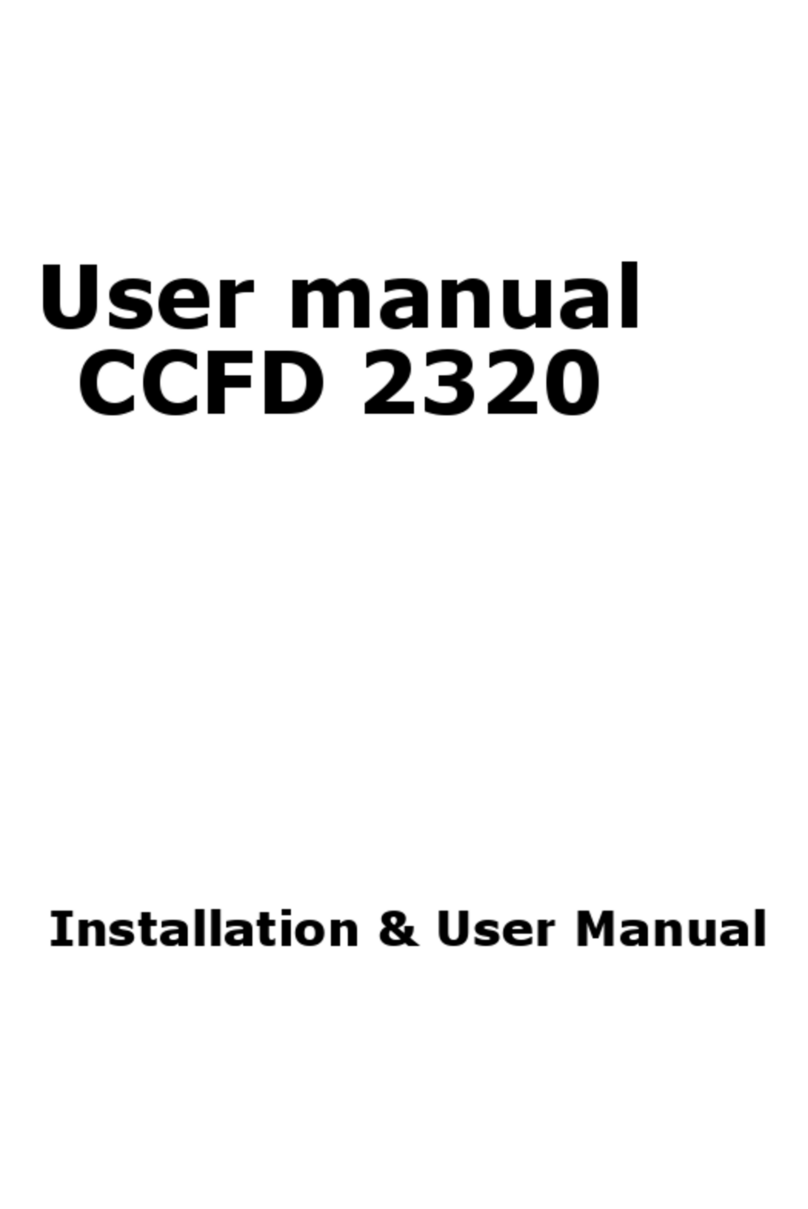
Barco
Barco CCFD 2320 Instruction Manual

Barco
Barco E-2320 C User manual

Barco
Barco MDSC-1119 User manual

Barco
Barco RHDM-1701 User manual

Barco
Barco SF-10V User manual
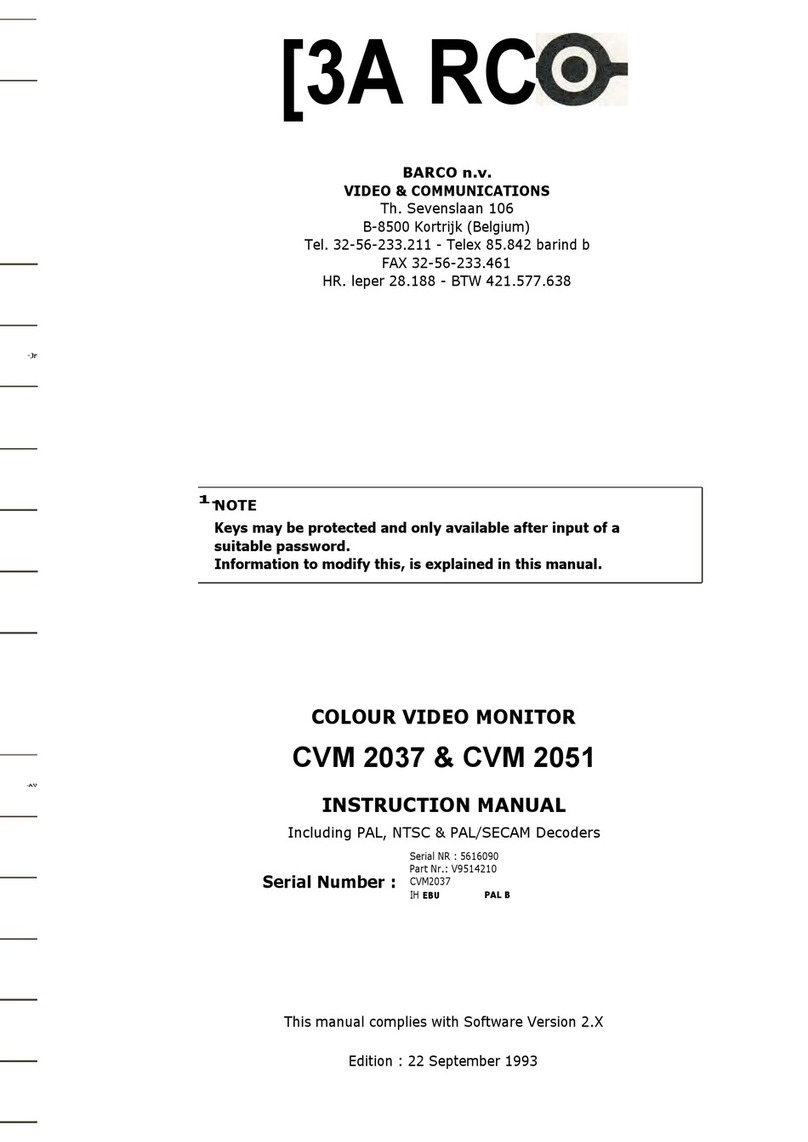
Barco
Barco CVM 2037 User manual

Barco
Barco MDSC-2242 User manual

Barco
Barco Coronis MDCC 2121 User manual
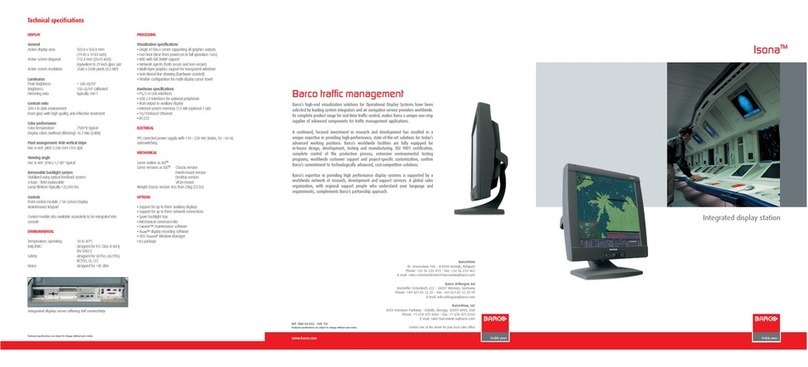
Barco
Barco Visona User manual
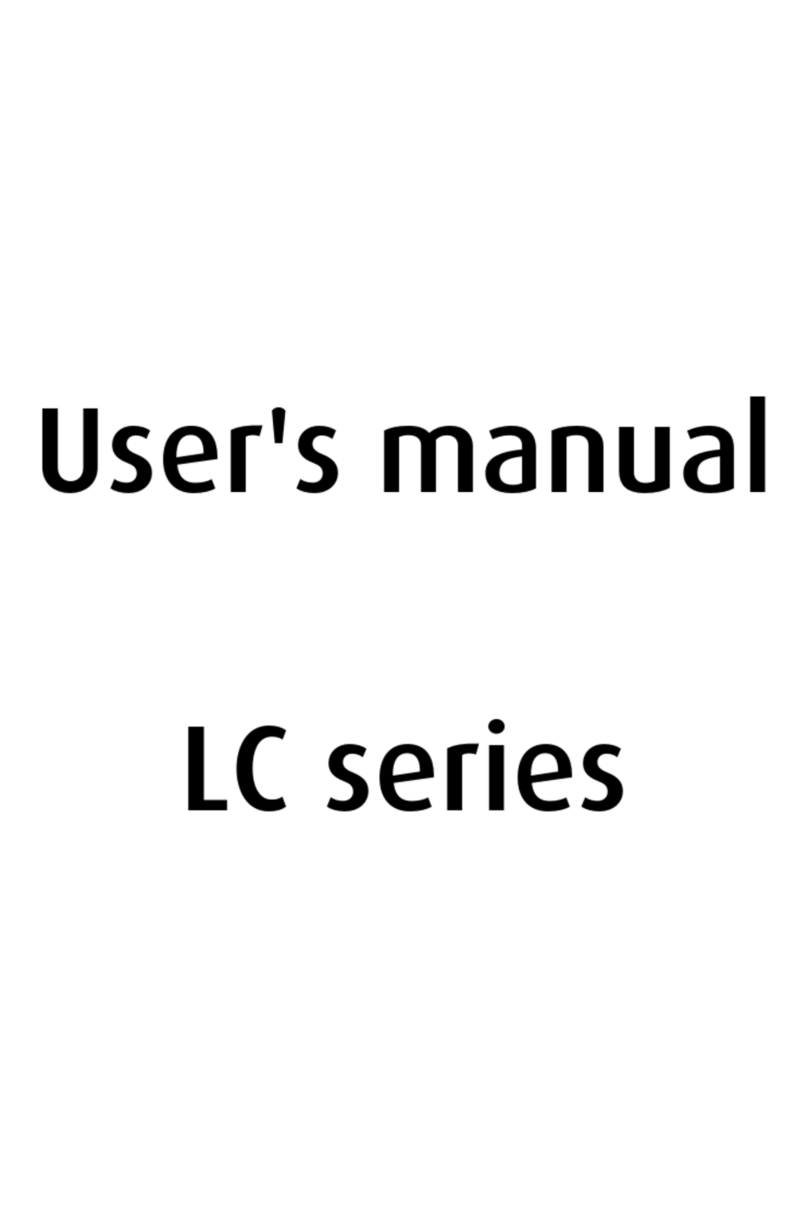
Barco
Barco LC series R5976934 User manual

Barco
Barco LCD Display User manual