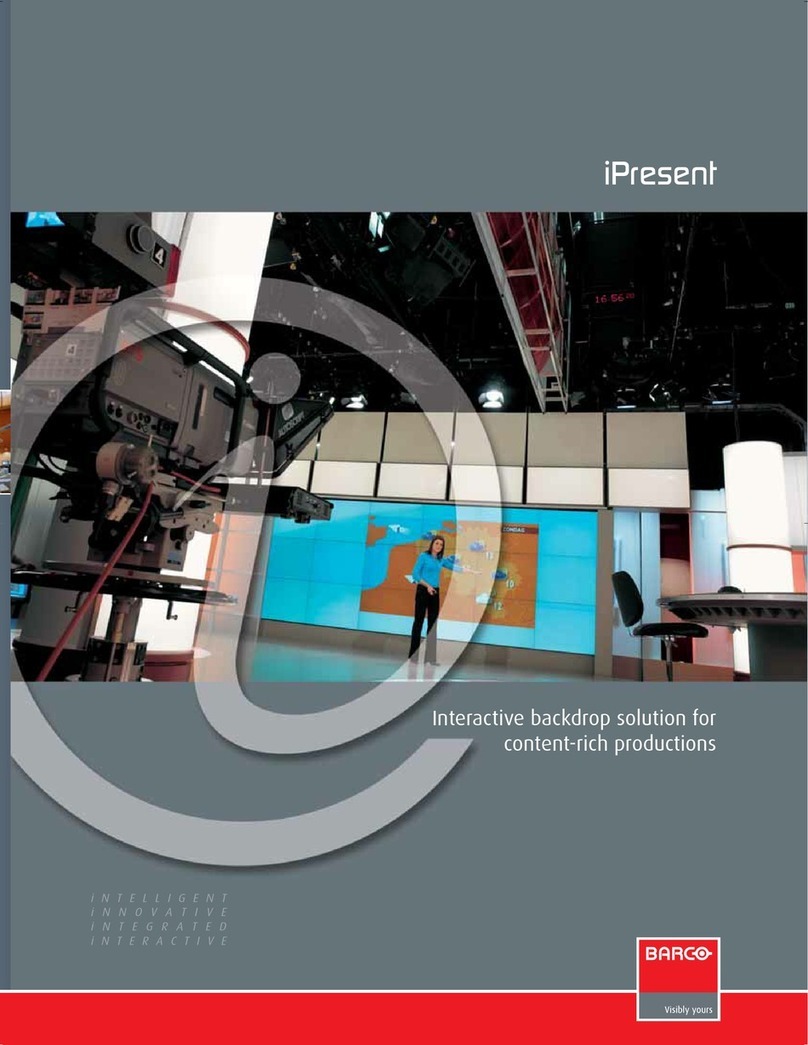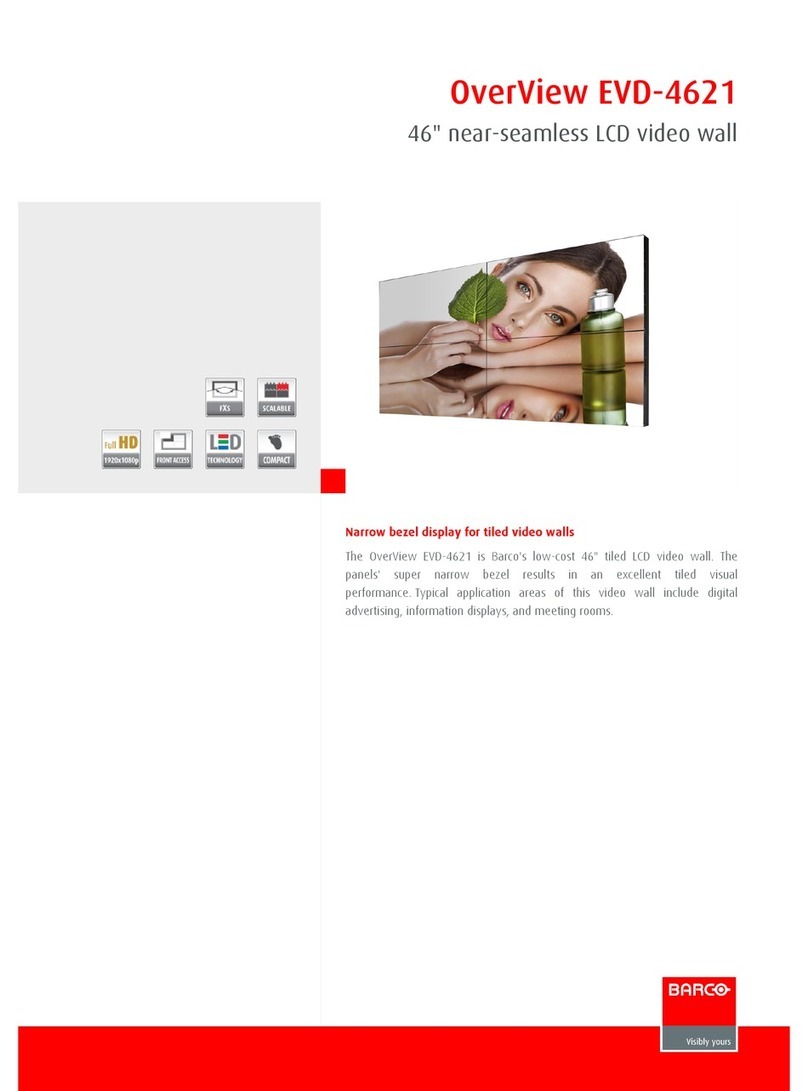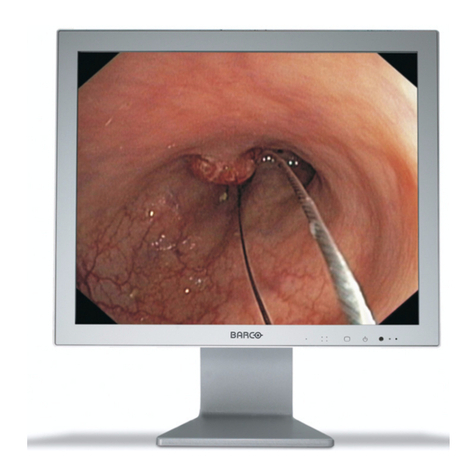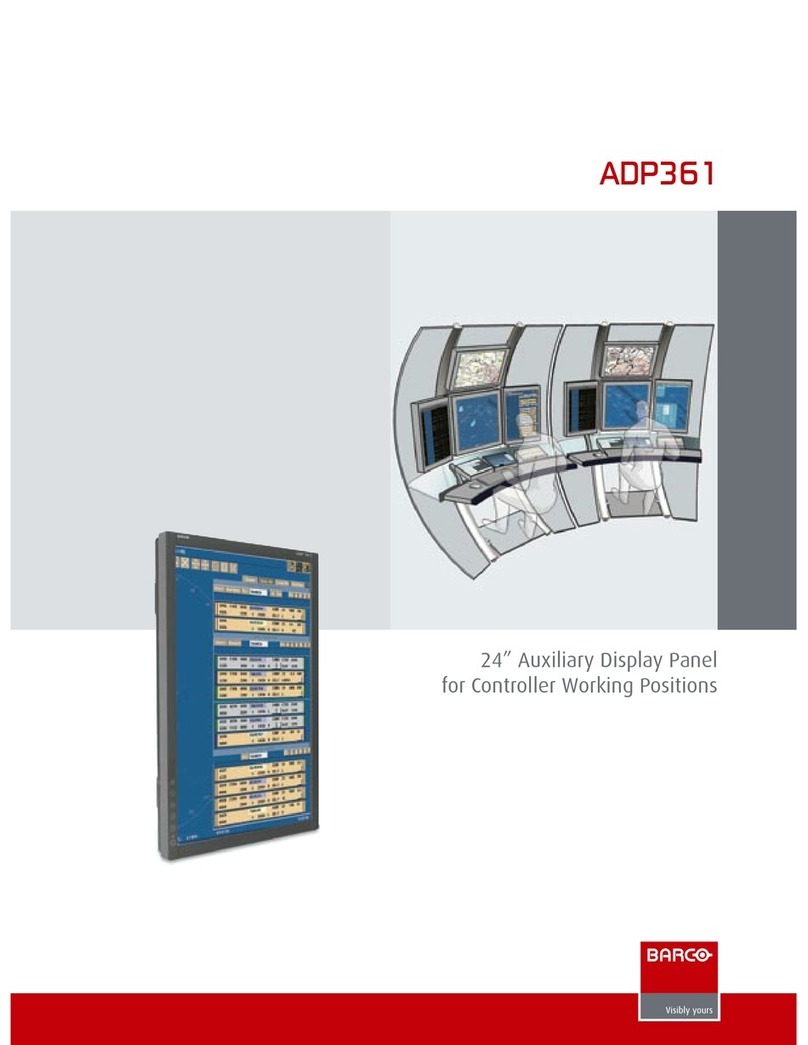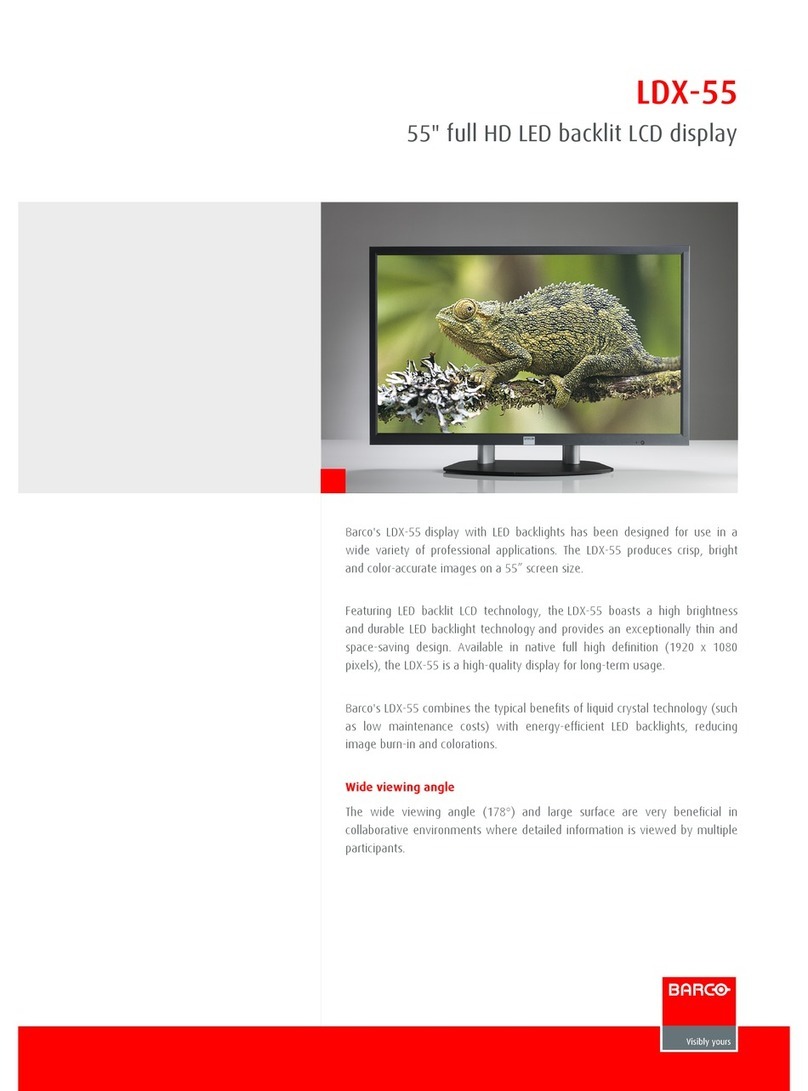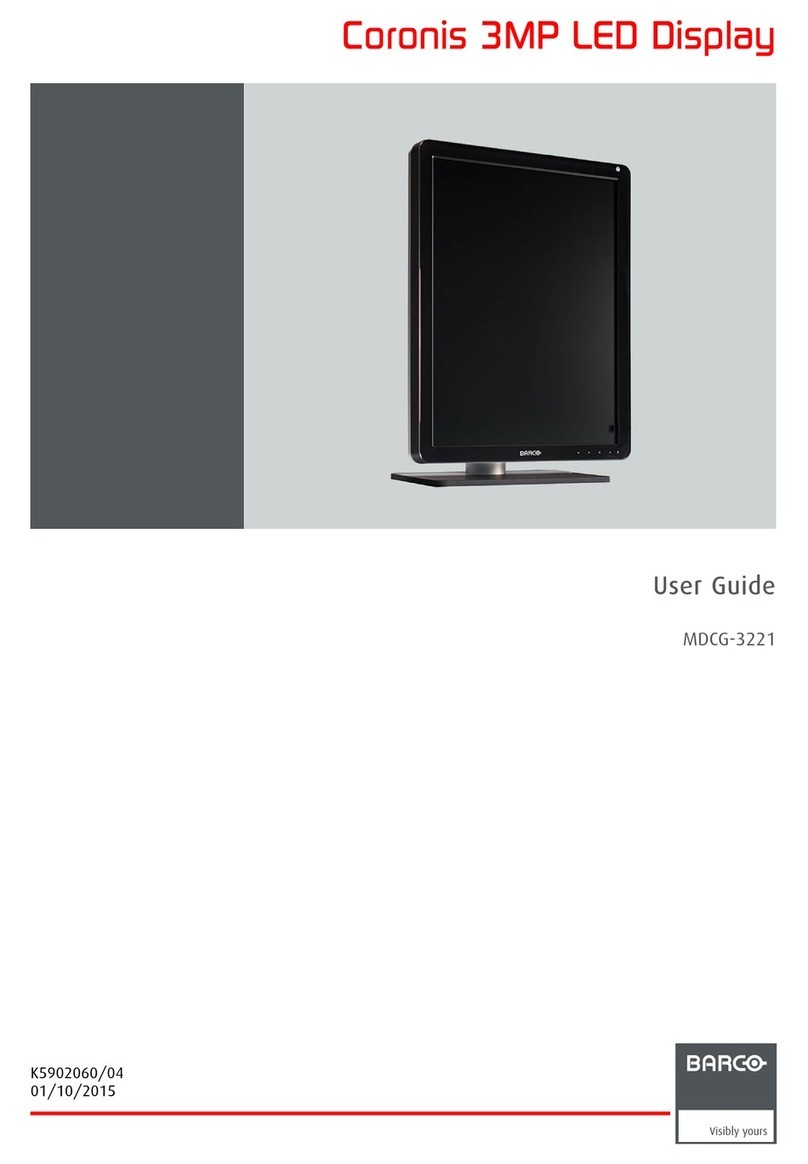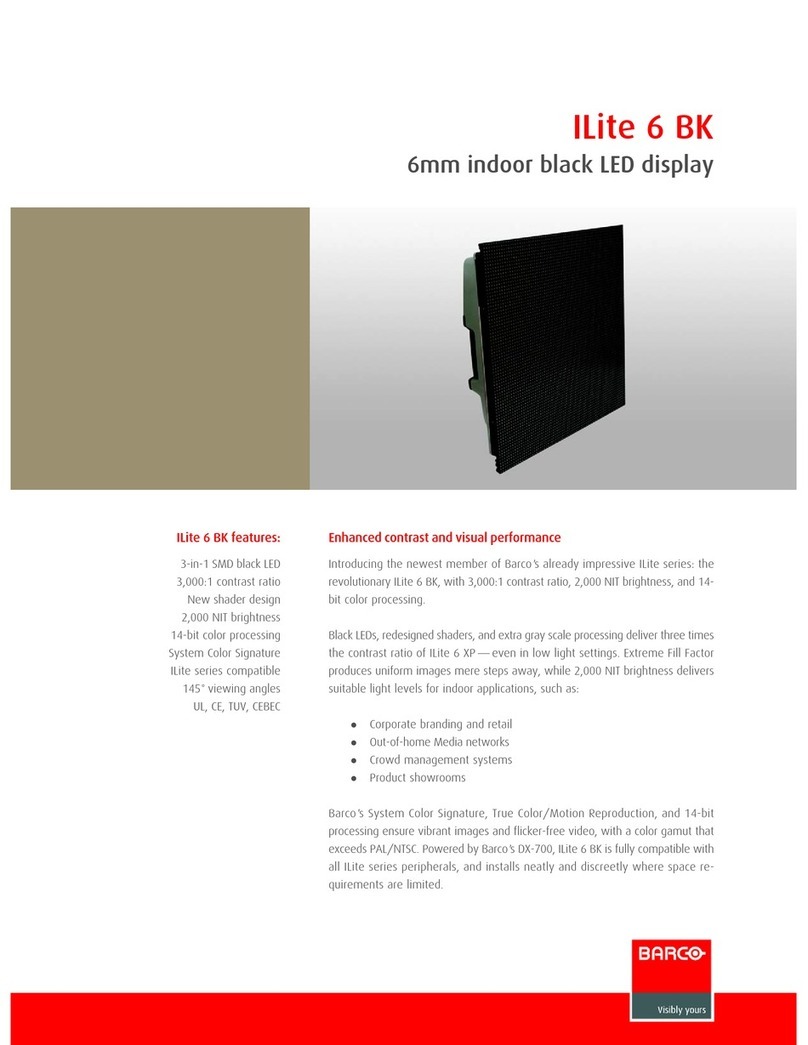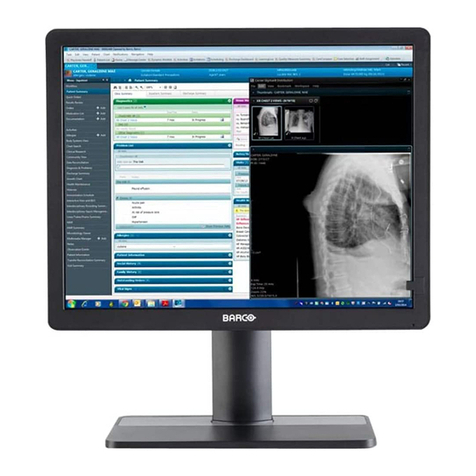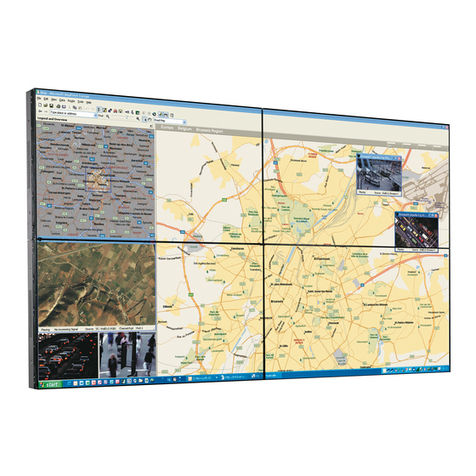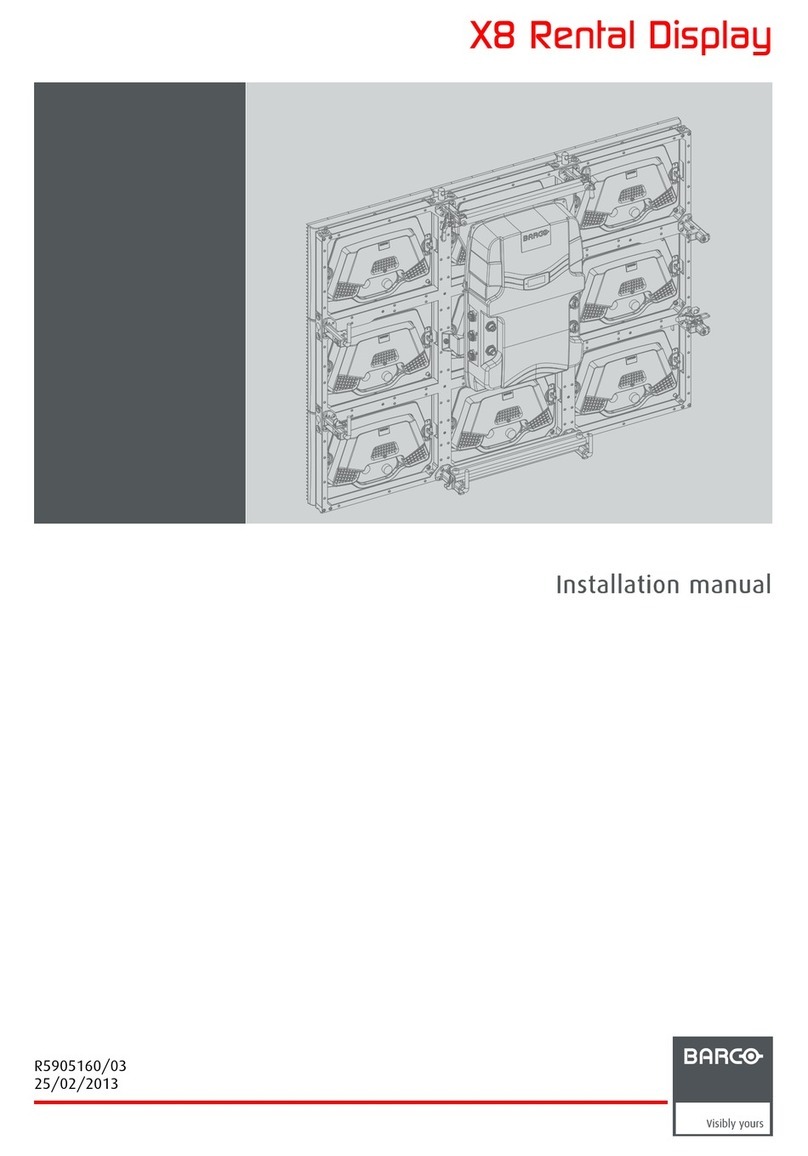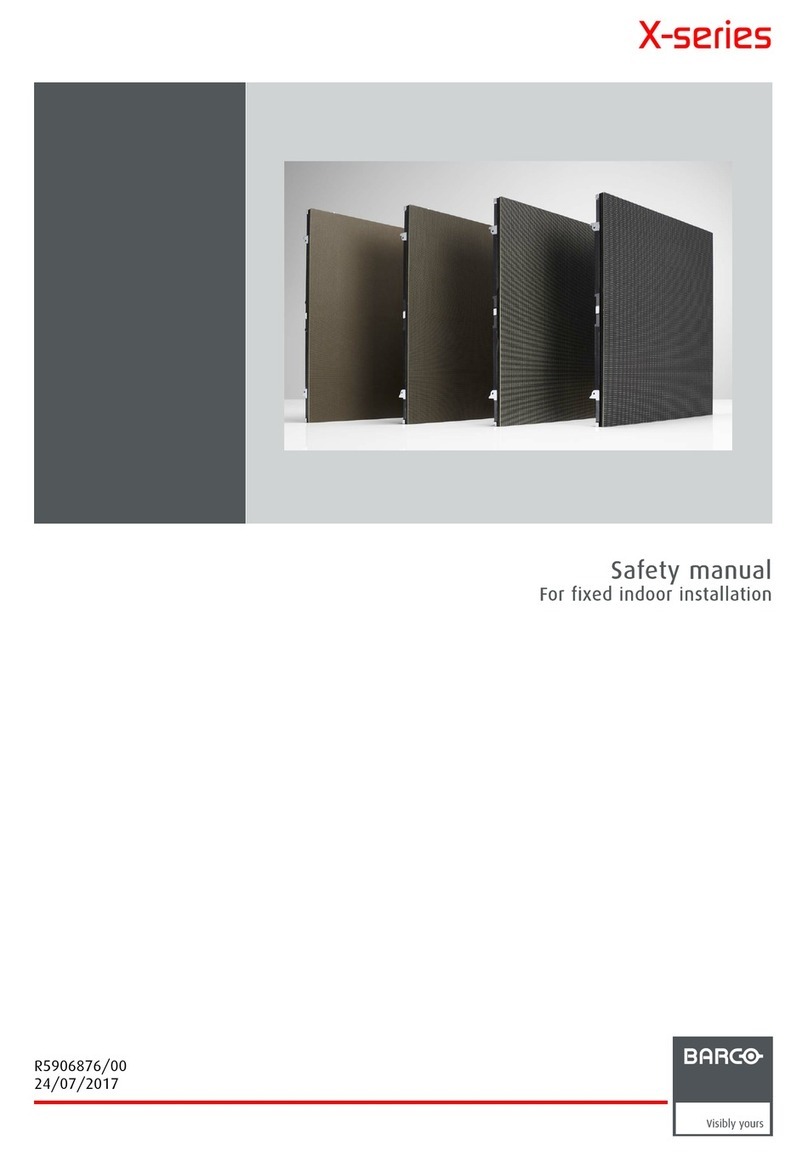HDM 5049 PLUS Installation HDM 5049 PLUS
Page 3-2
3.3.1 Factory-stored HDTV Modes
System: 480L x
704P
60P
720L x
1280P
60P
1035L x
1920P
60I
1080L x
1920P
60I
Mode Name: SMPTE293M
(483L x 720P) SMPTE296M SMPTE240M-
260M SMPTE274M
Horizontal Timings: Units
Horizontal Scan Frequency: kHz 31,5 45 33,75 33,75
Total Line Time: µs 31,75 22,22 29,63 29,63
Active Line Time: µs 26,64 17,24 25,86 25,86
Horizontal Blanking: µs 5,1 4,98 3,77 3,77
Horizontal Sync Width: µs 2.33(*) 0.54(*) 0.6 (*) 0.6(*)
Horizontal Front Porch: µs 0.63(*) 1.50(*) 1.2 (*) 1.2(*)
Horizontal Back Porch: µs 2.15 2.95 1.99 1.99
Vertical Timings: Units
Scan System: I / P P P I I
Vertical Scan Frequency: Hz 60 60 60 60
Active Lines / Frame: Lines 483 720 1035 1080
Active Frame Time: ms 15,33 16 30,66 32
Blanking Lines / Frame: Lines 42 30 90 45
Blanking Time Frame: ms 1,33 0,67 2,66 1,34
Total Lines / Frame: Lines 525 750 1125 1125
Active Lines / Field: Lines 517,5 540
Active Field Time: ms 15,33 16
Blanking Lines / Field: Lines 45 22,5
Blanking Time / Field: ms 1,33 0,67
Total Lines / Field: Lines 562,5 562,5
Vertical Sync Width: Lines 6555
Vertical Front Porch: Lines 6 5 2-2.5 2
Vertical Back Porch: Lines 30 20 38-37.5 15
(*) Conversion from tri-level sync to bi-level sync
1035Lx1920P 60I is not stored as a separate mode, but the HDM 5049 PLUS displays this signal
type using the 1080Lx1920P 60I mode. The only difference is the number of active lines.
3.3.2 Vivaldi Modes
Two VIVALDI Modes (only for 525 lines / 60 Hz) are factory-stored as well: 4 Pictures and 1 Picture
Full Screen.
When connected to a VIVALDI, you have to configure the VIVALDI for positive
horizontal and vertical sync, no composite sync, no sync on green. Set the
VIVALDI to 4/3 (positive vertical sync). The HDM 5049 PLUS is already
aligned for 16/9. Do not toggle between 4/3 and 16/9 on the VIVALDI, since
this changes the vertical sync polarity.
IMPORTANT!