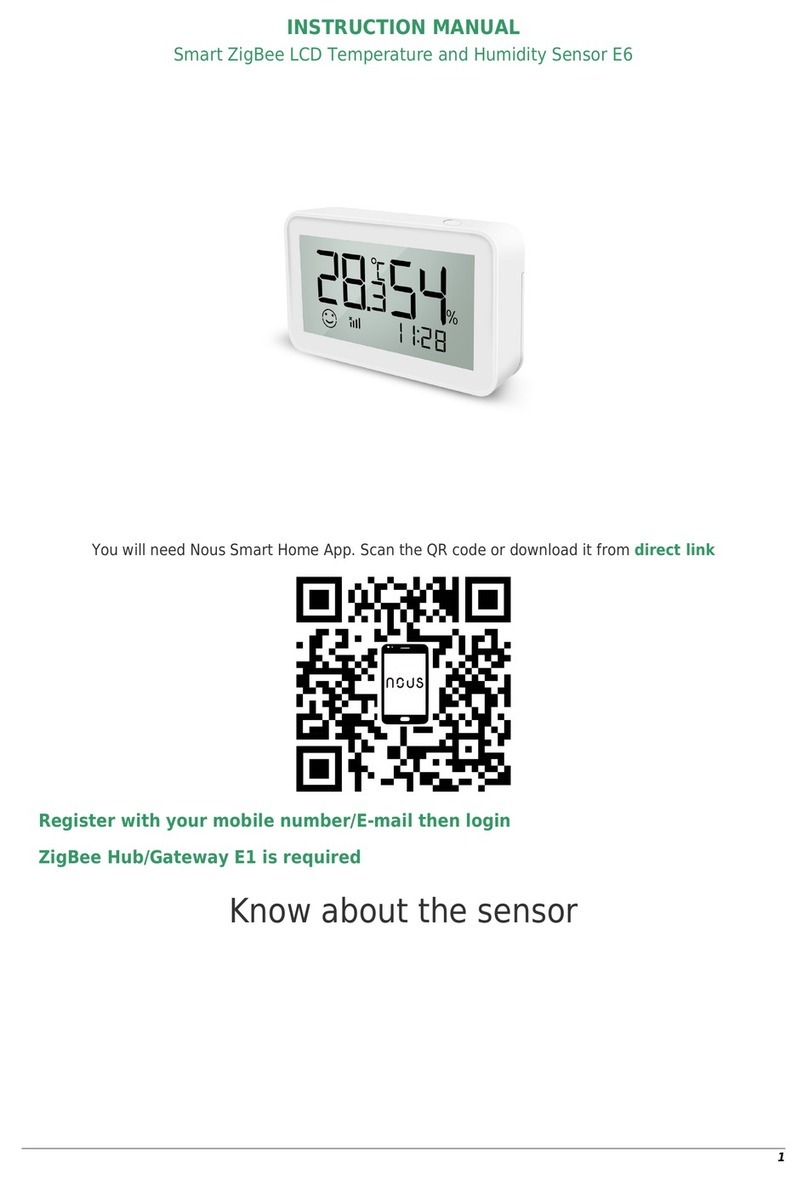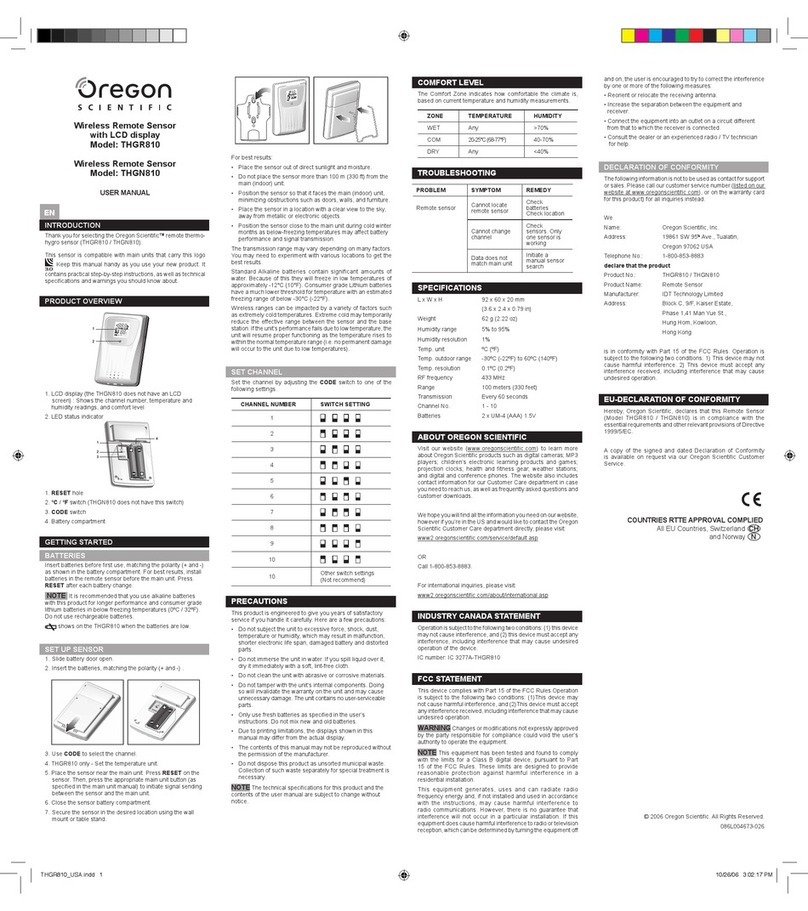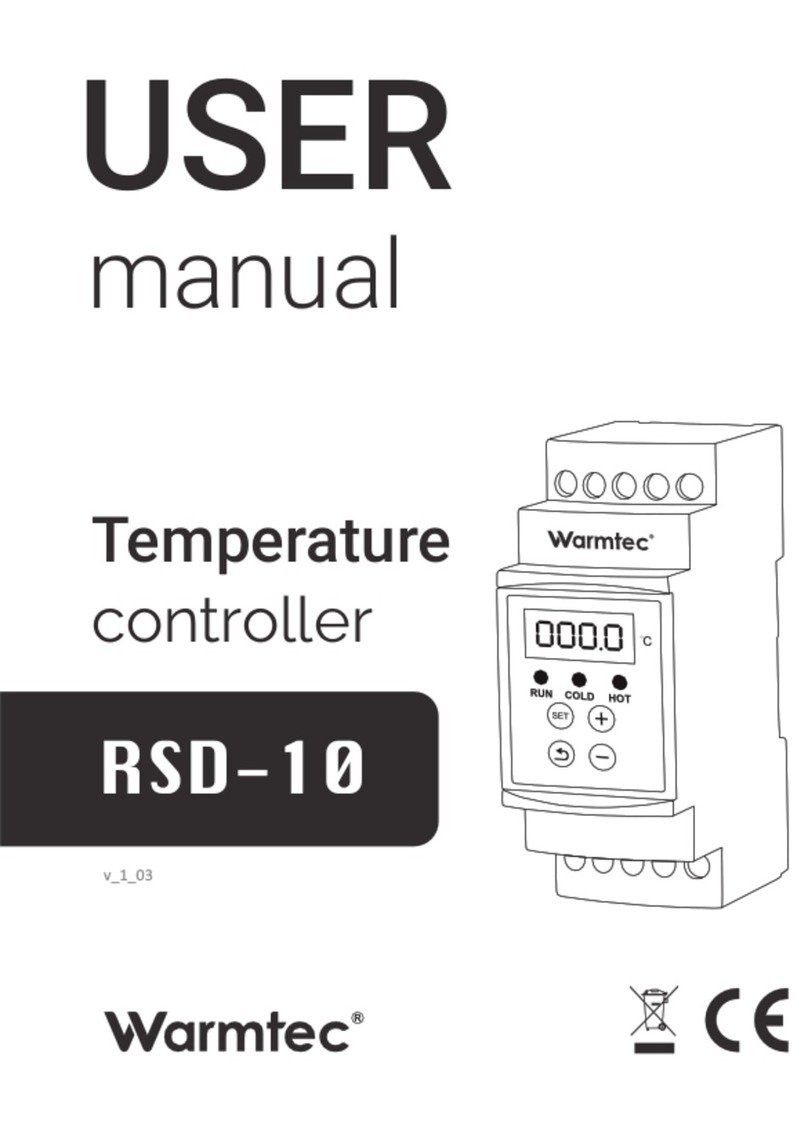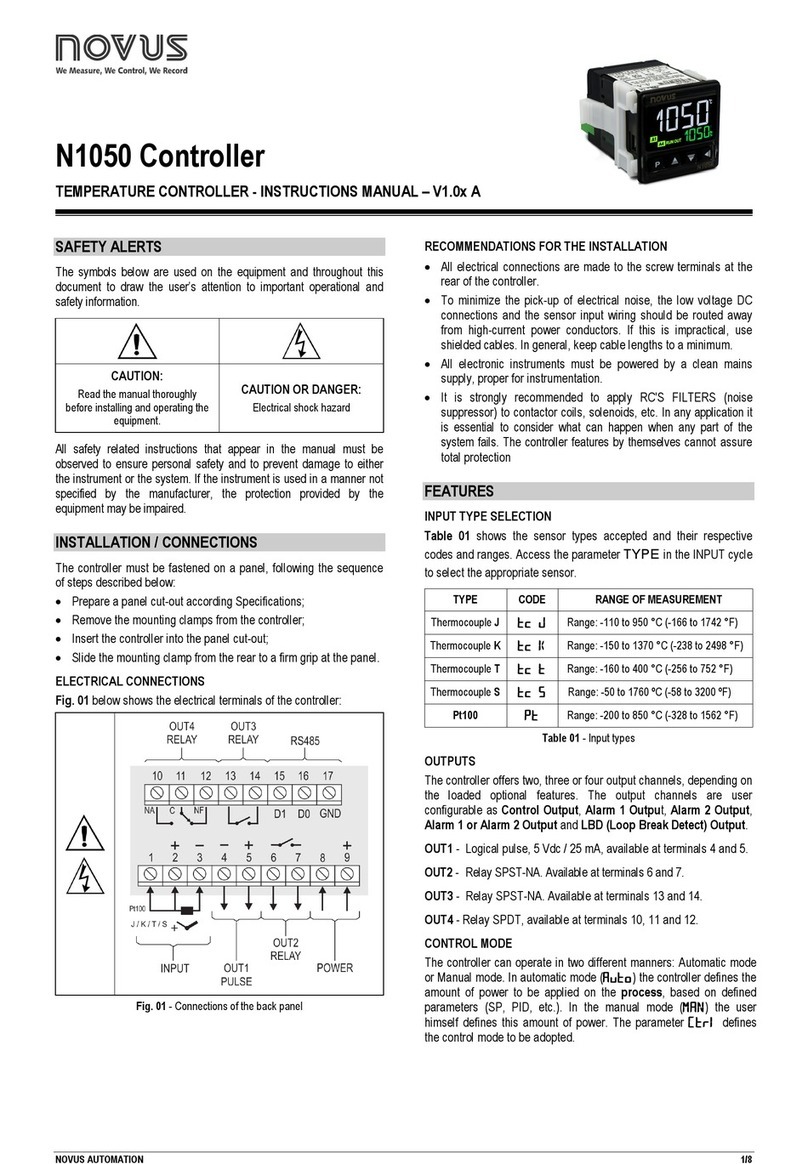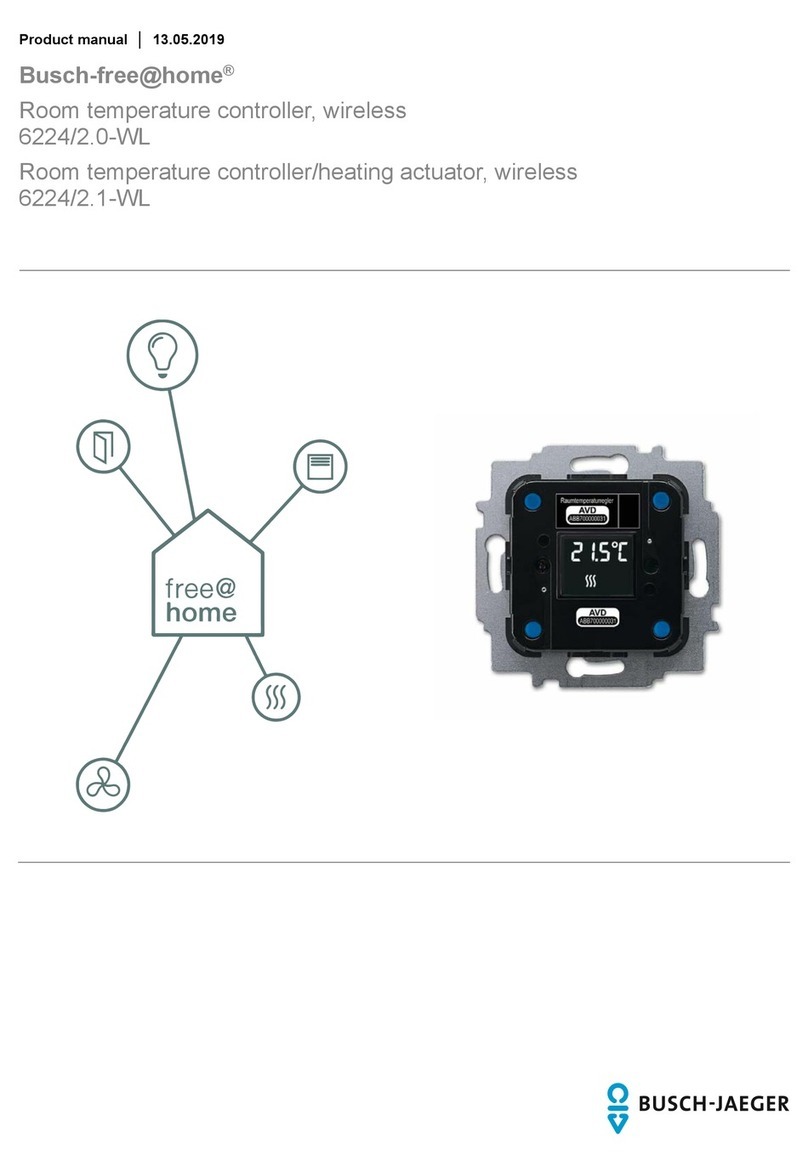Bartlett ClimateBoss User manual

2
Table of Contents
Introduction ..................................................................................................................................................3
Home Screen Overview.................................................................................................................................4
More Screen Overview .................................................................................................................................5
Controller Operations ...................................................................................................................................6
Overview/Features....................................................................................................................................6
Controller Operations: Options.................................................................................................................6
Controller Operations: Stages –DIF, DAY, NIGHT.....................................................................................7
Controller Operations: Target Temperature.............................................................................................7
Controller Operations: Output Steps........................................................................................................8
Controller Operations: Output Temperature............................................................................................8
Controller Operations: Output ON/OFF Transitions.................................................................................9
Menu Screen...............................................................................................................................................10
Program...................................................................................................................................................10
Heat/Cool Settings ..................................................................................................................................10
Vent C/D Settings....................................................................................................................................10
Timer/Mister 1/2 ....................................................................................................................................10
Dehumidify..............................................................................................................................................11
Statistics..................................................................................................................................................11
Settings....................................................................................................................................................11
Configuration ..........................................................................................................................................12
Programming ..............................................................................................................................................14
Stages –DIF, DAY, NIGHT........................................................................................................................14
Outputs (Heat 1, Cool 1…).......................................................................................................................14
Date & Time ............................................................................................................................................15
Dehumidification Vent Cycle...................................................................................................................15
Timer/Mister Function............................................................................................................................18
Timer/Alarm for Shade Curtain Control..................................................................................................19
Curtain/Vent Control ..................................................................................................................................19
Overview .................................................................................................................................................20
Options....................................................................................................................................................20
Heat 3 Option (Models H & CH)..................................................................................................................21
Wind/Rain Alarm Integration......................................................................................................................21
Statistics......................................................................................................................................................22
Overrides.....................................................................................................................................................23
Target Temperature (Set Point) Override...............................................................................................23
Vent Cycle or Timer Manual Start...........................................................................................................23
Outputs ...................................................................................................................................................23
Error Codes .................................................................................................................................................23
Appendix A. Celsius Settings Conversions ..................................................................................................24
Appendix B. Default Settings ......................................................................................................................25
Appendix C. Humidity Sensor Option .........................................................................................................26

3
Introduction
This manual covers the operation of the ClimateBoss temperature controller. The ClimateBoss is
a versatile touch screen controller that features heating and cooling outputs, 3 stages (DIF, DAY, and
NITE), a cycle timer for irrigation, misting or lights, high and low temperature alarms, statistics, and
much more. The ClimateBoss is equipped with Wi-Fi capabilities for software updating, as well as
remote programming and monitoring through the Bartlett Headgrower App.
Notes
The controller uses a 24-hour clock format (military time). Ex: 5 PM = 17:00
The DIF stage must start before the DAY stage and DAY must start before NITE
Allowable target temperatures range from 32
F to 131
F.
Allowable offsets for each output range from 0
F to 31
F.
When set for Louver/Fan (Forced Air) houses:
In single-zone mode, COOL 2, 3, 4 activate 30 seconds after COOL 1 to allow louvers to
open.
In two-zone mode, COOL 2 and COOL 4 will not activate for 30 seconds after COOL 1 and
COOL 3 (respectively).
Definitions
First, we need to define and understand some terms.
TERM
MANUAL DEFINITION AND DESCRIPTION
Output
OUTPUT is a relay that corresponds to a particular function –heat, cool,
timer, etc.
Target
Temperature or
Set Point
The base temperature set for each stage (DIF, DAY and NITE).
Usually, the temperature for the first HEAT to come on.
Temperature
Offset
or Set Point +/-
The temperature offset is the amount added (cools) to or subtracted
(heats) from the target temperature to determine the output
temperature. Commonly abbreviated as Set Point +/-.
Output
Temperature
This is the TARGET TEMPERATURE with the STEP applied.
For heating APPLIANCES this is the TARGET TEMPERATURE minus the
OFFSET. For cooling APPLIANCES this is the TARGET TEMPERATURE plus
the OFFSET.
Trip Point
The temperature at which an output (relay) turns on or off.
Appliances
APPLIANCES are the heating and cooling connected to the controller.

4
Home Screen Overview
WiFi Status/Button
Indicates current WiFi status.
Green bars indicate signal
strength. A red X indicates no
WiFi connection. Press to
enter the WiFi menu.
More Button
When pressed,
displays alternate
information.
Humidity, Heat 3,
Timer, and Stats for
the greenhouse.
Zone 1 Information
Displays information for
Zone 1. SP indicates the
zone set point. Tap to
override. Temperature
displayed indicates
current house
temperature.
Menu
Displays the following
menu options:
Program
Heat/Cool Settings
Vent 1 Settings
Timer/Mister
Dehumidify
Statistics
Settings
Configuration
Current Time
Current time in
military time. Press to
change time.
Heat Outputs 1 & 2
Current status for each
heat output (H1 and
H2) respectively. Press
to make changes.
Vent 1 Status
This only displays
when Auxiliary
options C or CH are
enabled. Press to
change settings.
Current Stage
Displays the controller’s
current stage: DIF, DAY or NITE.
Graph Button
Press to view graph of
the controller's
outputs.
Alarm Status
Only displays if there is an
active alarm. Press to clear.
Cool Outputs 1-4
Indicates current status for each cool
output (C1, C2, C3, and C4)
respectively. Press to make changes.
Figure 1: Home Screen Overview
Figure 2: Output Indicators
Status (top-right corner)
Indicates status, either on, off, or
auto.
Temperature (bottom)
Indicates output temperature (Target Temperature –Offset) for
the output. Shows ‘manual’ if output is manually turned on.
Percentage (for vent only)
Indicates percentage of
full open that the vent is
currently open to.
Active Bar (highlighted bar
on bottom)
Indicates if output is
currently on. If there is no
bar, the output is off. Heat
outputs in Red –Vent
Outputs in Blue.
Zone 2 Information
Only appears in 2 zone
mode. See zone 1 for info.

5
More Screen Overview
Humidity Information
Displays humidity reading
of optional humidity
sensor add-on, if
connected.
Heat 3 (Model H or CH)
Displays information for
the heat 3 optional
output. Tap SP to change
set point. Reading comes
from thermistor 3.
Vent D
Proportional vent option
included in all models.
Tap to change settings.
Outside Weather
Displays current
temperature outside. Tap
to view status and
settings of Wind/Rain
alarm, if connected.
Timers
Timer outputs used
for lights, irrigation,
or other equipment.
Tap to change
settings.
More Button
When pressed, returns
to the home screen
detailed above.
Dehumidification
Dehumidification Vent Cycle
used to maintain proper
humidity levels. Tap to change.
Statistics
Statistics page for
troubleshooting and
graphical tracking.
Press to view.
Figure 3: More Screen Overview

6
Controller Operations
This section will overview the controller and how it operates. It will explain how the settings you
input in the controller will affect your greenhouse appliances. For example, it will talk about steps that
are used to calculate what percentage your vents should open to. It does not explain how to program
said settings; that will be covered on page 13.
Overview/Features
The ClimateBoss environmental controller for louver/fan houses is a growing tool with multiple set
points, data collection, and coordinated heating and cooling to save you time and money. Here are the
ClimateBoss series main highlights.
DIF, DAY, and NITE temperature setting for height control and energy savings.
2 temperature sensors allow 1 or 2 zone operation. (1 large area or 2 ground-to-ground houses)
2 heat and 4 cool outputs. (1 heat and 2 cools per zone in 2 zone mode) + 2 proportional
High and Low temperature setting for the alarm output. (an independent setting for each zone)
Statistics/average temperature for each stage and 24hr period. Helps with troubleshooting and
graphical tracking.
Timer/Mister output for lights or irrigation/fogging.
Humidity probe input to trigger the dehumidification vent cycle or the humidify misting cycle.
Controller Operations: Options
Option C –Adds Proportional Output for Curtain/Vent Control
The model ACLIMATEBOSSChas the standard features listed above plus time proportional
outputs (open/close) to control a curtain, roof vent, or vent window. It has a programmable step
size and 5 steps of control.
Option H –Adds 3rd Heat Output, Set Point Heat Output
The model ACLIMATEBOSSH also has the standard features and includes an extra heat output
with an independent set point and a sensor for controlling boilers or bench heat. This is
accessible from the more option on the home screen.
Option CH –Curtain/Vent Control + Set Point Heat Output
The model ACLIMATEBOSSCH combines the standard feature, curtain/vent control, and set
point heat.
On the home screen, you can check which model you are using by looking at the model at the top. It
should say GHK, GHK-C, GHK-H, or GHK-CH.
You can also check your firmware version at any time through Menu > Configuration > Controller Info.

7
Controller Operations: Stages –DIF, DAY, NIGHT
The ClimateBoss has three operating stages (DIF, DAY, and NITE).
The DIF stage allows you to adjust the temperature a few hours before sunrise to help control
crop height.
The DAY stage allows you to take advantage of solar energy to increase the daytime
temperature so you can maintain the correct average daily temperature to control crop
maturity.
The NITE stage allows you to lower the temperature at night to save on heating.
Controller Operations: Target Temperature
The figure below explains the workings of the stages, DIF, DAY, and NIGHT.
Figure 4 shows the controller programmed the DIF stage to start at 06:00 (6:00 am), the DAY
stage at 09:00 (9:00 am) and the NITE stage for 17:00 (5:00 pm). The target temperatures for the DIF
stage: 50
F, the DAY stage: 70
F, and the NITE stage for 65
F. As indicated by the arrow, at 8:00 am you
are in the DIF stage and the target temperature is 50
F.
DAY
NITE
DIF
17:00
6:00
previous NITE
9:00
50
70
65
Figure 4: Target Temperature Changing With Time of Day

8
Controller Operations: Output Steps
The target temperature is the baseline for determining when each output comes on. Each
output has a temperature offset to be added to (Cools) or subtracted from (Heats) the target
temperature to determine that output’s activation temperature. Therefore, as the target temperature
changes with the operating stage, the activation temperature for each output changes. Figure 5 shows
the sample settings for the step temperatures and the activation temperatures with respect to the
target temperature for each output.
Controller Operations: Output Temperature
Using the information in Figure 4 & Figure 5, if the time is 8:00 AM the operating stage is DIF
and the target temperature is 50F. The output temperatures for each output are as follows:
Target Temperature
Offset
Output Temperature
COOL 4
50F
+ 11 =
61
COOL 3
50F
+ 7 =
57
COOL 2
50F
+ 4 =
54
COOL 1
50F
+ 2 =
52
HEAT 1
50F
- 1 =
49
HEAT 2
50F
- 3 =
47
COOL 1,2,3,4 ON
HEAT 1 AND 2 ON
HEAT 1 ON
COOL 1 ON
COOL1 AND 2 ON
COOL 1, 2 AND 3 ON
COOL 4 SP +/- = 11
COOL 3 SP +/- = 7
COOL 2 SP +/- = 4
COOL 1 SP +/- = 2
HEAT 1 SP +/- = 1
HEAT 2 SP +/- = 3
+2
-1
+4
+7
+11
-3
TARGET TEMPERATURE
Figure 5: Output Steps
Table 1: The Effect of Step on Target Temperature to Get Output Temperature

9
Controller Operations: Output ON/OFF Transitions
The trip point for an output is the temperature at which the output actually turns on or off. The
“ON”and “OFF”points for an output should be separated slightly to prevent the rapid cycling of
appliances. This separation above and below the output temperature is called hysteresis (Figure 6). A
larger hysteresis will give more efficient cycling of appliances but will also give a wider swing in
temperature. The hysteresis can be set to values of 1, 2, or 3 through the menu options.
Using the output temperatures from Table 1 and a hysteresis setting of 1, the trip points for
each output will be as follows (all temperatures are in ⁰F):
Output
Temperature
Hysteresis
ON
OFF
COOL 4
61
1
62
60
COOL 3
57
1
58
56
COOL 2
54
1
55
53
COOL 1
52
1
53
51
HEAT 1
49
1
48
50
HEAT 2
47
1
46
48
COOL
output
Temperature
ON
OFF
Output
temperature
Hysteresis
A
ON
OFF
Hysteresis
HEAT
output
B
Figure 6: Hysteresis on both Cools and Heats
Table 2: Hysteresis and Trip Points

10
Menu Screen
By pressing the Menu button –indicated by 3 bars in the top left corner - on the Home Screen,
you’ll be taken to the Menu Screen. The Menu Screen is a list of various options from controller info,
WiFi settings, selecting the number of timers, and more. To navigate through the menu options, press
and hold the green slider on the right side of the screen and slide up or down for more options. For
more information on each component of the Menu, see the descriptions below:
Program
The ClimateBoss has 3 stages –DIF, DAY, and NITE. Each stage has a start time and target
temperature. 2-zone operation will have an additional target temperature for the second zone. See the
Programming, page 14 section for more information.
Heat/Cool Settings
Use to set the mode, set point, and offset for each heating and cooling output. Each heating and
cooling output has three different modes - Auto, On, and Off. In the “Auto” mode, the controller will
regulate the temperature to correspond with the target temperature +/- the offset. In the “On” mode
the output is active. The controller has an On-To-Auto setting that will return the control from On mode
to Auto mode after the programmed length of time has expired. See page 14, under Outputs, for more
information. In the “Off” mode the output is inactive until the setting is changed.
The set point or target temperature is what the ideal setting for the greenhouse would be. This
is the baseline which determines when each output comes on, based on their offset. Each output has an
offset or step temperature to be added to (Cools) or subtracted from (Heats) the set point to determine
when each output will activate. As the controller changes modes, the Heats and Cools will activate at
different temperatures, based on the mode’s (DIF, DAY or NITE) set point. See the Programming, page
14, for more information.
Vent C/D Settings
All ClimateBoss models come equipped with at least one proportional vent output, output D. If
you have models C or CH, you will also have an additional proportional vent output. These outputs can
be used to control a curtain, roof vent, or vent window. Using these menu options, users will set up step
size and 5 steps of vent percentage opening control. Settings include mode, step size, open time,
threshold time, and 5 step vent percentages. See Curtain/Vent Control, page 19 for more information.
Timer/Mister 1/2
The ClimateBoss has a two timer outputs that are not used for temperature control but can be
used to turn on lights or other appliances at a certain time or to run mist type irrigation. The
TIMER/Mister option has three modes of operation; TIMER, MISTER, and OFF. In the Off position, the
timer relay will not turn on. In TIMER mode the timer relay will turn on at a designated time of day and
run for a set length. The MISTER mode causes the timer appliance to enter an on-off cycle. In this on-off
cycle, the timer is on for a programmed number of seconds repeating after the set number of minutes
has expired. The timer along with the alarm output can also be used to run a shade or energy curtain.
See page 18 for more information on programming the Time/Mister output.

11
Dehumidify
The ClimateBoss has a dehumidification vent cycle. It consists of three programmable length
stages –a first exhaust stage, a heating stage, and a second exhaust stage. One, two, or all three stages
can be used. See page 15 for more information on programming the dehumidify mode.
Statistics
The ClimateBoss collects and stores temperature averages for 7 days for each zone respectively.
Each day it stores the average temperature for each operating stage (DIF, DAY, and NITE) and the
average for the 24 hours from the start of DIF until the end of NITE. To view, press the Zone 1 Daily
Averages or Zone 2 Daily Averages (only displayed in 2 zone mode).
Along with the averages, the ClimateBoss tracks the minimum and maximum temperatures for
each zone as well. The minimum/maximum temperatures will be stored until they are reset by pressing
the Reset Min/Max button on this screen. Run times for each output: Cools 1-4 and Heats 1-2 (Heat 3 if
activated), can be observed as well. Press the Run Times button to view. The Run Times will be stored
until reset by pressing the Reset button and the controller will display the number of days since the last
reset.
Settings
Zone 1 Low Alarm - Used to set the temperature for Zone 1 low alarm. Default = 32⁰F.
Zone 1 High Alarm - Used to set the temperature for Zone 1 high alarm. Default = 131⁰F.
Zone 2 Low Alarm - Used to set the temperature for Zone 2 low alarm. Default = 32⁰F.
(Only appears when the controller is set for 2 Zones.)
Zone 2 High Alarm - Used to set the temperature for Zone 2 high alarm. Default = 131⁰F.
(Only appears when the controller is set for 2 Zones.)
On to Auto Time –Sets duration time in minutes for when all manually on outputs return to
auto. For more comfortable working conditions or if an emergency situation develops, any
output may be turned on manually. On to Auto will return any output that is set in the on
position after a certain length of time has expired. To disable the On-to-Auto time, set to 0.
Default = 15
Heat/Cool Delay –Sets the delay time (in minutes) when transitioning from cooling to
heating. Default = 10 minutes. Minimum = 0 minutes. Maximum = 30 minutes.
Thermistor Fail Mode –Determine what the controller will default to if a thermistor fail
error is detected. Setting to Off causes all outputs to turn off for the failed zone. Setting
to Heat puts the controller in a 50% on 50% off heating duty cycle. The 50/50 cycle is
designed for use during colder weather or in colder climates to prevent loss of crops.
Default = Heat.

12
Night Lockout Cools –Used to disable all cooling outputs from running during the Nite
stage. This is used as an energy-saving feature. Enabling Night Lockout will prevent the
dehumidification cycle from working.
Set Clock - Select to set the ClimateBoss clock. It is in military time. For Example: 3PM is
entered as 15:00, 12AM is entered as 0:00, and 10AM is entered as 10:00. The clock can also be
changed from the main screen by pressing Time.
Set Date –Select to set the Day, Month, and Year in the controller.
Temperature/Speed Units –Used to change the temperature & speed scale for the
controller. Options are Fahrenheit/MPH or Celsius/KPH.
Number of Zones –Used to set the number of zones for the controller. When set to
single-zone mode, the temperature readings from the 2 thermistors are averaged to
determine the temperature. When set to 2 zone mode, thermistor 1 reads the
temperature for zone 1 and thermistor 2 reads the temperature for zone 2. Default = 2.
Configuration
Controller Info –Contains the CIS ID used to set a unique ID for each controller. Firmware
Version, Serial Number and Mac address for the controller are also shown here. This
information is used in conjunction with the Headgrower mobile app for remote monitoring and
control of the Climate Boss. See the WiFi section for more information about firmware updates.
WiFi –Set up Wi-Fi for Firmware download and for remote control and monitoring from the
Headgrower mobile app (Requires subscription).
Enable Wi-Fi –Enable or disable the Wi-Fi feature. Disable turns Wi-Fi capabilities off at
all times. Enabled turns the Wi-Fi on any time it is within range of a setup Wi-Fi
connection.
Wi-Fi Setup –To set up Wi-Fi for the ClimateBoss, press “Wi-Fi Setup” and the
controller will scan for nearby networks. Select your desired network and enter the
password (if required) and press “Save”.
***For security reasons, we highly recommend that the user place all controllers into
a separate logical network or VLAN, separate from other networks, routers, and
hardware.
Update Firmware –If your controller is connected to the internet through the WiFi
module, by pressing Update Firmware, you will connect to www.bartinst.com to see if
any updates are available. Once it has found the firmware, you have the option to
update your controller. Updating firmware will NOT affect the timer programs.
Reset WiFi –Press Reset WiFi when having trouble with the WiFi connection. The
controller will reset the WiFi connection and attempt to reconnect to your currently
saved connection.

13
Manual WiFi Setup –Used to manually set up a WiFi network that is hidden or
otherwise not found when running WiFi Setup. Enter the network name under SSID and
press “Save”. Under Password, enter the network password at press “Save”.
WiFi Status - Displays the currently connected network, WiFi signal strength, and cloud
connection status.
Auxiliary Board –Additional output options for the ClimateBoss –Louver/Fan version.
An Auxiliary board is required to add these additional outputs to a standard
ClimateBoss. Auxiliary board not included in the standard ClimateBoss.
Option C –adds a proportional output for Curtain/Vent Control. This is a time
proportional output (open/close) to control a curtain, roof vent, or vent window.
It has a programmable step size and 5 steps of control.
Option H –add a 3rd heat output. This is a heat output with an independent set
point and a separate sensor (thermistor) for controlling boilers or bench heat.
Option CH –combines Option C & Option H to add both a proportional
Curtain/Vent control and a 3rd Heat option.
Timer Alarm Shade –The Timer and Alarm outputs can be used to run a shade or energy
curtain. The timer is used as the extend signal and the alarm is used as the retract signal. See
page 18 for more information.
Humidity Cal –Used to enter the calibration code for the optional humidity sensor.
Calibration codes can be found on the Humidity Calibration sheet sent with your
humidity sensor. The humidity sensor does not come with the standard ClimateBoss but
is an additional option.
Reset Factory Defaults - Resets all settings to factory defaults. Upon selection, you will be
asked to confirm before the controller will be reset.
Calibrate Touch –Used to re-calibrate the touch screen if buttons aren’t working properly.
Press the “Calibrate Touch” button and follow the onscreen instruction to re-calibrate.
Factory Protected - Factory protected is used by Bartlett to set controller and display modes.

14
Programming
Stages –DIF, DAY, NIGHT
The ClimateBoss has 3 stages –DIF, DAY, and NIGHT. Each stage has a start time and a target
temperature, as shown in Figure 7. (2-zone operation will have an additional target temperature for the
second zone.
To change your stage settings, either use the Program Settings option in the menu or press the
current stage button from the home screen (Figure 1). The menu will look like Figure 7, seen below.
On this screen, you have both a start time and
zone temperature for each stage. Keep in mind that you
will only see the second zone if you are running your
controller in two-zone mode.
To edit a start time, press the green text for the
correct stage under the start column. Enter the time in
the 24-hour clock on the next screen, then press save.
To edit a temperature, follow the same steps
except under the zone1 or zone2 column, entering your
desired temperature on the next screen.
You can see the timeline of your settings on the top of the screen, a full 24-hour timeline
starting at 0:00.
Outputs (Heat 1, Cool 1…)
To access your output settings, either press Heat/Cool Settings in the menu or press any of your
output indicators on the home screen (Figure 2). You should see a screen like figure 7. Be sure to read
through the Controller Operations section of this manual so you are aware of how these values function.
Figure 7: Program Settings
Figure 8: Heat/Cool Settings
Output Temperature
When the output will
turn on. Not directly
changeable. Rather, it
is equal to Zone 1
Target Temperature
for DIF (65, seen in
Figure 4) + Cool 1 Step
(+3)
Step (+/-)
Difference between
the temperature set
point and the output’s
activation point. Press
to edit.
Mode
On, Off, or Auto. Press
to edit.

15
Modes
Auto –The auto mode automatically turns your outputs on and off depending on your target
temperature (Set during Stage programming, page 14) plus or minus your step value.
On –On means your output (heat or cool) will be turned on. You can manually turn it back off by
selecting the off mode. If left on, the output will automatically be turned back to auto after a
period of time determined by your On-to-Auto setting. See page 10 for more information on On-
to-Auto. Manually turning an appliance on is generally used for comfort, say, if a gardener was
in the greenhouse temporarily.
Off –Off means your output (heat or cool) will be turned off. You can manually turn it back on
by selecting the on mode.
Output Temperature
The output temperature indicates when your appliance will activate. In the example of Figure 8,
the Cool 1 appliance will turn on when the temperature rises above 68⁰F. When the
temperature goes back under 68⁰F, the appliance will turn off.
This value is not directly changeable. Rather, it is calculated by taking your target temperature
and adding/subtracting your step value, see Table 1 on page 8.
Therefore, you edit this value by changing the step value, seen below.
SP +/-
To change your offset value, press the green number in the SP +/- row. Enter your value in
degrees. It will automatically become a negative number if entered for a heat appliance and a
positive number if entered for a cool.
Date & Time
It is important to remember that the ClimateBoss uses a 24-hour clock (military time). For
morning times, the clock setting will be from 00:00 until 11:59 and the afternoon settings are
from 12:00 until 23:59.
To modify your current time, press the current time button on the home screen (Figure 1). Enter
the current time in military time and press save. You can also access this function from the
Menu > Settings > Set Clock.
To modify the current date, go to Menu > Settings > Set Date. Here, you set the day, month, and
year individually.
Dehumidification Vent Cycle
The vent cycle is a flexible dehumidification cycle. When active, the Dehum box on the more
section of the main screen will be green and the orange box in the center will show the current cycle
stage. The cycle can be started by a programmed start time, can be run manually, or can be run by high
humidity if the optional sensor is installed. Each option is detailed below.

16
Options
Mode –By pressing the mode button, you are brought to a menu with three options: Off,
Timed, and Humidity. Off means that the cycle will not run. Timed means that the cycle will start
at a certain time during the day (with the option to repeat subsequent days). Humidity uses a
humidity sensor (option is only available with an optional humidity sensor attached to the
controller) to start the cycle when humidity breaches a set point.
Limits –The limits button allows you to set low and high limits to control when the cycle can
run. If the temperature is below the low limit or above the high limit, the vent cycle will be
aborted or will not start. By default, the limits are set to use your Heat 1 output temperature as
the low, and your Cool 2 output temperature as your high. You can change it to use a custom
value by pressing the checkbox next to set temperature and entering a value. The limits can only
be set between the values of 32⁰and 131⁰.
Stage Enable
Choose what times of day (DIF, DAY, and
NITE) that the cycle can be active in.
Only appears in Humidity mode.
Limits
Set the low and high
limits for when the
dehumidify cycle can
run
Output Setup
Choose what outputs
will be active during a
dehumidify cycle
Repeat
Tap to indicate whether or
not the cycle will repeat
subsequent days. Only
appears in Timed mode.
Cycle Times
Press the green values to
change time spent in
each stage.
Manual Controls
When no cycle is active,
press to start one. When
cycle is active, press to
stop. Limits still apply to
manually started cycles.
Mode
Choose from Off, Timed, or Humidity
Sensing
Start Parameter
When in TIMED mode, you can set the start time. When in Humidity
mode, you can set the humidity threshold to start
Figure 9: Dehumidification Vent Cycle

17
Output Setup –Pressing output setup will bring you to a menu showing all of your appliances.
Here, you configure which appliances will be used during a vent cycle and whether the heats will
be used to maintain target temperature during the exhaust stages. If something is toggled off, it
will not run during the vent cycle no matter its other settings.
On this menu, you will also see the option Heat Enbl. This option indicates whether your heat
outputs will be active during the exhaust stage. When active, the heaters will work to maintain
the programmed temperature in an exhaust stage. If inactive, the heats will remain off during an
exhaust stage but if the temperature drops below 55⁰F, the exhaust stage will be ended and the
vent cycle will move on to the next stage.
Start Parameter (Start or Humidity) –If in Timed mode, this will show Start and will indicate a
time of day that the cycle will start to run. If in Humid mode, this will show Humidity and will
indicate a set point in which the cycle will start, should humidity surpass it. To enter a value,
press the start/humidity box, enter the value, and press save.
Repeat –This option only shows up if you are in Timed mode. Press it to toggle between on and
off. If on, the vent cycle will continue to activate at its start time every day. If off, the vent cycle
will activate at its start time a single time but then once the cycle completes, the mode will
change to Off.
Stage Enable –This option will only appear if you are in Humid mode. It allows you to choose
which times of day (DIF, DAY, NIGHT) the cycle can be active in. By disabling a time of day, the
vent cycle will not activate on that day even if the humidity is above the set point.
Manual Controls –If no vent cycle is active, this green box will show Manual Start. By pressing
it, you can start a cycle instantly. If there is a vent cycle active, the box will show Manual Stop.
By pressing it, you can end the cycle. Manually started cycles will still be affected by any limits
you have active.
Cycle Time –By pressing either exhaust 1, preheat, or exhaust 2, you will be able to enter the
amount of time spent in each stage. Simply press the one you want to edit, enter a time in
minutes (1-99), then press save.
Using the Vent Cycle in the 2-Zone Mode
If you have the controller programmed for 2 zones but only want to use the vent cycle on one of
the zones, go into the output setup and turn all the outputs for the zone not being vented to off (slider
to the left) The zone with its settings at "Off" will function normally.

18
Timer/Mister Function
Depending on whether you are in Timer mode or Mister mode, the timer settings screen will
look different. By pressing the mode box, you can toggle between the two options. You have a total of
two timer outputs, meaning that you could have one on timer mode and the other on mister mode, if
desired. There is also an option to use the timer in combination with the alarm function for shade
curtain control.
Timer Mode
In timer mode (Figure 10), the timer relay will turn on at a single designated time of day and run
for a set length, with the option to repeat daily. You can also manually start the timer whenever desired
while in this mode, unlike mister mode.
Start –To set when your timer will turn on during the day,press the start box like seen in Figure
10.On the following screen, you can enter your start time.
Run –To choose the run time press the run box, as seen in Figure 10. On the following screen,
you can enter the duration of your run time in hours:minutes format. The maximum entry is 23
hours and 59 minutes (23:59).
Repeat –To choose whether it will repeat the following day, press the repeat box, like seen in
Figure 10. This will toggle between on and off. If set to off, the mode will return to the “off”
state after the timer runs.
Manual Control –Timers can also be manually started by pressing the green manual start
button like seen in Figure 10. When a timer is running, this button can be used to turn it off.
Mister Mode
In the misting mode (Figure 11), the timer will come on for a number of seconds (the On-time)
and will repeat after a number of minutes (the Cycle time). Each stage (DIF, DAY, NIGHT) has unique on
and cycle times. To program them, simply press the value you want to change in the chart, as seen in
Figure 11. Remember, the On-time refers to how long each timer will become active for in seconds. The
Cycle time refers to how long each timer will wait before becoming active again in minutes.
The cycle time will start counting when the output comes on. For instance, an on-time of 30
seconds and cycle time of 1 minute, will have 30 seconds of on-time and 30 seconds of off time.
Figure 10:Timer Settings
Figure 11:Mister Settings

19
Timer/Alarm for Shade Curtain Control
The Timer and Alarm Outputs can be used to run a shade or energy curtain. The timer is used as
the extend signal and the alarm is used as the retract signal.
There are four things to note about this function:
This can only be done if the Alarm output is NOT being used.
The alarm (which doesn’t actually signal any problems) will still be displayed and sent to CIS as
normal.
This does not use or affect your Zone 1 Low/High or Zone 2 Low/High Settings or the function of
those alarms, it is only using the alarm relay connected to your shade or curtain to signal it to
close.
The Timer/Alarm feature coordinates the outputs to give a 10-second delay between extend
and retract signals to allow the motor to come to a complete stop before changing directions.
To program the TIMER/ALARM for curtain control go to Menu > Configuration > Timer Alarm
Shade. Here, select ON, then press save. With the mode activated, you now need to set the timer like in
the Timer Mode section above. The start time will determine when the curtain opens and the run time
will determine how long it stays open. At the end of the timer, the alarm will activate, sending a
message to CIS (that you can ignore) and closing your curtain/shade.
Curtain/Vent Control
The Curtain/Vent control option adds the ability to open a curtain, roof vent, or vent window in
5 proportional steps. This includes a step size, or a programmable number of degrees above the target
temperature. As the temperature rises above the target temperature, the output will open to the
percentage that is proportional to the number of steps the temperature is above the target temp. For
example, if the temperature rises to more than 1 step above the target temperature, the output will
open to percentage 1. As it continues to rise above the next step, the output will open to percentage 2.
If it decreases to just one step above the target temperature the output will close to percentage 1.
All models of the ClimateBoss come with at least one vent output, but the C or CH upgrade
includes another output, output C, accessible from the home screen. The default output, output D, is
available from the “more” screen of the home screen.
PERCENT 5
PERCENT 4
PERCENT 3
PERCENT 2
PERCENT 1
TARGET TEMPERATURE
STEP
Figure 12: Curtain and Vent Control

20
Overview
You can access the Curtain/Vent controls) through Menu > Vent C Settings. Alternatively, press
the VCR output in the bottom left of the home screen. The menu will look like the figure,below.
Options
Mode –By tapping this box, you can select which mode you want your controller to run in. Off
means the vent will not be adjusted by the controller. Manual will make another box appear in
which you can select a percentage for your curtain/vent. Auto means the vent will open to
different percentages based on your settings for Step and Percentages. Energy means that the
controller will extend the curtain during the NIGHT stage and retract the curtain during the DIF
and DAY stage.
Step Size –Sets the tightness of control by determining how many degrees the temperature
must rise above the target temperature before the vent opens to Step 1, then Step 2, then Step
3, etc. Tap this box to enter a value between 1 and 9.
Vent Threshold –This is the number of minutes the temperature must be in the next step
before the curtain/vent will open or close to the next setting. Tap this box to enter a value
between 1 and 9 minutes.
Open Time –You’ll need to manually measure the amount of time (in seconds) to manually run
the vent from fully closed to fully open. By tapping this box and entering a value between 200
and 9999 seconds, you can tell the controller the time that is required for the curtain or vent to
transition from closed to full open.
Percentages –Determines to what percentage your vent/curtain will open to for each step. You
can tap each green value in the chart to change it. Valid percentages are 0-99. 99% is full open.
Percentages do not have to increase with increasing steps.
Step Size
Determines
temperature gap
between each step
the vent opening. Tap
to change.
Mode
Choose from Off,
Manual, Energy, or
Auto. Tap to change.
Percentages
Determines to what
percentage your
vent/curtain will open
to for each step. Tap
to change.
Vent Threshold
The number of minutes the temperature
must be in the next step before the
curtain/vent will proceed. Tap to change.
Open Time
The amount of time it
takes to manually run
the vent from fully
closed to fully open.
Tap to change.
Figure 13: Curtain/Vent Overview
Other manuals for ClimateBoss
1
This manual suits for next models
3
Table of contents
Other Bartlett Temperature Controllers manuals