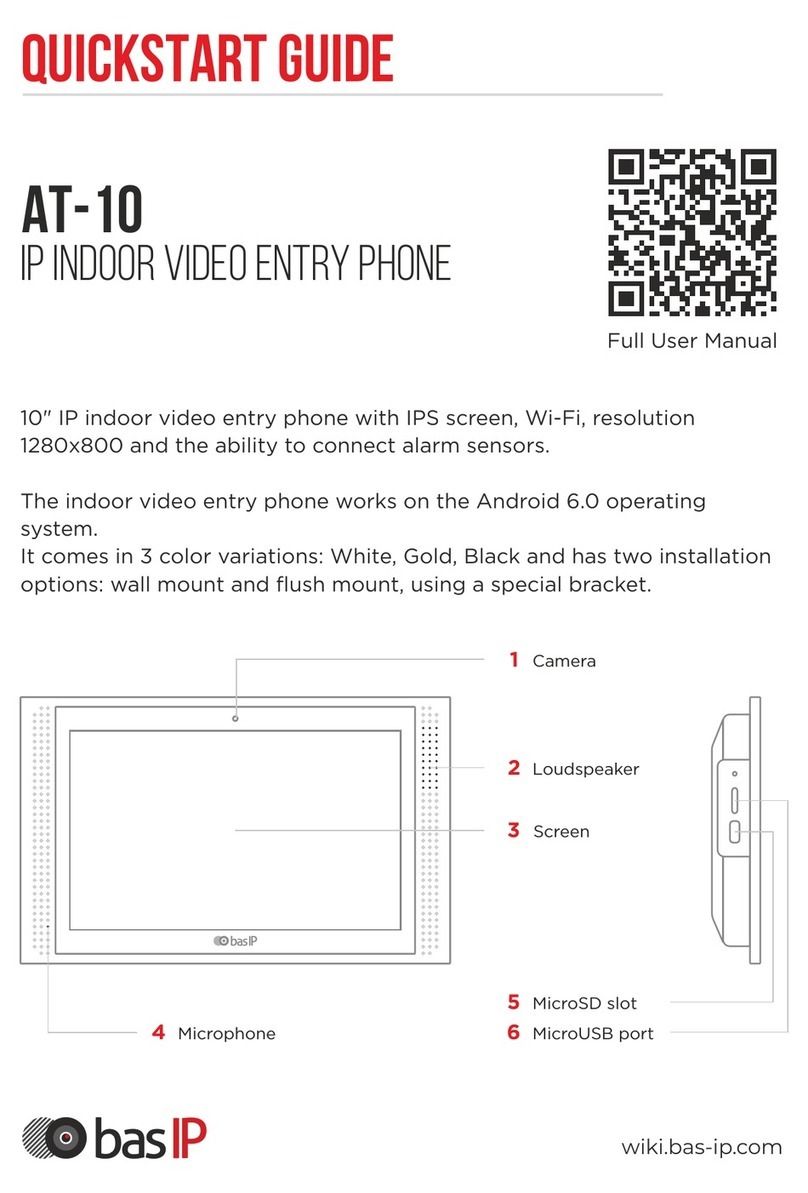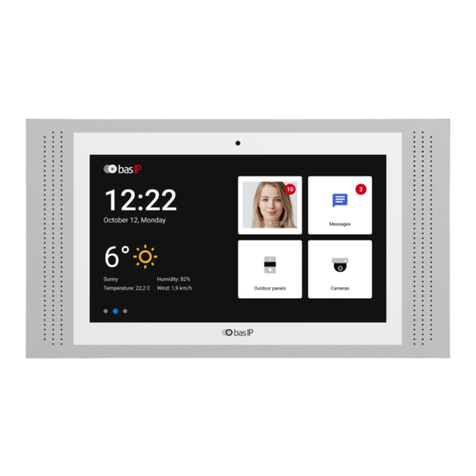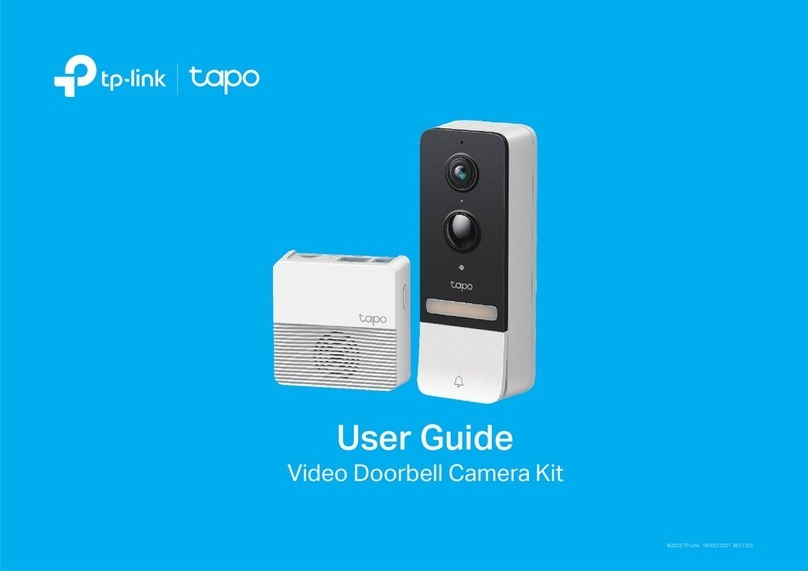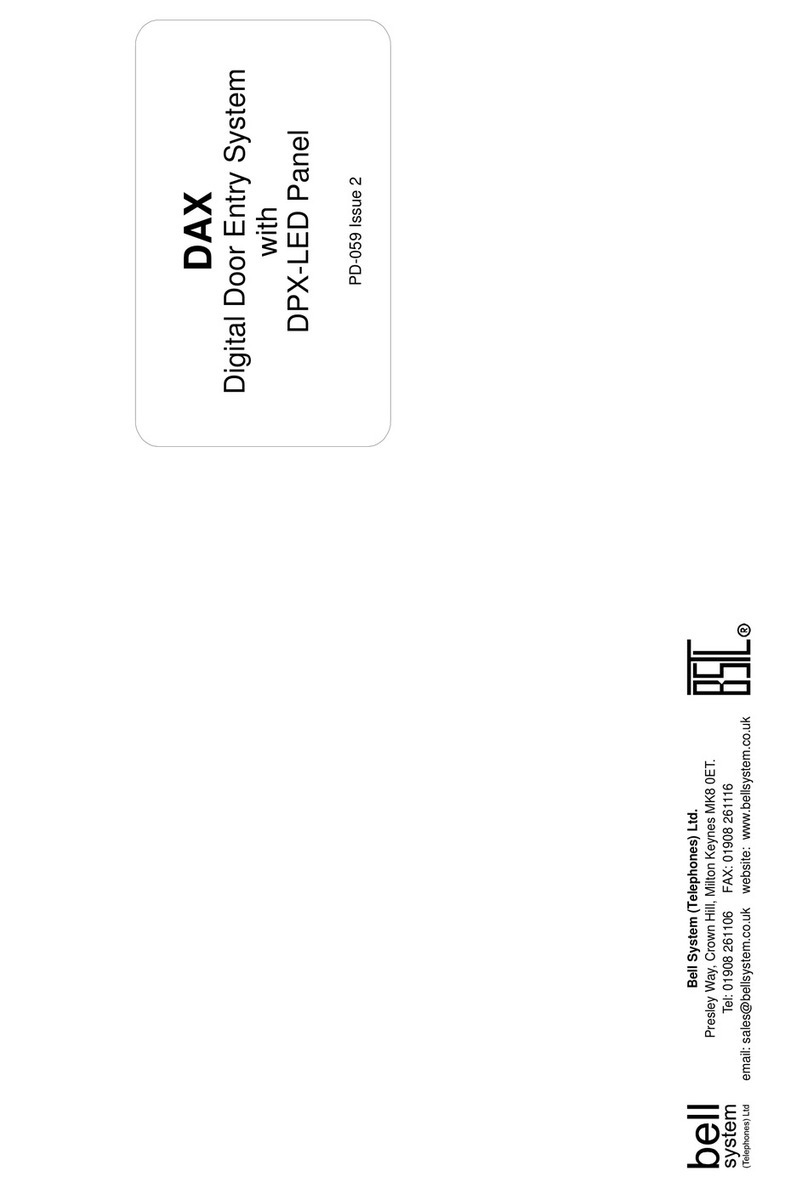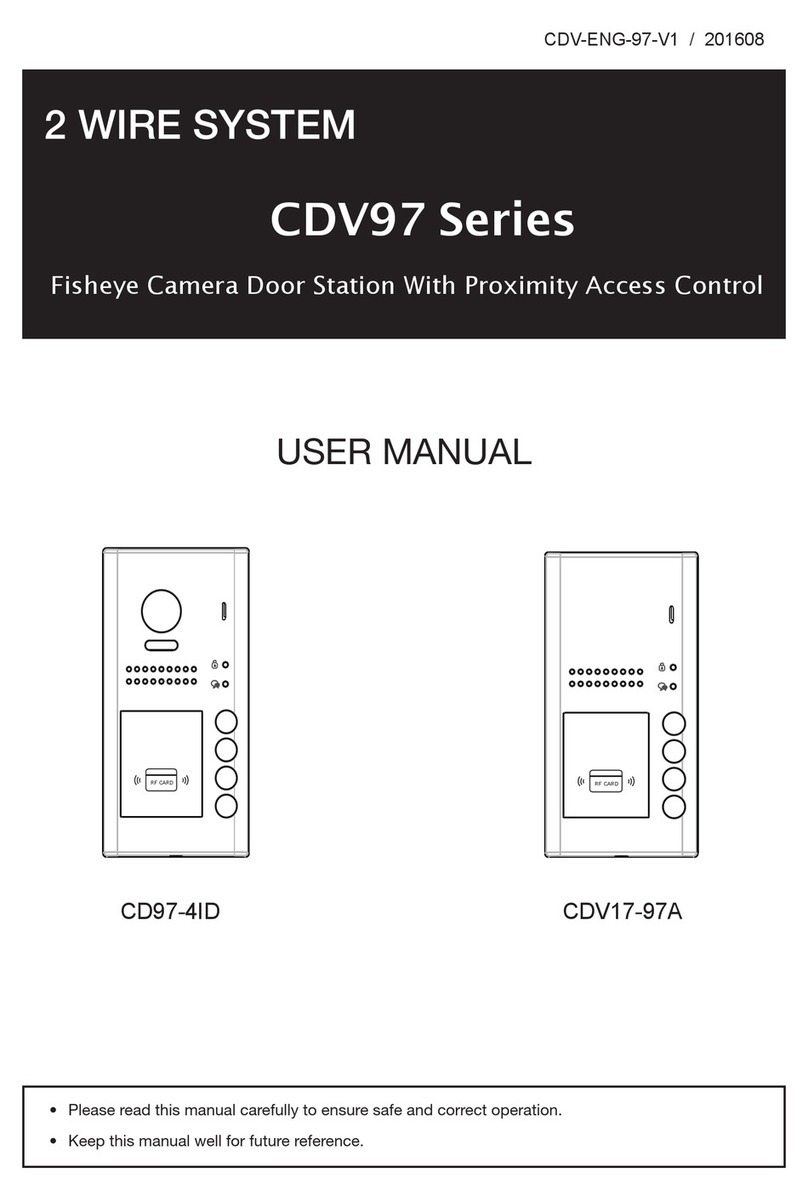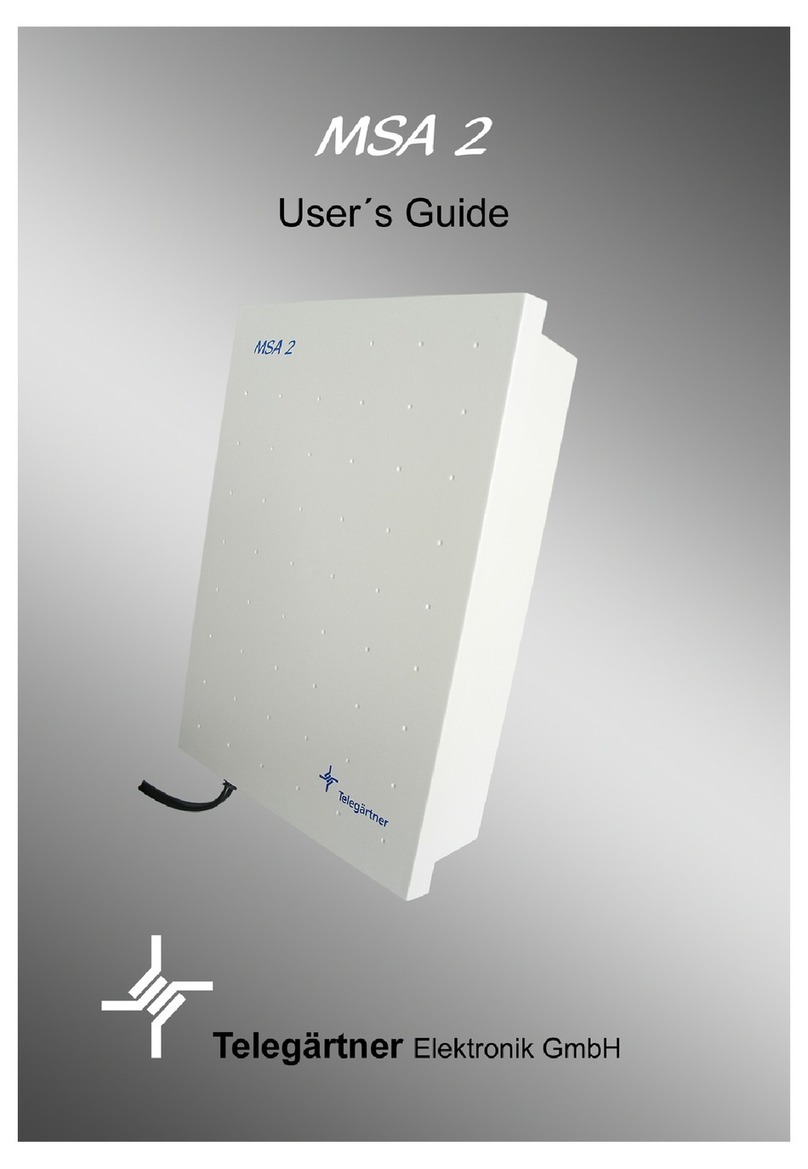basIP AT-07L User manual

quickstart guide
AT-07L
IP INDOOR VIDEO ENTRY PHONE
Full User Manual
The indoor video entry phone works on the Android 6.0 operating
system. It comes in 3 color variations: White, Gold, Black and has two
installation options: wall mount and flush mount, using a special bracket.
7" IP indoor video entry phone with IPS screen, resolution 1024x600 and
the ability to connect alarm sensors and with connecting the doorbell.
wiki.bas-ip.com
1Loudspeaker
3Microphone
4
5MicroSD slot
6MicroUSB port
2Screen
Service
button

An indoor video phone (monitor) home screen consists of the main
desktop and 2 additional (by default).
In addition, you can add an unlimited number of custom desktops and
flexibly configure them (set the number of application icons and their
layout). Up to 8 application icons can be placed on each desktop.
Main screen
FIRST SCREEN
The first desktop displays the current
date and time.
Second SCREEN
On the desktop are displayed:
Date•
Time•
Weather widget•
Main sections of the monitor menu:•
Calls •
Messages •
Outdoor panels view menu •
IP cameras view menu •
third SCREEN
On the third desktop, additional system
menus and applications are displayed:
Quad splitter•
Security alarms•
Smart home menu•

Clamp any of the icons on the additional
desktop for one second, after which the
desktop will go into edit mode
Click on the button to add a new desktop
in the lower right corner
Select the required number of icons
displayed on this desktop:
2 x 2 / 3 x 2 / 4 x 2
Click on the add application icon and select
the necessary ones in a new window
After adding the necessary applications
to the desktop, you must click on the «Ok»
button to return to normal mode.
To remove the desktop, go to edit mode
and click on the «Delete» icon
in the lower-left corner.
To add a new desktop, you must:
How to change an application on the main desktop
You can change the main sections of the monitor menu (calls, messages, entrance panel
monitoring menu, IP camera viewing menu) into any other app.
To do this you must:
Press the app icon to be replaced and hold for a few seconds.•
Select the desired application in the opened tab.•
Press the new icon and hold for a few seconds to return the default app. •
Adding a new desktop and apps

The navigation bar is used for quick access to some features.
To open the bar, you need to swipe down at the top of the screen
or press any empty space.
In the bar, you have access to the following features:
Call elevator
EVRC IP controller is required
for functioning.
Adjusting the sound modes
Normal - a mode in which all sounds
are turned on.
Mute - a mode in which all sounds except
the alarm are turned off. You can also
adjust the time while mute mode will
be enabled.
Do Not Disturb - a mode in which all
sounds except the alarm are turned off
and incoming calls from other devices
are not displayed on the screen.
Concierge quick call to specified number
of concierge, another monitor, or SIP
number of any other device.
You can enable the feature in the monitor
settings or via the web interface.
concierge quick call
For «system settings» access is possible only
after entering the admin password).
Navigation bar

Call menu
When the Motion detection feature is enabled,
missed calls are displayed in the right corner
of the call icon, and notifications of videos
recorded when motion sensors are triggered
are displayed in the left corner.
By pressing the icon, the call history is displayed:
- missed call;•
- оutgoing call;•
- incoming call. •
An entry about a call contains the following info:
date and time when a call was made;•
subscriber number;•
сonversation duration.•
To open additional options, tap the entry.
Icons meaning:
- to call the selected number;•
- to view photos/videos taken during the call;•
- to save photos/videos taken during the call•
to SD card;
- to delete the entry.•
With the button in the lower right corner
of the screen, you can open the keypad for dialing
the number.
By pressing this button for a few seconds, you can
clear the call history.
On the main desktop, next to the call
icon, you can check the number
of missed calls.
Call menu

If the EVRC-IP is installed in your house,
you can call the elevator from the monitor
during the conversation between the monitor
and the panel.
If you hold lock Key 1/Key 2, the elevator call
button will appear. The elevator will be called
to the floor where the panel is installed
to move up / down;
During the incoming call, the following
screen will be displayed this screen.
Icons meaning:
- to answer a call;•
- to decline a call/end a conversation;•
- to open the keyboard;•
- to open the lock/s; •
- to turn on / off the microphone;•
- to record the video of the•
conversation;
- to take a photo of the screen.•
Call display
For quick access, you can save up to
10,000 contacts. They can be inner
numbers of panels, concierges, another
monitors or SIP number of any device.
You can add contacts in this monitor
menu or in the web interface.
Contacts
• Open the Call menu and go to the Contacts tab.
Press plus icon in the left low corner.•
Enter contact name.•
Specify number type: inner or SIP (required•
for entering a number in the correct format).
Select device type: multi-apartment panel,•
individual panel, or regular device (monitor
or any other device). This data is also necessary
for the correctcontact display in various
sections of the monitor.
Enter a number in the corresponding format.•
Press Add contact after entering all data. •
How to add contact via a monitor:

Number formats:
An inner number of a multi-apartment
panel consists of Building No., Unit No.,
and Device No. For example, 0001-01-1
is the number of the panel located
in the 1st unit of building No. 1.
An inner number of an individual panel
consists of Building No., Unit No., Floor No.,
Apartment No., and Device No. For example,
0001-01-02-04-1 is the number of the first
individual panel located in apartment No. 4
on the 2nd floor of the first unit of building No. 1.
An inner number of a regular device
consists of Building No., Unit No.,
Floor No., and Apartment No.
For example, 0001-01-00-01 is the
number of the monitor located in the
1st apartment on the 1st floor in the
1st unit of the 1st house.
SIP number must be entered in the format
sip:callee SIP number@address of the SIP
server or device IP address.
For example, sip:[email protected].bas-ip.com,
where 3925 is a SIP number, us.sip.bas-ip.com
is the address of the SIP server.

You also have several additional options:
• to add the contact to favorites and it will be displayed at the top of the list;
to add the contact to the blacklist and not receive notifications about calls from this contact•
(but a call will be displayed as missed in the list);
to accept calls from this contact automatically (autoanswer);•
for multi-apartment and individual panels, you can select the Use as default option.•
In this mode, the selected panel will be displayed by default when opening panel monitoring
menu.
If you tap a contact card, its detailed
info will be displayed.
By pressing the star icon, you can add
a contact to favorites so that it appears
at the top of your contacts list.
Press the button with three dots, to edit
or delete a contact.
To make a call, press the call button
on the right.
When you call the entrance panel, there
will be a search and connection
to the device.
The panel automatically accepts the call
for 30 seconds, and after the call ends
automatically.
To quickly find a required contact, enter
its name in the search bar.
Contacts search

This menu displays additional monitors
that have the same logical address,
but different device numbers.
Devices
This tab will appear in the menu if you have
enabled and configured the feature of recording
video when a motion sensor is triggered. Here you
can view the recorded videos. The tab contains
information about the date, time, duration of the
recording and the name of the camera from which
the video was recorded.
If necessary, you can delete a video by pressing
the corresponding button on its card or delete all
videos using the button in the lower right corner.
Motion detections
If you press the button in the upper left corner
near the device, the menu for editing the name
will be displayed. In the new window, you can
enter the name of the additional monitor you
want to display.
After pressing the Apply changes button,
the updated device name will be displayed.
You can also refresh the page by dragging
the page down.
By pressing the Delete button (in the lower right
corner), you can restore the default device names.

Messages menu
This menu displays messages received
from the concierge or management
company (via the Link). When a message
is got, you will hear a notification sound
and when unlocking the screen,
the counter above the application
icon will change.
If you go to the Messages menu,
the following interface will be displayed:
To read a message, double-tap it.
You can select showing all messages, only new or read ones at the top of the screen.
There are 2 types of messages:
• Info mail with information that does not require feedback.
• Poll with the help of which a management organization can gather feedback by giving
users a choice of options or the ability to enter their own reply.

Monitoring menu
In this menu, you can monitor the cameras of the entrance panels.
When you save an entrance panel to contacts and enable the Use as default camera option,
an image from this panel will be displayed first in this menu.
If you have several individual and multi-apartment panels and by default, you need to connect
to one of them, then the Use as default camera option must be enabled only for this panel.
Otherwise, the connection will be made to the last panel that was marked as default.
When opening the menu, the following screen will be displayed:
Icons meaning:
- to open a lock/s;•
- to stop a panel monitoring;•
- to start a panel monitoring;•
- to turn on/off the microphone;•
- to search for the other panels.•
Also, you can switch between panels.
Icons meaning:
- to start a panel monitoring;•
- to stop a panel monitoring;•
- to switch between the monitoring•
mode of individual and multi panels.
- to switch between panels.•
Search
By pressing the panel name at the top
of the screen, you can switch to viewing
the panels added to the Contacts section.
If there was an incoming call while your
monitoring the panels, it will be displayed
as a missed call on the screen during
monitoring viewing and in the call menu.

IP cameras viewing menu
In this menu, you can view streams from IP cameras. Adding IP cameras or changing their
settings is possible in the web interface or monitor settings.
Icons meaning:
- start stream display;•
- pause stream display.•
To select another camera display, press the name of the current one and select
the required from the list.

Security menu
In the menu, you can enable/disable previously configured alarm scenes.
There are 3 available scenes (Out, Home, Sleep) for various occasions.
In the monitor settings or web interface, you can enable sensors for each scene, and when
the active scene sensor is triggered, the alarm will turn on.
Services menu
This menu displays icons that open links in the built-in browser. You can set the desired links
for each icon in the monitor settings or in the web interface.

Monitor settings menu
You can configure the monitor using the corresponding menu, which can be accessed
by swiping down or tapping a place at the top of the main screen.
After opening the navigation bar, go to the Settings menu. There is access to general
and advanced settings of the network, security, automation, IP cameras, etc. Each setting
menu is described in more detail below.
In this tab, you have access to the
configuration of the following parameters:
screen brightness adjustment;•
ringtone volume adjustment;•
speaker volume adjustment during•
a call (talk volume);
selection of the system language: •
English; Russian; Ukrainian; • • •
Spanish; Polish; Hebrew; • • •
Dutch; Turkish. • •
Do not disturb mode configuration; •
Silence mode configuration. •
General settings
How to configure the Do not disturb mode
Do not disturb mode allows you to turn off all sounds (except the alarm), and incoming calls
from other devices will not be displayed on the screen. All received in this mode calls will be
shown as missed calls on the main screen.
In this tab or in the web interface, you can enable the feature in advance for a specified
period of time. To do it, you must:
In the General monitor settings, find
the Mode section and enable the mode.
Set the start and end of the mode
functioning.

How to configure the Silence mode
Silence mode turns off all sounds (except the alarm), but incoming calls will be displayed
on the screen.
In this tab or in the web interface, you can enable the feature in advance for a specified
period of time. To do it, you must:
In the General monitor settings, find
the Mode section and enable the mode.
Set the start and end of the mode
functioning.
In the menu, you have access
to communication, logical address, SIP,
and DTMF settings.
These settings can be set both in this
menu and via the web interface.
Intercom settings
Intercom
In the Intercom section, you can enable/disable
the following features:
enabling / disabling auto hung up in 3 seconds•
after pressing the Open button during a call;
enabling / disabling the feature of automatic•
call acceptance by the monitor in the absence
of the answer. If there is no response within
30 seconds, the monitor will start recording
a message from the visitor (answerphone feature);
enabling / disabling all incoming calls•
autoanswer;
enabling / disabling the lock protection from•
accidental opening. A user password will be
required to open the lock during a call;
enabling / disabling automatic conversation•
recording during a call.
Answerphone and Automatic call recording features
are not available if an SD card is not installed,
or if it is not the main monitor.

Address
If you have only one number enter «0» for the device number.
If you have more then the numbering must start with «0»
and end with «8».
For correct device functioning, you must enter
information about its logical address. The logical
address is used to automatically synchronize
and search for other devices in the network
and is also necessary to provide a connection
between them (more information about logical
address formation find here).
You must enter the following data about the device location:
• Building No: from 0001 to 9999.
Unit No: from 00 to 99.•
Floor No: from 00 to 98.•
Apartment No: from 01 to 99.•
Device No: from 0to 8.•
Sync code: between monitors.•
SIP
The SIP settings are required for the monitor
to work via the SIP protocol.
To configure SIP calls for the panel, you must enable device SIP registration and enter
the following parameters:
SIP server proxy that can be represented by both an IP address and a domain name.•
Data format:
Before the proxy address, you must enter «sip:», e.g. sip:us.sip.bas-ip.com.
SIP server address that can be represented by both an IP address and a domain name,•
e.g. us.sip.bas-ip.com.
Server STUN IP address. For example, stun.l.google.com.•
Port of the STUN server.•
Note:
19302 port is used for the Google STUN server.
user SIP number. •
Password for SIP number.•

DTMF
In the menu, you can change the DTMF code,
entering which the lock will be opened.
Code length is up to 4 characters.
In the section you can configure:
• Lock #1 name that is displayed during a call.
enabling / disabling default value use when pressing the button to open the lock•
(internal protocol command to open the door).
set DTMF code for lock #1 (if default value is disabled). •
By default, all entrance panels are configured to receive the # DTMF code
to unlock the first lock.
If you have 2 locks (e.g. with the help of the SH-42 module).
You also can:
Enable / disable second lock functioning.•
• Enter lock #2 name that is displayed during a call.
• Set DTMF code for lock #2.
By default, all entrance panels are configured to receive the 0 DTMF code
to unlock the first lock.
You can enable and configure it
in the network settings section.
To use the WiFi connection you must:
Enable the Wi-Fi and wait until the•
search for an available network
is completed.
Select the desired network from the list•
and connect to it.
The connection status will be displayed•
next to the network name.
Network settings
If necessary, enter a password to connect to the network.
WI-FI

Ethernet
In this section, you can enable/disable DHCP
connection and get network settings
automatically or enter it manually.
For correct monitor work you must enter:
panel IP address; subnet mask;• •
the main gateway; DNS server address;• •
Here you also can check the current IP
and MAC address.
By default, a device can have a static IP address
of 192.168.1.90 or 192.168.1.91.
NTP
NTP server data is used for time and date
automatic synchronization between a panel
and a server.
Turning on the server time, data will be
automatically synchronized with a server via
the Internet. Therefore, this option requires
an Internet connection. In the section, you can
also turn off the NTP server functioning.
Also, you can use custom NTP for automatic
synchronization with the necessary server via
a local network. To do this, you must:
Turn on the NTP server functioning.•
Enable the use of a custom NTP server.•
Enter the server URL or IP address.•
Save data. •
Link
In this section, you can enable / disable and configure the BAS-IP Link server for access
control, management and monitoring of devices.
To do it, you must:
Enable the Link server.•
Select the necessary protocol:•
HTTP or MQTT (is recommended to use).
Enter all required data. •
Save settings.•
MQTT allows organizing the interaction of BAS-IP Link with devices, which are located
in different networks/subnets/behind NAT without additional settings from the network
infrastructure (port forwarding, etc.) as HTTP requires.
We recommend using the MQTT protocol as it is less complex, more effective, provides data
security, fast and efficient message delivery.

MQTT protocol configuration
If you select MQTT, you must enter:
Management system broker address and port•
for server field.
Password for interaction with the management•
system.
Also, you can enable / disable a secured
connection. Sending of heartbeat (current
status: online/offline) is done by default here
without the ability to enable/disable it.
HTTP protocol configuration
If you select HTTP, you must enter:
An IP address or domain name of the server•
where the Link software is installed.
Device password to the server.•
If necessary, you can activate the heartbeat
(current status: online/offline) from the panel
to the server.
In this tab, you have access to configure the operation of security scenes, sensors, and user
and administrator passwords.
Security settings
Alarm scenes setting
With this section, you can set sensors that will
be triggered in a corresponding scene.
There are 3 available scenes (Out, Home, Sleep)
for various occasions. To configure their operation,
select which sensors should be enabled / disabled
for each scene.
Activation time (from 0 to 300 sec) is the time
after which the monitor will switch to securit
mode and activate the necessary scene.
When a sensor is triggered, an alarm signal will be
sent to the main and all synchronized monitors.
Also, in the corresponding section, you can set
additional notifications in the form of a message
or a call to a SIP device.
To disable the alarm, enter the user password.
The default password is 1234.

Alarm zones setting
You can connect 8 alarm sensors to the monitor.
The number of sensors can be increased up to 16
using the SH-16 module. This menu allows you
to specify pecularities and configure the operation
of each sensor separately.
The table with sensor settings consists
of the following parameters:
Sensor No.•
• Sensor type:
normal: the sensor is activated only when •
the scene (for which it is enabled) is turned on.
Typically this type is used for door and window
sensors;
emergency: the sensor is active all the time, •
and a trigger notification is sent to the
Management Software (no longer supported);
24 hour: the sensor is active all the time, •
regardless of the selected scene. This type can
be selected for flood, gas, volume, smoke
and heating sensors.
Sensor operation mode (cases for triggering•
a sensor):
NO is for the normally open sensor, activated •
when the contacts are closed;
NC is for the normally closed sensor, activated •
when the contacts are opened;
3C is activated by any change in the position •
of the contacts;
Bell is for functioning in doorbell mode. •
When the contacts are closed, the monitor will
start playing the incoming call ringtone.
Activation delay time (from 0 to 60 sec) before•
the sensor is triggered (available when selecting
a normal sensor type).
Sensor name (type) selection for additional•
information when triggered. There are such
available options as smoke, gas, PIR, door,
window, panic, flood, pull cord, bed mat.
The delay time is not summed with the alarm
scene activation time.
To disable the alarm, enter the user password.
The default password is 1234.
This manual suits for next models
3
Table of contents
Other basIP Intercom System manuals

basIP
basIP AA-12 Series User manual
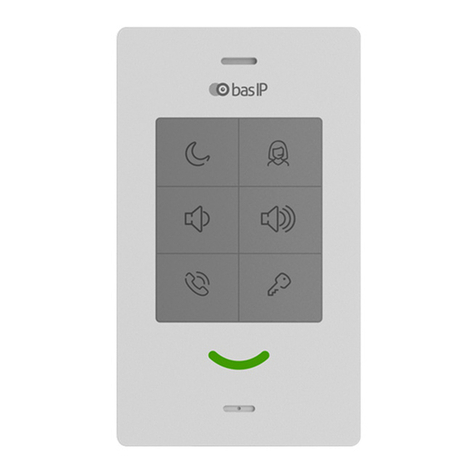
basIP
basIP SP-03 User manual
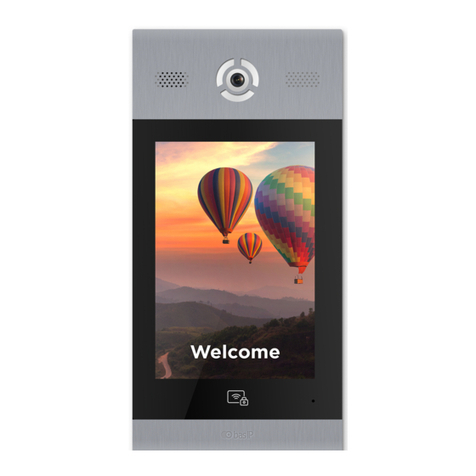
basIP
basIP AA-14FB User manual
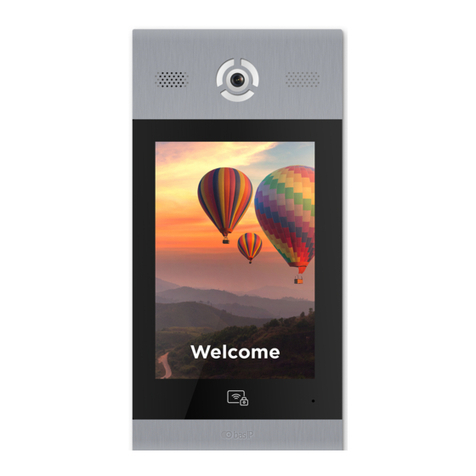
basIP
basIP AA-14FB User manual

basIP
basIP AA-07B User manual
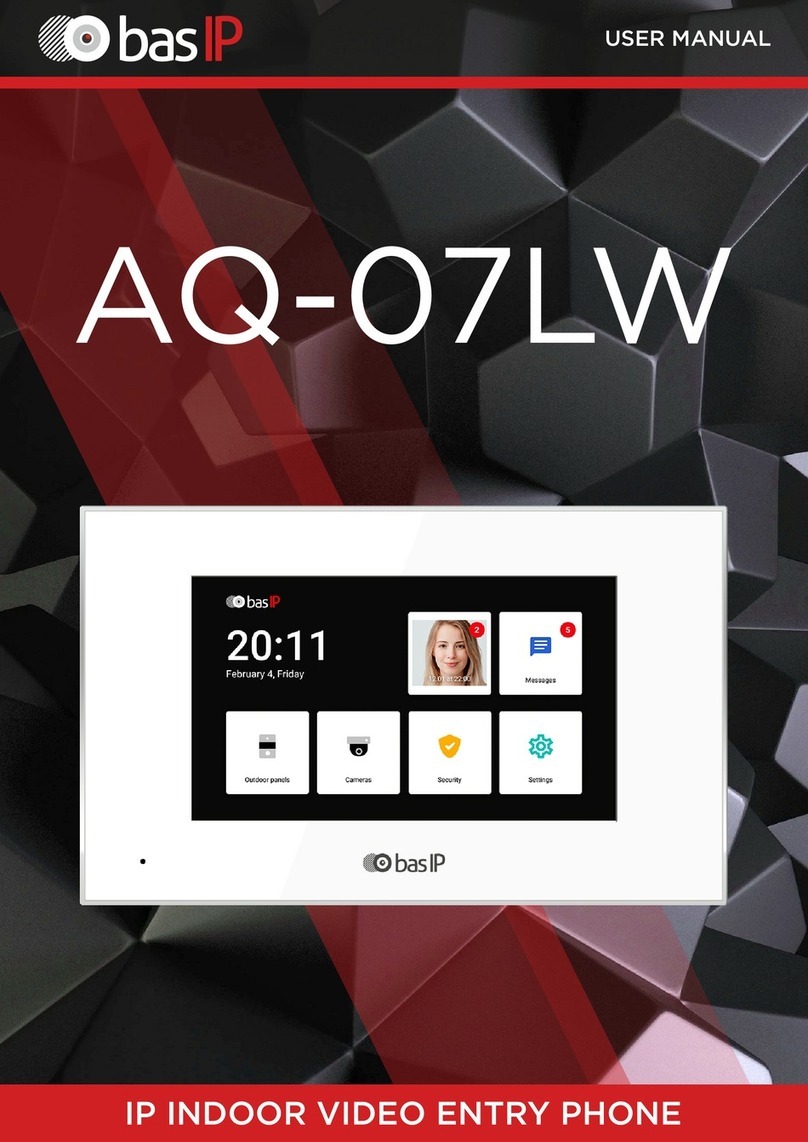
basIP
basIP AQ-07LW User manual

basIP
basIP AV-08FB User manual
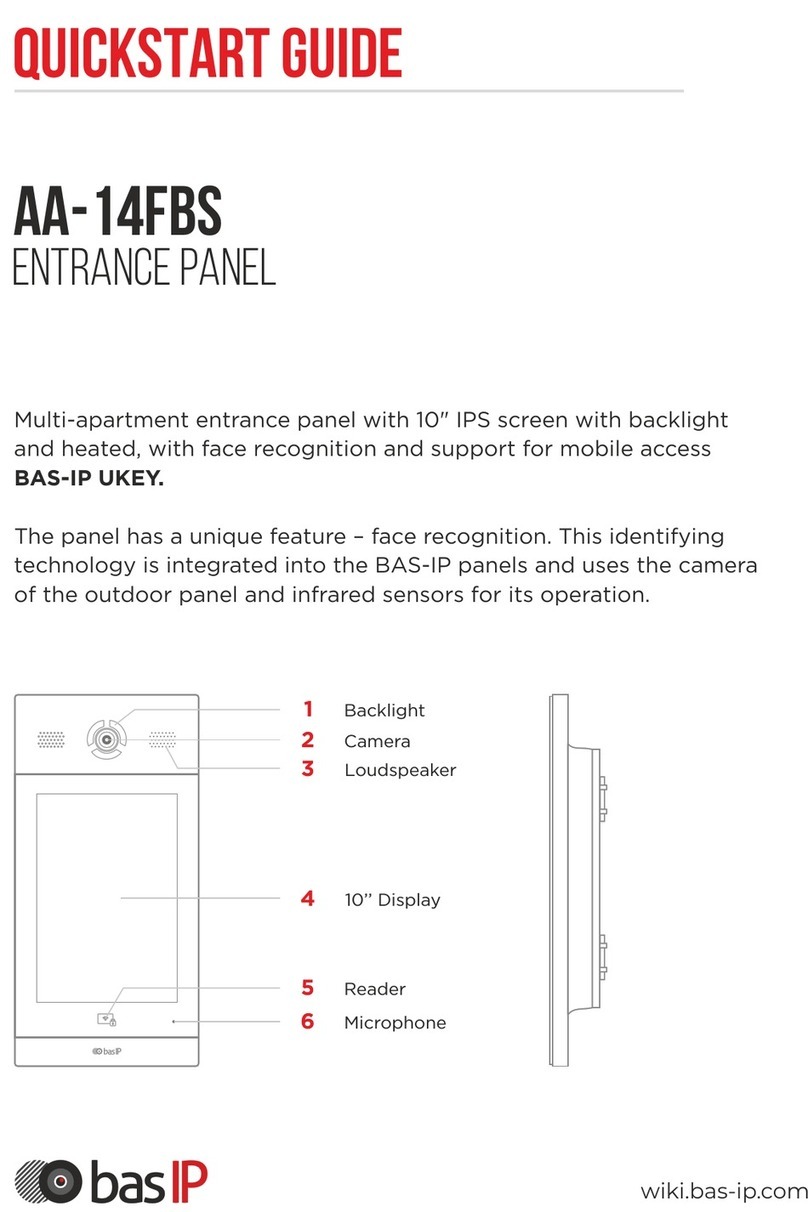
basIP
basIP AA-14FBS User manual

basIP
basIP AA-09 Series User manual
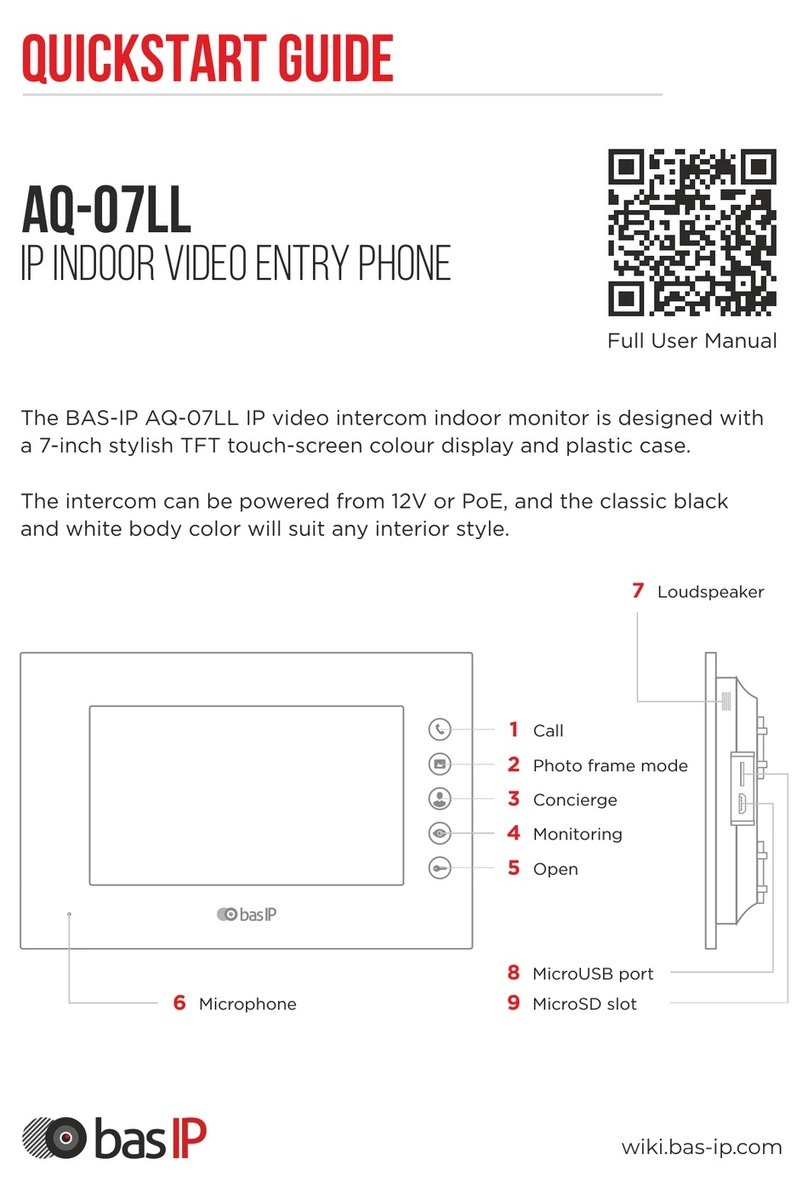
basIP
basIP AQ-07LL User manual