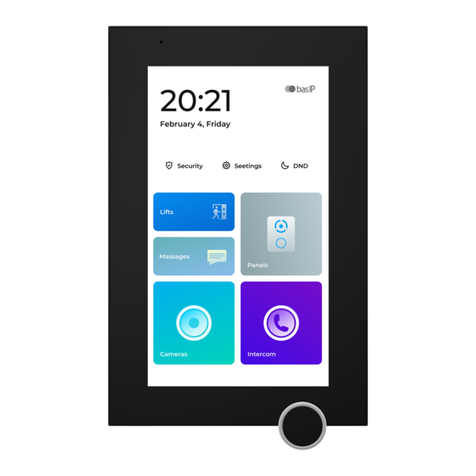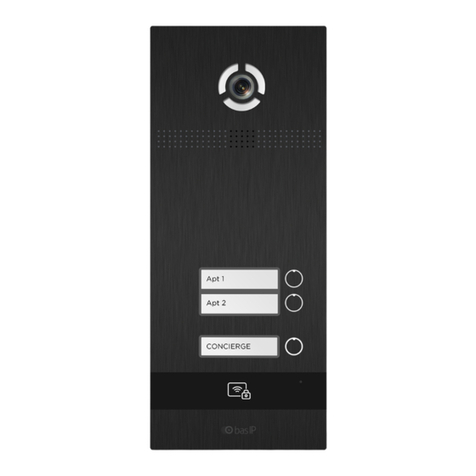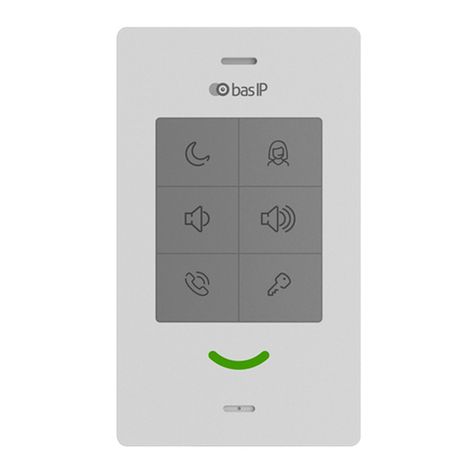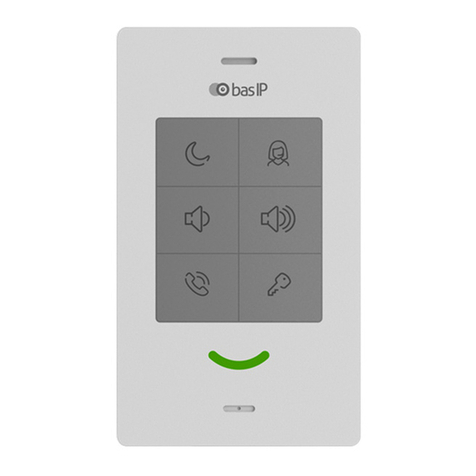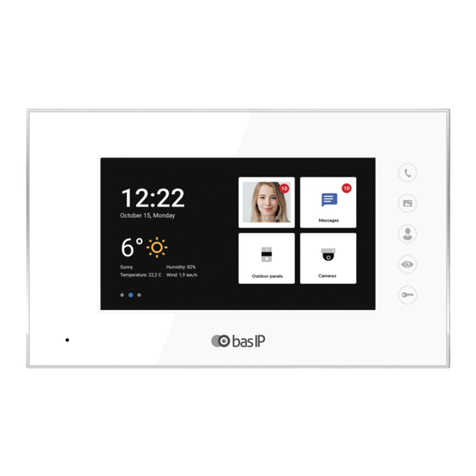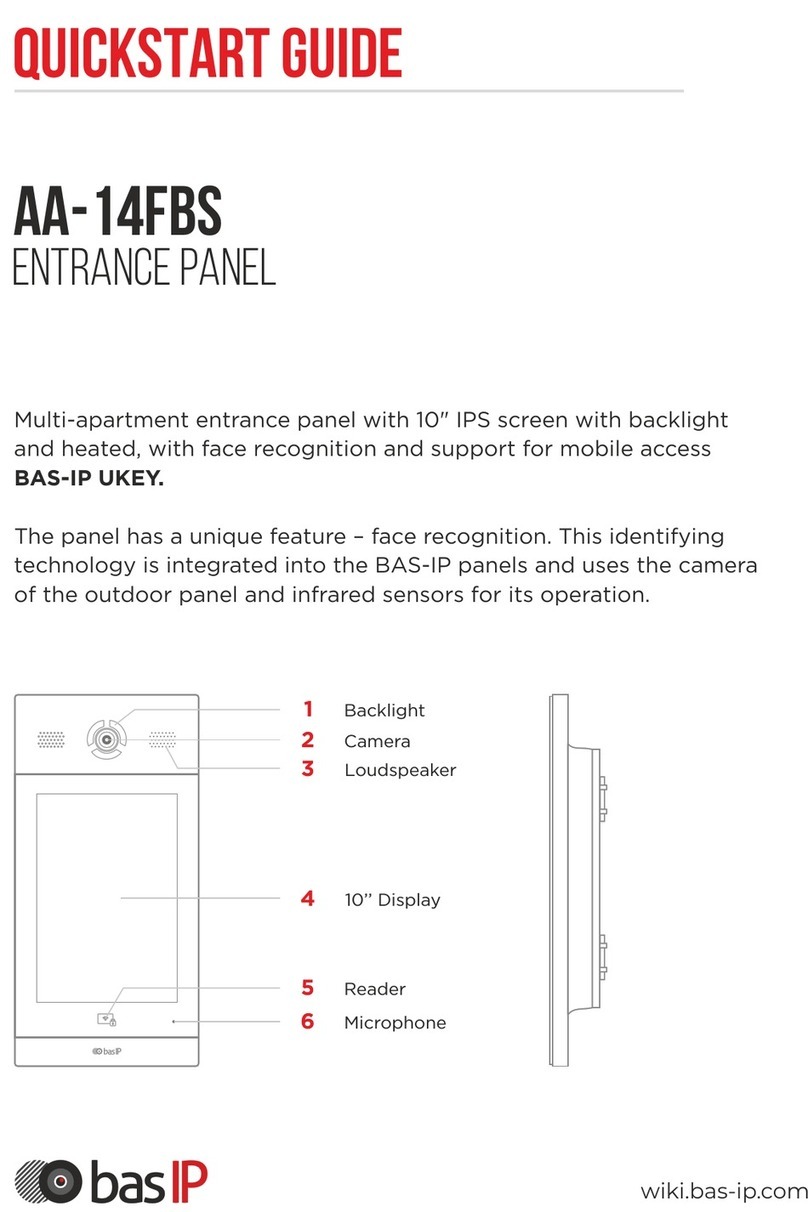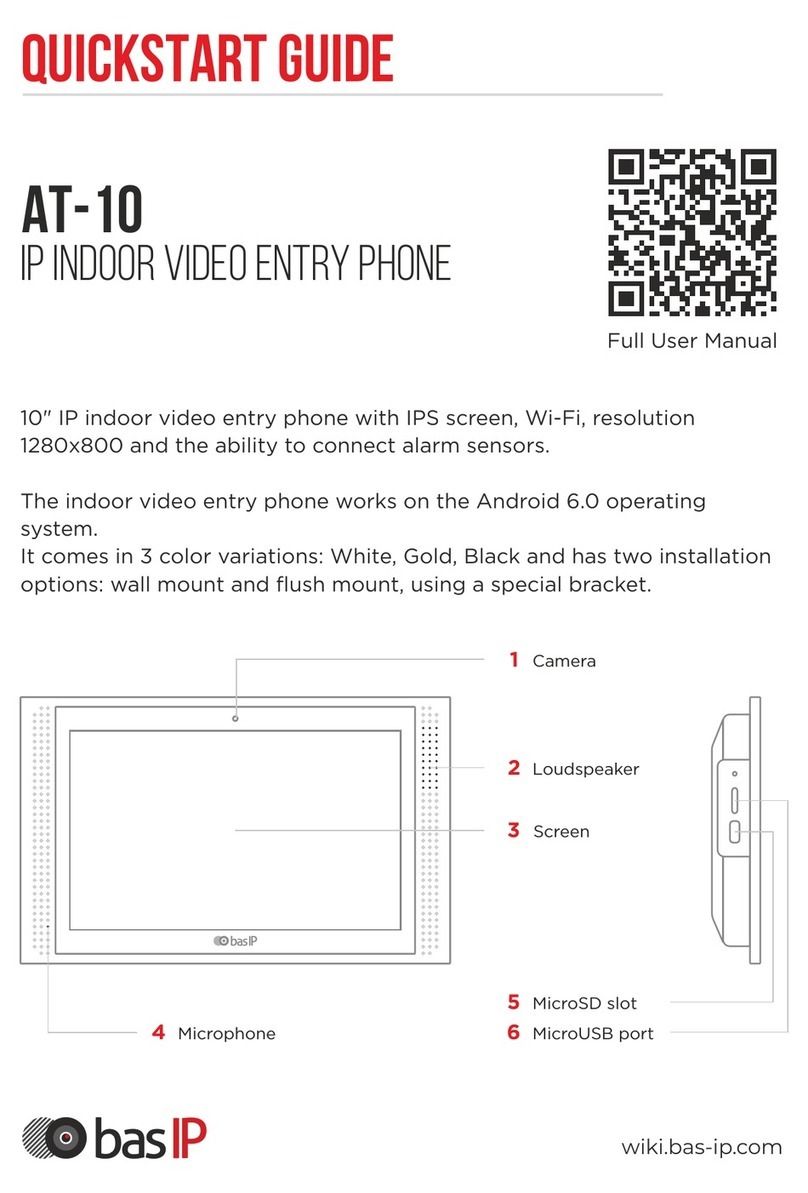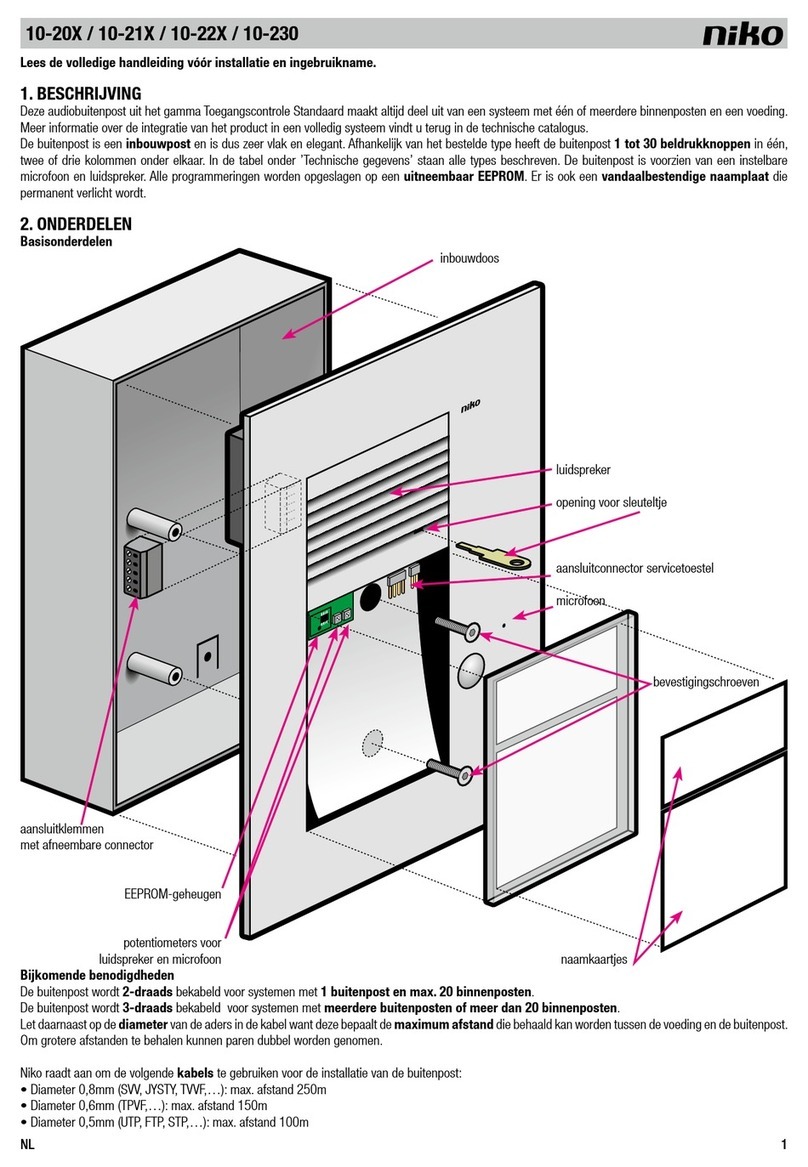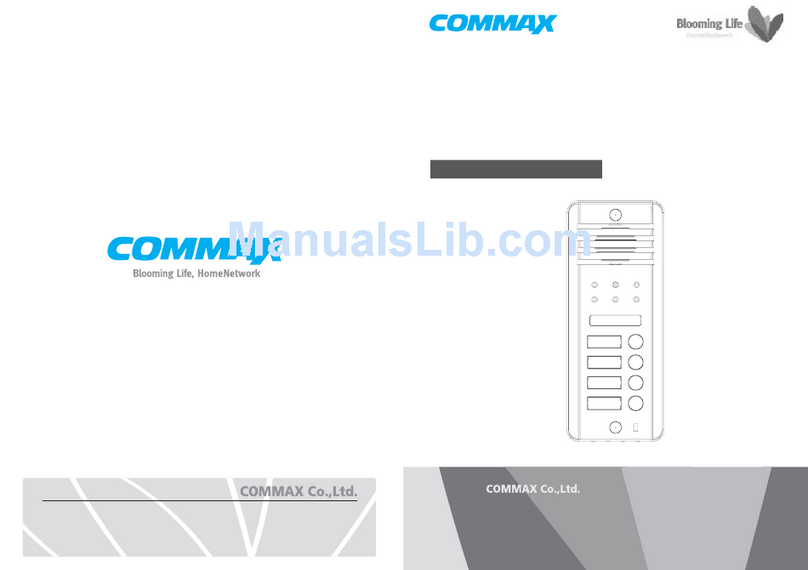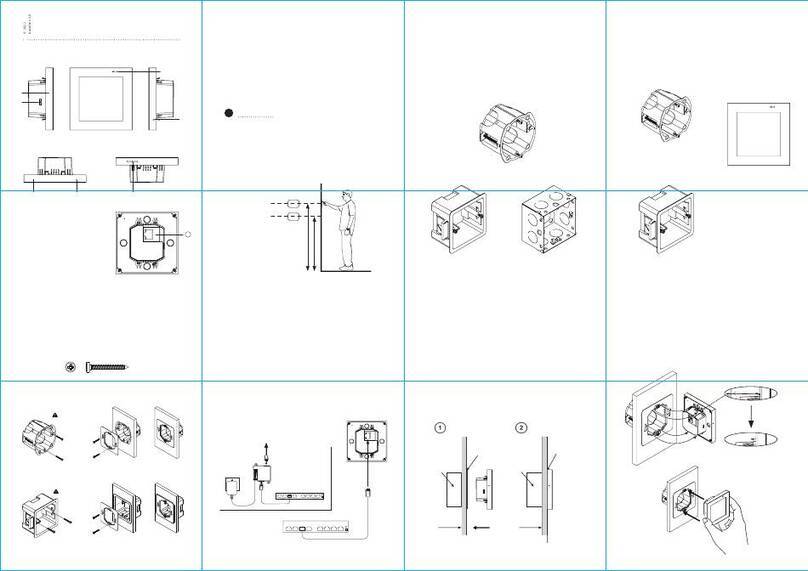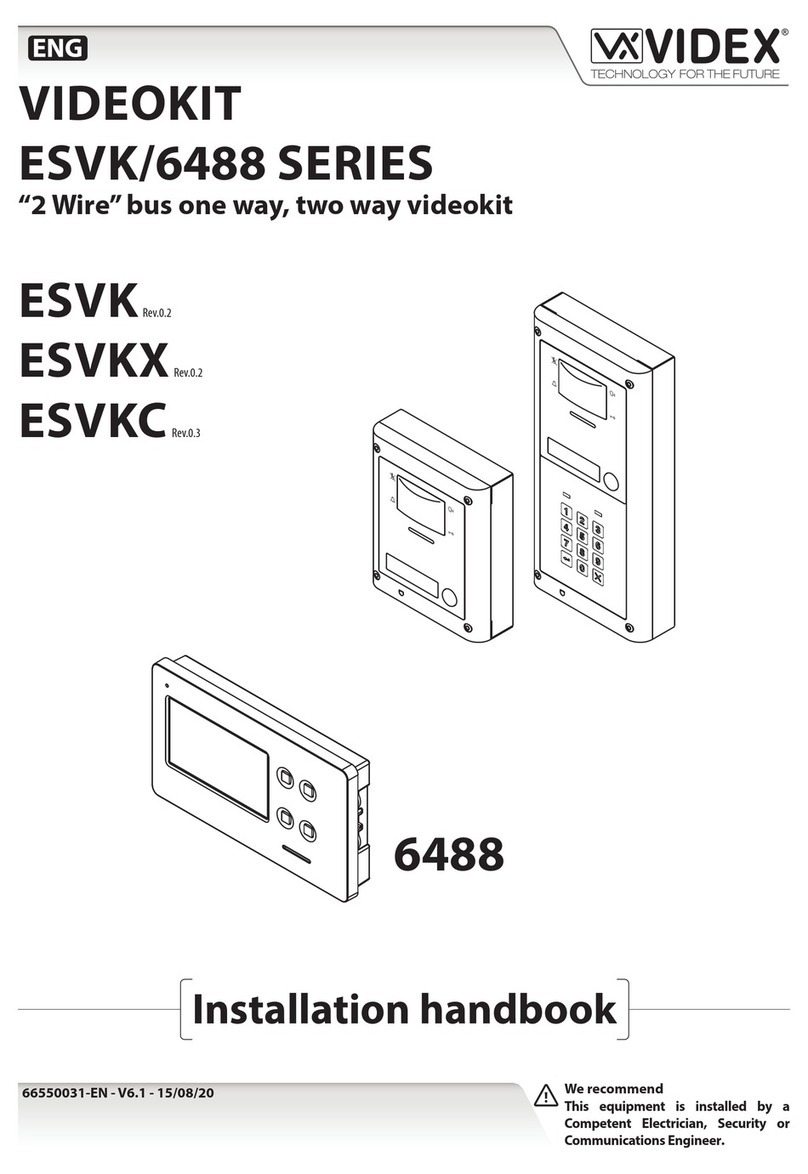basIP AK-10 User manual

AK-10
AK-10
Exported on 02/10/2020

– 2
Table of Contents
Device description................................................................................................. 6
Appearance..................................................................................................................................... 6
Technical parameters............................................................................................7
Main features ...................................................................................................................................7
Possibilities of connection..........................................................................................................7
Functional capabilities .................................................................................................................7
Additional ........................................................................................................................................ 8
Configuration through graphical interface .................................................. 9
Main screen ..................................................................................................................................... 9
Call menu ......................................................................................................................................... 9
In call menu .................................................................................................................................................................... 12
Contacts .......................................................................................................................................................................... 13
Synchronized devices ................................................................................................................................................ 19
Security menu .............................................................................................................................. 22
Home automation menu .......................................................................................................... 23
Scenes ............................................................................................................................................................................. 23
Lights ............................................................................................................................................................................... 24
Air conditioning........................................................................................................................................................... 25
Curtains........................................................................................................................................................................... 25
Elevator........................................................................................................................................................................... 26
Services menu .............................................................................................................................. 27
Monitoring menu......................................................................................................................... 27
IP cameras view menu .............................................................................................................. 29
Messages menu ...........................................................................................................................30
Monitor settings menu............................................................................................................... 31
General settings........................................................................................................................................................... 33
SOS button.................................................................................................................................................................... 33
Widget ............................................................................................................................................................................ 34
Display............................................................................................................................................................................. 35
Do not disturb mode ................................................................................................................................................. 35

– 3
Silence mode ................................................................................................................................................................ 36
Call ringtone.................................................................................................................................................................. 37
Language ....................................................................................................................................................................... 37
Wallpaper....................................................................................................................................................................... 38
VOIP settings................................................................................................................................................................40
Intercom .........................................................................................................................................................................40
Room ................................................................................................................................................................................ 41
SIP..................................................................................................................................................................................... 43
DTMF ...............................................................................................................................................................................44
Default panel view mode .........................................................................................................................................44
Network .......................................................................................................................................................................... 45
Administrator password...........................................................................................................................................46
Security settings.......................................................................................................................................................... 47
Scenes settings............................................................................................................................................................ 47
Zones ............................................................................................................................................................................... 48
IP camera settings ......................................................................................................................................................50
Smart settings .............................................................................................................................................................. 52
Room setting ................................................................................................................................................................ 52
Light setting.................................................................................................................................................................. 53
Service settings ........................................................................................................................................................... 54
Standby mode.............................................................................................................................................................. 55
Anouncement............................................................................................................................................................... 55
Service links .................................................................................................................................................................. 58
Settings menu ..............................................................................................................................59
Configuration through web interface ...........................................................61
Login .................................................................................................................................................61
Dashboard .....................................................................................................................................62
Silent mode ................................................................................................................................................................... 62
Intercom .........................................................................................................................................63
Address settings ......................................................................................................................................................... 63
SIP.....................................................................................................................................................................................64
DTMF ...............................................................................................................................................................................64
Advanced intercom settings .................................................................................................................................. 65
Calls forward................................................................................................................................................................. 66

– 4
SOS/Concierge button ............................................................................................................................................. 66
Network ..........................................................................................................................................67
Security...........................................................................................................................................67
IP cameras ..................................................................................................................................................................... 67
Security scenes settings........................................................................................................................................... 68
Security sensors settings ......................................................................................................................................... 68
Notification.................................................................................................................................................................... 70
Advanced....................................................................................................................................... 72
Standby mode.............................................................................................................................................................. 72
Service links .................................................................................................................................................................. 74
System ............................................................................................................................................74
Language ....................................................................................................................................................................... 74
Settings........................................................................................................................................................................... 75
Firmware upgrade...................................................................................................................................................... 75
Reboot ............................................................................................................................................................................ 76
User password ............................................................................................................................................................. 76
Admin password ......................................................................................................................................................... 76
Installation and connection..............................................................................78
Completeness check of the product................................................................................... 78
Electrical connection ................................................................................................................. 78
Mechanical mounting ................................................................................................................79
Connection of the additional modules ...............................................................................80
Integrations .............................................................................................................81

Device description– 6
Device description
IP intercom in stylish design with a 10 inch screen and built-in camera.
Engineering solutions have taken a big step forward,and we are pleased to offer a new 10-inch
screen. The intercom has become faster, more reliable and more functional.
Intercom controlling is even easier and more convenient with the new operating system and
capacitive screen. The intercom can be powered to 12v or PoE.
Appearance

Technical parameters– 7
Technical parameters
Main features
Display: 10 ”TFT LCD, capacitive touchscreen
Screen resolution: 1024 × 600
Built-in camera: Yes
Power: PoE and + 12 Volts
Power consumption: 6 W, standby 2.5 W
Dimensions: 270 × 168 × 25 mm
Display dimensions: 266 × 164 mm
Colors: White, black
Body: Plastic
Installation Type: Wall mount
Possibilities of connection
Number of individual panels: Up to 9 panels
Number of multi apartment panels: Up to 9 panels
Connection of additional monitors: Up to 8 monitors
Additional connectors: SD card slot (SDHC)
Memory function: Record photo, video and audio to SD card
Interface: Russian, English, graphical
Number of IP cameras: Up to 32 cameras
Functional capabilities
Number of call ringtones: 9 melodies to choose.
Download custom MP3 ringtones: Yes
Intercom Type: Video Intercom
Home automation control: Light, curtains, elevator
Supported classes and formats
SDHC Class 2 card must be formatted in extFAT. Class 10 card must be formatted in FAT32.

Technical parameters– 8
•
•
•
•
•
•
•
•
•
•
•
•
•
Scenarios: Yes
Answering machine: Yes
Support of receiving messages: Yes
Multimedia features: View video, photo and audio files from an SD card
Standby mode: Yes, customizable by time
Select the type of screensaver in standby mode
Quadsplitter
Clock
Photoframe
Time tour
IP camera (constant viewing)
Do Not Disturb: Yes, customizable
Silent mode: Yes, customizable by time
Backup photos taken during the call: Yes, to the SD card
Ability to install third-party applications: Yes
Support for third-party widgets: Yes
Software update: Via Ethernet
Additional
SIP P2P
Select language when you first start the system
Ability to set the auto completion of the call after opening the lock
Ability to reset the incoming call before answering
Possibility of partial or complete deletion of entries in the call list
Ability to set the automatic hiding of the navigation panel on the main screen
Ability to add, modify, and remove icons on your desktop
Expanding the video to full screen on a double tap

Configuration through graphical interface– 9
•
•
•
•
•
•
•
•
•
•
Configuration through graphical interface
Main screen(see page 9)
Call menu(see page 9)
Security menu(see page 22)
Home automation menu(see page 23)
Services menu(see page 27)
Monitoring menu(see page 27)
IP cameras view menu(see page 29)
Messages menu(see page 30)
Monitor settings menu(see page 31)
Settings menu(see page 59)
Main screen
Call menu
The menu displays calls:

Configuration through graphical interface– 10
•
•
•
•
•
•
- Incoming calls
- outgoing calls
- missed calls
Call line consists of:
subscriber's number
type of subscriber's number:
individual panel
multi apartment panel
user's device
call type, date, time and duration of conversation.
To display additional options of the call on the list you just press it once.

Configuration through graphical interface– 11
Call:Call the selected number back.
Photo/videos:Navigating to the Preview photo/video menu of this conversation.
Save to SD card: Saving photo/video to SD card.
- Delete a recording from the list.

Configuration through graphical interface– 12
In call menu
During the call, following window appears:
192.168.1.63 -The address of the device with which the connection is established.
- End call button.
- Open the lock button.
- Save photo button.
- Save video button.
- Button to open the keypad.
- Turn on/off microphone button.
- Volume level adjustment.

Configuration through graphical interface– 13
Contacts
Use the dialer to add a contact and press the Add button in the upper left corner.

Configuration through graphical interface– 14
Enter name:Contact name input field.
Format: Displayed value input format.
Example: Entering values example.

Configuration through graphical interface– 15
A choice of several additional parameters is also available: Inner number and SIP number. In
them, you can select several types of contacts for correct recording and subsequent display in
various sections of the monitor.
Inner number
Regular number
Single panel
Multi apartment panel

Configuration through graphical interface– 16
After clicking on the "Add new contact" button, the following interface will appear:
Add to favorites: Selected numbers are displayed at the top of the contact list.
Use as default camera: Selected panels will appear first in the monitoring menu.
SIP number
Add to favorites: Selected numbers are displayed at the top of the contact list.

Configuration through graphical interface– 17
A single click on the contact will display more detailed information:
In this menu, you can add a contact to your favorites so that it appears at the top of the contact
list.

Configuration through graphical interface– 18
By pressing the button in the upper left corner, you can edit or delete a contact.
By pressing the call button on the right, the call is made.

Configuration through graphical interface– 19
Synchronized devices
This menu displays additional monitors that have the same logical address, but different
sequence numbers.

Configuration through graphical interface– 20
By clicking the button in the upper left corner near the contact will display the name editing
menu.
In the window that opens, you can enter the name of the additional monitor you want to display.
After pressing the "OK" button, the window closes and the previous menu is displayed.
Table of contents
Other basIP Intercom System manuals