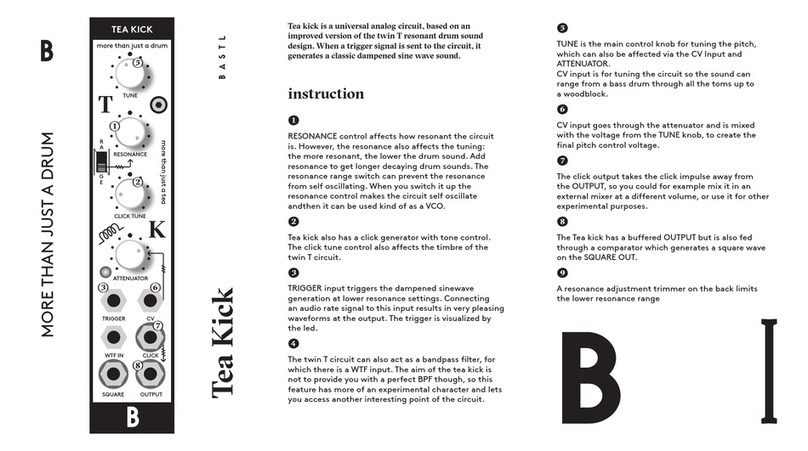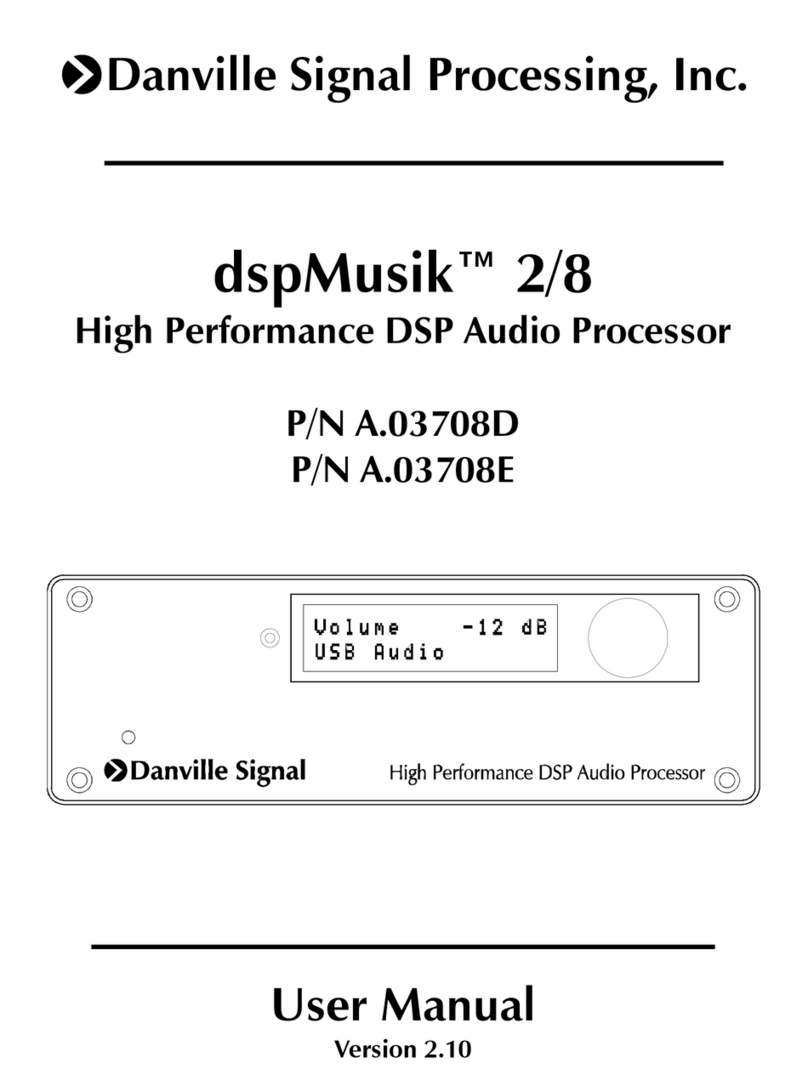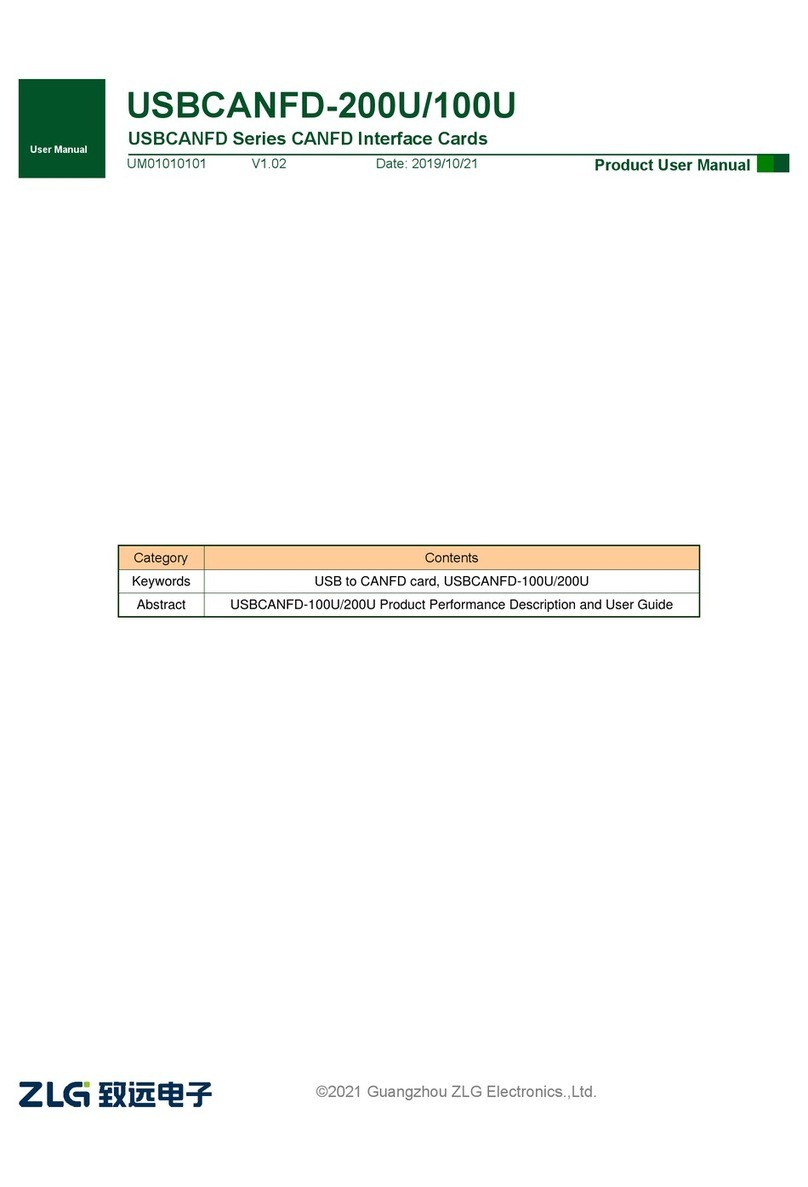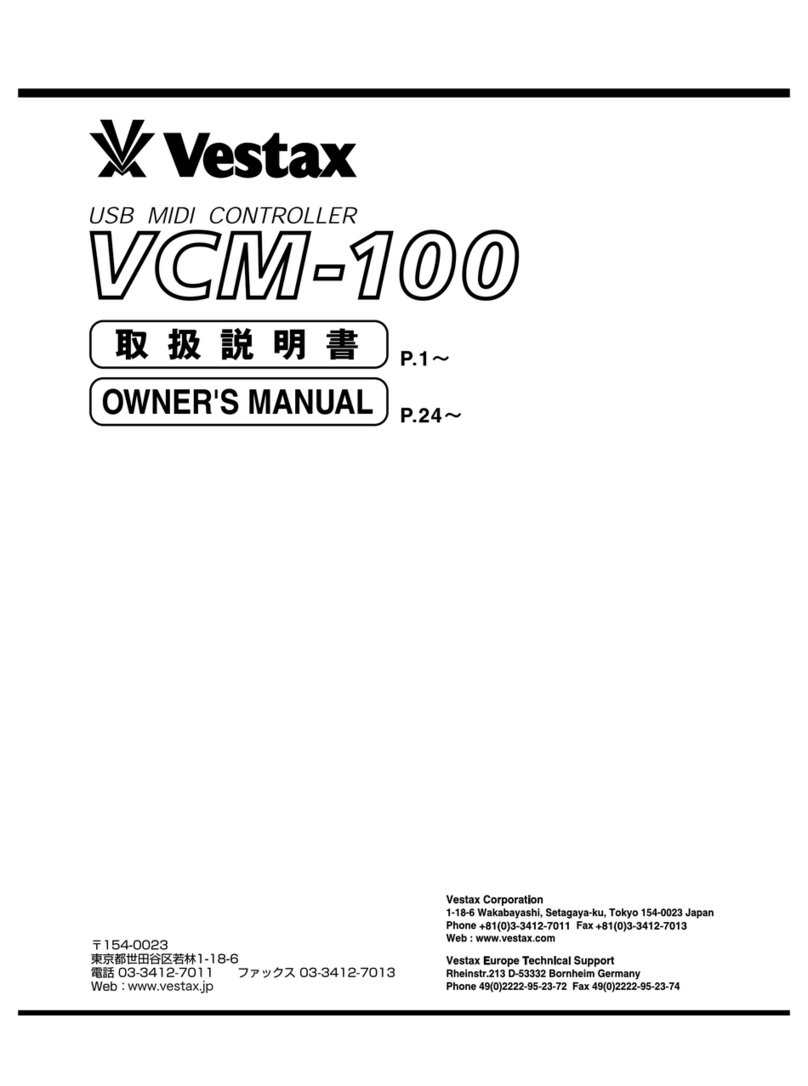Bastl Instruments Thyme User manual

9/26/2018 Thyme Manual
https://bastl-instruments.github.io/thyme/manual.html#/Introduction 1/48
Introduction
This document is intended as a complete reference manual of Thyme’s functionality.
Look here if you are searching for explanations of specic features or if you are one of those
persons who like to read through manuals before they use stuff. If you just want to know the
bare minimum to get started, check out the short manual which gets shipped with the device.
What is Thyme
Thyme is a versatile sound processing unit: It takes an audio input signal, modies it and
sends it to the output . The digital sound processing performed by Thyme can be summarized
as a “Sequenceable Robot-Operated Digital Tape Machine”. Here you see a greatly simplied
illustration of its core functionality.
Imagine the tape moving from left to right (motor turning clockwise). The signal that is written
to the tape by the write head will be read by multiple read heads after certain time periods.
These signals are summed, sent to the output and also added back to the input signal,
creating a feedback loop.
All signal processing parameters can be tweaked live; either manually or by modulation
sources which we call "Robots". Robots are similar to LFOs but go much further. On top of
that, you can switch between different congurations at the push of a button or with the
integrated sequencer.
Functionality Overview
1

9/26/2018 Thyme Manual
https://bastl-instruments.github.io/thyme/manual.html#/Introduction 2/48
Before we dive deeper into Thyme’s signal processing, let’s take a bird's eye view on the
instrument, its function blocks and how they interact.
The core of the instrument is the Digital Tape Machine at which we took a brief look in the
previous section. Its operation is dened by 9 parameters which can be tweaked manually or
each by their own dedicated Robot.
All settings of all parameters and all Robots combined is called a Sound. There are eight of
these fully customizable Sounds, one being active at a time. You can switch between the
Sounds manually or let the internal sequencer handle it for you - according to customizable
patterns.
Now, we are ready to investigate the function blocks in more detail.
2

9/26/2018 Thyme Manual
https://bastl-instruments.github.io/thyme/manual.html#/Introduction 3/48
Digital Tape Machine
Here’s a complete illustration of Thyme’s Digital Tape Machine. The knobs symbolize
parameters that can be manipulated.
Input Gain Before the input signal can be processed it needs to be amplied or
attenuated depending on the signal source. This parameter sets the gain
of the preamplier. It ranges from complete attenuation of the input
signal to a maxium gain of 20dB (factor 10).
It is the only parameter that cannot be controlled by a Robot and is
constant for every Sound. Set and Forget.
The white LED indicates that some signal is detected at the input, the red
one indicates that the gain is too high so the signal clips and is being
distorted at the input.
Tape Speed Dene how fast the tapes moves.
Delay Coarse
and Delay
Fine
Control the position of the main read head in relation to the write head.
With full tape speed the coarse knob ranges from zero to 2.7 seconds, the
ne one just goes up to a few milliseconds. They both add up. If you lower
the tape speed you can achieve longer delay times but with more digital
tape character.
3

9/26/2018 Thyme Manual
https://bastl-instruments.github.io/thyme/manual.html#/Introduction 4/48
Spacing Macro control to change the position of the three remaining read heads
together.
Levels The read heads controlled by Spacing can have individual contributions to
the feedback and output signal. This knob controls all of them at
simultaneously. In the last quarter the loop gain is greater than one,
allowing self-excitation.
Feedback The sum of all the read heads is scaled by this factor before it will be fed
back to the input signal. On full, you get a loop gain of exactly one
(provided Levels is off).
Filter Next to scaling, you can also lter the feedback and output signal. In the
lower half you control the cutoff frequency of a lowpass lter, in the upper
half it’s a highpass. Right in the center position the lter is bypassed.
Wet/Dry Mix between processed and unprocessed signal.
Volume Control the overall output volume. This parameter is global but different
Sounds can add different modulations by their Robots.
All parameters have their individual knobs, allowing you to tweak them all at the same time.

9/26/2018 Thyme Manual
https://bastl-instruments.github.io/thyme/manual.html#/Introduction 5/48
Mono Input Mode
When you insert a mono cable into the audio input, it would normally be interpreted and
output as a stereo signal with one channel being silent.
To avoid this, activate Mono Input Mode, which uses the single channel of the input signal
for both channels.
Hold down FN and press BYPASS to toggle mono input mode. The current status is
indicated by the BYPASS LED.

9/26/2018 Thyme Manual
https://bastl-instruments.github.io/thyme/manual.html#/Introduction 6/48
Knob Freezing
Before you start tweaking some knobs, you should be familiar with the special yet
intuitive way the knobs react.
In different views and different Sounds one single knob is used to set different values.
This is realized by a concept we call Knob Freezing. It is based on each knob being
equipped with a dimmable LED that indicates the current value of the knob - from 0 to
full amount.
A knob can be frozen meaning the value it holds (indicated by the LED) does not match
the physical position of the knob. This happens for example when you switch to a
different Sound which has this particular parameter set differently.
To modify the value, the knob needs to be unfrozen which can be achieved in two ways:
Quickly move the knob a slightly in any direction. The parameter value will
transition to the current value of the physical knob position and will start tracking

9/26/2018 Thyme Manual
https://bastl-instruments.github.io/thyme/manual.html#/Introduction 7/48
its movement. This method allows a quick but glitch-free modication of the
controlled parameter.
Move the knob slowly to the value indicated by the LED. After they match, the knob
value will be tracking the physical knob position. This method ensures a very
controlled modication of the parameter.
Switches
In addition to the knobs, there are three switches that alter the behavior of the signal
processing chain. You can activate them independently from each other with their dedicated
buttons.
Delay Sync
The position of the main read head denes the time between writing the signal to the tape
and reading it back. This time can be chosen freely or - with the SYNC switch activated -
quantized to rhythmical intervals (eight-notes, quarters,..). The intervals are derived from the
tempo of the sequencer. See the sequencer section for how to set this tempo. The possible
multiplications / divisions of the tempo are: 1/32, 1/16, 1/8, 1/4, 1/3, 1/2, 1, 2, 3, 4, 6, 8, 12, 16,
32, 48, 56 and so forth. Sync is also active for extra read heads - unless this is deactivated.

9/26/2018 Thyme Manual
https://bastl-instruments.github.io/thyme/manual.html#/Introduction 8/48
Delay Link
As the tape speed changes, it also takes a different amount of time for the tape to travel a
xed distance between write head and read head. Sometimes it might be desirable to keep
this time constant. With the LINK switch enabled, the position of the main read head will be
automatically adjusted when the tape speed changes in order to compensate for any effect
on the delay time . In other words: Tweaking the tape speed will not affect the nal delay
time.
Freeze Mode
The Freeze Mode turns Thyme into a looping device. To achieve this, the owgraph is
dynamically recongured and some parameters slightly change their meaning:
Once you trigger the FREEZE Mode (either by activating it or by activating a Sound that has
freeze mode enabled), the clean input signal is written to the tape for the time equal to the
main read head’s delay time. During that period the feedback and delay knob LEDs are turned
off. The input signal is also routed directly to the output.
4

9/26/2018 Thyme Manual
https://bastl-instruments.github.io/thyme/manual.html#/Introduction 9/48
After that the input is disconnected and will only be reconnected once you deactivate freeze
mode. There is now a closed loop with the tape and the feedback path.
The overall amplication of the loop is controlled by the FEEDBACK knob. When it is on full,
there will be a steady loop; if it is lower, the signal will fade out over time.
The signal from the three extra read heads is not mixed into the loop but only added to the
output. This way you can use them to spice up your loop but also go back to the clean version
at any time you wish. In the second half of the LEVELS knob this behavior changes and the
signal from the extra read heads start to get mixed into the loop.
5

9/26/2018 Thyme Manual
https://bastl-instruments.github.io/thyme/manual.html#/Introduction 10/48
Extended Parameter Settings
For some parameters there exist additional switches that allow to slightly alter the behavior
of the machine. As they are less performative they are a bit more hidden.
Parameter Extended Setting
TAPE SPEED LoFi Tape (LED off; default). When lowering the tape speed, the input signal
is just resampled at a different rate with no additional ltering. This will
cause interesting aliasing effects. Furthermore, the upsampling process is
intentionally made less accurate with low tape speeds, emphasising this
character even more.
HiFi Tape (LED on). Before resampling, the input signal is lowpass-ltered
to reduce aliasing; in the upsampling process linear interpolation is used.
This implementation is closer to the behavior of an analog tape machine.
FEEDBACK Negative Feedback (LED off; default) or positive Feedback (LED on). When
building a comb lter, this will result in odd or even harmonics.
SPACING The three extra read heads either react to the SYNC switch (LED on; default)
or not (LED off).

9/26/2018 Thyme Manual
https://bastl-instruments.github.io/thyme/manual.html#/Introduction 11/48
Change Extended Parameter Settings
To alter extended parameter settings, hold down FN and twist the TAPE SPEED ,
FEEDBACK , or SPACING knob which toggles the corresponding setting on/off. The
current state of each setting is shown by the knob LED.
Sounds
There are eight Sounds and one Bypass Sound to switch between. The regular Sounds are
pre-congured to "clean setting" - meaning all parameters are in a positions that don't affect
the signal and are waiting for your edits . The Bypass Sound will pass the input signal
unmodied to the output; only the global Volume parameter can be tweaked.
6

9/26/2018 Thyme Manual
https://bastl-instruments.github.io/thyme/manual.html#/Introduction 12/48
Switch Sounds
You can switch between the Sounds by pressing one of the 1-8 buttons or BYPASS .
The active Sound is indicated by an LED.7

9/26/2018 Thyme Manual
https://bastl-instruments.github.io/thyme/manual.html#/Introduction 13/48
Robots
All parameters - except for input gain - each have their dedicated modulation source, called
the Robot. This is indicated by the symbol next to the knob.

9/26/2018 Thyme Manual
https://bastl-instruments.github.io/thyme/manual.html#/Introduction 14/48
Select a Robot
All nine Robots work independently from each other and run simultaneously, but you can
only control one at a time. To select the one to control, press and hold down
ROBOT SELECT .
The selected Robot will always be shown with full brightness. All other parameters will
display the output of their Robot.
To select a Robot for a different parameter, simply move the corresponding knob slightly.
The selection change is directly indicated by full brightness of the LED as explained
above.
The output of the selected Robot is permanently indicated by the dedicated Robot LED.
The Robot’s modulation curve is mainly dened by three parameters: Mode, Rate and Shape.
With Amount you can dene how strong this modulation should be. Setting it to zero (fully
left) will turn off modulation by this Robot.

9/26/2018 Thyme Manual
https://bastl-instruments.github.io/thyme/manual.html#/Introduction 15/48
Robot Modes
A Robot can be one out of eight Modes and controlled inside this Mode by the two
parameters Rate and Shape. In every Mode these controls have a specic meaning but in
general you can say that Rate refers to how fast the waveform changes and Shape changes its
decoration. The Modes can be divided into two groups: oscillators and non-oscillators.
Oscillator Modes
In all these Robot Modes Rate controls the frequency of the oscillators. All pictures show
oscillators for the same xed Rate and variable Shape.
Triangle
Regular Triangle Oscillator without any waveshaping

9/26/2018 Thyme Manual
https://bastl-instruments.github.io/thyme/manual.html#/Introduction 16/48
Stepped
Triangle Triangle Oscillator resolution control: From regular triangle, via stairs up
and down to rectangle
XOR’ed
Flopping
Triangle The basic waveshape is a triangle oscillator turned off half of the time at
regular intervals during one period. On top of that, parts of the waveform
are inverted due to a XOR modulation.
Stepped
Ramp Like the Stepped Triangle but with a ramp as basic waveform
Stepped
Random Picks a random value in xed time intervals. The transition between
subsequent values can be hard (jumping) or smoothed out - however you
set the Shape parameter.
One-Shot
Decay Linear decay from full to off. Triggered when you activate the Sound
Non-Oscillator Modes

9/26/2018 Thyme Manual
https://bastl-instruments.github.io/thyme/manual.html#/Introduction 17/48
Envelope
Follower
This robot tracks the loudness of the input signal in a specic frequency
range. With the Rate parameter you can select the frequency range you want
to track. This allows you to modulate any parameter with the dynamics of
the input signal in the bass, low mid, high mid or high frequency region. It
will quickly react on peaks and then settle fast or slowly, depending on the
Shape you set. The picture illustrates the effect of different Shape settings
with a xed Rate for a given input signal.
External
Control
Voltage
Use the external control voltage (inserted to CV jack) to modify a parameter.
The Rate control has no effect, Shape lets you add lowpass ltering / slew
limiting.

9/26/2018 Thyme Manual
https://bastl-instruments.github.io/thyme/manual.html#/Introduction 18/48
Change Robot Mode
You can select the Mode by holding down ROBOT SELECT and pressing the 1-8 button
corresponding to the Mode symbol.
The selected Mode is indicated by an LED.
8

9/26/2018 Thyme Manual
https://bastl-instruments.github.io/thyme/manual.html#/Introduction 19/48
Change Robot Parameters
The two parameters Rate and Shape are set by the same knob - hold down
ROBOT SELECT to adjust SHAPE , release it to adjust RATE .
The AMOUNT knob - like all other knobs - is always active regardless of the
ROBOT SELECT button.
Robot Sync
The frequency of oscillator-type Robot Modes can be quantized to the sequencer’s tempo ,
similar to the Delay Sync.
9
10 11

9/26/2018 Thyme Manual
https://bastl-instruments.github.io/thyme/manual.html#/Introduction 20/48
Set Robot Sync
Press ROBOT SYNC to enable/disable syncing for the selected Robot. The status is
indicated by the LED. The possible multiplications / divisions of the tempo are: 1/32, 1/16,
1/8, 1/4, 1/3, 1/2, 1, 2, 3, 4, 6, 8, 12, 16, 32, 48, 56 and so forth.
Robot Polarity
A Robot can modify a parameter in three directions: It can add its output to the knob value, it
can subtract from it and it can modulate around it. There are three different settings:
Negative, Bipolar and Positive Polarity.
12
Table of contents
Other Bastl Instruments Recording Equipment manuals
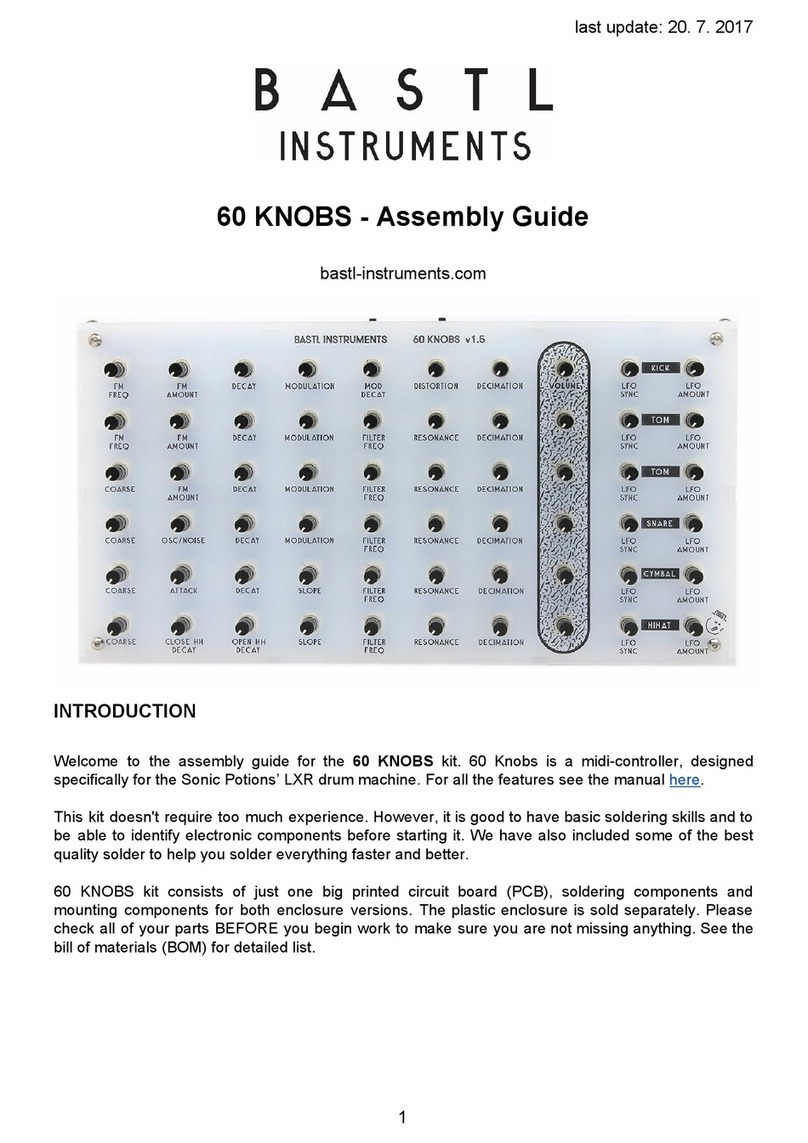
Bastl Instruments
Bastl Instruments 60 KNOBS User manual
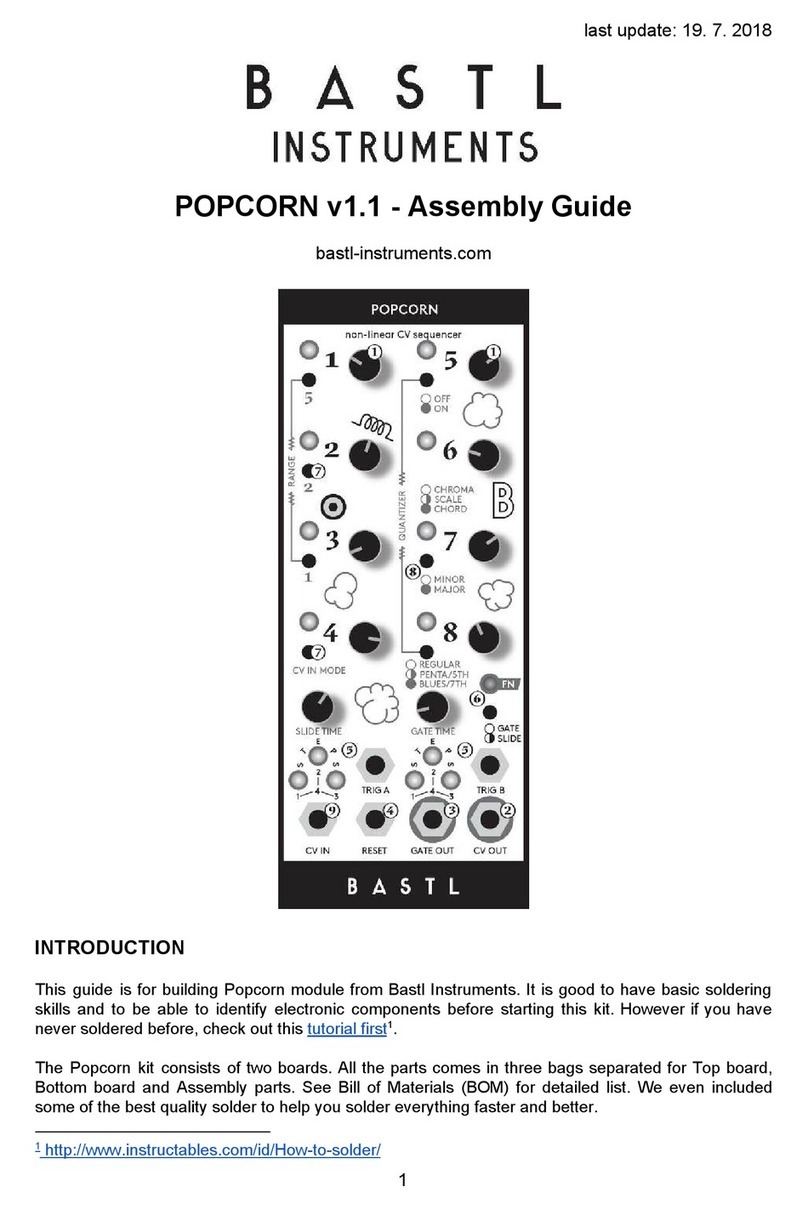
Bastl Instruments
Bastl Instruments POPCORN v1.1 User manual

Bastl Instruments
Bastl Instruments KOMPAS User manual

Bastl Instruments
Bastl Instruments KASTLE v1.5 User manual
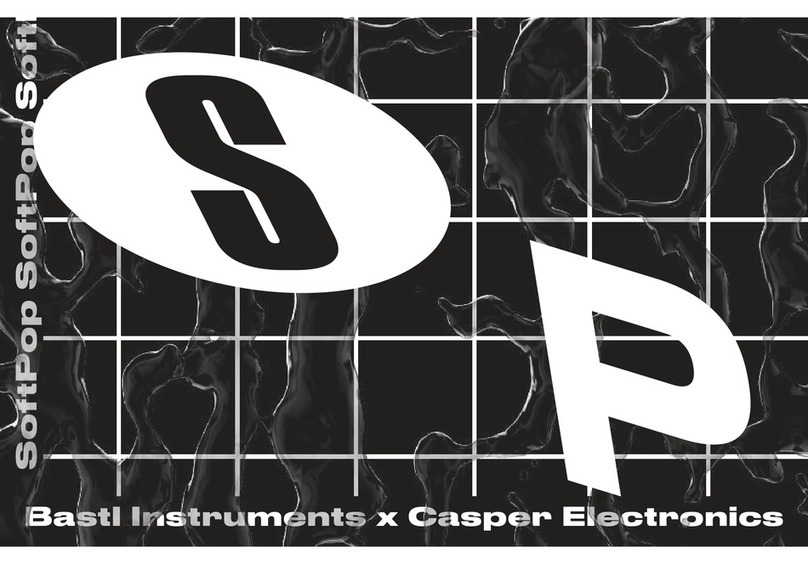
Bastl Instruments
Bastl Instruments SoftPop User manual
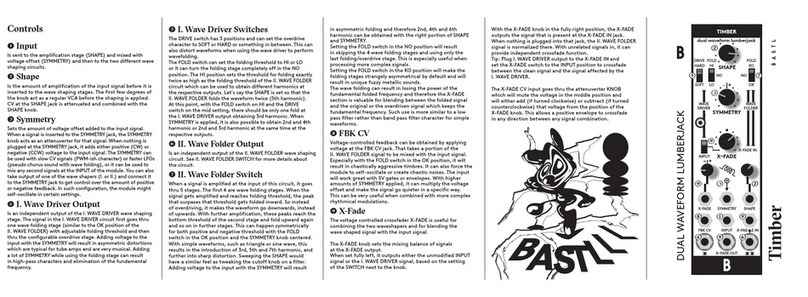
Bastl Instruments
Bastl Instruments Timber User manual
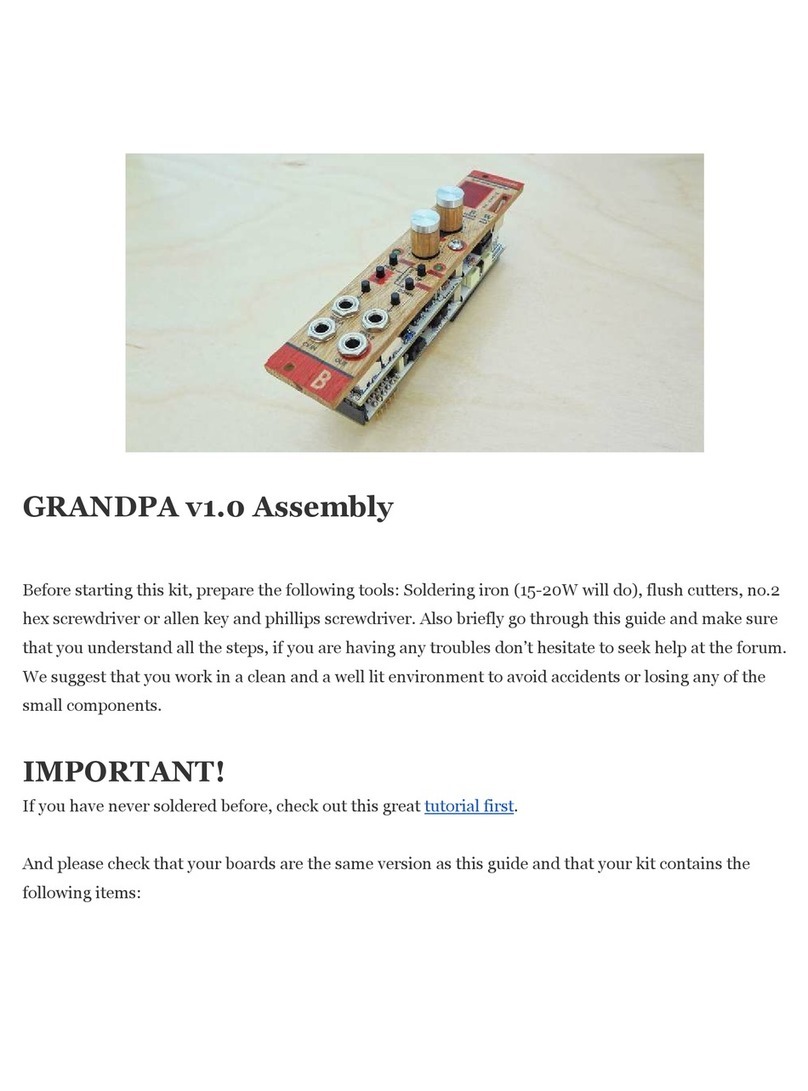
Bastl Instruments
Bastl Instruments GRANDPA v1.0 User manual
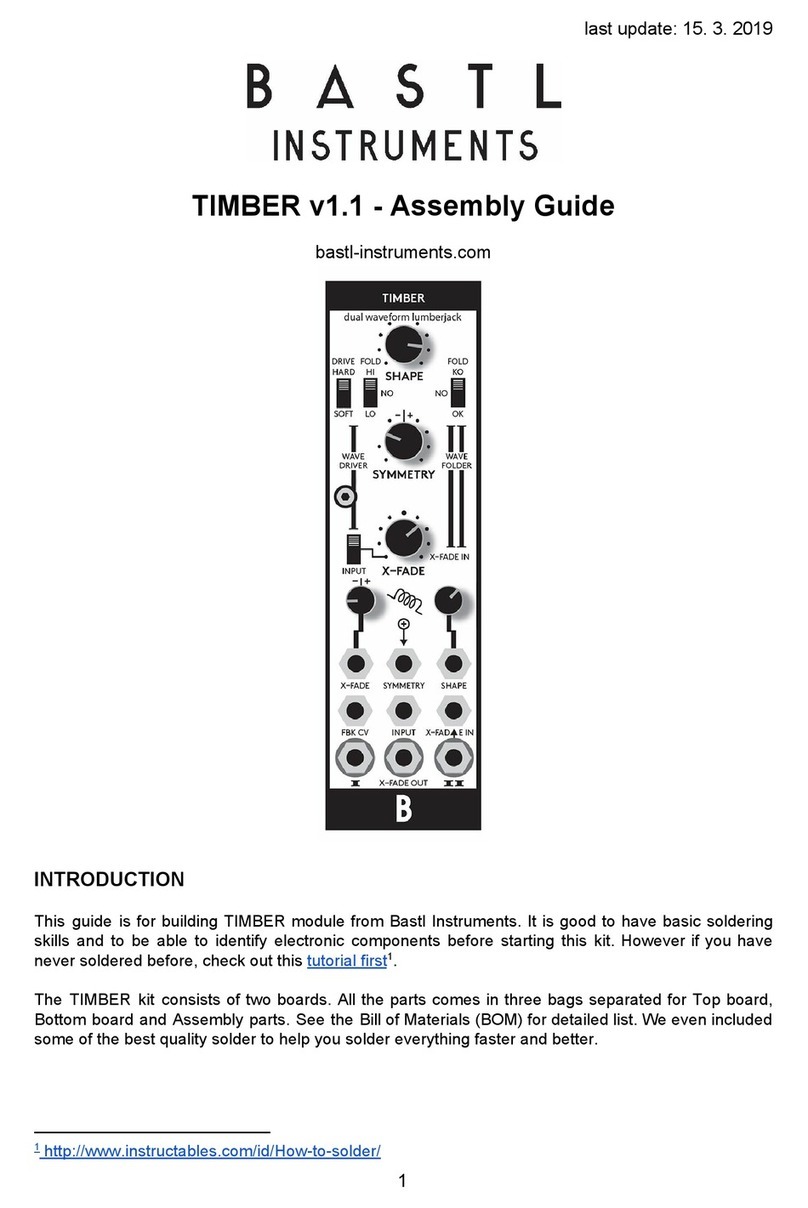
Bastl Instruments
Bastl Instruments Timber User manual
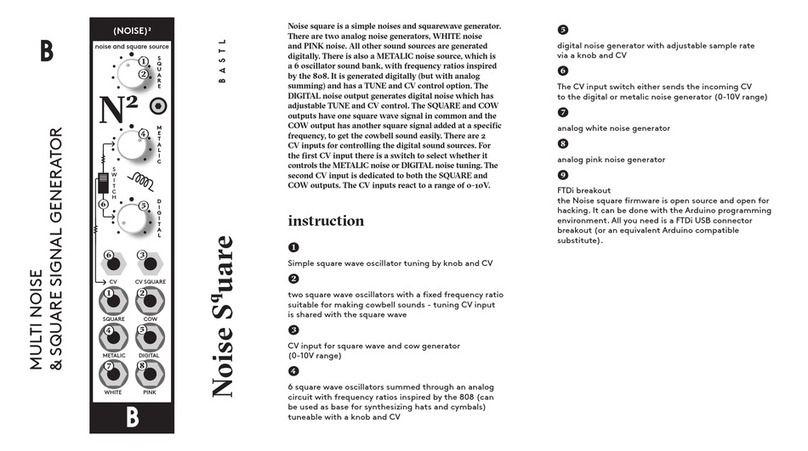
Bastl Instruments
Bastl Instruments Noise Square User manual
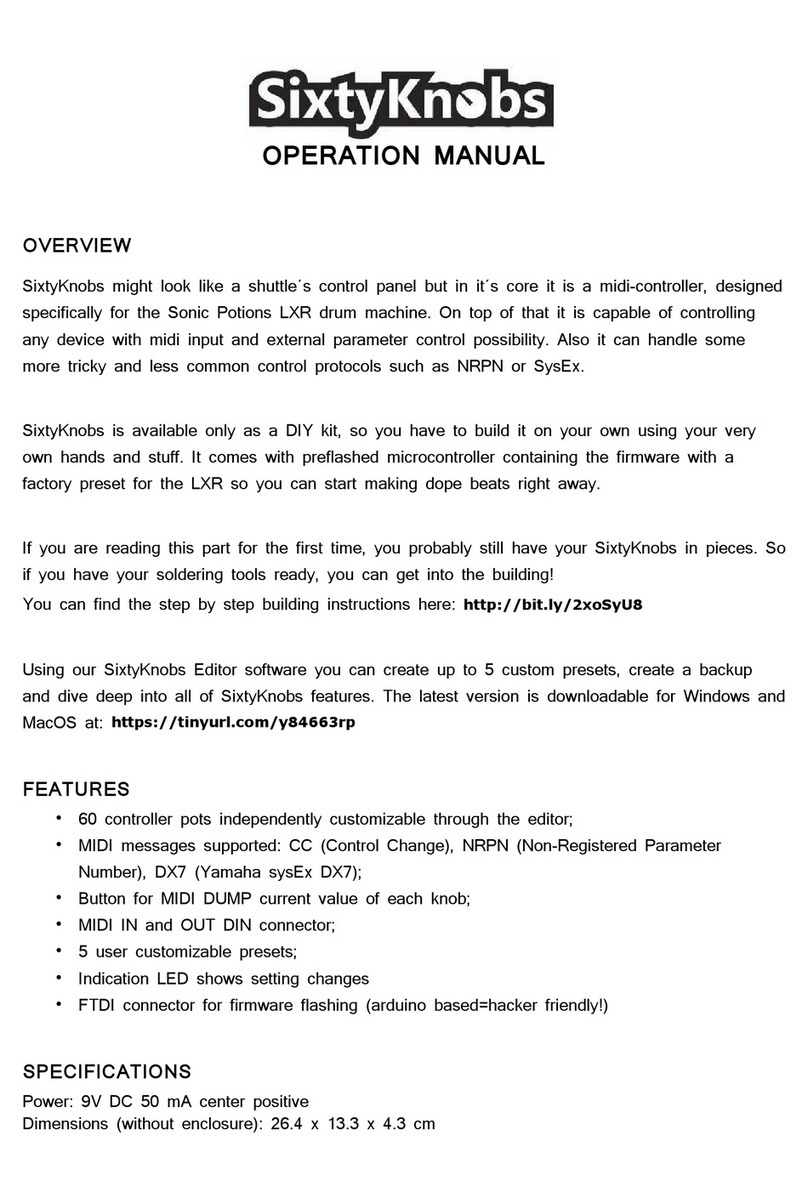
Bastl Instruments
Bastl Instruments SixtyKnobs User manual