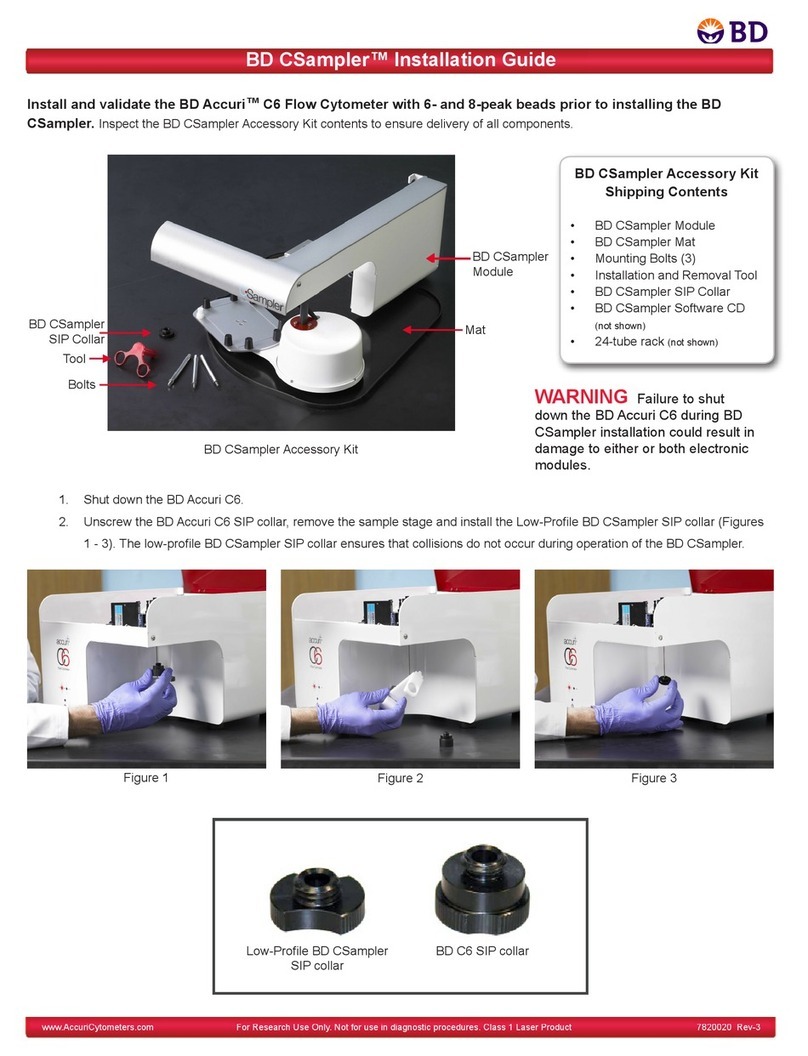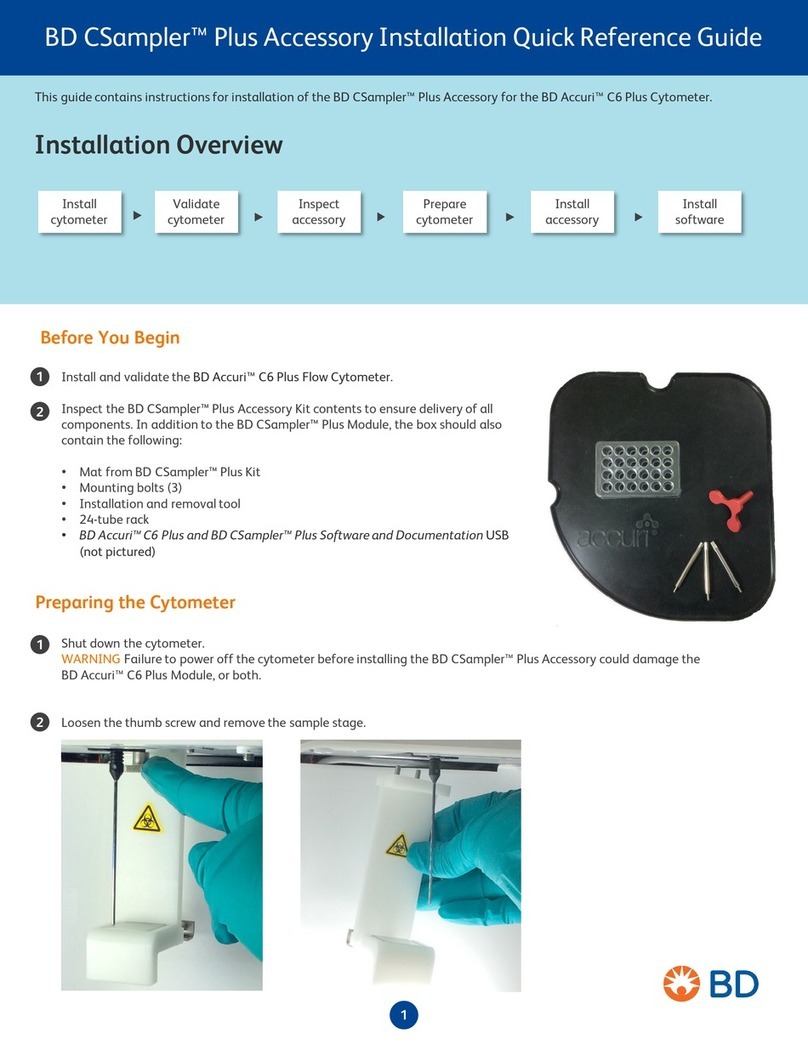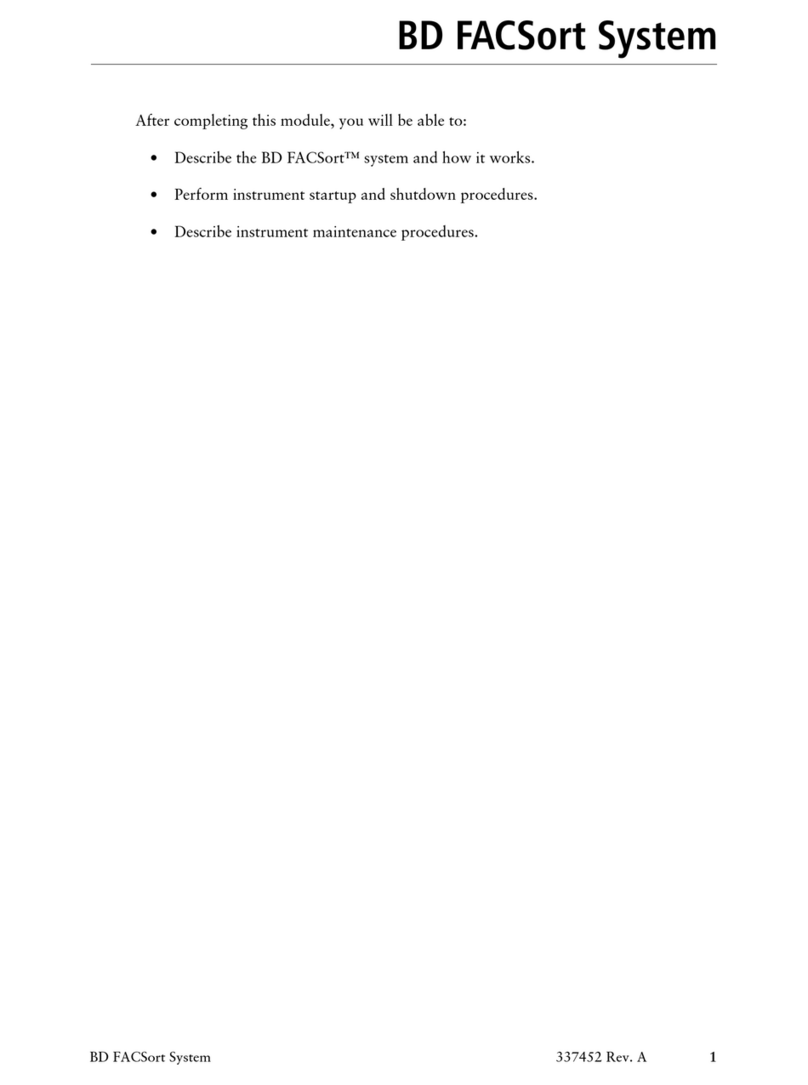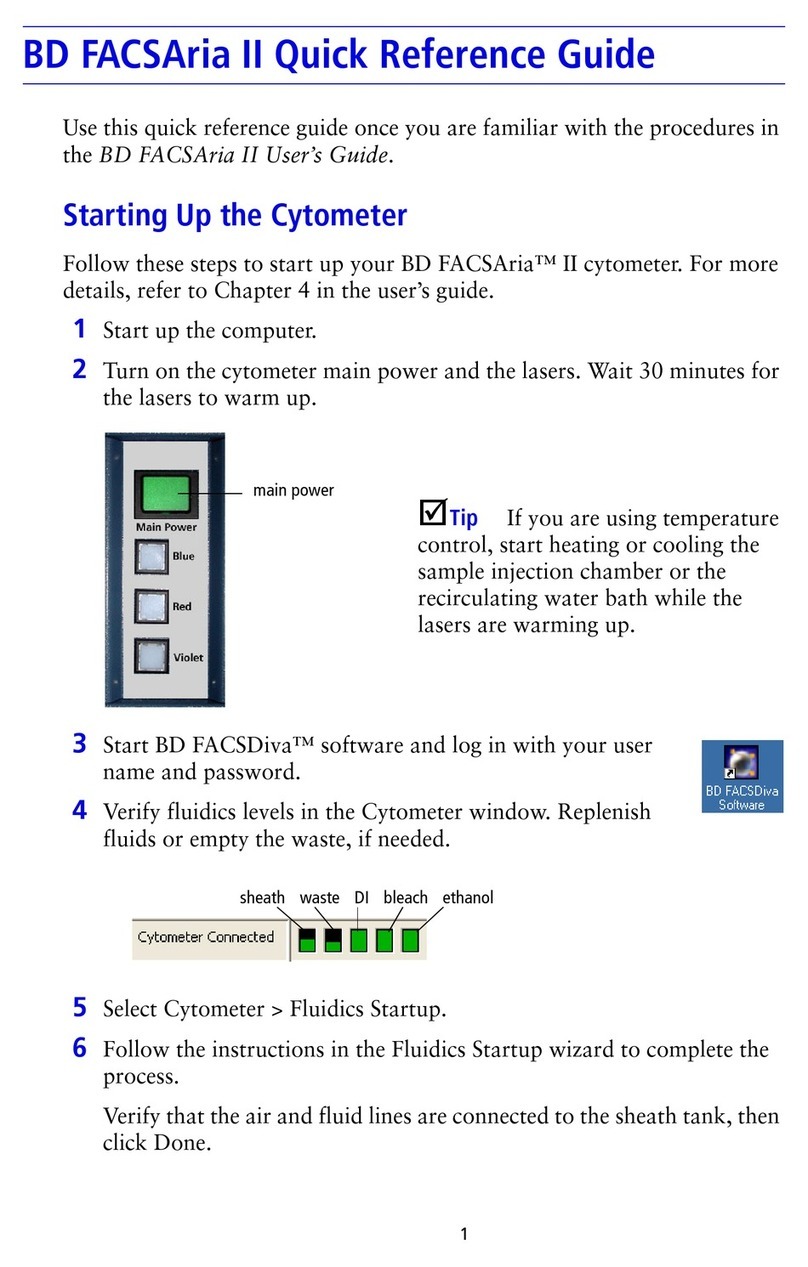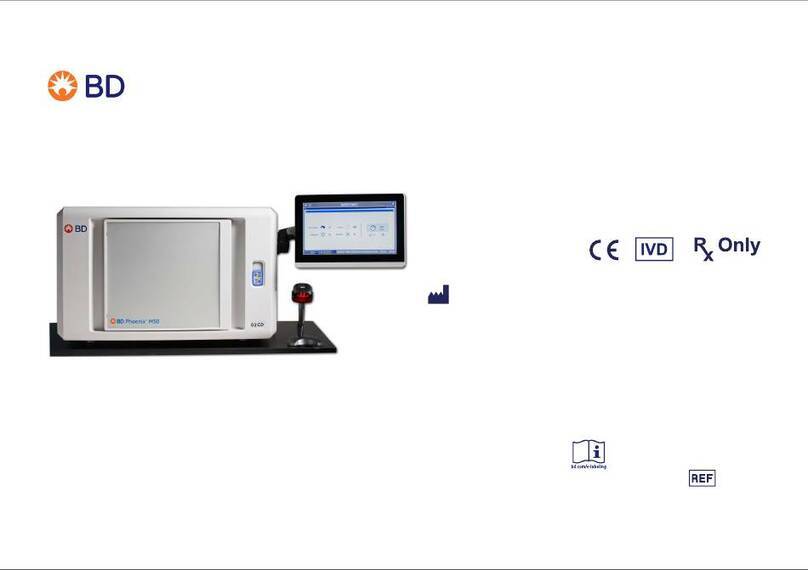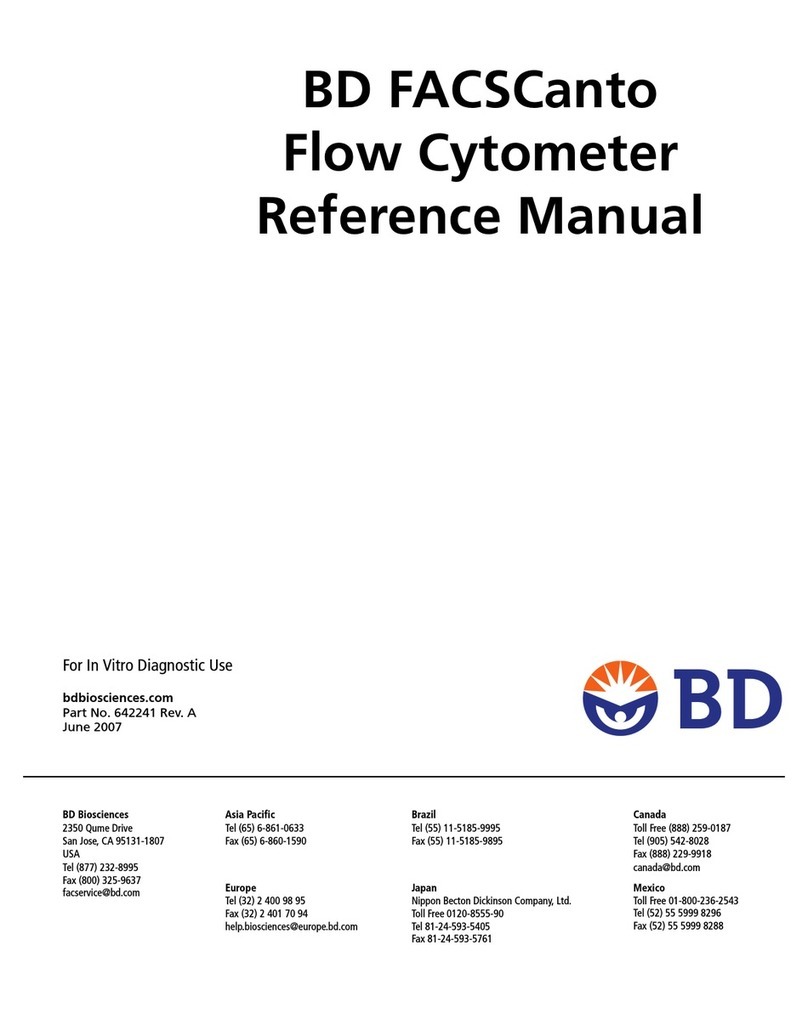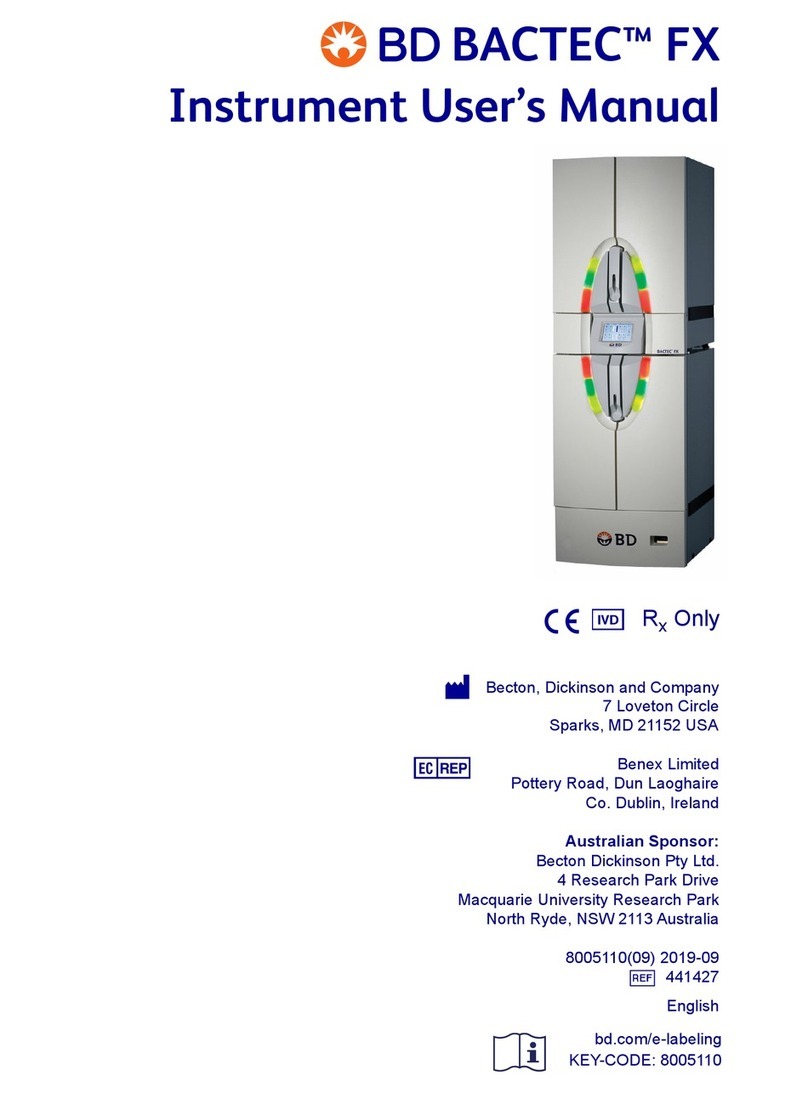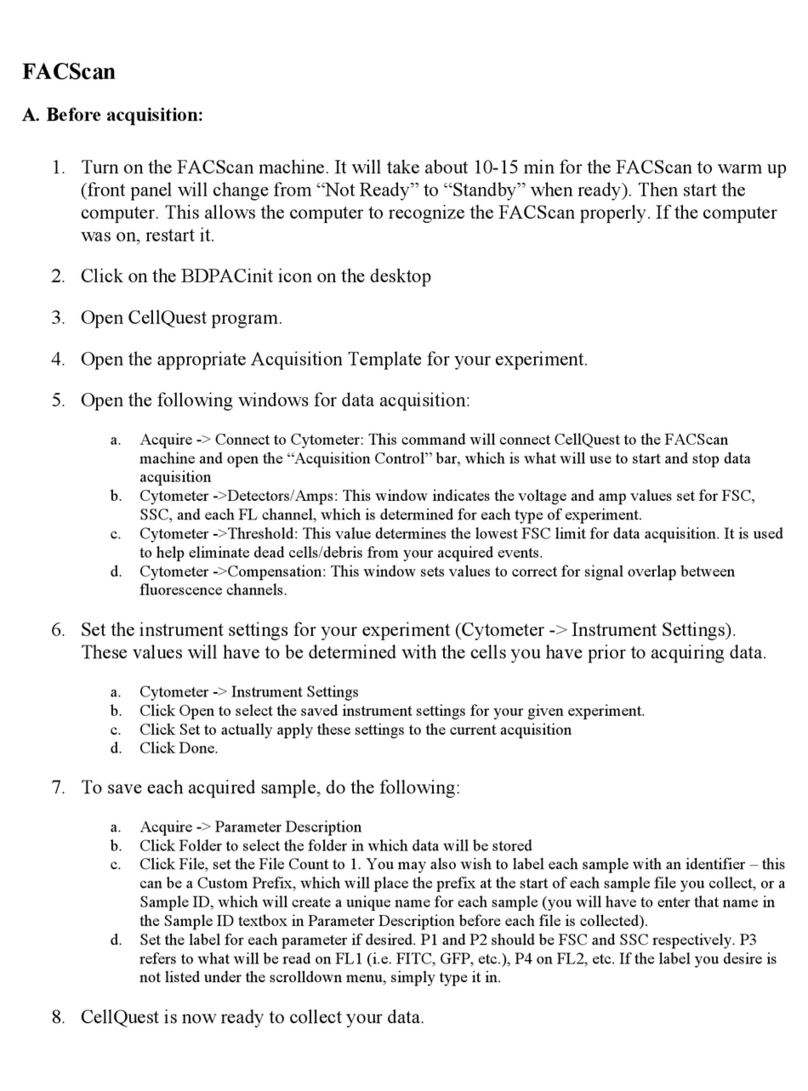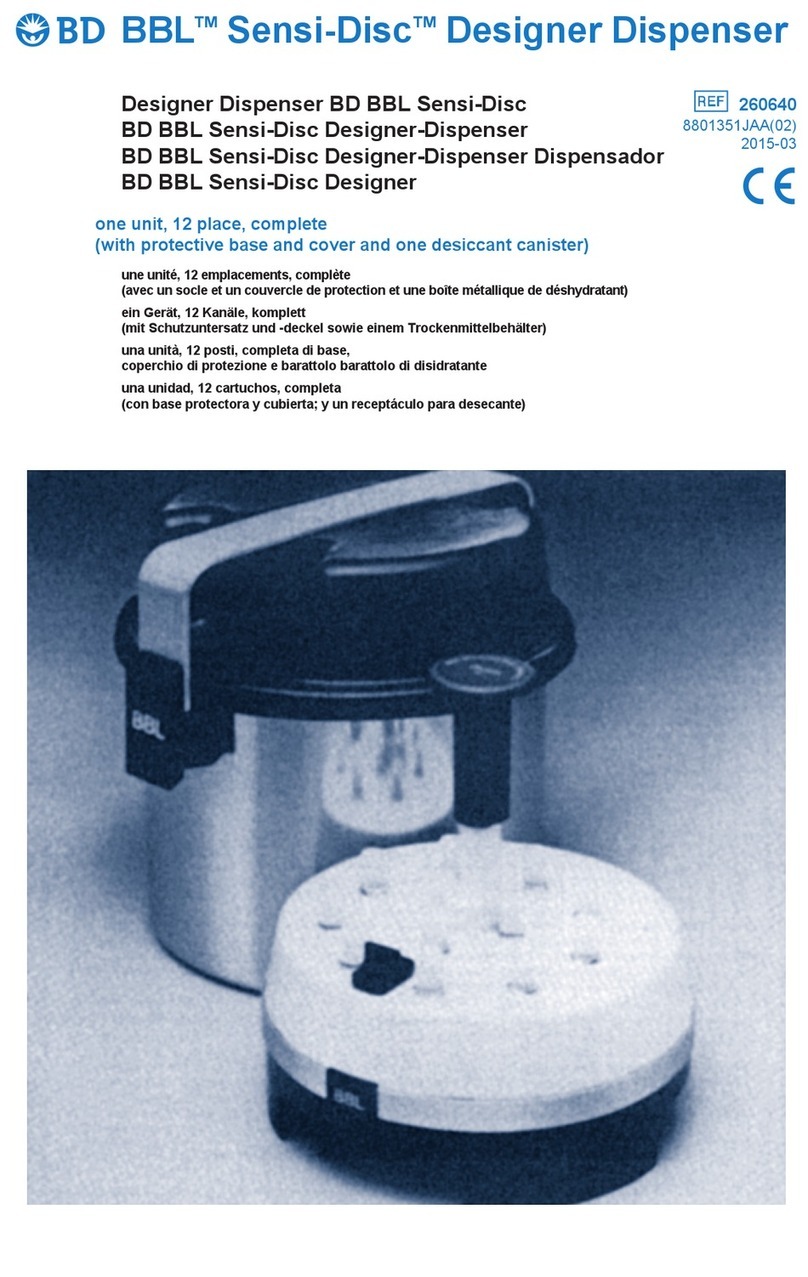MA0120(11) (2022-04) • English 8
Code Meaning Corrective Action
(If the recommended actions do not correct the situation, refer to the User’s Manual or contact BD)
E01 Positivity Algorithms Reset Error occurs as a result of another error condition that went uncorrected.
E02 Temperature alarm Check current incubator temperature, room temperature, and thermometer tube. Keep drawers closed. Clean/
replace air filters. Remove instrument from direct sunlight/heat source.
E04 Flash cache error System encountered a software error. Save data to storage media and call BD.
E05 Calibration error A calibrator reading is out of tolerance. Check for debris/spilled media in instrument. If error recurs, replace
calibrator.
E06 Detector error Check for/remove object impeding motion of detector assembly. Reboot instrument and call BD.
E07 Power supplies high/low Contact your local BD representative for assistance. Do not reboot the instrument.
E08 Drawer voltage high/low Check line voltage. Clean/replace air filters. Reboot instrument. If error recurs, note any error sub-codes.
E09 No tests in over 4 hours Determine why tests have not occurred (e.g., power off, drawer openings interrupted testing, etc.). If none of the
above events happened, save data to storage media and call BD.
E10 Database corruption Database checksum test failed. Save data to storage media and call BD.
E11 Printer error Check printer paper (jammed or out), cable connections, power on, and online indicator.
E12 Station error Check that tubes are seated in stations. Determine why tube is missing from station. If the tube cannot be
located, select the force station available soft key.
E13 Power Failure Note power failure and restore times in instrument log (or print screen).
E30 Unexpected tube was scanned Locate the missing tube or press “force station available” soft key.
E31 Storage media error Insert blank, formatted storage media.
E32 Drawer full No available stations. Remove final negatives.
E33 Moved tube with no error Refer to User’s Manual.
E34 Update error Repeat software update.
Error Codes E01 – E34