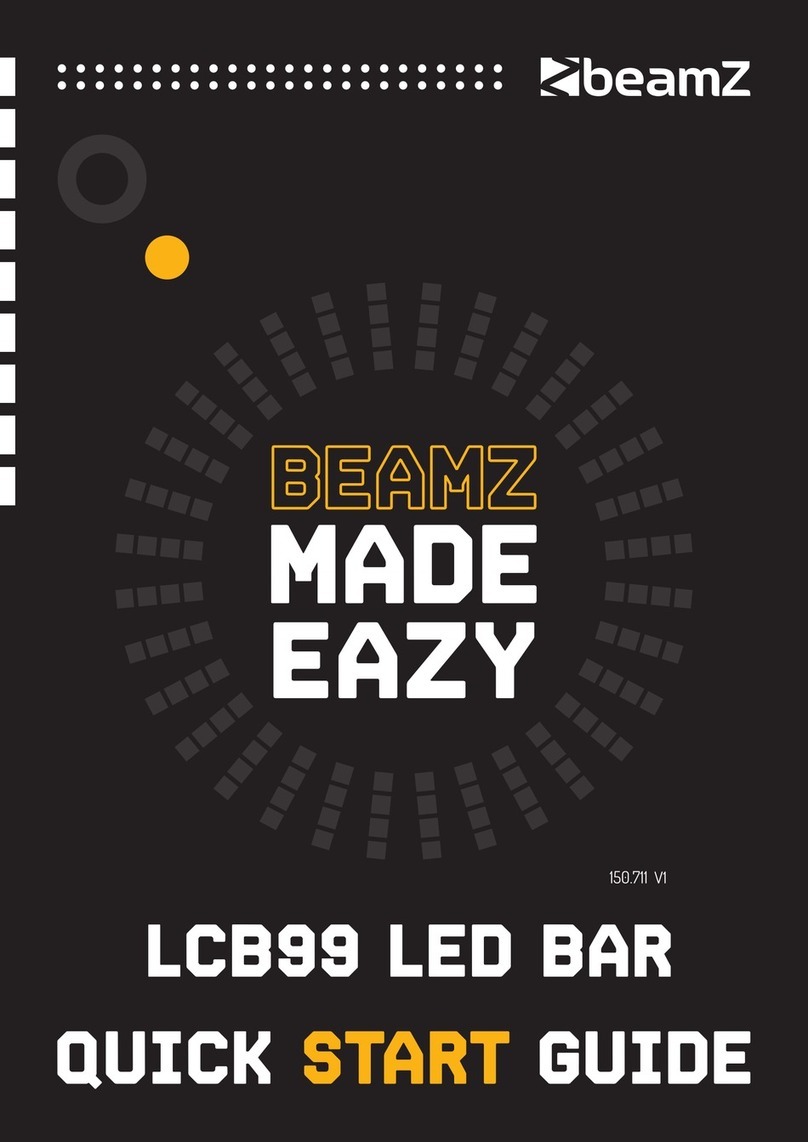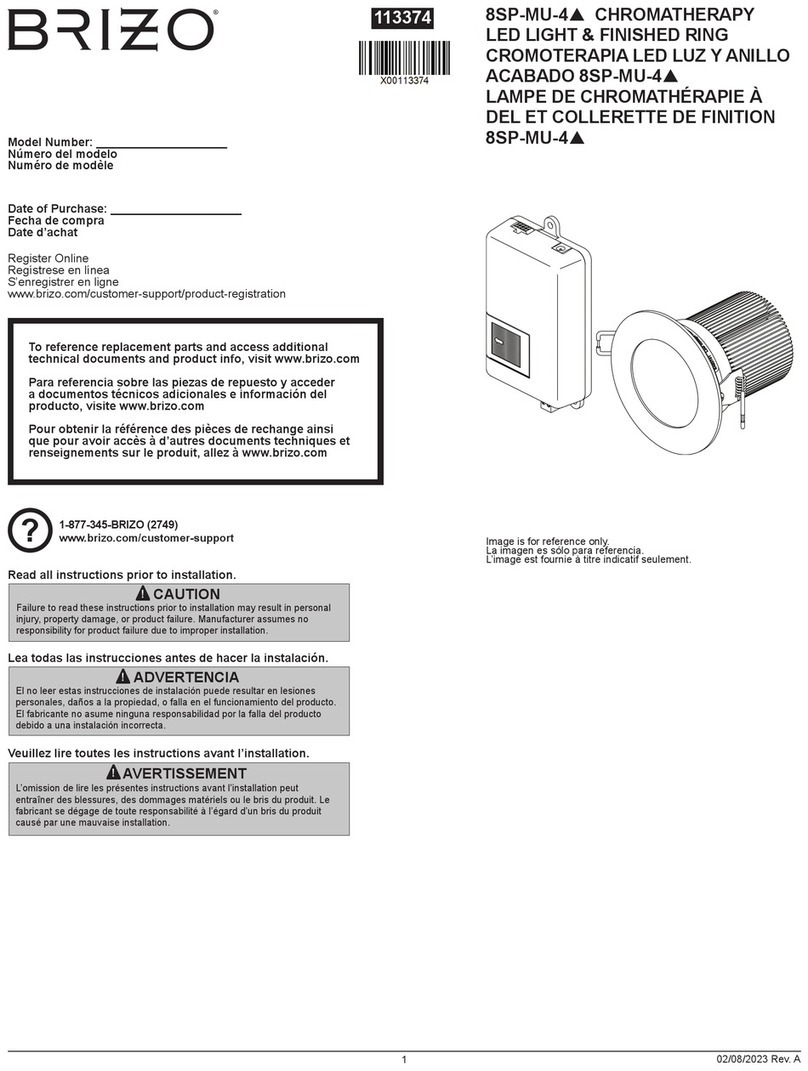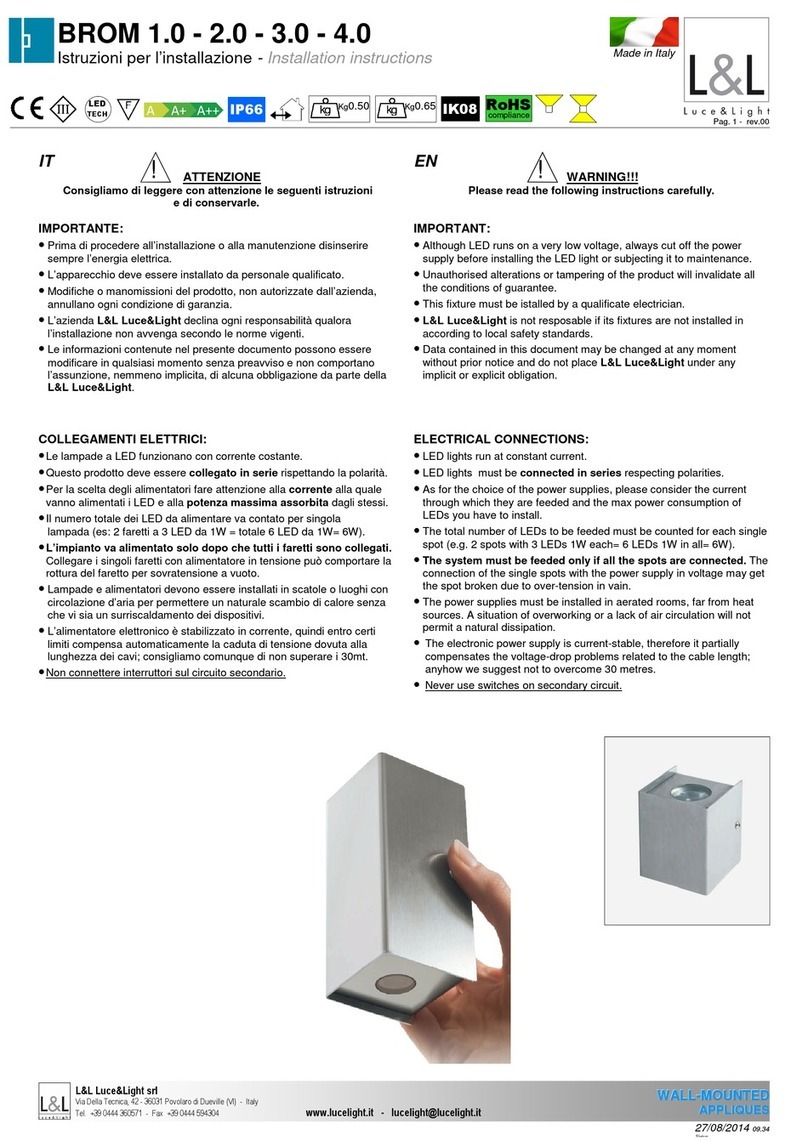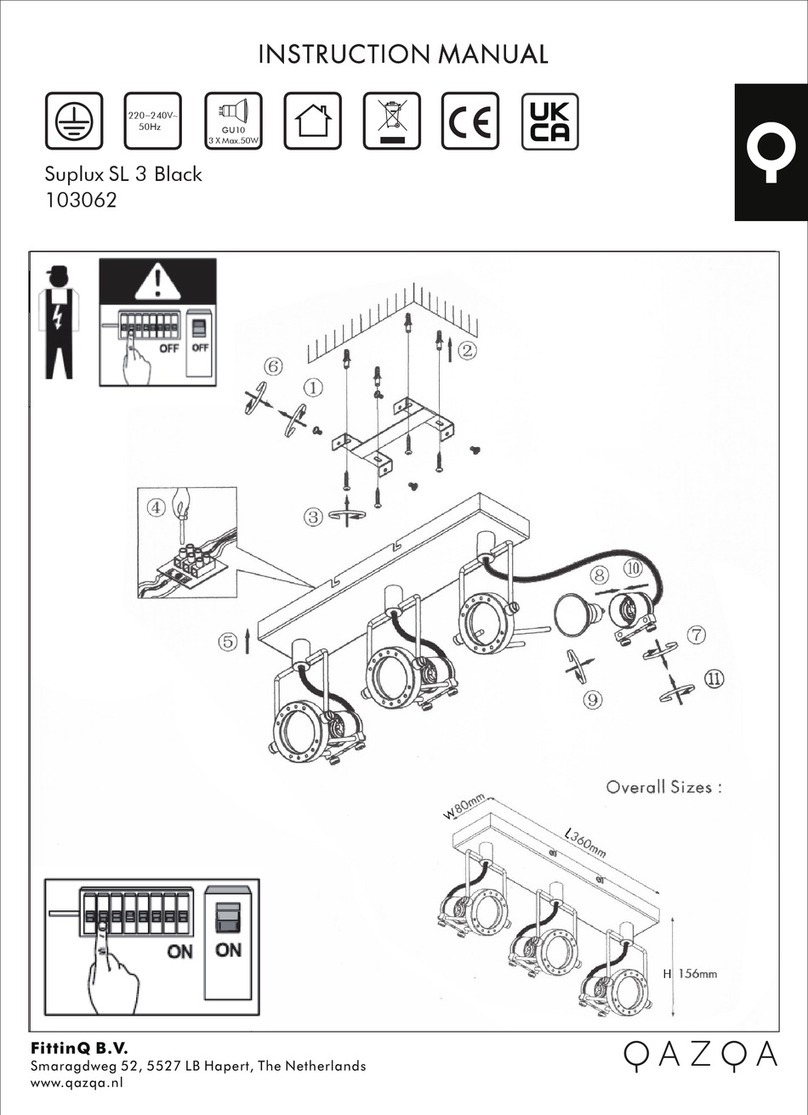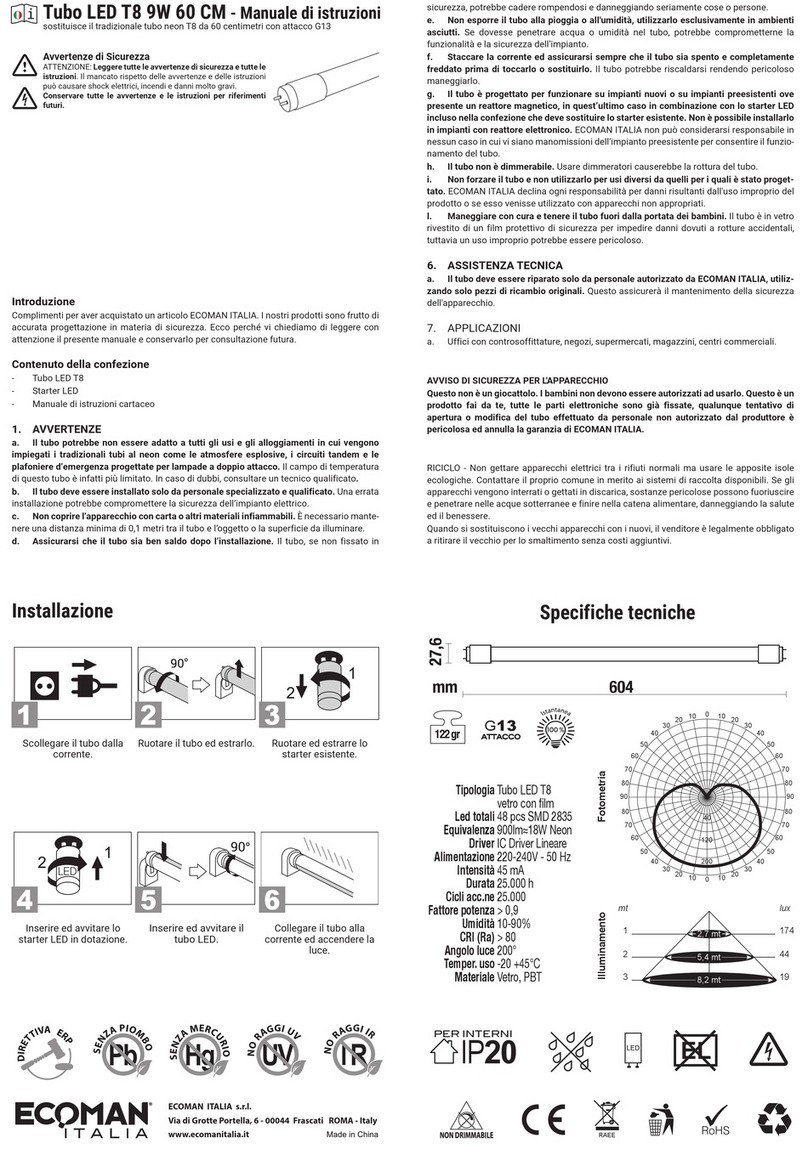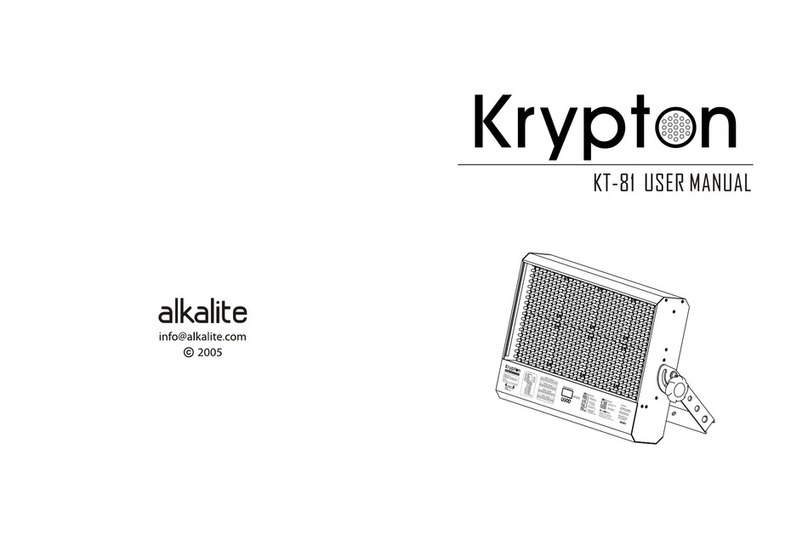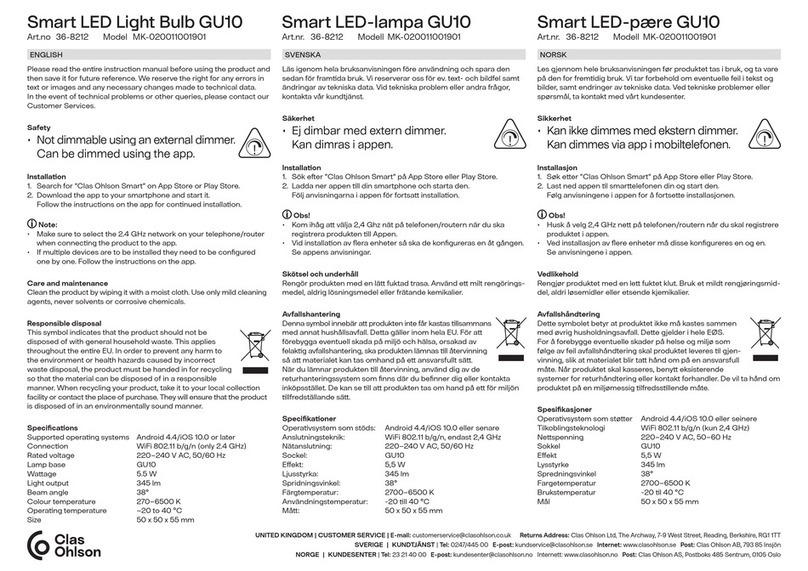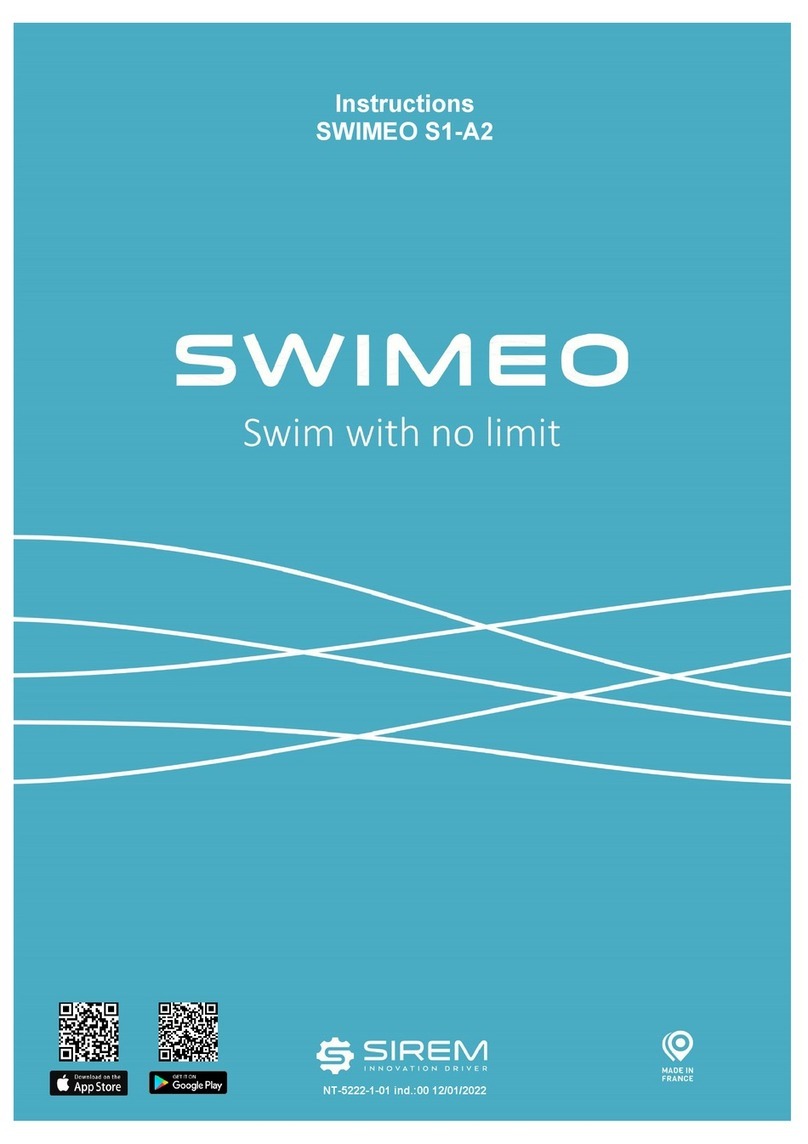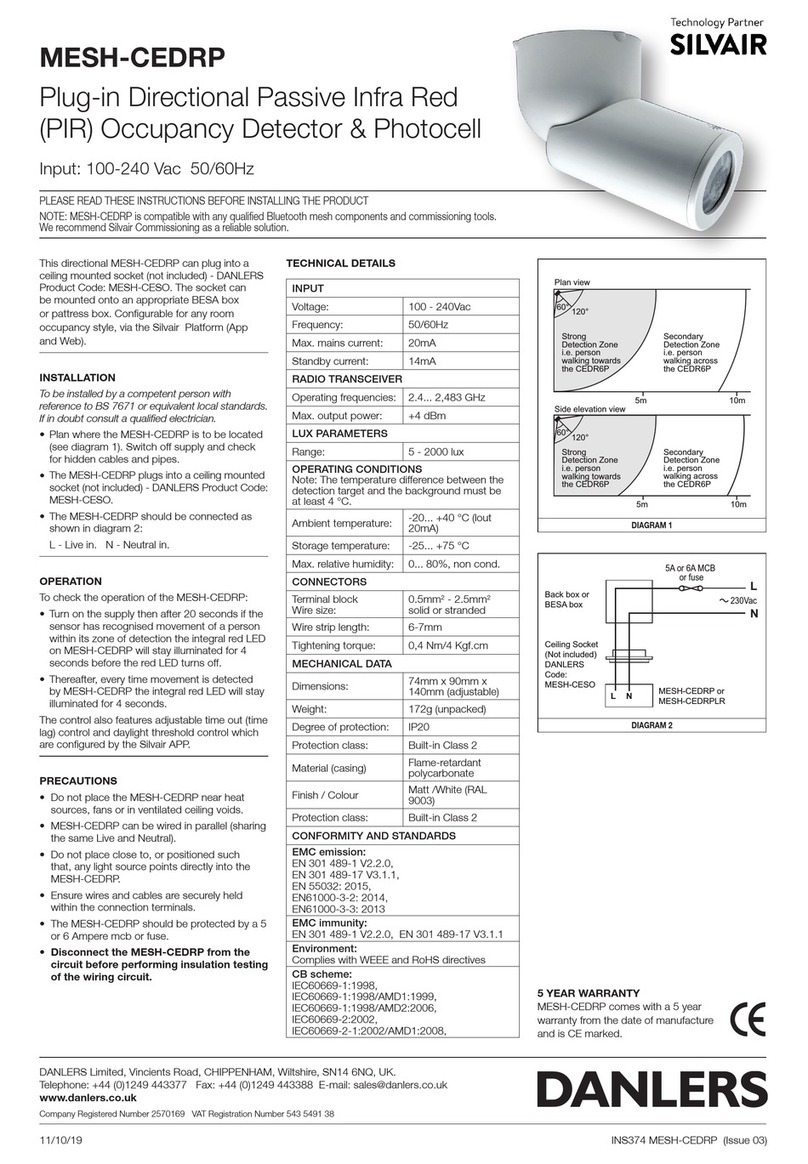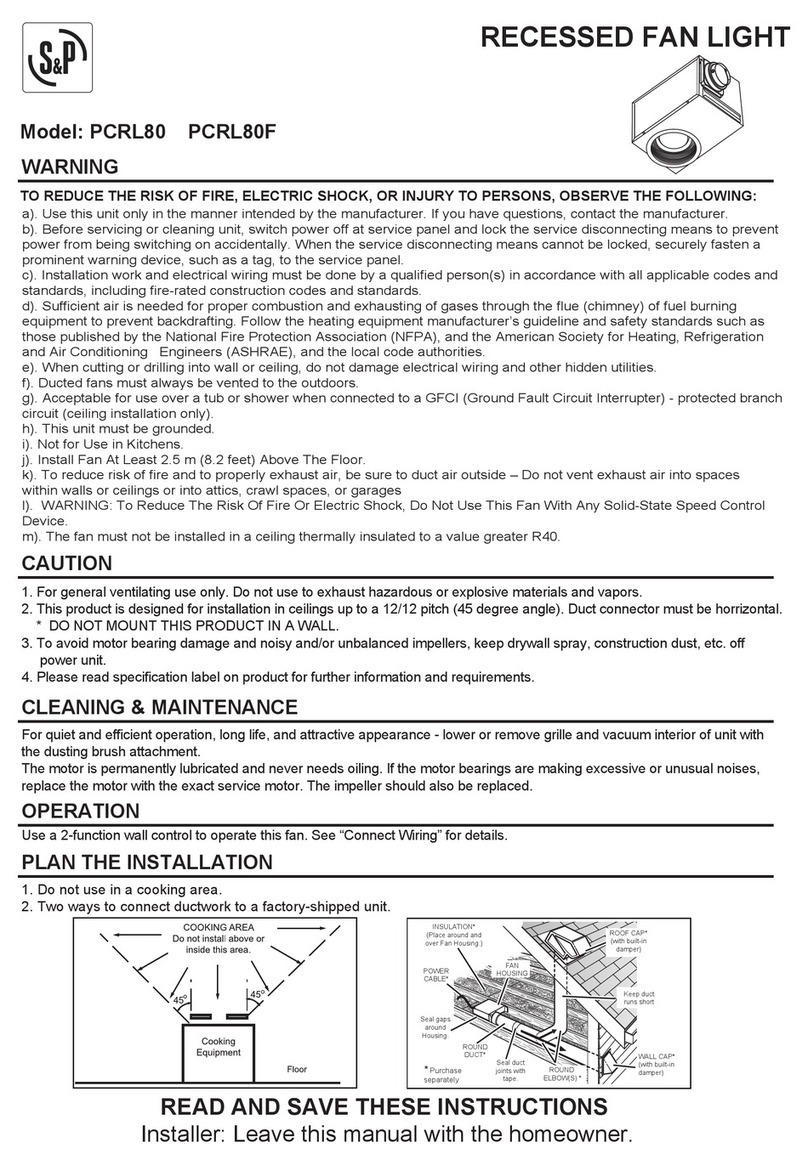Beamz LS-1W RGB DMX User manual
Other Beamz Lighting Equipment manuals
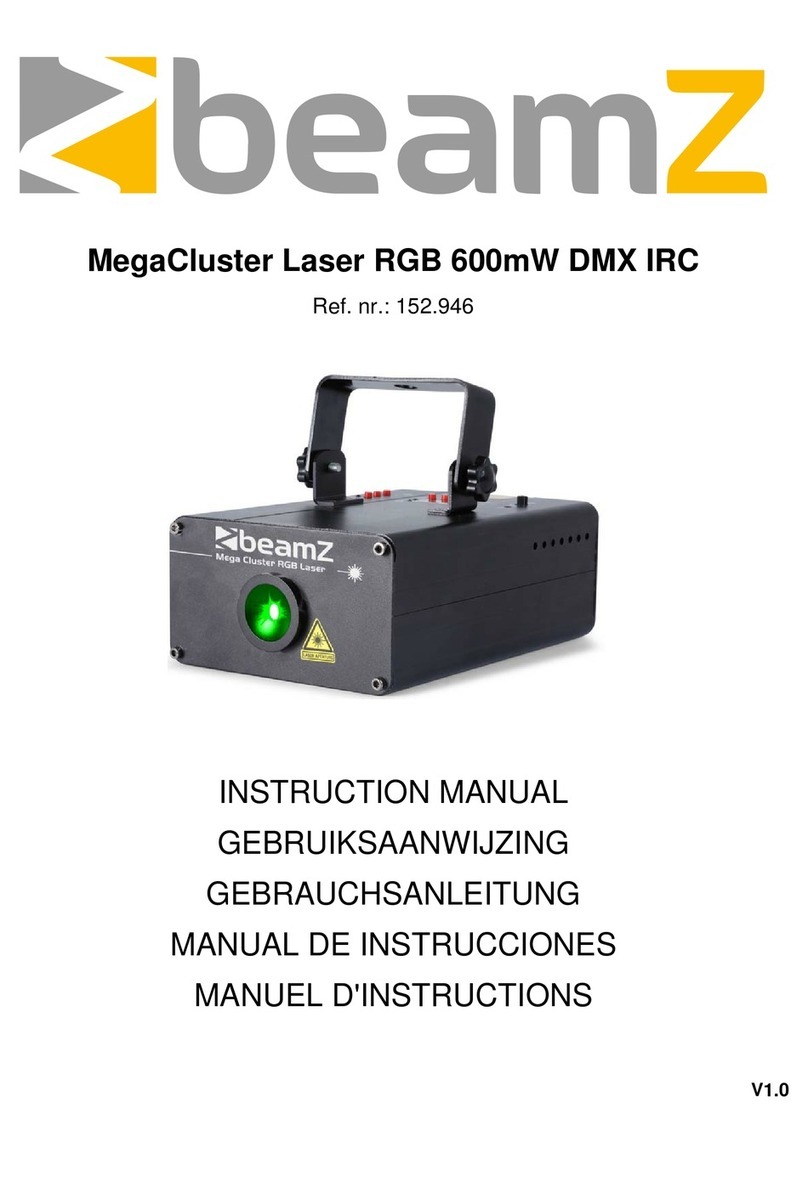
Beamz
Beamz MegaCluster Laser RGB 600mW DMX IRC User manual

Beamz
Beamz 150.666 User manual

Beamz
Beamz LCB150 User manual

Beamz
Beamz 150.450 User manual

Beamz
Beamz 4-SOME User manual

Beamz
Beamz Butterfly II 6x3W RGBAWP IR User manual

Beamz
Beamz 152.909 User manual
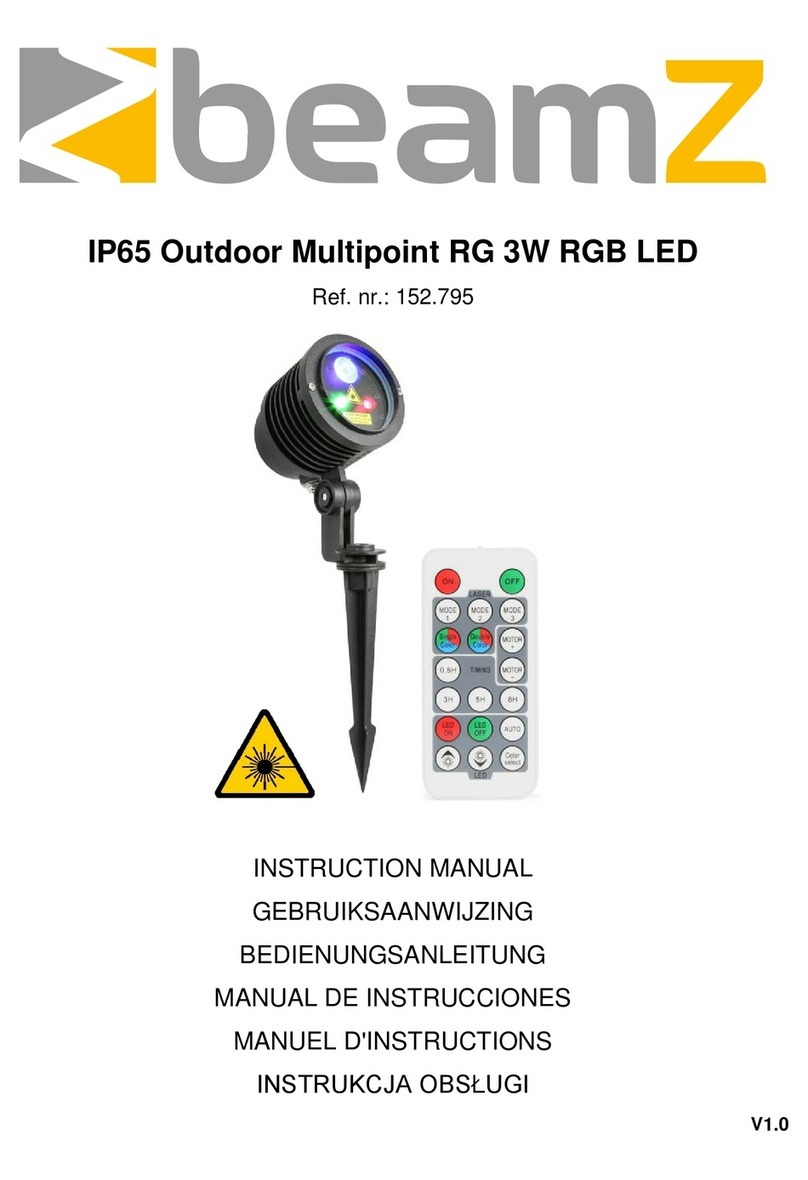
Beamz
Beamz IP65 Outdoor Multipoint RG 3W RGB LED User manual

Beamz
Beamz S1500 DMX User manual
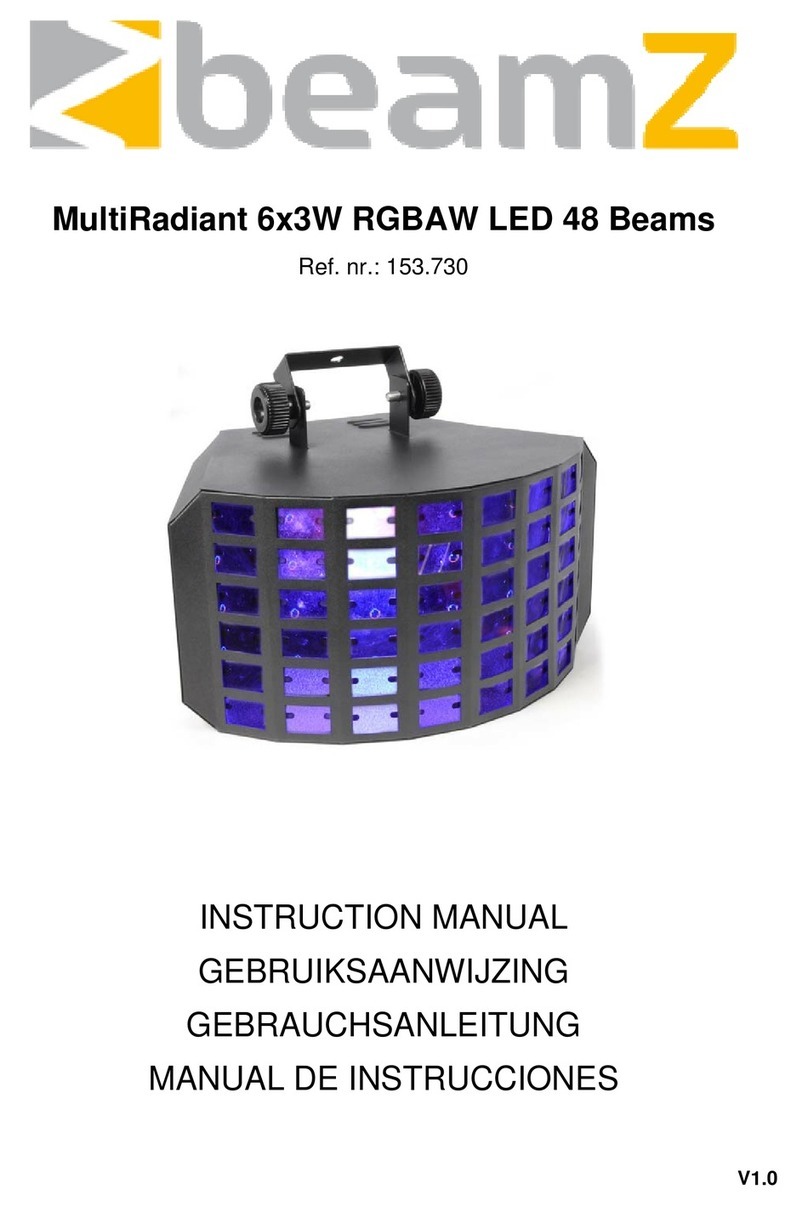
Beamz
Beamz MultiRadiant 6x3W RGBAW LED 48 Beams User manual

Beamz
Beamz SHOWBAR User manual

Beamz
Beamz LED PARBAR 4Way Kit 18x1W RGB LEDS DMX User manual

Beamz
Beamz WH-248 User manual

Beamz
Beamz Matrix22Z User manual

Beamz
Beamz FlatPAR 5x8W Quad LED's DMX User manual

Beamz
Beamz 69 LEDs Revo 12 Burst 153.433 User manual

Beamz
Beamz BT280 User manual

Beamz
Beamz BS98 Strobo User manual
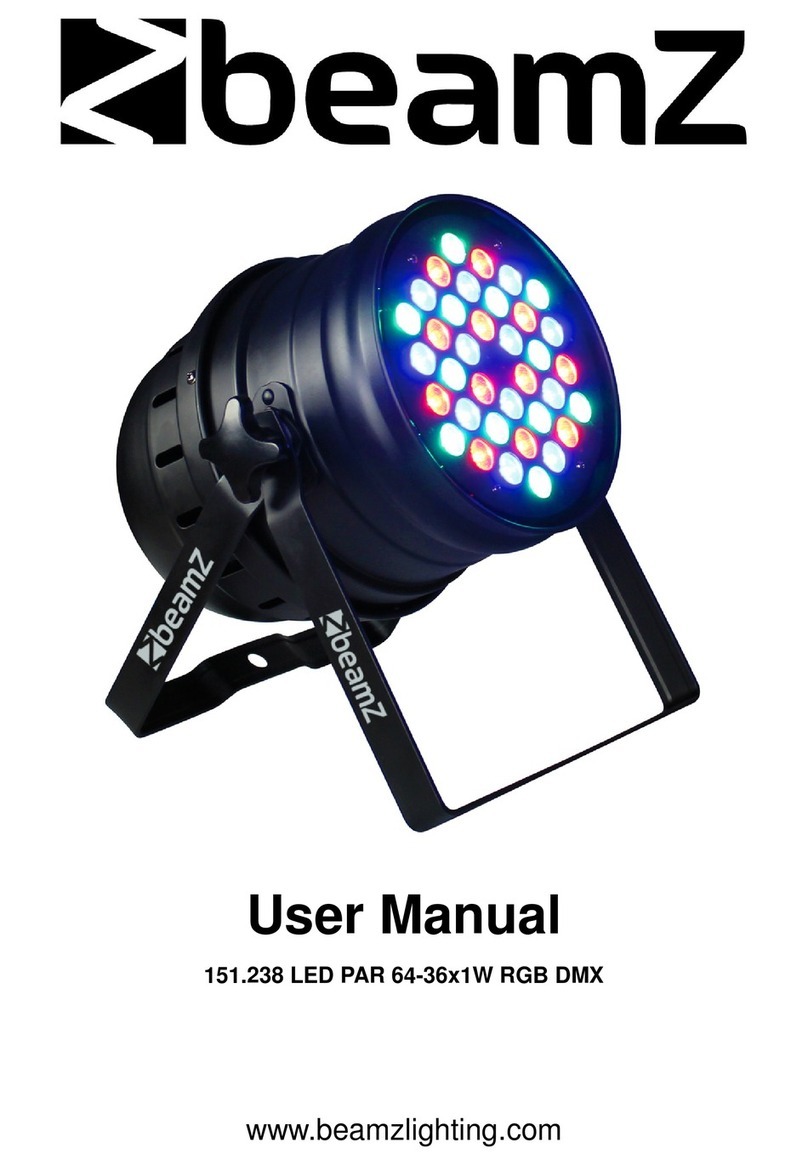
Beamz
Beamz 151.238 LED PAR 64-36x1W RGB DMX User manual
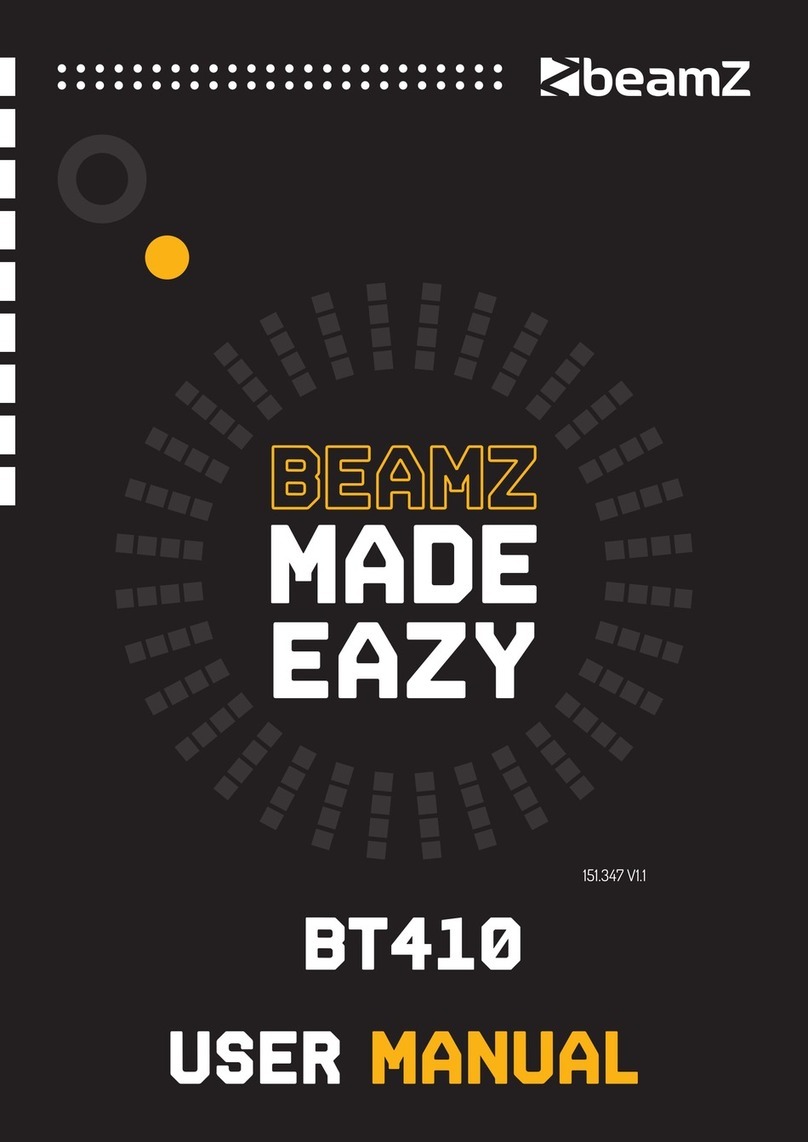
Beamz
Beamz BT410 User manual