Beat-Sonic CS6EP User manual

- Interface Module
- Connector Harness x 1
- Selector Button x 1
*Front Camera Not Included. Please purchase separately.
NO:000001
- Provides input connection for aftermarket front camera to factory display screen.
- Compatible with a wide range of 2014+ Toyota factory head units. Please visit the Beat-Sonic
website for the latest compatibility information.
- Selector button to activate front camera with programmable timer duration.
- Factory backup camera can be activated at any time without engaging reverse gear.
- Programmable to automatically display front camera at parking speed.
- Made in Japan.
- Perform installation with patience and due care to prevent damage to this product or any part
of the vehicle.
- Do not use pointed objects or apply excessive pressure to the selector button.
- Ensure all connectors, cables and terminals are correctly secured and fully inserted. Loose
and/or improperly secured connectors will cause malfunction.
- Always grasp the connector plug when disconnecting the cable harness. Never disconnect
connectors by pulling on the harness wires as serious damage can occur.
- Do not disassemble, modify or attempt to repair this device.
- Beat-Sonic and its affiliates shall not be held responsible for any consequence, either directly
or otherwise, as a result of installing and/or using this product.
- Disconnect negative terminal of the vehicle battery prior to installation to prevent risk of short
circuit.
■ Features
■ Important
■ Contents
■ Precautions
Toyota CS6EP
Installation Manual
- Vehicles equipped with factory option navigation systems will experience temporary loss of
vehicle GPS accuracy and in some cases the vehicle may appear to travel backwards on the
map screen while the front camera is activated.
- This product requires the installation of a front camera with cables to pass through the
vehicles firewall. Accordingly, this product should be installed by an experienced motor
vehicle technician or automotive electrical professional.
- The user assumes all responsibility for any damages and/or injuries caused as a result of
improper installation.
- RCA Video Cable 0.5m x 2
- Instruction Manual x 1
Thank you for purchasing the Beat-Sonic CS6EP Front Camera Selector. You have purchased
from Japan`s leading supplier of car audio interface adapters and accessories. Designed and
made in Japan, this product represents our commitment to quality and excellence. Please read
this manual carefully prior to installing this product to ensure correct operation.
FRONT CAM
OUT PUT
BACK CAM
CAMERA SELECTOR
-
CS
-
SW
REV
IN
REV
OUT
GND
SPD
ACC
Front Camera (Sold Separately)
Orange LED
LED flashes when front camera is activated.
LED is ON when reverse camera is activated.
LED is dimly illuminated with ACC ON and no cameras activated.
Selector Button
Press button to display Front Camera
Press again to display Backup Camera (PTV Mode Enabled)
1st Press 2nd Press
3rd Press
Camera Display Selection - Default Settings (PTV Mode Enabled)
Camera Display Selection - Optional Settings
●2nd press Backup Camera PTV Mode (i.e. viewing of backup camera without selecting
reverse gear) can be disabled using the Backup Camera PTV Mode programmable settings
on the other side of this installation manual.
●The duration of the camera display (default 15 seconds) can be changed using the Camera
Display Timer programming settings on the other side of this installation manual.
●The front camera can be programmed to automatically display at low speeds to assist in
parking. See Front Camera Auto Turn-On programmable settings on the other side of this
installation manual.
* Selecting reverse gear will display the backup camera and override the front camera
display (if currently selected). Shifting out of reverse gear will then return to the normal
display screen regardless if the front camera was previously selected (default settings only).
Press the Selector Button to display the front camera. The front camera will turn off after
15 seconds and return to the normal display.
Pressing the Selector Button again before the 15 seconds has elapsed will display the backup
camera. The backup camera can be displayed at any time without having to select reverse
gear. The backup camera will turn off after 15 seconds and return to the normal display.
Pressing the Selector Button a 3rd time before the 15 seconds has elapsed will also return to
the normal display.
*Selector Button also used to effect changes in programmable settings.
Factory
Head Unit
Vehicles equipped with factory option
navigation systems will experience
temporary loss of vehicle GPS accuracy
and in some cases the vehicle may
appear to travel backwards on the map
screen while the front camera is
activated. Correct GPS location and
movement will return shortly after
returning to the normal screen.
Vehicles with Navigation
2017 Tacoma illustration shown.
Disassembly will vary according
to year and model of vehicle.
28-Pin
Connector
24-Pin
Connector
24-Pin Connector
Take extra care not to damage
the vehicles wiring harness
grommet or cable when routing
camera cable through the firewall
Caution
Selector Button
Interface
Module
Connector Harness
RCA Video
Cable
Connector Harness
28-Pin
Connector
24-Pin
Connector
Head Unit appearance will vary
depending on model and grade
Connectors behind
factory Head Unit
Normal Display Front
Camera
Backup Camera
(PTV Mode Enabled)
Connection Diagram
2. Connect the CS6EP 24-Pin and 28-Pin Connector Harness directly behind the
Display/Navigation Unit inline with the factory harness in a daisy chain configuration.
3. Install the front camera ensuring that power for the front
camera is connected according to the manufactures instructions.
Connect the front camera video cable to the CS6EP module.
4. Install the Selector Button in an easily accessible location for the driver.
5. Reconnect the battery terminal and test for correct operation before reassembling all parts.
Disconnect the negative terminal of the vehicle battery and wait at least 90 seconds before
proceeding to prevent accidental airbag deployment.
Installation
Operation
FUSE
1. Remove all necessary parts to gain access to the rear of the Multimedia Unit. The method
of dissasembly varies for each vehicle. If unsure please contact Beat-Sonic for model
specific instructions.
28-Pin Connector

Programmable Settings
How to Enter Programming Mode
After entering programming mode the LED will blink to indicate the current setting selection.
Pressing the Selector Button each time will cycle through the selections. After selecting the
desired setting, press and hold the button for at least 3 seconds to exit programming mode.
Turning ignition to OFF without pressing and holding the button for at least 3 seconds to exit
programming mode will result in the device returning to its previous setting.
Front Camera Auto Turn-On
At low speeds less than 15km/h, the Front Camera can be automatically displayed to assist in parking
and obstacle avoidance.
1. Press and hold the Selector Button then turn the ignition from OFF to ACC.
2. Keep the button depressed for at least 4 seconds to observe the LED change from Off -> Flashing.
3. Release the button to enter Front Camera Auto Turn On programming mode.
4. Press and release the button to change the setting. The LED will flash twice per cycle to indicate this
option has been enabled. Press and release the button again and the LED will flash once per cycle to
indicate this option has been disabled.
5. After selecting the desired setting, press and hold the Selector Button for at least 3 seconds to exit
programming mode.
LED Flash
1 Flash
2 Flashes
Front Camera Auto Turn-On
Disabled (default setting)
Enabled
Camera Display Timer
Sets the duration for the Front Camera and Backup Camera to be displayed when the Selector Button is
pressed. Users may also disable the timer for push on / push off activation only.
1. Press and hold the Selector Button then turn the ignition from OFF to ACC.
2. Keep the button depressed for at least 10 seconds but no more than 15 seconds to observe the LED
change from Off -> Flashing -> ON.
3. Release the button to enter Camera Display Timer programming mode.
4. Press and release the button to cycle through each of the 5 timer settings. The LED will flash to
indicate the current timer setting as shown in the table below:
5. After selecting the desired setting, press and hold the Selector Button for at least 3 seconds to exit
programming mode.
0~4 sec.
4~10 sec.
10 ~ 15 sec.
Over 15 sec.
No Effect
Front Camera Auto Turn-On
Camera Display Timer
Backup Camera PTV
OFF
Blinking
ON
Rapid Flashing
Selector Button Press & Hold Duration
LED Status Programming Mode
LED Flash Timer Duration
Timer Disabled (push on / push off)
*** Backup Camera will always display when reverse gear is engaged for either mode ***
LED Flash
1 Flash
2 Flashes
Backup Camera PTV
Disabled
Enabled (default setting)
Press and hold the Selector Button then turn the ignition from OFF to ACC.
● Keeping the button pressed continuously for at least 4 seconds but no more than 10 seconds
will result in the LED changing from OFF -> Flashing. Release the button while the LED is
Flashing to enter the Front Camera Auto Turn-On Programming Mode.
● Keeping the button pressed continuously for at least 10 seconds but no more than 15
seconds will result in the LED changing from OFF -> Flashing -> ON. Release the button
while the LED is ON to enter the Camera Display Timer Programming Mode.
● Keeping the button pressed continuously for more than 15 seconds will result in the LED
changing rom OFF -> Flashing -> ON -> Rapid Flashing. Release the button while the LED
is Rapid Flashing to enter the Backup Camera PTV Programming Mode.
Backup Camera PTV
The CS6EP features Backup Camera Push to View (PTV) Mode that displays the Backup Camera at
any time without the need to select reverse gear. Pressing the Selector Button once will display the
Front Camera. Pressing the Selector Button a second time will display the Backup Camera. Pressing
the Selector Button a third time will return to the normal screen.
Backup Camera PTV Mode can be disabled so that pressing the Selector Button a second time will
instead return to the normal screen. Backup Camera will always display when reverse gear is selected
regardless if Backup Camera PTV is enabled or disabled.
1. Press and hold the Selector Button then turn the ignition from OFF to ACC.
2. Keep the button depressed for at least 15 seconds to observe the LED change from Off -> Flashing
-> ON -> Rapid Flashing
3. Release the button to enter Backup Camera PTV programming mode.
4. Press and release the button to change the setting. The LED will flash once per cycle to indicate this
option has been disabled. Press and release the button again and the LED will flash twice per cycle to
indicate this option has been enabled.
5. After selecting the desired setting, press and hold the Selector Button for at least 3 seconds to exit
programming mode.
● Default Setting - Backup Camera PTV Enabled
● Optional Setting - Backup Camera PTV Disabled
● Enabling Front Camera Auto Turn-On may result in front camera briefly displaying when ignition
isturned ON.
Notes
Shifting into then out of reverse gear with Front or Backup Camera currently selected:
● With both Timer Duration disabled and Front Camera Auto Turn-On disabled, display will return to thepreviously selected camera view when the gear shift is moved out of reverse.
● With Timer Duration not disabled (i.e. Timer Duration of 5 ~ 20 sec.), display will return to the normal
screen when the gear shift is moved out of reverse regardless of previous camera selection.
Notes
5 sec.
10 sec.
15 sec. (default setting)
20 sec.
1 Flash
2 Flashes
3 Flashes
4 Flashes
5 Flashes
Notes
Pressing the Selector Button each time will cycle the camera selection as shown below:
Pressing the Selector Button each time will cycle the camera selection as shown below:
Normal
Screen
Front
Camera
Backup
Camera
Normal
Screen
Front
Camera
1st Press 2nd Press
3rd Press
1st Press
2nd Press
Other Beat-Sonic Automobile Accessories manuals
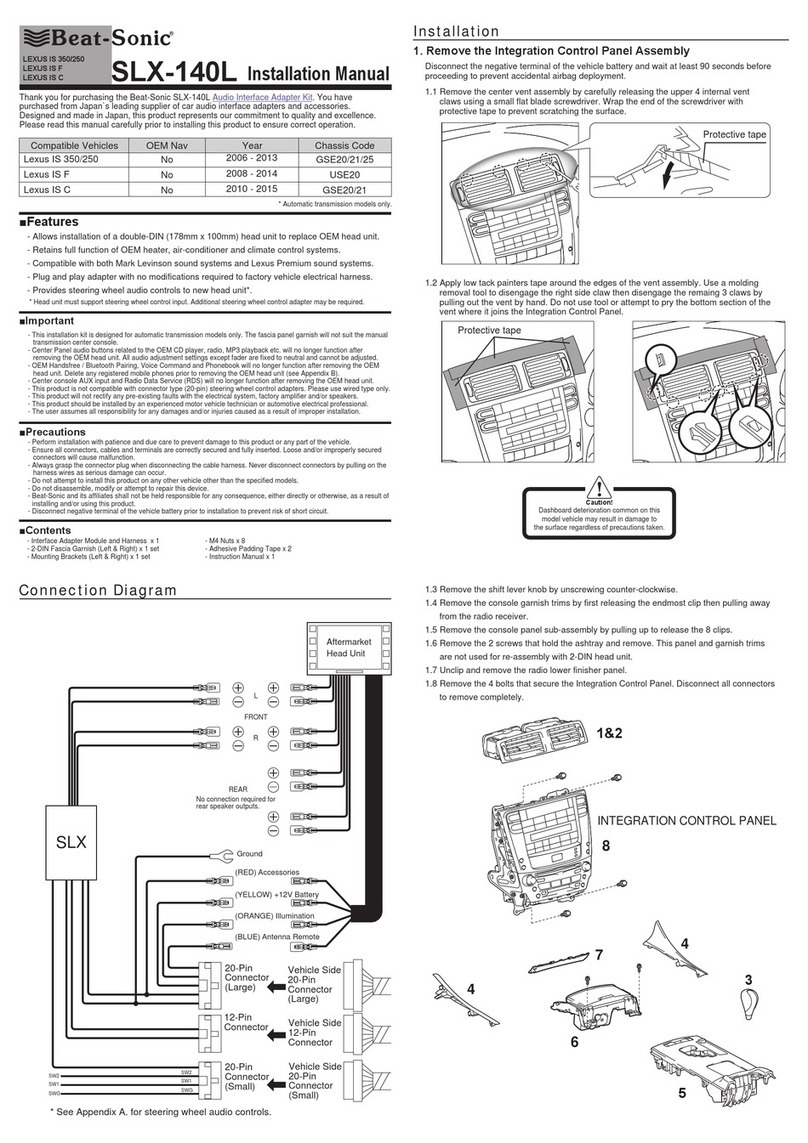
Beat-Sonic
Beat-Sonic SLX-140L User manual
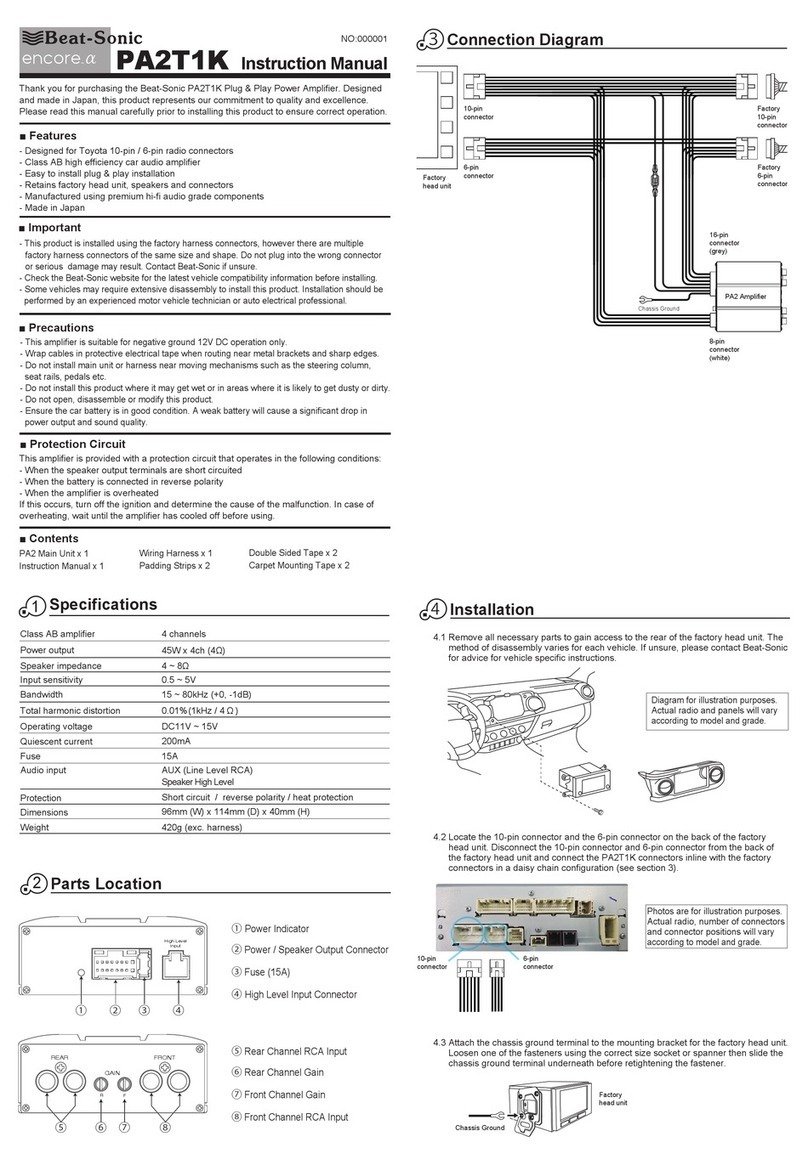
Beat-Sonic
Beat-Sonic encore a PA2T1K User manual
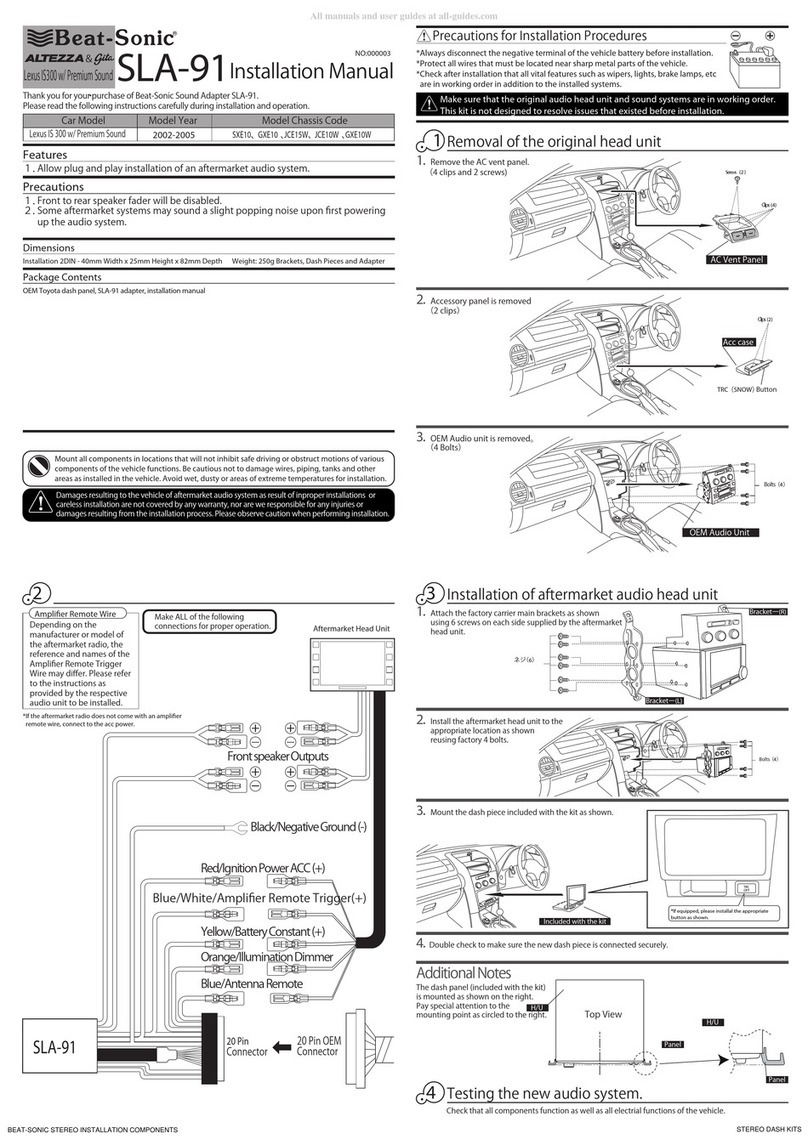
Beat-Sonic
Beat-Sonic Altezza & Gita SLA-91 User manual

Beat-Sonic
Beat-Sonic MVA-81 User manual

Beat-Sonic
Beat-Sonic SLA-91 User manual
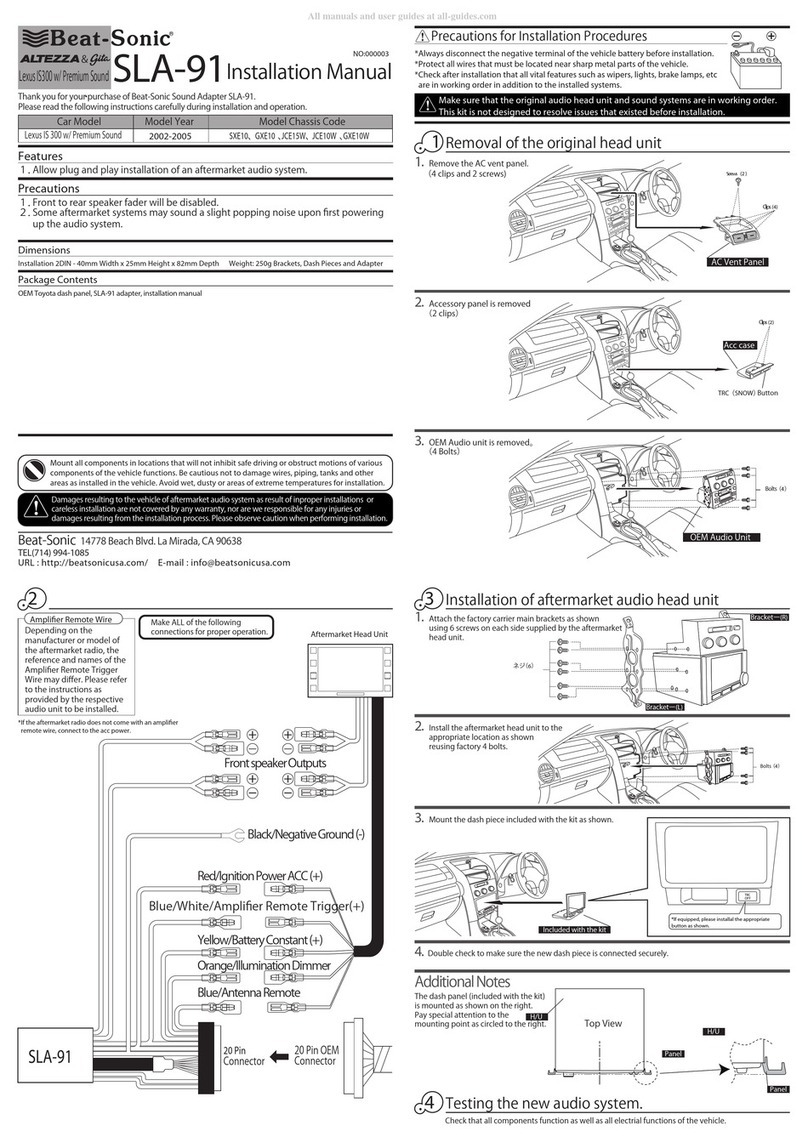
Beat-Sonic
Beat-Sonic Altezza & Gita SLA-91 User manual
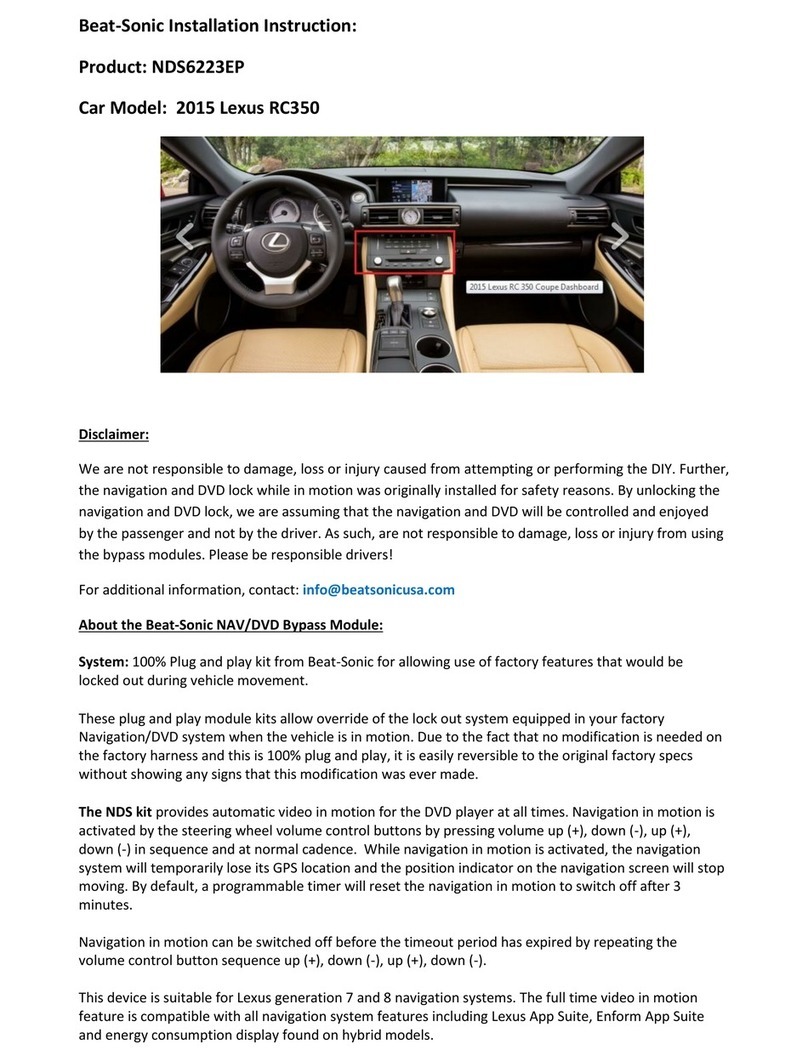
Beat-Sonic
Beat-Sonic NDS6223EP User manual
Popular Automobile Accessories manuals by other brands

ULTIMATE SPEED
ULTIMATE SPEED 279746 Assembly and Safety Advice

SSV Works
SSV Works DF-F65 manual

ULTIMATE SPEED
ULTIMATE SPEED CARBON Assembly and Safety Advice

Witter
Witter F174 Fitting instructions

WeatherTech
WeatherTech No-Drill installation instructions

TAUBENREUTHER
TAUBENREUTHER 1-336050 Installation instruction











