NetComm NF15ACV User manual
Other NetComm Network Router manuals

NetComm
NetComm V300 User manual

NetComm
NetComm 3G27WV-R User manual
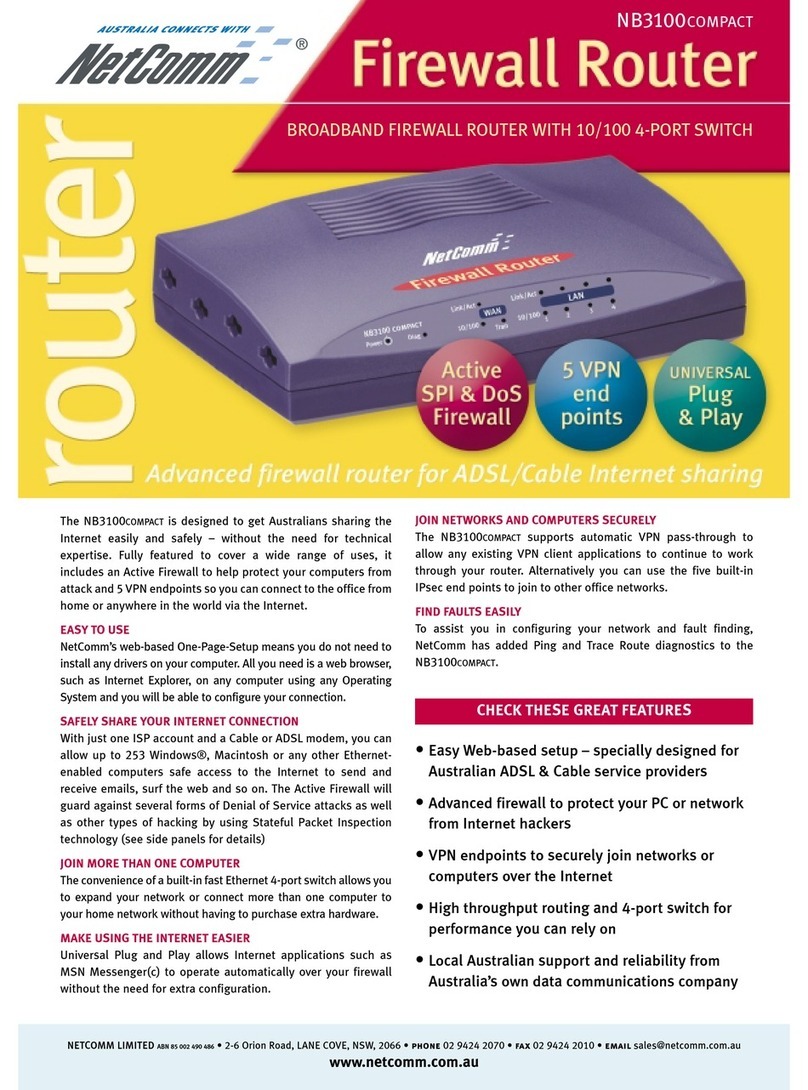
NetComm
NetComm NB3100 User manual

NetComm
NetComm NF12 User manual
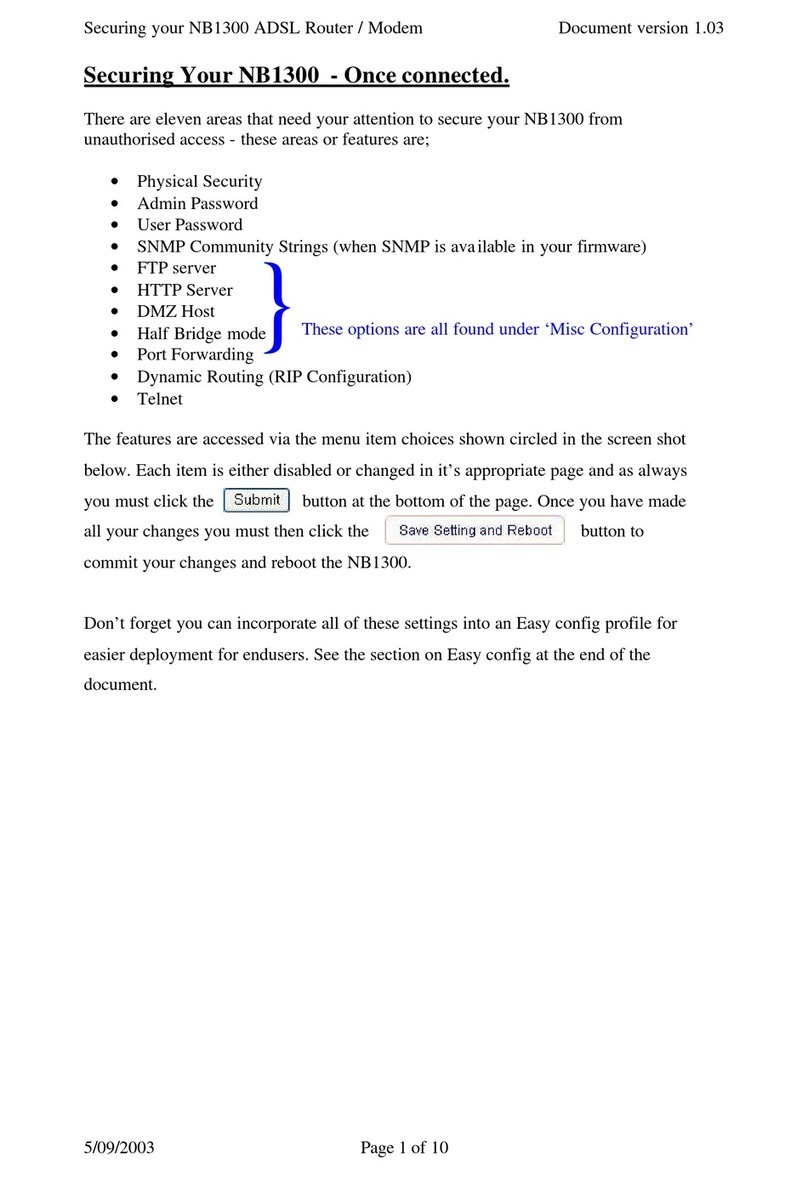
NetComm
NetComm NB1300 Installation and maintenance instructions

NetComm
NetComm Roadster V.92 AM5698 User manual

NetComm
NetComm NTC-220 User manual
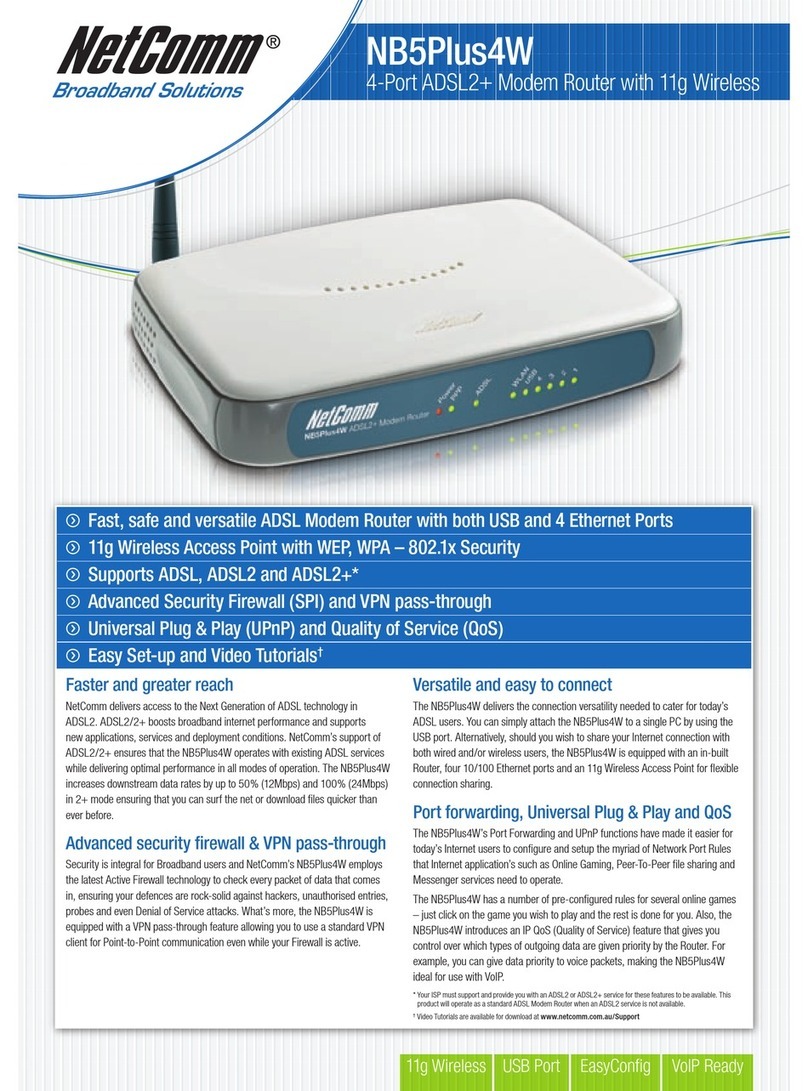
NetComm
NetComm NB5PLUS4W User manual

NetComm
NetComm NB702 SHDSL User manual
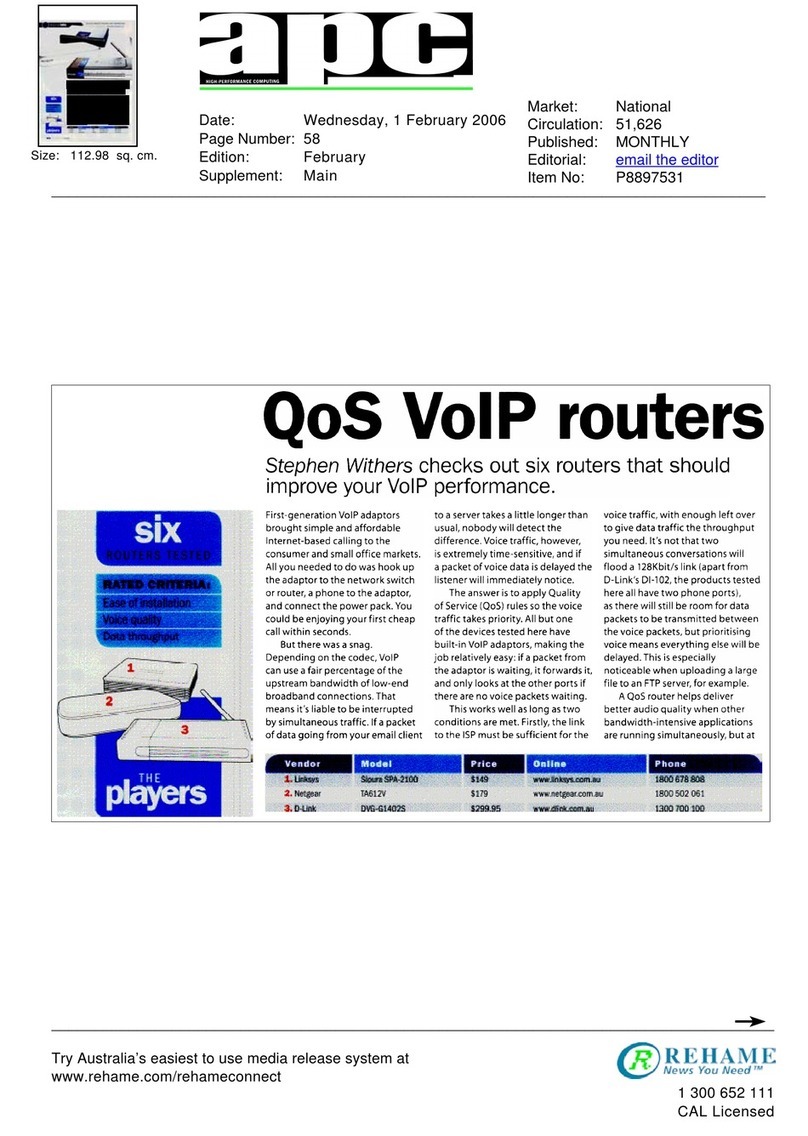
NetComm
NetComm V300 Manual
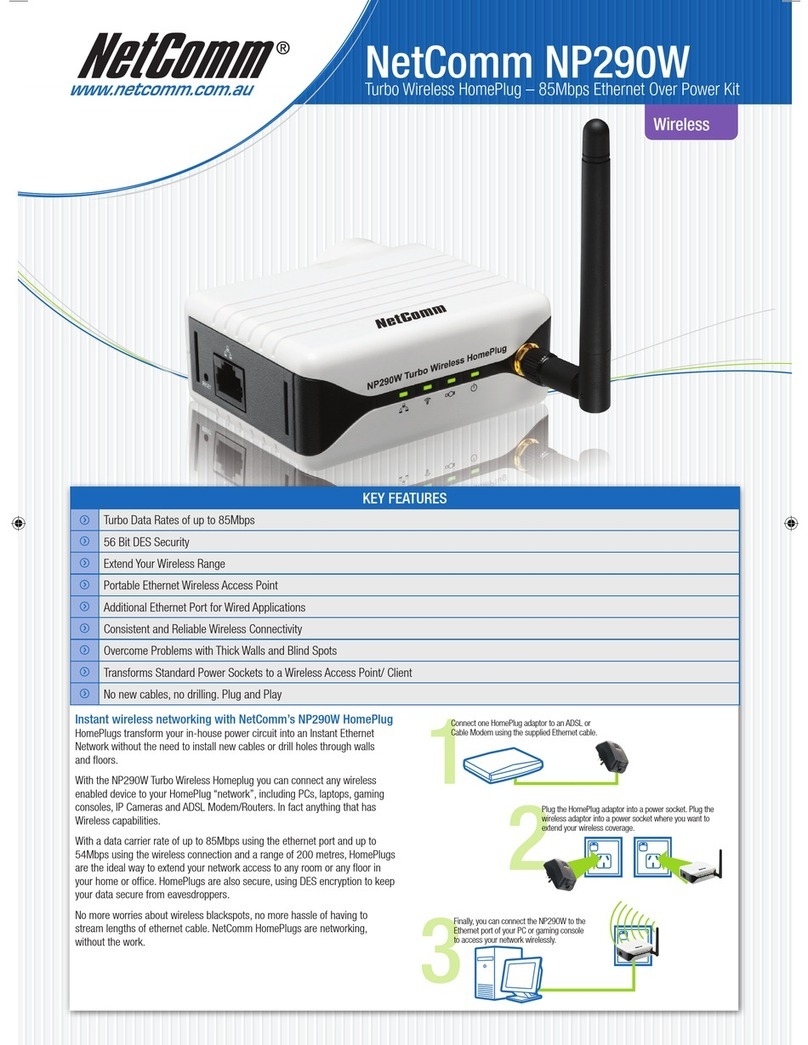
NetComm
NetComm NP290W User manual
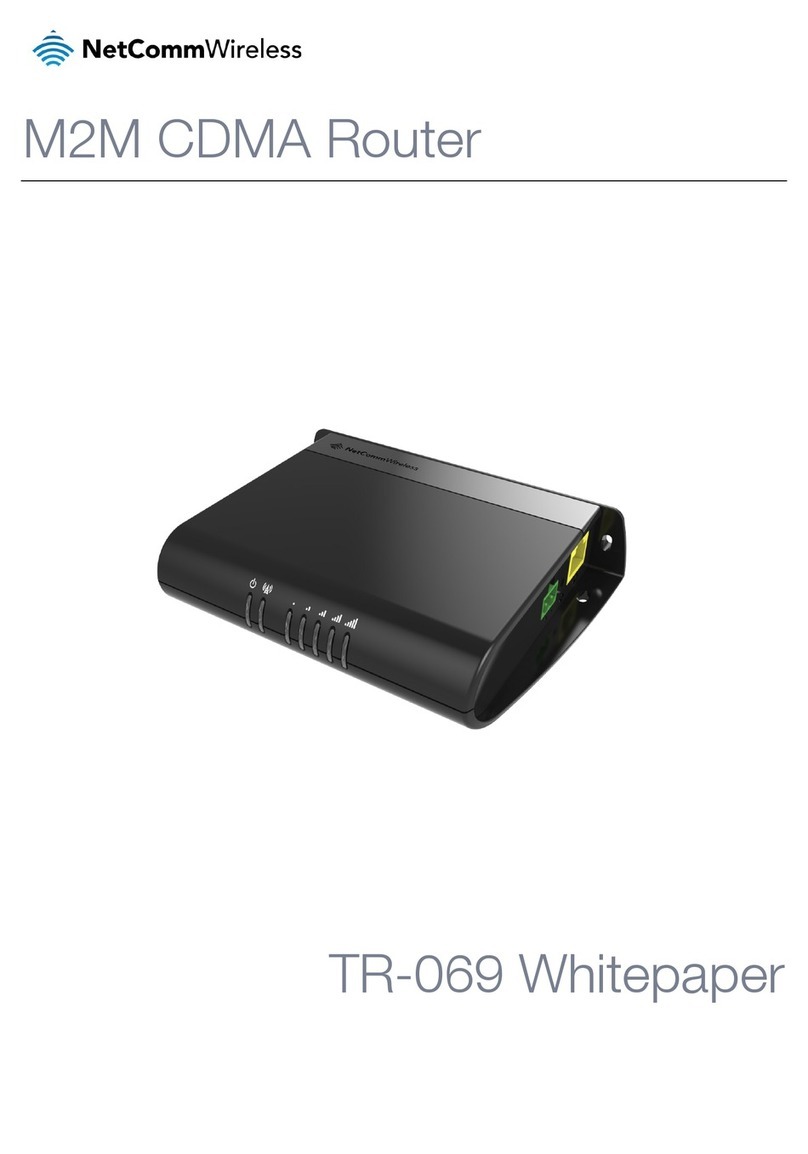
NetComm
NetComm HSPA+ M2M Quick reference guide
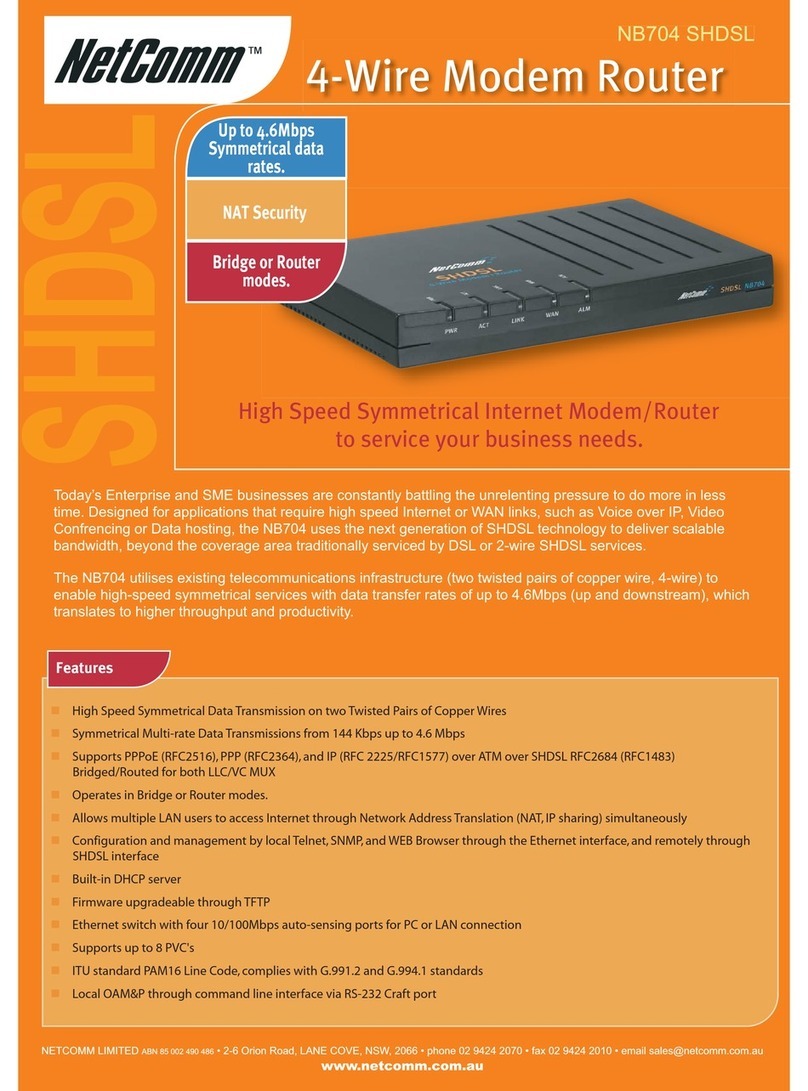
NetComm
NetComm NB704 User manual

NetComm
NetComm CloudMesh User manual
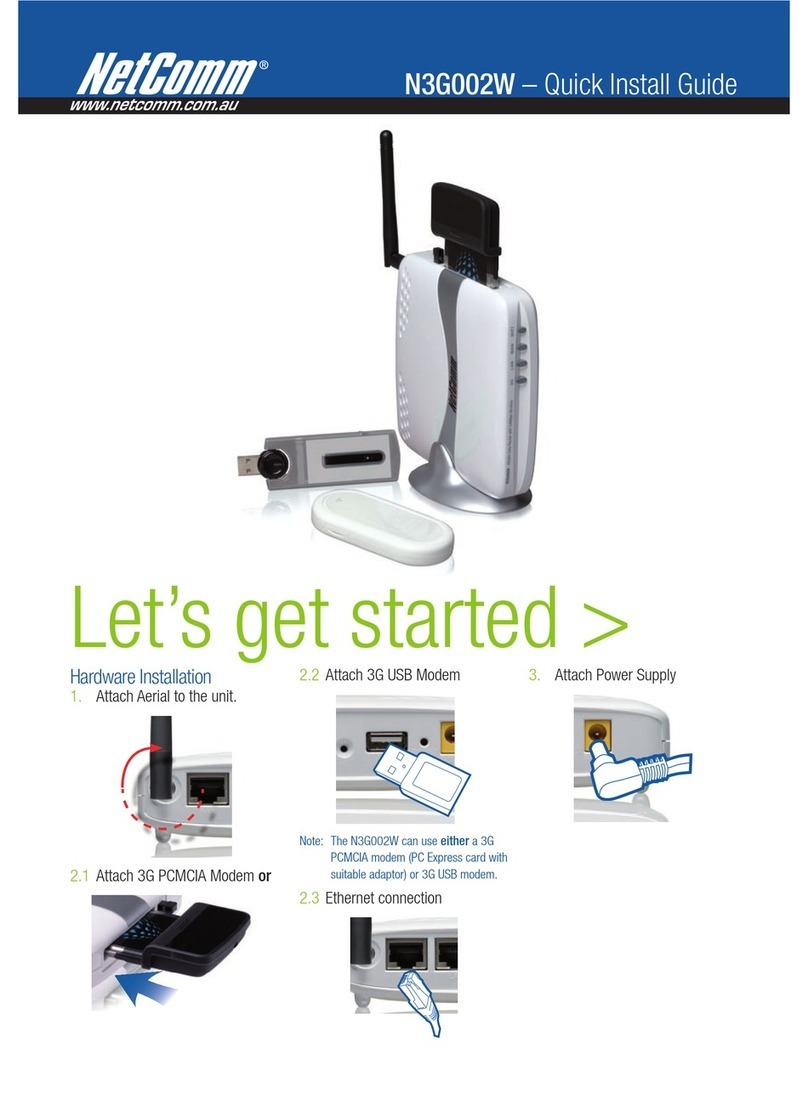
NetComm
NetComm N3G002W User manual

NetComm
NetComm N3G005W User manual
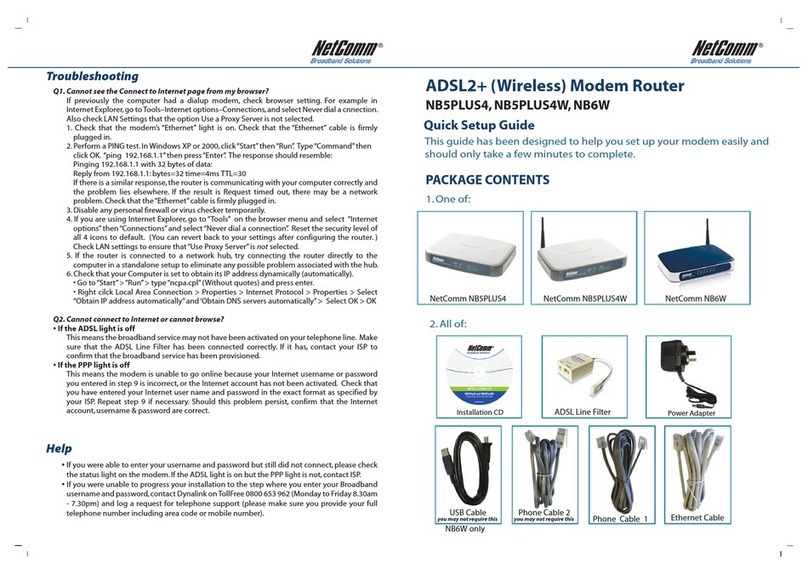
NetComm
NetComm NB5PLUS4 User manual

NetComm
NetComm NB5PLUS4W Quick start guide
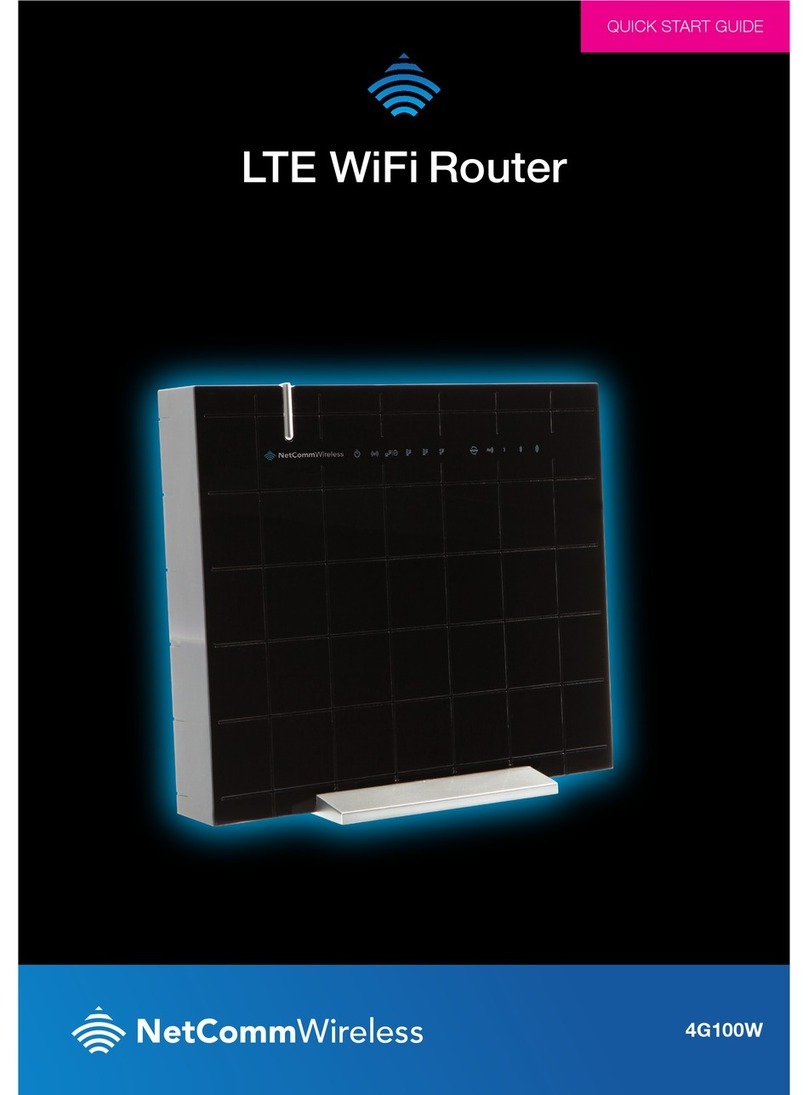
NetComm
NetComm 4G100W User manual

NetComm
NetComm RTA1030W User manual
Popular Network Router manuals by other brands

TRENDnet
TRENDnet TEW-435BRM - 54MBPS 802.11G Adsl Firewall M Quick installation guide

Siemens
Siemens SIMOTICS CONNECT 400 manual

Alfa Network
Alfa Network ADS-R02 Specifications

Barracuda Networks
Barracuda Networks Link Balancer quick start guide

ZyXEL Communications
ZyXEL Communications ES-2024PWR Support notes

HPE
HPE FlexNetwork 5510 HI Series Openflow configuration guide

















