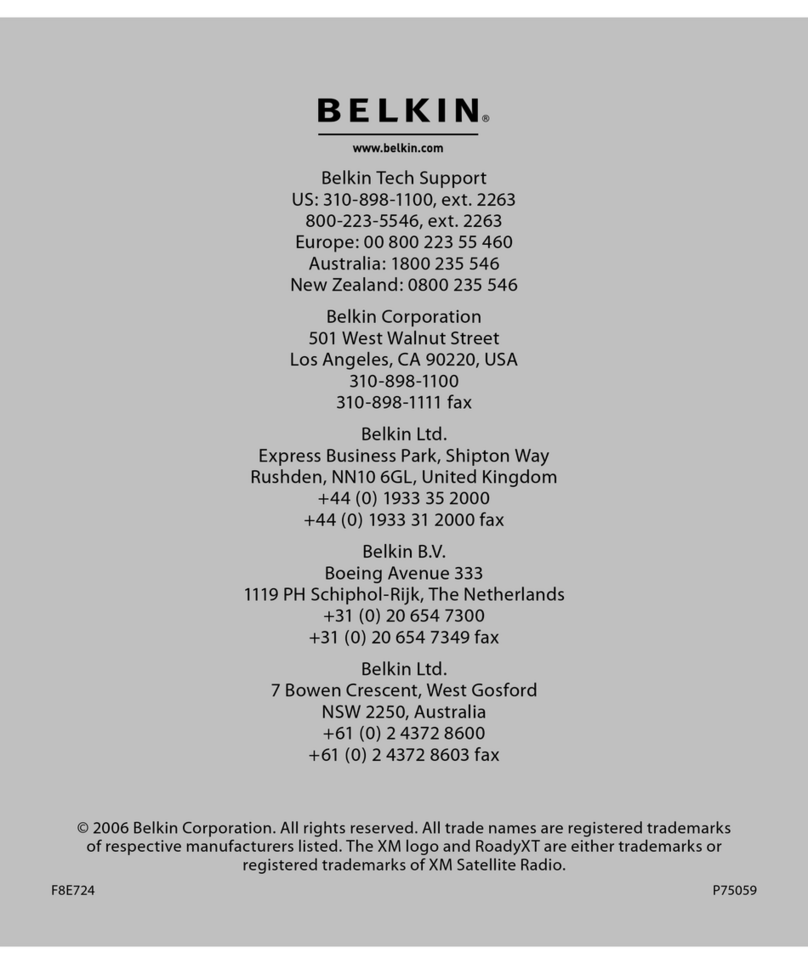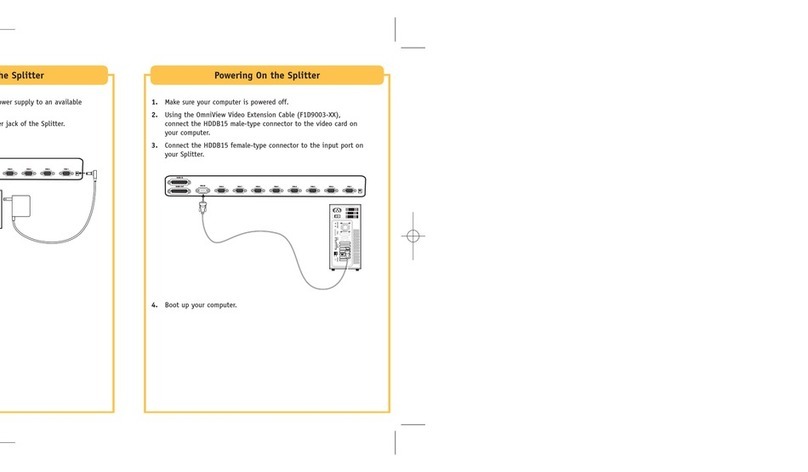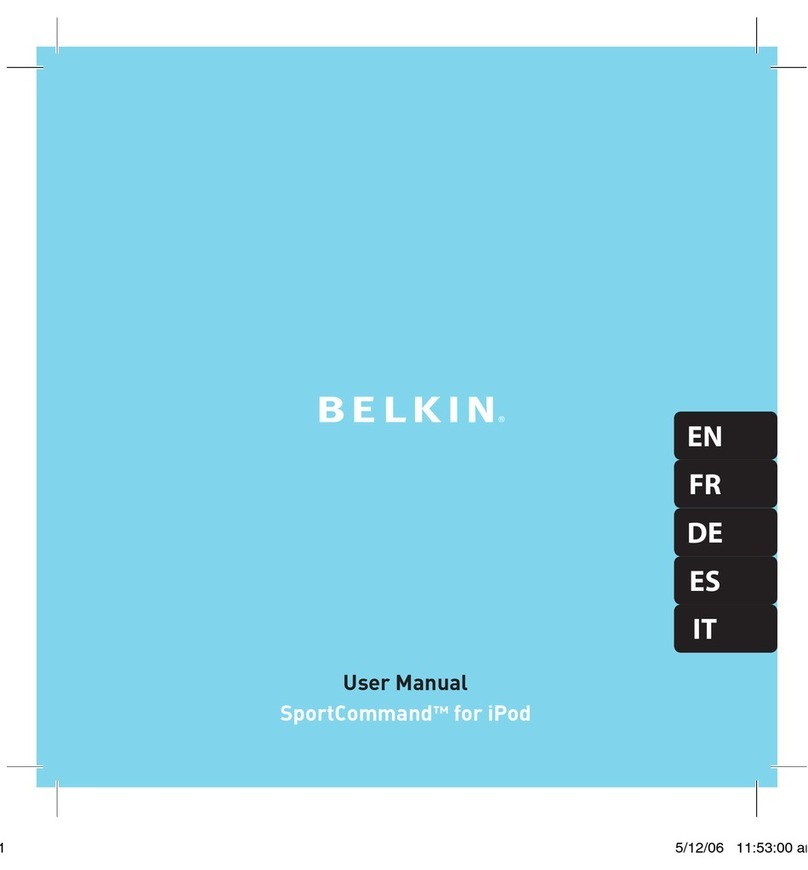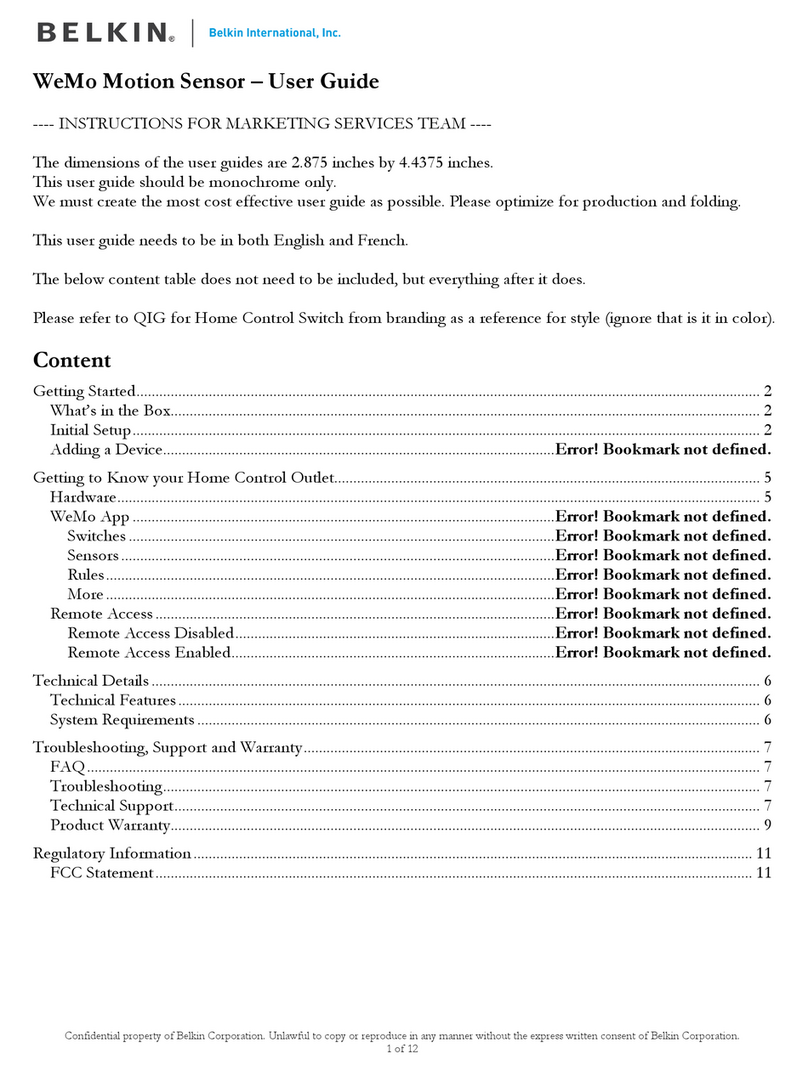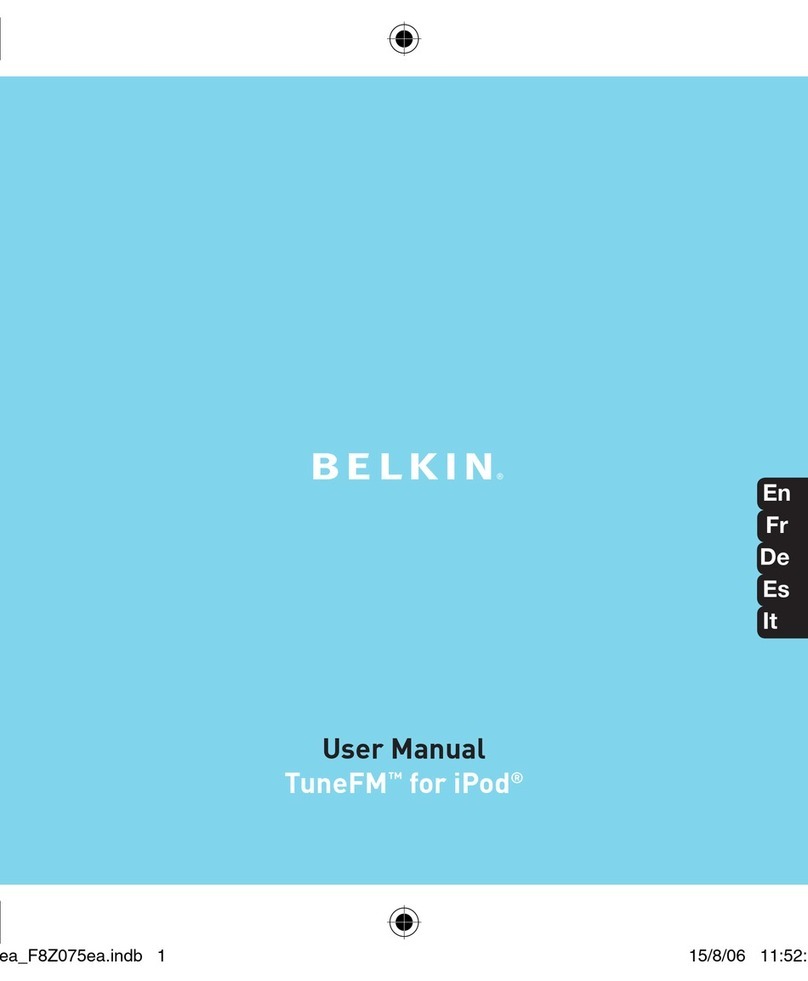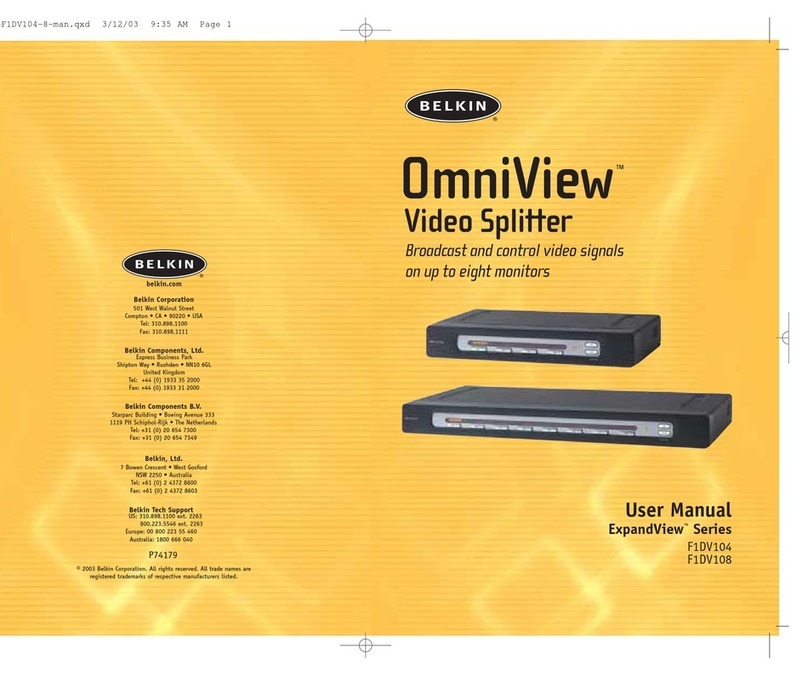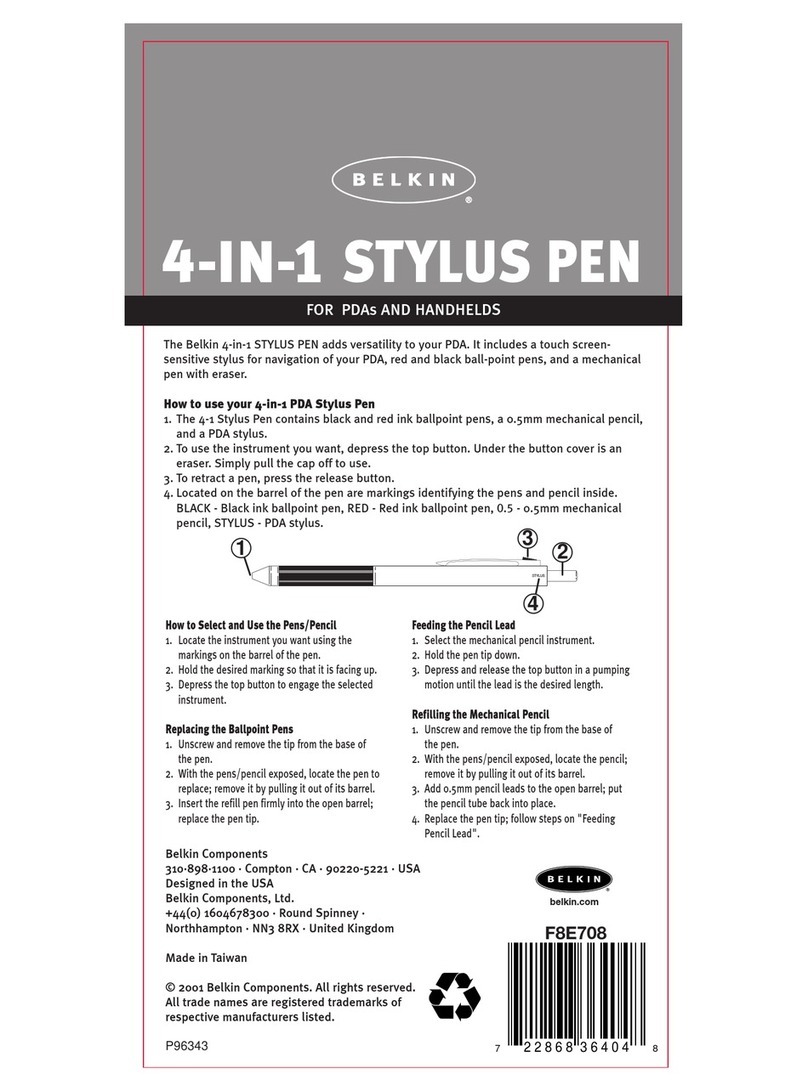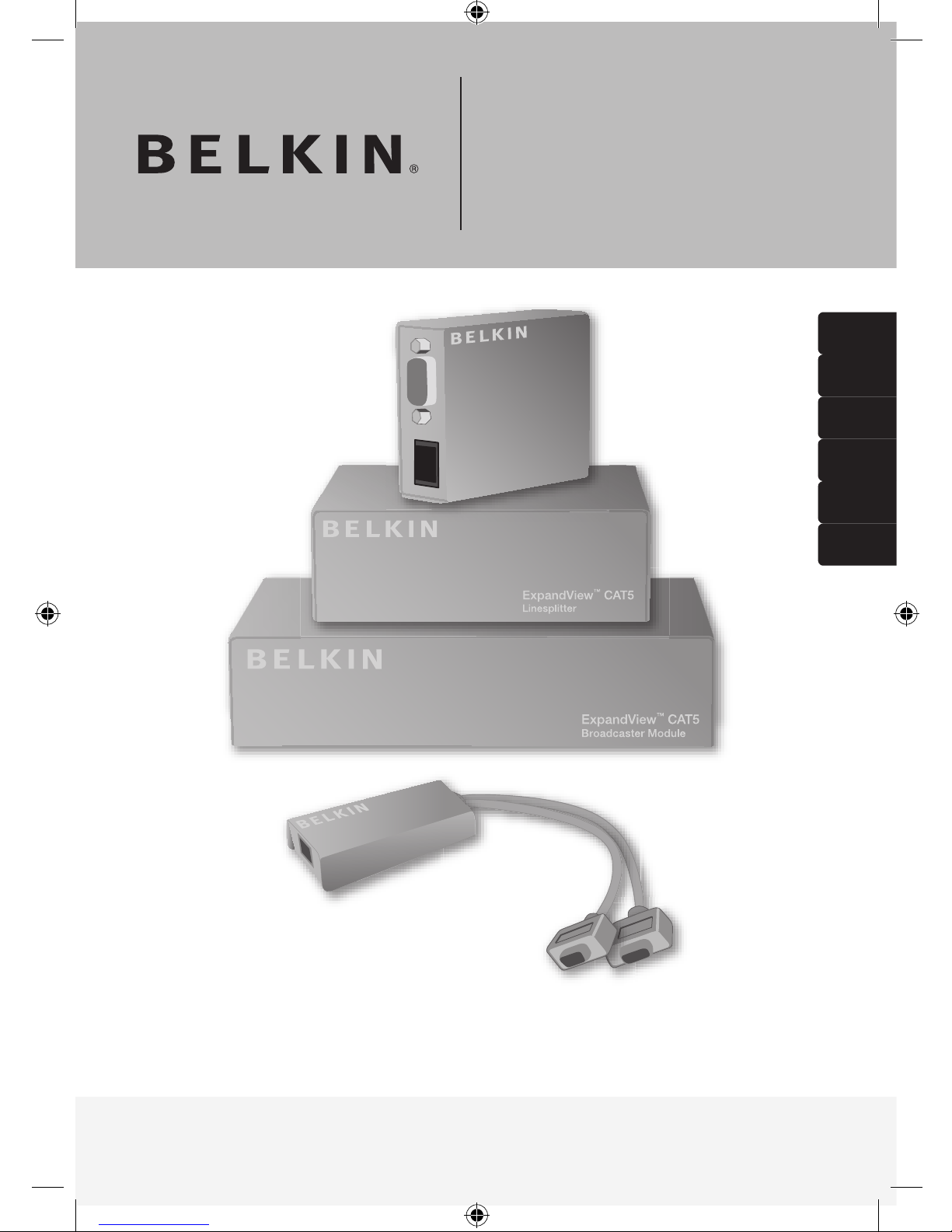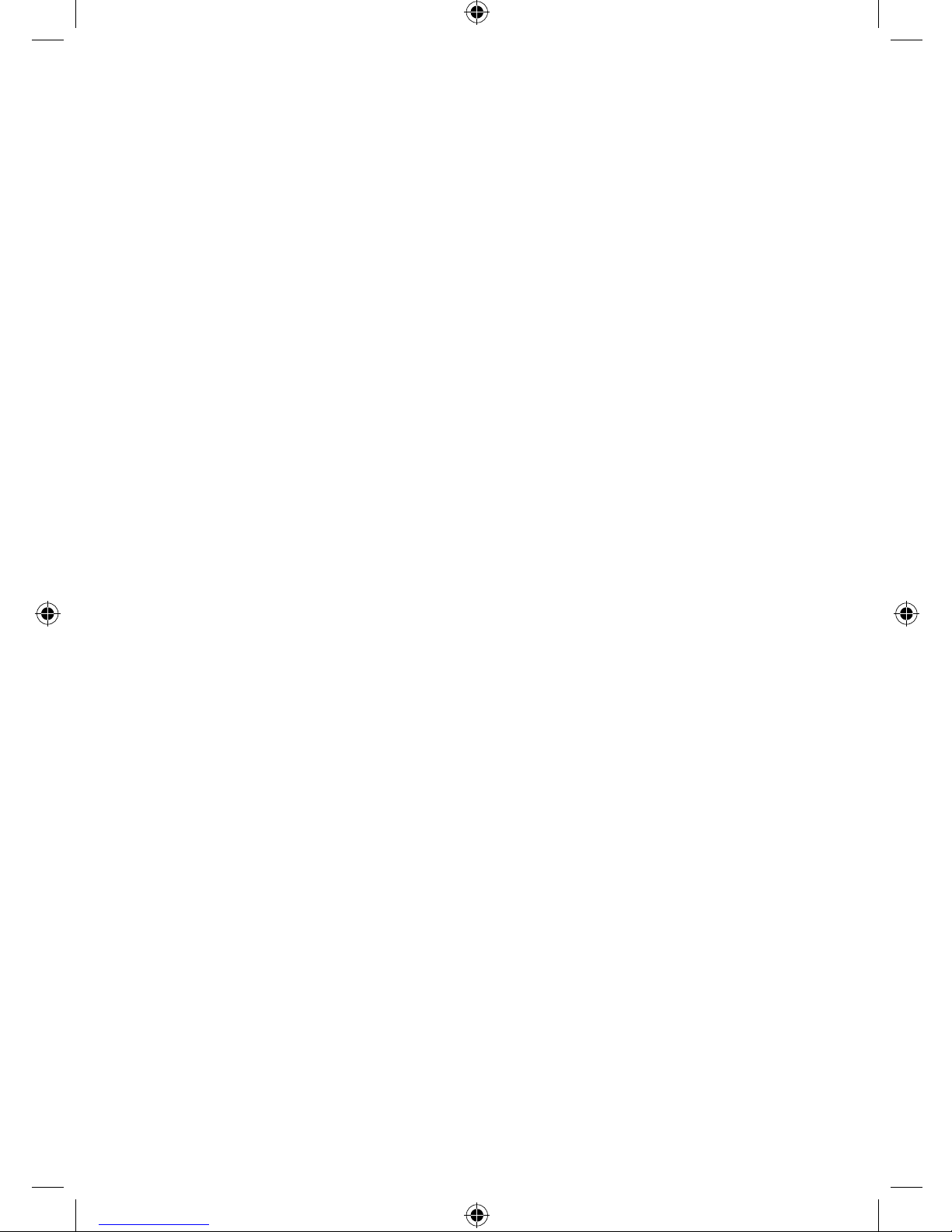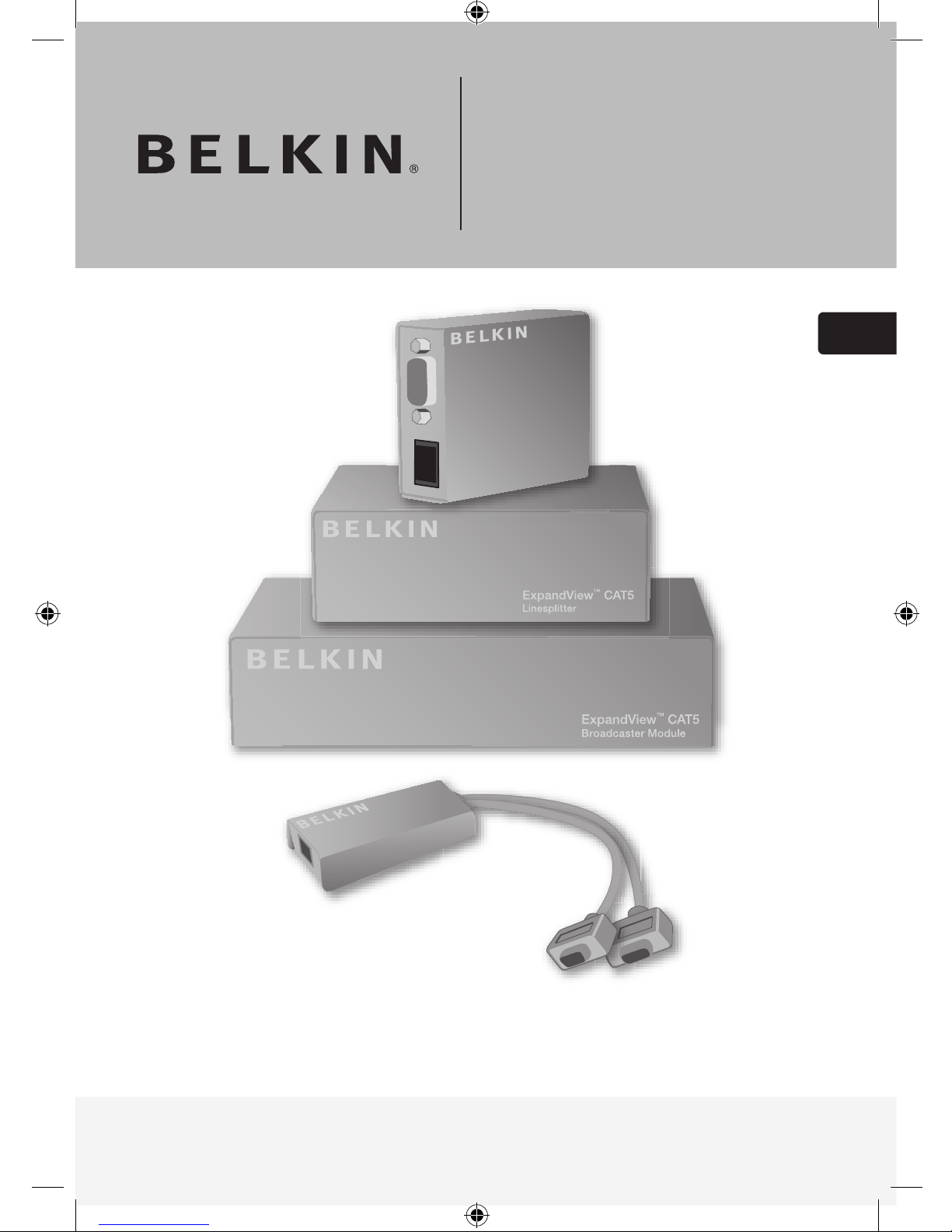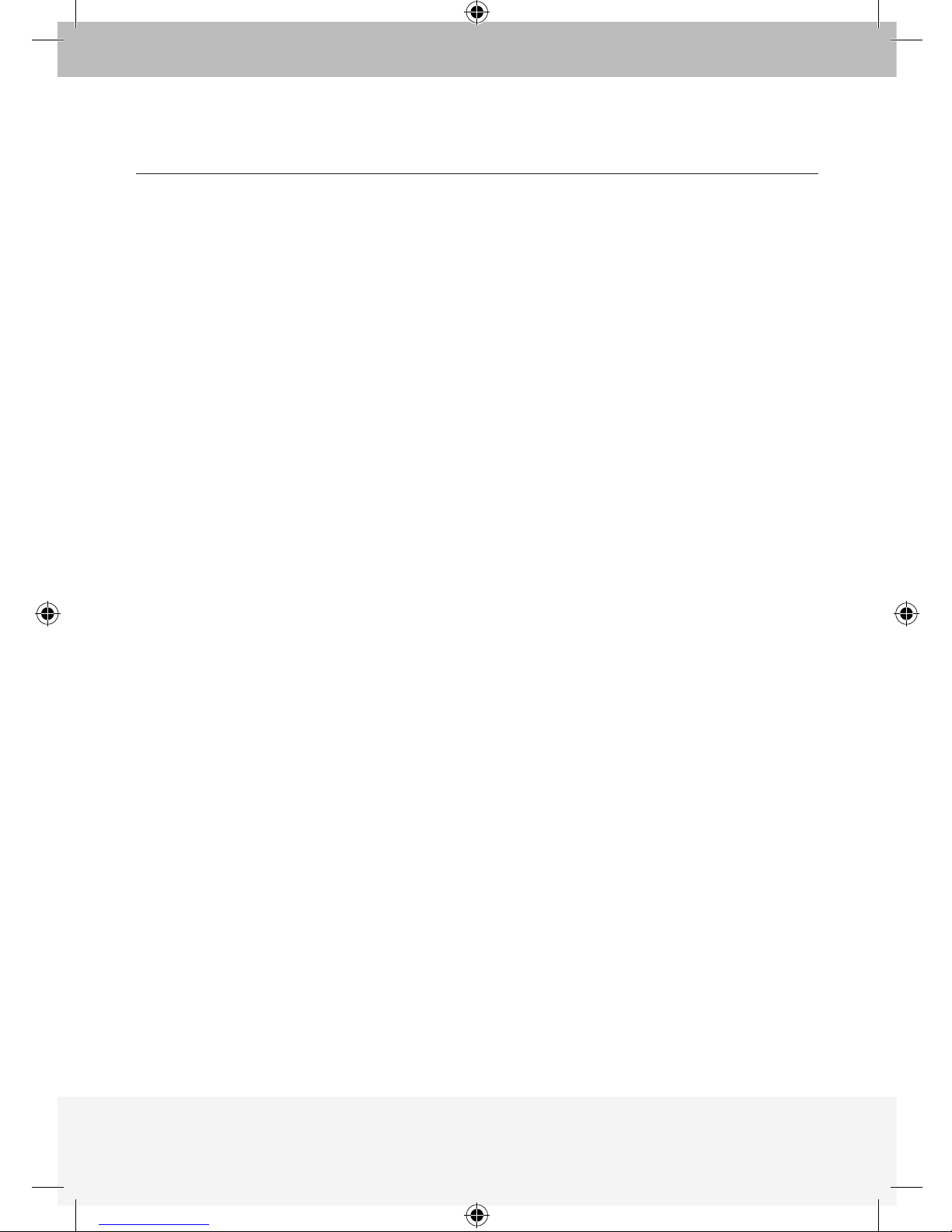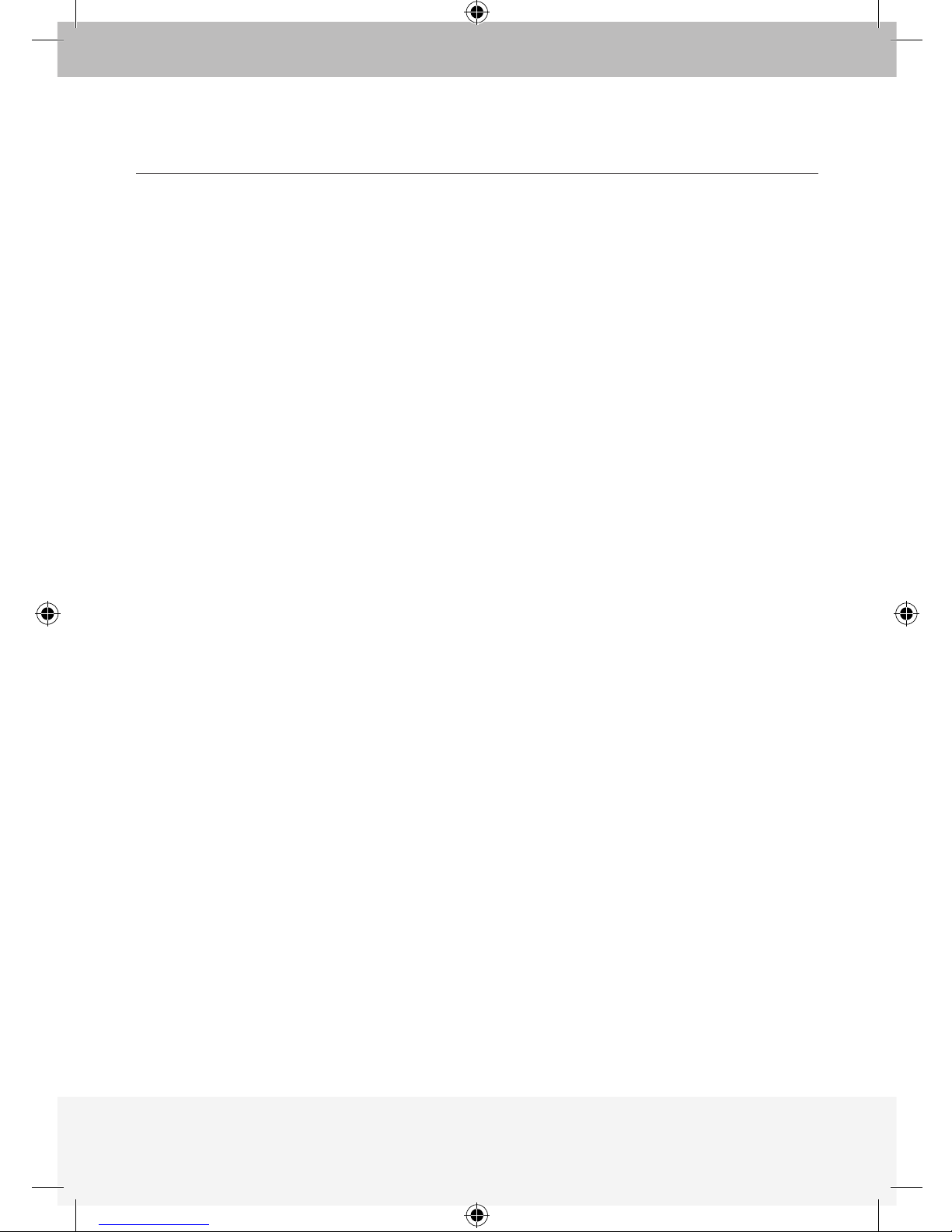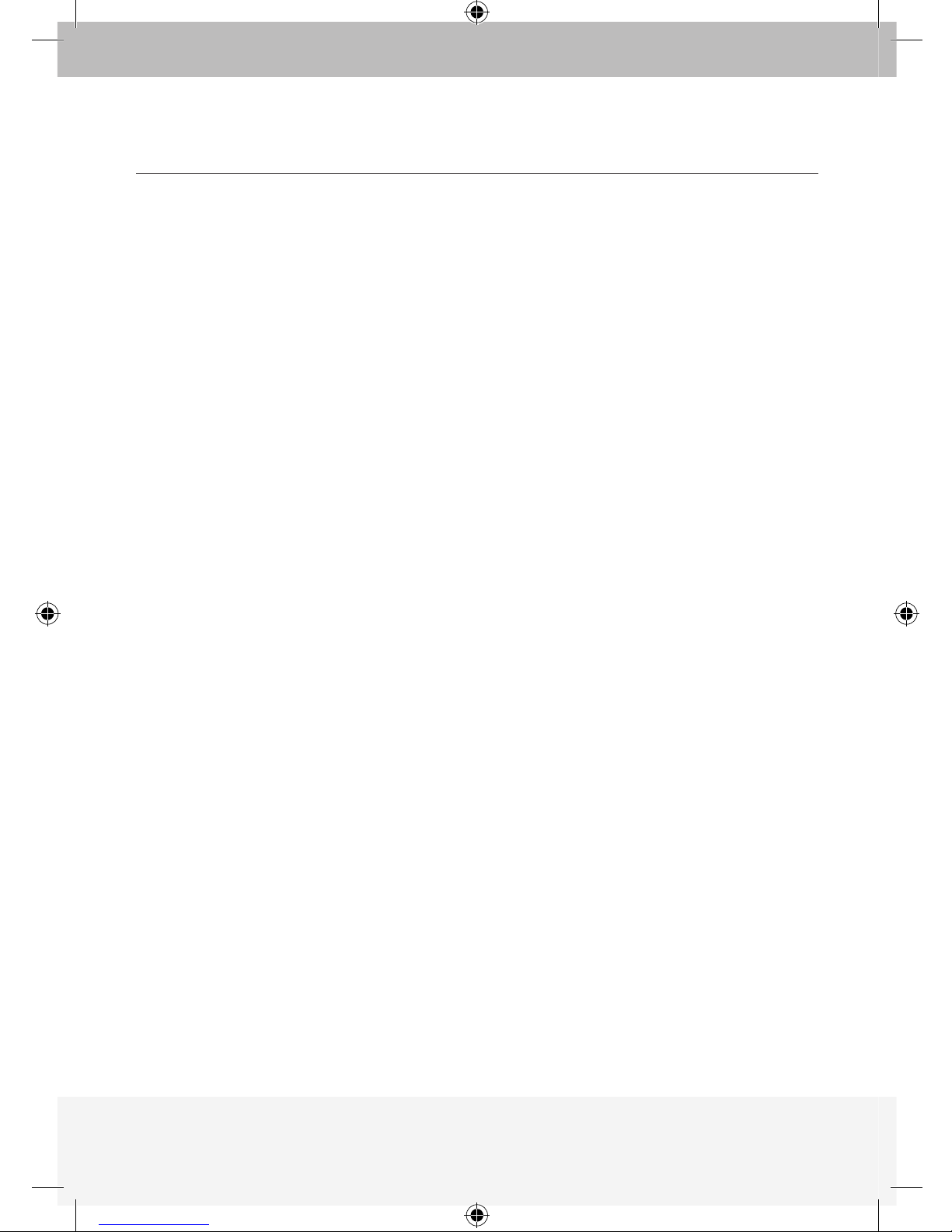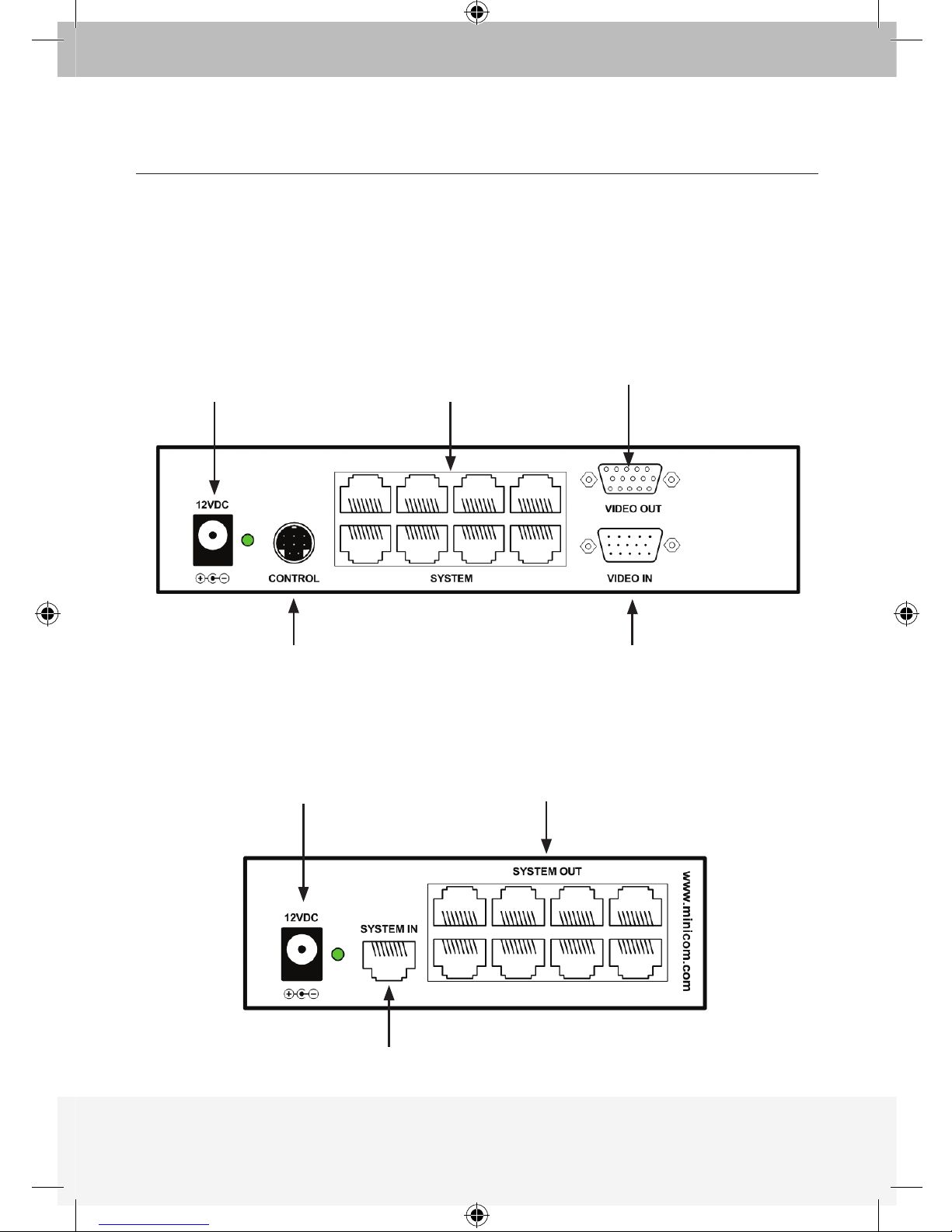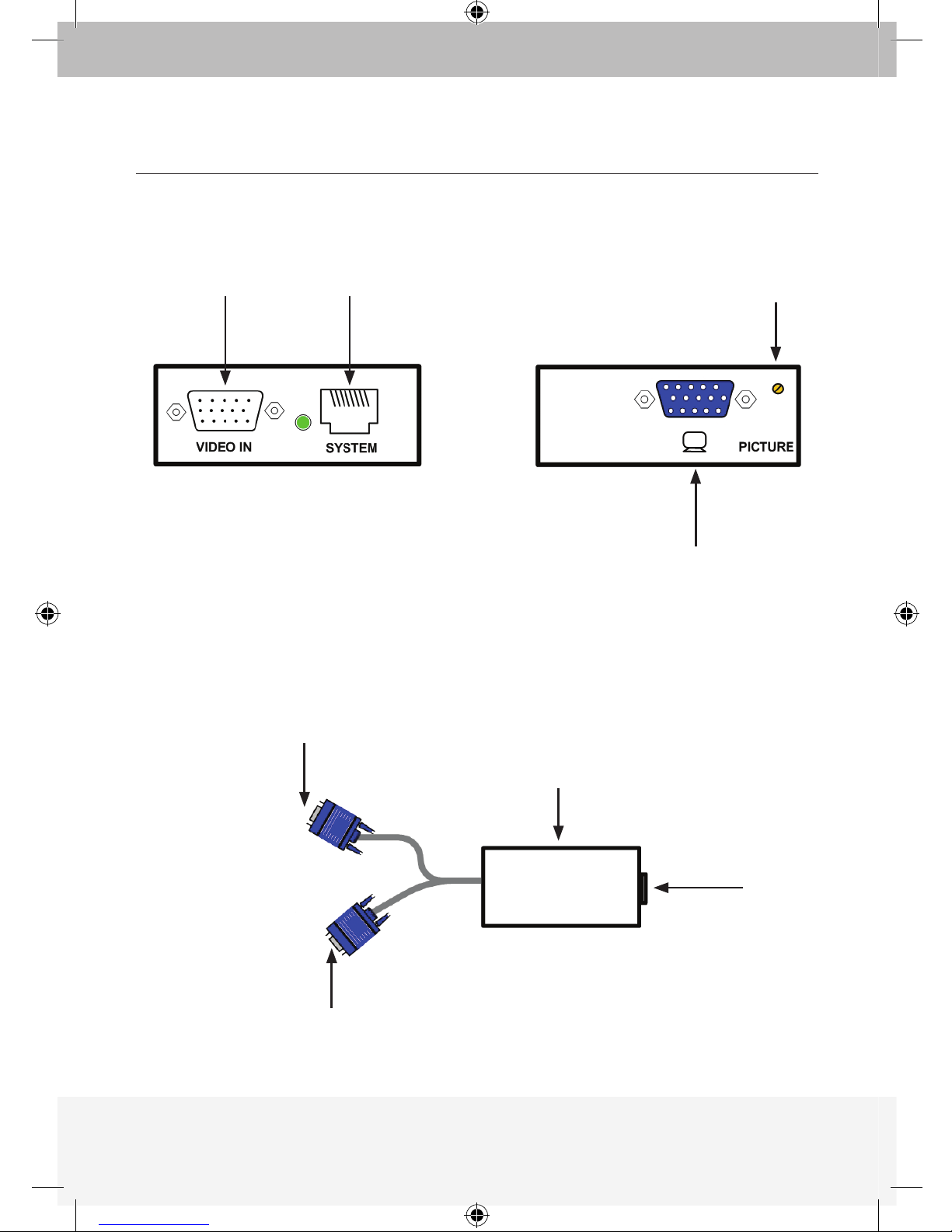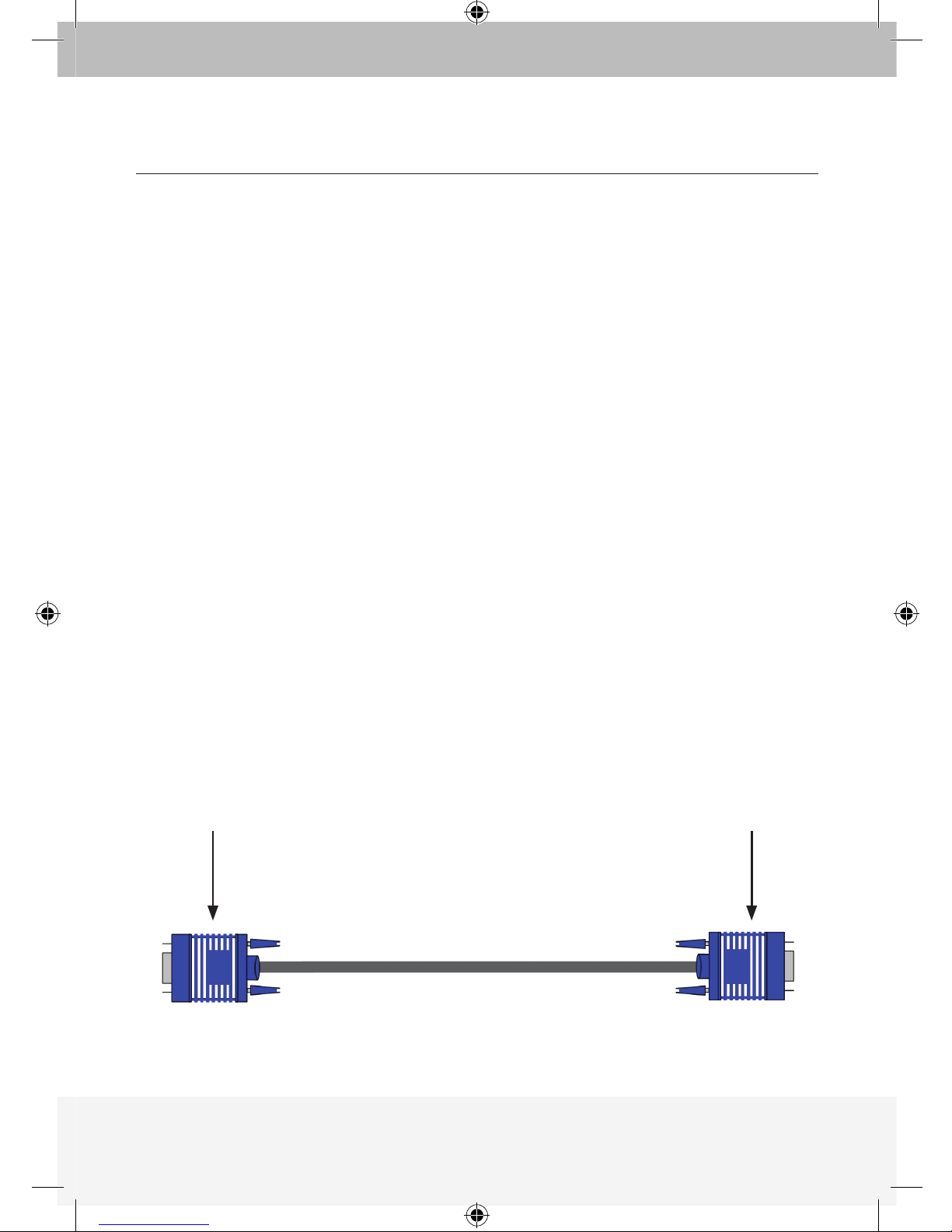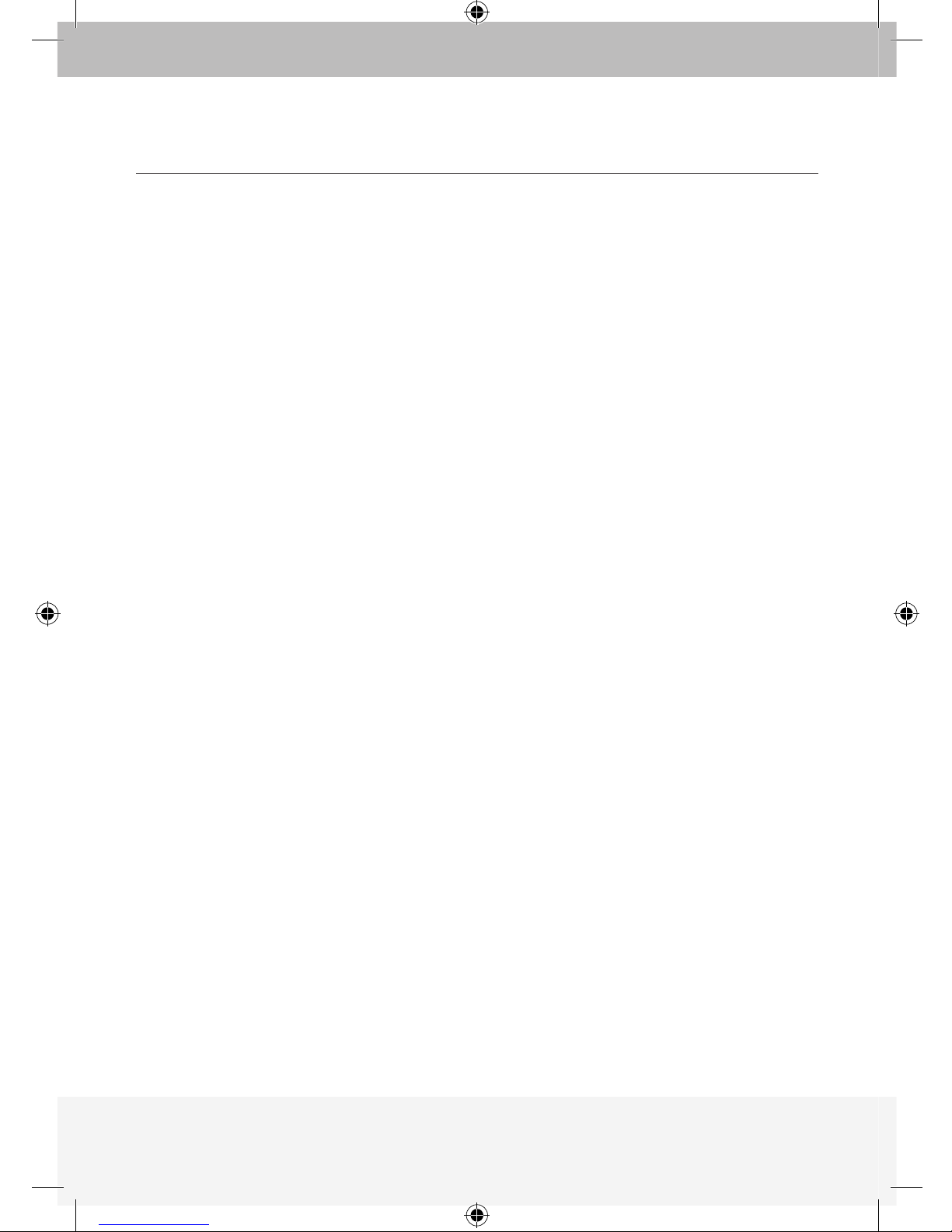Intoduction
1. What is the ExpandView™ CAT5? ............................................................. 1
Overview
2. The multi-functional ExpandView™ CAT5 ................................................. 2
3. The ExpandView™ CAT5 ........................................................................... 3
Installation
4. Expanding the ExpandView™ CAT5 .......................................................... 5
5. Pre-installation instructions ...................................................................... 5
6. The ExpandView™ CAT5 cables ................................................................ 5
The Remote Video cable .......................................................................... 6
Connecting the CAT5 cables .................................................................... 6
Power supply ............................................................................................ 6
Configuration
7. The ExpandView™ CAT5 configuration for a CBT application .................. 7
8. ExpandView™ CAT5 detailed connections ................................................ 8
9. The ExpandView™ CAT5 configuration without remote computers ......... 9
10. Operating the ExpandView™ CAT5 ......................................................... 10
Technical Specifications
Technical Specifications ............................................................................. 11
TABLE OF CONTENTS