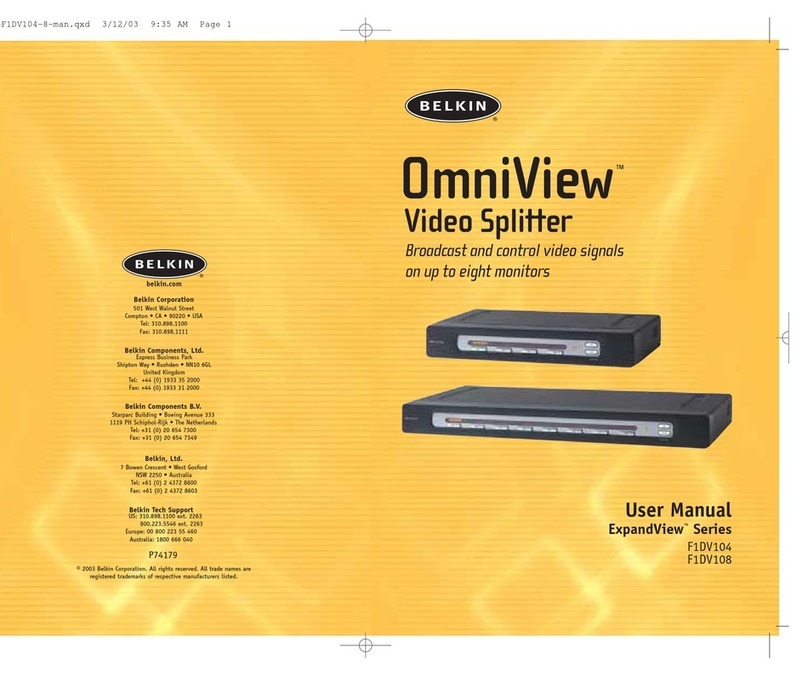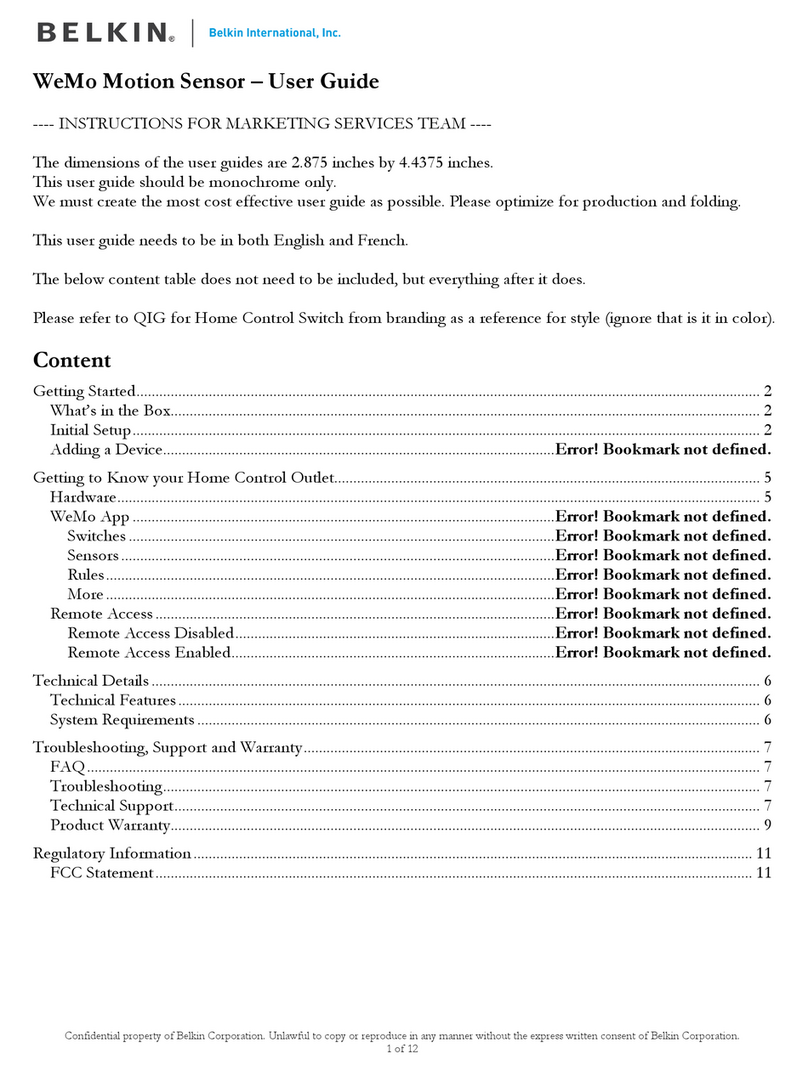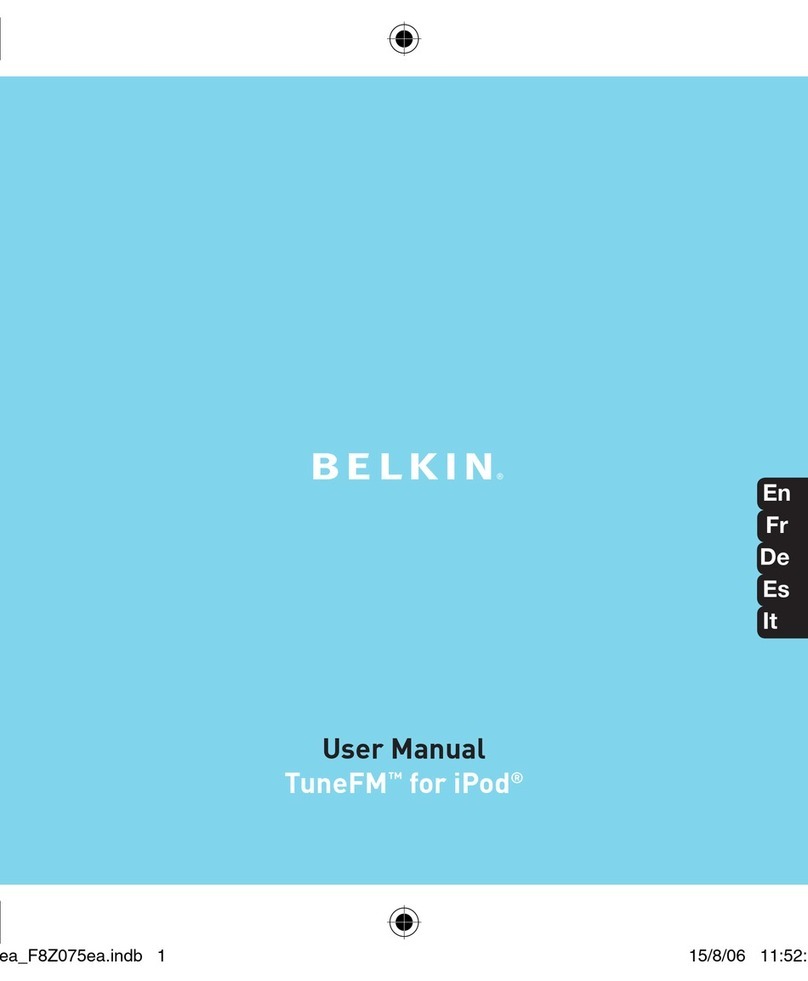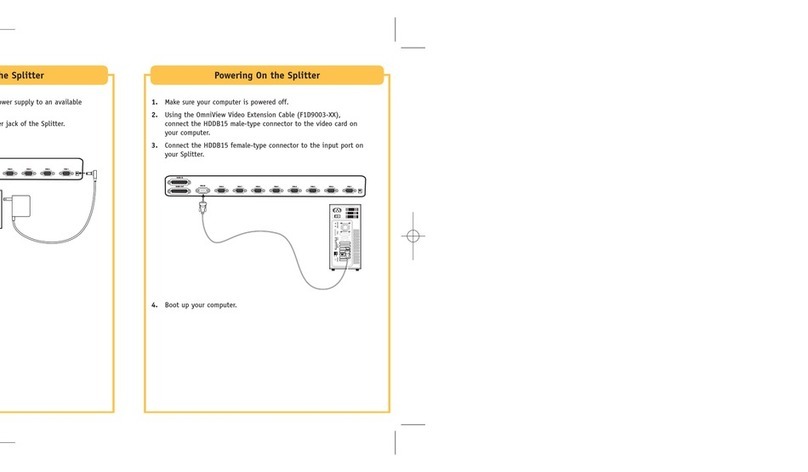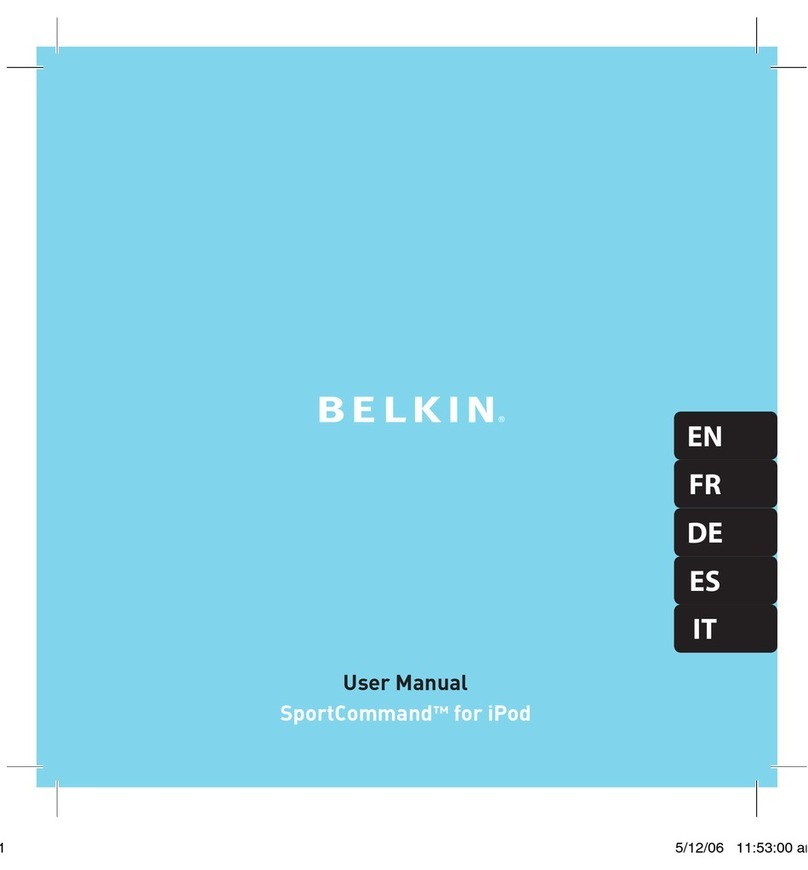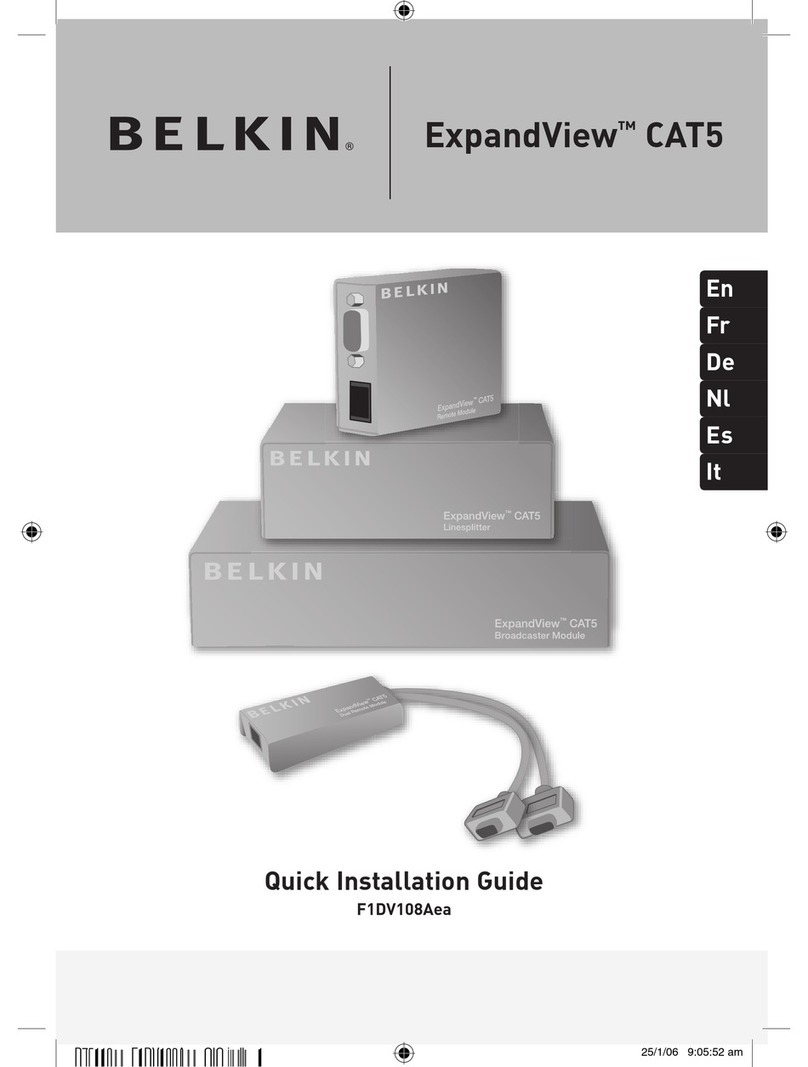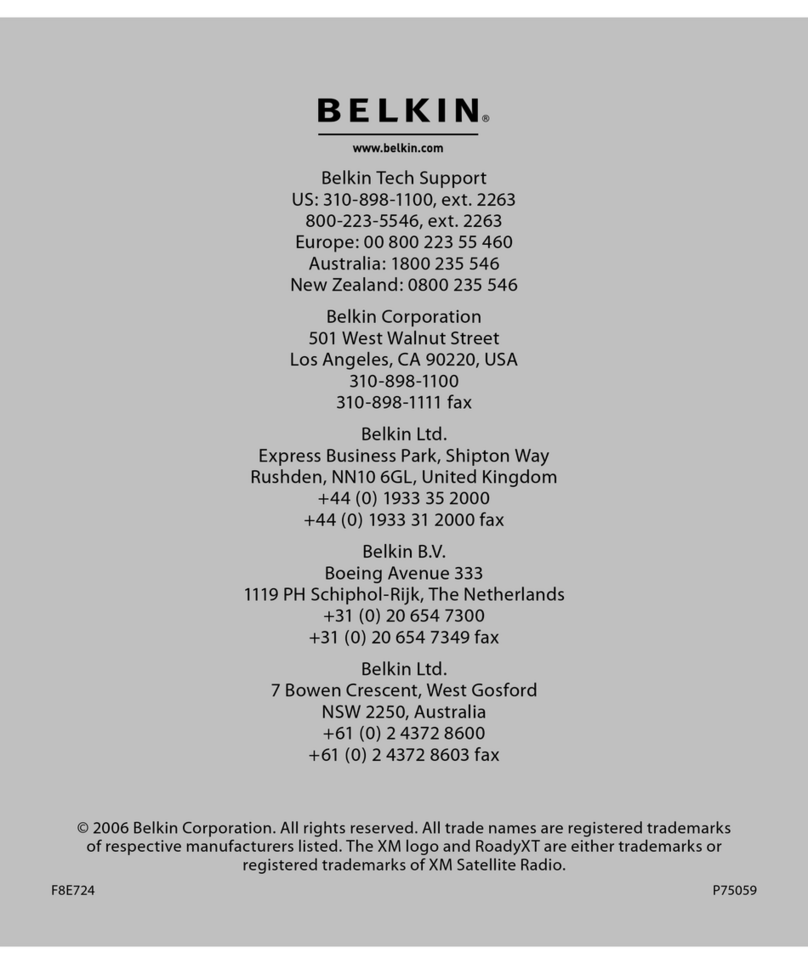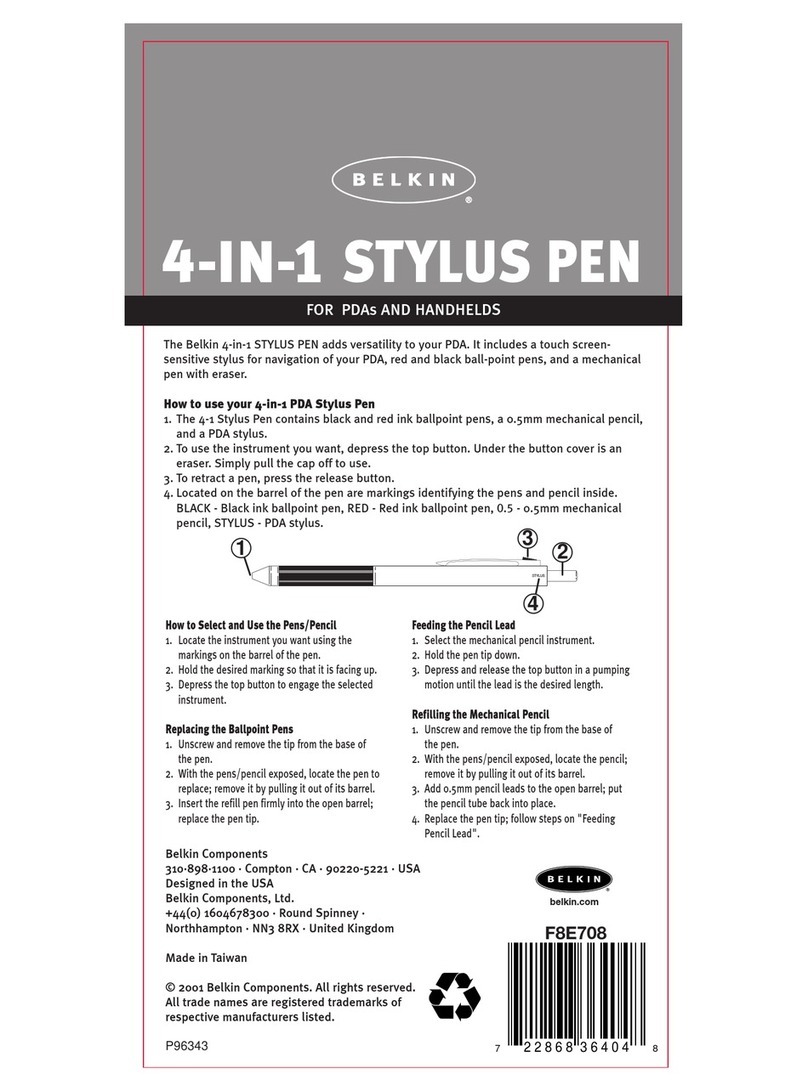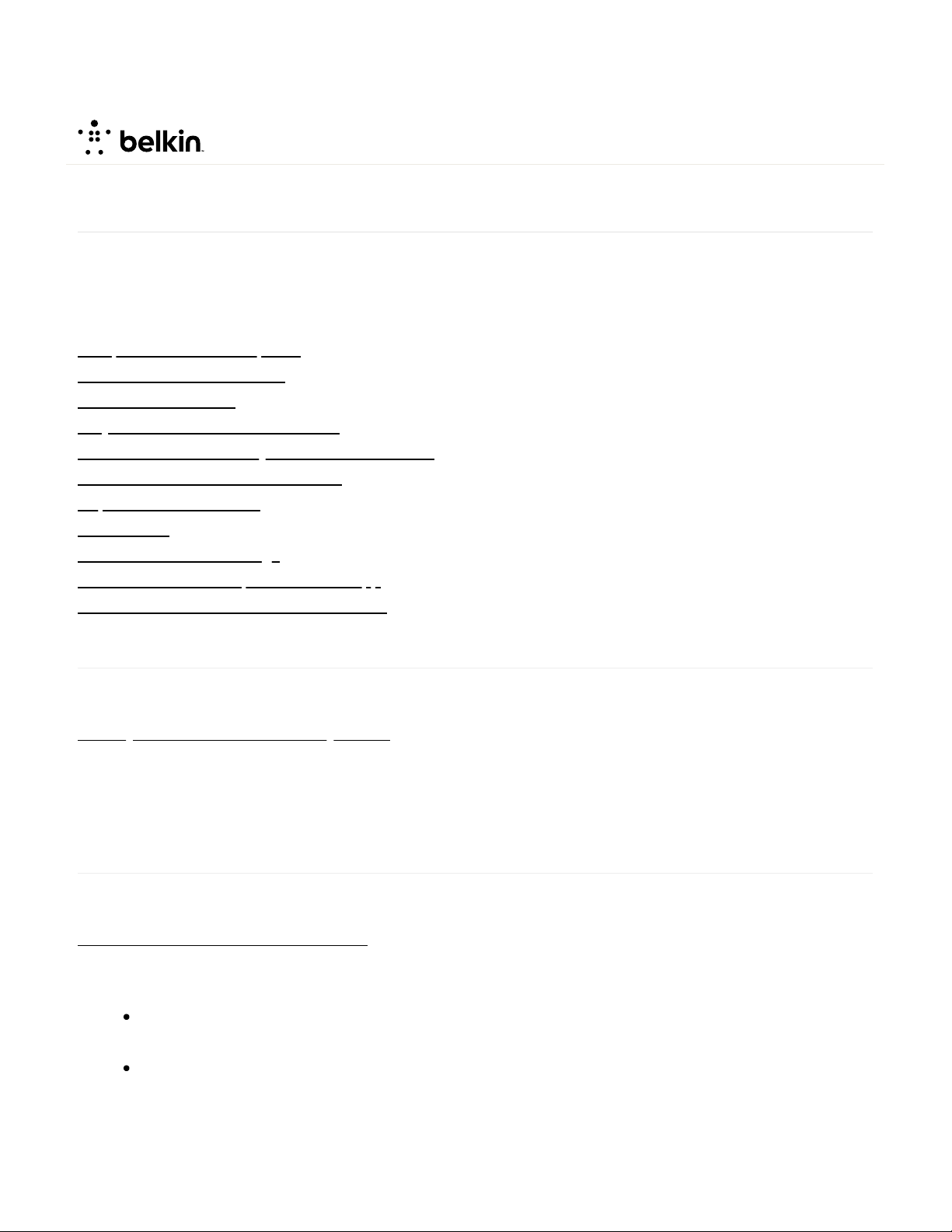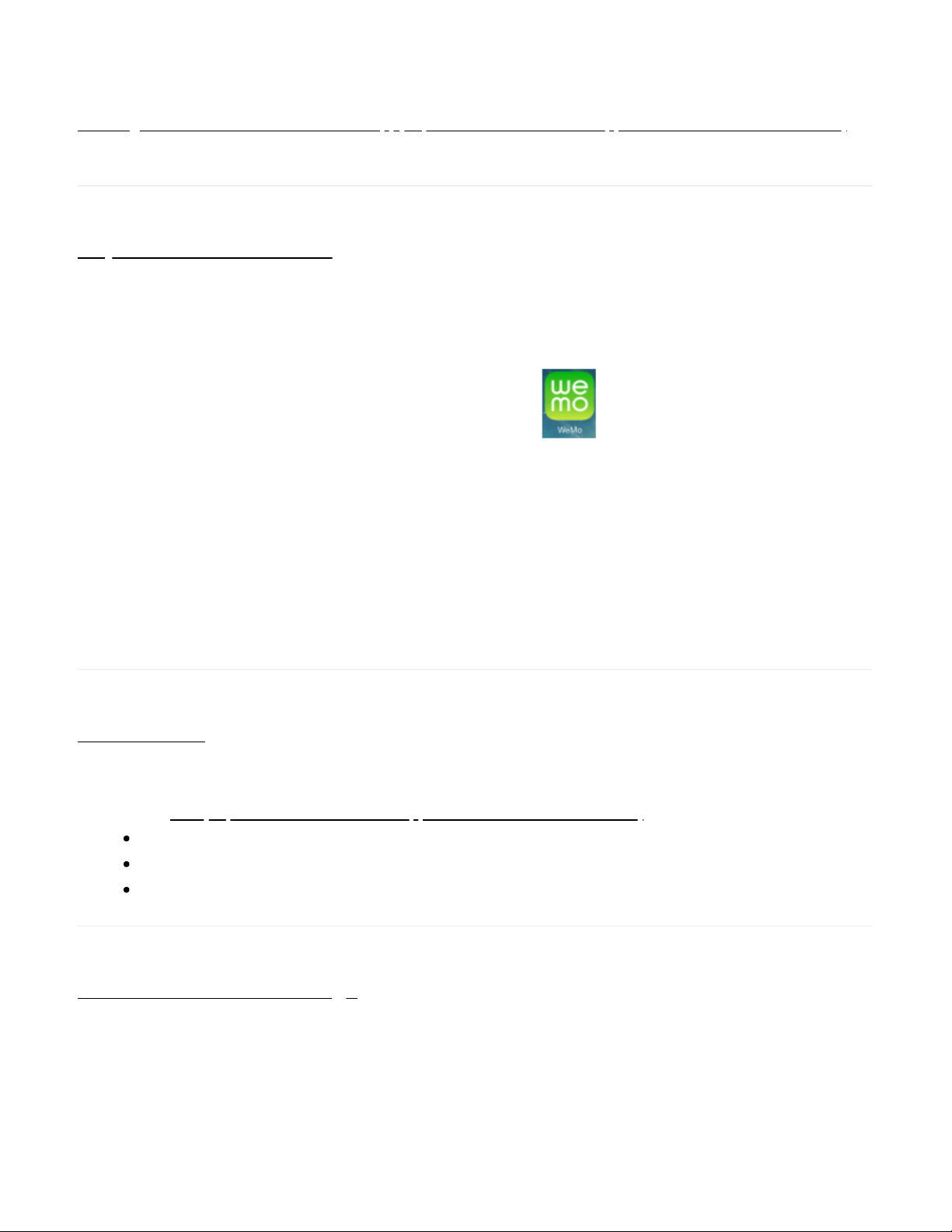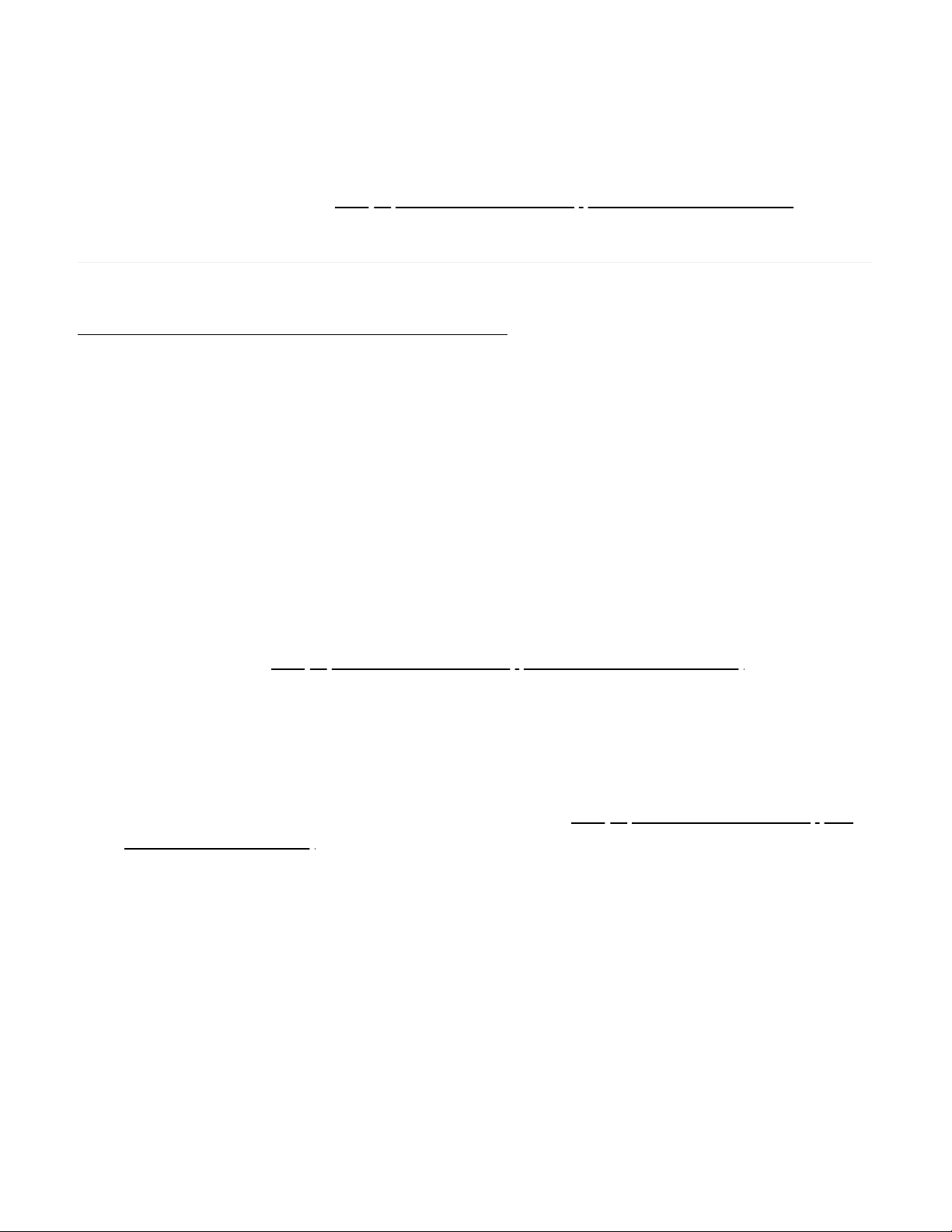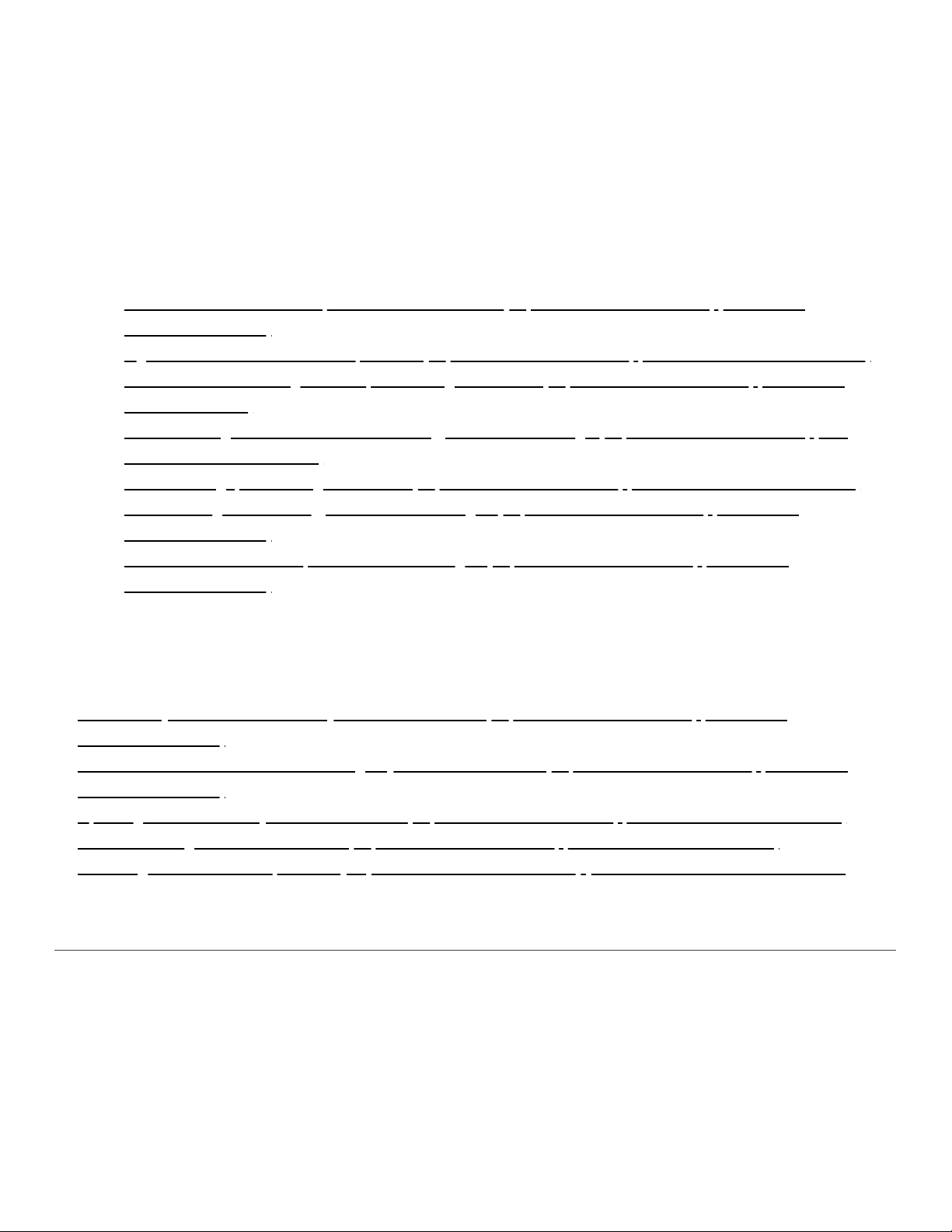1. Firmware update
Did you update the firmware? Sometimes after a firmware update, the unit needs to be powercycled.
Unplug the Wemo device and wait for 20 seconds and plug it back in. Do NOT reset or restore the
device. It will connect back to your Wi-Fi and continue its normal operation.
2. Router channel
The Wemo device will either have a blinking orange or blue status light. This means that the device
can’t connect to the router. Move the device nearer the router for a stronger signal. If there is a strong
signal however, check the router and see if it is set to a static channel. Setting it to Auto and
unplugging the Wemo device for 20 seconds usually allows the Wemo device to connect back.
3. Hidden Wi-Fi name
The Wemo device can manually be connected to a hidden Wi-Fi name but will eventually be
disconnected. The device will blink orange. Changing the Wi-Fi name to broadcast usually resolves
the issue.
4. The rules are no longer working
Turning the Wemo device OFF and ON using the App or just pressing the restart or reboot button will
start the device back. Restarting it will often do the same thing but if the Wemo device cannot be easily
reached, try turning it OFF and ON with the App. This might be related to brownouts.
Devices do not show up in the Wemo App
Wemo devices will either not show up locally or remotely or will show up grayed out. Here are some issues
you may be experiencing and their solutions:
1. Wemo device is unplugged or removed from the Wi-Fi
Your Wemo device should be plugged in and connected to the same Wi-Fi where you manage your
Wemo device/s. If you have unplugged a Wemo device, the Wemo App may still have it registered and
will look for it. This will be grayed out in the Wemo App.
In case the Wemo App unexpectedly freezes or becomes unresponsive, force close it and then open it
again. For instructions on force closing the Wemo App, click here(http://www.belkin.com/us/support-
article?articleNum=8058).
2. Using Wemo devices in multiple homes