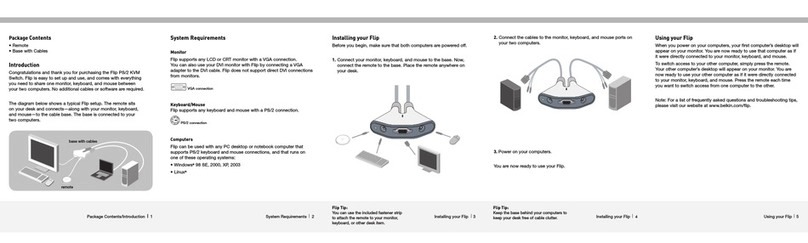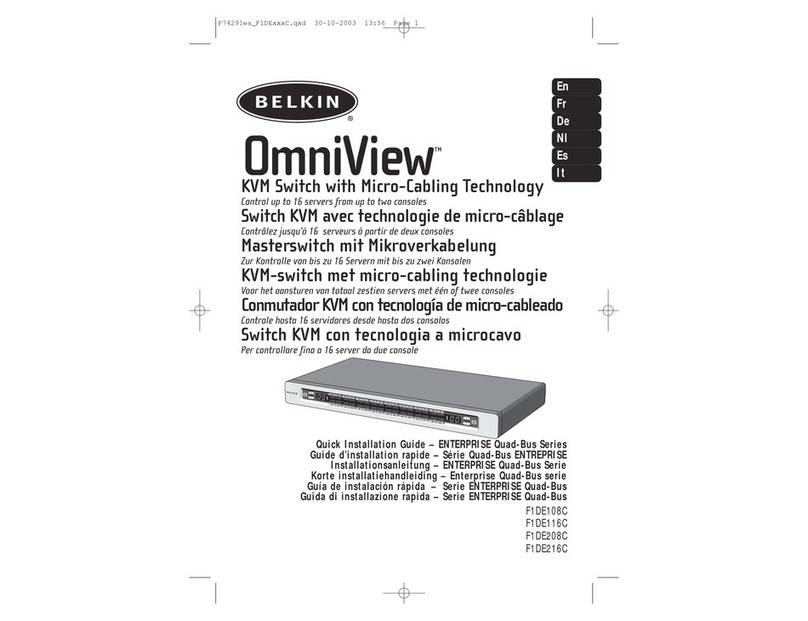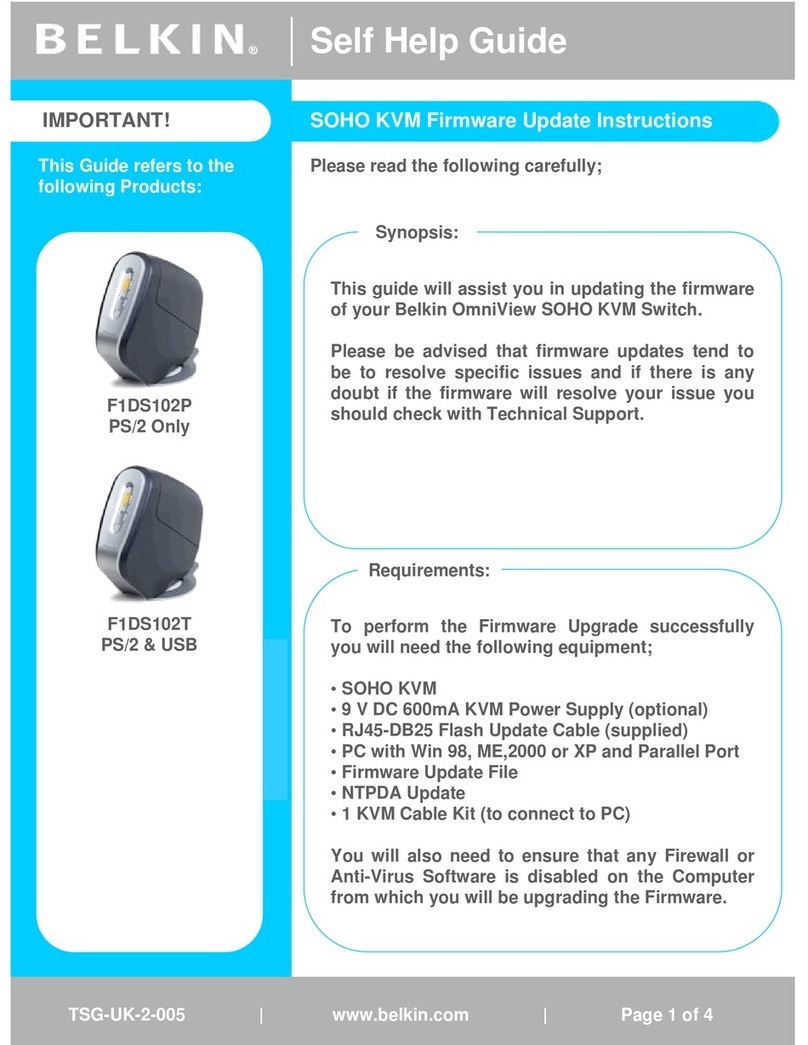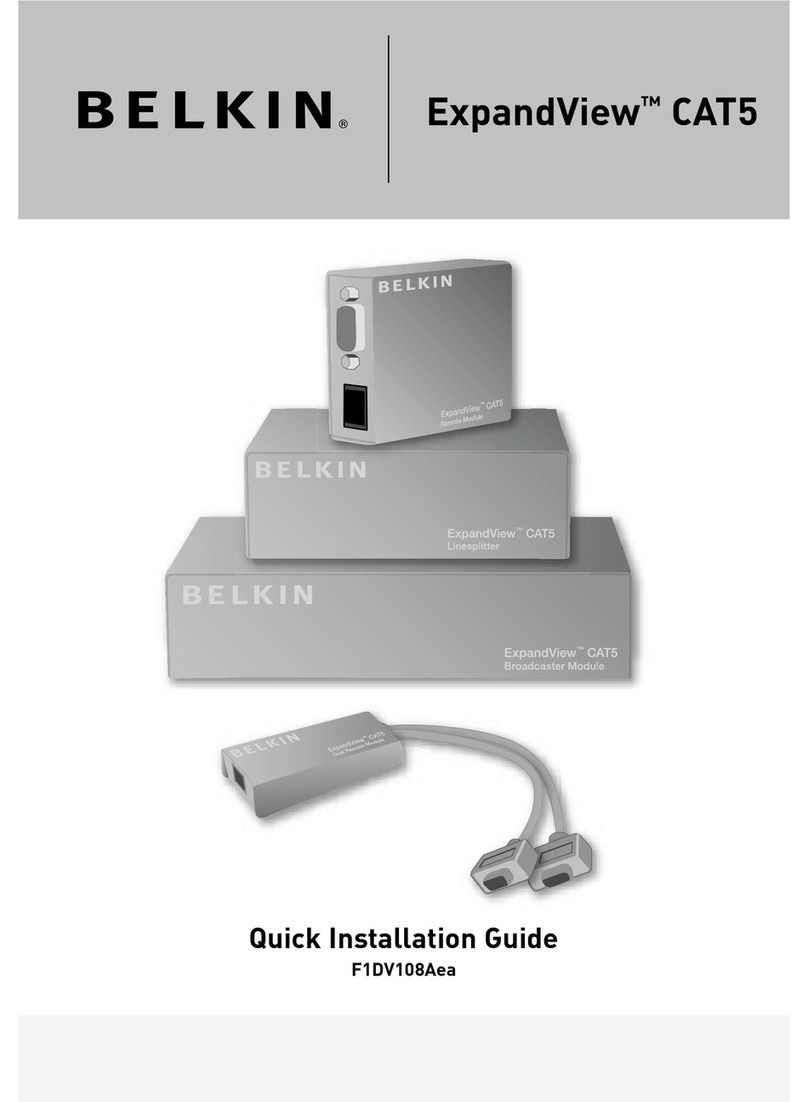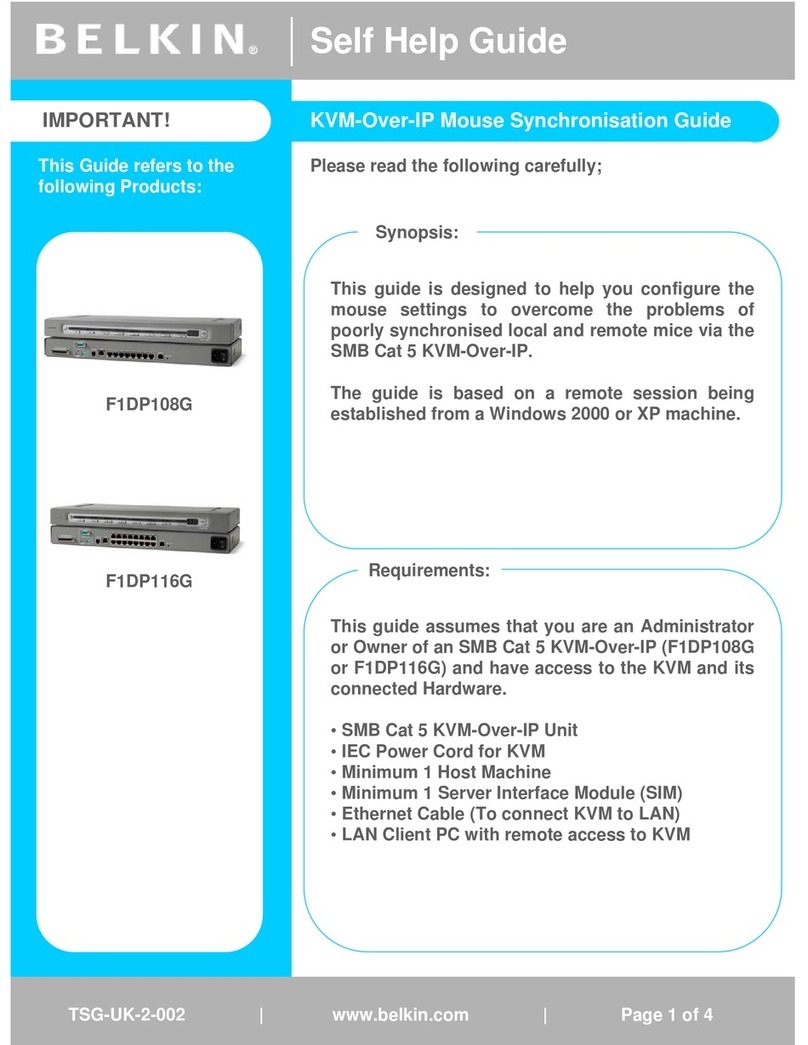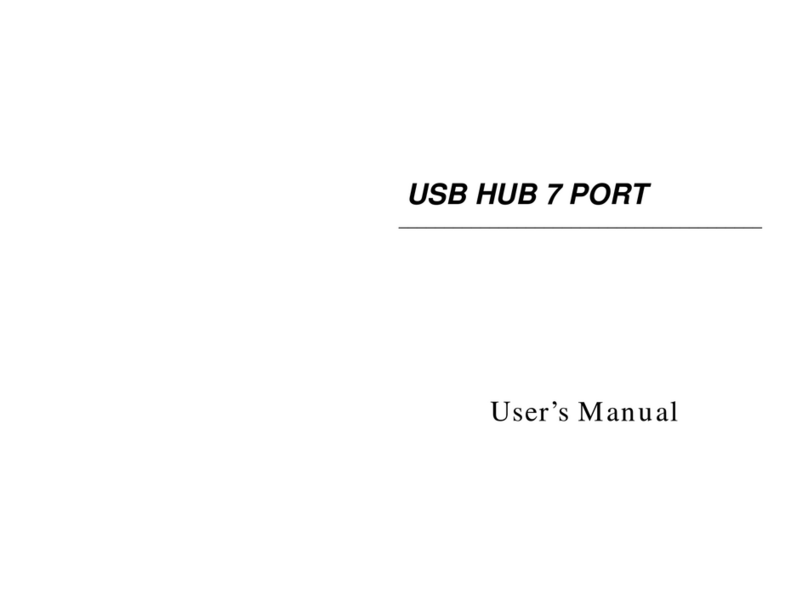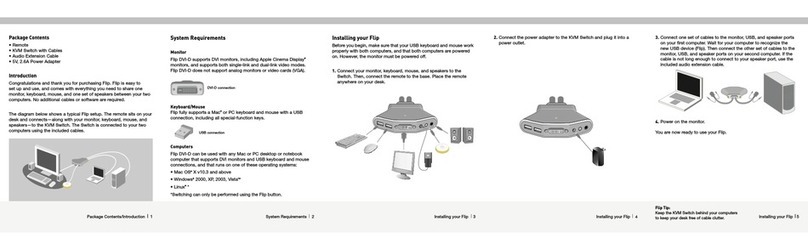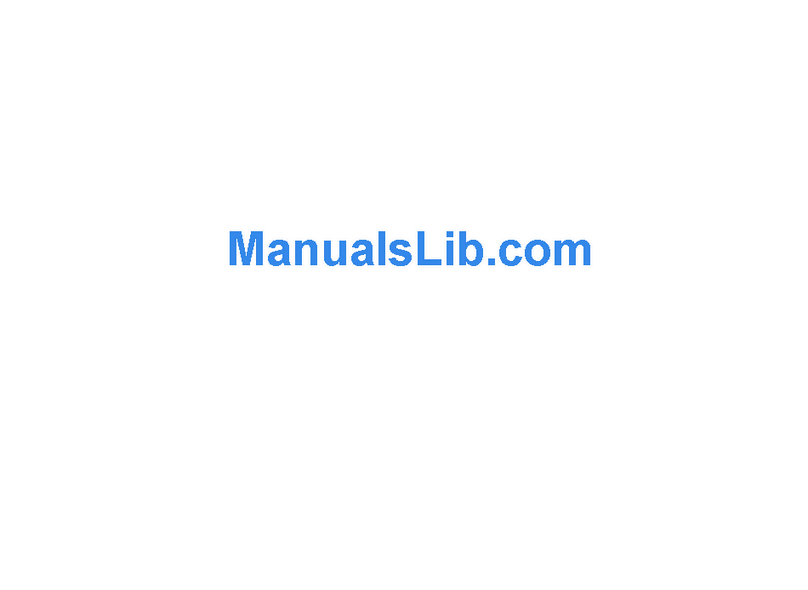8820-02701 Rev.A02
F1DN102FLP-DP-3: Belkin 2-Port Single Head DP to DP Video Secure FLIP KVM Switch
F1DN202FLP-DP-3: Belkin 2-Port Dual Head DP to DP Video Secure FLIP KVM Switch
Connecting Peripherals to the
Secure KVM Switch:
• Connect monitors to the Console DP video
ports. For easier reference, you can label each
computer and monitor coupled together (e.g.
PC1-Monitor1, etc.).
• Connect a USB keyboard to the USB port
marked “Keyboard”.
• Connect a USB mouse to the USB port marked
“Mouse”. Note:
–The Switch will not operate properly if the
keyboard and mouse are not connected to
their respective ports.
–For security reasons, only standard
keyboards are supported. Keyboards with
additional functions such as integrated
USB hubs, card-readers, storage devices or
multimedia extensions are not supported.
Connecting Computers to the
Secure KVM Switch:
• Connect the switch to two computers via
product’s molded wires. For USB, select any
available functional USB port on the computer.
For audio, connect to the available audio
output jack (lime green color)
(F1DN102FLP-DP-3 Only).
Powering Up:
• Power up the monitor/s.
• Connect the product to the cable DC plug of
the 12V 1A external AC/DC power supply
• Power up the two computers, and check
display and peripheral functionality. Check
that display, keyboard, mouse and audio are
working properly on each computer. If you
encounter a problem, please check the cable
connections to that computer and reboot.
If problem persists, please refer to product
documentation or technical support.
• Important Notes:
Anti-Tamper System: This Switch is equipped
with active anti-tamper triggers. Any attempt
to open the enclosure will activate the anti-
tamper triggers, render the unit inoperable
and warranty will be void. If the unit’s
enclosure appears disrupted or if all the port
LEDs flash continuously, please call Belkin
Technical Support at (800) 282-2355.
Product Enclosure Warning Label and
Tamper Evident Labels: Belkin Secure Switch
uses product enclosure warning label and
holographic tamperevident labels to provide
visual indications in case of attempted
enclosure intrusion. If for any reason one of
these seals is missing or appears disrupted,
please avoid using product and call Belkin
Technical Support at: (800) 282-2355.
Power ON Self-Test Procedure: As the product
powers-up it performs a self-test procedure.
In case of self- test failure for any reason,
including jammed buttons, the product will
be Inoperable and self-test failure will be
indicated by abnormal LED behavior.
In the above mentioned cases, please call
Technical Support and avoid using the
product.For further information please refer to
the product administrator and setup guides.
Please note: Belkin Secure KVMs cannot be
upgraded, serviced or repaired.
Switching between computers:
• Switch between computers by pressing the
corresponding channel button on the KVM Or
the included remote controller. The button of
the selected computer will illuminate.
Supported Hardware and
Connection Cables
The Flip KVM series does not require cables
to connect the PC. Adapters from other video
formats to DP are not recommended without
testing.
The KVM switches support most standard
speakers, headsets and
USB keyboards and mice.
Note: For security reasons:
- Microphones or headsets with microphones
should not be used and are not supported.
- Wireless keyboards, mice and audio should not
be used and are not supported.
Environmental
• Operating temperature is 32° to 104° F
(0° to 40° C).
• Storage temperature is -4° to 140° F
(-20° to 60° C).
• Humidity requirements are 0-80% relative
humidity, non-condensing.
Operating Systems
• Microsoft® Windows®
• Red Hat®, Ubuntu® and other Linux®
platforms
• Mac OS® X v10.3 and higher
Power
12-volt DC (+/- 10%) , 1.5-Amp (max)
F1DN102FLP-DP-3 Dimensions
4.3 (W)x3 (D)x1 (H) Inches, Weight: 1.2 Lbs
110 (W)x80 (D)x26 (H) mm, Weight: 0.56 kg
F1DN202FLP-DP-3 Dimensions
4.3 (W)x3 (D)x1.1 (H) Inches, Weight: 1.2 Lbs
110 (W)x80 (D)x29 (H) mm, Weight: 0.56 kg
This product is certified to the NIAP Protection
Profile PSS version 3.0, certification for peripheral
sharing switch devices.
In addition we, Belkin International Inc, of 12045
E. Waterfront Drive, Playa Vista, CA 90094,
declare under our sole responsibility that the
products described in this manual comply to the
declarations found at: http://www.belkin.com/us/
support-article?articleNum=289064