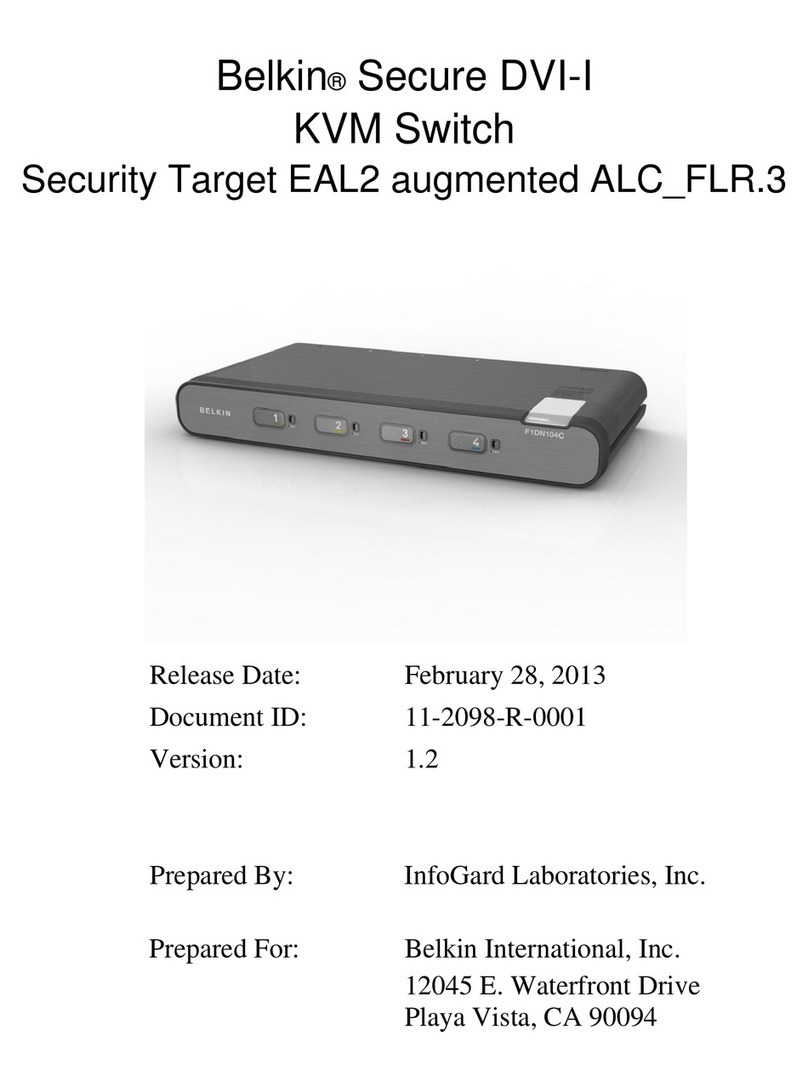Belkin Omniview F1D201 User manual
Other Belkin Switch manuals
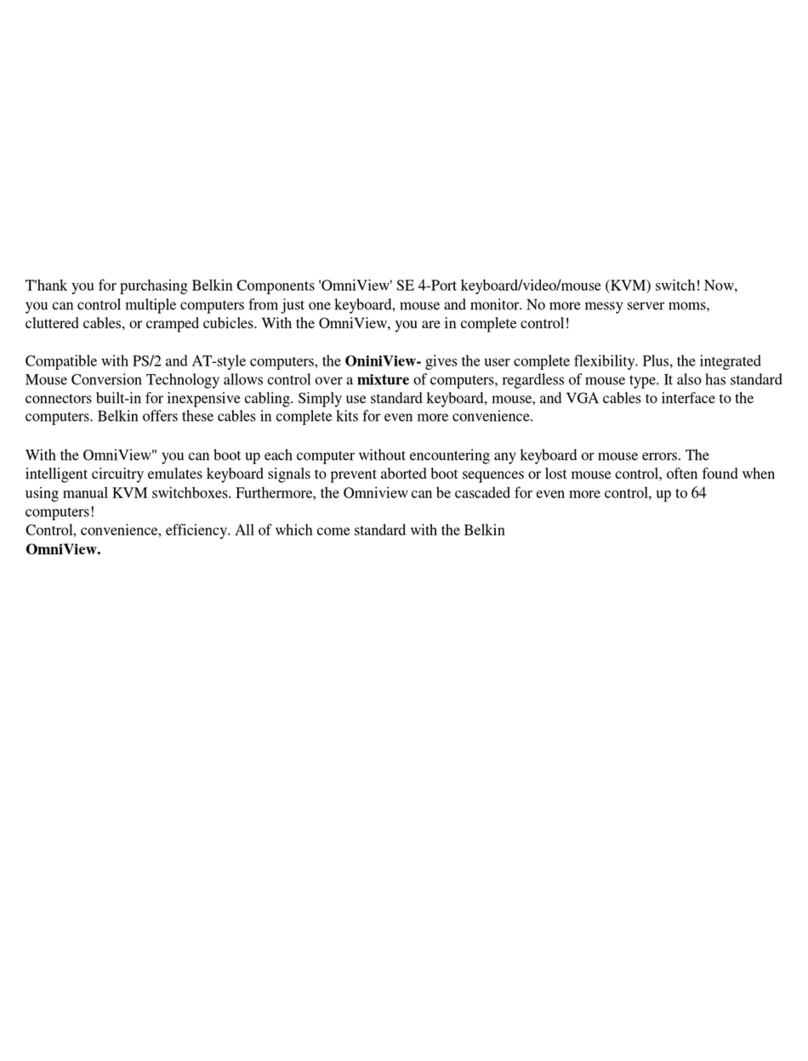
Belkin
Belkin OmniView F1D074 User manual

Belkin
Belkin Wemo F7C030 User instructions
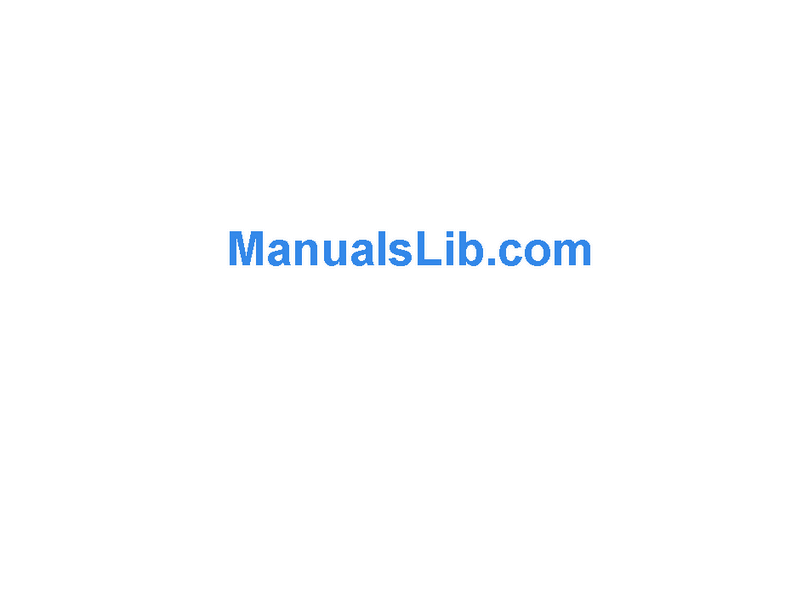
Belkin
Belkin OmniView F1DJ102P-B User manual

Belkin
Belkin F1DA104Z - OmniView PRO3 USB User manual

Belkin
Belkin F5D5141-5 User manual
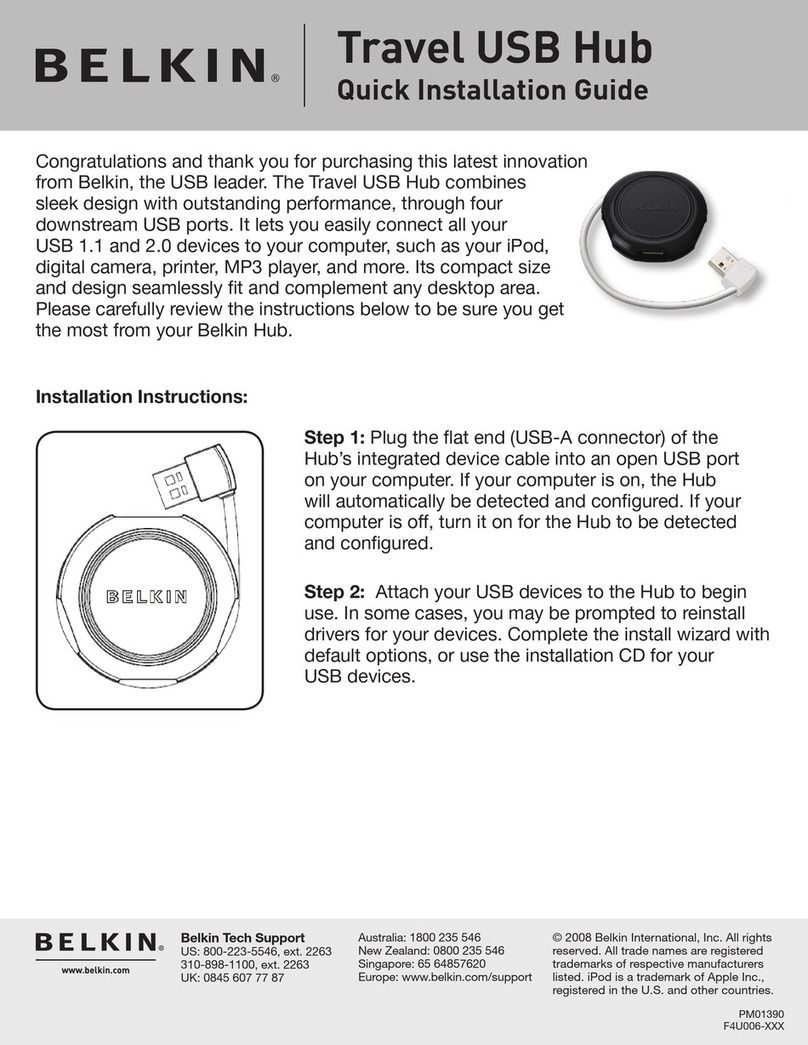
Belkin
Belkin F4U006 - Travel USB Hub User manual
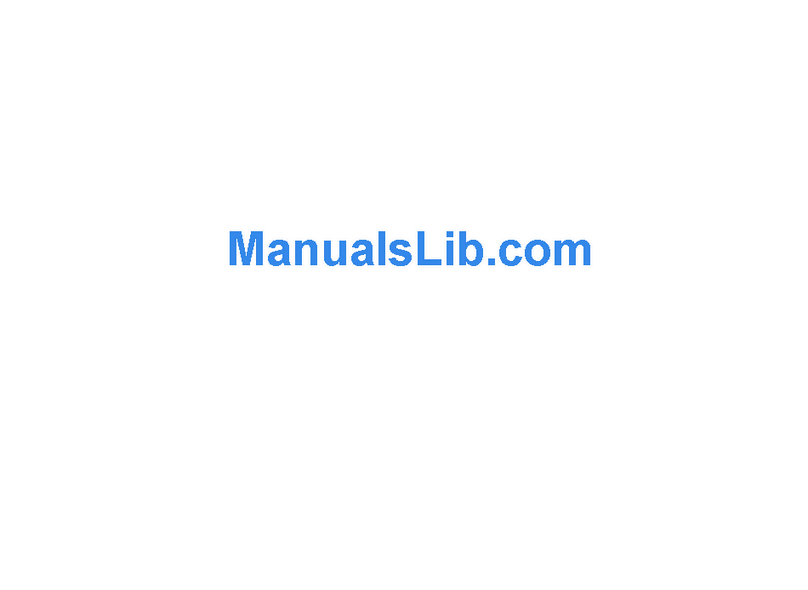
Belkin
Belkin F1U201 User manual
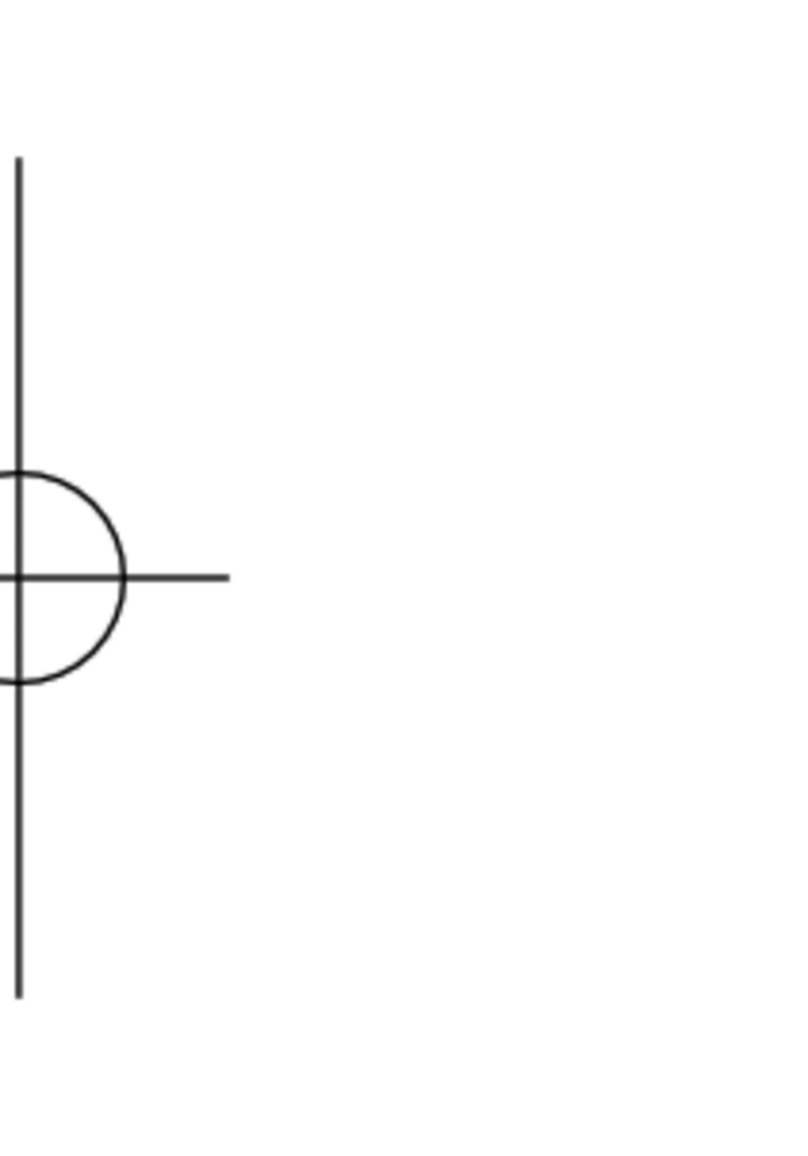
Belkin
Belkin OmniView F1D5102P User manual

Belkin
Belkin Switch User manual
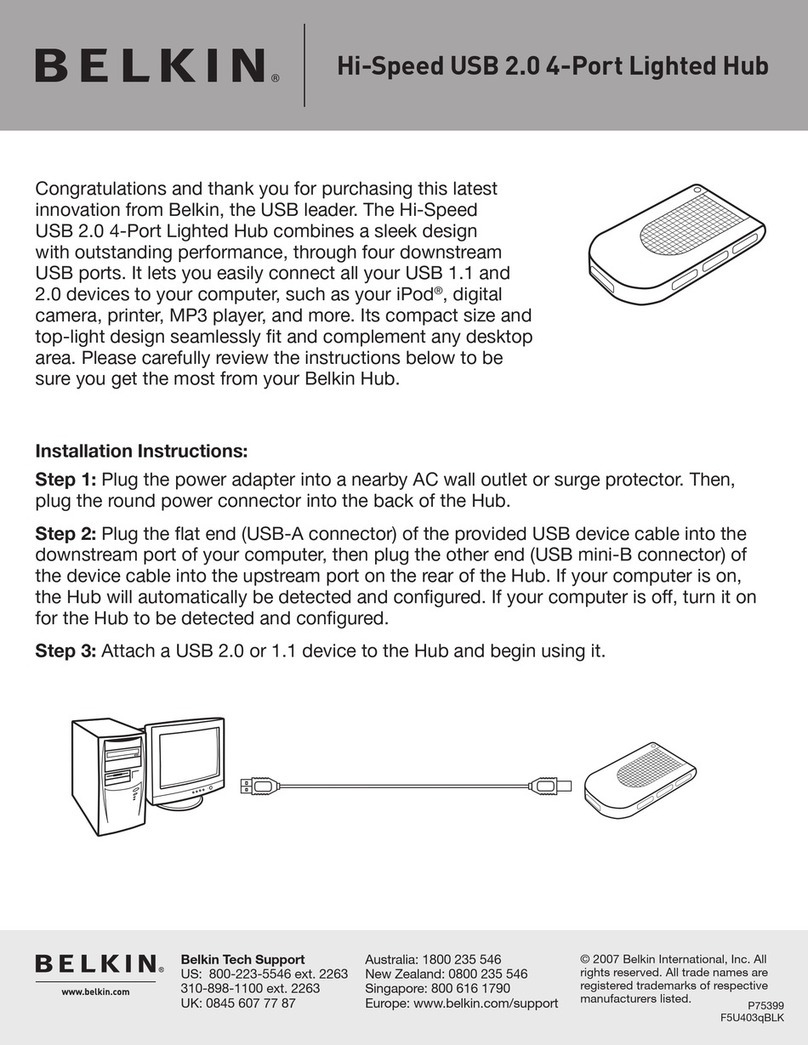
Belkin
Belkin F5U403 User manual

Belkin
Belkin OmniView F1DK102P User manual

Belkin
Belkin F1DN102KVM-UNN4 User manual

Belkin
Belkin OmniView F1DB102P2 User manual

Belkin
Belkin F1DN102KVM-UNN4 User manual

Belkin
Belkin F1DN002MOD-KM-4 User manual

Belkin
Belkin F1DN102KVM-UN-3 User manual

Belkin
Belkin F1DG102Pea User manual
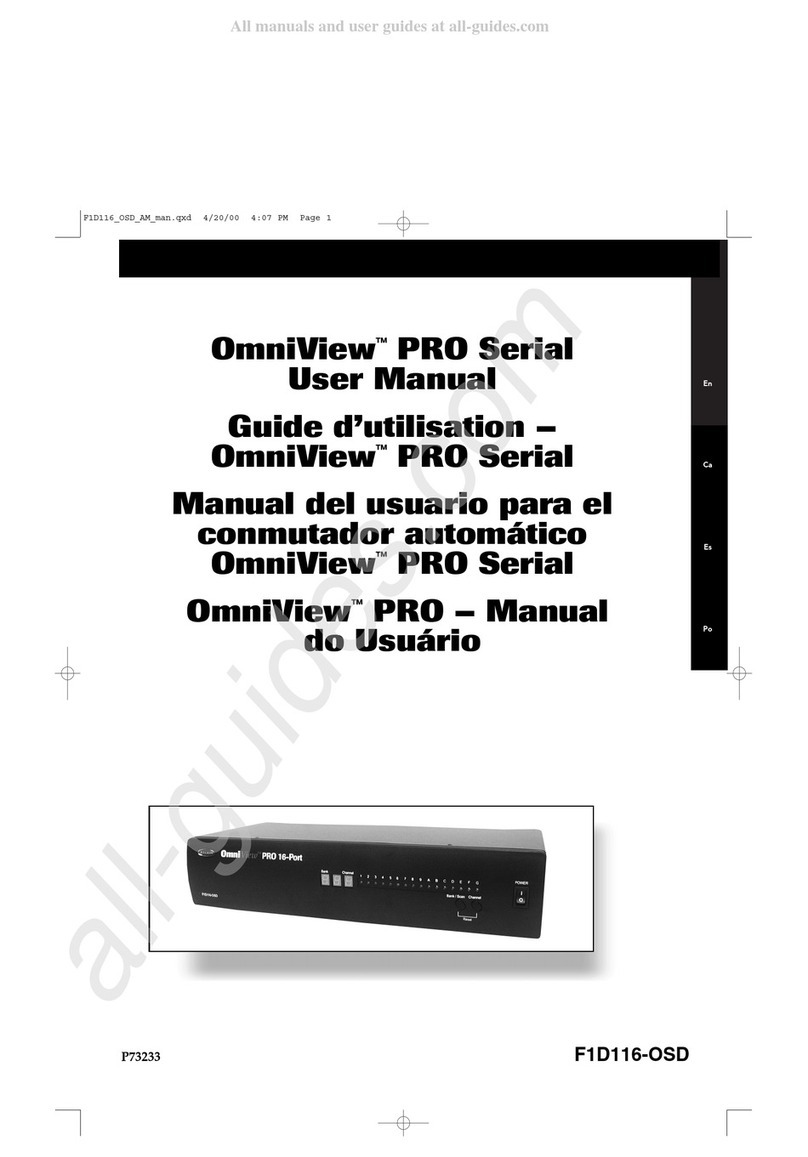
Belkin
Belkin OmniView Pro Series User manual

Belkin
Belkin OmniView Dual-User PRO3 User manual
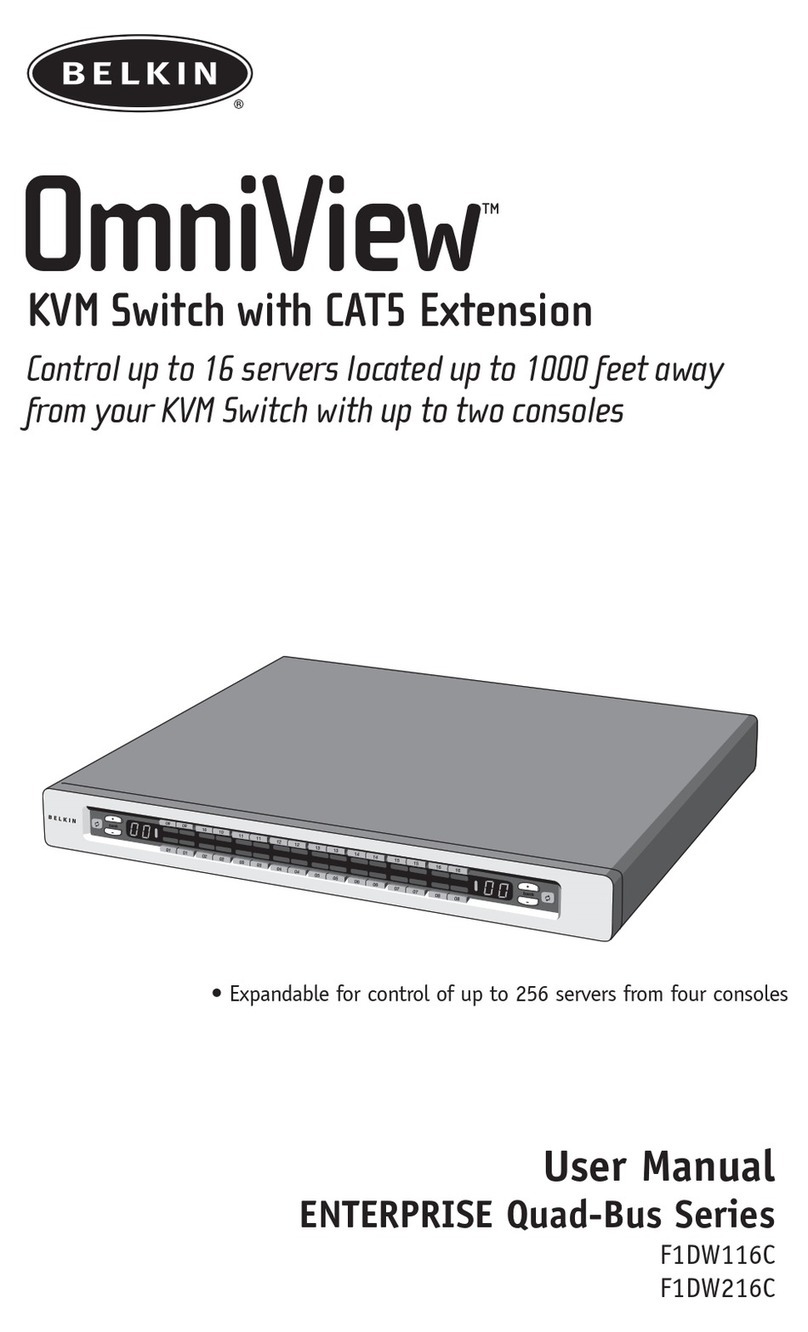
Belkin
Belkin OmniView F1DW116C User manual
Popular Switch manuals by other brands

SMC Networks
SMC Networks SMC6224M Technical specifications

Aeotec
Aeotec ZWA003-S operating manual

TRENDnet
TRENDnet TK-209i Quick installation guide

Planet
Planet FGSW-2022VHP user manual

Avocent
Avocent AutoView 2000 AV2000BC AV2000BC Installer/user guide

Moxa Technologies
Moxa Technologies PT-7728 Series user manual

Intos Electronic
Intos Electronic inLine 35392I operating instructions

Cisco
Cisco Catalyst 3560-X-24T Technical specifications

Asante
Asante IntraCore IC3648 Specifications

Siemens
Siemens SIRIUS 3SE7310-1AE Series Original operating instructions

Edge-Core
Edge-Core DCS520 quick start guide

RGBLE
RGBLE S00203 user manual