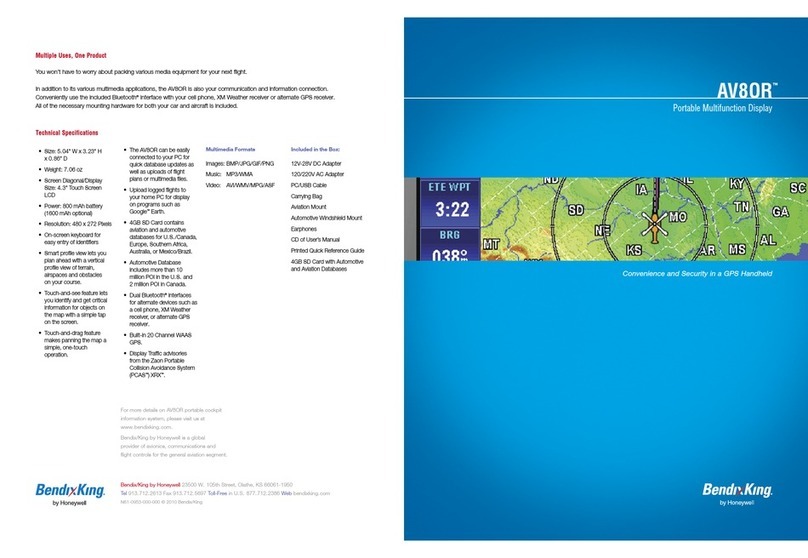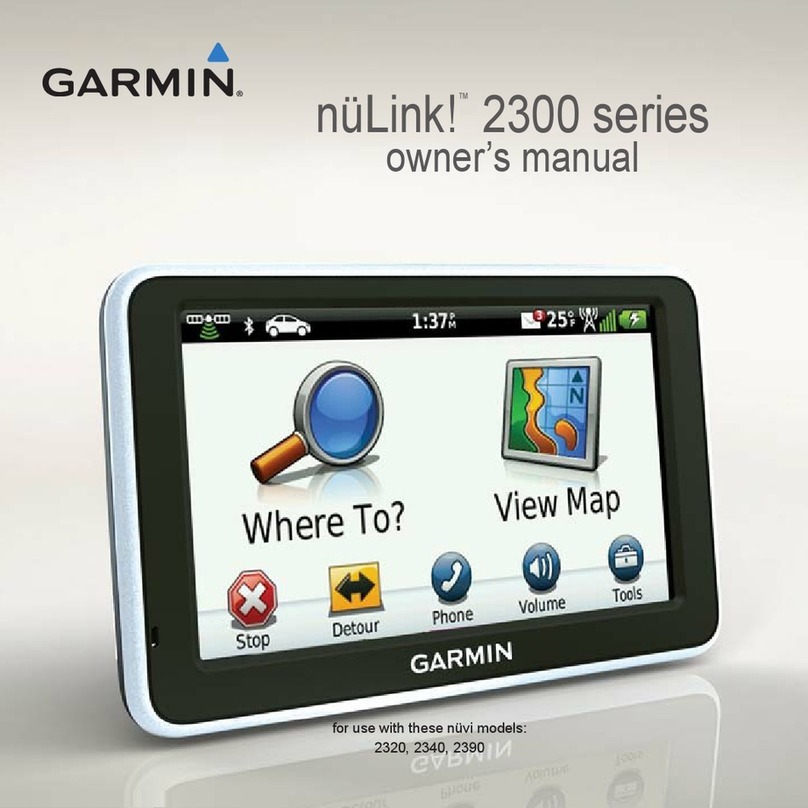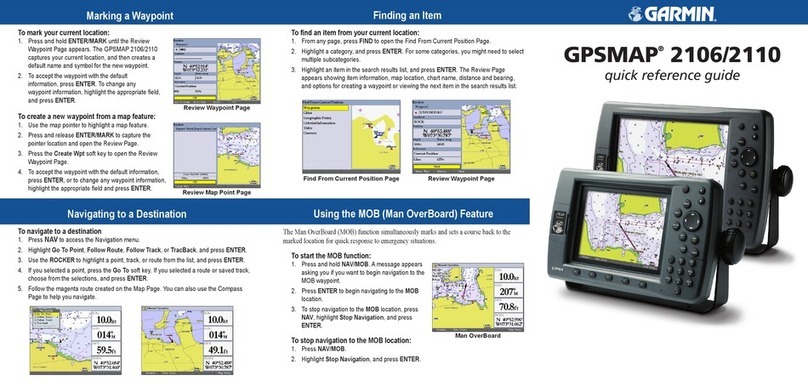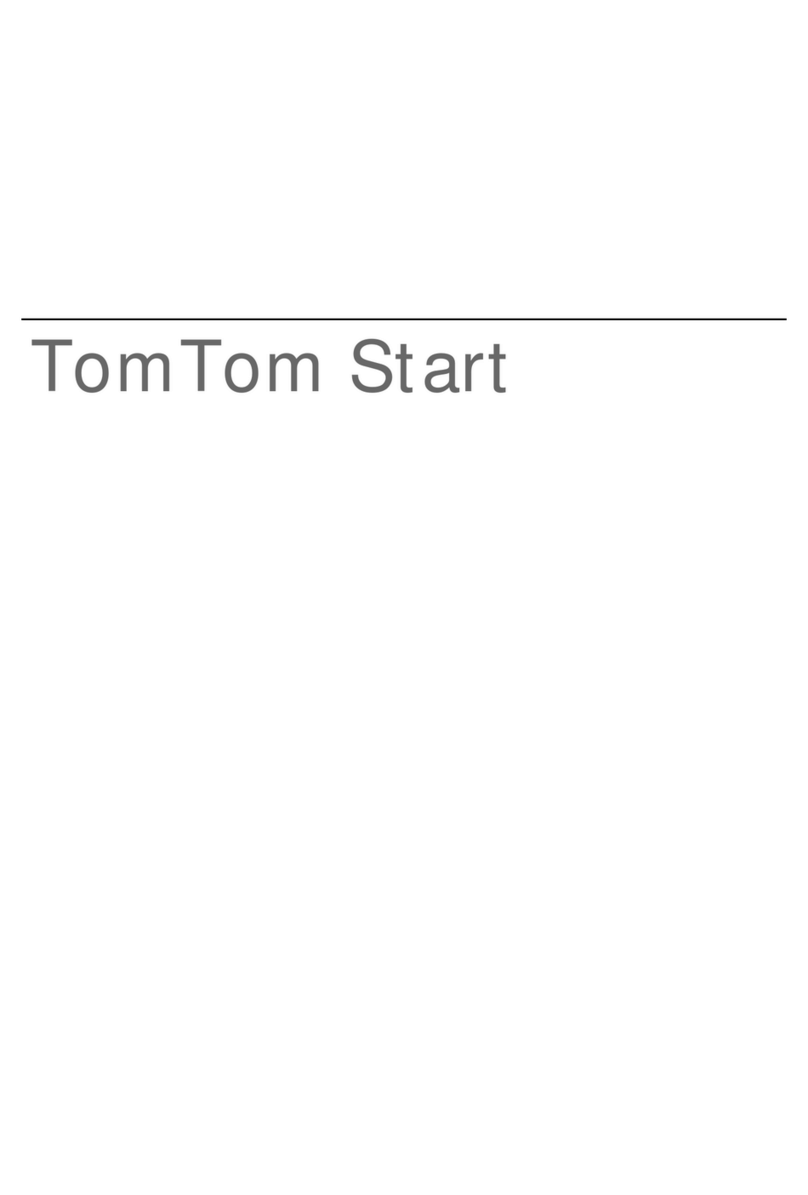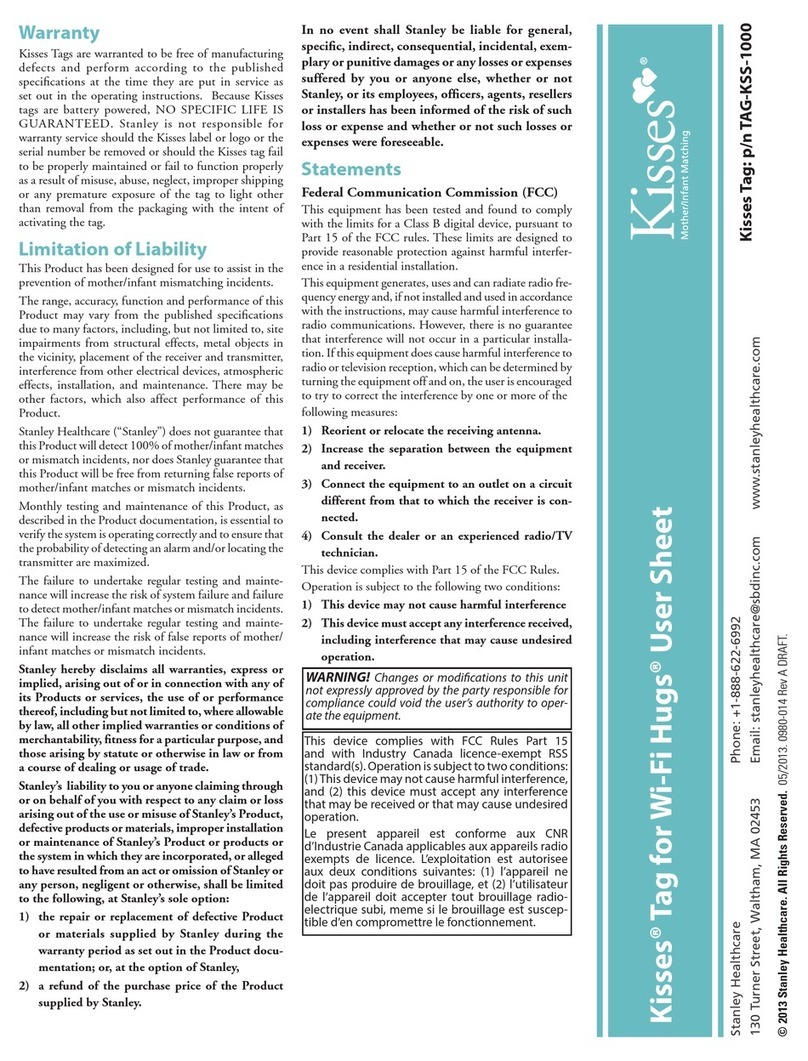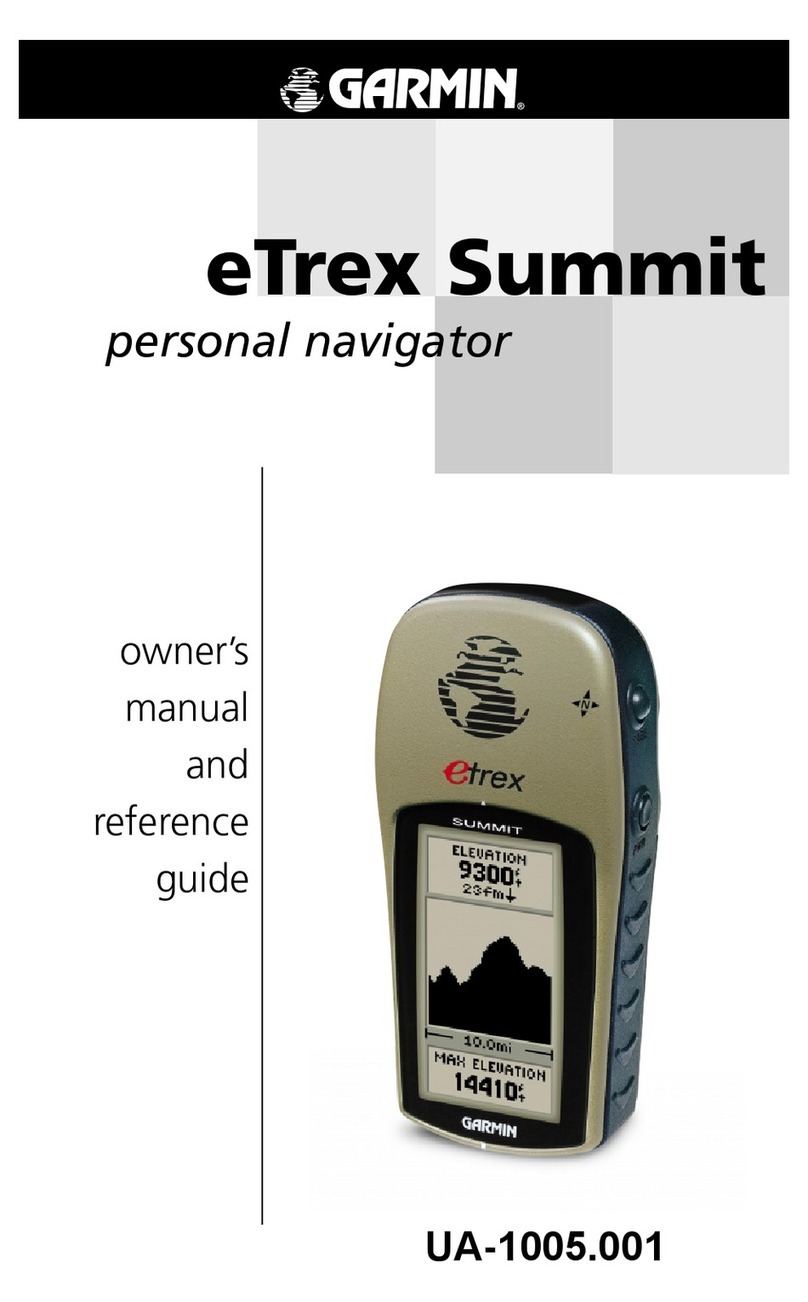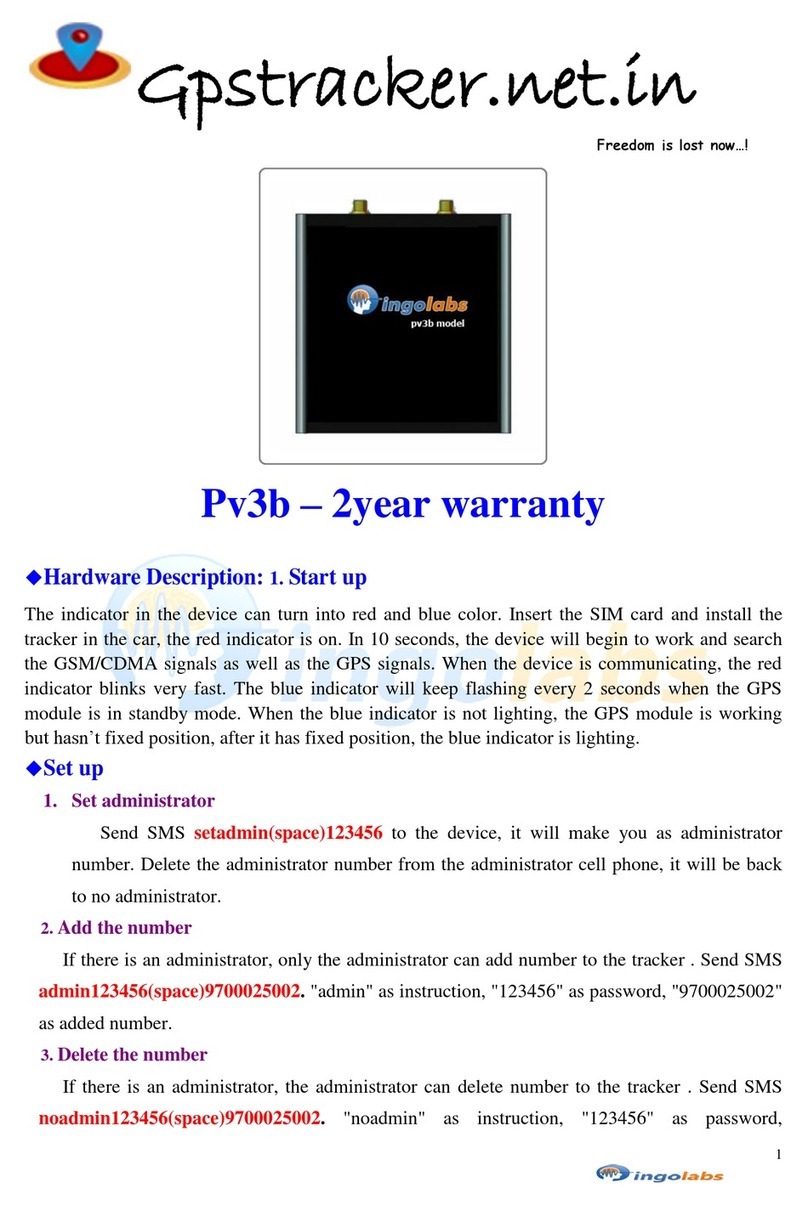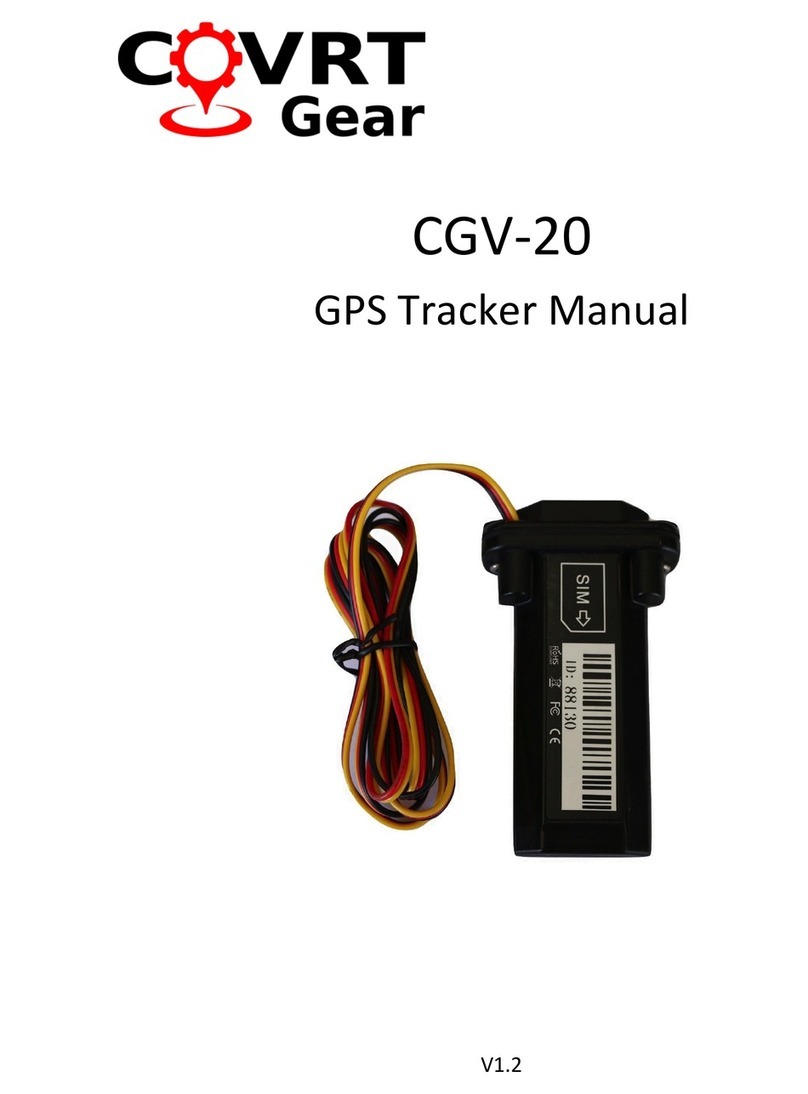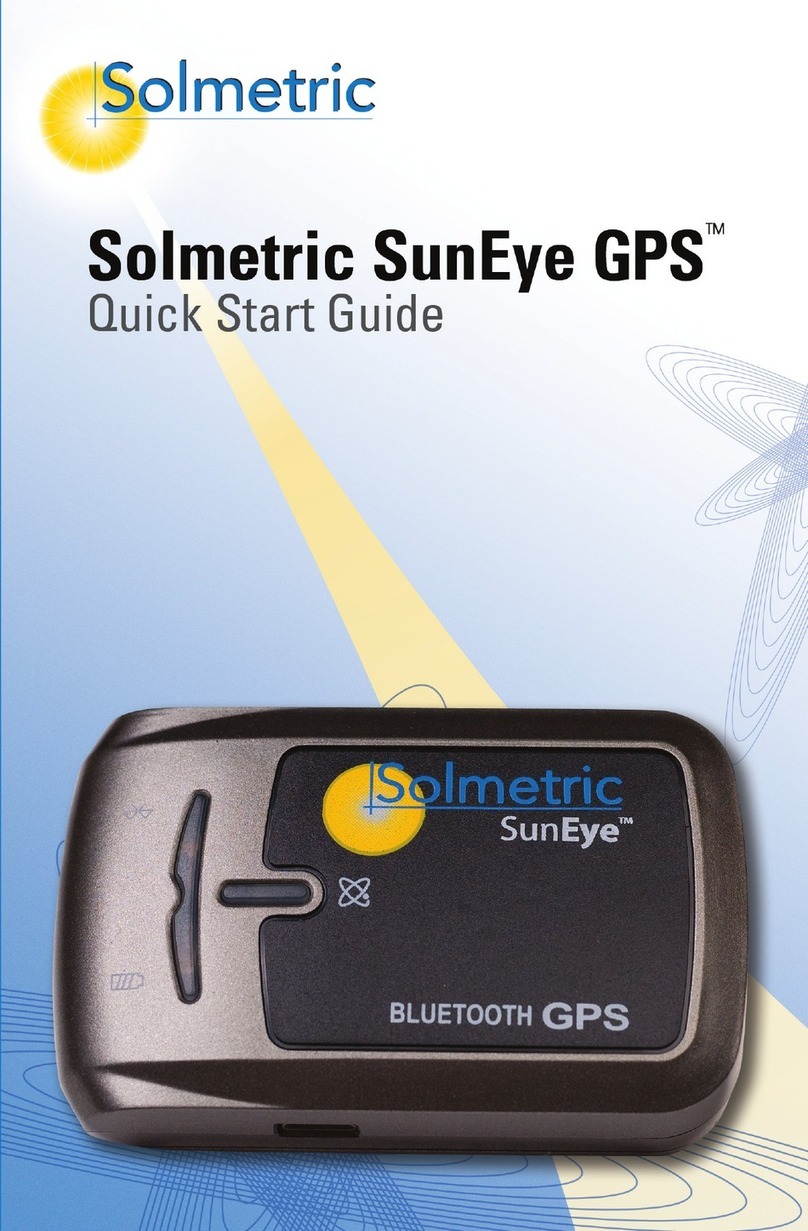BENDIXKing Skymap IIIC User manual

Quick Reference KLN 35A
Bendix/King®
Global Positioning System
These simplified operating instructions are only to familiarize you with the KLN
35A. For detailed operating instructions, please refer to the KLN 35A ilot's
Guide /N 006-08791-0000.
The two concentric knobs and Bbutton on the right are used to control the
GPS functions of the KLN 35A. The right inner knob can be pulled out, but for
now it should be pushed in.
When the cursor is off, the right outer knob changes the page t pe (APT to VOR to
NDB, etc.) and the right inner knob changes the page number (APT 1 to APT 2).
When the cursor is on, the right outer knob moves the cursor and the right inner
knob changes the data under the cursor.
To change a cyclic field:
1. Turn on the cursor (b pressing the B
button) and place it over a c clic field, which
is alwa s preceded b a carat (>).
2. Press the Ebutton to change the c clic
field. One example is the NAV 1 page, which
can displa a D-bar (Figure 1) or numerical
course deviation (Figure 2).
To display the Nearest Airport:
1. Press Gthen press F.
2. The wa point page for the nearest airport will now be displa ed on the screen.
The right inner knob (in the “pulled out” position), ma be used in the normal
manner to scan the other nearest airports. With the right inner knob in the “in”
position, ou ma view all four airport pages for a specific airport.
89.6nm ∂∆ KOSH
105kt > ««««∫∏π««««
>Leg DTK345° TK347°
NAV 1 >345°To 0:51
APT VOR NDB SUP ACT NAV FPL CAL SET OTH
GPS
KLN 35A
B
PUSH
ON
ENTCLRMSG
D
Pull
SCAN
NRST CRSR
GPS
APT VOR NDB SUP ACT NAV FPL CAL SET OTH
ENTCLRMSG
D
89.6nm ∂∆ KOSH
105kt >Fly L 1.1nm
>Leg DTK345° TK347°
NAV 1 >345°To 0:51
-1-
APT VOR NDB SUP ACT NAV FPL CAL SET OTH
ENTCLRMSG
D
89.6nm ∂∆ KOSH
105kt > ««««∫∏π««««
>Leg DTK345° TK347°
NAV 1 >345°To 0:51
Figure 1
Figure 2
KLN 35A 5/6/03 11:06 AM Page 3

DD To go Direct To a waypoint:
1. Press the Dbutton. The Direct To (DIR) page will be displa ed with a wa -
point field.
2. Enter desired wa point using right concentric knobs.
3. Press Fto view wa point information. Press Fagain to confirm.
This initiates the Direct To— our D-bar will be centered, and ou’re on our
wa !
4. Alternativel , displa desired wa point on APT, VOR, NDB or SUP page, or
move the cursor over desired wa point in the active flight plan, then press D,
then press Fto confirm.
To initialize the position from the SET 1 page:
1. Press the Bbutton to bring the cursor on the page over the INIT POS: field.
2. Using the right inner and outer knobs, enter the identifier for the airport where
ou are presentl located or the identifier of a navaid or other airport which is
close to our present position.
3. Once ou have entered the complete identifier, press F. The displa will
change to the wa point page for the wa point ou entered.
4. If this is the wa point ou intended to enter, press Fagain. The displa will
change back to the SET 1 page.
NOTE: As an alternative, ou can also enter the approximate latitude and longi-
tude of our present position directl on the SET 1 page instead of entering a
wa point.
5. With the right inner knob, position the cursor over Ok?, if it is not alread there,
and press F.
-2-
KLN 35A 5/6/03 11:06 AM Page 4

NA 4 (Moving Map) Page Tips
To change the map scale factor:
1. Press the Bbutton. The cursor comes up over the map scale in the
lower left corner of the map displa .
2. Use the right inner knob to change between scale factors (figure 3).
3. For terminal area operations select AUTO scale factor.
To change what information is displayed on the map:
1. Press the Bbutton, select Menu? and press the Fbutton to bring up a
pop-up menu (figure 4).
• Line 1: Displa 5 nearest special use airspaces (SUAs), on or off
• Line 2: Displa 9 nearest VORs; on or off
• Line 3: Displa 9 nearest airports; on or off
• Line 4: Map orientation; N↑=North up, DTK↑=Desired track up, TK↑=
Actual track up (when groundspeed > 2 kts)
2. Use the right outer knob to select the desired item, and the right inner knob
to change the setting.
-3-
25.8nm
SGJ
{>Leg
>117kt
APT VOR NDB SUP ACT NAV FPL CAL SET OTH
100 KJAX
"
SGJ
OMN KCVN
%
%
%
%
Menu?
17.6nm
SGJ
{>Leg
>117kt
APT VOR NDB SUP ACT NAV FPL CAL SET OTH
SUA:off
VOR:off
APT:off
112°KJAX
"
KORL
OMN
%
%
%%
ORL
GJ
Figure 3
Figure 4
KLN 35A 5/6/03 11:06 AM Page 5

To change the navigation info displayed in the lower left corner:
1. Press the Bbutton.
2. Use the right outer knob to move the cursor to the c clic field in the lower
left corner.
3. Press Eto change between the choices, which are:
• Groundspeed (figure 5),
• Estimated Time En route (ETE) to the active wa point (figure 6),
• Crosstrack correction (figure 7), or
• Magnetic Desired Track (DTK) (figure 8).
To scan through the active flight plan waypoints:
1. Pull out and turn the right inner knob (figure 9).
2. With desired wa point displa ed in scanning window, press Dto go
direct-to the selected wa point.
-4-
17.6nm
SGJ
{>Leg
>117kt
APT VOR NDB SUP ACT NAV FPL CAL SET OTH
SUA:on
VOR:off
APT:on
123°KJAX
"
KORL
OMN
%
%
%%
ORL
GJ
SGJ
Figure 7 Figure 8
Figure 9
17.6nm
SGJ
{>Leg
> 1.2∆
APT VOR NDB
17.6nm
SGJ
{>Leg
> 123
APT VOR NDB
DTK
Figure 5 Figure 6
17.6nm
SGJ
{>Leg
>117kt
APT VOR NDB
17.6nm
SGJ
{>Leg
> 1:23
APT VOR NDB
KLN 35A 5/6/03 11:06 AM Page 6

To create a Flight Plan:
1. Select the active Flight Plan (FPL 0) or one of the stored Flight Plans
(FPL 1 through FPL 9) on the screen.
2. Delete existing wa points from the Flight Plan as necessar b placing
the cursor (B) over the identifier, pressing E, and then pressing
F.
3. If ou wish to insert a wa point identifier between two other wa points,
place the cursor (B) over the wa point ou wish for the new wa point
to precede.
4. With the cursor on, enter the desired wa point identifier and press F.
5. The wa point page for the selected identifier will be displa ed. If this is
the wa point ou intended to enter, press Fagain.
6. Repeat the wa point entr process as needed for our Flight Plan.
To use a stored Flight Plan:
1. Select the desired Flight Plan page (FPL 1 through FPL 9)
2. Press the Bbutton to turn on the cursor over Use?.
3. If ou wish to use the Flight Plan in the order displa ed, press F. If
ou wish to reverse the Flight Plan and use it, rotate the right outer knob
one stop clockwise, putting the cursor over Use? Inverted? and press
F. The FPL 0 page will be displa ed with our selected Flight Plan.
To create a user-defined waypoint at your present position:
1. Go to a Supplemental page (SUP 1, 2, or 3) and turn on the cursor
(B).
2. Spell out the name of our new user-defined wa point on the top line,
using the right outer and right inner knobs.
3. Move the cursor to the bottom line of the screen, over Present Pos? and
press F.
To calculate the winds aloft:
1. Use the CAL 3 page to calculate the present pressure altitude.
2. Use the CAL 5 page to calcu-
late the present true airspeed
(TAS).
3. Turn to the CAL 6 page and
enter the present aircraft head-
ing. The headwind or tailwind
component of the wind, and the
wind vector (direction and
speed) will be displa ed on the
last two lines of the CAL 6 page (figure 10).
-5-
APT VOR NDB SUP ACT NAV FPL CAL SET OTH
17.6nm TAS: 136kt
SGJ Hdg: 025°
>Leg Headwind 002kt
CRSR 110°T ue 20kt
Figure 10
KLN 35A 5/6/03 11:06 AM Page 1

Finding your way around:
There are ten t pes of pages that ma be displa ed on the right side of the screen.
Each has multiple page numbers:
AlliedSignal General Aviation Avionics
400 North Rogers Road
Olathe, Kansas 66062-1212
TELEX 669916 KINGRAD • FAX 913-791-1302
TELEPHONE (913) 768-3000
© 1995 AlliedSignal Inc.
5/95 006-08792-0000 2K Printed in USA A
Airport (APT) Pages
1 Airport identifier, elevation, name, cit ,
state/province/countr , use t pe (if
militar or private-use)
2 Latitude/longitude, bearing/radial and
distance relative to present position
3 Runwa numbers, length, surface, lighting
4 Airport communication frequencies
5 Airport remarks
OR Pages
1 VOR identifier, frequenc , name,
latitude/longitude
2 Magnetic station declination, bearing/
radial, distance relative to present position
NDB Pages
1 NDB identifier, frequenc , name,
latitude/longitude
2 Bearing/radial and distance relative to
present position
Supplemental (SUP) Pages
0 Used to choose method of user-defined
wa point creation
1 Latitude/Longitude, bearing/radial and
distance relative to present position
2 Reference wa point (default is nearb
VOR), radial and distance from reference
3 User-defined wa point remarks
Active Waypoint (ACT) Pages
Wa point pages for the active wa point
and the wa points in FPL 0
Navigation (NA ) Pages
1 Active wa point/leg, CDI/crosstrack
distance, desired track, actual track,
bearing, time to active wa point
2 Present position (latitude/longitude or
radial/distance)
3 Present time, departure time, ETA at
destination, elapsed flight time
4 Moving map
Flight Plan (FPL) Pages
0 Active flight plan
1-9 Stored (numbered) flight plans
Calculator (CAL) Pages
1 Trip calculations for distance, bearing,
and ETE
2 Trip calculations for fuel requirements
3 Pressure altitude
4 Densit altitude
5 True airspeed (TAS)
6 Winds aloft
Setup (SET) Pages
1 Position initialization for GPS receiver
2 Date, time, and time zone initialization
3 Data base update
4 Turn anticipation enable/disable
5 Default first wa point character
6 Nearest airport criteria
7 SUA alert enable/disable
8 Baro set, indicated altitude, baro set units
Other (OTH) Pages
1 GPS receiver state, estimated position
error
2 GPS satellite signal status
3 List of user-defined wa points
4 List of airports and user-defined
wa points with stored remarks
5 Software versions, total hours of
operation, total power c cles
KLN 35A 5/6/03 11:06 AM Page 2
Other manuals for Skymap IIIC
7
Table of contents
Other BENDIXKing GPS manuals
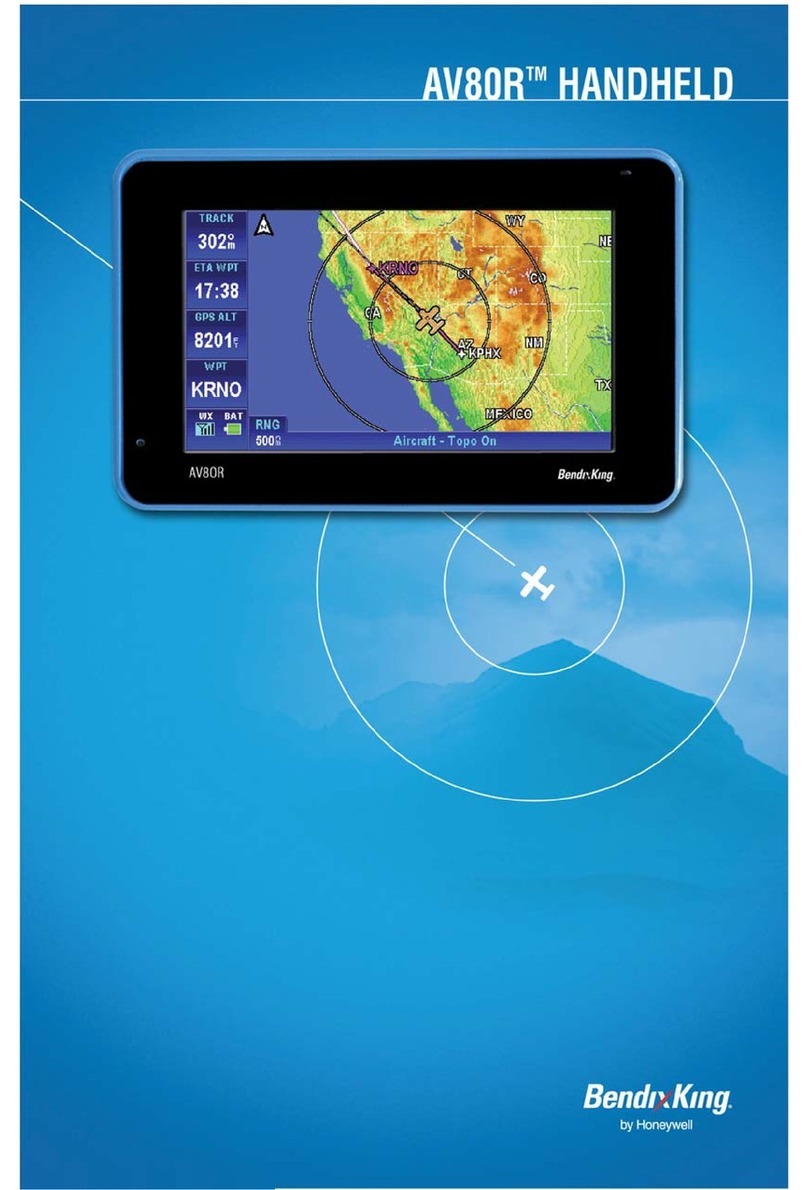
BENDIXKing
BENDIXKing AV80R User manual
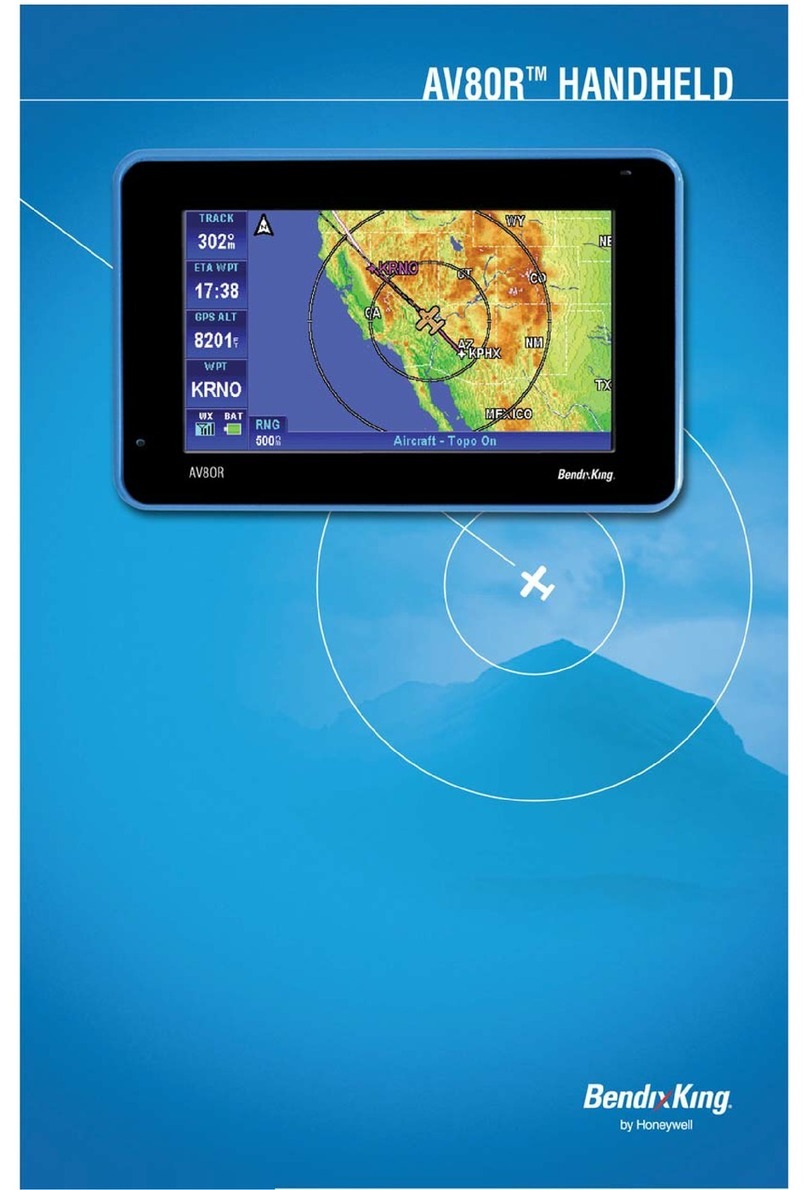
BENDIXKing
BENDIXKing AV8OR User manual
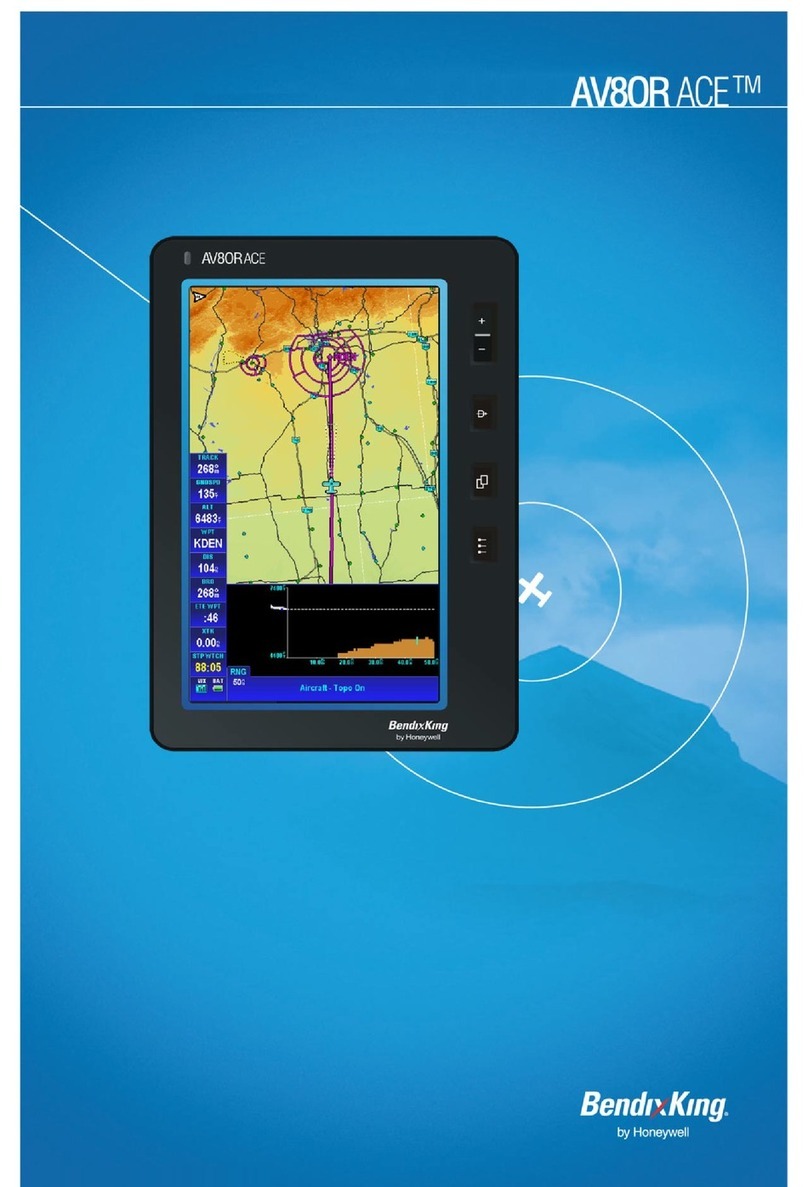
BENDIXKing
BENDIXKing AV8OR ACE User manual

BENDIXKing
BENDIXKing Skymap IIIC User manual

BENDIXKing
BENDIXKing KLN 94 User manual
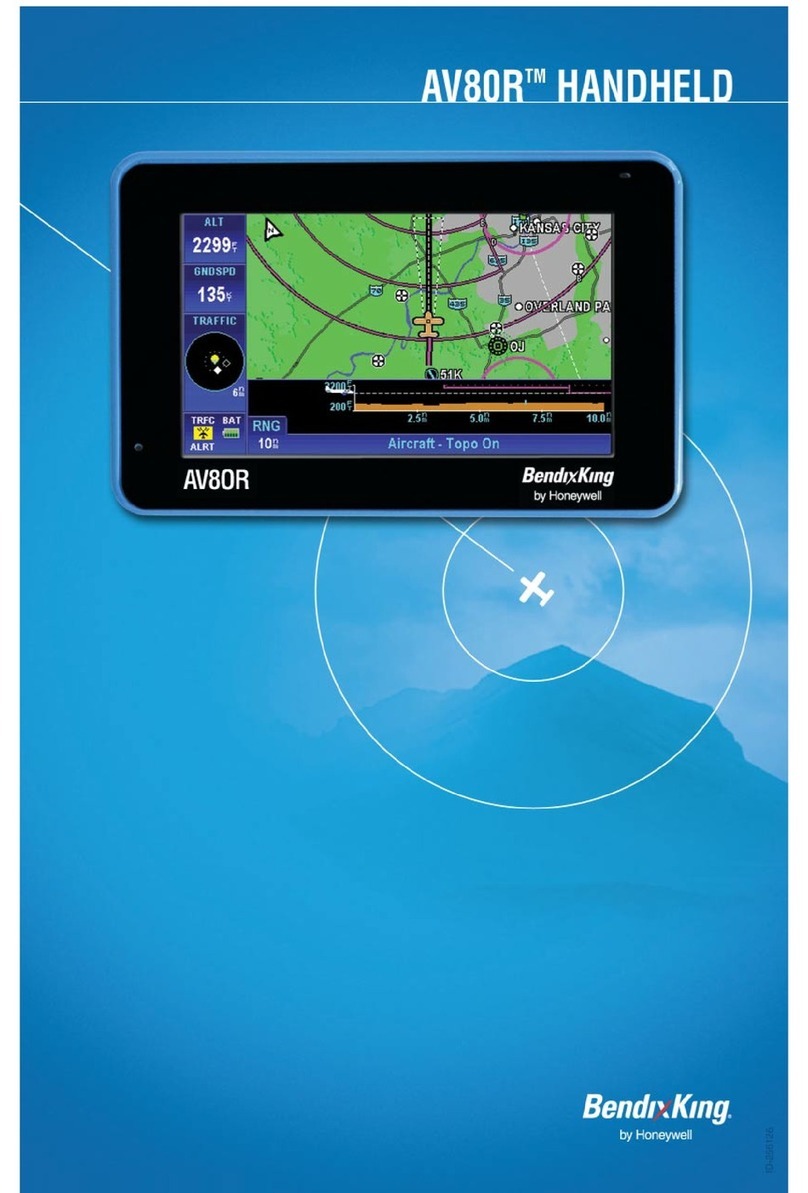
BENDIXKing
BENDIXKing AV80R User manual

BENDIXKing
BENDIXKing AeroNav 910 Manual

BENDIXKing
BENDIXKing KLN 89 User manual
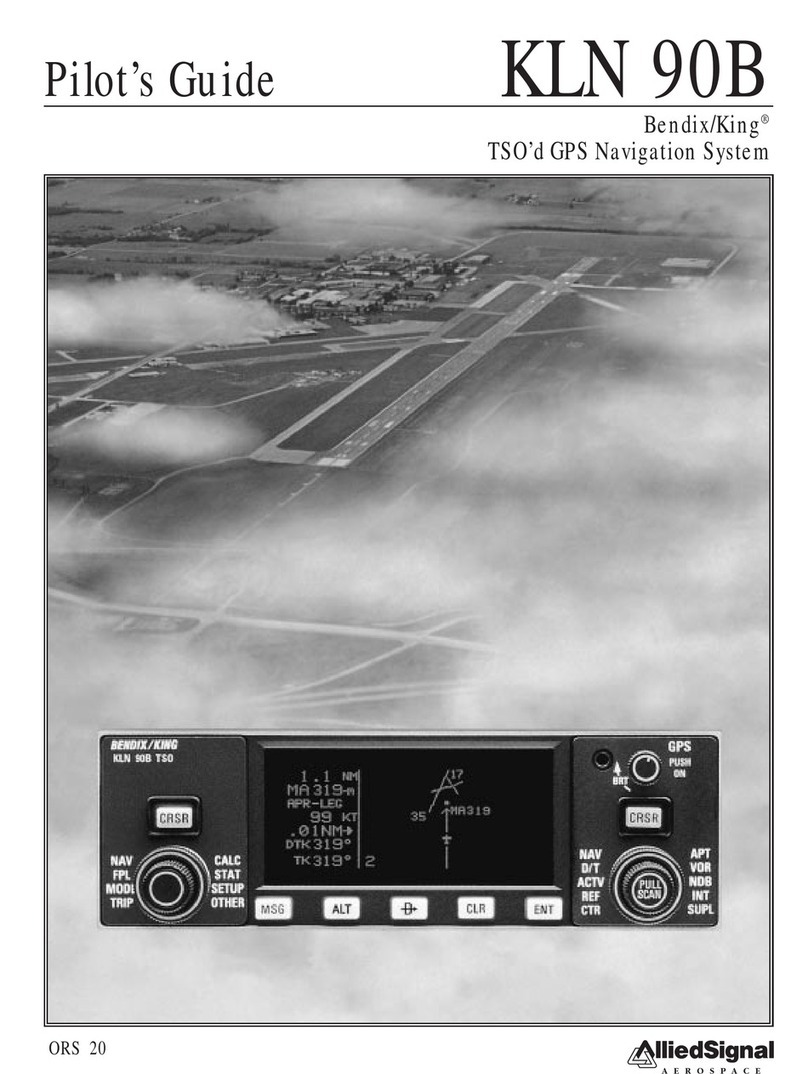
BENDIXKing
BENDIXKing KLN 90B Manual
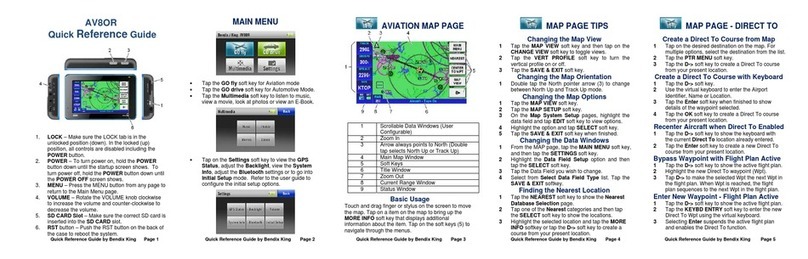
BENDIXKing
BENDIXKing AV8OR User manual