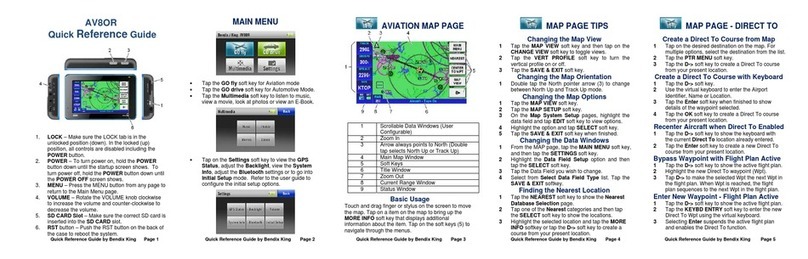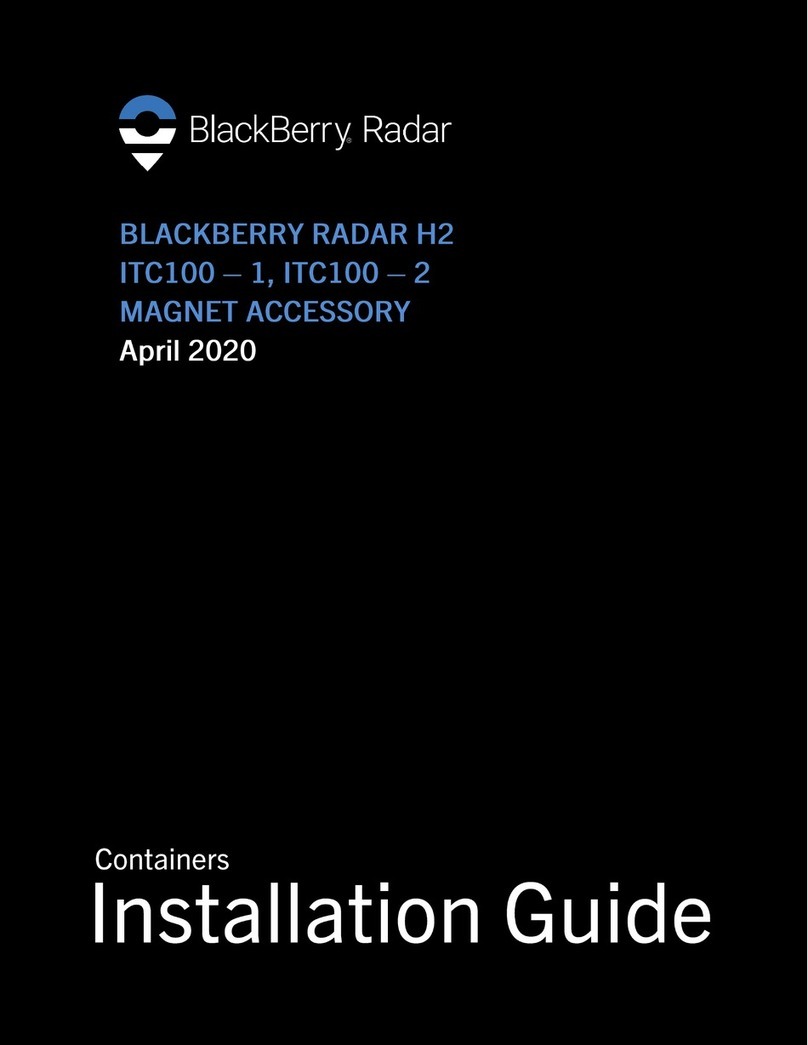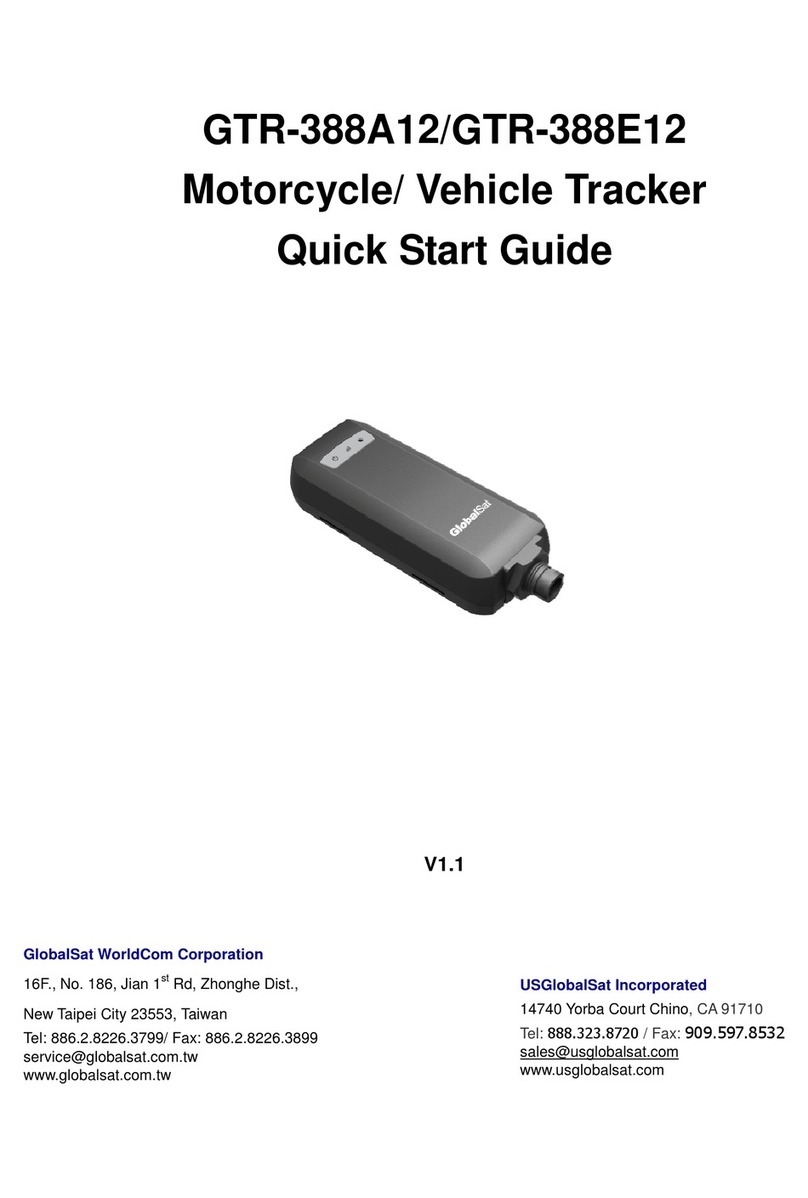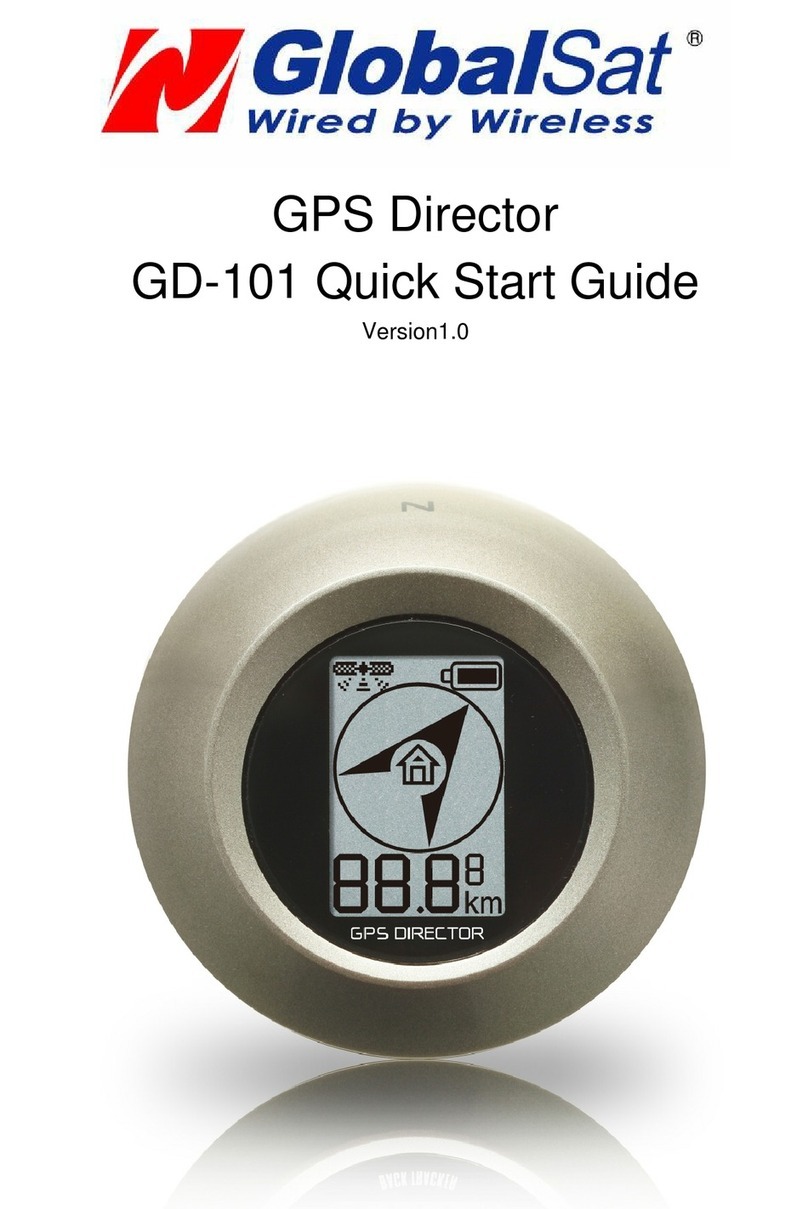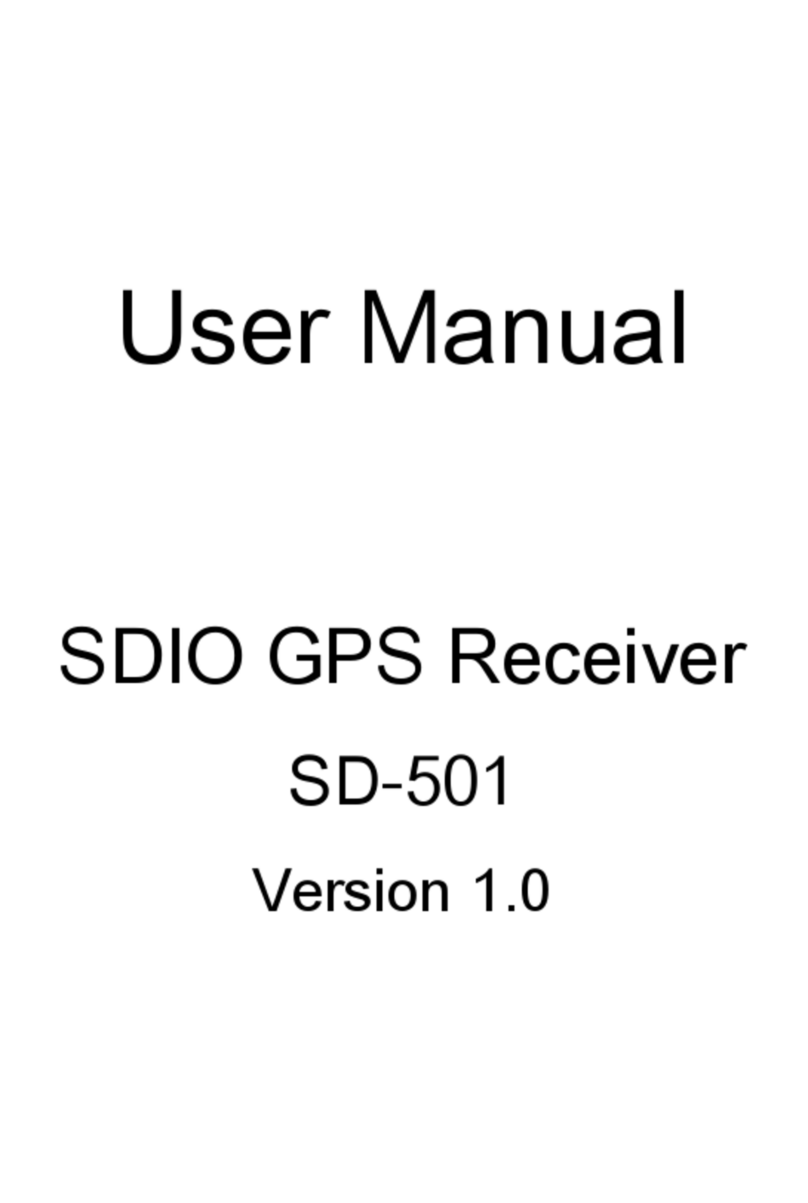BENDIXKing AV8OR ACE User manual



Revised Mar, 2012
Printed in U.S.A. Pub. No. D200904000003 Jul 2009
T-1
© Honeywell International Inc. Do not copy without express permission of Honeywell
Honeywell International Inc.
23500 W 105th Street
Olathe, KS 66061
U.S.A
CAGE: 22373
Telephone: (800) 601-3099 (U.S.A./Canada)
Telephone: (602) 365-3099 (International)
AV8OR ACE
User’s Guide

Honeywell Bendix/King AV8OR Ace User’s Guide
D200904000003
Page T- 2 Rev 3 Mar 2012
© Honeywell International Inc. Do not copy without express permission of Honeywell
Honeywell-Confidential
THIS COPYRIGHTED WORK AND ALL INFORMATION
ARE THE PROPERTY OF HONEYWELL
INTERNATIONAL INC., CONTAIN TRADE SECRETS
AND MAY NOT, IN WHOLE OR IN PART, BE USED,
DUPLICATED, OR DISCLOSED FOR ANY PURPOSE
WITHOUT PRIOR WRITTEN PERMISSION OF
HONEYWELL INTERNATIONAL INC. ALL RIGHTS
RESERVED.
Honeywell Materials License Agreement
The documents and information contained herein ("the
Materials") are the proprietary data of Honeywell
International Inc. and Honeywell Intellectual Properties
Inc (collectively "Honeywell"). These Materials are
provided for the exclusive use of Honeywell Service
Centers; Honeywell-authorized repair facilities;
operators of Honeywell aerospace products subject to
an applicable product support agreement, their wholly
owned-subsidiaries or a formally designated third
party service provider thereunder; and direct
recipients of Materials from Honeywell's Aerospace
Technical Publication Distribution. The terms and
conditions of this License Agreement govern your use
of these Materials, except to the extent that any terms
and conditions of another applicable agreement with
Honeywell regarding the operation, maintenance, or
repair of Honeywell aerospace products conflict with
the terms and conditions of this License Agreement, in
which case the terms and conditions of the other
agreement will govern. However, this License
Agreement will govern in the event of a conflict
between its terms and conditions and those of a
purchase order or acknowledgement.
1. License Grant - If you are a party to an applicable product
support agreement, a Honeywell Service Center agreement, or
an authorized repair facility agreement, Honeywell hereby grants
you a limited, non-exclusive license to use these Materials to

Honeywell Bendix/King AV8OR Ace User’s Guide
D200904000003
Rev 3 Mar 2012 Page T- 3
© Honeywell International Inc. Do not copy without express permission of Honeywell
operate, maintain, or repair Honeywell aerospace products only
in accordance with that agreement.
If you are a direct recipient of these Materials from Honeywell's
Aerospace Technical Publication Distribution and are not a party
to an agreement related to the operation, maintenance or repair
of Honeywell aerospace products, Honeywell hereby grants you a
limited, non-exclusive license to use these Materials to maintain
or repair the subject Honeywell aerospace products only at the
facility to which these Materials have been shipped ("the
Licensed Facility"). Transfer of the Materials to another facility
owned by you is permitted only if the original Licensed Facility
retains no copies of the Materials and you provide prior written
notice to Honeywell.
2. Rights In Materials - Honeywell retains all rights in these
Materials and in any copies thereof that are not expressly granted
to you, including all rights in patents, copyrights, trademarks, and
trade secrets. No license to use any Honeywell trademarks or
patents is granted under this License Agreement.
3. Confidentiality - You acknowledge that these Materials
contain information that is confidential and proprietary to
Honeywell. You agree to take all reasonable efforts to maintain
the confidentiality of these Materials.
4. Assignment And Transfer - This License Agreement may be
assigned to a formally designated service designee to the extent
allowed under an applicable product support agreement or
transferred to a subsequent owner or operator of an aircraft
containing the subject Honeywell aerospace products. However,
the recipient of any such assignment or transfer must assume all
of your obligations under this License Agreement. No assignment
or transfer shall relieve any party of any obligation that such party
then has hereunder.
5. Copies of Materials - Unless you have the express written
permission of Honeywell, you may not make or permit making of
copies of the Materials. Notwithstanding the foregoing, you may
make copies of only portions of the Material for your internal use.
You agree to return the Materials and any copies thereof to
Honeywell upon the request of Honeywell.
6. Term - This License Agreement is effective until terminated as
set forth herein. This License Agreement will terminate
immediately, without notice from Honeywell, if you fail to comply
with any provision of this License Agreement or will terminate
simultaneously with the termination or expiration of your
applicable product support agreement, authorized repair facility
agreement, or your formal designation as a third party service

Honeywell Bendix/King AV8OR Ace User’s Guide
D200904000003
Page T- 4 Rev 3 Mar 2012
© Honeywell International Inc. Do not copy without express permission of Honeywell
provider. Upon termination of this License Agreement, you will
return these Materials to Honeywell without retaining any copies
and will have one of your authorized officers certify that all
Materials have been returned with no copies retained.
7. Remedies - Honeywell reserves the right to pursue all
available remedies and damages resulting from a breach of this
License Agreement.
8. Limitation of Liability - Honeywell does not make any
representation regarding the use or sufficiency of the Materials.
THERE ARE NO OTHER WARRANTIES, WHETHER WRITTEN
OR ORAL, EXPRESS, IMPLIED OR STATUTORY, INCLUDING,
BUT NOT LIMITED TO, (i) WARRANTIES ARISING FROM
COURSE OF PERFORMANCE, DEALING, USAGE, OR TRADE,
WHICH ARE HEREBY EXPRESSLY DISCLAIMED, OR (ii)
WARRANTIES AGAINST INFRINGEMENT OF INTELLECTUAL
PROPERTY RIGHTS OF THIRD PARTIES, EVEN IF
HONEYWELL HAS BEEN ADVISED OF ANY SUCH
INFRINGEMENT. IN NO EVENT WILL HONEYWELL BE LIABLE
FOR ANY INCIDENTAL DAMAGES, CONSEQUENTIAL
DAMAGES, SPECIAL DAMAGES, INDIRECT DAMAGES, LOSS
OF PROFITS, LOSS OF REVENUES, OR LOSS OF USE, EVEN
IF INFORMED OF THE POSSIBILITY OF SUCH DAMAGES. TO
THE EXTENT PERMITTED BY APPLICABLE LAW, THESE
LIMITATIONS AND EXCLUSIONS WILL APPLY REGARDLESS
OF WHETHER LIABILITY ARISES FROM BREACH OF
CONTRACT, WARRANTY, TORT (INCLUDING BUT NOT
LIMITED TO NEGLIGENCE), BY OPERATION OF LAW, OR
OTHERWISE.
9. Controlling Law - This License shall be governed and
construed in accordance with the laws of the State of New York
without regard to the conflicts of laws provisions thereof. This
license sets forth the entire agreement between you and
Honeywell and may only be modified by a writing duly executed
by the duly authorized representatives of the parties.
Copyright - Notice
Copyright 2009, Honeywell International Inc. All rights reserved.
Honeywell is a registered trademark of Honeywell International
Inc.
All other marks are owned by their respective companies.

Honeywell Bendix/King AV8OR Ace User’s Guide
D200904000003
Rev 3 Mar 2012 Page T- 5
© Honeywell International Inc. Do not copy without express permission of Honeywell
Honeywell Customer Support
For more information, including details regarding your warranty, visit
bendixking.com/av8or.
For technical support of this product please contact your local
Bendix/King Dealer. To locate the Bendix/King Dealer nearest you
visit bendixking.com/av8or .
For additional support, contact Honeywell Customer & Product
Support: at:
US & Canada: 1-877-712-2386
All other countries: 1-913-712-2613
Fax: 1-913-712-5697

Honeywell Bendix/King AV8OR Ace User’s Guide
D200904000003
Page T- 6 Rev 3 Mar 2012
© Honeywell International Inc. Do not copy without express permission of Honeywell
Honeywell Aerospace Technical Publications
If you have access to the Internet, go to the Honeywell Online
Technical Publications Web site at
https://portal.honeywell.com/wps/portal/aero to:
•Download or see publications online
•Make an order for a publication
•Tell Honeywell of a possible data error in a publication.
If you do not have access to the Honeywell Online Technical
Publications web site and need technical publications information:
•Send an e-mail message to the complete customer care
center at:
580H
•Send a fax or speak to a person at the Customer and
Product Support contact numbers

Honeywell Bendix/King AV8OR Ace User’s Guide
D200904000003
Rev 3 Mar 2012 Page RR- 1
© Honeywell International Inc. Do not copy without express permission of Honeywell
Revision History and Instructions
Manual AV8OR ACE User’s Guide
Revision 3, Mar 2012
Summary Revision 3 changes
•Revised hyperlinks in document

Honeywell Bendix/King AV8OR Ace User’s Guide
D200904000003
Page RR- 2 Rev 3 Mar 2012
© Honeywell International Inc. Do not copy without express permission of Honeywell
Record of Revisions
REVISION
NUMBER REVISION
DATE
0Jul, 2009
1Jul, 2009
2Jan, 2011
3 Mar 2012

Honeywell Bendix/King AV8OR Ace User’s Guide
D200904000003 Table of Contents
Rev 3 Mar 2012 Page TC-1
© Honeywell International Inc. Do not copy without express permission of Honeywell
Table of Contents
1.
GETTING STARTED..............................................................1-1
Introduction .............................................................................1-1
Unit Overview..........................................................................1-2
Displays and Controls ..........................................................1-3
Supplied Software and Equipment.......................................1-6
Optional Equipment..............................................................1-7
Charging the internal battery................................................1-7
Using AV8OR Ace ..................................................................1-8
Understanding Terms...........................................................1-8
Turning AV8OR ACE on/off .................................................1-9
AV8OR ACE Sleep Mode................................................1-10
Turn Sleep Mode On and Off ..........................................1-10
Main Menu..........................................................................1-11
Getting satellite signals ......................................................1-12
View GPS status from Settings .......................................1-12
GPS Signal Strength ...................................................1-13
Current Position...........................................................1-13
GPS Data Flow............................................................1-14
Satellite Acquisition Reset...........................................1-15
2.
AVIATION MODE OPERATION.............................................2-1
Basic Operation.......................................................................2-1
Program Startup...................................................................2-1
Demo Mode..........................................................................2-4
Aviation Main Menu Page....................................................2-5
Portrait or LandScape Mode..............................................2-11
VFR Moving Map Function ...................................................2-12
Map Display Window..........................................................2-12
Map Page Controls and Indications ................................2-14
Fast Access.....................................................................2-16
Image overlays................................................................2-17
Map page Pointer/Non-Pointer:.......................................2-20
Data Fields.......................................................................2-22
Not Shown Data Field......................................................2-27
VFR Moving Map Operation...............................................2-32
Map Zooming...................................................................2-32
Map View.........................................................................2-32
Smart Profile................................................................2-33
Auto Zoom...................................................................2-34
Change View...............................................................2-35
Airports ............................................................................2-42

Honeywell Bendix/King AV8OR Ace User’s Guide
Table of Contents D200904000003
Page TC- 2 Rev 3 Mar 2012
© Honeywell International Inc. Do not copy without express permission of Honeywell
Rnwys Tab...................................................................2-42
SELECT RUNWAY Soft Key.......................................2-43
CHARTS Soft Key.......................................................2-45
Airport Information Window.........................................2-46
Comms Tab.................................................................2-47
Fuel Tab ......................................................................2-47
Svcs Tab......................................................................2-49
Local Tab.....................................................................2-50
NEAREST – Select Nearest Destination.........................2-51
Nearest Airports...........................................................2-52
Nearest VORs .............................................................2-54
Nearest User Wpts......................................................2-55
Nearest Towns and Cities ...........................................2-56
Waypoint Alert .................................................................2-57
Turn Anticipation..............................................................2-58
DIRECT-TO Navigation...................................................2-59
Create a Direct-To course from the Map.....................2-59
Create a Direct-To course from the keyboard entry
(No Flight Plan)............................................................2-60
Re-center aircraft when Direct-To is already enabled.2-62
Bypass a WPT with a flight plan active .......................2-63
Enter a Direct-To WPT with a flight plan active...........2-64
PTR MENU......................................................................2-66
Create a User Waypoint..............................................2-66
Center the Map around Pointer Position.....................2-68
PTR MENU – DIRECT-TO Navigation............................2-69
To select a user defined point on the map:.................2-69
PTR MENU – OBS Navigation........................................2-69
To select a NAVAID point on the map:........................2-69
To select a user defined point on the map:.................2-70
Center Map......................................................................2-71
Center To WPT/Center Aircraft ...................................2-72
Selectable GPS Data Source......................................2-73
AUTONAV .......................................................................2-73
STOP WATCH.................................................................2-75
Flight Plan Function ..............................................................2-76
User Waypoints..................................................................2-76
User Waypoint Icons .......................................................2-78
User Airport Entry........................................................2-79
Creating New Flight Plan using the Virtual Keyboard........2-81
Inserting Victor Airways into the Flight Plan.......................2-84
Smart Airways..................................................................2-87
Creating New Flight Plan using MAP Selections...............2-89

Honeywell Bendix/King AV8OR Ace User’s Guide
D200904000003 Table of Contents
Rev 3 Mar 2012 Page TC-3
© Honeywell International Inc. Do not copy without express permission of Honeywell
Stored Flight Plans Processing..........................................2-92
Edit a Flight Plan .............................................................2-93
DATA VIEW Mode.......................................................2-93
MAP VIEW Mode.........................................................2-94
Flight Plan Administration................................................2-95
COPY a Flight Plan .....................................................2-96
New Flight Plan ...........................................................2-96
Invert a Flight Plan.......................................................2-96
Delete a Flight Plan.....................................................2-98
Fly a Flight Plan...............................................................2-99
Active Flight Plan.......................................................2-100
Top of Descent Function ...............................................2-100
Descent Profile Entry Window...................................2-101
Charts and Procedures ....................................................2-104
Selected Airport.............................................................2-105
Approach Chart Page....................................................2-106
Airport Diagram Page....................................................2-108
SID Chart Page .............................................................2-110
STAR Chart Page..........................................................2-111
Flight Logging...................................................................2-114
Text Format (Bendix/King) flight log..............................2-114
Jeppesen FliteStar© flight log .......................................2-115
Google Earth© flight log ................................................2-115
Memory Map flight log...................................................2-116
Weather Function................................................................2-117
Hardware Accessory........................................................2-117
Receiving Weather Data ..................................................2-117
XM Weather Information Products...................................2-119
NEXRAD Composite Reflectivity (USA and Canada) ...2-121
Graphical METARs (USA and Canada)........................2-123
Graphical PIREPs (USA only).......................................2-126
Graphical AIRMETs (USA only) ....................................2-128
Graphical SIGMETs (USA only)....................................2-131
Graphical Conv-SIGMETs (USA only) ..........................2-133
Graphical Winds Aloft (USA only) .................................2-135
Winds Aloft Legend ...................................................2-137
Select Flight Level.....................................................2-137
Graphical Freezing Level...............................................2-138
Freezing Level Legend..............................................2-140
Text METARs (USA and Canada).................................2-141
Text TAFs (USA and Canada).......................................2-142
Text PIREPs (USA only)................................................2-143
Text AIRMETs (USA only).............................................2-144

Honeywell Bendix/King AV8OR Ace User’s Guide
Table of Contents D200904000003
Page TC- 4 Rev 3 Mar 2012
© Honeywell International Inc. Do not copy without express permission of Honeywell
Text SIGMETs (USA only).............................................2-145
Text Conv-SIGMETs (USA only)...................................2-146
Legend...........................................................................2-147
XM Overlays.....................................................................2-148
Graphical Metar Overlays..............................................2-149
Graphical TFR Overlays................................................2-150
Lightning Overlays.........................................................2-152
Cloud Top Overlay.........................................................2-153
Storm Cell Overlay ........................................................2-153
Traffic Function ...................................................................2-155
Hardware Accessory........................................................2-155
Traffic Main Page.............................................................2-156
Fields on The Traffic Page: ...........................................2-157
Traffic Setup ..................................................................2-157
Flight Level................................................................2-158
Enable/Disable Pop-UP.............................................2-158
Panel Function....................................................................2-161
Panel Page.......................................................................2-161
Controls .........................................................................2-161
Compass Rose..............................................................2-162
Rate of Turn...................................................................2-162
Panel Page ACE Portrait Orientation............................2-163
Auxillary Function................................................................2-165
Messages Page................................................................2-165
Messages Soft Keys......................................................2-168
Checklist...........................................................................2-168
Wind Vector Calculator Page...........................................2-171
Weight and Balance Page................................................2-172
Data Entry -....................................................................2-173
C.G. Graph ....................................................................2-175
Layout............................................................................2-176
Profile.............................................................................2-176
Envelope........................................................................2-178
Creating a new Weight and Balance Profile..................2-179
System Setup Function.......................................................2-181
System Setup Menu.........................................................2-181
General System Setup ..................................................2-182
Map Setup .....................................................................2-185
Navigation Setup ...........................................................2-190
Data Field Setup............................................................2-194
Flight Plan Data Setup...................................................2-196
Demo Mode Setup.........................................................2-197
Device Setup Page........................................................2-199

Honeywell Bendix/King AV8OR Ace User’s Guide
D200904000003 Table of Contents
Rev 3 Mar 2012 Page TC-5
© Honeywell International Inc. Do not copy without express permission of Honeywell
Status Page...................................................................2-201
Refresh Mode............................................................2-208
NMEA Output Setup......................................................2-208
NMEA Output Setup Options: ...................................2-210
Transmit Default NMEA Sentences:..........................2-210
Transmit Selected NEMA Sentences........................2-210
Shut Down........................................................................2-212
3.
AUTOMOTIVE MODE OPERATION......................................3-1
Warnings and Safety information............................................3-1
Map Updates........................................................................3-1
Glossary..................................................................................3-2
Getting Started........................................................................3-4
Simple and Advanced modes ..............................................3-6
Soft Keys and Controls on the screen..................................3-8
Using keyboards..............................................................3-10
Additional Controls ..........................................................3-11
Using the Map .................................................................3-12
Checking the Details of a Map Location..........................3-13
Manipulating the Map......................................................3-14
Status Information and Hidden Controls on the Map ......3-16
Using the Cursor (the selected map location).................3-22
Advanced Functions...........................................................3-23
Smart Zoom.....................................................................3-23
Position Markers..............................................................3-24
Current GPS Position and Lock-on-Road .......................3-24
Returning to Normal Navigation ......................................3-24
Selected Location (Cursor)..............................................3-25
Original Position in the Cursor Menu...............................3-25
Daytime and night color schemes ...................................3-26
Color scheme in tunnels..................................................3-26
Route Calculation and Recalculation ..............................3-26
Itinerary............................................................................3-27
Track Logs.......................................................................3-29
Route demonstration.......................................................3-29
POI (Points of Interest)....................................................3-29
Saving POI.......................................................................3-30
Managing POI..................................................................3-30
Road Safety Cameras.....................................................3-30
Saving Road Safety Cameras.........................................3-31
Camera Warning .............................................................3-31
Camera Types.................................................................3-31
Camera Directions...........................................................3-33
Speed limit warning.........................................................3-34

Honeywell Bendix/King AV8OR Ace User’s Guide
Table of Contents D200904000003
Page TC- 6 Rev 3 Mar 2012
© Honeywell International Inc. Do not copy without express permission of Honeywell
TMC (Traffic Message Channel) .....................................3-34
Advanced Features in GoDrive Version 8.3 .........................3-35
ROUTE Navigation................................................................3-36
Selecting the Destination of a Route..................................3-36
Selecting the Cursor as the destination...........................3-37
Entering an address or part of an address......................3-38
Entering an Address (Europe).........................................3-38
Entering an Address (North America, Australia) .............3-40
Entering an Address if house numbering is restarted .....3-42
Enter an Address without knowing the district/suburb ....3-44
Selecting an Intersection as the Destination...................3-45
Selecting a City Center as the Destination......................3-47
Entering an Address with a Postal Code.........................3-48
Tips on Entering Addresses Quickly ...............................3-49
Selecting the destination from your Favorites.................3-50
Selecting the destination from the POIs..........................3-50
Selecting the destination with saved POI search criteria 3-52
Selecting the destination from the History.......................3-53
Selecting the destination by entering its coordinate........3-53
Creating a Multi-point Route (Inserting a Via Point)...........3-54
Creating a Multi-point Route (Append a New Destination) 3-55
Editing the Route................................................................3-56
Viewing Whole route on the Map (Fit to Screen)...............3-57
Watching the Simulation of the Route................................3-58
Enabling Safety Mode........................................................3-58
Pausing the Active Route...................................................3-59
Deleting the Next Via Point from the Route .......................3-59
Deleting the Active Route...................................................3-59
Using Track Logs ...............................................................3-60
Recording the travelled path (creating a Track Log).......3-60
Simulating a Track Log on the map.................................3-60
Changing the color of a Track Log ..................................3-61
Saving a Route................................................................3-61
Loading a Saved Route...................................................3-62
Reference book (Advanced mode).......................................3-63
Map Screen........................................................................3-64
Icons on the map.............................................................3-68
Battery, GPS Position Quality, Vehicle Type Indicator....3-69
Status Indicator Strip.......................................................3-70
Next two Route Events (Turn Preview fields)..................3-71
Objects on the map............................................................3-73
Streets and Roads...........................................................3-73
Elements of the Active Route..........................................3-73

Honeywell Bendix/King AV8OR Ace User’s Guide
D200904000003 Table of Contents
Rev 3 Mar 2012 Page TC-7
© Honeywell International Inc. Do not copy without express permission of Honeywell
Detour menu....................................................................3-75
Cursor menu....................................................................3-76
Position menu..................................................................3-79
Route Information screen................................................3-79
Trip Information screen....................................................3-82
Trip Computer screen......................................................3-86
Quick menu......................................................................3-87
GPS data screen.............................................................3-90
Find menu........................................................................3-93
Route menu.....................................................................3-94
Manage Menu..................................................................3-95
Manage Saved Routes................................................3-96
Manage History ...........................................................3-96
Manage Track Logs.....................................................3-96
Manage Favorites............................................................3-98
Manage POIs...............................................................3-98
Manage Saved Search Criteria.................................3-100
User Data Management............................................3-101
Settings Menu................................................................3-102
Map Screen Settings.................................................3-104
Sound Settings..........................................................3-104
Route Planning Options ............................................3-105
Regional Settings ......................................................3-108
Navigation Settings....................................................3-110
Warning Settings.......................................................3-111
GPS Settings.............................................................3-113
Menu Settings............................................................3-113
Device Settings..........................................................3-114
Track Log Settings.....................................................3-115
4.
MULTIMEDIA..........................................................................4-1
Music Player............................................................................4-1
Photos.....................................................................................4-2
Movie player............................................................................4-4
Ebook Reader.........................................................................4-5
XM Tuner ................................................................................4-7
XM Weather and Radio Setup .............................................4-7
XM Radio Tuning..................................................................4-9
Downloading Multimedia Files..............................................4-10
5.
SYSTEM SETTINGS ..............................................................5-1
GPS Status .............................................................................5-1
Backlight..................................................................................5-1
Backlight control bar.............................................................5-2
Backlight shutdown setting...................................................5-2

Honeywell Bendix/King AV8OR Ace User’s Guide
Table of Contents D200904000003
Page TC- 8 Rev 3 Mar 2012
© Honeywell International Inc. Do not copy without express permission of Honeywell
Volume....................................................................................5-2
Enable/disable audio output.................................................5-3
Volume control bar...............................................................5-3
System Info.............................................................................5-4
Bluetooth.................................................................................5-4
Service Providers Page.....................................................5-7
DUN Setup Page...............................................................5-8
DUN Favorite Provider Selection Page.............................5-8
Initial Setup...........................................................................5-9
6.
APPENDIX..............................................................................6-1
Acronyms and Abbreviations..................................................6-1
Downloading/Uploading files from/to PC ................................6-5
Mini USB/Serial Port ...............................................................6-9
Connection to An External GPS Source...............................6-10
Bendix/King KLN-94...........................................................6-10
Garmin© GNS 430/430W/530/530W.................................6-10
Connection to An External Weather Source.........................6-12
Bendix/King KDR-610 Setup..............................................6-12
WxWorx XM Weather Receiver Serial Setup.....................6-14
WxWorx XM Weather Receiver Bluetooth Setup...............6-15
Connection to An External Traffic Source.............................6-20
Zaon XRX - Serial Setup....................................................6-20
Configuration of the Zaon XRX........................................6-20
Configuration of AV8OR..................................................6-20
Zaon XRX - Bluetooth Setup..............................................6-21
External Flight Plans.............................................................6-22
Jeppesen FliteStar© PC Application..................................6-22
Subscriptions and Updates...................................................6-23
Bendix/King Subscriptions:.................................................6-23
GoFly Navigation Data Subscriptions..............................6-23
GoFly Fuel Pricing and Airport Services .........................6-23
Other Subscriptions:...........................................................6-24
FAA Chart Data ...............................................................6-24
GoFly XM Weather:.........................................................6-24
GoDrive Automotive Maps...............................................6-24
Updates:.............................................................................6-25

Honeywell Bendix/King AV8OR Ace User’s Guide
D200904000003 Table of Contents
Rev 3 Mar 2012 Page TC-9
© Honeywell International Inc. Do not copy without express permission of Honeywell
List of Illustrations
Figure 1-1: On the Ground..............................................................1-1
Figure 1-2: In the Air .......................................................................1-1
Figure 1-3: Multimedia ....................................................................1-1
Figure 1-4: AV8OR ACE Controls...................................................1-2
Figure 1-5: AV8OR ACE Power Up................................................1-9
Figure 1-6: AV8OR ACE Power off...............................................1-10
Figure 1-7: AV8OR ACE Sleep Mode...........................................1-10
Figure 1-8: Main Menu..................................................................1-11
Figure 1-9: Settings Page .............................................................1-12
Figure 1-10: GPS Signal Strength Page – Locked and Unlocked 1-13
Figure 1-11: GPS Information of Current position ........................1-14
Figure 1-12: GPS Data flow..........................................................1-14
Figure 1-13: GPS Reset................................................................1-15
Figure 2-1: Initial Title Page............................................................2-1
Figure 2-2: Self Test Failed.............................................................2-2
Figure 2-3: Self Test Failed Caution...............................................2-2
Figure 2-4: SELF TEST COMPLETED Page..................................2-3
Figure 2-5: Final Title Page.............................................................2-3
Figure 2-6: Demo Mode..................................................................2-5
Figure 2-7: Map Page .....................................................................2-5
Figure 2-8: Main Menu Page...........................................................2-6
Figure 2-9: Flight Plan – Flight Plan Index Page ............................2-7
Figure 2-10: Panel - Panel Page.....................................................2-7
Figure 2-11: Messages – Messages Info Page ..............................2-8
Figure 2-12: Weather – Weather Map Page...................................2-9
Figure 2-13: Traffic Main Page .....................................................2-10
Figure 2-14: System Setup – System Setup Menu page..............2-10
Figure 2-15: Map Page - Portrait Mode ........................................2-11
Figure 2-16: Map Display..............................................................2-13
Figure 2-17: Fast Access..............................................................2-16
Figure 2-18: Topo On Map - Overlay Setup..................................2-20
Figure 2-19: Map – Non-pointer Map mode..................................2-21
Figure 2-20: Map – Pointer Map mode.........................................2-21

Honeywell Bendix/King AV8OR Ace User’s Guide
Table of Contents D200904000003
Page TC- 10 Rev 3 Mar 2012
© Honeywell International Inc. Do not copy without express permission of Honeywell
List of Illustrations (cont)
Figure 2-21: Map – Pointer Tag Window / Title Window ..............2-22
Figure 2-22: Map – Without soft keys...........................................2-22
Figure 2-23: Map – Map View Setup ............................................2-32
Figure 2-24: Map – Smart Profile On............................................2-33
Figure 2-25: Smart Profile – Airspace Vertical Boundaries ..........2-34
Figure 2-26: Auto Zoom Mode......................................................2-34
Figure 2-27: Auto Zoom Suspended.............................................2-35
Figure 2-28: Map Type Selection Screen: ....................................2-36
Figure 2-29: Map – Topo Off.........................................................2-36
Figure 2-30: Map – Relative Terrain .............................................2-37
Figure 2-31: High Altitude IFR Enroute Chart...............................2-39
Figure 2-32: Low Altitude IFR Enroute Chart................................2-40
Figure 2-33: Map – VFR Sectional Chart......................................2-41
Figure 2-34: Airport – MORE INFO...............................................2-42
Figure 2-35: Airport – Rnwys Page...............................................2-43
Figure 2-36: Airports – Extended Centerline on Map page ..........2-44
Figure 2-37: Airports – Deselect Runway.....................................2-45
Figure 2-38: CHARTS Soft Key ....................................................2-46
Figure 2-39: Charts/Procedure Page............................................2-46
Figure 2-40: Airport – Comms Page .............................................2-47
Figure 2-41: Airport – Fuel Page...................................................2-48
Figure 2-42: Nearby Fuel Price Comparison ................................2-49
Figure 2-43: Airport – Svcs Page..................................................2-50
Figure 2-44: Airport – Local Page.................................................2-51
Figure 2-45: Map – Nearest Database Selection..........................2-52
Figure 2-46: Nearest Airports........................................................2-53
Figure 2-47: Map – Airport Filter...................................................2-54
Figure 2-48: Nearest VORs...........................................................2-55
Figure 2-49: Nearest User Waypoints...........................................2-56
Figure 2-50: Nearest Towns and Cities ........................................2-57
Figure 2-51: Waypoint Alert ..........................................................2-58
Figure 2-52: Turn Anticipation.......................................................2-59
Figure 2-53: Map – Navigate to a NAVAID point..........................2-60
Other manuals for AV8OR ACE
1
Table of contents
Other BENDIXKing GPS manuals
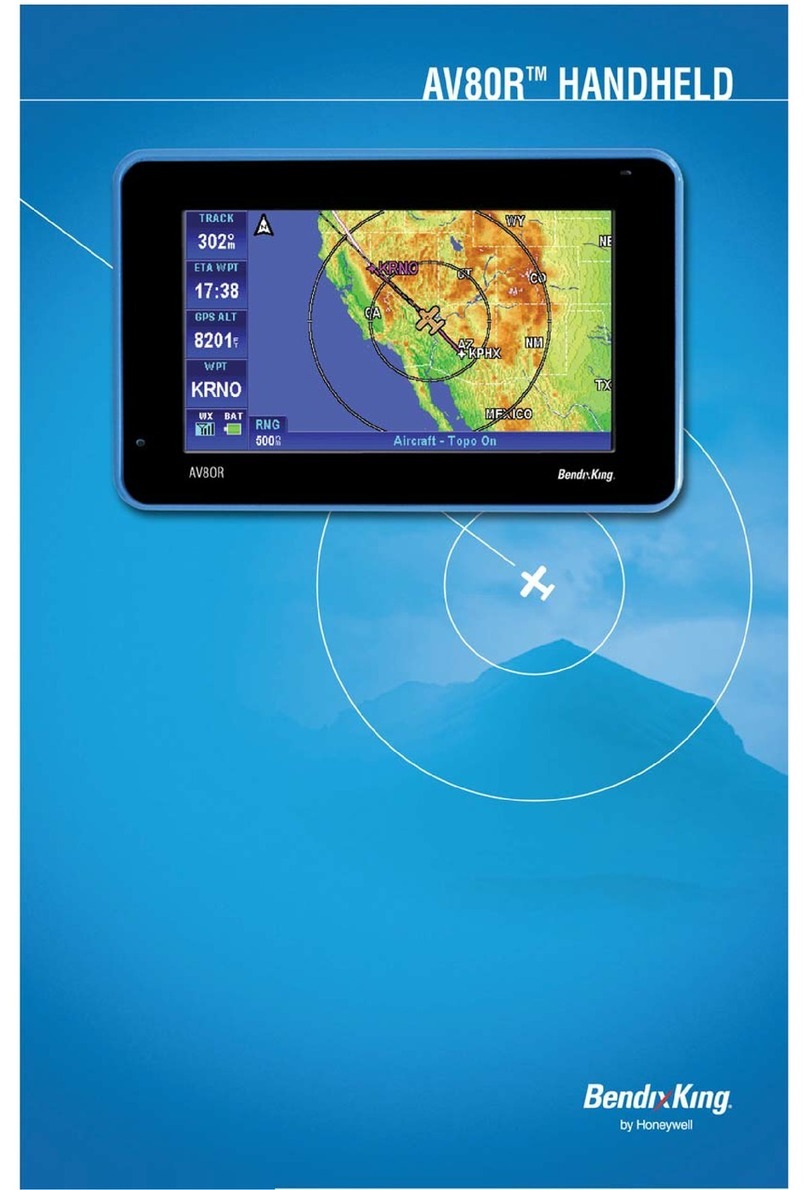
BENDIXKing
BENDIXKing AV8OR User manual
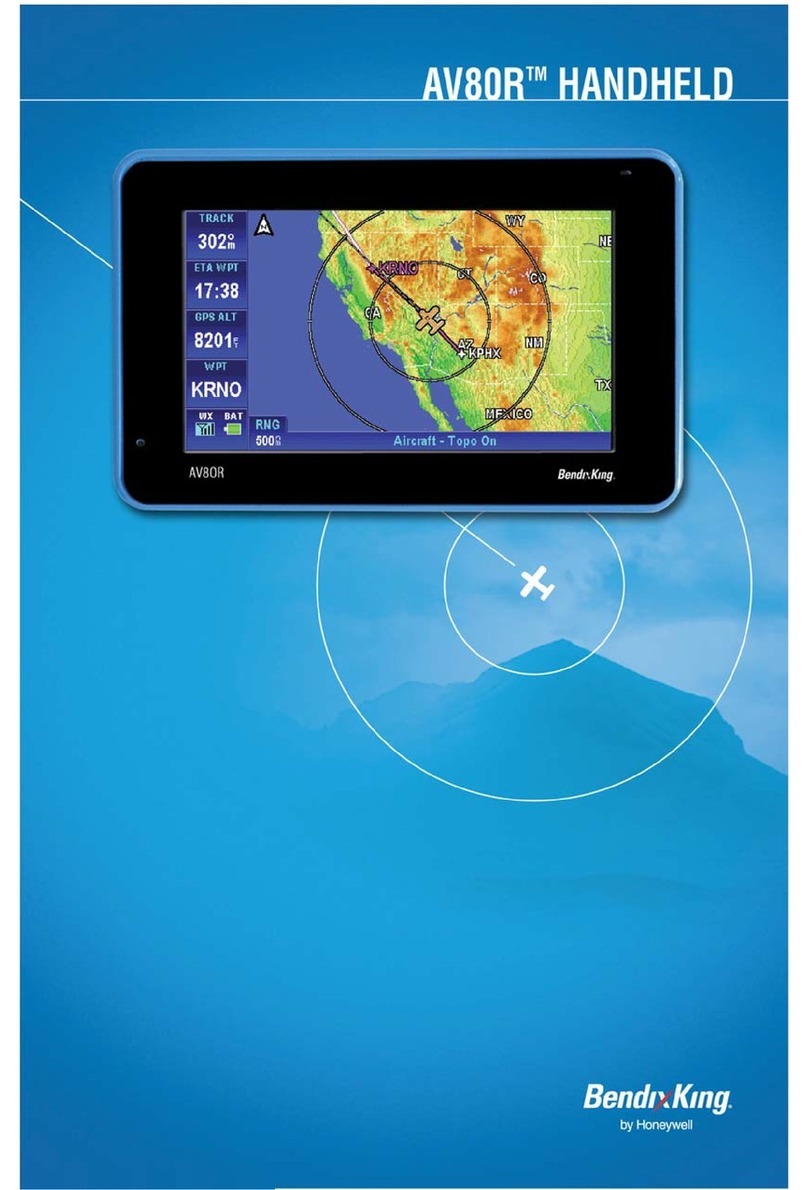
BENDIXKing
BENDIXKing AV80R User manual
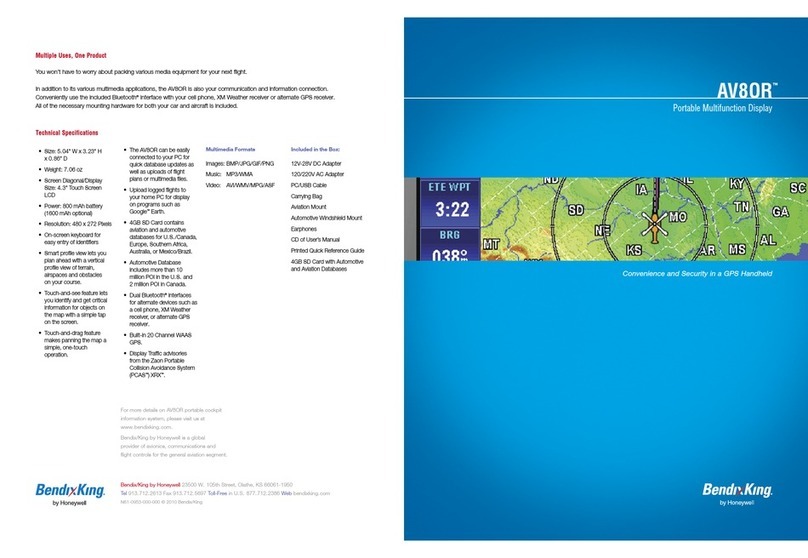
BENDIXKing
BENDIXKing AV8OR User manual
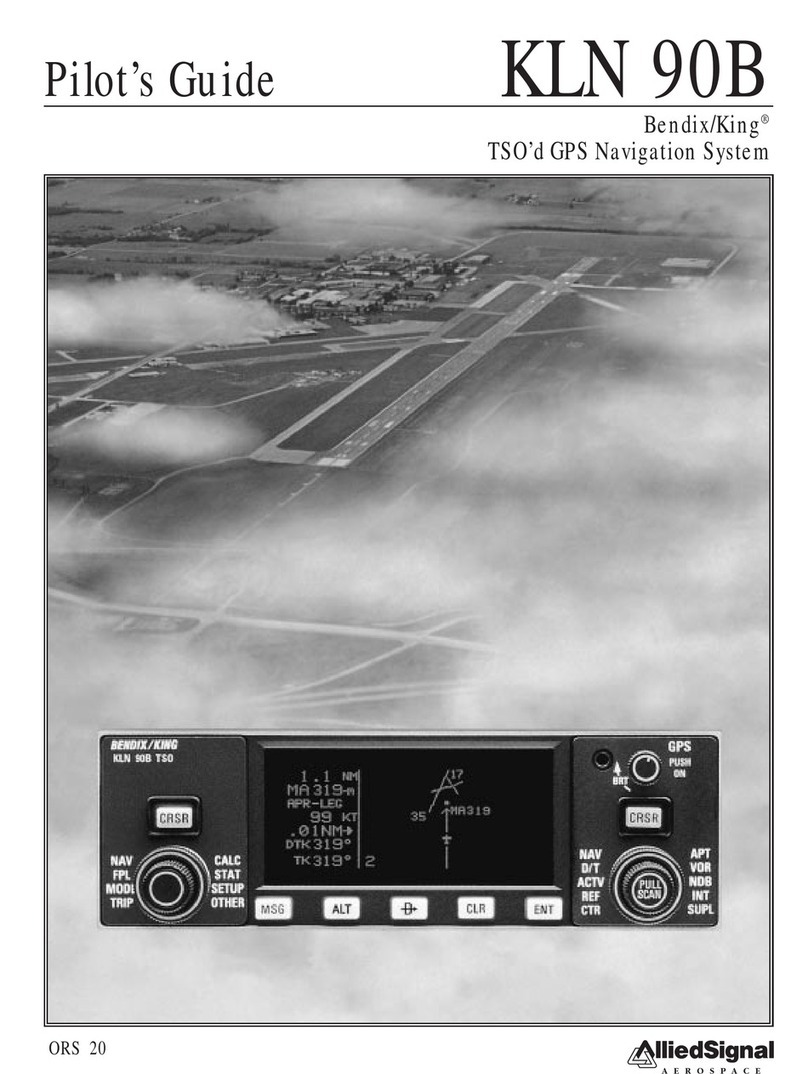
BENDIXKing
BENDIXKing KLN 90B Manual

BENDIXKing
BENDIXKing AeroNav 910 Manual
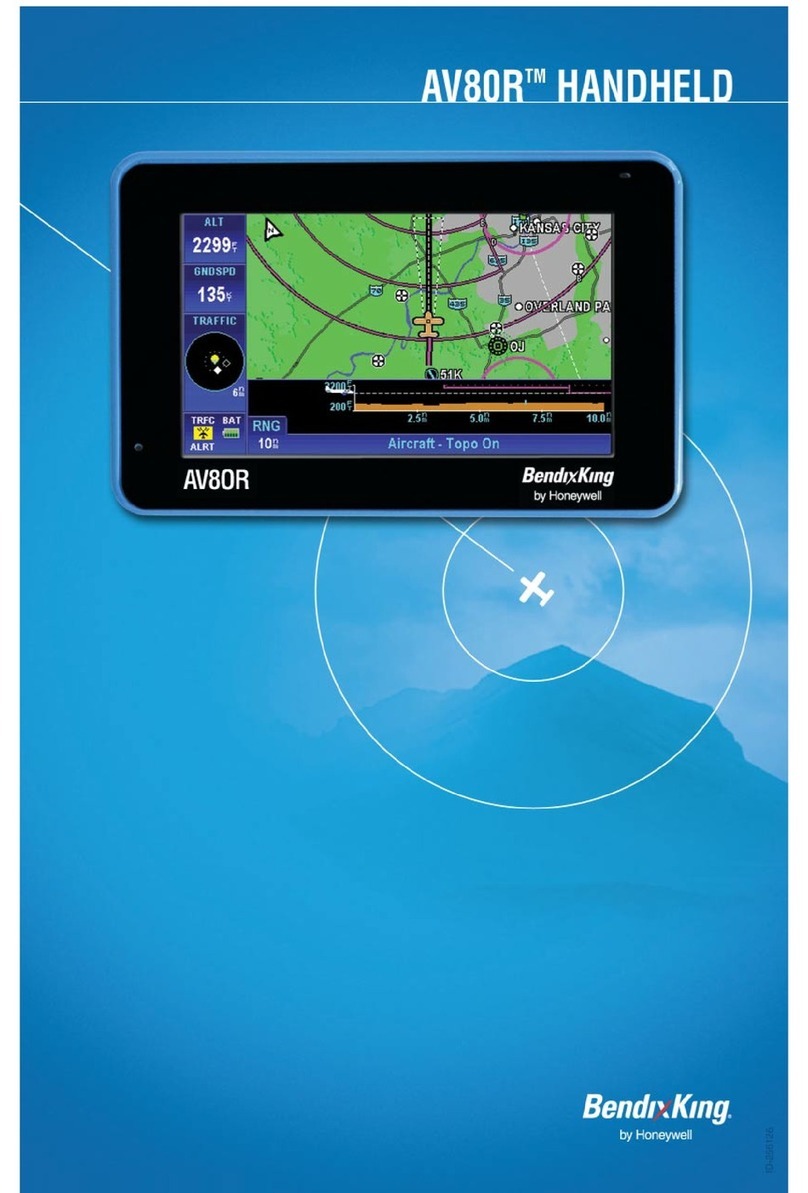
BENDIXKing
BENDIXKing AV80R User manual

BENDIXKing
BENDIXKing Skymap IIIC User manual

BENDIXKing
BENDIXKing KLN 94 User manual

BENDIXKing
BENDIXKing KLN 89 User manual
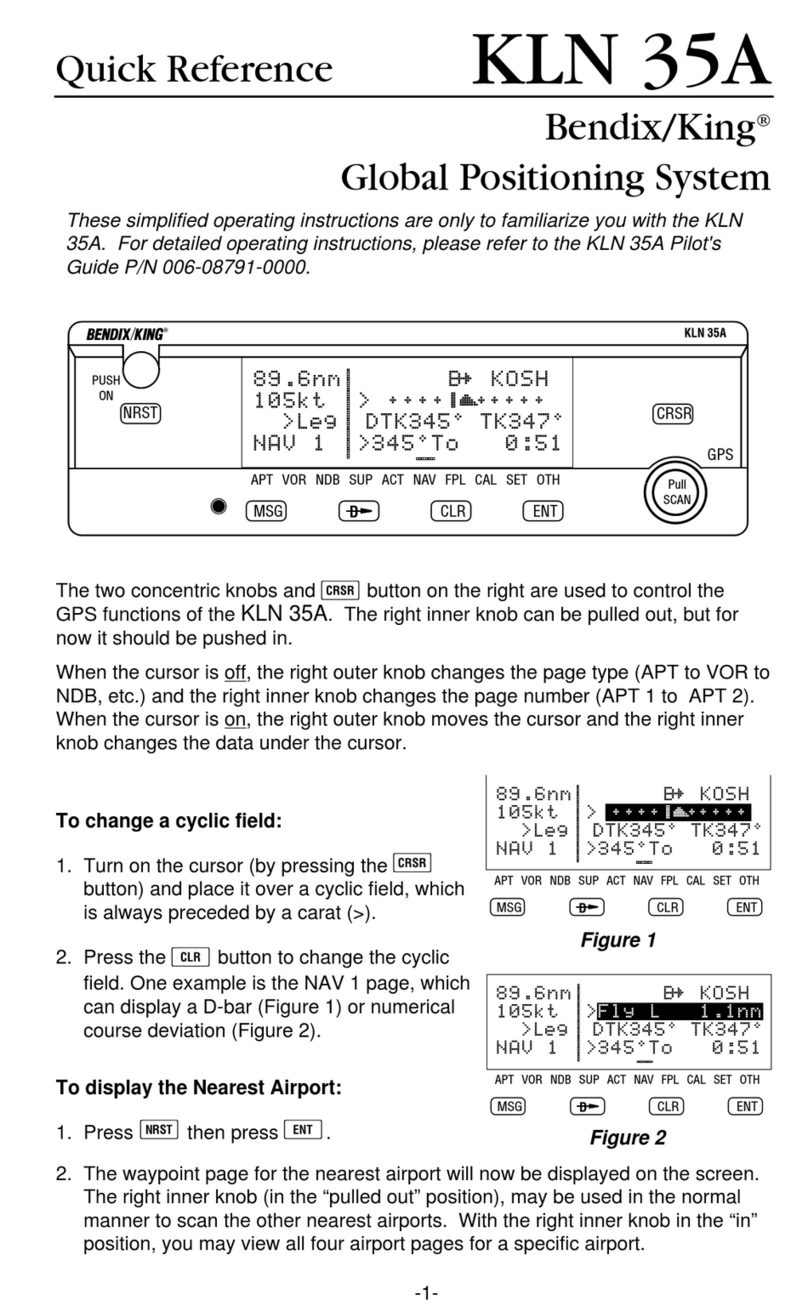
BENDIXKing
BENDIXKing Skymap IIIC User manual