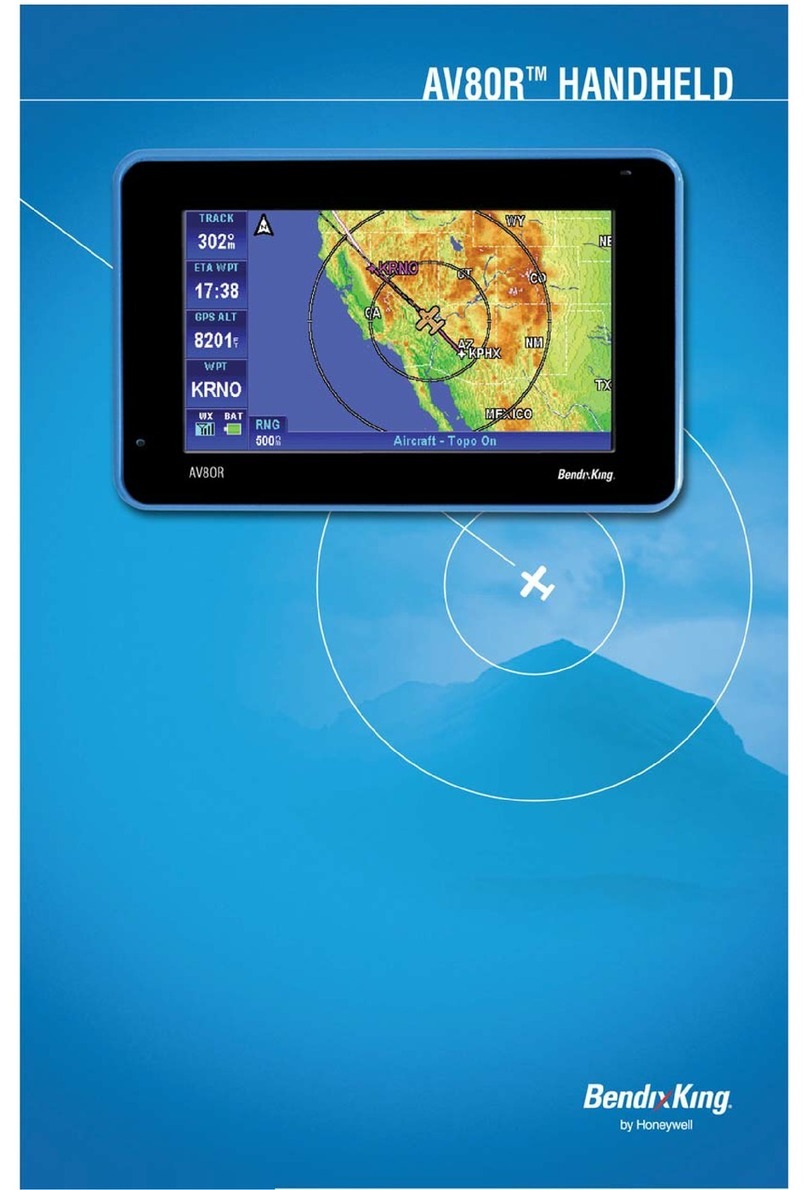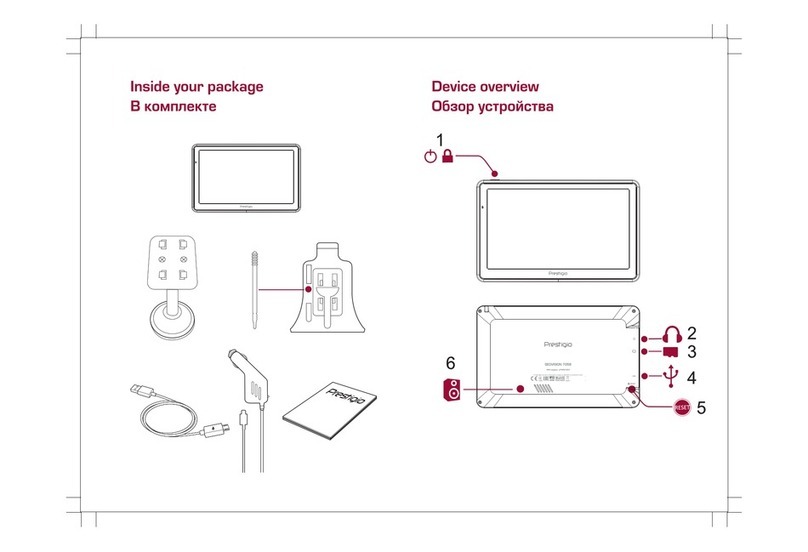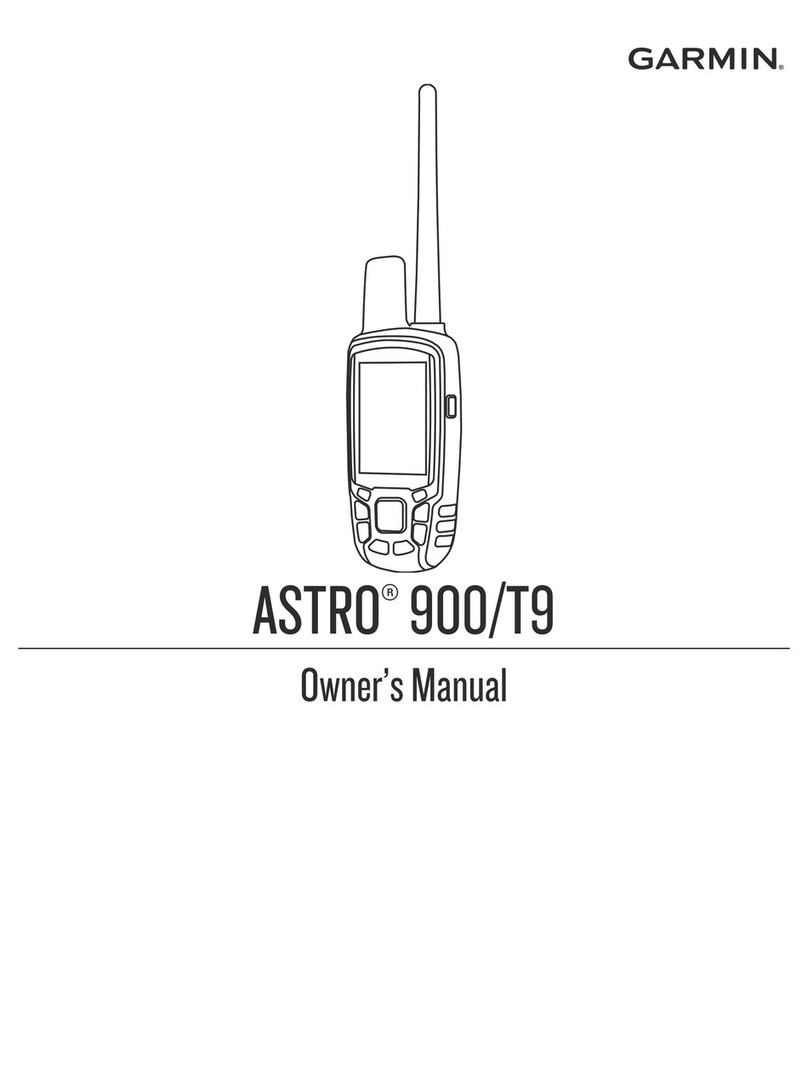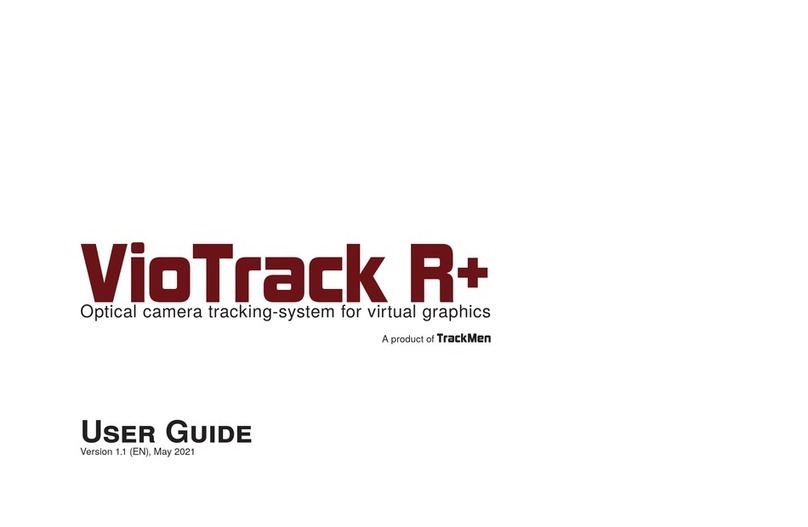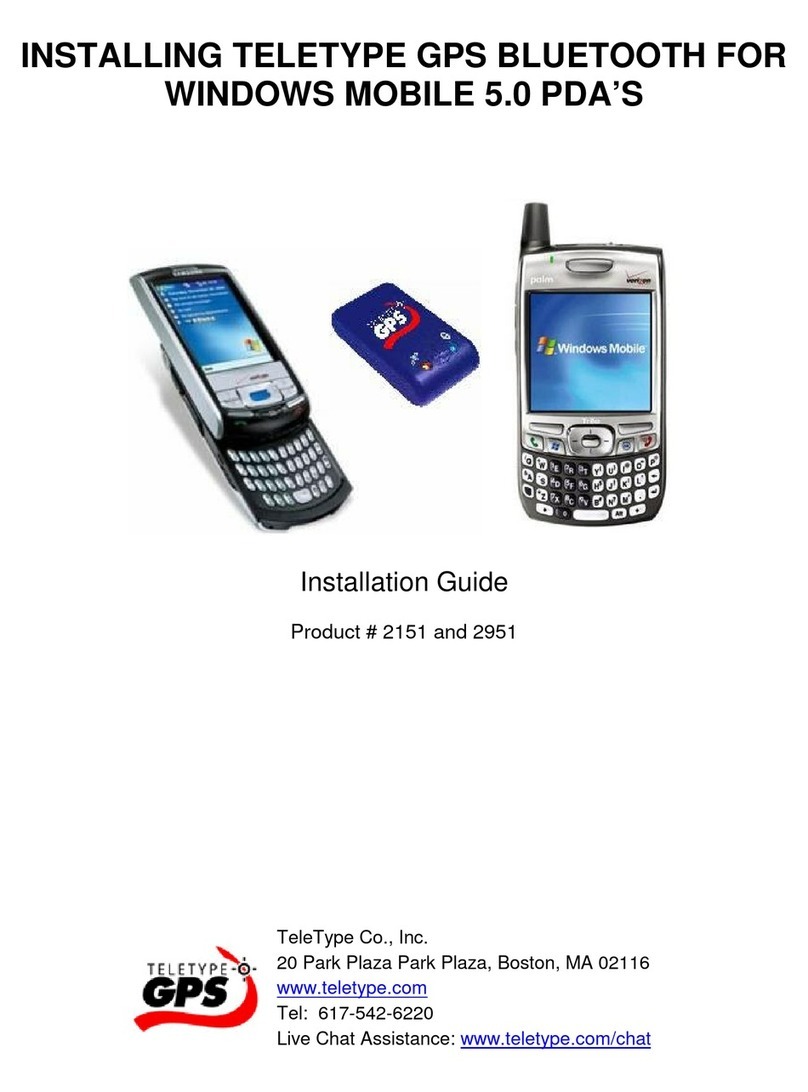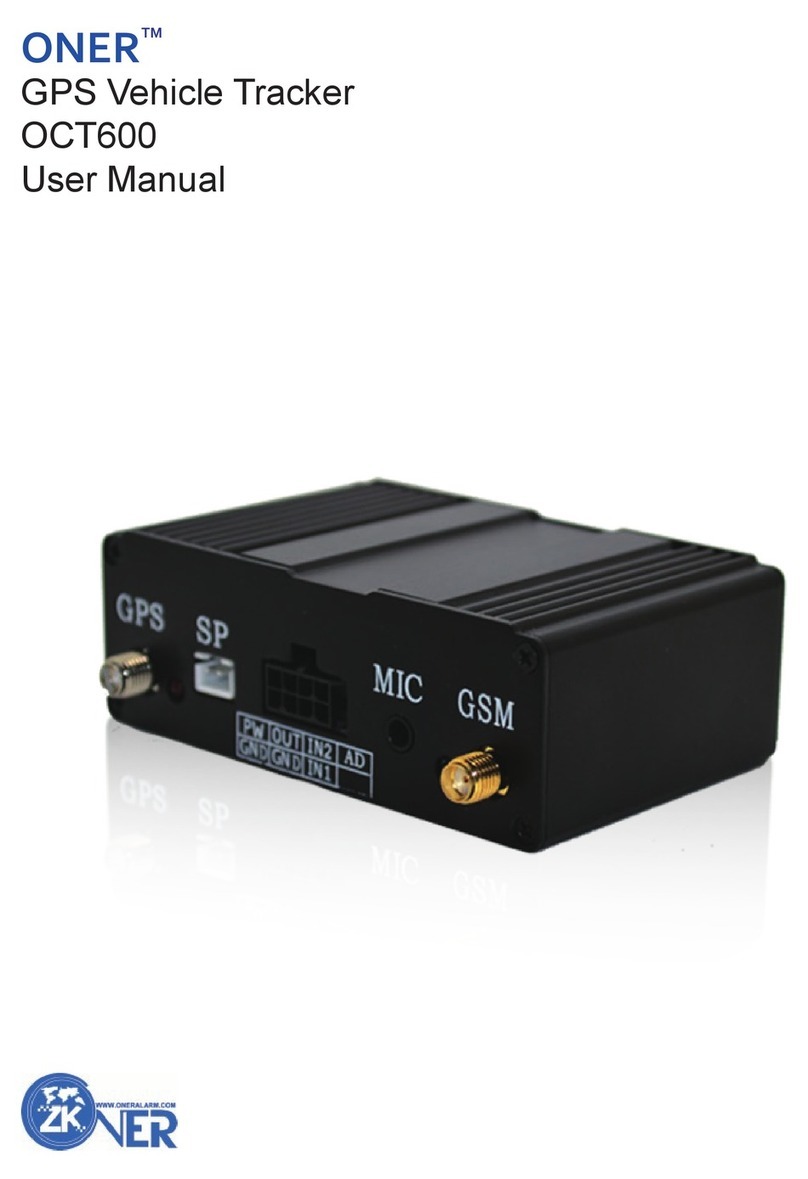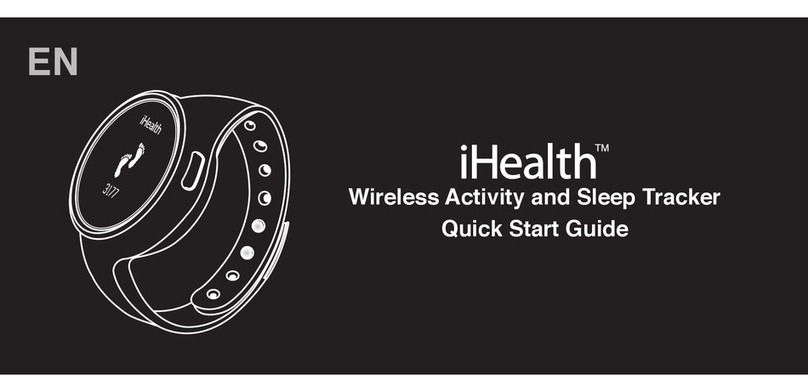BENDIXKing Skymap IIIC User manual

i
Skymap IIIC
& Tracker IIIC
Pilot Guide & Operating Manual
Manual Revision: SM2105-07 SIIIC Pilots Guide
Unit Software Version 1.11+ (System Model Packages SM4000 & TR4000)
Aeronautical Database: - Supplied courtesy of Jeppesen®
2000 Skyforce Avionics Ltd,
(A subsidiary of Honeywell Inc)
5 The Old Granary,
Boxgrove,
Chichester,
West Sussex PO18 0ES,
UK
Information in this document is subject to change without notice. Honeywell reserves the right
to change or improve its products and to make changes in the content without notification.

ii
Table of Contents
1 INTRODUCTION .............................................................................................................................. 1-1
WARNING........................................................................................................................................ 1-1
DEFINITIONS, ACRONYMS AND ABBREVIATIONS.................................................................... 1-2
Definitions..................................................................................................................................... 1-2
Acronyms and Abbreviations........................................................................................................ 1-4
A QUICK LOOK AT YOUR UNIT .................................................................................................... 1-6
Standard Accessories .................................................................................................................. 1-7
Optional Accessories.................................................................................................................... 1-7
2 GENERAL INFORMATION.............................................................................................................. 2-1
SOFT KEYING..................................................................................................................................... 2-1
SCREEN ORIENTATION ....................................................................................................................... 2-1
SOFTWARE ARCHITECTURE ................................................................................................................ 2-1
MEMORY LOCATIONS ......................................................................................................................... 2-3
SCREEN ICONS .................................................................................................................................. 2-3
3 POWER AND ANTENNA CONSIDERATIONS ............................................................................... 3-1
POWER.............................................................................................................................................. 3-1
ANTENNA CONSIDERATIONS (SKYMAP IIIC ONLY)................................................................................ 3-3
4 QUICK REFERENCE GUIDE .......................................................................................................... 4-1
INTRODUCTION................................................................................................................................... 4-1
INITIALISING YOUR UNIT ..................................................................................................................... 4-1
SOFTWARE STRUCTURE ..................................................................................................................... 4-2
SELECTING DEMO MODE.................................................................................................................... 4-2
DATABASE SELECTION ....................................................................................................................... 4-3
A QUICK WORD ON DIRECT TOS AND FLIGHT PLANS....................................................................... 4-3
VISUAL DIRECT TO AND DATA INTERROGATION ................................................................................ 4-4
DIRECT TO A SPECIFIC LATITUDE- AND LONGITUDE ......................................................................... 4-4
MANUAL DIRECT TO AND DATA INTERROGATION .............................................................................. 4-4
EDITING/CREATING A USER WAYPOINT MANUALLY ............................................................................. 4-5
EDITING/CREATING A USER WAYPOINT VISUALLY ............................................................................... 4-5
SAVING A USER WAYPOINT IN FLIGHT ................................................................................................ 4-5
EDITING/CREATING A FLIGHT PLAN MANUALLY................................................................................... 4-6
EDITING/CREATING A FLIGHT PLAN VISUALLY..................................................................................... 4-6
SELECTING A FLIGHT PLAN TO FLY.................................................................................................... 4-7
SELECTING A MAP MODE NAVIGATION PRESENTATION ....................................................................... 4-7
VIEWING ETAS/SKIP WAYPOINTS ....................................................................................................... 4-7
TEN NEAREST SEARCH ...................................................................................................................... 4-8
SETUP MAP FUNCTIONS ..................................................................................................................... 4-8
SETUP OF NAVIGATION FUNCTIONS..................................................................................................... 4-9
CLEAR MEMORY .............................................................................................................................. 4-10
5 TITLE AND HELP SCREENS .......................................................................................................... 5-1
SELF TEST AND INITIALISATION ........................................................................................................... 5-1
MAIN MENU SCREEN.......................................................................................................................... 5-2
NOTE PAD SCREEN ............................................................................................................................ 5-3
6 GPS STATUS SCREENS (SKYMAP IIIC ONLY) ............................................................................ 6-1
ADJUSTING TIME AND DATE ................................................................................................................ 6-3
SETTING LOCAL TIME OFFSET............................................................................................................ 6-4
SETTING PRESENT POSITION .............................................................................................................. 6-4
7 DATA INPUT .................................................................................................................................... 7-1
8 FLIGHT PLANNING SCREENS.......................................................................................................8-1

iii
USER WAYPOINTS.............................................................................................................................. 8-1
VIEWING USER WAYPOINTS................................................................................................................ 8-3
MANUAL USER WAYPOINT EDITING..................................................................................................... 8-4
GRAPHICAL USER WAYPOINT EDITING ................................................................................................ 8-5
EDITING USER AIRPORTS ................................................................................................................... 8-6
FLIGHT PLANS ................................................................................................................................... 8-6
MANUAL FLIGHT PLAN BUILDING AND EDITING .................................................................................... 8-7
MANUALLY INSERTING A WAYPOINT INTO A FLIGHT PLAN AND MANUAL DIRECT TO............................ 8-8
GRAPHICAL VIEWING AND EDITING OF FLIGHT PLANS ........................................................................ 8-11
9 MAP MODE SCREENS.................................................................................................................... 9-1
DATA INTERROGATION AND GRAPHICAL DIRECT TO .......................................................................... 9-2
Airport Information........................................................................................................................ 9-3
Beacon Information ...................................................................................................................... 9-4
General Icon Information.............................................................................................................. 9-5
Airspace Interrogation.................................................................................................................. 9-6
10 NAV MENU SCREENS ................................................................................................................ 10-1
SELECTING A FLIGHT PLAN............................................................................................................... 10-2
TEN NEAREST.................................................................................................................................. 10-3
Airports....................................................................................................................................... 10-3
Beacons ..................................................................................................................................... 10-5
11 MAP MODE WITH NAV INFORMATION..................................................................................... 11-1
VIEWING EN-ROUTE ETA’S AND DIRECT-TO PAGE ............................................................................ 11-2
Direct-To..................................................................................................................................... 11-3
ARRIVAL AT AN EN-ROUTE USER WAYPOINT...................................................................................... 11-3
ARRIVAL AT YOUR FINAL DESTINATION ............................................................................................. 11-4
ALTERNATIVE NAVIGATION MAP MODES ........................................................................................... 11-5
TOPO ON / TOPO OFF Large Text Mode................................................................................. 11-5
TOPO ON / TOPO OFF CDI (Pseudo HSI) Mode: .................................................................... 11-6
12 DEMO MODE ............................................................................................................................... 12-1
13 E6-B CALCULATOR.................................................................................................................... 13-1
DENSITY ALTITUDE/TAS/WINDS ALOFT CALCULATOR ....................................................................... 13-1
VERTICAL NAVIGATION (VNAV) ........................................................................................................ 13-2
TRIP/FUEL PLANNING....................................................................................................................... 13-4
SUNSET/SUNRISE CALCULATOR. ...................................................................................................... 13-5
14 SETUP SCREENS ....................................................................................................................... 14-1
MAP SETUP SCREENS ...................................................................................................................... 14-1
NAV MODE SETUP .......................................................................................................................... 14-5
PERSONAL IDENTIFICATION NUMBER (PIN) SETUP ............................................................................ 14-7
Auto Power-On Lock .................................................................................................................. 14-9
INSTALLATION AND DIAGNOSTIC SCREENS ........................................................................................ 14-9
Screen Position Setup.............................................................................................................. 14-10
View Logs................................................................................................................................. 14-10
Engineering Log.................................................................................................................................. 14-10
GPS Receiver Information Log............................................................................................................ 14-11
Clear Memory........................................................................................................................... 14-11
Data In/Out............................................................................................................................... 14-13
Output Test.......................................................................................................................................... 14-14
Total Number Of Pages 123

iv
Appendices
APPENDIX 01: WARNING SCREENS ...................................................................................................1
RAM Lost Warning...........................................................................................................................1
Memory Battery Warning..................................................................................................................1
PIN Lock Warning ............................................................................................................................2
Lock Out Warning.............................................................................................................................2
New Data Card Warning ..................................................................................................................3
APPENDIX 02: MEMORY CARDS .........................................................................................................1
DATA AREAS..........................................................................................................................................1
CHANGING THE MEMORY CARD. ..............................................................................................................1
MINIMUM SAFE ALTITUDES (MSA)..........................................................................................................2
Flight Plan building...........................................................................................................................2
During Flight.....................................................................................................................................2
WORLDWIDE ICAO CODES. ...................................................................................................................2
APPENDIX 03: HOW DOES GPS WORK?............................................................................................1
WHAT IS GPS?......................................................................................................................................1
HOW DOES IT WORK? ...........................................................................................................................1
ACCURACY AND RELIABILITY ..................................................................................................................2
APPENDIX 04: DIFFERENTIAL FUNCTIONS (SKYMAP IIIC ONLY)...................................................1
WHAT IS DGPS?...................................................................................................................................1
HOW DOES DGPS WORK?....................................................................................................................1
USES OF DGPS ....................................................................................................................................1
DATA CONNECTION ................................................................................................................................2
APPENDIX 05: SKYMAP IIIC SERIAL DATA OUTPUT SENTENCES. ...............................................1
NMEA 0183 DATA FORMAT...................................................................................................................1
RS-232C AR-NAV DATA FORMAT........................................................................................................3
APPENDIX 06: SERVICE AND WARRANTY .........................................................................................1

v
Screen Index
Screen 1: Title Screen ...................................................................................................................... 5-1
Screen 2: Main Menu Screen........................................................................................................... 5-2
Screen 3: GPS Status Screen.......................................................................................................... 6-1
Screen 4: Date and Time Adjustment Screen ................................................................................ 6-3
Screen 5: Local Time Offset Screen ............................................................................................... 6-4
Screen 6: Present Position Setup Screen ...................................................................................... 6-4
Screen 7: Flight Planning Mode Cover Screen.............................................................................. 8-2
Screen 8: User Waypoint Viewer Screen........................................................................................ 8-3
Screen 8A: User Airfield Edit Screen.............................................................................................. 8-6
Screen 9: Manual User Waypoint Edit Screen ............................................................................... 8-4
Screen 10: View and Edit User Waypoints on the Map Screen.................................................... 8-5
Screen 10A: View Map Screen......................................................................................................... 6-5
Screen 11: Flight Plan Selection Screen ........................................................................................8-6
Screen 12: Flight Plan Program/Edit Screen ........................................................................ 8-7, 10-3
Screen 13: Database Selection Screen .......................................................................................... 8-8
Screen 15: DIRECT TO Destination Input Screen ......................................................................... 8-9
Screen 16: Item Selection Screen ................................................................................................... 8-9
Screen 19: View and Edit Flight Plans On Map Screen .............................................................. 8-11
Screen 20: Demo Mode Setup Screen .......................................................................................... 12-1
Screen 21: Setup Cover Screen .................................................................................................... 14-1
Screen 22 : Map Customisation Screen ........................................................................................ 14-1
Screen 22A: Point Features Data Class Setup Screen................................................................ 14-4
Screen 22B: Line Features Data Class Setup Screen. ................................................................ 14-4
Screen 22C: Airspace Data Class Setup Screen ......................................................................... 14-5
Screen 23: NAV Mode Customisation Screen ............................................................................. 14-5
Screen 24: PIN Setup Cover Screen ............................................................................................. 14-7
Screen 25: PIN Incorrect Screen ................................................................................................... 14-7
Screen 26: PIN Change & Power-On Lock Enable Screen ......................................................... 14-8
Screen 27: PIN Change Screen ..................................................................................................... 14-8
Screen 28: Installation and Diagnostics Cover Screen .............................................................. 14-9
Screen 30: Engineering Log Screen ........................................................................................... 14-10
Screen 31: GPS Receiver Information Screen (Skymap IIIC only)........................................... 14-12
Screen 32: Memory Clear Entry Screen...................................................................................... 14-12
Screen 33: Memory Clear Cover Screen .................................................................................... 14-13
Screen 35(T): Data Input/Output Setup and Test Screen .............................................................. 7-2
Screen 35: Data Input/Output Setup and Test Screen .............................................................. 14-14
Screen 35B: GPS Source Change Warning Screen ................................................................... 14-14
Screen 37: Aviation Interface Output Test Screen (Skymap IIIC only).................................... 14-15
Screen 38: Basic Map Mode Screen ...............................................................................................9-1
Screen 39: Map Mode with Joystick Active Screen ...................................................................... 9-2
Screen 40: Map Mode Airfield Info Screen..................................................................................... 9-3
Screen 40A: Map Mode Beacon Information Screen .................................................................... 9-4
Screen 40B: Airspace Information Screen .................................................................................... 9-6
Screen 40C: Map Mode General Information Screen.................................................................... 9-5
Screen 41: NAV Menu Cover Screen ............................................................................................ 10-1
Screen 41A: View ETA’s and Skip Leg Screen. ........................................................................... 11-2
Screen 42: Flight Plan Selection Screen ...................................................................................... 10-2
Screen 43: Ten Nearest Airfields Screen...................................................................................... 10-3
Screen 44: Airfield Information Screen ......................................................................................... 10-4
Screen 45: Ten Nearest Beacons Screen..................................................................................... 10-5
Screen 46: Beacon Information Screen........................................................................................ 10-5
Screen 47: Map Mode with NAV Information Screen .................................................................. 11-1
Screen 47A: Large Text & Map NAV Information Screen. .......................................................... 11-5
Screen 47B: Large Text & CDI (Pseudo HSI) NAV Information Screen ..................................... 11-6

vi
Screen 48: NAV Information and TP IMMINENT Flags Showing - Enroute Screen.................. 11-3
Screen 49: NAV Information and TP IMMINENT Flags Showing - Final Screen....................... 11-4
Screen 50: Representation of Screen 47 Showing DEMO MODE Flag ..................................... 12-2
Screen 51: RAM Lost Warning Screen ........................................................................... Appendix 01
Screen 52: Memory Battery Warning Screen................................................................. Appendix 01
Screen 54: Power On Security PIN Entry Screen .......................................................... Appendix 01
Screen 55: Lockout Screen ............................................................................................ Appendix 01
Screen 56: Flight Plan Change Warning Screen ........................................................... Appendix 01
Screen 57: E6-B Calculator Cover Screen ................................................................................... 13-1
Screen 58: Density Altitude, True Air Speed & Winds Aloft Screen .......................................... 13-1
Screen 59: V NAV Setup Screen.................................................................................................... 13-3
Screen 60: Trip / Fuel Flight Plan Select Screen ......................................................................... 13-4
Screen 61: Sunset/Sunrise Calculator Screen............................................................................. 13-5
Screen 62: Notepad Screen ...............................................................................................................5-3

1-1
1 INTRODUCTION
All of us at Honeywell congratulate you on choosing this product. You are now the owner of one of the
most sophisticated yet simple-to-use Navaids available today. We understand you probably can't wait
to see it in action but before you try to use it do please take the time to read through this Manual and
understand its many interesting and useful features. Time spent in familiarising yourself with your new
Bendix/King unit will be more than repaid by trouble-free operation later, and more importantly safe
and accurate navigation.
We have made the operation of this unit as intuitive as possible through the use of soft keying and on-
screen help, thus reducing users' dependence on the Manual. You should very quickly find that handling
it efficiently and expertly becomes second nature to you. Don't be afraid to experiment. No matter which
Key you activate, your unit will not be damaged. If you do get into a mess, simply switch off and back on
again to reset all functions. We must mention just one word of caution. Never remove the memory
card whilst the unit is switched on and never attempt to switch the unit on when there is no
memory card fitted.
Whichever model of our equipment you have chosen, we at Honeywell are sure you will be pleased with
its performance. We thank you for your custom and wish you many happy and safe hours flying.
WARNING
The Global Positioning System (GPS) satellite constellation is operated by the Department of Defence
(DoD) of the United States, which is solely responsible for its accuracy and maintenance. Although
declared fully operational on July 17th 1995, the system is still under development and subject to
changes, which could affect the accuracy and performance of all GPS equipment.
Use this equipment at your own risk. Your new Bendix/King equipment is a precision navigation aid
but like any navaid it can be misused or misinterpreted and so become unsafe. You are strongly advised
to read and fully understand this Manual before using it. Your unit has a DEMO MODE or simulation
facility that allows you to practice with it before you begin using it for actual navigation.
Whenever you are using the unit for navigation in the air you should treat it as a supplemental
navigation system. You should always carefully compare indications from your Bendix/King equipment
with the information available from all other navigation sources including NDB’s, VOR’s, DME's, visual
sightings, charts, etc. For safety, any discrepancies observed should be resolved immediately.
The altitude calculated by GPS equipment is geometric height above a theoretical mean sea level of a
mathematically calculated ellipsoid that approximates to the shape of the earth. This altitude can differ
significantly from that displayed by your pressure altimeter. You must therefore NEVER USE GPS
ALTITUDE FOR VERTICAL NAVIGATION OR TERRAIN CLEARANCE.
This equipment is not a replacement for your chart. It is intended as an aid to VFR navigation only.
The database within the equipment has been compiled from the latest official information available, and
although every care has been taken in the compilation, the manufacturers will not be held responsible for
any inaccuracy or omissions therein.

1-2
DEFINITIONS, ACRONYMS AND ABBREVIATIONS
Definitions
alphabetic: any of the following characters (b/ is a space):
b/ABCDEFGHIJKLMNOPQRSTUVWXYZ
alphanumeric: any of the following characters (b/ is a space):
b/ABCDEFGHIJKLMNOPQRSTUVWXYZ0123456789
baud: bits per sec
barometric altitude: pressure altitude corrected for barometric altimeter setting
bearing to user waypoint: bearing from the present position to the active user waypoint measured
clockwise relative to true or magnetic north (true is implied unless magnetic is specified)
cross track error: distance from the present position to the nearest point on the desired course, and
the direction (right or left) from the desired course to the present position
cursor field: a character position or group of adjacent character positions on which a cursor can
appear
data entry field: A data entry field is a data field where the ENTER, SET or SELECT button must be
pressed before data entered in the field becomes effective. A data entry field can be a single or
multiple character cursor field. During data entry, the active cursor field remains reverse video.
data field: a character position or group of adjacent character positions which display a single data
item; a data field may be a single character cursor field, or may contain multiple characters.
data list: an ordered list of data elements which a given cursor field can accept
desired track: The angle, which the desired flight path makes with respect to true north at the point
nearest the present position. Magnetic desired track uses the local magnetic variation.
destination: If the active user waypoint is not in the active flight plan, the active user waypoint is the
destination. If the active user waypoint is in the active flight plan, the final user waypoint in the flight
plan is the destination.
distance to user waypoint: distance from the present position to the active user waypoint
en route safe altitude: the highest minimum safe altitude which will be encountered for a given flight
path (present position to destination, via flight plan if appropriate; or a flight path being analysed by trip
planning)
flashing: active for .75 sec ∀.05 sec, inactive for .25 sec ∀.05 sec
ground speed: absolute value of the rate of change of position
headwind: difference between true airspeed and ground speed when true airspeed is more than
ground speed
knots: N.M./hr
minimum safe altitude: Minimum safe altitude is the highest minimum off route altitude for any
sector within a 10 N.M. square centred at a given position. A minimum off route altitude of 7000 feet
or less clears all known obstructions and terrain in a sector by 1000 feet; a minimum off route altitude

1-3
greater than 7000 feet clears all terrain by 2000 feet. A sector is an area bounded by a 1o
latitude/longitude grid.
RAIM: Receiver Autonomous Integrity Monitoring - A technique whereby a GPS receiver determines
the integrity of the GPS navigation signals by a consistency check among redundant pseudo range
measurements.
scrolling region: a set of consecutive cursor fields which display a portion of a scroll list; "scroll up"
means that the data item in each cursor field in the scrolling region moves to the preceding cursor
field. The data item in the first cursor field disappears from the page, and the last cursor field displays
the next item in the scroll list; "scroll down" is the opposite. If there is other data associated with the
data in the cursor fields (such as user waypoint numbers in flight plans), it also moves.
selected course: The angle, which the desired flight path makes with respect to true north at the
active user waypoint. Magnetic selected course uses the magnetic variation at the active user
waypoint; if the active user waypoint is a VOR, the magnetic variation stored for that VOR is used.
special use airspace: any of the following: prohibited area, restricted area, warning area, alert area,
MOA, Class CARSA, Class BTCA, unknown, danger, caution, training, CTA, or TMA type
standard rate turn: 3°/sec
tailwind: difference between ground speed and true airspeed when ground speed is more than true
airspeed
terminal user waypoints: user waypoints that are duplicated within a country code or "unnamed"
user waypoints associated with an approach that are assigned to distinct airports
time to user waypoint: distance to user waypoint divided by ground speed
track: angle of the aircraft's path over the ground measured clockwise relative to true or magnetic
north (true is implied unless magnetic is specified)

1-4
Acronyms and Abbreviations.
AC: alternating current
ACT: active (user waypoint or flight plan)
ADF: automatic direction finder
ANSI: American National Standards Institute
APT: airport
ARTCC: air route traffic control centre
ASCII: American standard code for information interchange
ATC: air traffic control
ATF: aerodrome traffic frequency
ATIS: automatic terminal information service
A/C: aircraft
baud: or Baud Rate; a measurement of data transmission speed
BRG: bearing
CAA: Civil Aviation Authority
CAS: calibrated airspeed
com: communication
CDI: course deviation indicator
CTA: control area
CTAF: common traffic advisory frequency
CTR: centre
CWI: continuous wave interference
dB: decibels
DC: direct current
DIS: distance
DME: distance measuring equipment
DOT: United States Department of Transportation
EFIS: electronic flight instrument system
ELT: emergency locator transmitter
ESA: en route safe altitude
ETE: estimated time en route
FAA: Federal Aviation Administration
FAF: final approach fix
FAR: Federal Aviation Regulations
FPL: flight plan
FPM: feet per minute
FSS: flight service station
ft: feet
FT: feet
G: gravitational acceleration = 32.2 ft/sec5= 19.3 kt/sec5
GAL: gallons
GPS: Global Positioning System
hr: hour
HSI: horizontal situation indicator
Hz: hertz
IAF: initial approach fix
IAP: instrument approach procedure
IEEE: Institute of Electrical and Electronics Engineering
IFR: instrument flight rules
in.: inches
INT: intersection
kHz: kilohertz
Kt.: knots
KΩ:kilohms
LAT: latitude

1-5
LB: pounds
LED: light emitting diode
LON: longitude
LONG: longitude
LRU: line replaceable unit
m: meters
mA: milliamperes
MATZ: Military air traffic zone
MAHP: missed approach holding point
MAP: missed approach point
mB: millibars
MF: mandatory frequency
MHz: megahertz
mi: statute miles
min: minutes
MOA: military operation area
MSA: minimum safe altitude
msec: milliseconds
NDB: non-directional beacon
N.M.: nautical miles
NPA: non-precision approach
OBI: Omni-directional bearing indicator
OBS: Omni-directional bearing selector
PETE: pointer ETE
RAD: radial
REF: reference
RMI: radio magnetic indicator
RTCA: Radio Technical Commission for Aeronautics
SA: Selective Availability (intentional errors introduced by the DoD)
SAT: static air temperature
sec: seconds
SID: Standard Instrument Departure
SNR: signal to noise ratio
STAR: Standard Terminal Arrival Route
SUP: supplemental user waypoint
TAS: true airspeed
TAT: total air temperature
TD: time difference
TMA: terminal control area
TSO: technical standard order
UTC: universal co-ordinated time (same as Greenwich Mean Time)
V: volts
VHF: very high frequency
VNV: vertical navigation
VOR: very high frequency Omni-directional radio range
W: watts
wpt: user waypoint
Φ
ΦΦ
Φsec: microsecond
Φ
ΦΦ
ΦV: microvolts
Ω: ohms
°
°°
°C: degrees Celsius
°
°°
°F: degrees Fahrenheit

1-6
A QUICK LOOK AT YOUR UNIT
Skymap IIIC Front View
Skymap IIIC Rear View
KEY TO DRAWINGS
1. Joystick
2. Function Keys
3. ON / OFF / Brightness control
4. Full Colour TFT Liquid Crystal Display.
5. Leg Strap Slot.
6. Accessory Mounting Point.
7. Rear Cover Fasteners.
8. Antenna Socket (Skymap IIIC only)
9. Power/Data Connector.

1-7
Skymap IIIC Rear View - Back Case Removed
KEY TO DRAWING
8. Antenna Socket (Skymap IIIC only)
9. Power/Data Connector.
10. Memory Card.
11. Cooling Air Intake (do not block).
12. Cooling Air Exhaust (do not block).
13. Rear Case Earth Tab (do not bend).
Standard Accessories
SM2100 Portable Antenna with Cable and Suction Cup (Skymap IIIC only)
SM2104 Carrying Case
SM2200 Leg Strap
SM2207 Cigar Adapter Cable (Skymap IIIC only)
SM2102 Power/Data Cable (Tracker IIIC only)
SM2105 Pilots Guide
SM2106 Getting Started Card
Optional Accessories
SM2201 Yoke Mount
SM2204 Panel Mount
SM2213 Panel Mount with Power/SMB Connector
SM2202 Rack Mount
SM2209 Gimbal Mount
SM2228 Pedestal Mount
SM2203 Avionics Interface Module (AIM)
KA92 Low Profile External Antenna
SM2212 SMB to BNC Adapter
SM2101 Antenna Extension Lead
SM2225/6/7 AC Power Adapter
SMP514 PC Interface Cable
FM25/26/2700 Flight Manager PC Software


2-1
2 GENERAL INFORMATION
This section of the Manual explains how your Bendix/King unit should be used and provides you with an
overview of the software architecture and screen presentation.
This Manual provides a detailed explanation of each of the individual Screens that your Bendix/King unit
displays, and will take you step by step through each of them. To simplify this process each Screen is
numbered and indexed at the front of this Manual for reference. For those users who wish to get stuck
into operating the system immediately, the Quick Reference Section of the Manual has been designed to
get you up and running.
The operating system of the Bendix/King Skymap IIIC and Tracker IIIC has been developed from the
highly successful Skymap II software. This operating system greatly reduces the number of Key presses
necessary to activate the various functions, especially those most frequently used in the air. The
provision of a joystick makes it considerably simpler to operate the unit and allows you fast and efficient
access to most functions.
Soft Keying
You will notice that a label is drawn alongside each valid Key. Whenever a new function is selected,
by pressing a valid Key, a new screen is displayed along with its new Key labels. This capability of
drawing Key labels that are only applicable to a particular screen is referred to as ‘soft keying’, and
allows one key to perform multiple functions without the complications of multiple key presses on a
conventional keypad.
For the purpose of describing the function of a particular Key in this Manual, assume that all the Keys on
the pictured screen drawings are numbered 1 - 5 from top to bottom. The ensuing text will use this
numbering sequence to refer to each specific Key. The number shown alongside the pictured screen
drawings refers to the number of the screen, which is called when that Key is pressed. By using these
numbers it is possible to follow the paths through the operating system for all functions. If the word RET
is printed next to a Key, this means that after the Key function is performed the same screen is
RETurned. A good example of this is ZOOM IN. All screen drawings show the full Skymap IIIC version
of software in Landscape Standard mode. Variations affecting Tracker IIIC are described in the
accompanying text.
Screen Orientation
The Skymap IIIC and Tracker IIIC software can be run in one of four display modes and so allows you to
mount the unit either horizontally (either landscape standard or inverse) or vertically (either portrait
standard or inverse). This enables the user to configure the unit for either left or right handed operation
or place the Keys along the left, right, top or bottom edges of the case. The default setting on first switch
on is Landscape Standard, and it is this mode that is used to illustrate the functions of your unit in this
Manual. Refer to Map Setup Screens in the Setup Screens Section of this Manual if you wish to alter
your screen orientation.
Software Architecture
The software in your Bendix/King unit is tree structured, an analogy can therefore be drawn between
the trunk of a tree and MAIN MENU. MAIN MENU is the heart of the operating structure and can be
accessed by pressing the HELP key after power up or the MAIN MENU key at any other time.
MAIN MENU has 5 main software branches, which in turn have their own sub software branches. The
diagram overleaf depicts the complete tree structure and will serve as a good point of reference whilst
you are familiarising yourself with your unit.

2-2
GPS STATUS Shows satellite signal strength, allows UTC, local offset, date and position to be set,
which will speed up the initialisation of your unit.
FLIGHT PLAN Allows user defined user waypoints and flight plans to be edited/created.
EDIT FPLN Allows user defined flight plans to be edited /created either manually
or visually.
USER WPTS Allows user defined user waypoints, airports and marker functions to
be edited/created either manually or visually.
DEMO MODE Allows you to practice operating the unit on the ground using a built-in simulator.
NOTE PAD Allows up to 4000 characters of text, previously downloaded from a PC using Flight
Manager™ software to be viewed. This Key is only available if DEMO MODE is not
running. DEMO MODE can only be selected from the first screen after switching on
the unit.
E6-B CALC Allows the E6-B Calculator to be used.
TAS/WIND Allows density altitude, TAS and winds aloft to be calculated.
V NAV Allows vertical navigation to be Setup.
TRIP/FUEL Allows fuel and trip information to be calculated.
SUNSET/RISE Allows sunset and sunrise times to be calculated.
SETUP Allows Setup of map, navigation and input/output characteristics.
MAP SETUP Allows all map functions to be customised, including map tracking,
airport names, map units, map datum, display orientation, language,
minimum runway length/surface, extended track, auto zoom and
zoom level map de-clutter facility.
NAV SETUP Allows all the NAV functions to be customised, including CDI scale,
CDI display, CDI alarm, arrival alarm, auto next leg/leg selection
philosophy, turn anticipation and logging rate.
PIN SETUP Allows the PIN security function to be Setup.
INST & DIAGS Allows installation and diagnostics for data input/output and GPS
receiver (Skymap IIIC only) to be performed. Flight logs can be
viewed and various sections of memory can be cleared from here.

2-3
MAP This is the primary operating mode of the unit.
NAV MENU Accesses all navigation functions and MSA information. Joystick toggles
NAV Mode.
FLIGHT PLAN Allows a flight plan to be selected and edited.
NEAR APTS Allows emergency search of 10 nearest airports,
providing information and DIRECT TO capability.
Includes Jeppesen and user defined airports which
satisfies the minimum runway length and surface
requirements.
NEAR NAVAID Allows emergency search of 10 nearest beacons (VOR's
and NDB's), providing information and DIRECT TO
capability.
SAVE WPT Allows your present co-ordinates to be saved in the next
available user waypoint number.
DIRECT TO Allows the user to perform a “goto” or DIRECT TO any point in the
internal or user defined database. It may also be used to obtain
information on any point in the database.
There are short cuts, which allow you to get to the primary operating mode, MAP mode, more easily;
but in general if you wish to get to a specific function in another branch of software, work your way
back up the present branch to MAIN MENU by pressing either the SAVE & EXIT, PREV PAGE or
MAIN MENU key. Then select the branch of software that contains the desired function you wish to
access.
Memory Locations
In the function descriptions, three types of memory, EPROM, RAM and NVM, are mentioned. You may
find it useful to know where various types of information are stored in order to make best use of the
equipment. The EPROM’s (Erasable Programmable Read Only Memory) are in the memory card and
are used to hold the operating system and the database. The memory card can be replaced periodically
in order to upgrade the operating system and update the database. The RAM (Random Access Memory)
is built into the unit and is used to store all user-defined data such as User waypoints and Flight plans.
The RAM is maintained by battery power from an internal Lithium cell, which should be replaced by your
Bendix/King dealer every three years to prevent loss of user-defined data. The NVM (Non Volatile
Memory) is also built into the unit. It stores initialisation data, serial number, PIN number and
performance log details. This memory is non-volatile which means it is retained even if the memory
battery is removed. If you choose to activate the PIN number security feature (similar to that available on
many car radios) the non-volatile nature of the NVM ensures your PIN cannot be tampered with or
erased.
Screen Icons
When showing any map screen - airports, beacons, towns, intersections, user waypoints and many other
data classes are represented by symbols or icons, many of which are user selectable in the Map Setup
Screens. Please refer to the Setup Screens Section of this Manual for further details.


3-1
3 POWER AND ANTENNA CONSIDERATIONS
Power
Your unit is designed to operate from an external source providing a voltage between 10V to 33V DC.
An optional AC Power (either 110V or 220/240V) Adapter is also available as an accessory for home
use.
A pre-wired connector is supplied with your unit. The tail end of which either has a Cigar Adapter
(Skymap IIIC) or flying leads (Tracker IIIC). The cable uses four coloured cores and a braided screen.
The red and blue cores of the cable should be connected to any DC supply between 10 and 33 Volts,
capable of supplying 2 Amps.
1. Connect the RED core via a 3 Amp fuse to the positive (+) side of a 10V-33V DC power
source.
2. Connect the BLUE core and the braided screen to the negative (-) side of the same power
source.
You may also power your unit from a 12 or 24 volt automobile type cigarette lighter socket. However
certain of these lack proper circuit protection and may provide an unreliable supply so we recommend
that wherever possible an approved aircraft power source be installed by a licensed radio engineer.
The yellow and green cores are the data in (yellow) and data out (green) lines. If your unit is a Tracker
IIIC, the yellow core (data in) should be connected to the data output line of your GPS. Refer to the
Data Input Section of this Manual for more details.
If your unit is a Skymap IIIC, the yellow core (data in) can also be connected to the data output line of
another GPS, if required and the Skymap IIIC can be switched to Tracker mode and used as a
repeater for that GPS.
Your unit also has a differential serial data input and external alarm outputs available on the 9 way
connector for optional use. The green core of the cable is connected to the serial data output pin and
may be used to drive an AirData computer, a plotter or a data recording device (see Appendix 05 for
details of data output).

3-2
The data presented across the data output pins is controlled by the settings on Screen 35, Data I
Input/Output Setup and Test Screen. If you want to connect an external audio annunciator to your
unit, do so in accordance with the following drawing and activate it’s operation on Screen 23, NAV
Mode Customisation Screen by setting EXTERNAL ALARM to ON.
If you are not planning to connect either the green or yellow cores, please cut them back and
insulate the cut end. Please do not make connection to pins 3, 6 or 7.
Other manuals for Skymap IIIC
7
This manual suits for next models
1
Table of contents
Other BENDIXKing GPS manuals
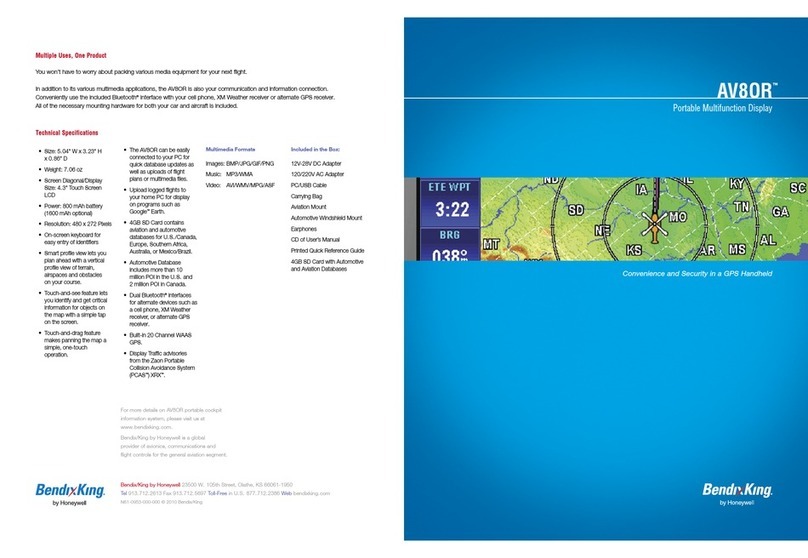
BENDIXKing
BENDIXKing AV8OR User manual
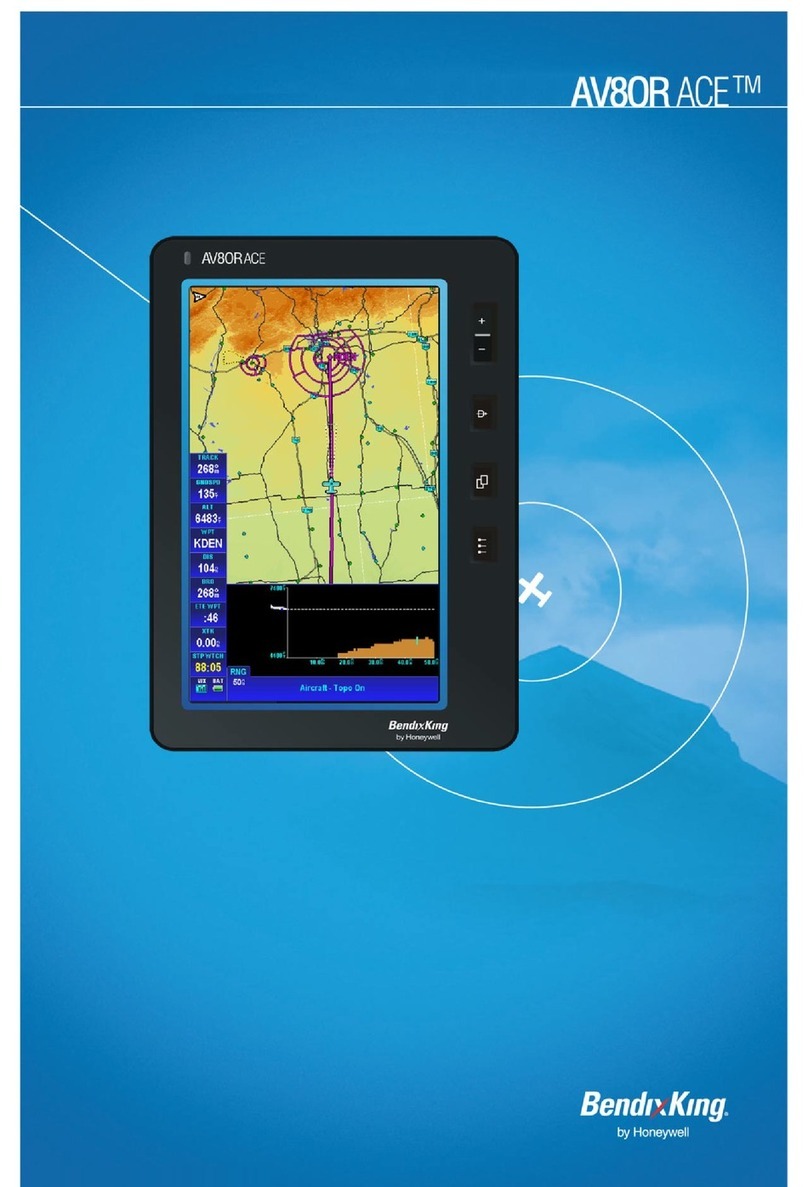
BENDIXKing
BENDIXKing AV8OR ACE User manual
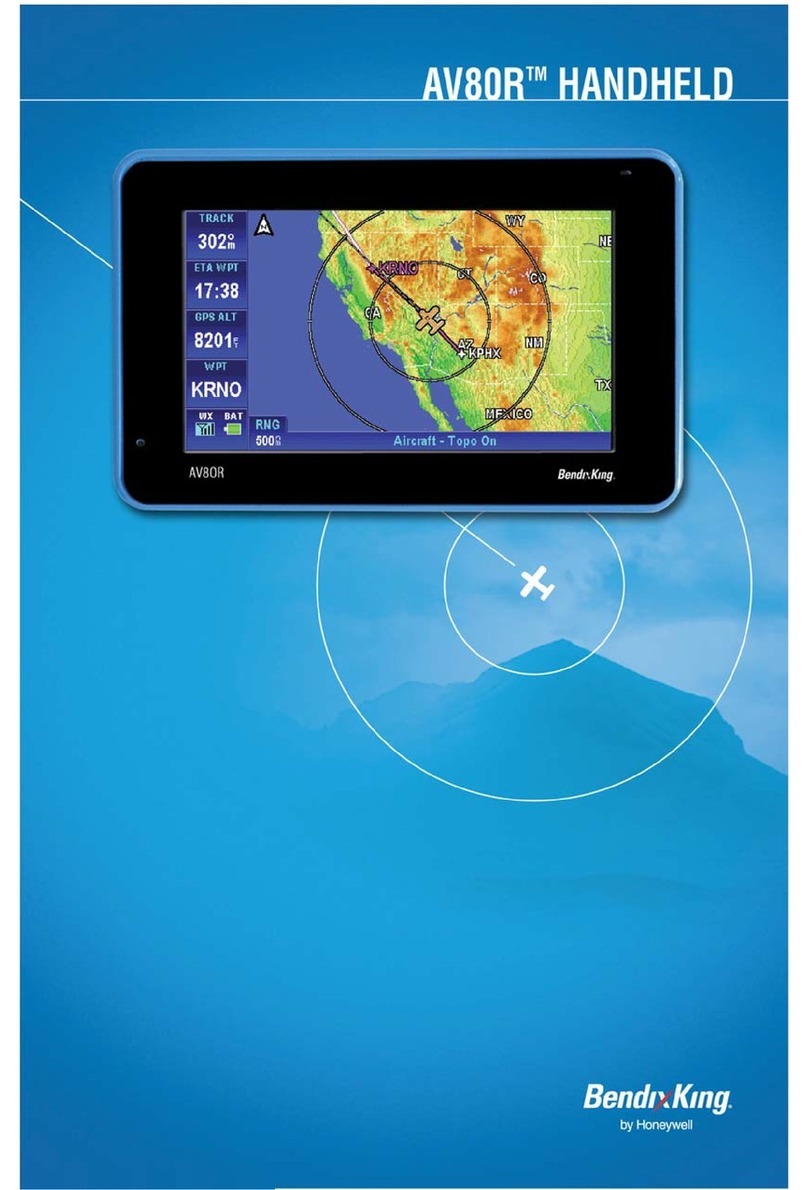
BENDIXKing
BENDIXKing AV80R User manual

BENDIXKing
BENDIXKing KLN 89 User manual

BENDIXKing
BENDIXKing KLN 94 User manual
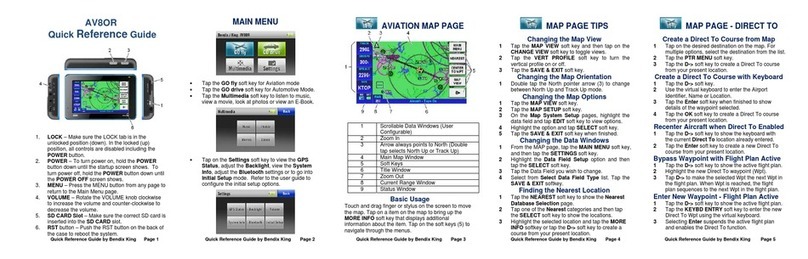
BENDIXKing
BENDIXKing AV8OR User manual
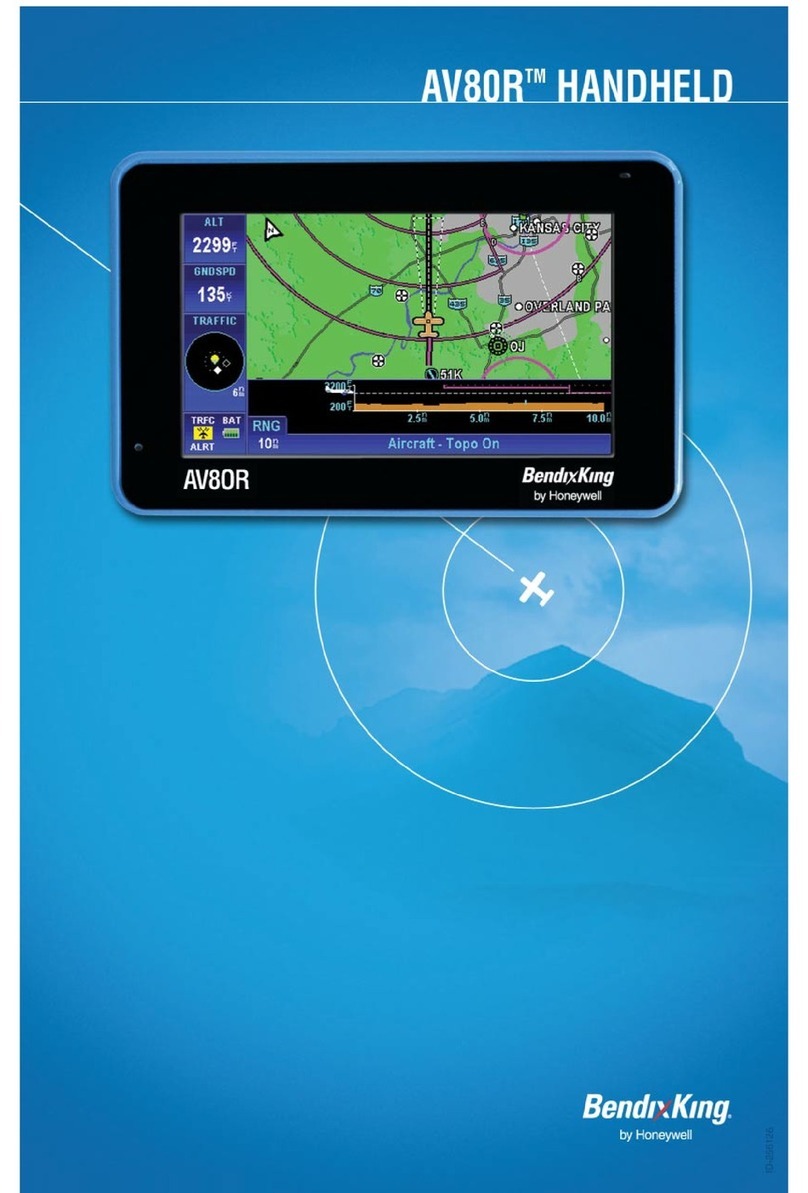
BENDIXKing
BENDIXKing AV80R User manual

BENDIXKing
BENDIXKing AeroNav 910 Manual
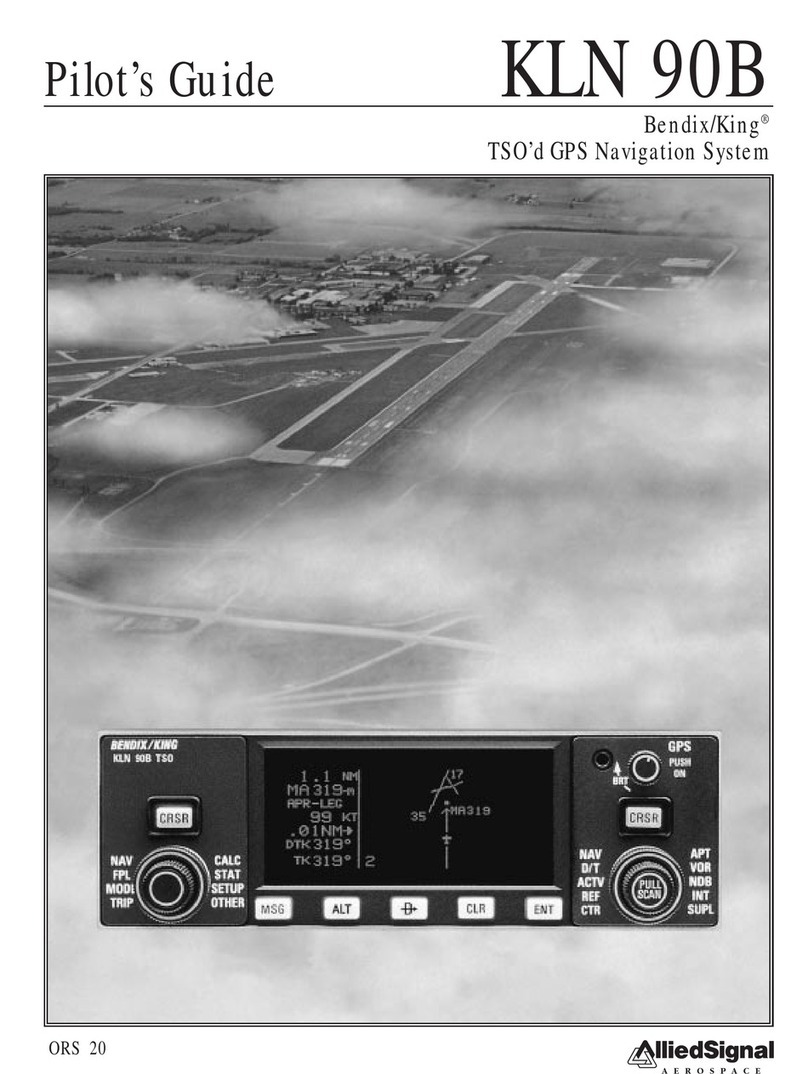
BENDIXKing
BENDIXKing KLN 90B Manual
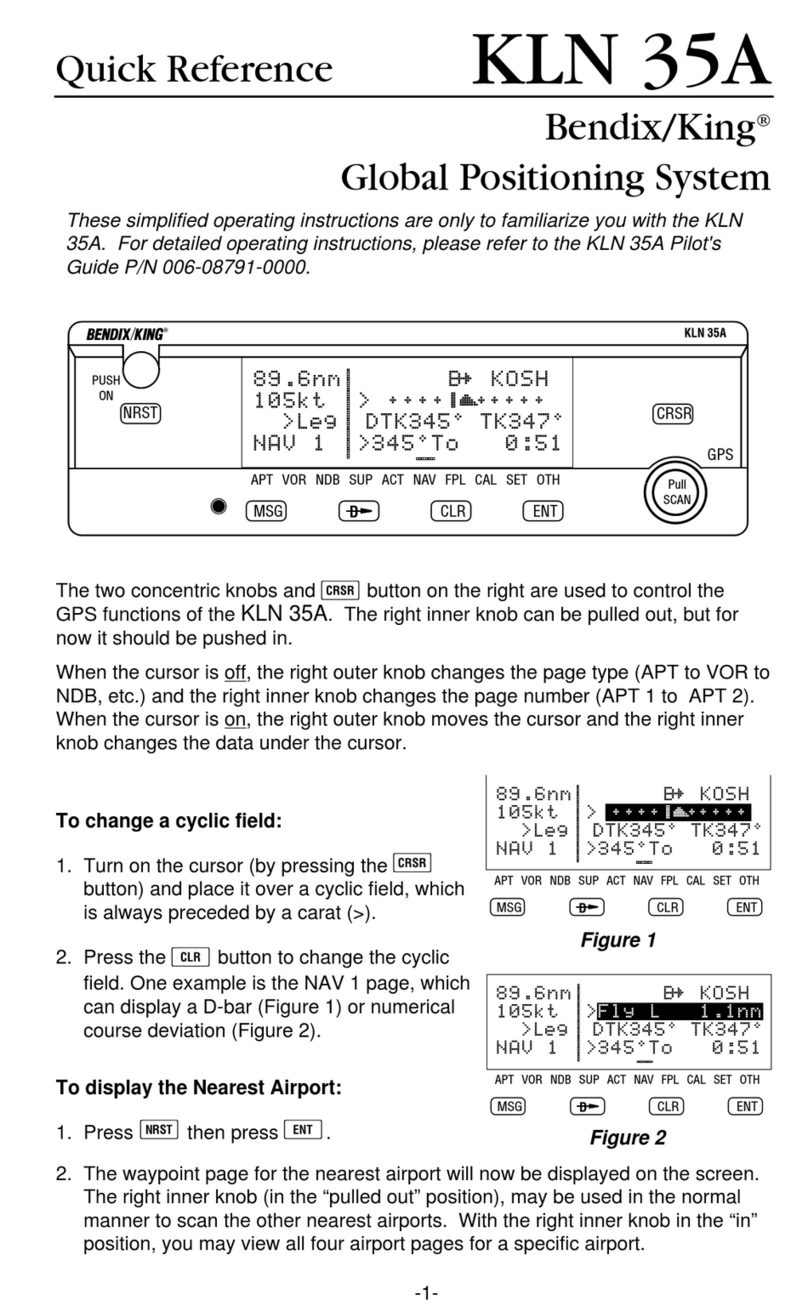
BENDIXKing
BENDIXKing Skymap IIIC User manual