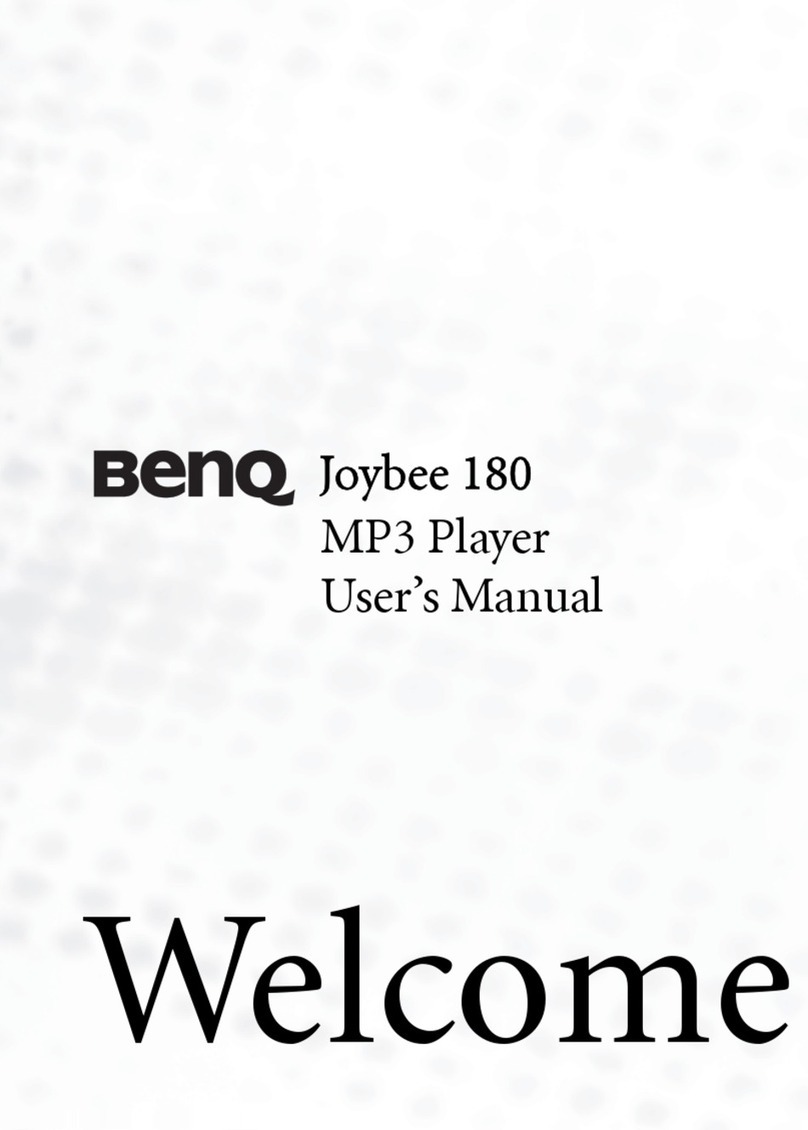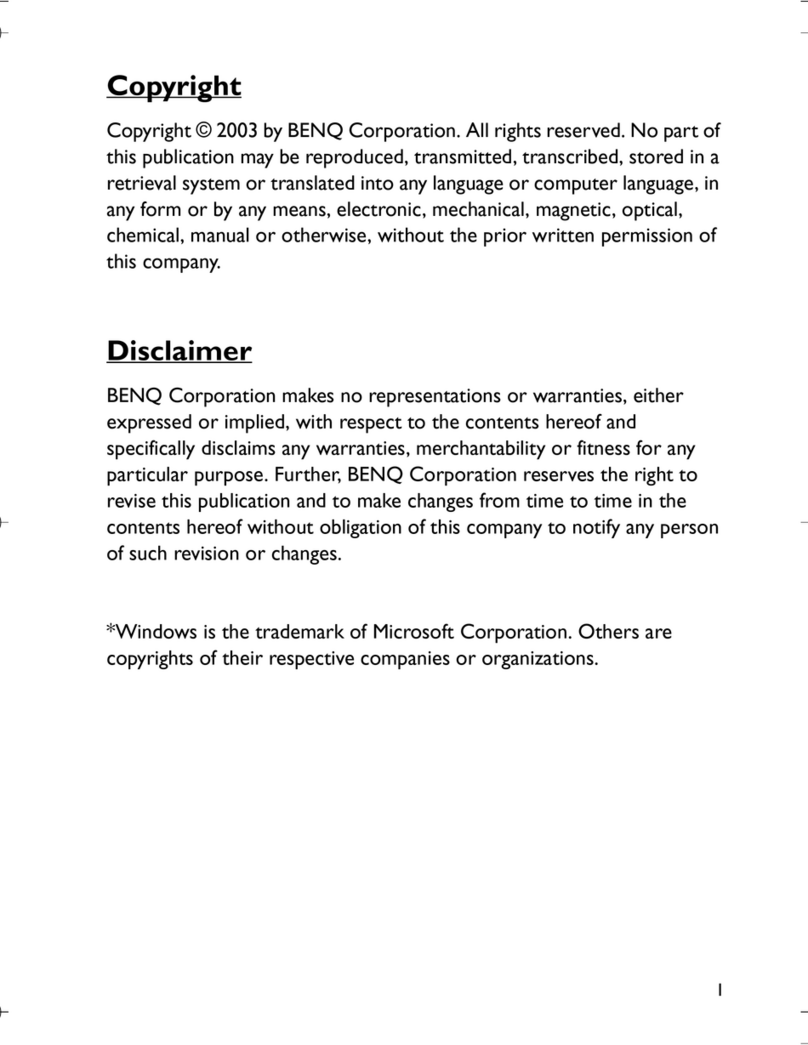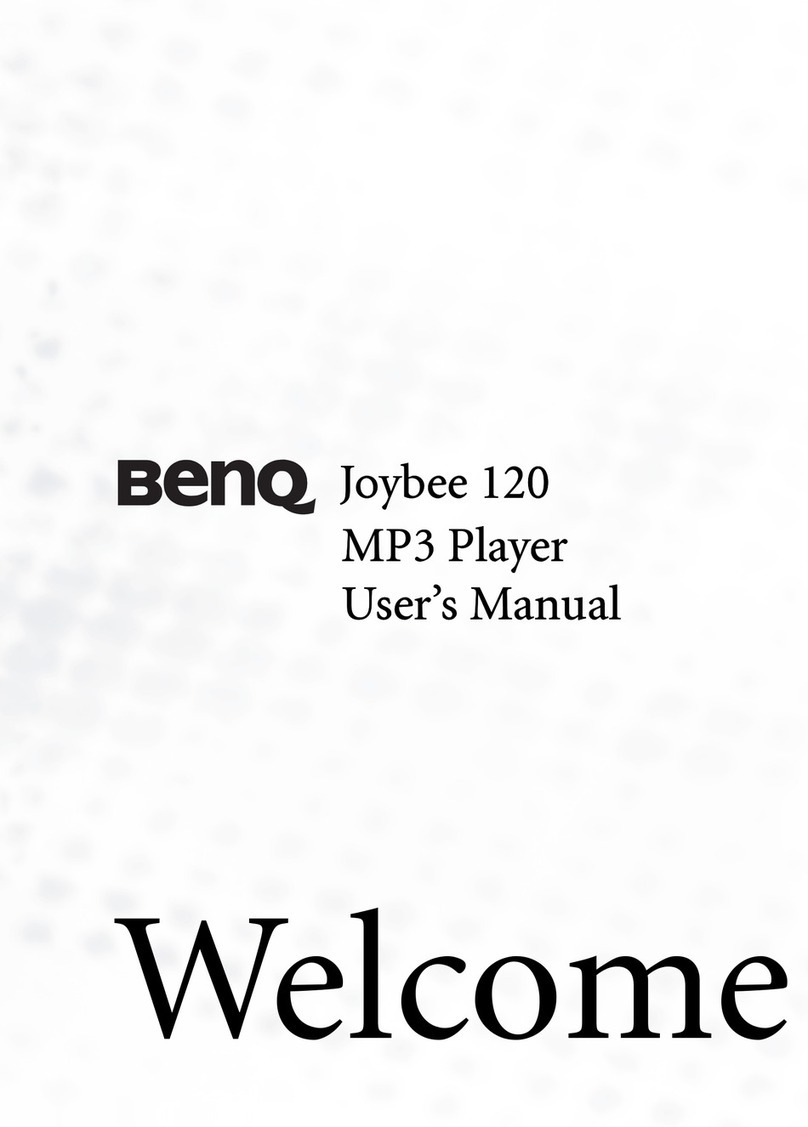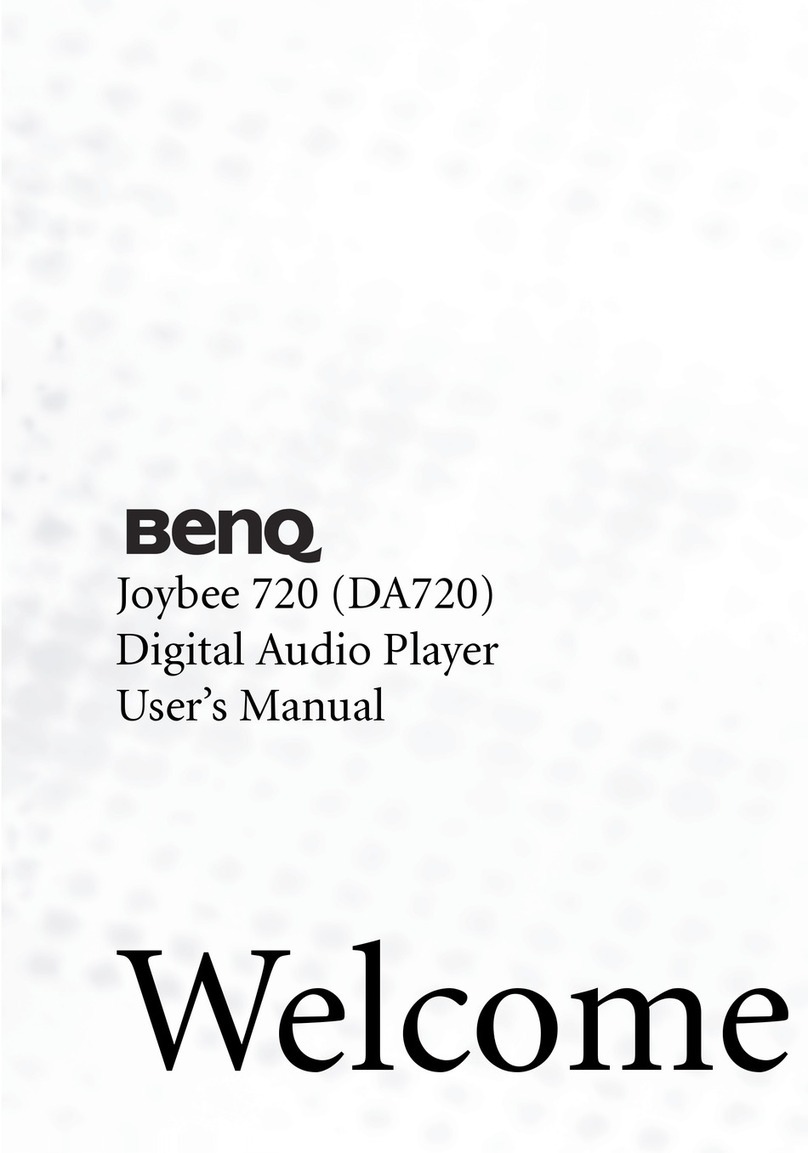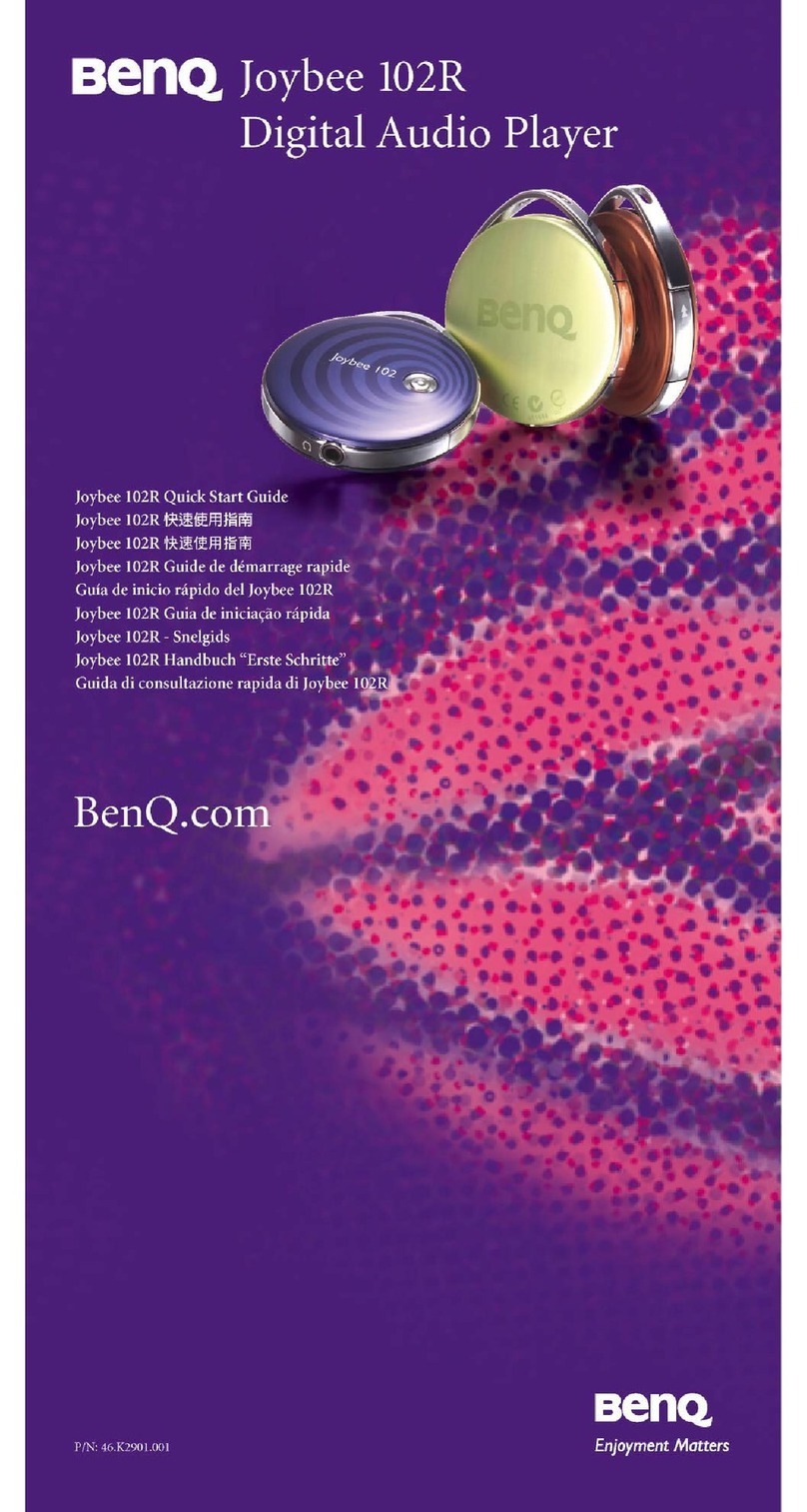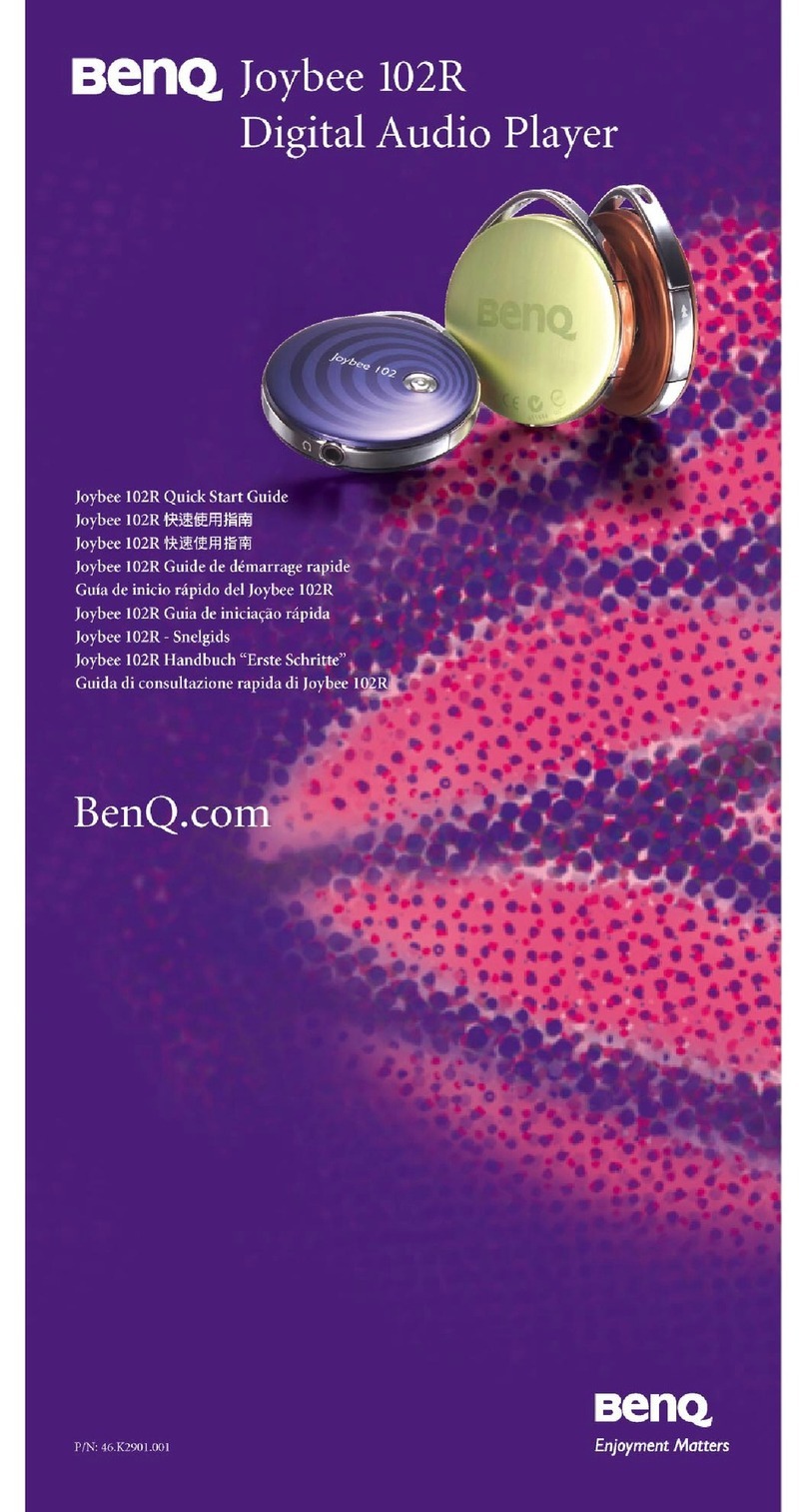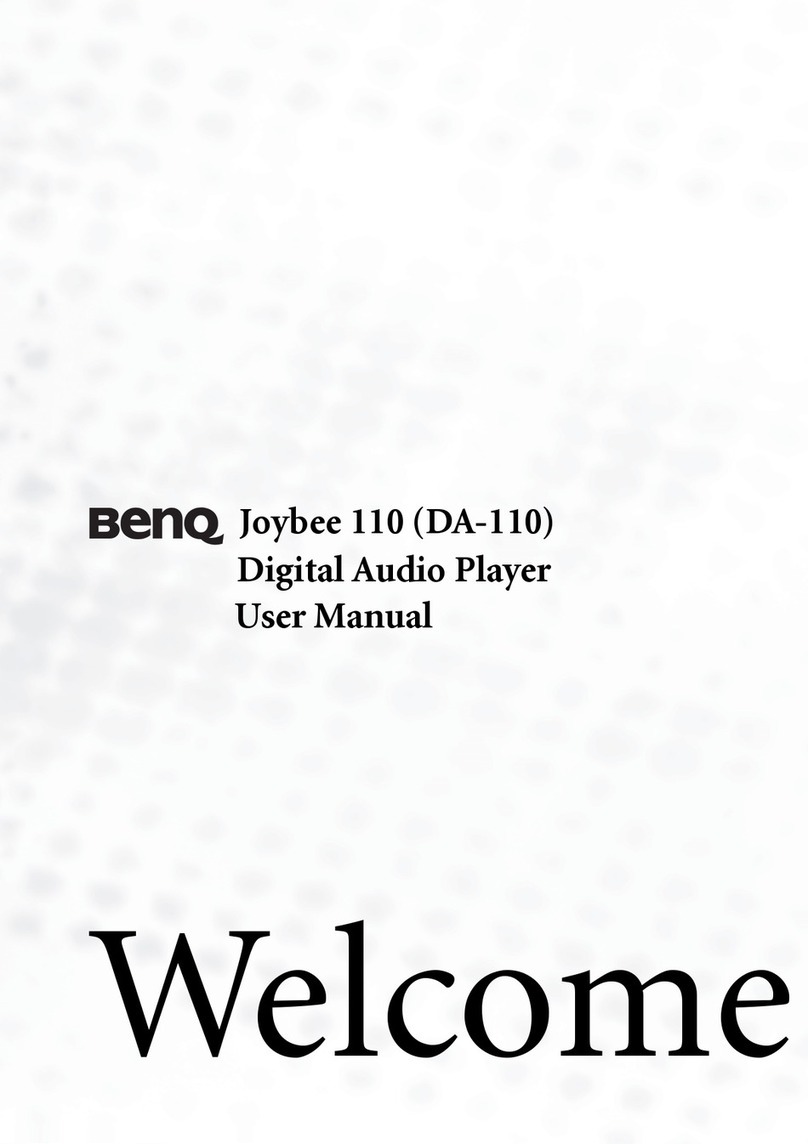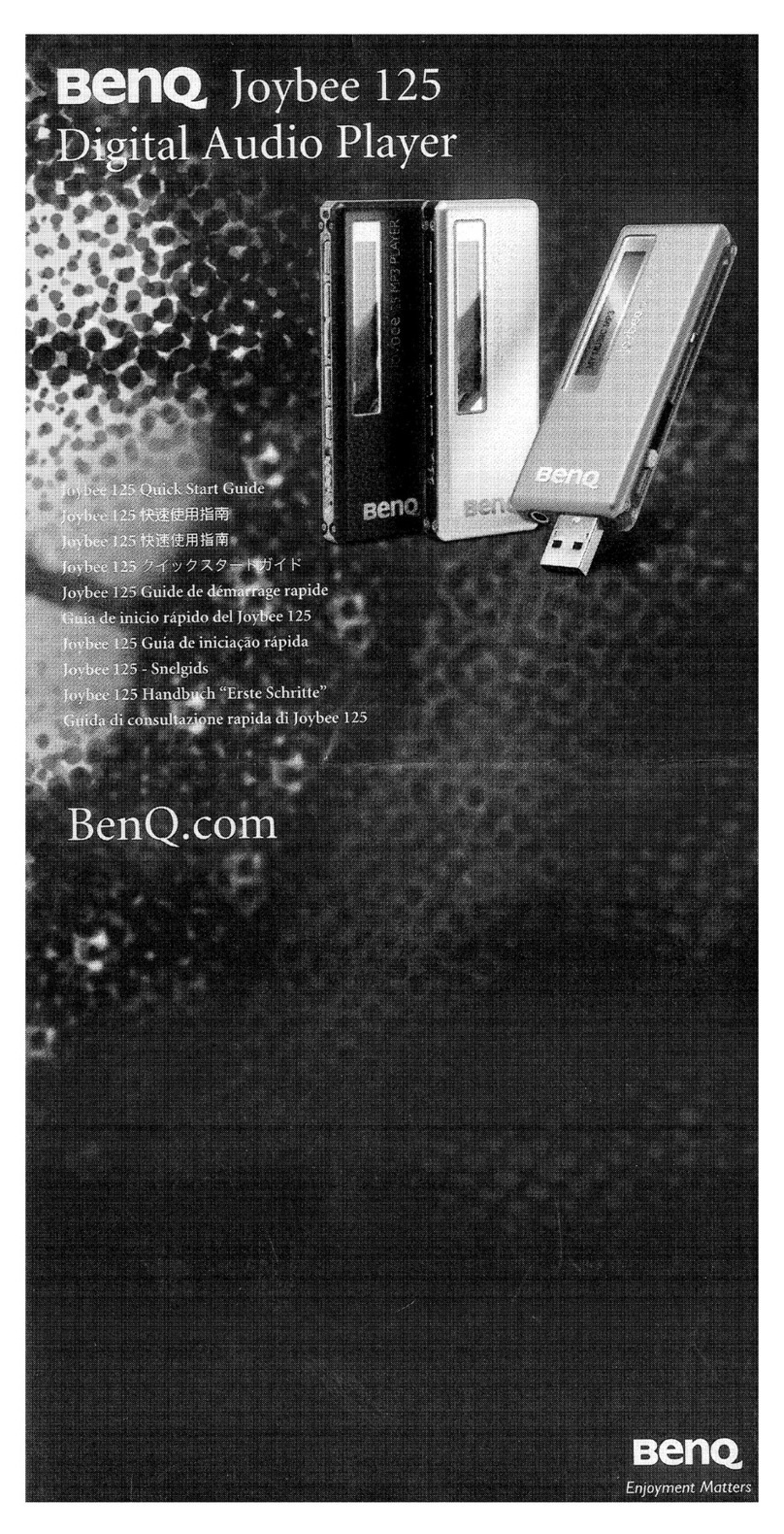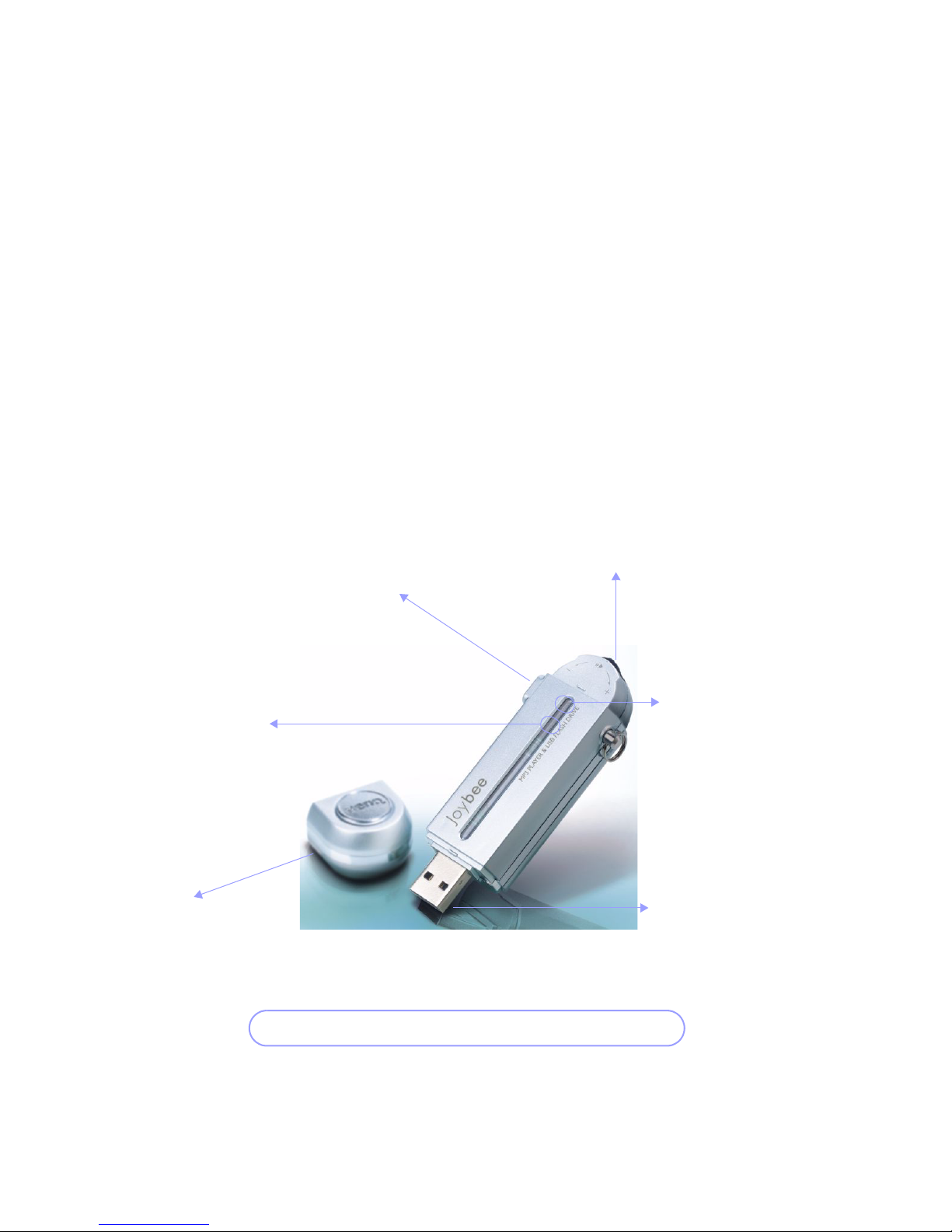Table of Contents
WELCOME! ..............................................................................................................1
JOYBEE AT AGLANCE............................................................................................................ 2
HOW TO INSTALL THE BATTERY......................................................................................... 3
HOW TO CHARGE JOYBEE ................................................................................................... 4
HOW TO USE JOYBEE AS A MP3 PLAYER ....................................................5
QMUSIC.................................................................................................................. 10
QMUSIC APPEARANCE ........................................................................................................11
INSTALL QMUSIC .................................................................................................................12
ADD SONGS TO JOYBEE......................................................................................................13
ADD SONGS TO JOYBEE WITHOUT QMUSIC..................................................................22
HOW TO USE JOYBEE AS A FLASH DRIVE................................................ 24
REMOVE JOYBEE FROM YOUR COMPUTER............................................. 25
TROUBLESHOOTING ....................................................................................... 27