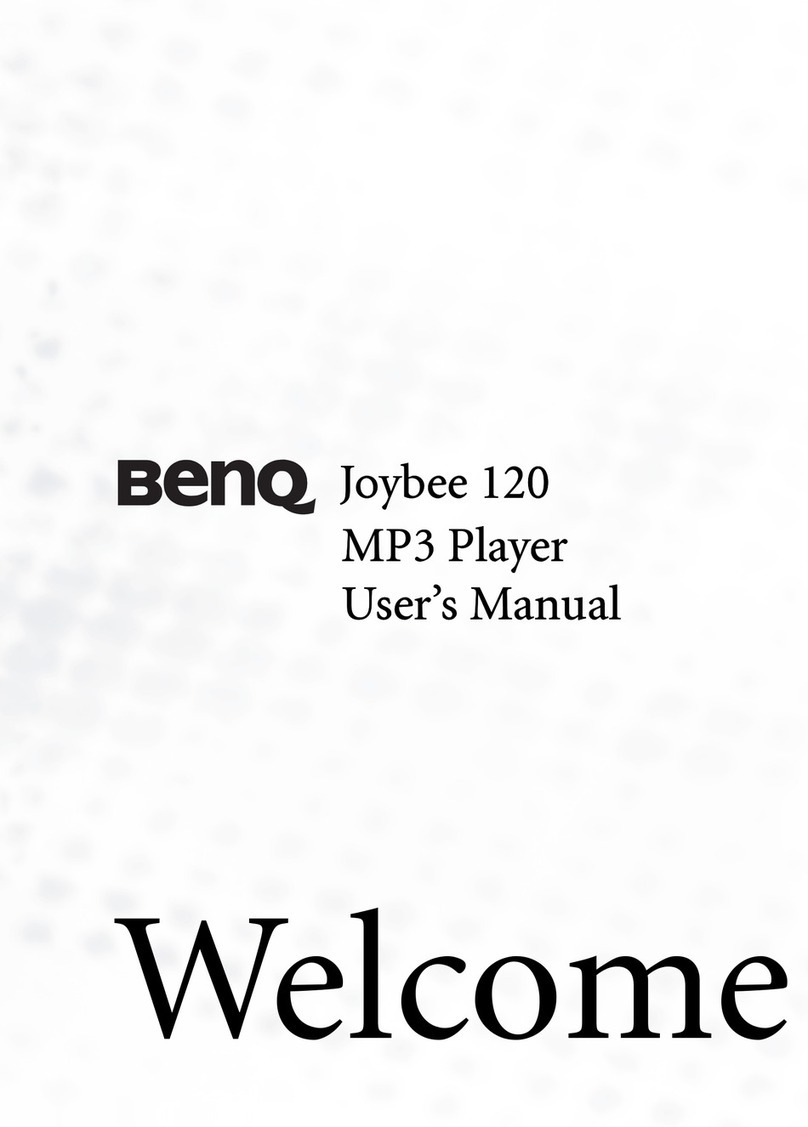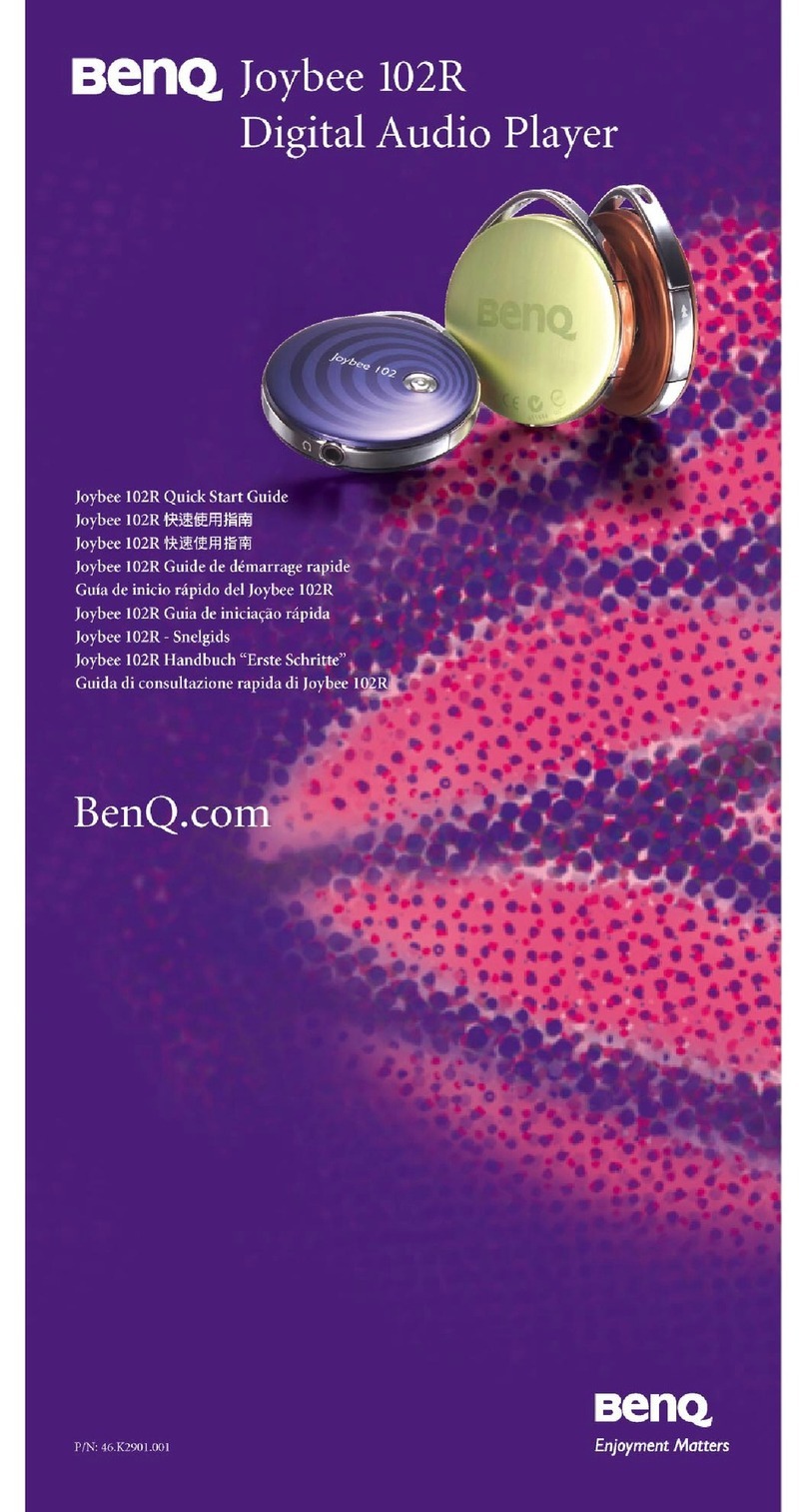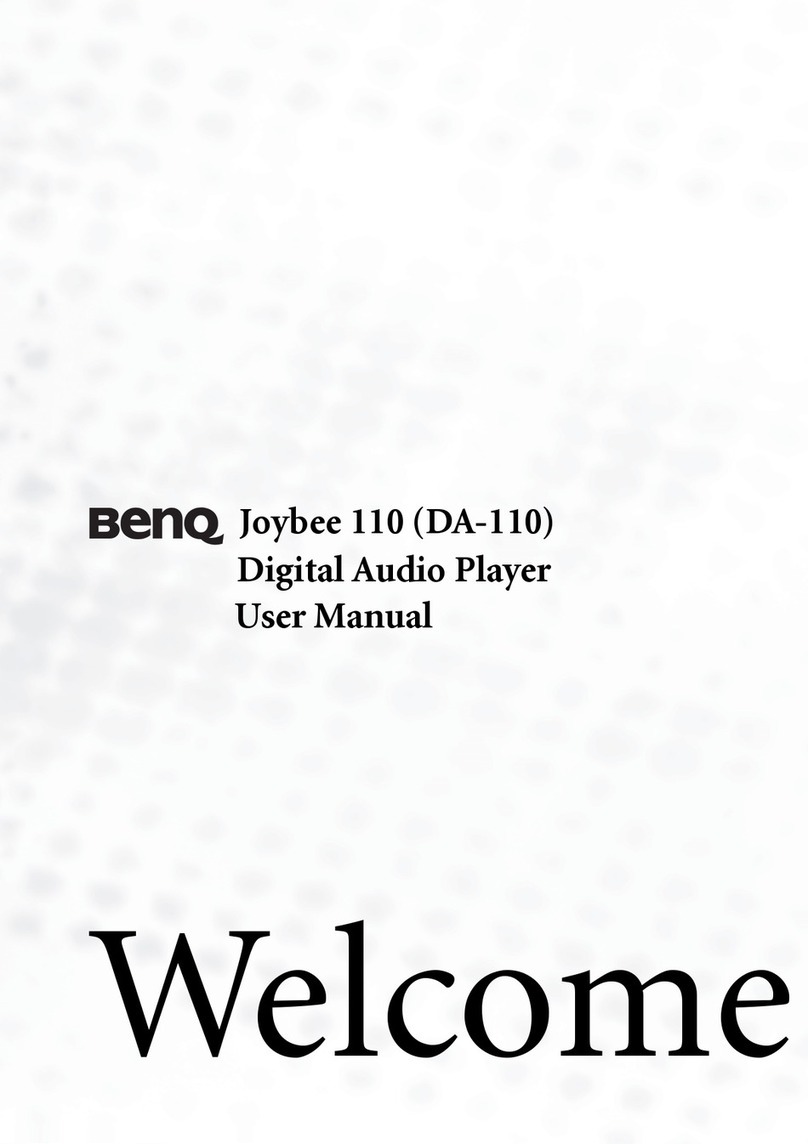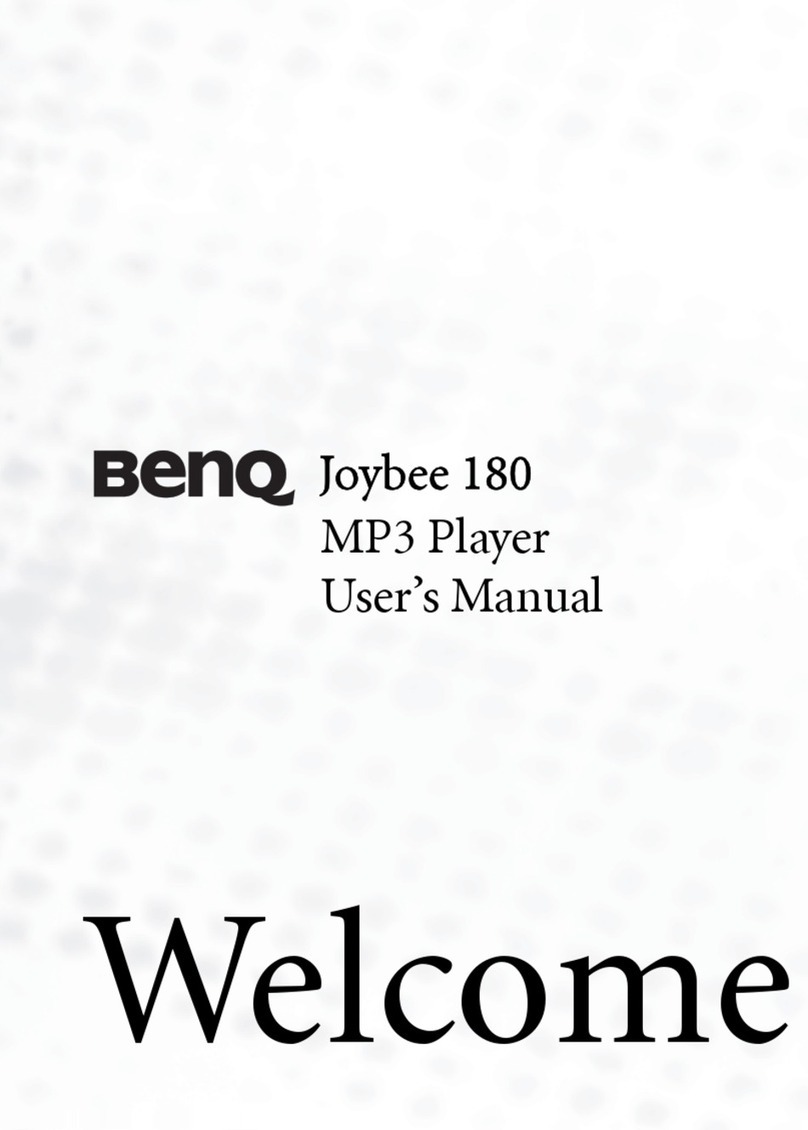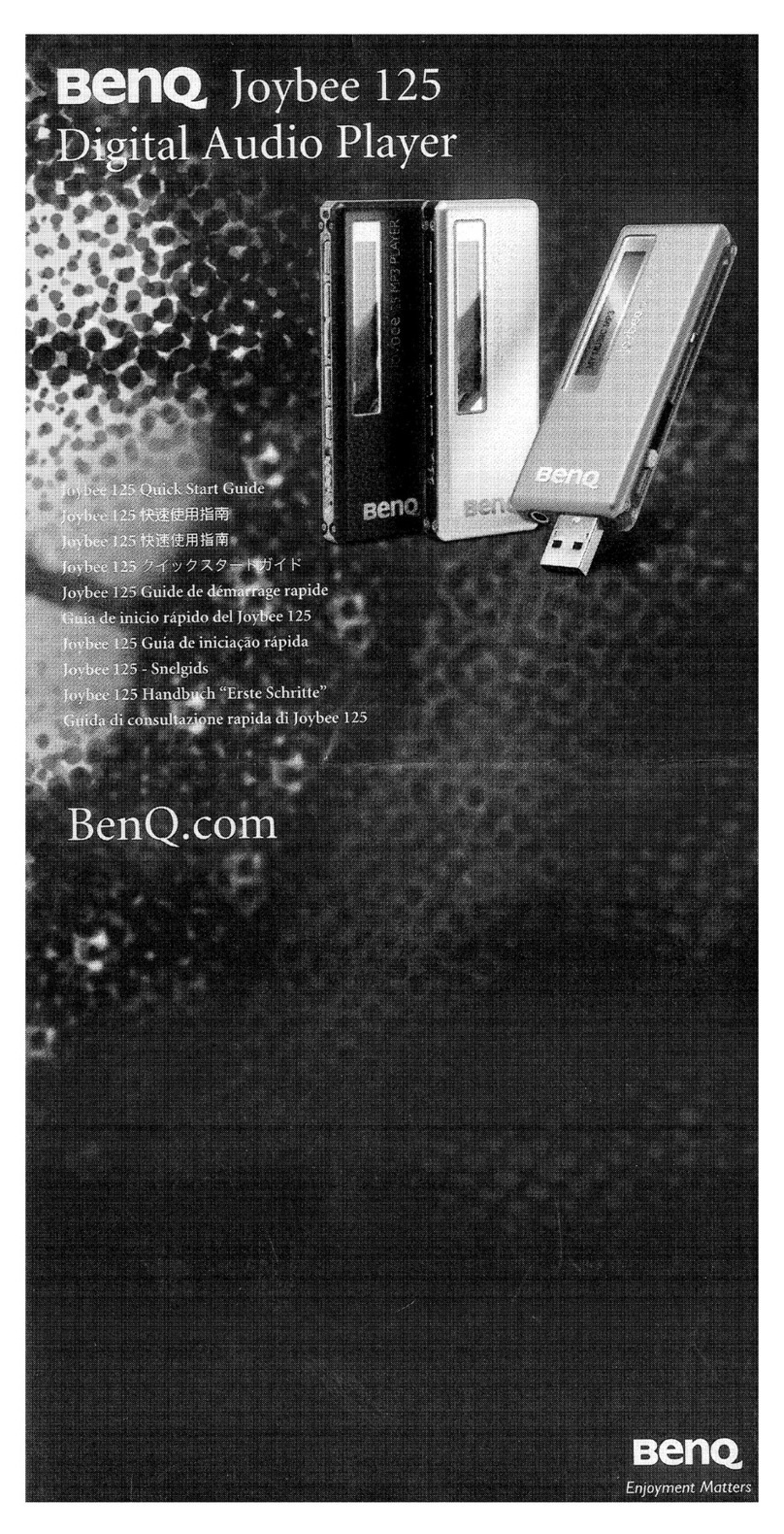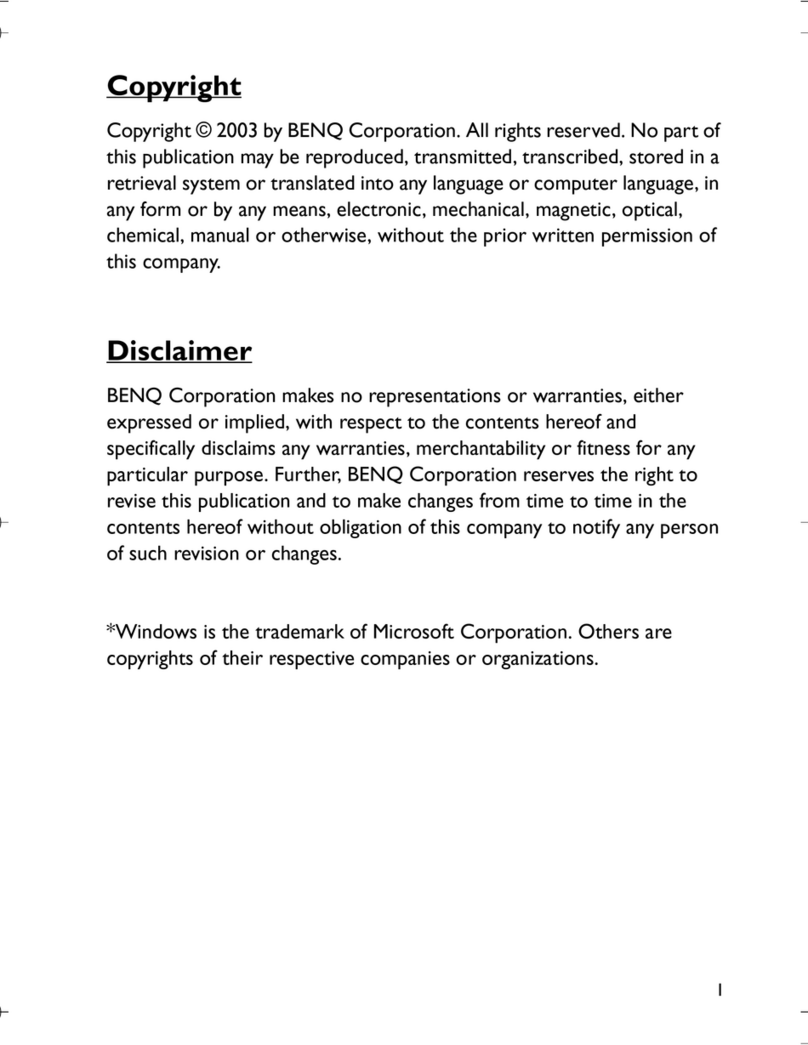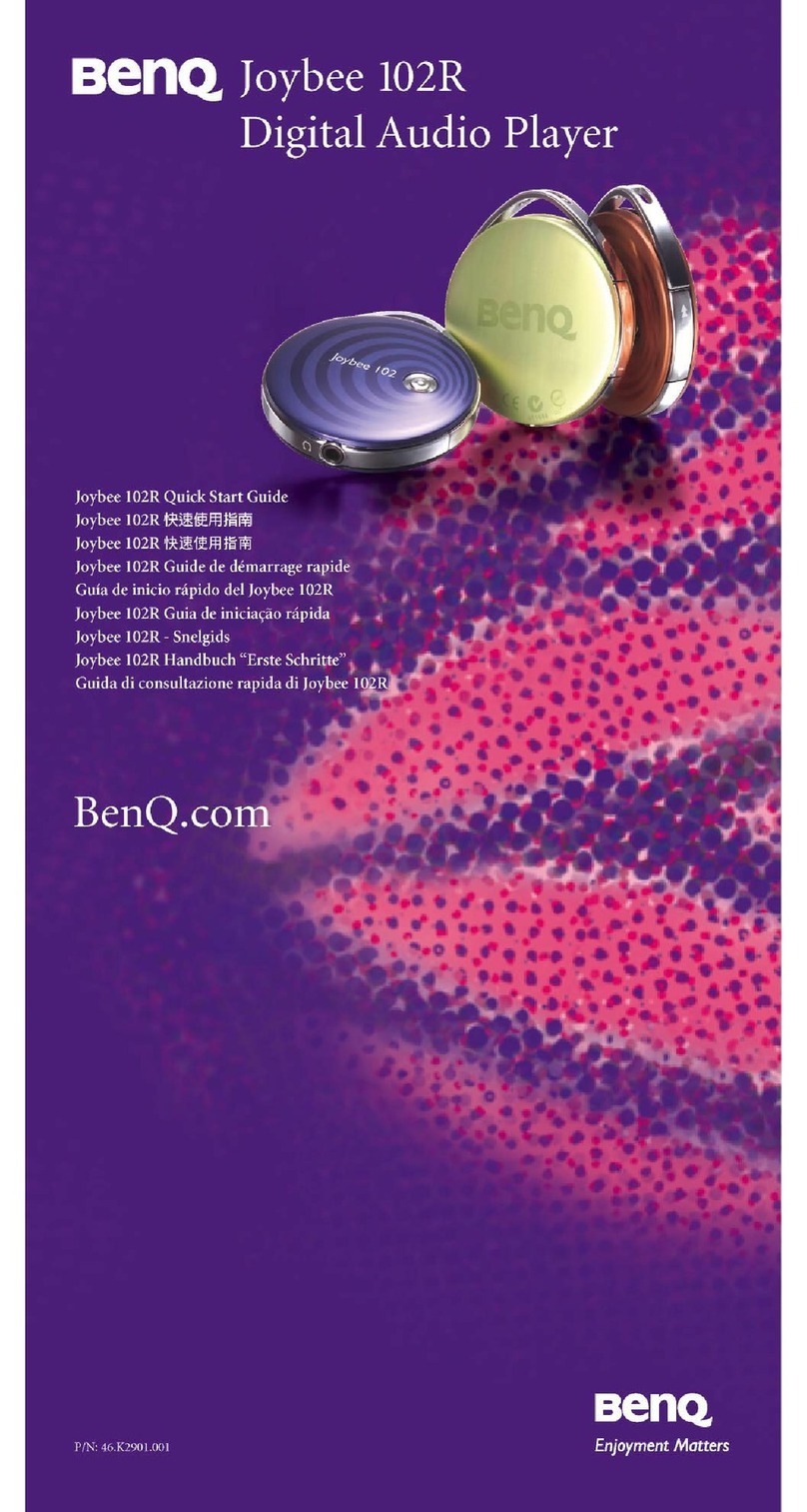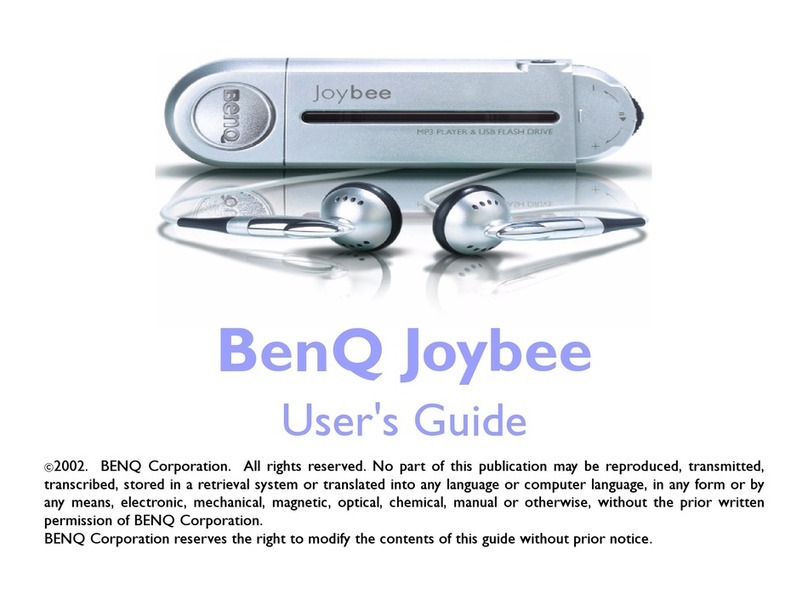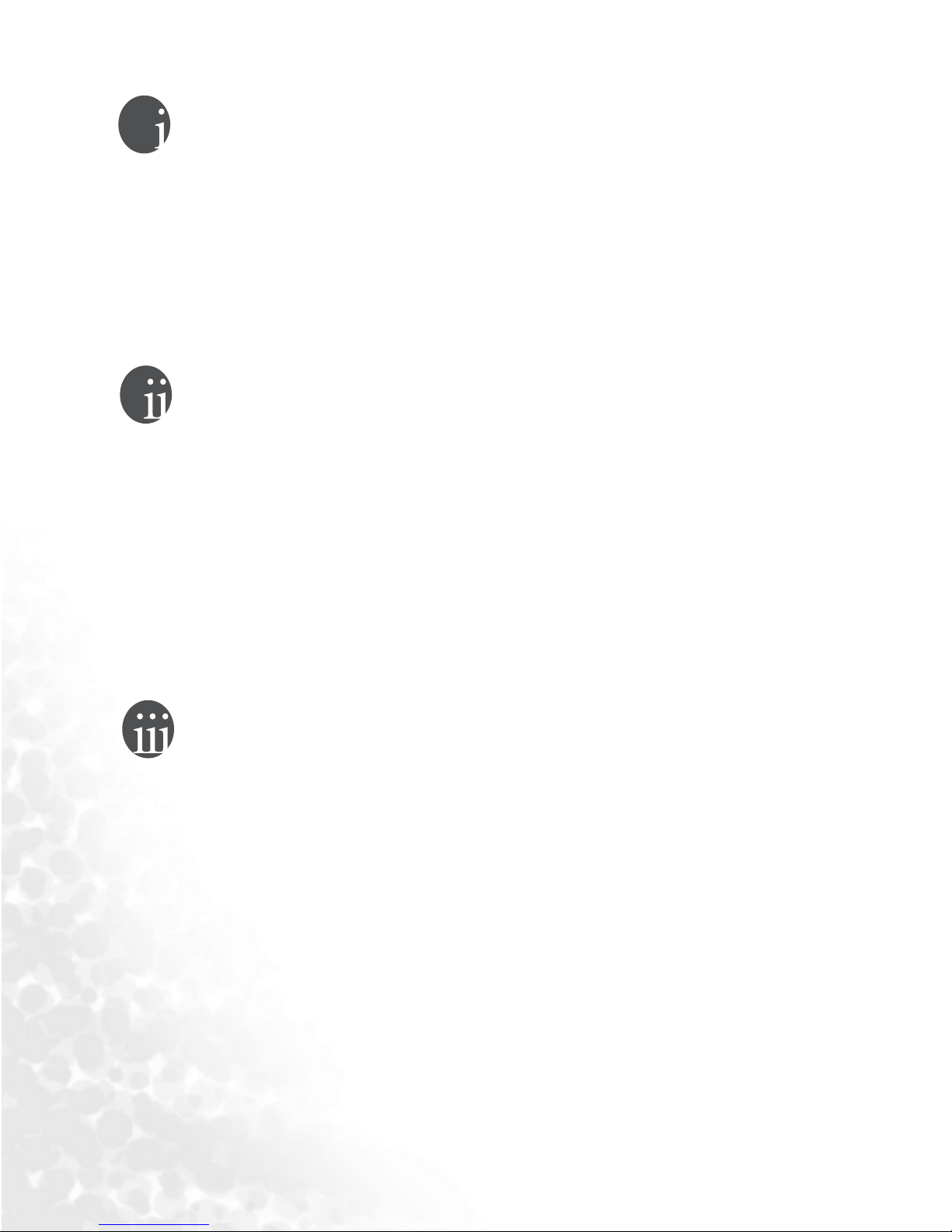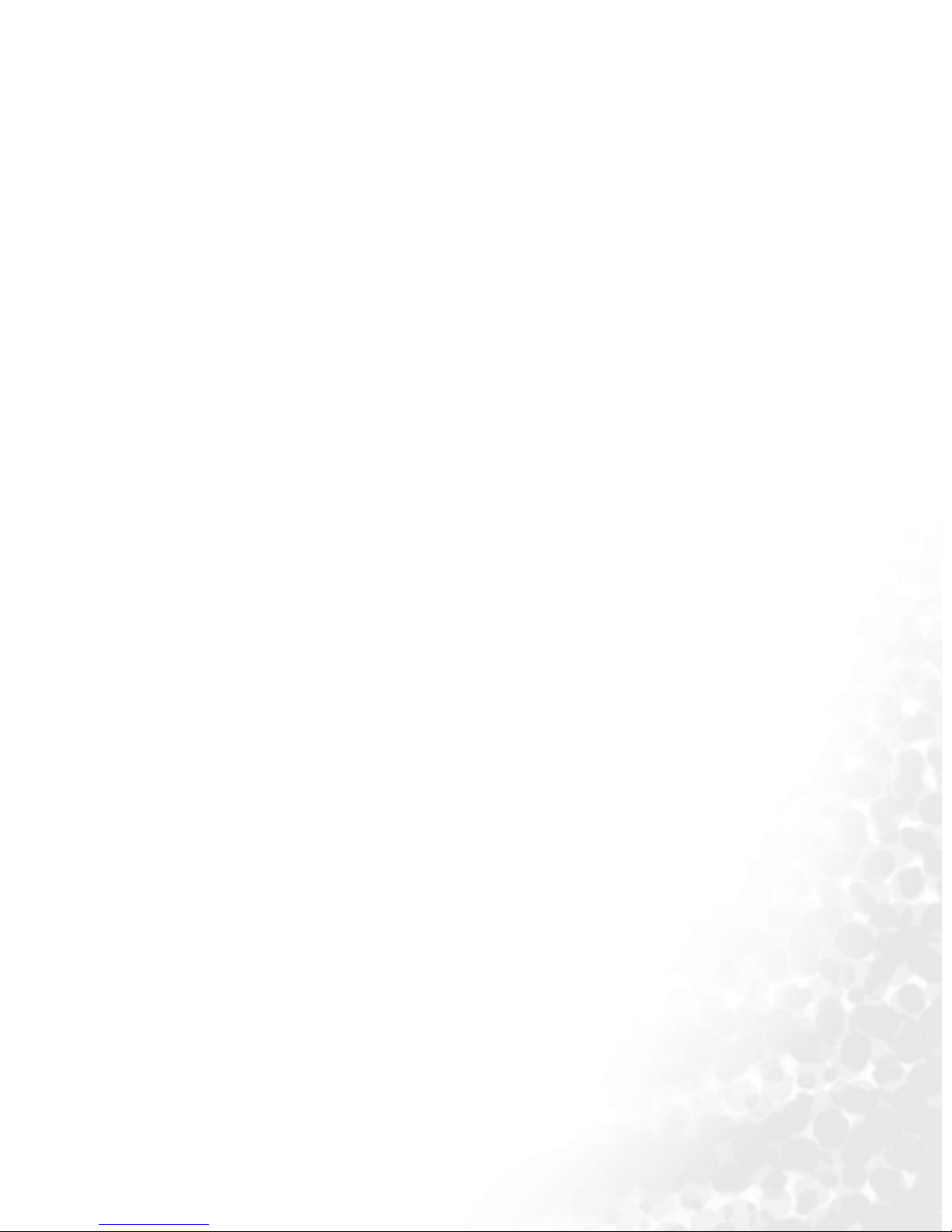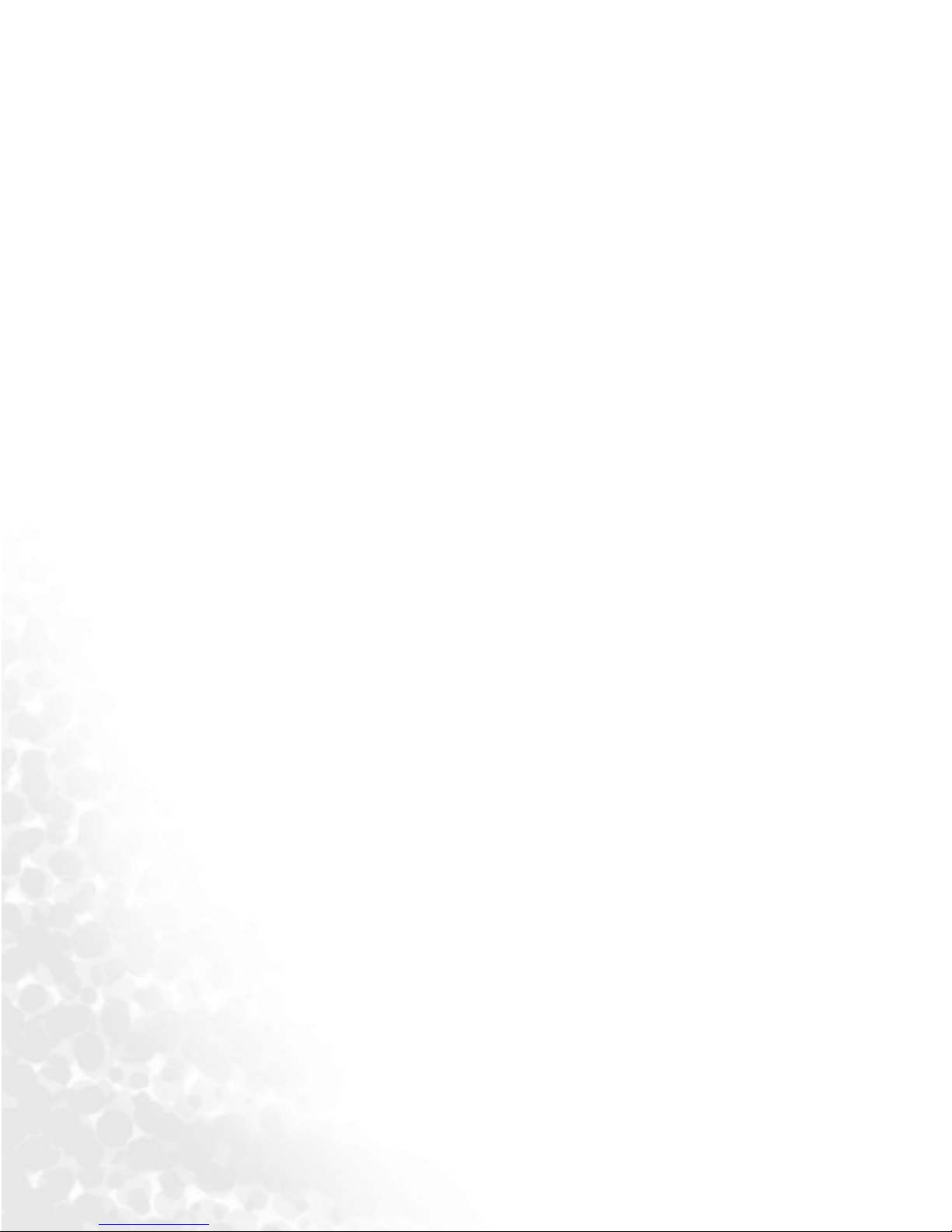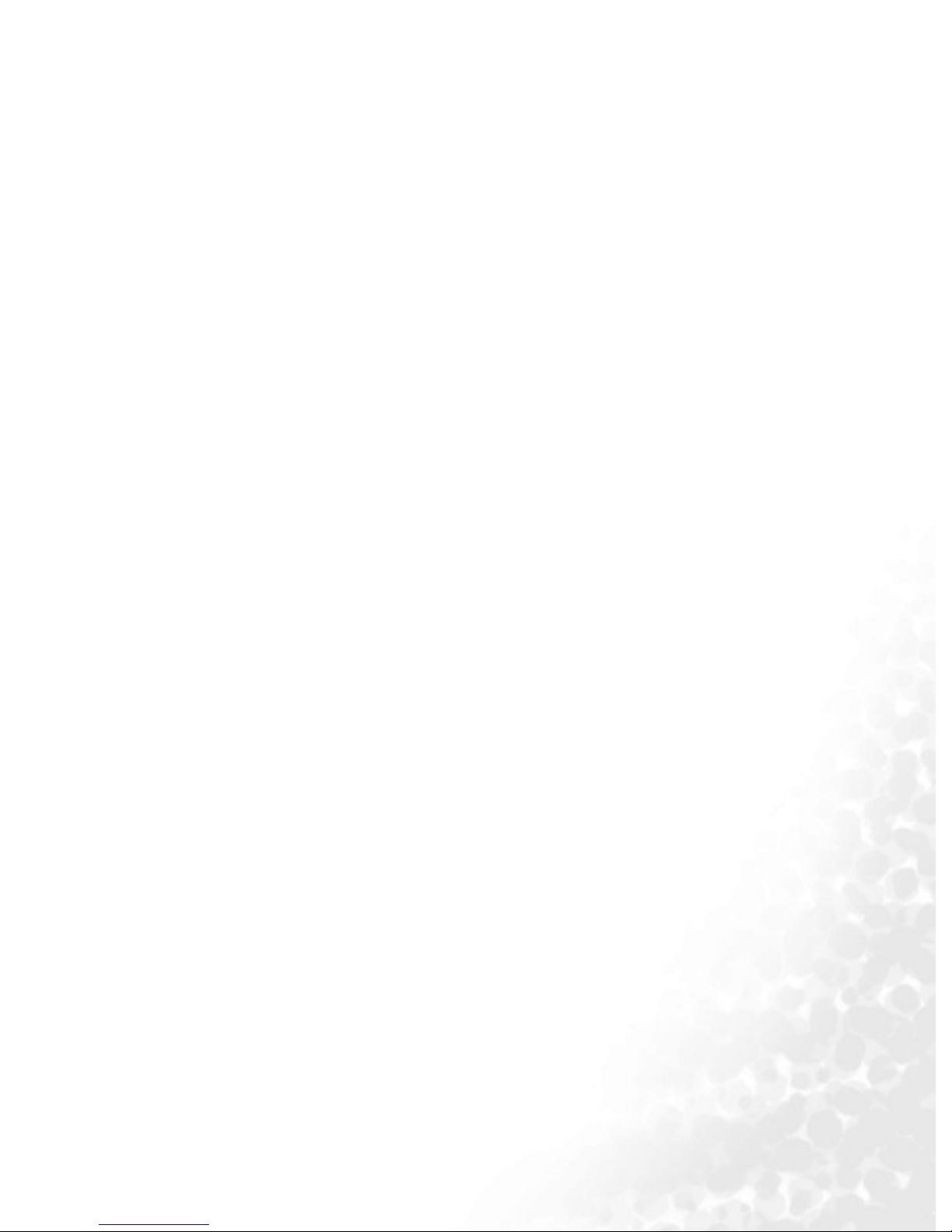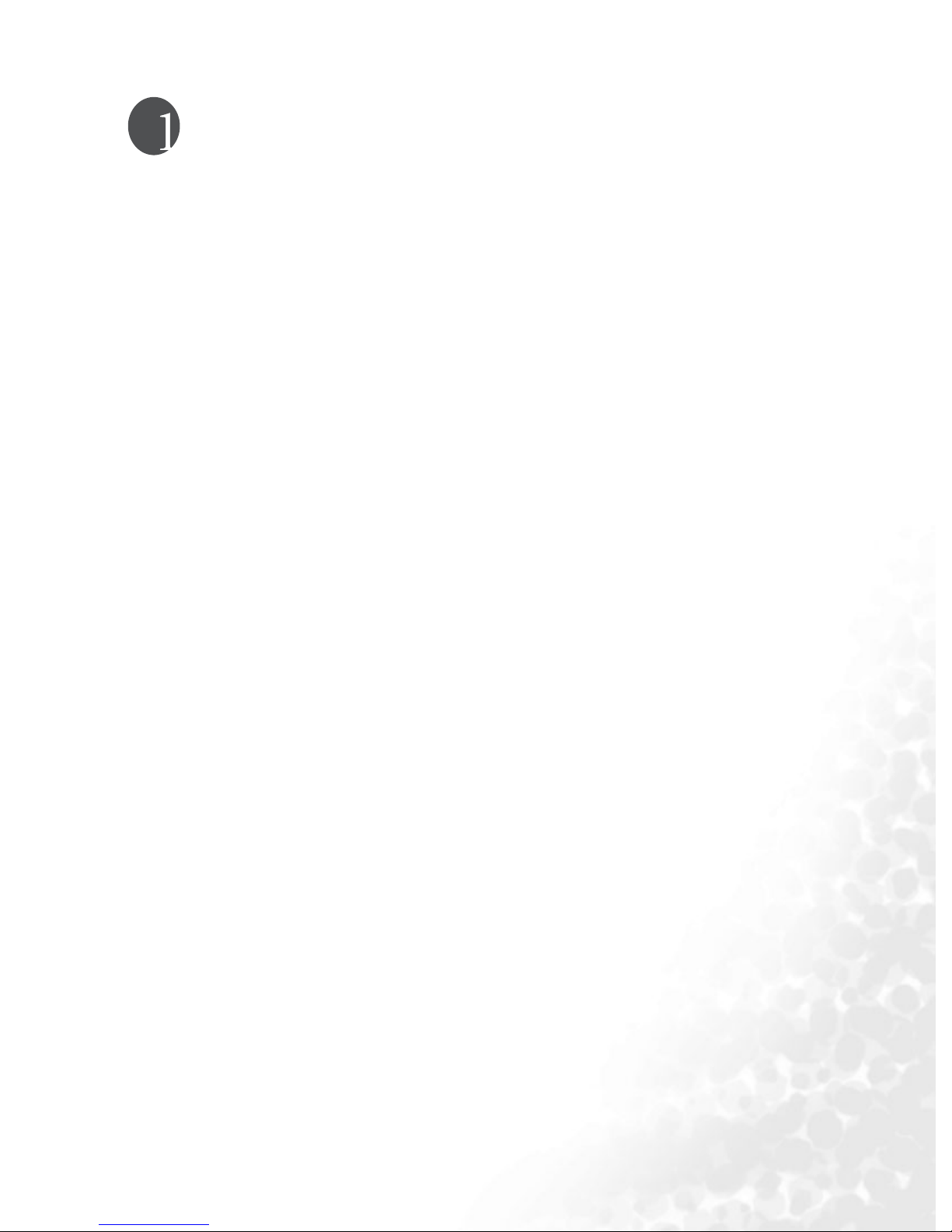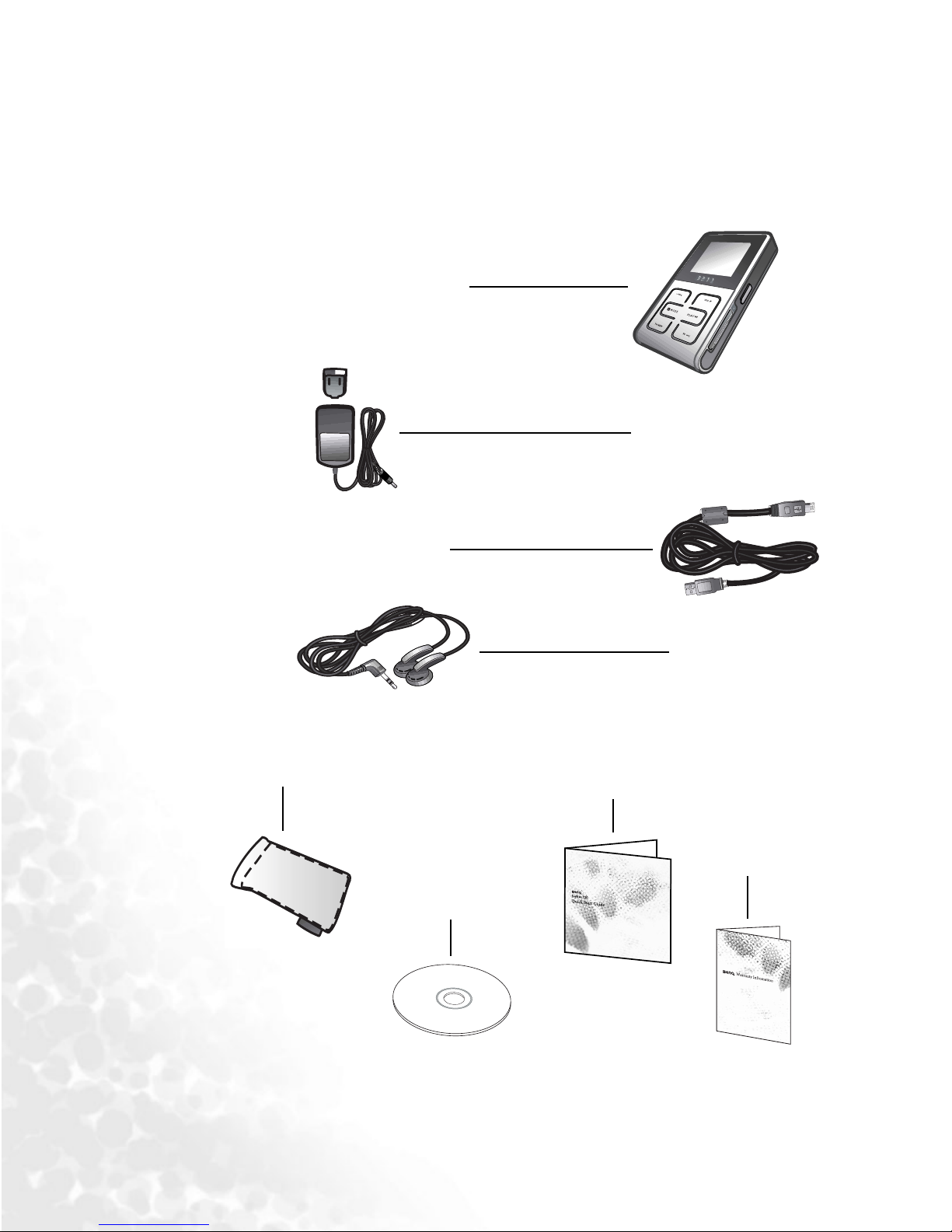ii Table of Contents
Rewind ...........................................................................18
Previous File ..................................................................18
Stop ................................................................................18
Adjusting Volume .........................................................18
Showing the Playlist ......................................................18
Creating the Playlist ......................................................18
Using Hot Keys .............................................................19
Locking Buttons ............................................................20
Listening to FM Radio.........................................................20
Operating the Joybee 720 When Listening to FM Radio20
FM Tuner ......................................................................20
FM Preset ......................................................................21
Viewing Pictures with the Joybee 720 ................................22
Operating the Joybee 720 When Viewing Pictures........22
Viewing JPEG Files .......................................................22
Showing Slides ..............................................................23
Creating Slides ..............................................................23
Deleting Slides ...............................................................24
Editing Slides .................................................................24
Adding Background Music into Slides ........................25
Erasing Files in the Joybee 720............................................25
Erase Single Audio File.....................................................25
Erase All Audio Files.........................................................26
Erase All Files ....................................................................26
Other Setups ........................................................................27
Auto Power .......................................................................27
Play Options......................................................................27
Repeat-Shuffle ...............................................................27
Intro Off/On .................................................................28
Equalizer ........................................................................28
Slide-Show Repeat ........................................................29
Date-Time.........................................................................29
Contrast.............................................................................30
Backlight............................................................................30