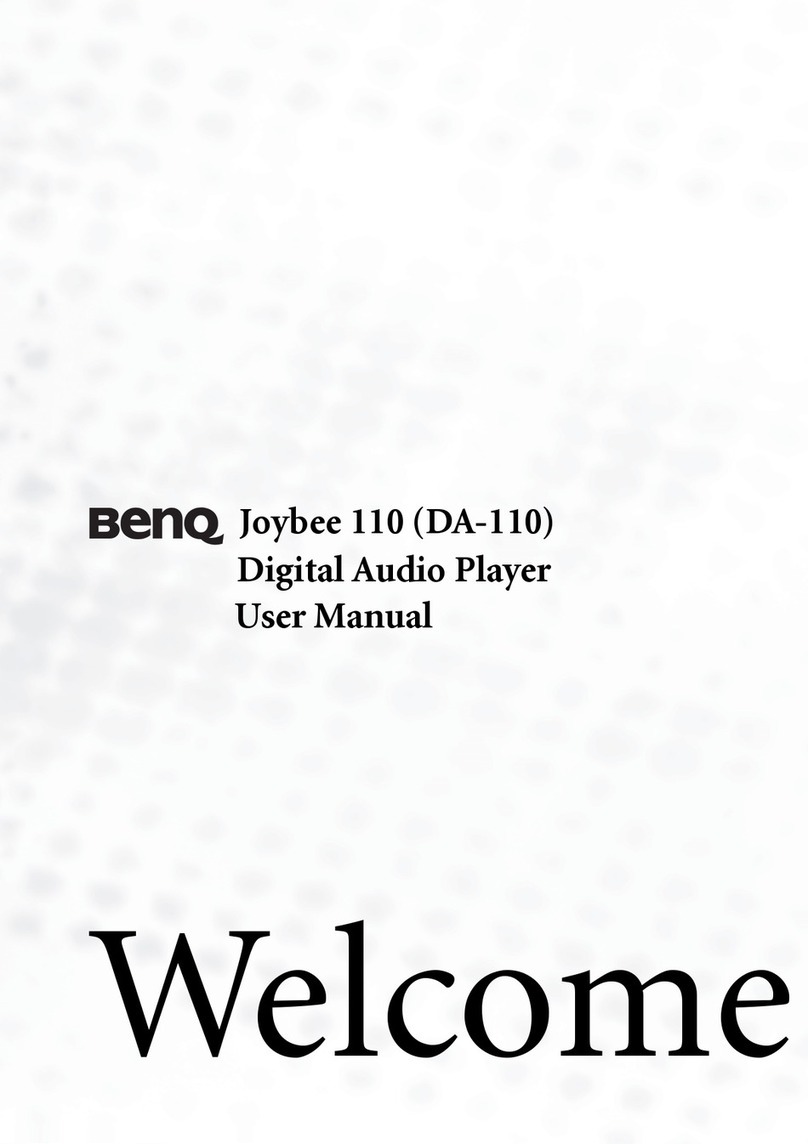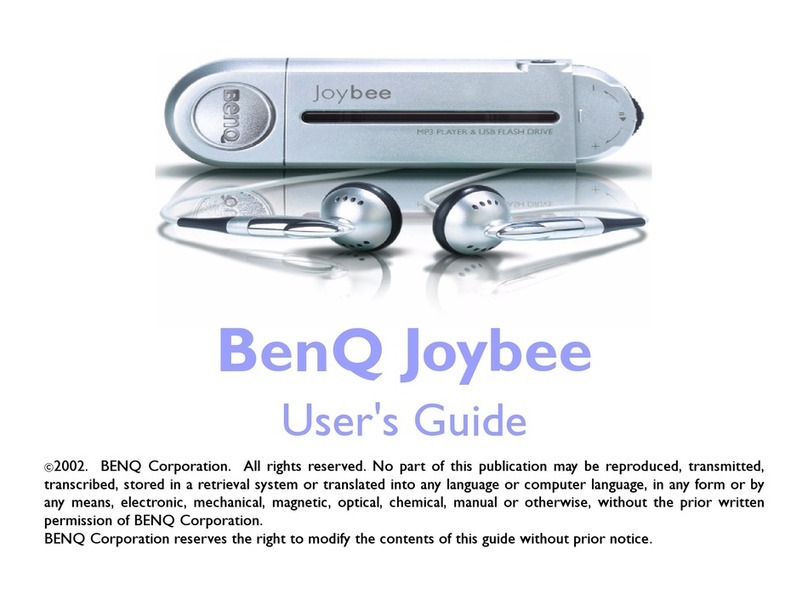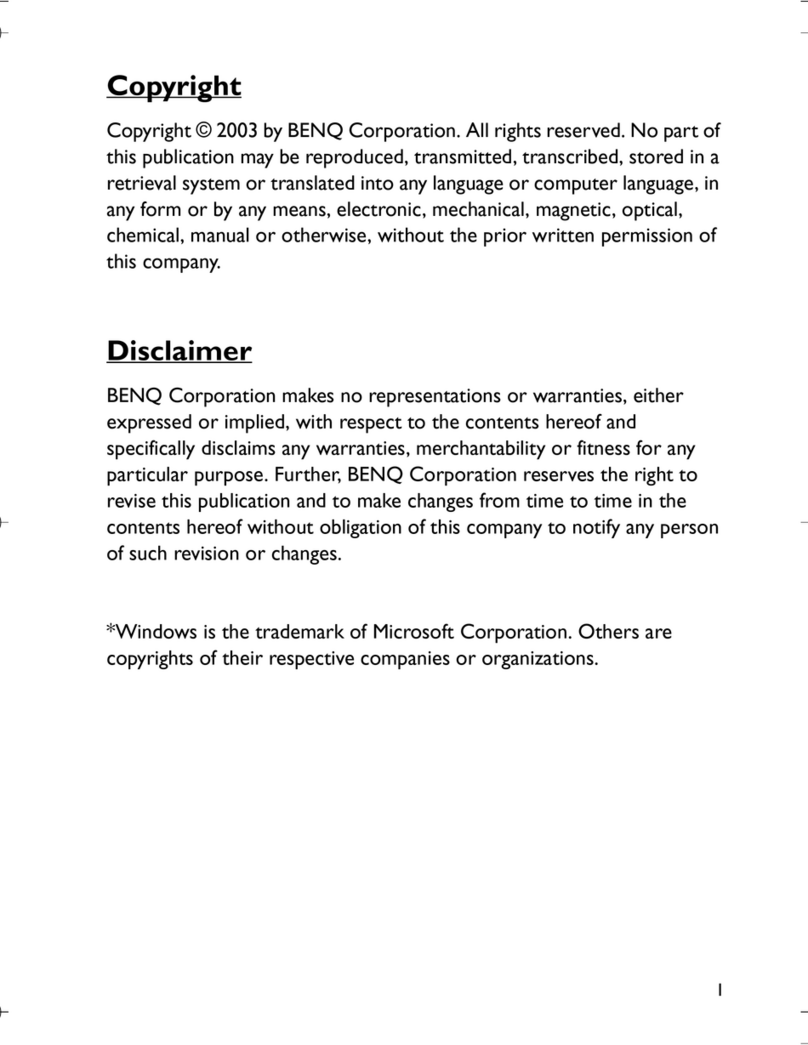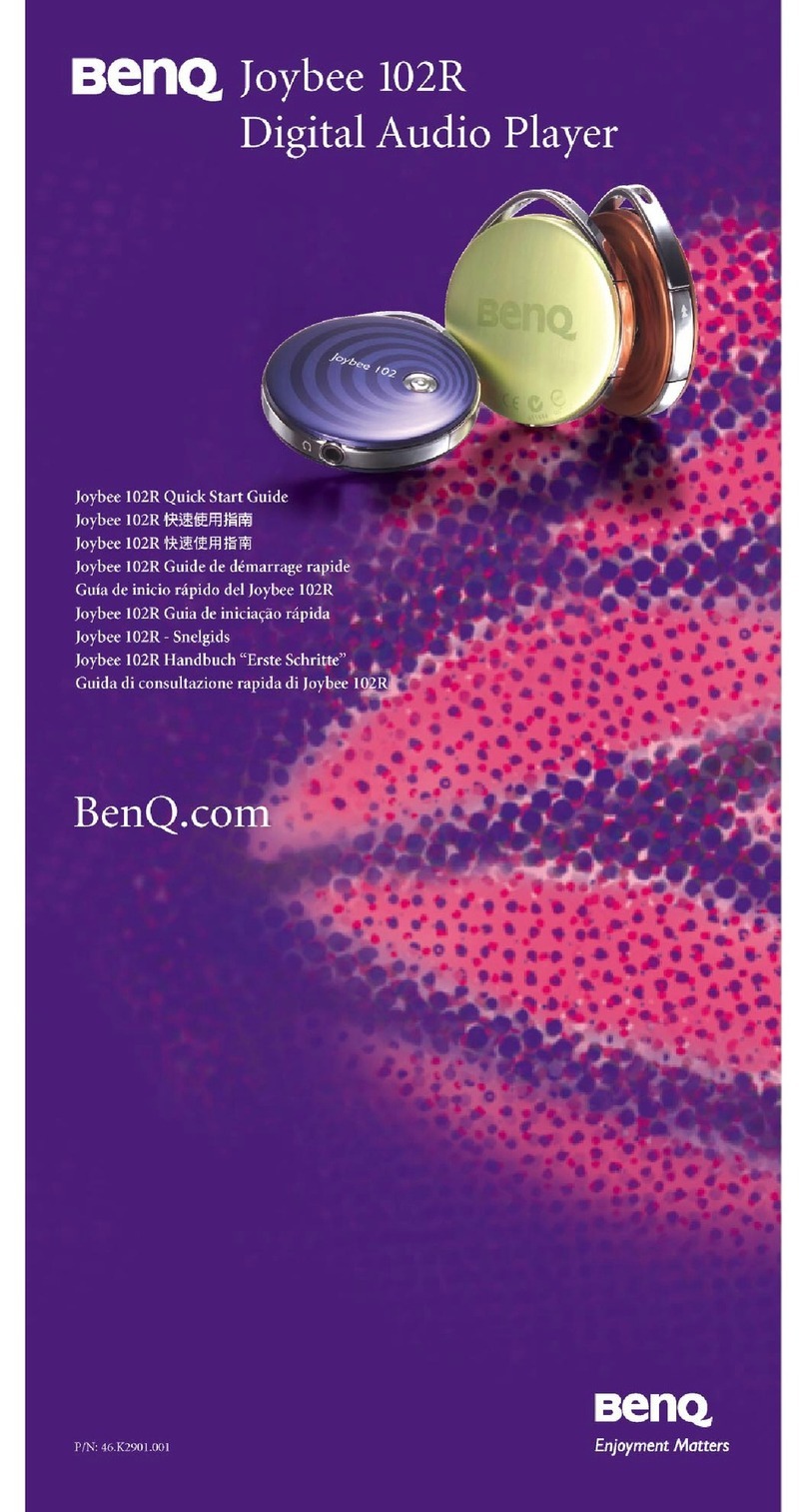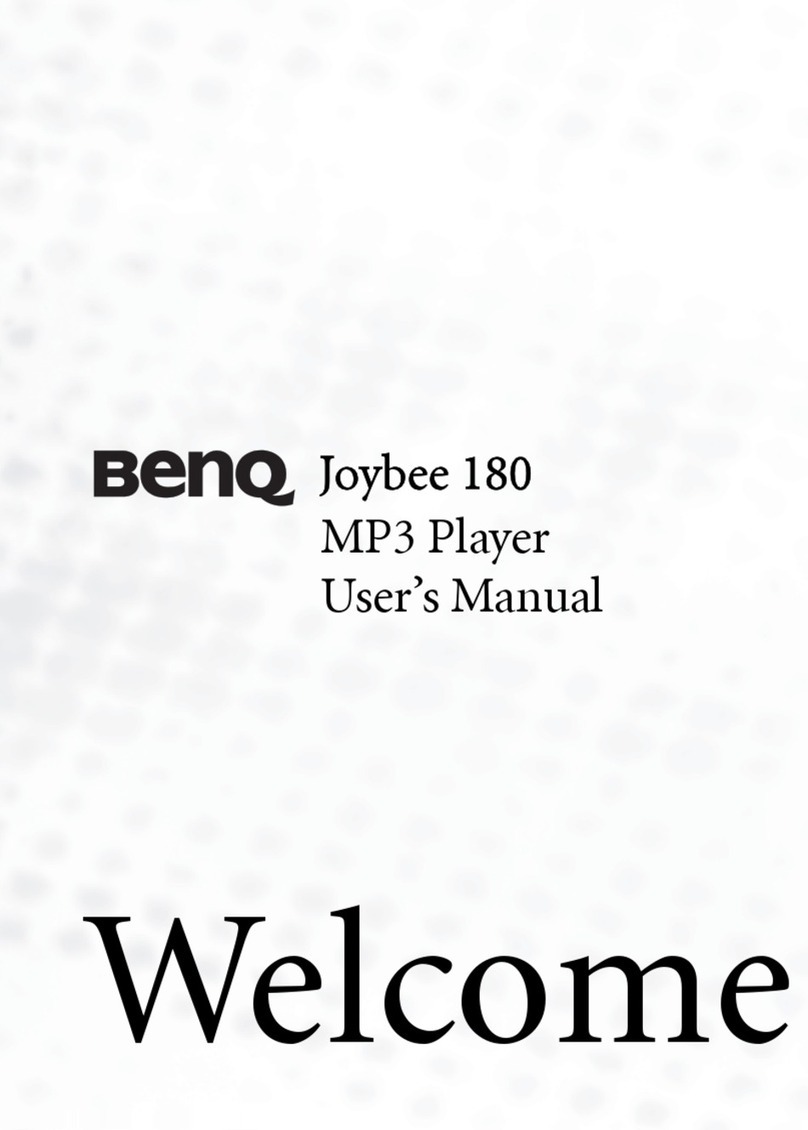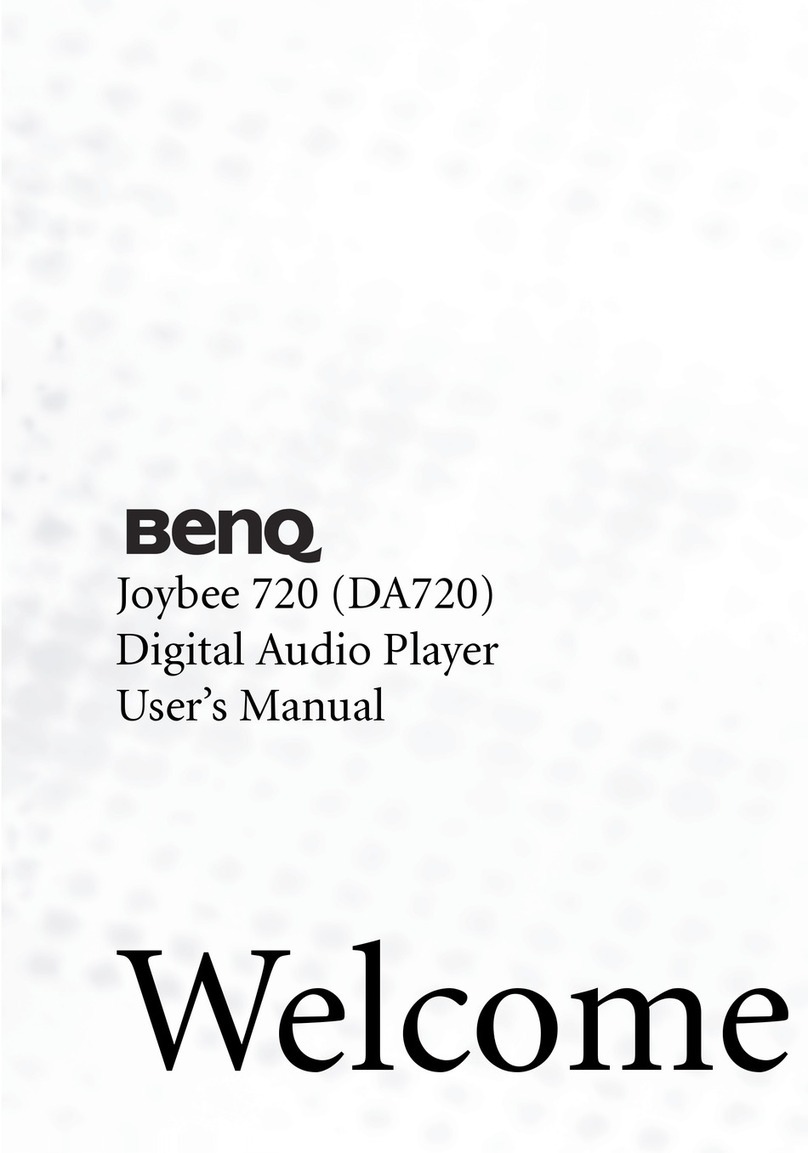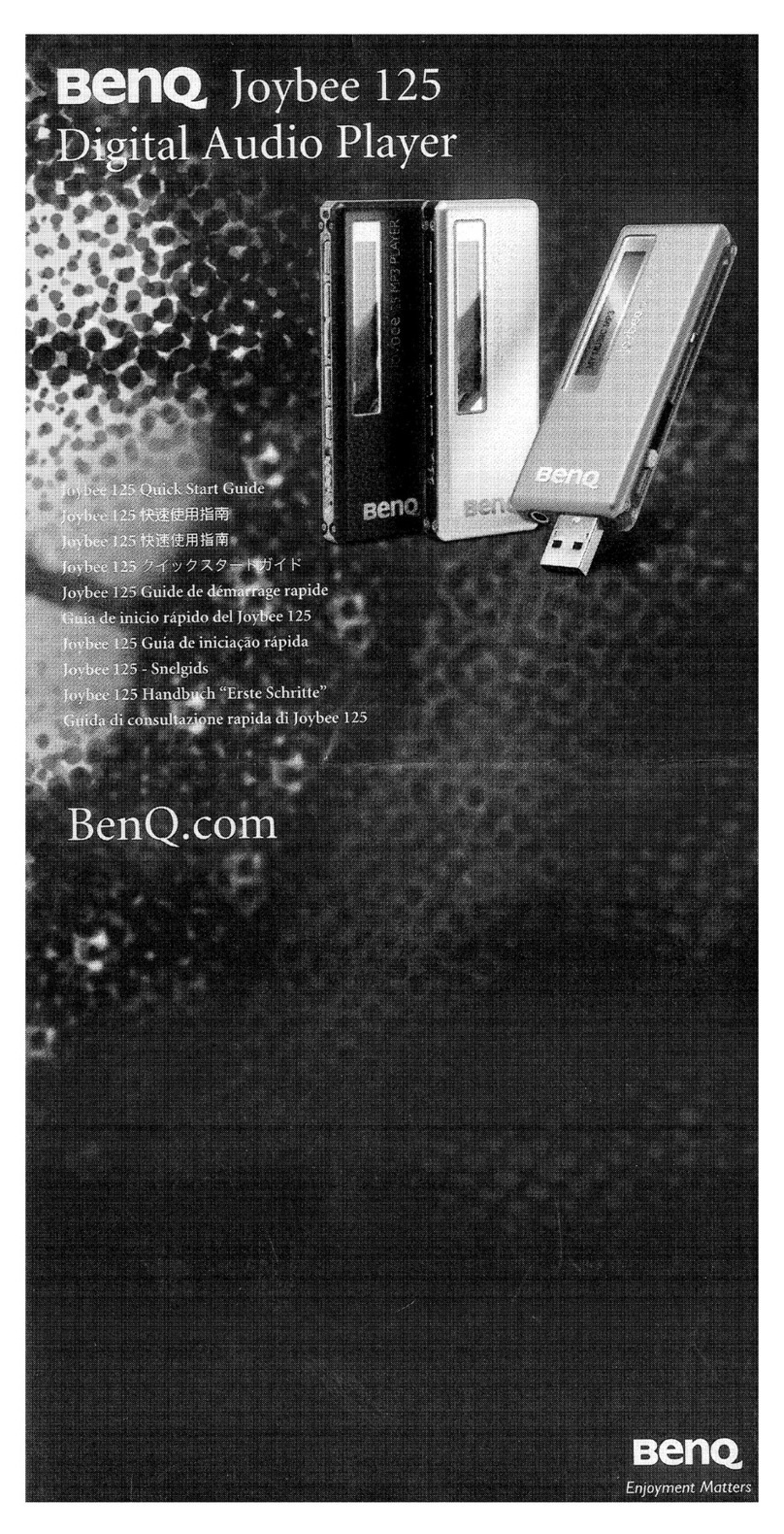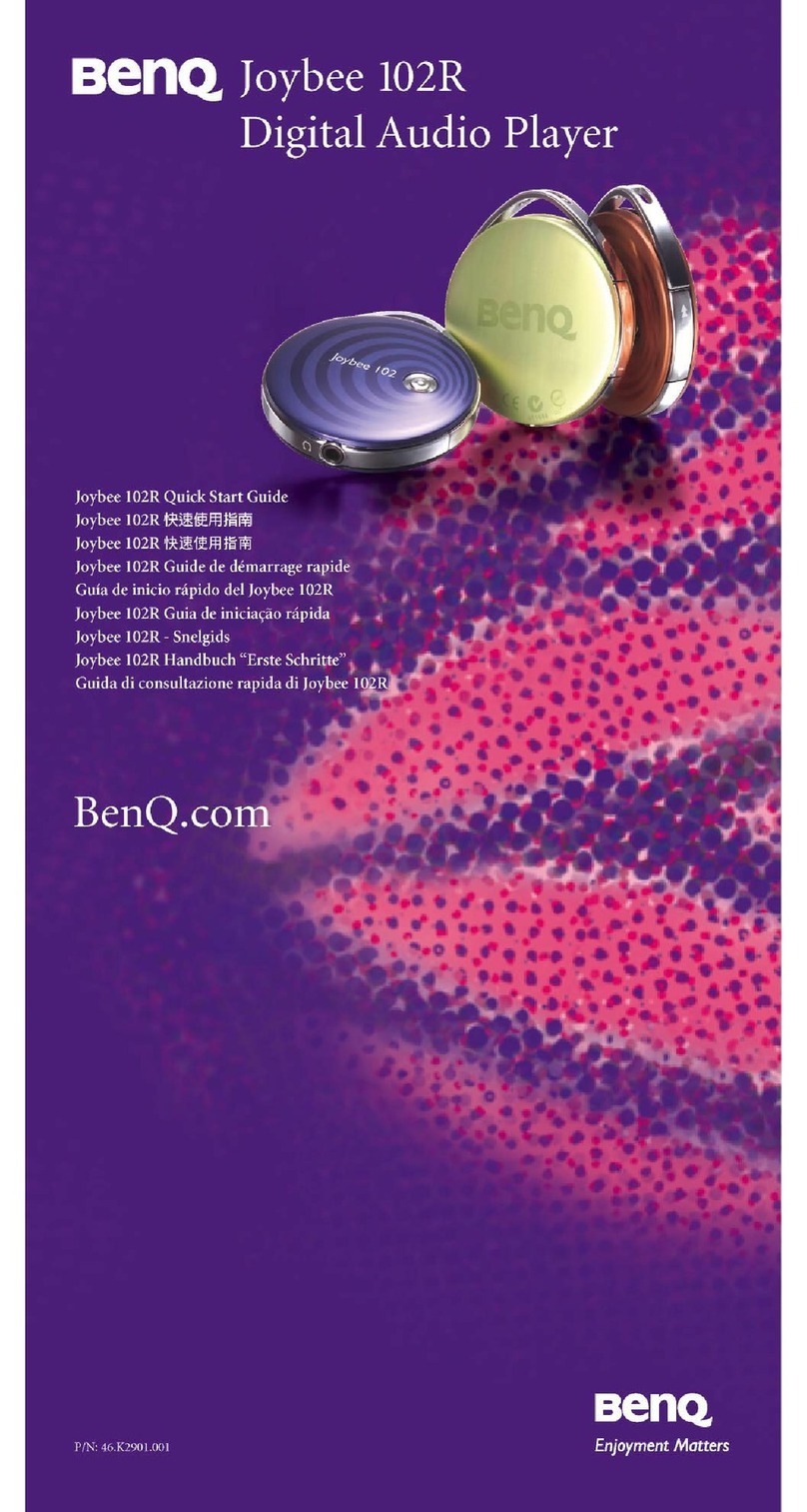2
Previous file .................................................................35
Stop ..............................................................................35
Adjusting volume ........................................................35
Selecting an EQ mode .................................................35
Selecting repeat mode .................................................35
Locking buttons ..........................................................36
Repeat playing a selected section ...............................36
Listening to FM radio ..........................................................37
Operating Joybee 120 when listening to FM radio ........38
Muting/resuming a radio program ............................38
Changing a channel ...................................................38
Saving a channel .........................................................38
Deleting a channel ......................................................38
Scanning channels ......................................................39
Adjusting radio volume ..............................................39
Changing to another mode ........................................39
Recording a FM program ...........................................39
Playing a FM file ..............................................................41
Operating Joybee 120 when playing a FM file ..........41
Recording with Joybee 120 ..................................................44
Playing a recorded file .....................................................45
Operating Joybee 120 when playing a recorded file .45
Selecting a repeat mode .......................................................47
Turn backlight ON/OFF .....................................................48
System setup ........................................................................48
Adjusting volume ............................................................48
Selecting an EQ mode .....................................................48
Deleting a file or recording .............................................49
Checking battery status ...................................................52
Checking memory status ................................................53
Adjusting screen contrast ...............................................53
Playlist ..............................................................................54
Creating a playlist with QMusic .................................54
Running playlist ..........................................................55